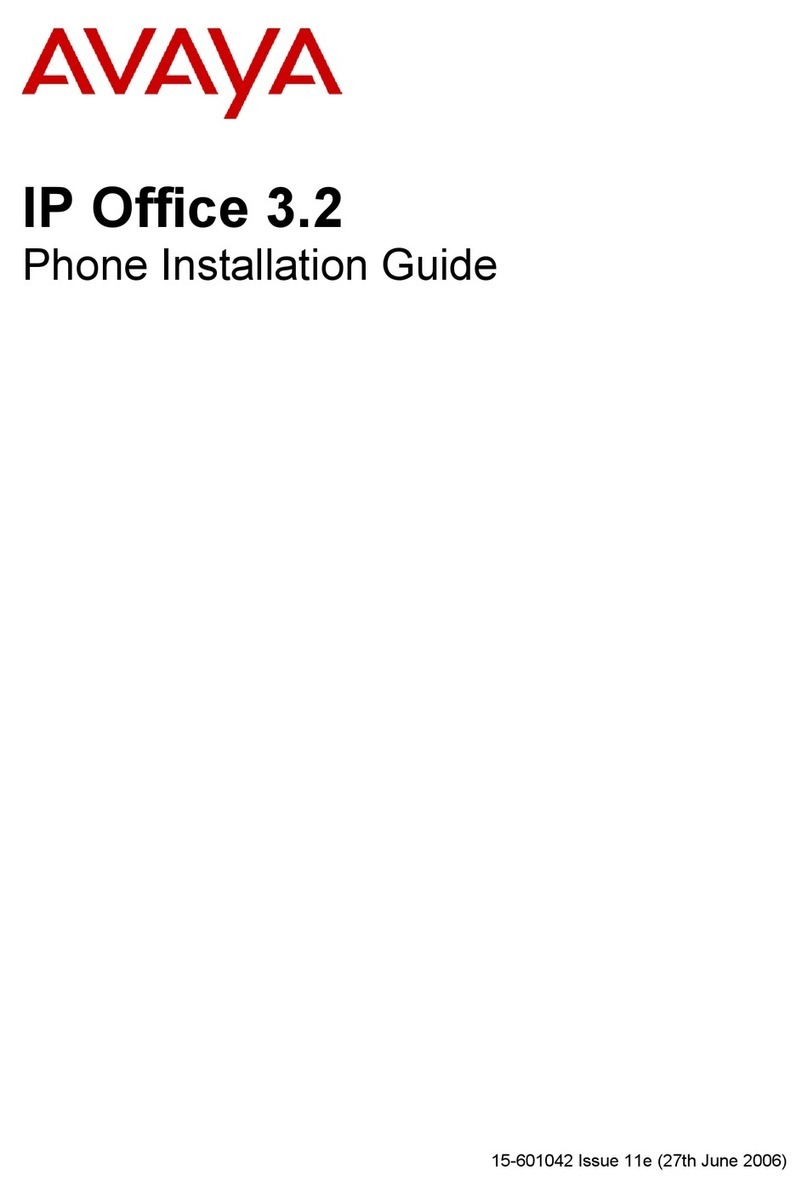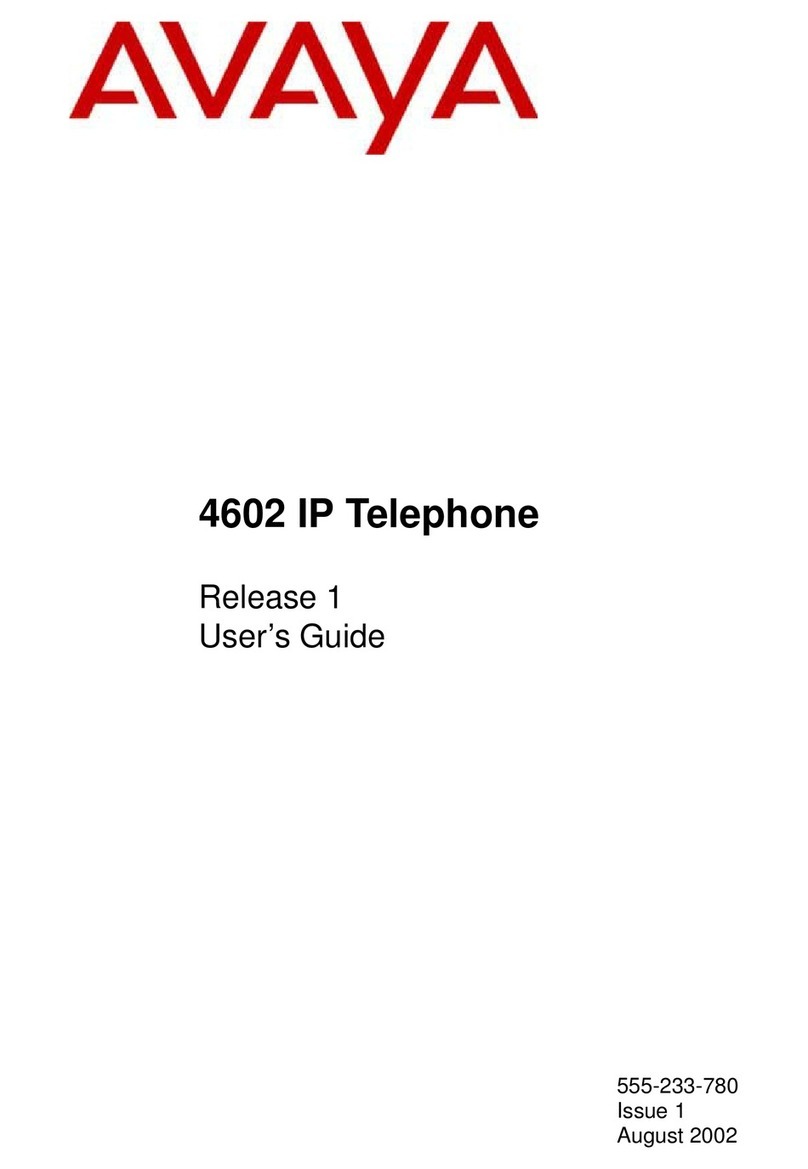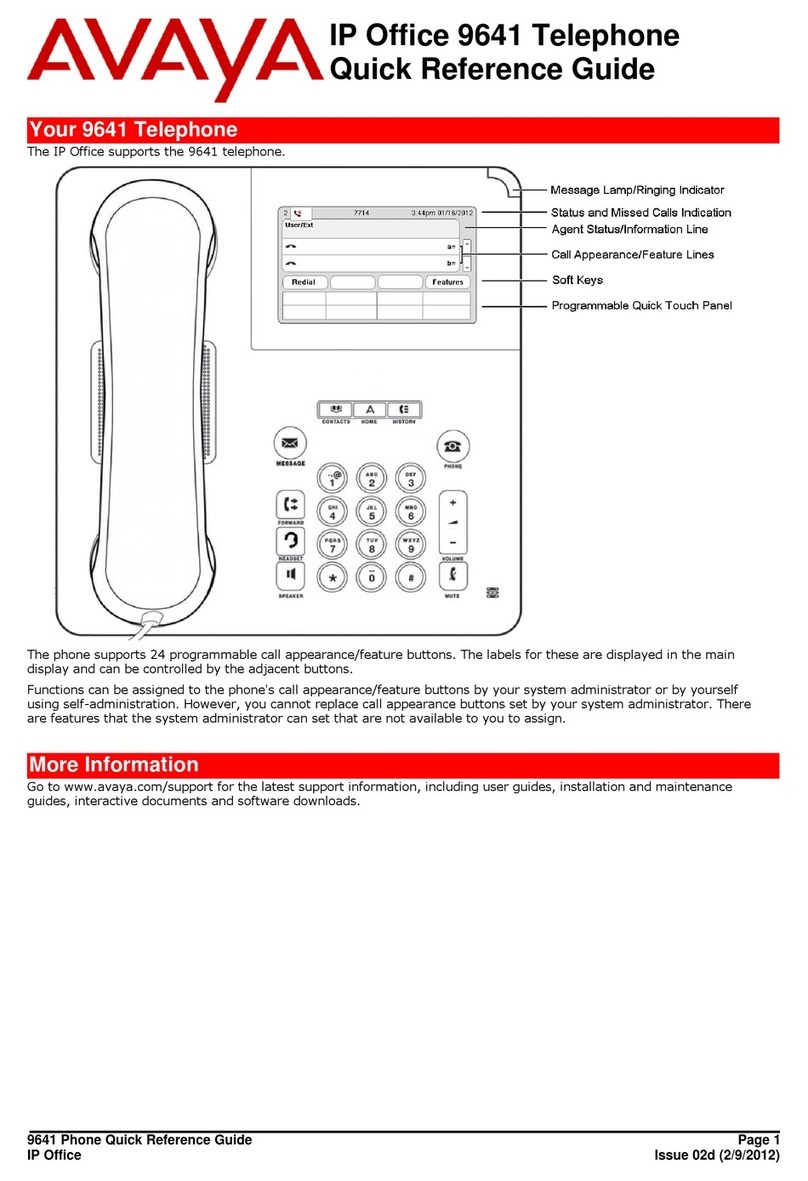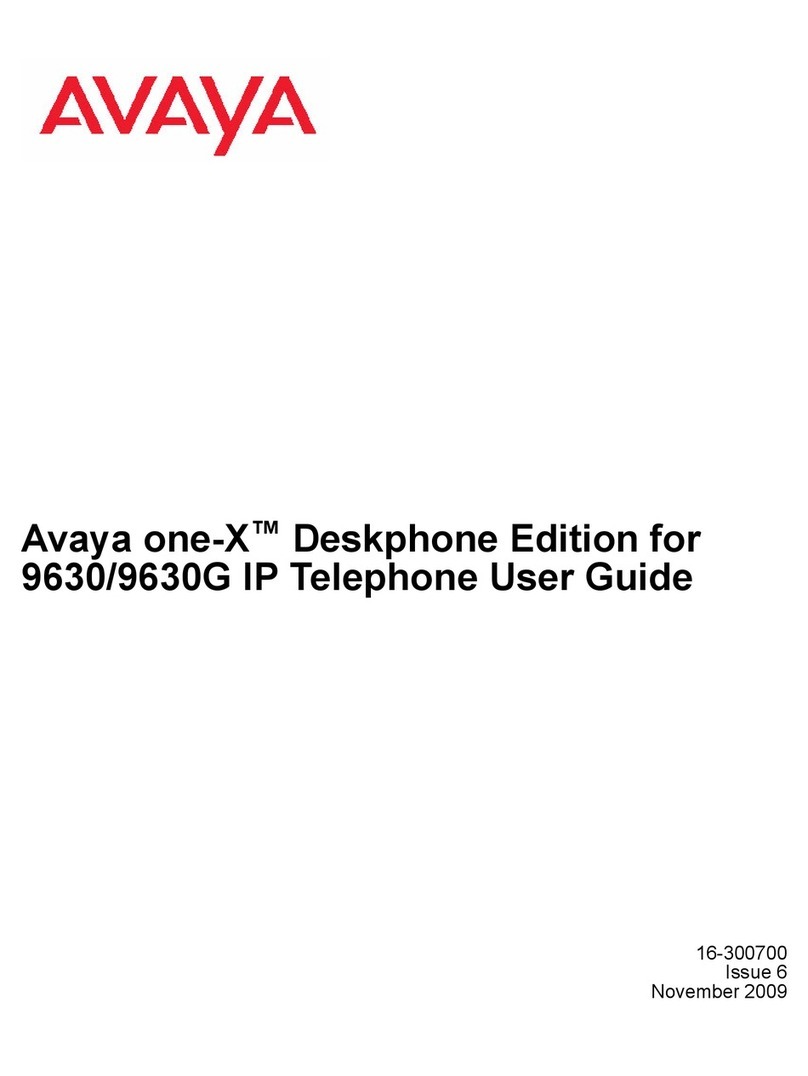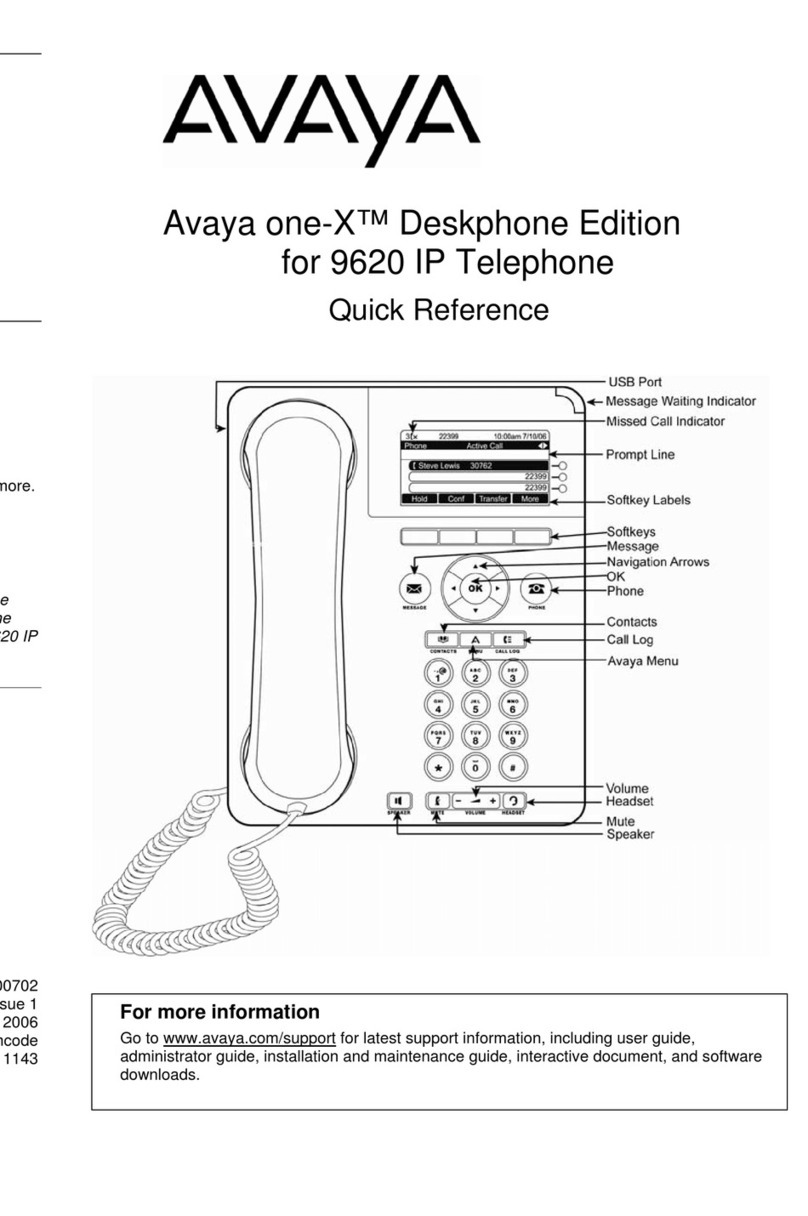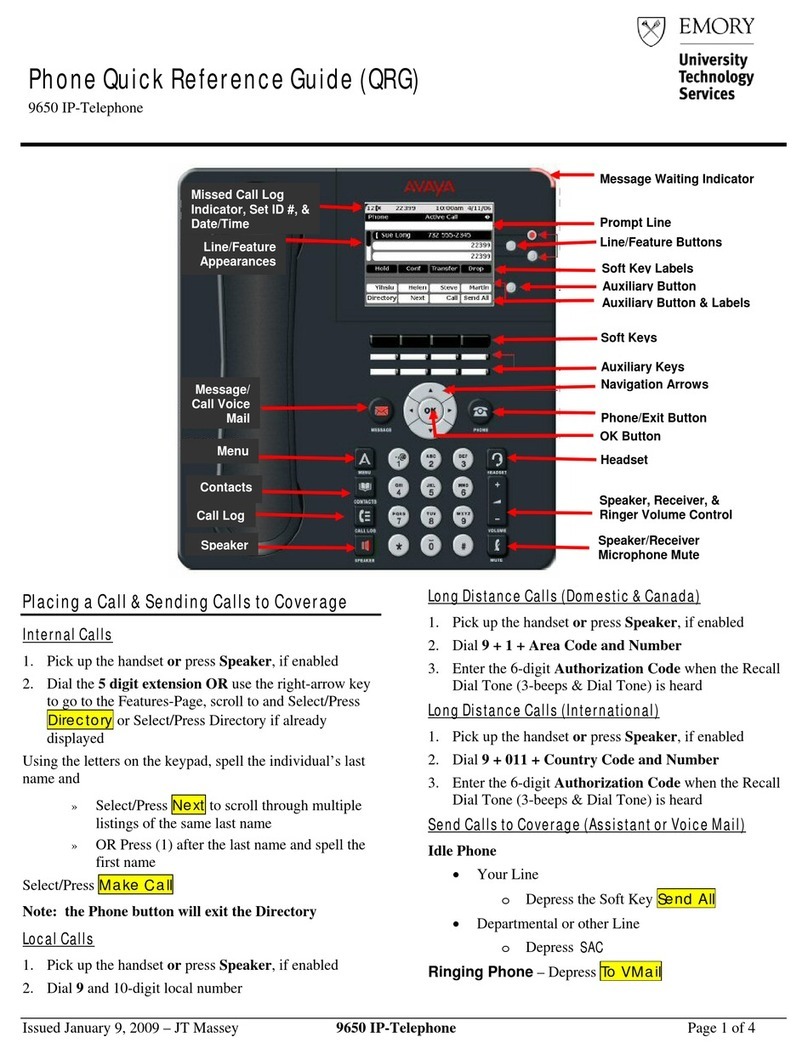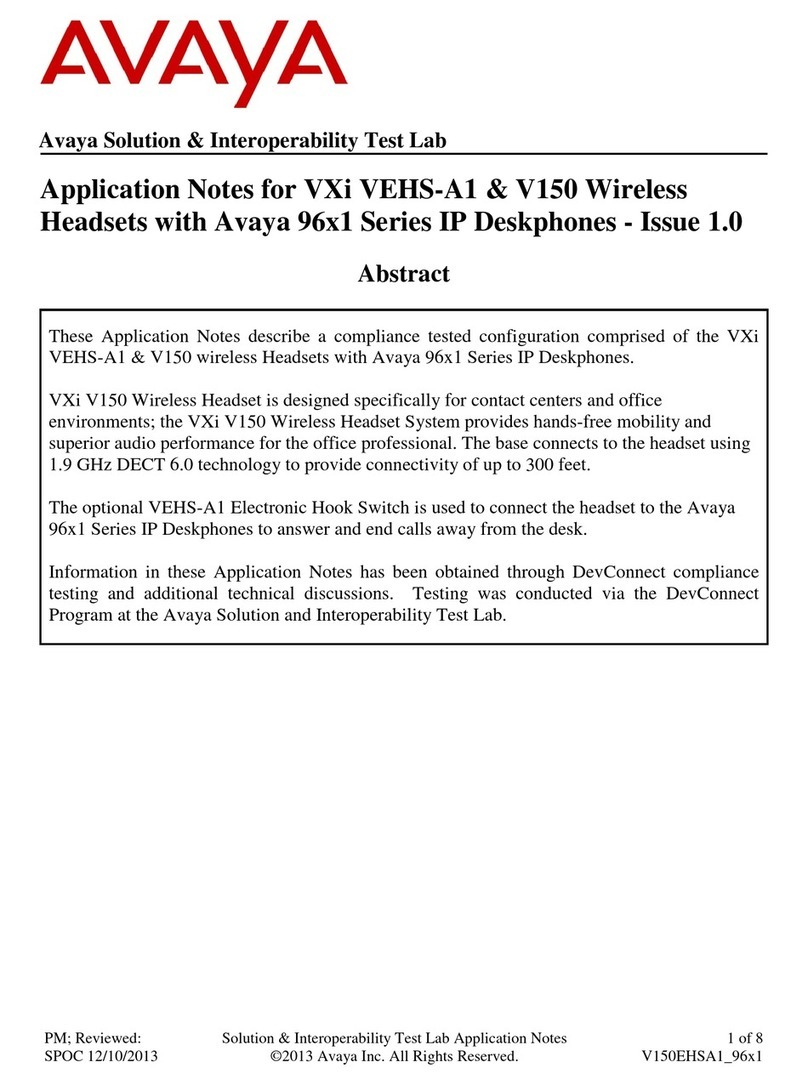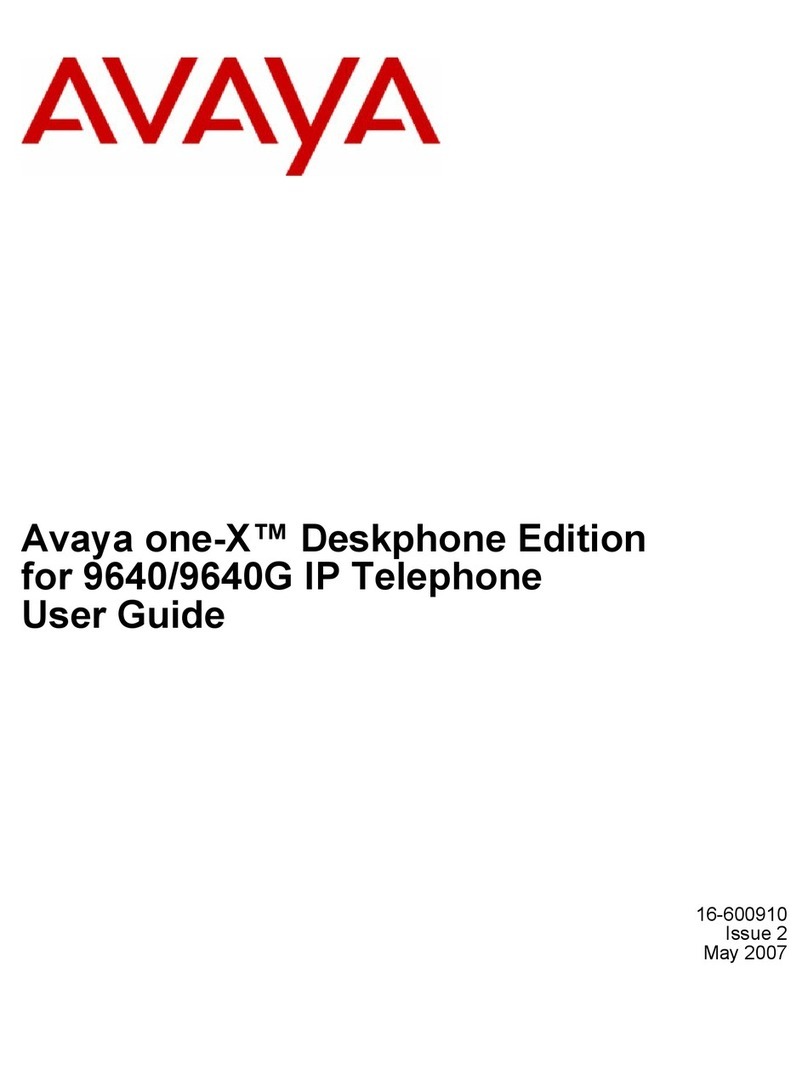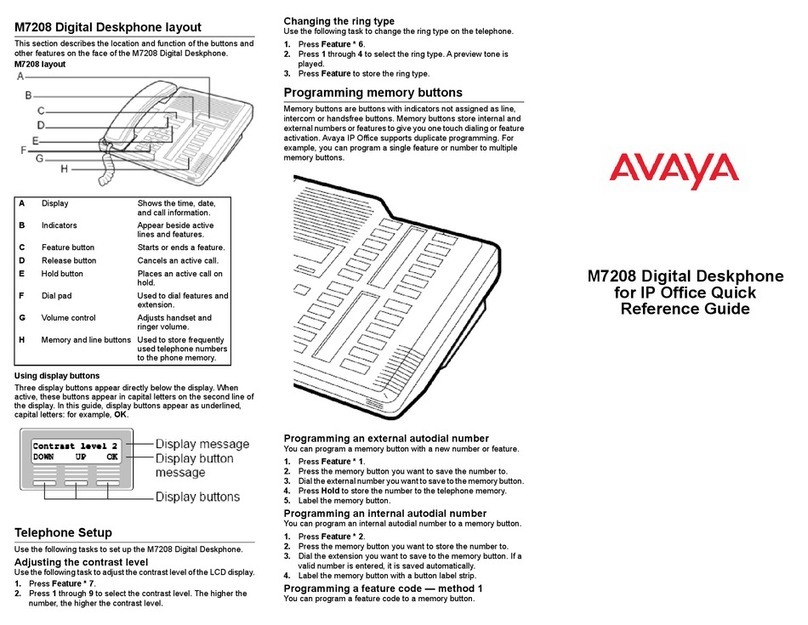Icon Description
Indicates a low network
performance that might result in
lower call quality.
Call operations
Making a call
1. Lift the handset, or press Speaker or Headset (if
applicable) or a line button for an available line.
2. Dial the number to call.
If you are on a mute call, to select an available call
line appearance, you can use Up or Down arrows.
Making an emergency call
If your administrator configured emergency calling for your
phone, the Phone screen displays the Emerg softkey to
dial a preset emergency services number.
Note:
You can make an emergency call when your phone is
logged out only if your administrator configured this
feature for you. You can also make an emergency call
when you lock your phone.
1. On the Phone screen, press Emerg.
2. To end the emergency call, press Drop.
Calling a person from the Contacts list
1. Press Contacts.
2. Select the person or primary number that you want to
call.
3. (Optional) To call a non-primary number, select the
person, press Details, then select the desired
number.
4. Find the contact that you want to call by typing the
name of the person as listed.
For example, if you added John Smith to your
Contacts list as “Smith, John”, start typing the last
name rather than his first name. Each time you press
the dialpad, the list display shifts to match your input.
You can also scroll up or down to locate the contact.
5. Press Call.
Calling a person from the call history
1. Press Recents.
2. Scroll to the left or right to view the list of all calls, or
separate lists of missed, answered or outgoing calls.
3. Scroll up or down to select the person or number you
want to call.
4. Select the person or number you want to call.
5. Press the Call softkey or the OK button or press the
corresponding line key.
Making a call using edit dialing
Ensure that the Edit Dialing feature is enabled on your
phone.
1. On the Phone screen, enter the number you want to
call.
2. To edit the number, press Bksp to erase one
character at a time.
3. To remove the entire number, press Clear
4. Press Call.
Answering a call
Answer an incoming call in one of the following ways:
• If you are not on another call, lift the handset or
press the Speaker button to answer the call using
the speakerphone.
• If you are on a call, on the Phone screen, scroll to
the line with the incoming call and press Ans Hold
to put the first call on hold and answer the incoming
call.
• When the phone displays the Phone screen, press
the Phone button to quickly move to the top of your
call appearance list and answer an incoming call on
your primary line.
Managing contacts
Adding a new contact
You can add up to three numbers to a contact.
1. Do one of the following:
• If this is your first Contacts list entry, press
Contacts > New.
• If you already have entries in your Contacts list,
press Contacts > More > New.
2. In the Name field, enter the name using the dial pad.
• Press the number key that corresponds to the letter
or number you want to enter until the letter or
number is displayed.
• If the characters are on the same key, pause before
entering the next character.
• To enter a space, press 0.
• Enter remaining letters or numbers.
• To delete the last character, press the Bksp softkey.
3. In the Number field, enter the extension number.
The contact number can include a-z, A-Z, 0-9, and the
following special symbols: comma (,), space, dash (-),
dot (.), + , * , #, $, &, !, ~, ?, +, =, |. A comma (,) inserts
a pause during dialing.
4. Press More > Primary if applicable.
The primary number is the one that will always display
without having to go into contact details.
Note:
When adding a contact number, you must use
your enterprise phone number as the Primary
number as this number is utilized for presence
indication.
5. In the Type field, choose the type of number entered
(General, Work, Mobile, Home).
6. If you have another number of this contact, scroll
down and repeat steps 3 to 4.
7. If you have another number of this contact, scroll
down and repeat steps 5 to 6. You can add up to two
additional numbers to one contact entry, but you can
designate only one number as primary.
8. Press Save.
Searching for a contact
1. Press Contacts.
2. Using the dial pad, start typing the name which you
want to search.
Press Call to call the person or press More > Edit to edit
contact information.
Using Voicemail
Receiving your messages
The Message button and the Message Wait indicator at
the upper right corner glows red to indicate that you have
a message.
Press the Message button to access your voice
messages.
Listening to your voicemail
Use this procedure to listen to your voicemail on your
phone.
• Ensure that the system administrator configures the
voicemail for your extension.
• Obtain the user ID and password of your voicemail
from your system administrator.
1. To log in to your voicemail, press the Message button.
2. Follow the voice prompts to playback your voice
messages.
2