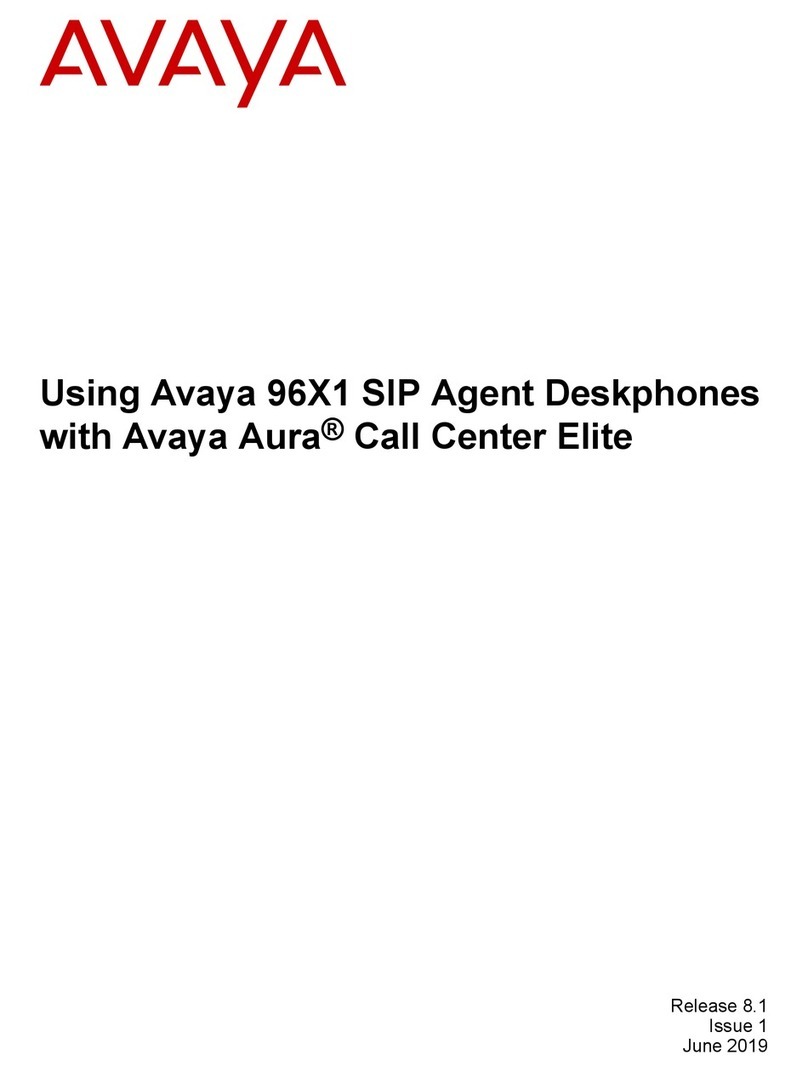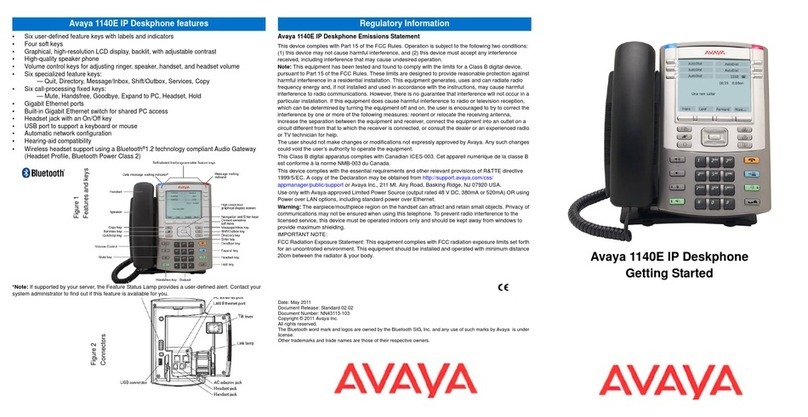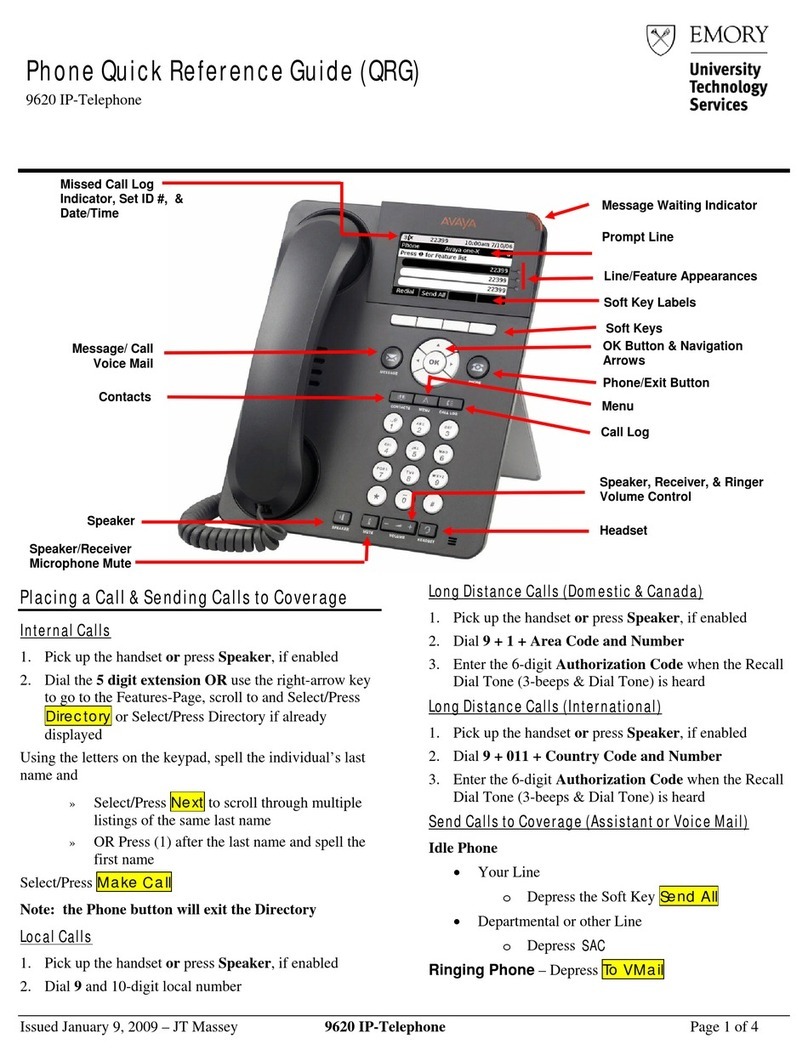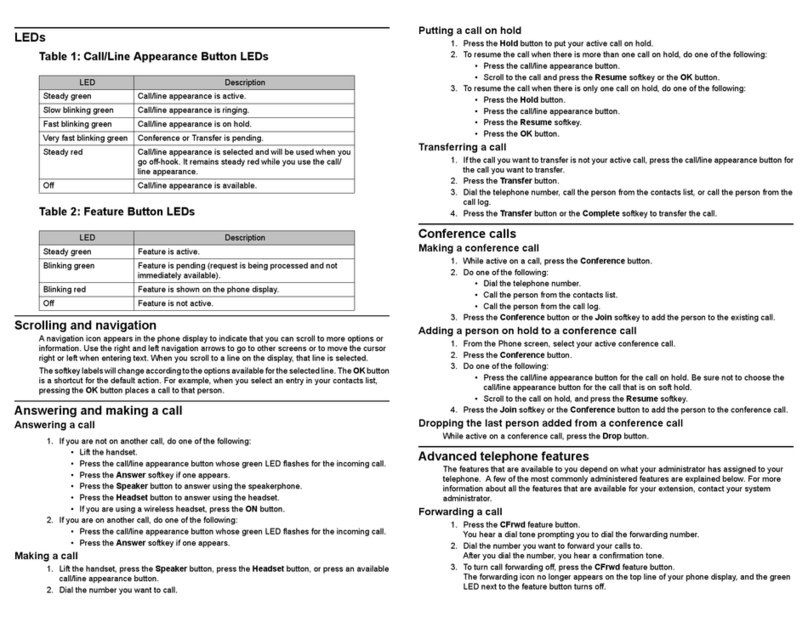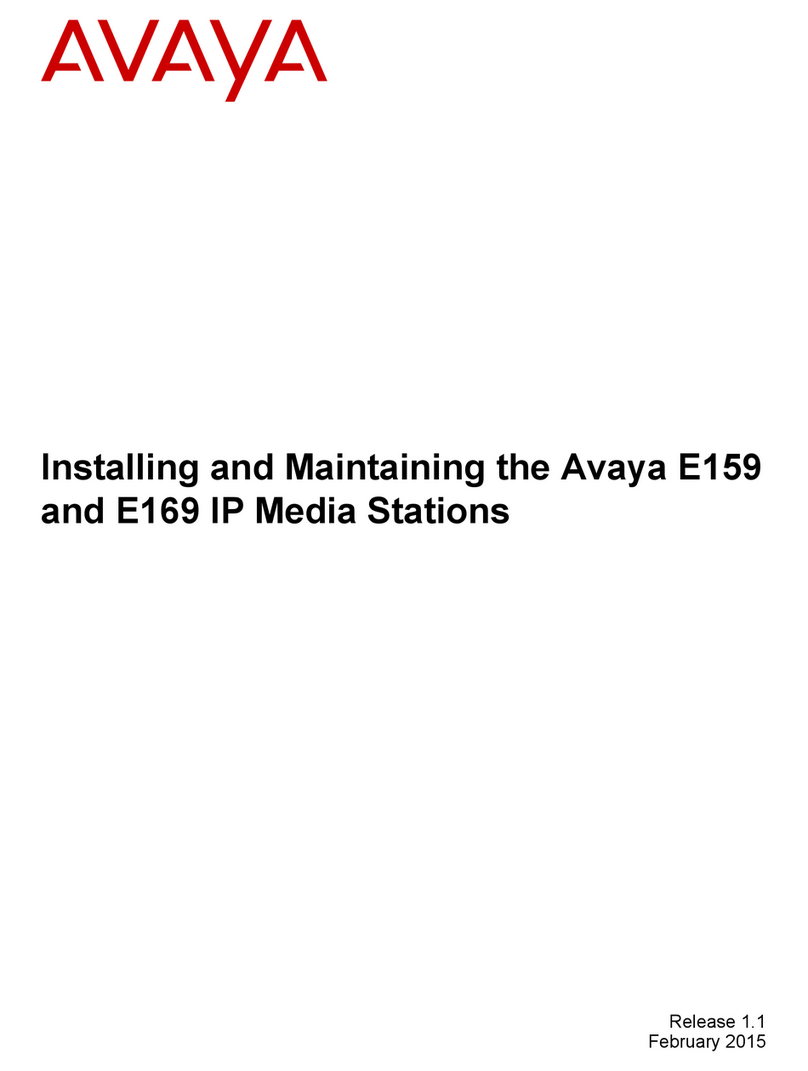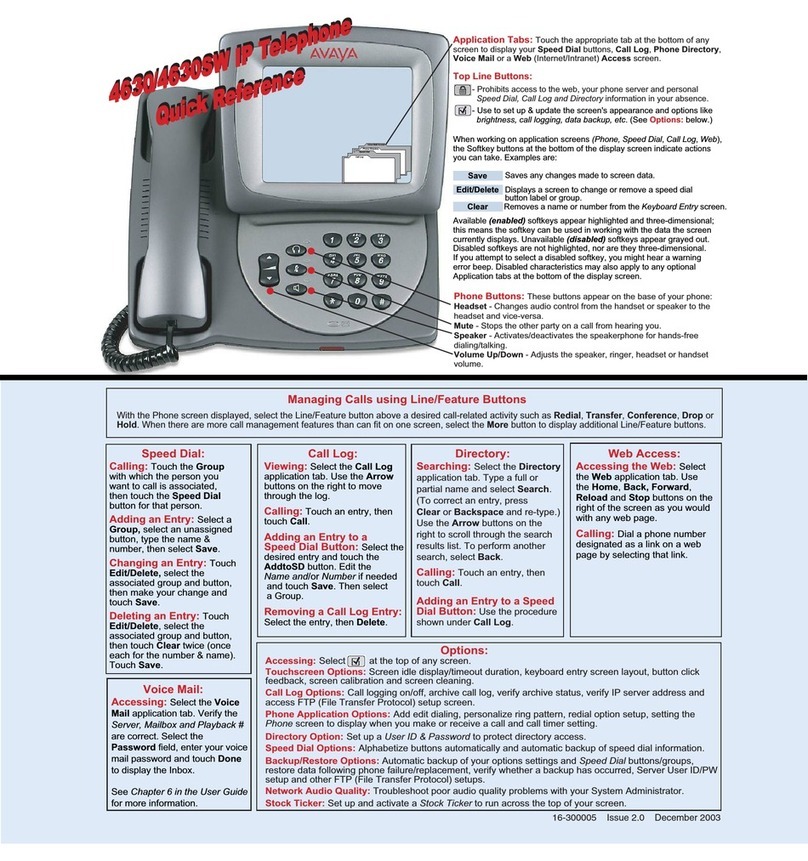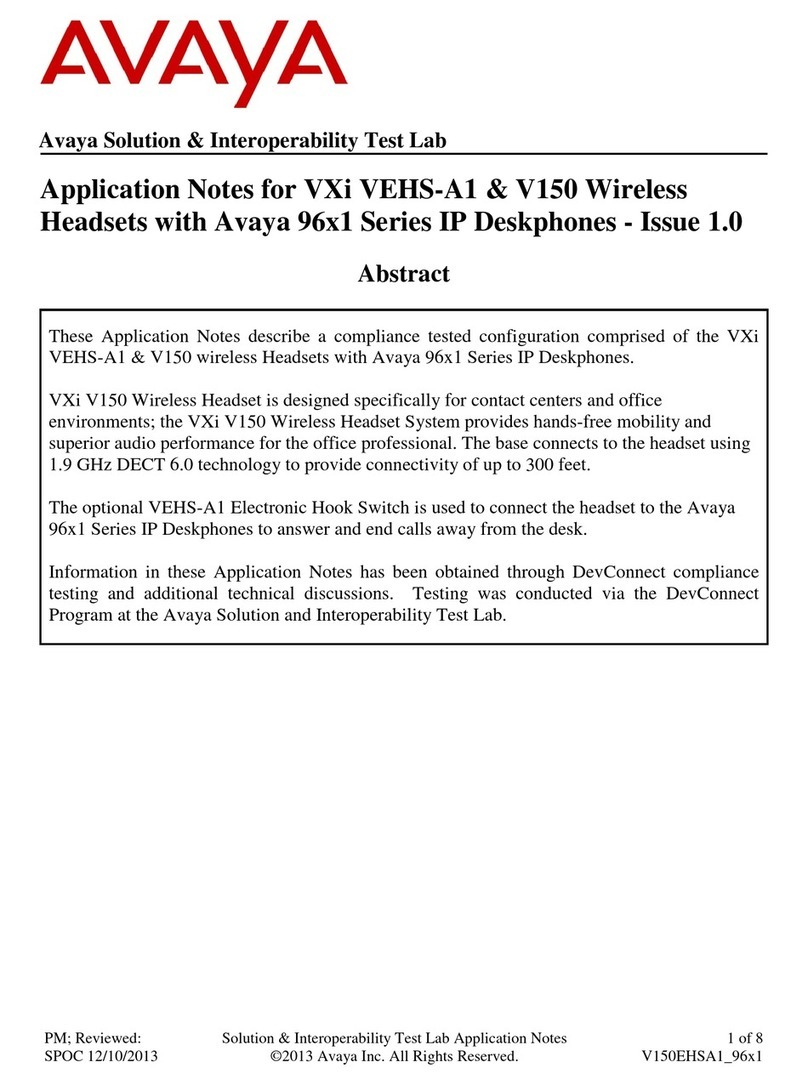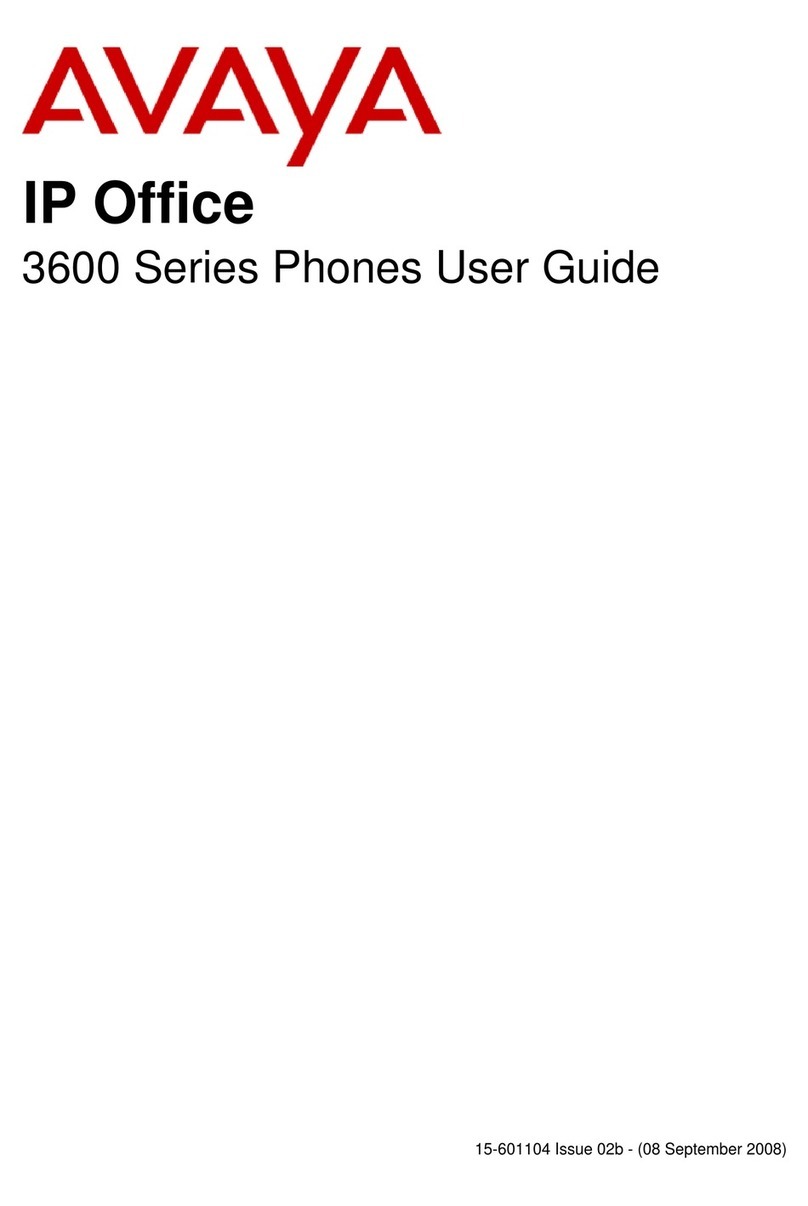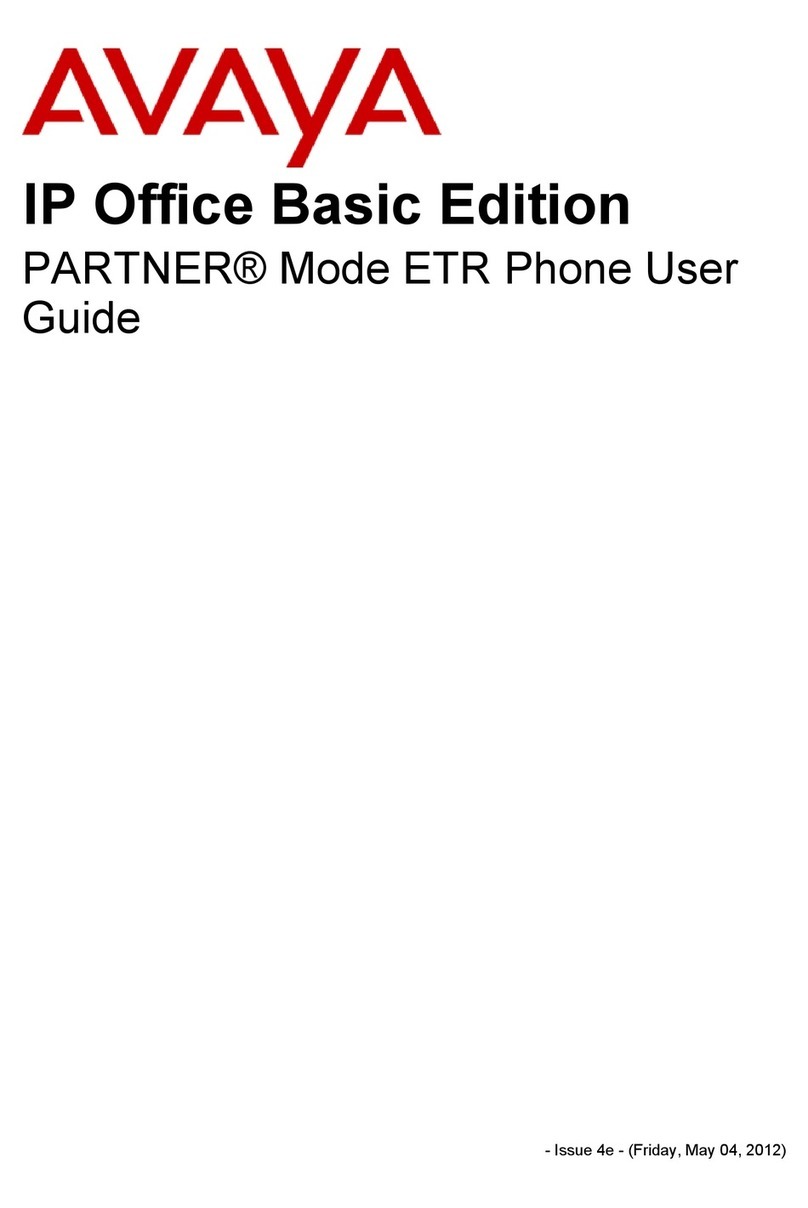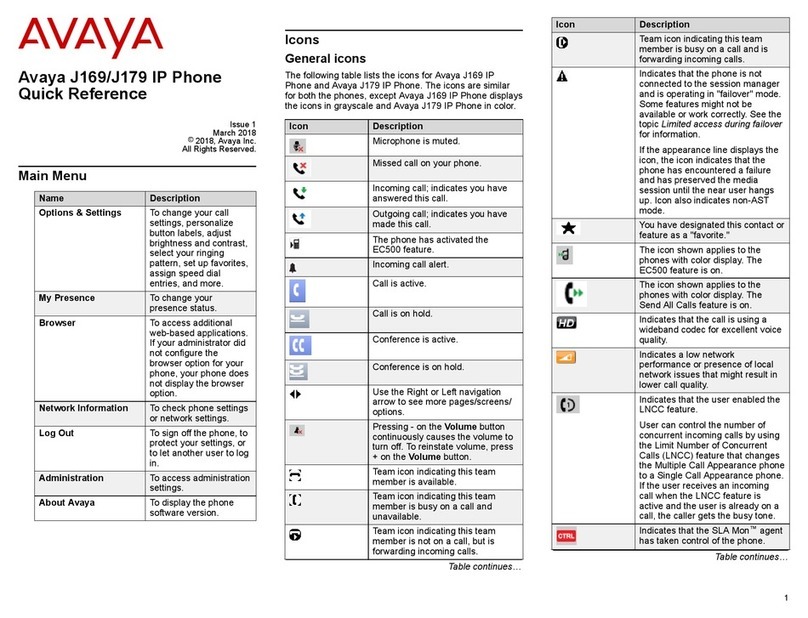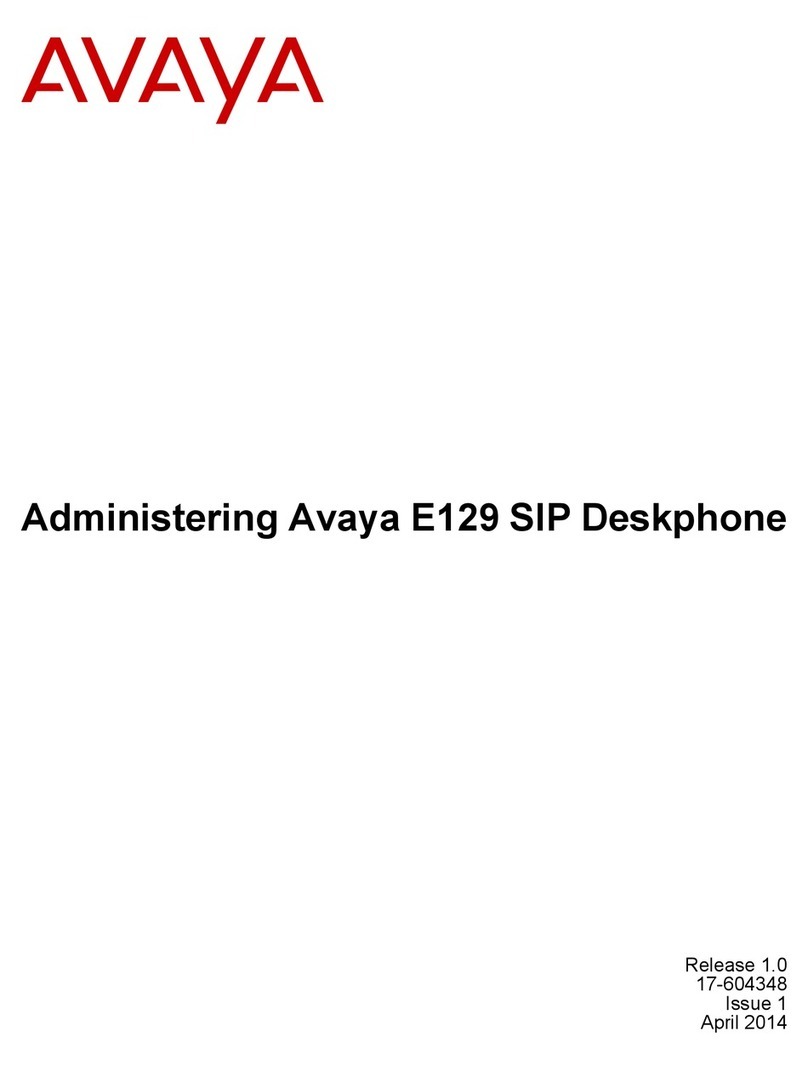IP Office 2420 Quick Reference Guide
Answering Incoming Calls
•Pick up the handset or press to use the speakerphone.
Making a Call
•Pick up the handset or press .
•Dial the number, including any outside line digits and/or area codes.
Accessing Voicemail
•To retrieve your voicemail, dial *17.
Hold
•To place a call on hold, press Hold.
•To retrieve a held call, press corresponding to the held call.
Transferring a Call
1. With the call active, press Transfer. The call is placed on hold; is displayed and you hear a
dial tone. Dial the number you want to transfer the call to.
2. To transfer without announcing the call, if the line is free, hang up. If the line is busy or if no one
answers, press corresponding to the held call.OR
To announce the call, remain on the line and wait for an answer. Announce the call and hang up. If
the line is busy or if no one answers, press corresponding to the held call.
Conference
1. To add a another party to a call, dial the first party and then press Conference. The current call
is placed on hold, is displayed and you hear a dial tone.
2. Dial the number of the next party and wait for an answer.
3. To add the new party to the call, press Conference again.
4. Repeat Steps 1 to 3 to add further participants.
To add a held call to the current call:
1. Press Conference. The icon on the current line changes to .
2. Press corresponding to the held call.
3. Press Conference again. All parties are now connected.
To drop yourself from the conference, hang up.
Speakerphone
•To use the speakerphone,press . Make or answer the call. To adjust the volume,
press and . To end the call, press again.
•To change from speakerphone to handset, pick up the handset and continue talking.
•To change from handset to speakerphone, press and hang up the handset.
Do Not Disturb
•To switch Do Not Disturb on, dial *08. An Nis displayed. To switch it off, dial *09.
Note: The short codes documented in this guide refer to the use of default short codes only.
IP Office 2420 Quick Reference Guide
Mute
•To prevent the other person on the line from hearing you, press Mute.
•To reinstate two-way conversation, press Mute again.
Redial
To redial a previously dialed number, press Redial. Press and , locate the required number
and press the associated feature button.
To change the Redial number selection:
1. Press Options and then press Application Options.
2. Press Redial to toggle between Last 6 Numbers and Last Number.
3. Press Save. To restore the previous setting without changing it, press Cancel.
Speed Dials
•To Dial a speed dial:
1. Press SpDial and, to display your speed dials, press and .
2. When the speed dial you require is shown, press or adjacent to the speed dial
name. Your phone dials the number automatically.
•To Add a speed dial:
1. Press SpDial and then press Add.
2. The cursor, a | symbol, is displayed in the name field. Each key is marked with the letters it
provides. Depending on the character you require, you may have to press the key more than
once.
For example: The 2key is also marked as A, Band C. To enter a C, press the key until C is
displayed.
If the next character you want is on the same key, press and then enter the next
character.
3. Press Save.
•To Add a short code to a speed dial:
1. To add a short code to a speed dial, press SpDial.
2. In the name field, enter the short code name. For example, Voicemail.
3. In the number field, enter the prefix *and the shortcode number. For example, *17 (the
shortcode for voicemail).
Diverting Calls
•To divert calls at another extension, dial *12*N# (where Nis your extension number). All calls to
your extension will be diverted to the extension you are using. To re-direct your calls back to your
own extension, dial *13*N#.
•To divert calls at your own extension, dial *14*N# (where Nis the extension to which you want your
calls diverted). To cancel divert calls from your own extension, dial *14*#.
Call Forwarding
•To set the number to which your calls are forwarded, dial *07*201# (forwarding to 201 in this
example).
•To switch Forward Unconditional On, dial *01. A Dis displayed. To switch it off, dial *02.
•To switch Forward On Busy On, dial *03. To switch it off, dial *04.
•To switch Forward On No Answer On, dial *05. To switch it off, dial *06.