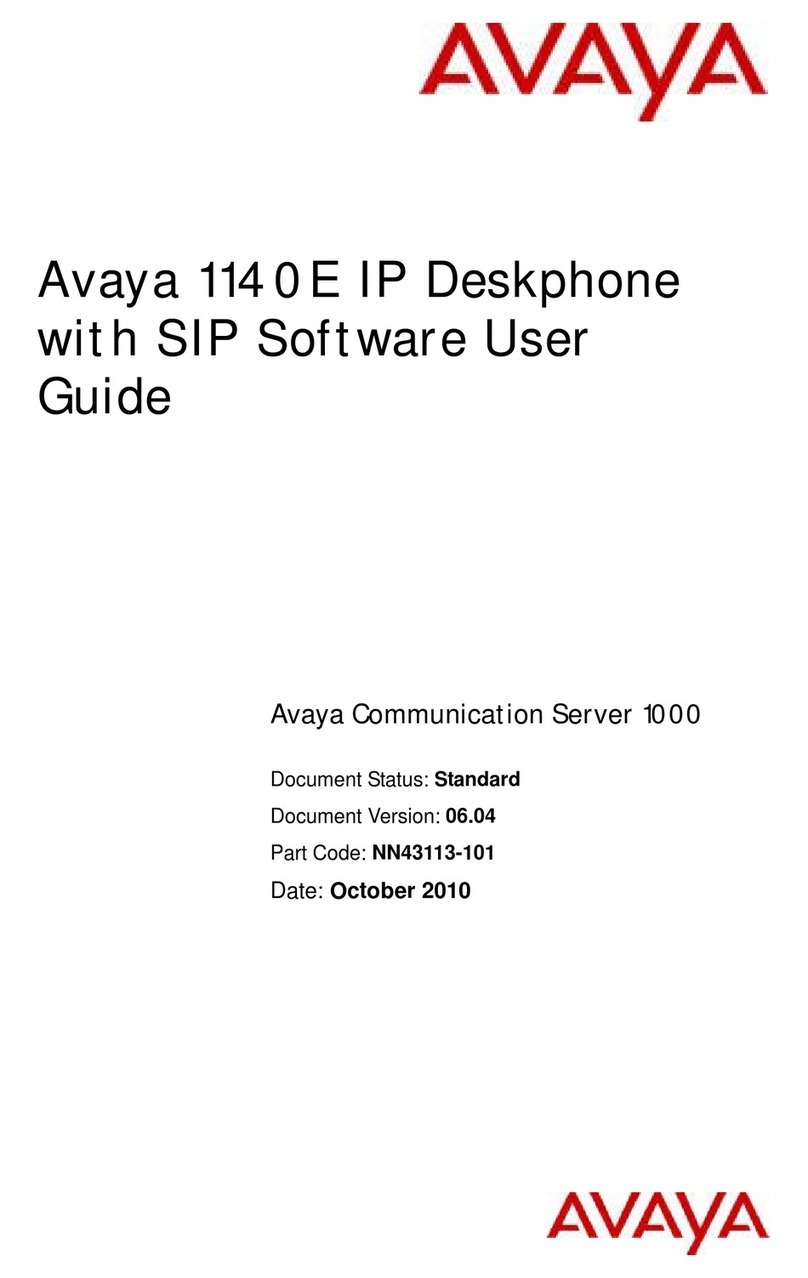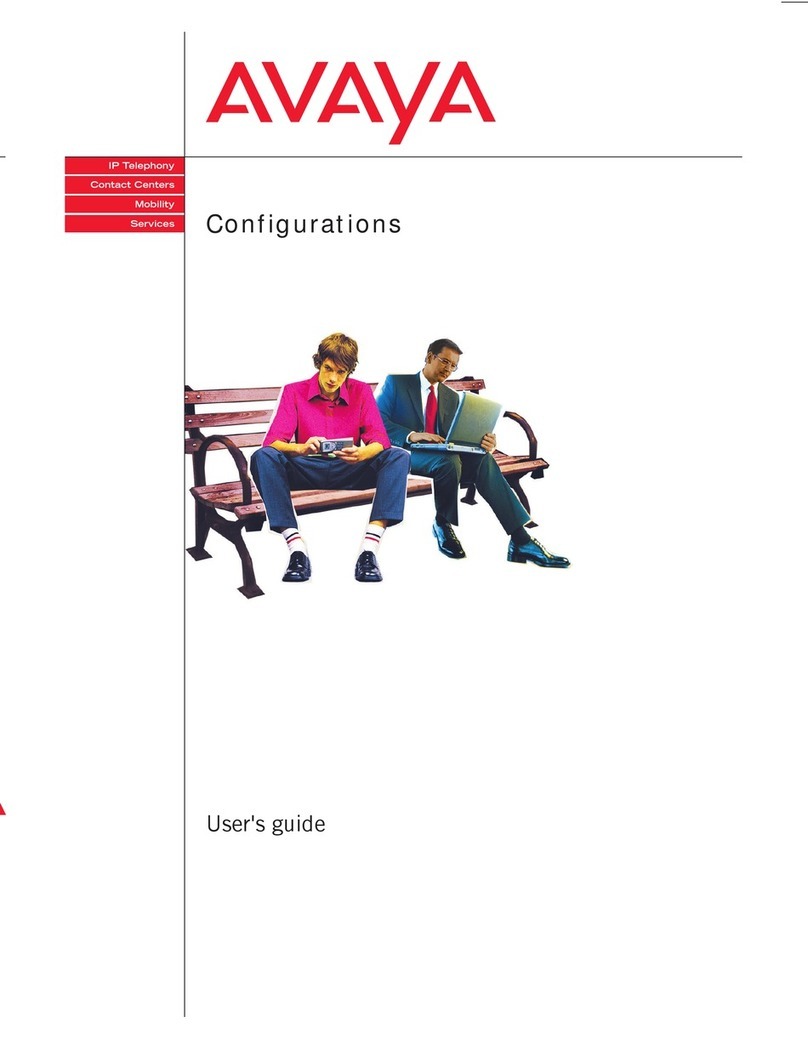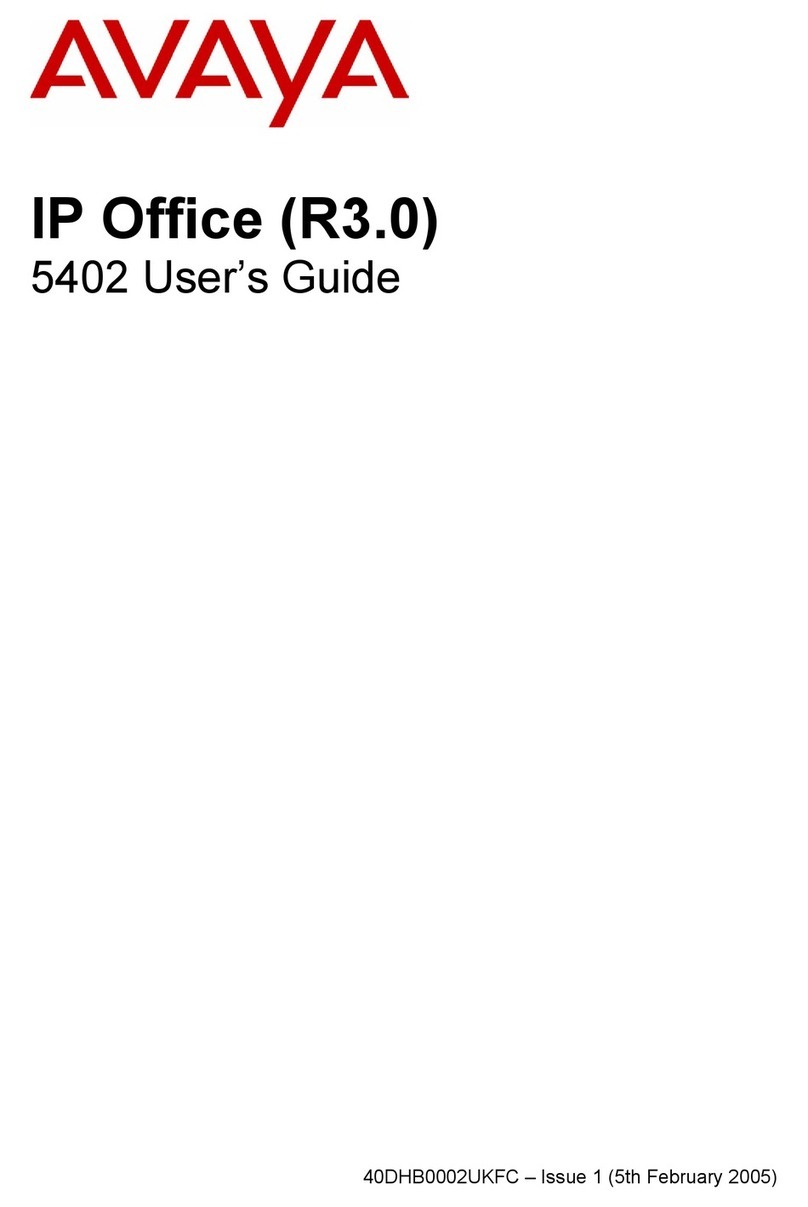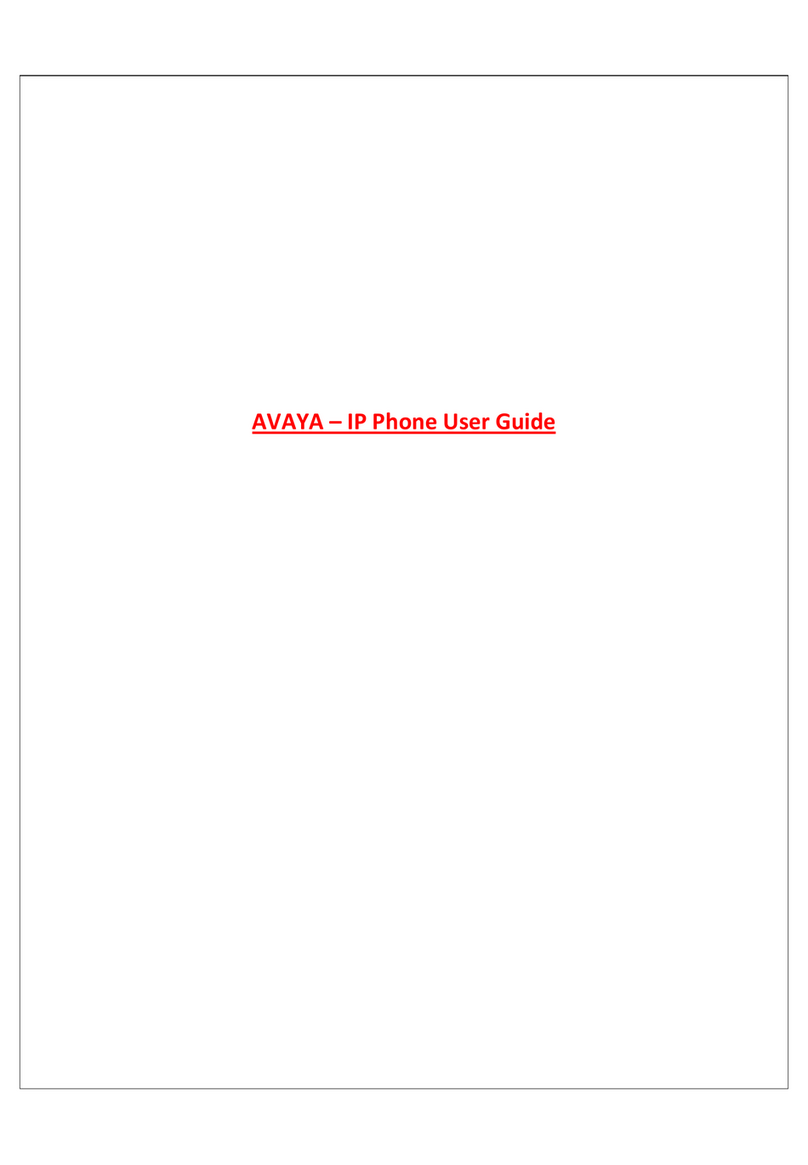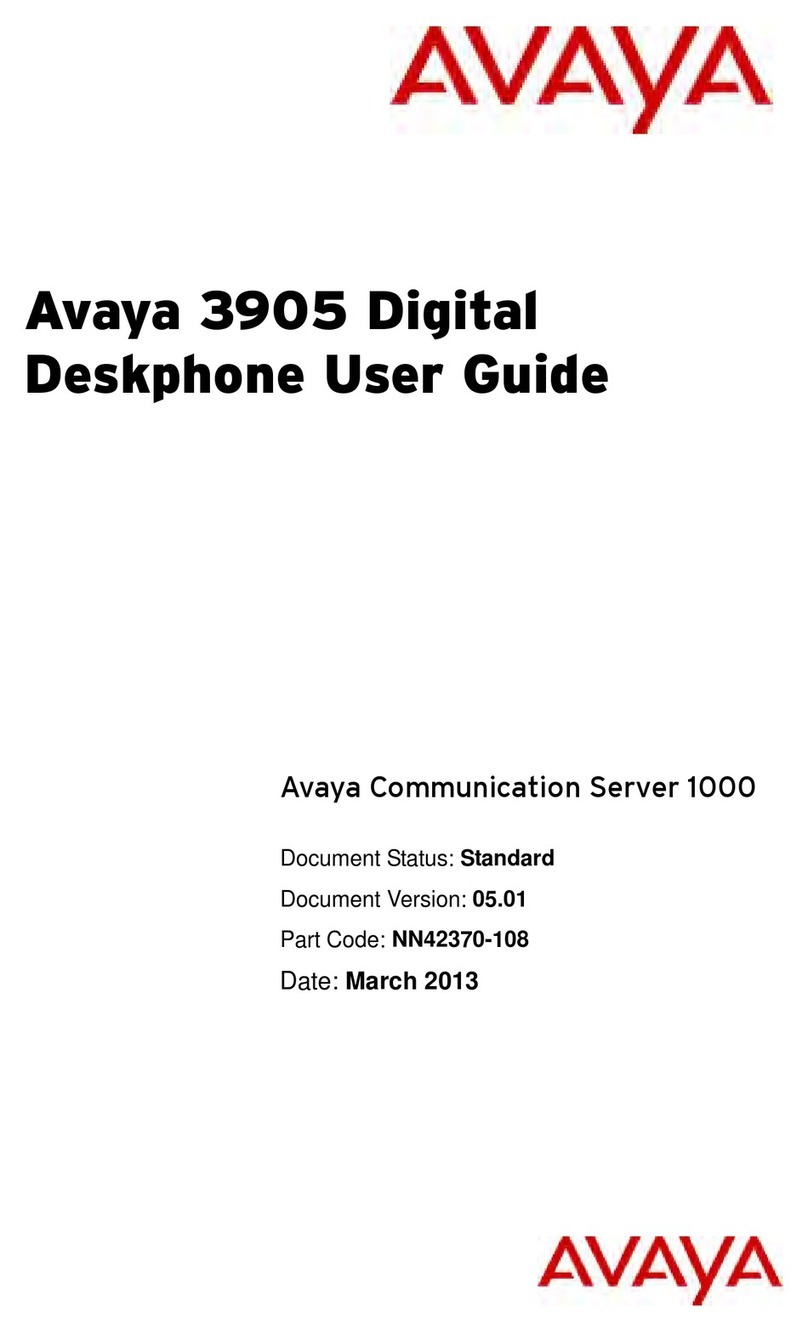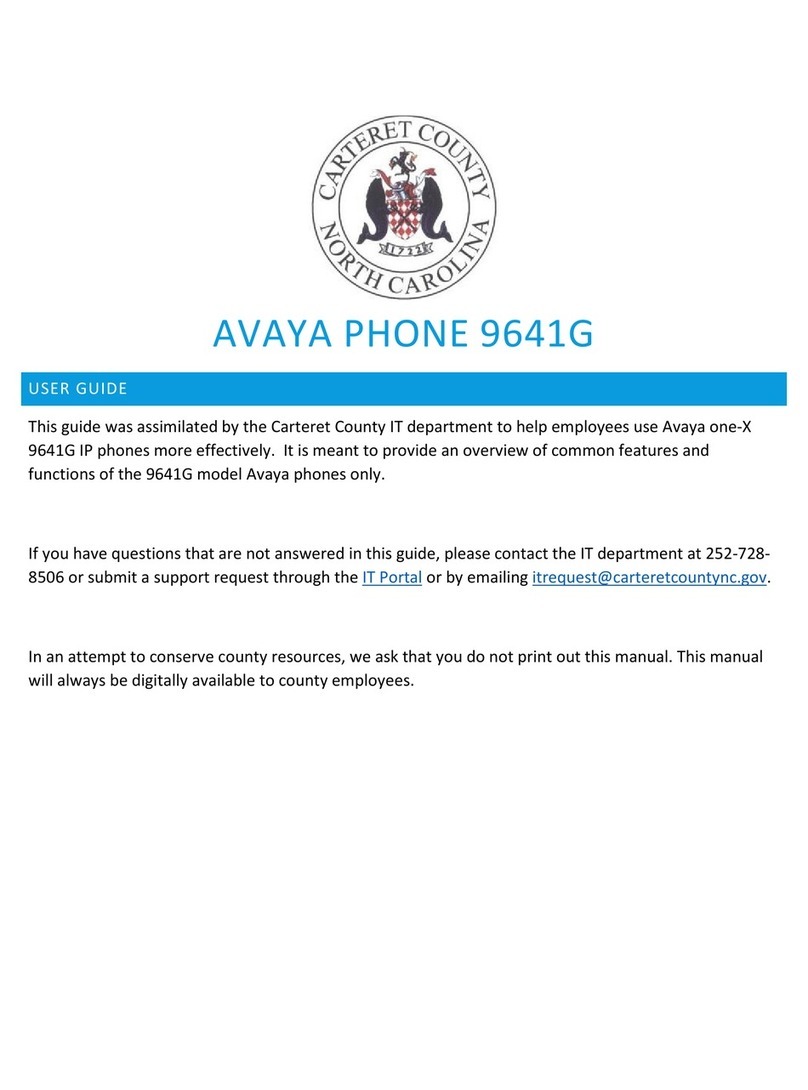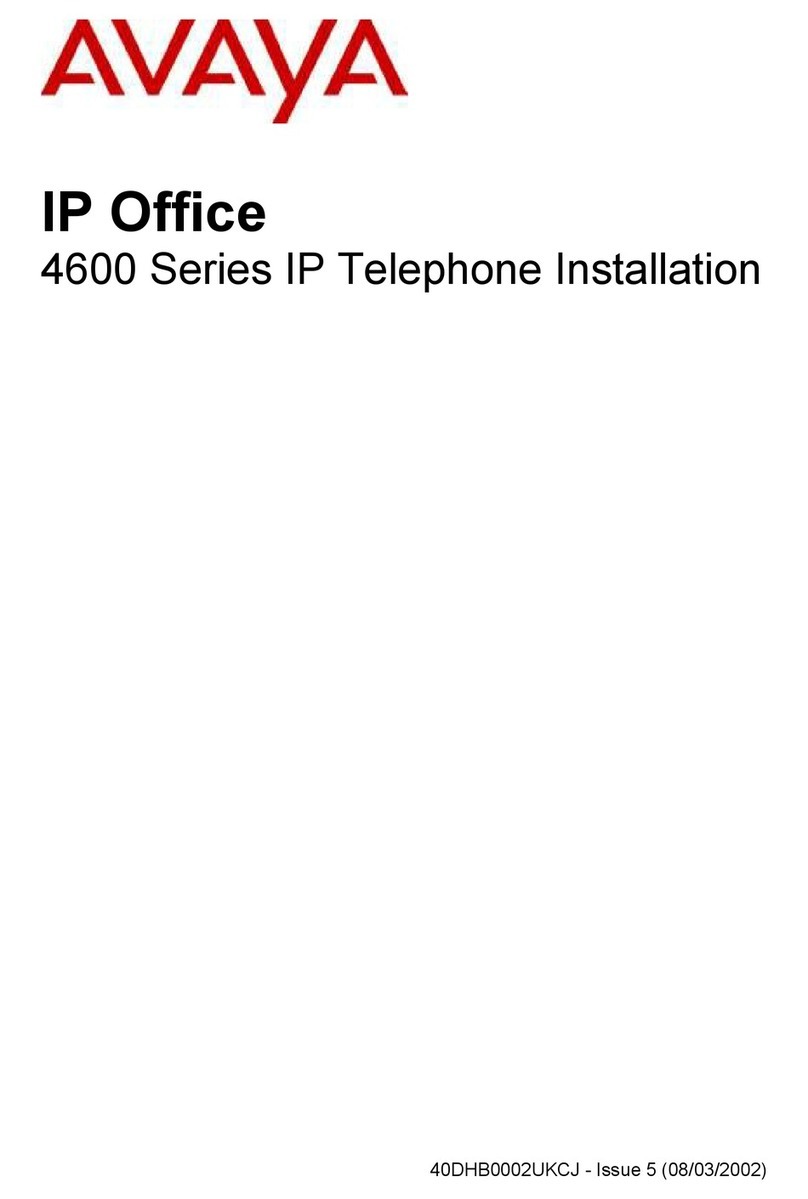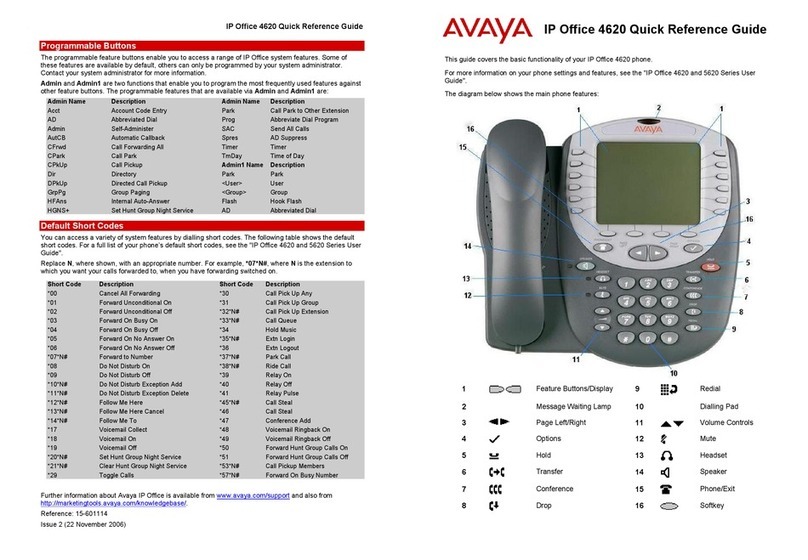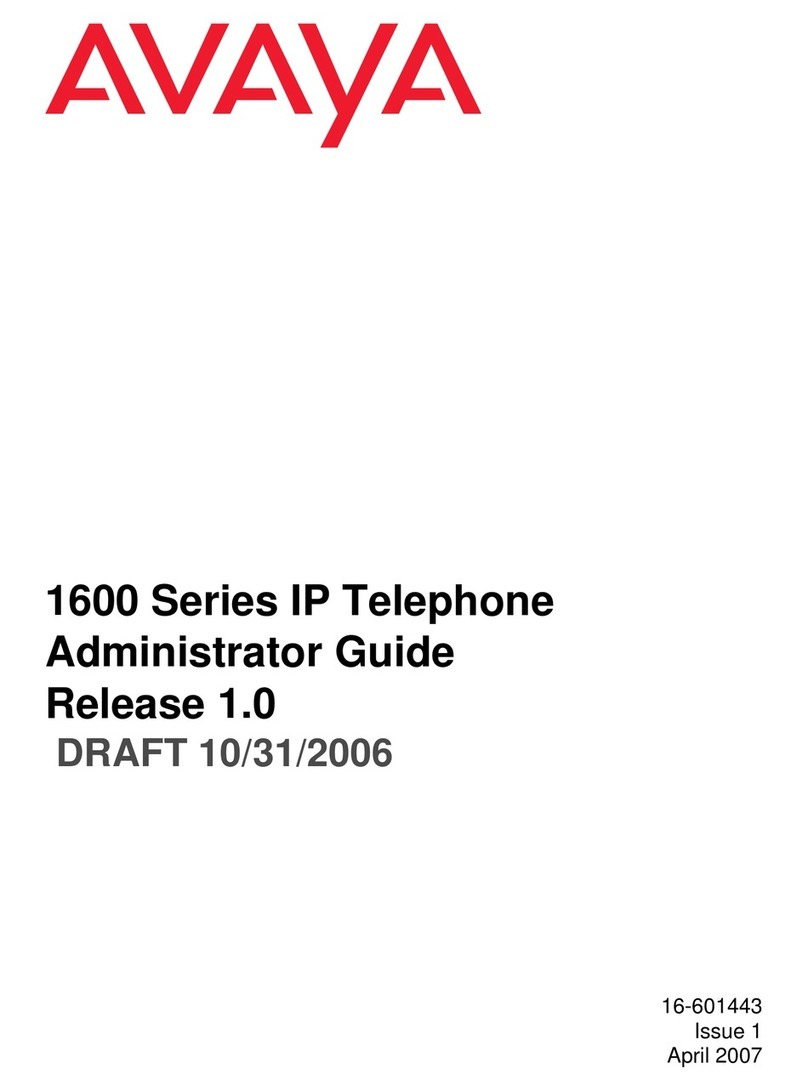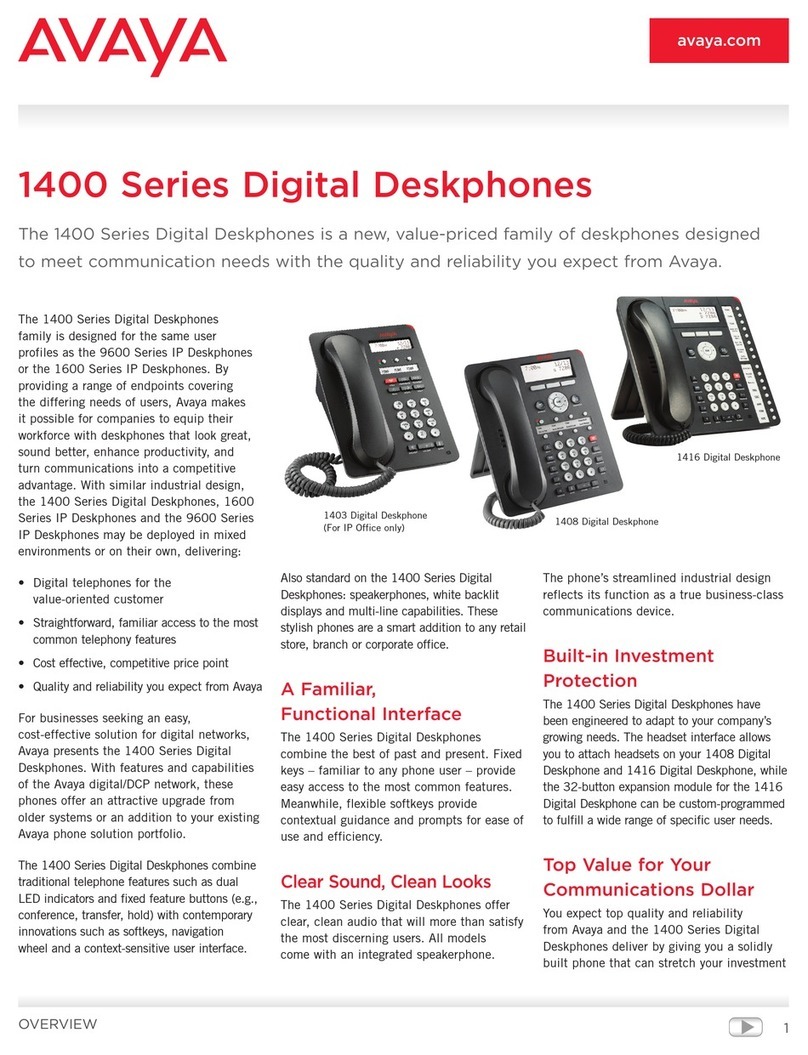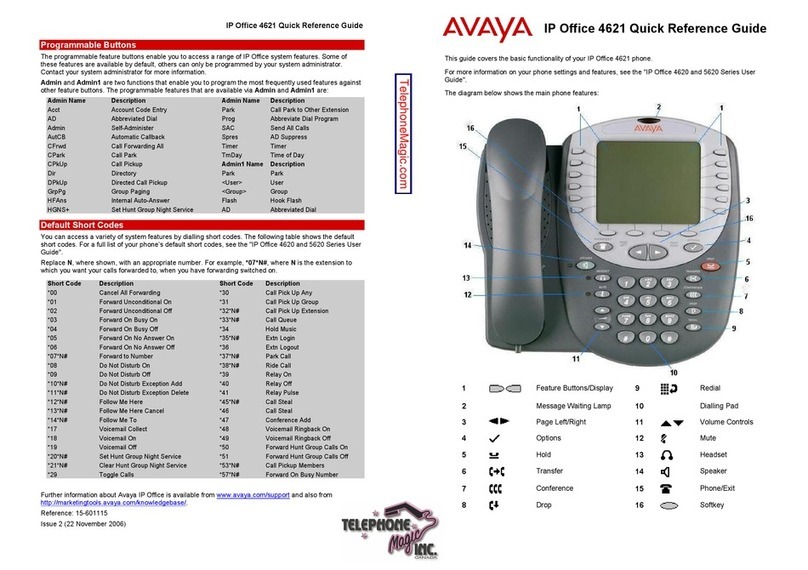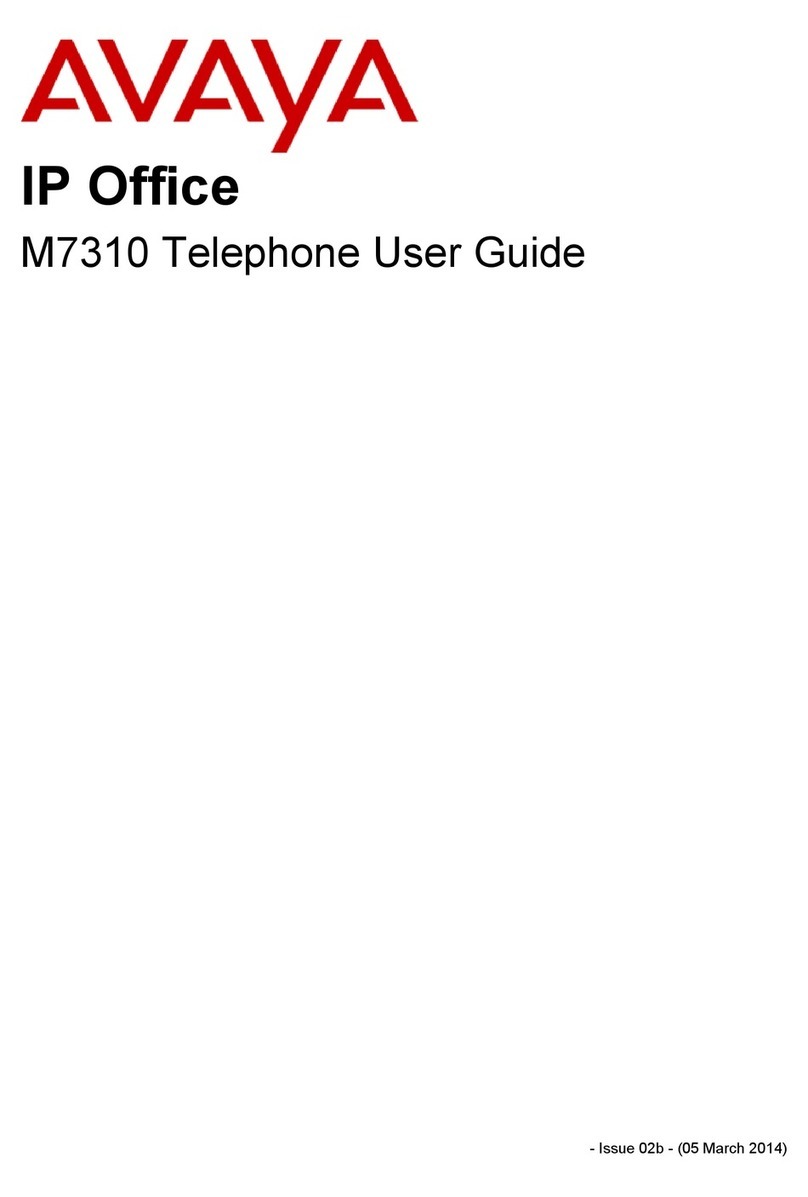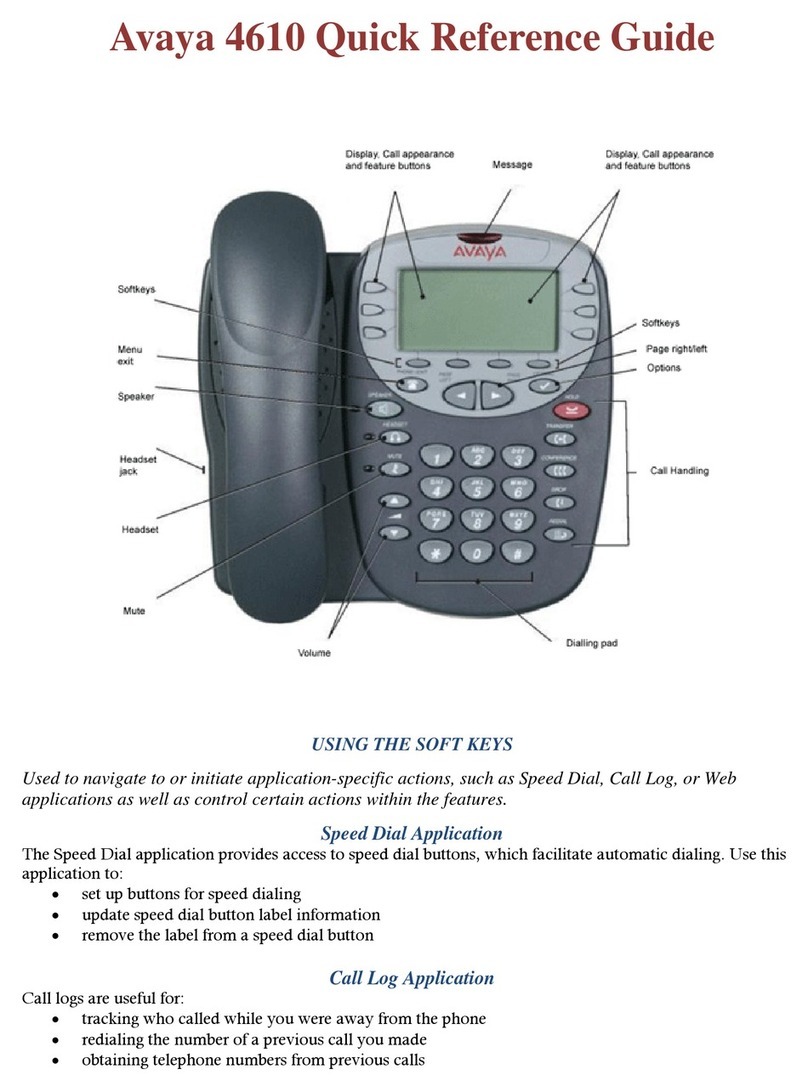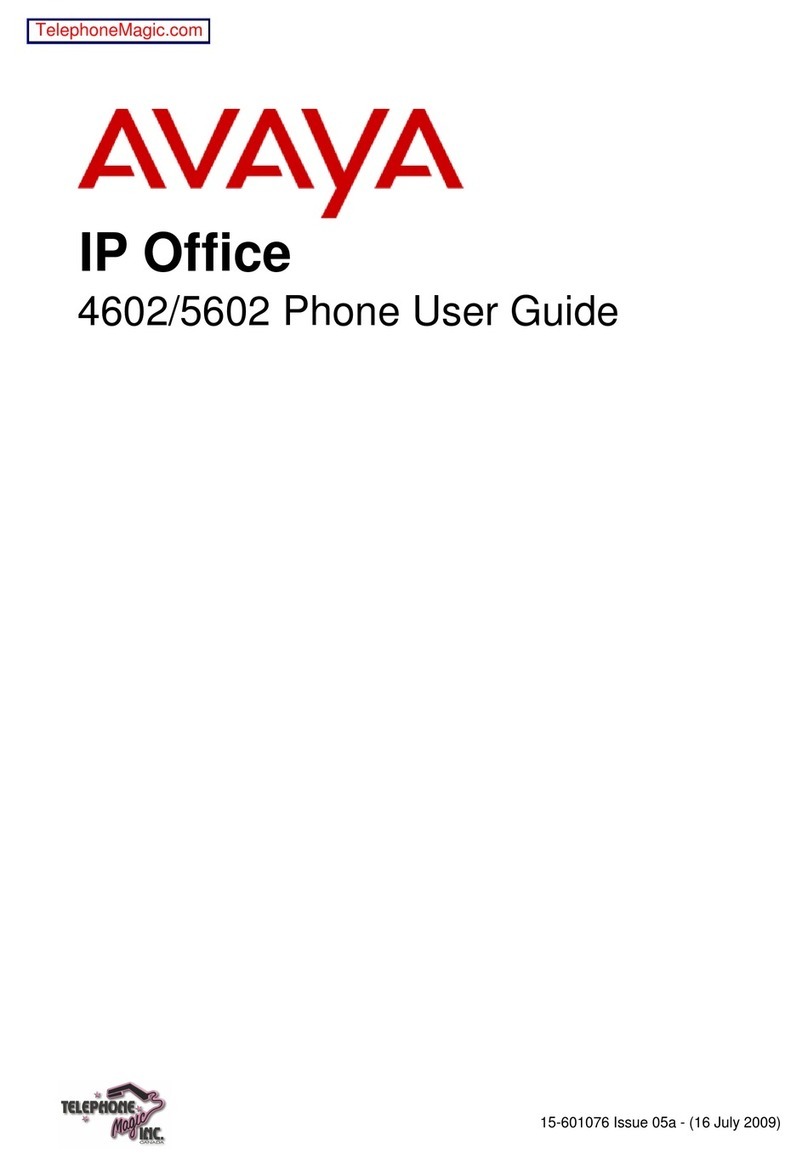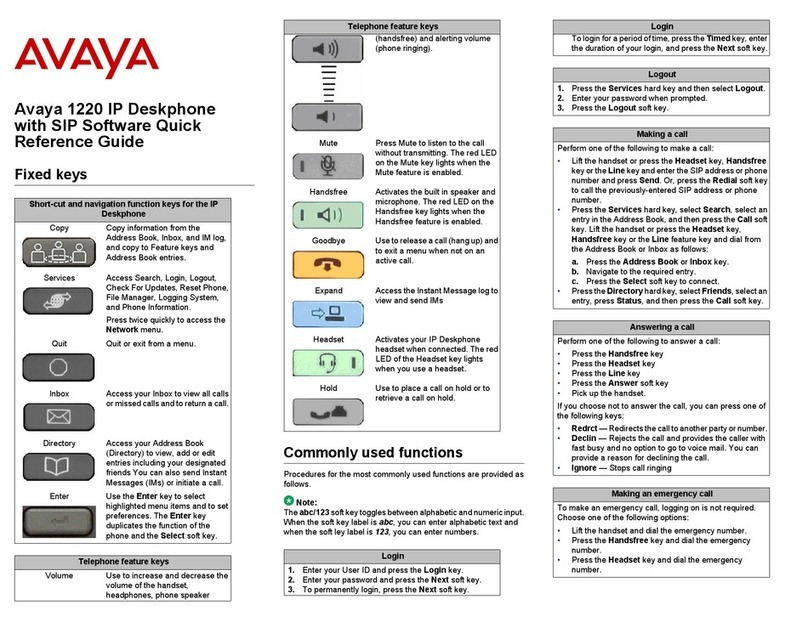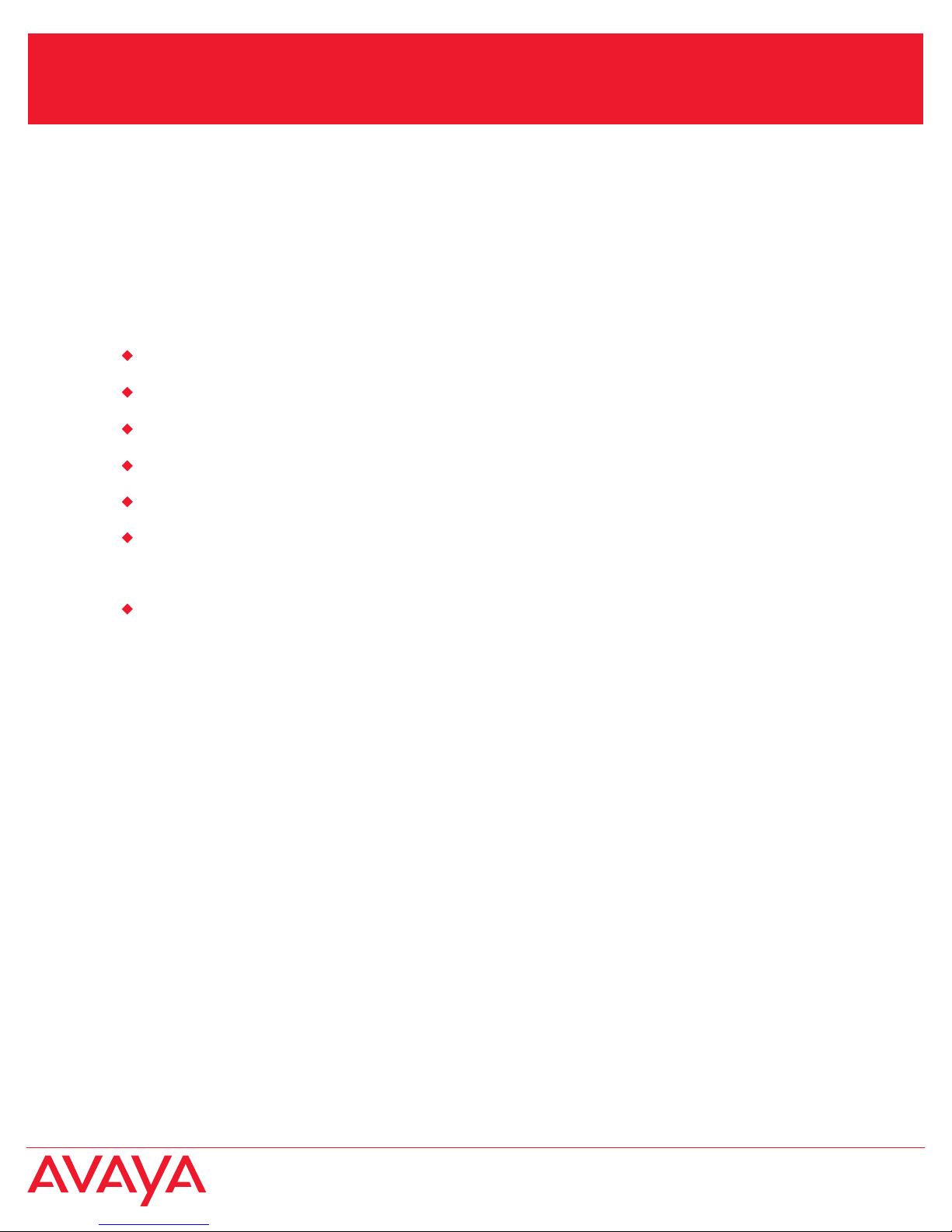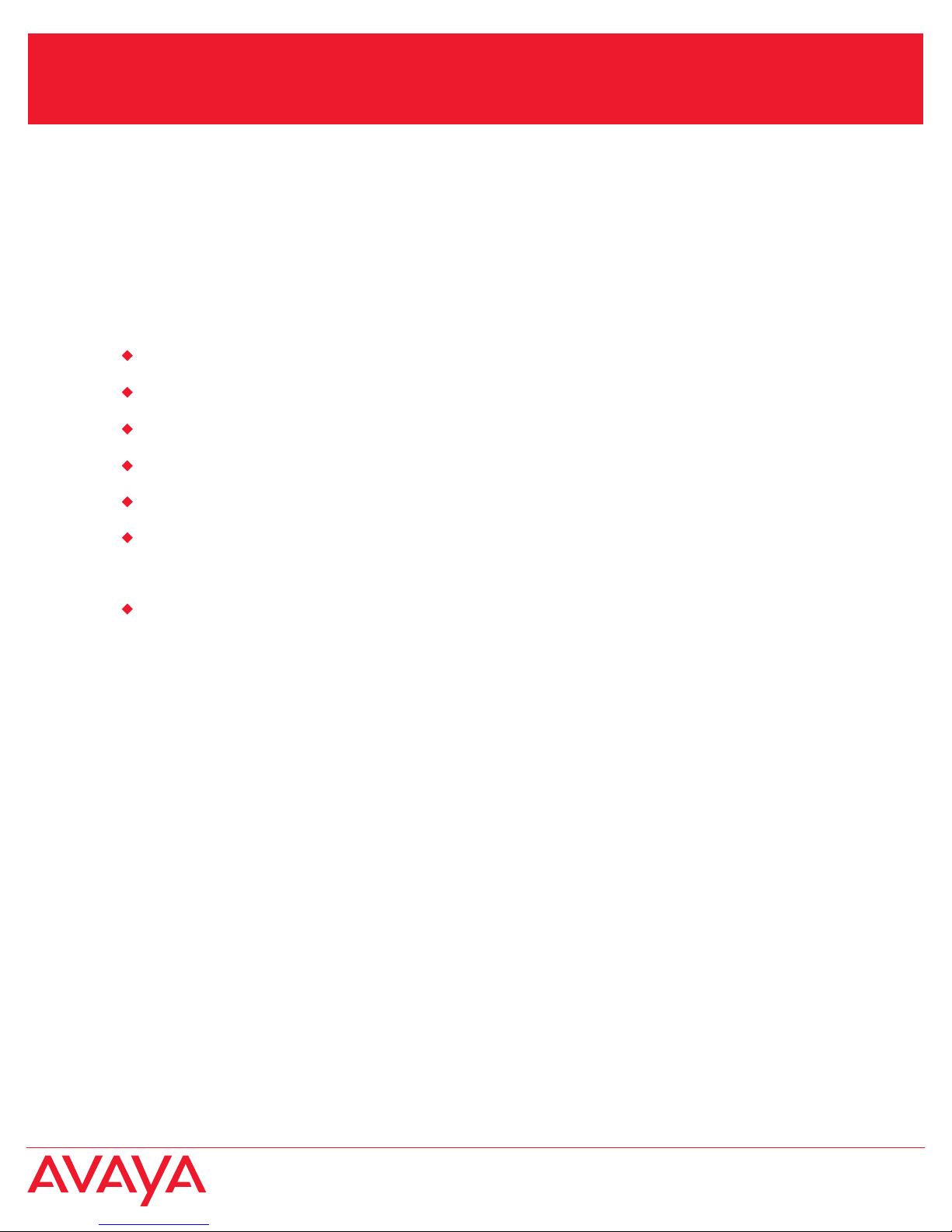
This document provides instruction for installing and configuring the Avaya VPNremote for 4600
Series IP Telephone (VPNremote Phone) in the small office home office (SOHO) environment.
Avaya VPNremote for 4600 Series IP Telephone installation
The VPNremote Phone is intended for use in a SOHO environment.
Equipment requirements
You will need the following equipment:
1 Avaya VPNremote for 4600 Series IP Telephone
1 Cat5e cable to connect the telephone to power source
1 Avaya power source
1 Ethernet cable, if necessary, to connect power source to SOHO router or IP connection
1 Intel Windows XP based PC
1 computer with corporate network access
To install and use a security device in a typical network, the customer must supply the following:
DSL or cable modem providing connectivity to the Internet.
Avaya recommends that the SOHO office use a LAN router with network address translation (NAT)
and firewall capability that provides DHCP addresses for all SOHO devices. Avaya also
recommends that the customer-supplied router provide QoS guarantees for the telephony tunnel.
The procedures in this guide will assist you to complete the installation and configuration of your
VPNremote Phone. Use the following procedures in the stated sequence to complete the installation
and configuration:
1. Verify that your computer is connected to your SOHO and that you have connectivity to your
corporate network.
2. Download the VPNremote Phone Self Installer file. See Downloading the Self Installer
Configuration file.
3. Disconnect your from your SOHO.
4. Connect your VPNremote Phone to your . See Connecting the VPNremote Phone to
your computer.
NOTE: Your and VPNremote Phone are only connected to one another.
Your is not connected to your SOHO.
5. Click the Self Installer configuration file to execute installer on the .
6. Disconnect the VPNremote Phone from your .
7. Install the VPNremote Phone into your SOHO. See Installing the VPNremote Phone into your
SOHO.
8. Reinstall your into your SOHO or into the open port on the VPNremote Phone.
computer
computer
computer
computer
computer
computer
computer
©2007 Avaya Inc, All rights reserved. P/N 19-602363 06/07
VPNremote for 4600 Series IP Telephone
User Installation and Configuration Quick Start
Self Installer