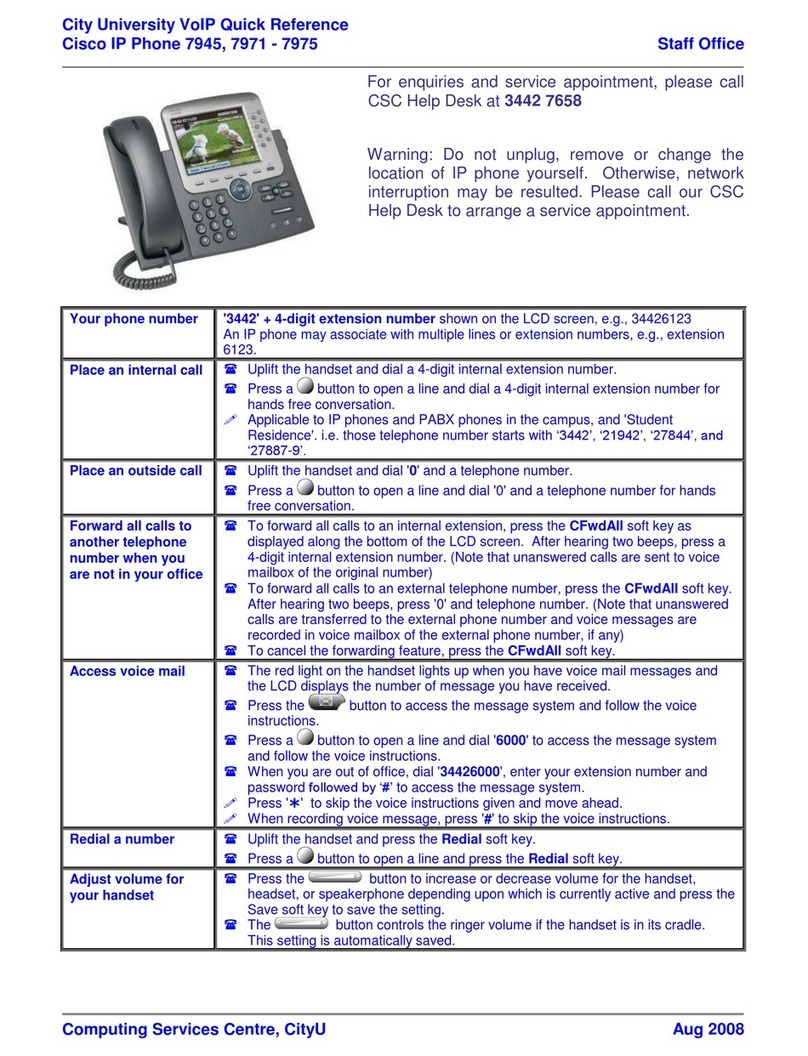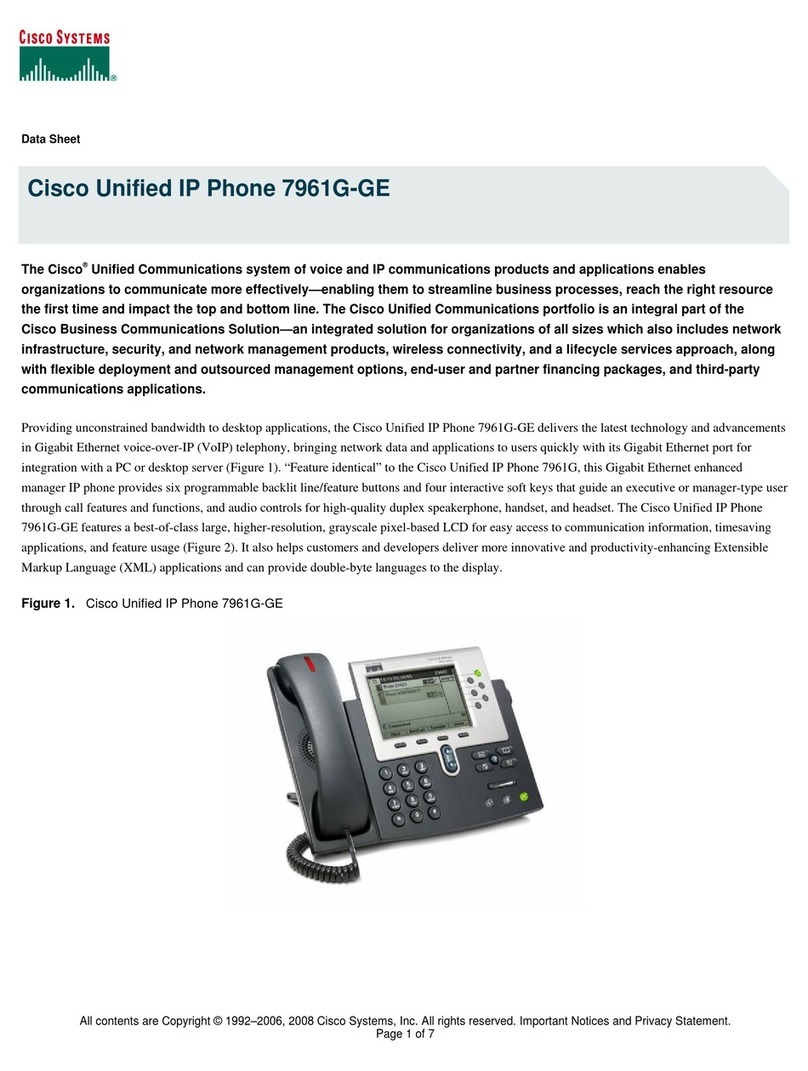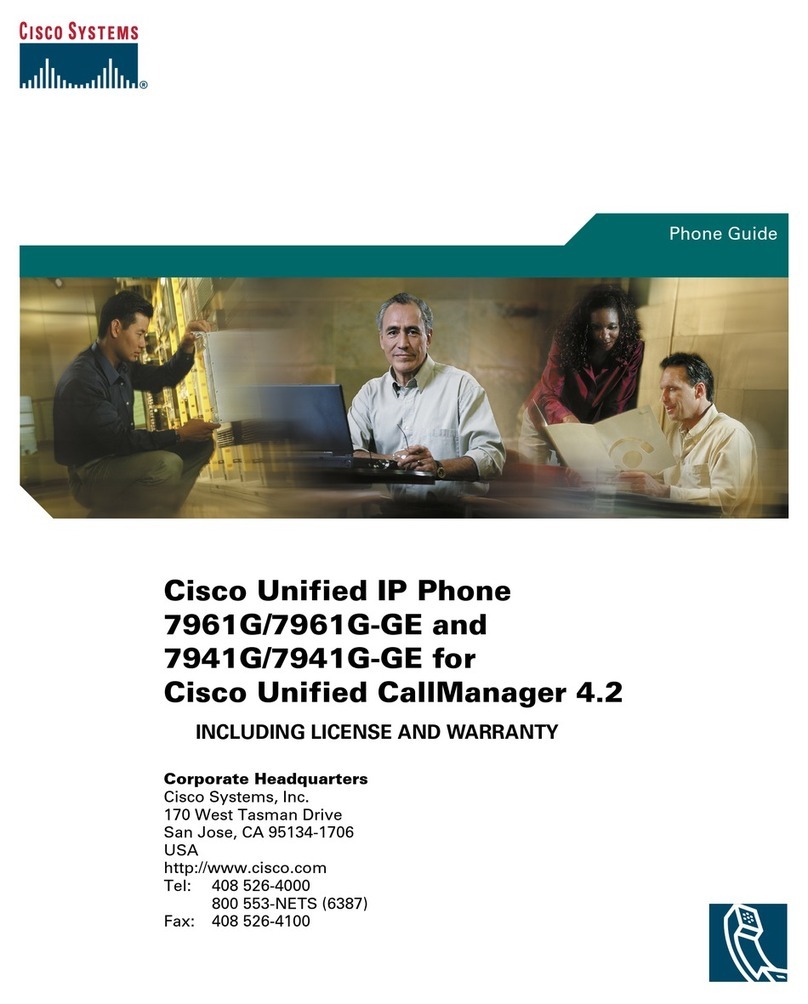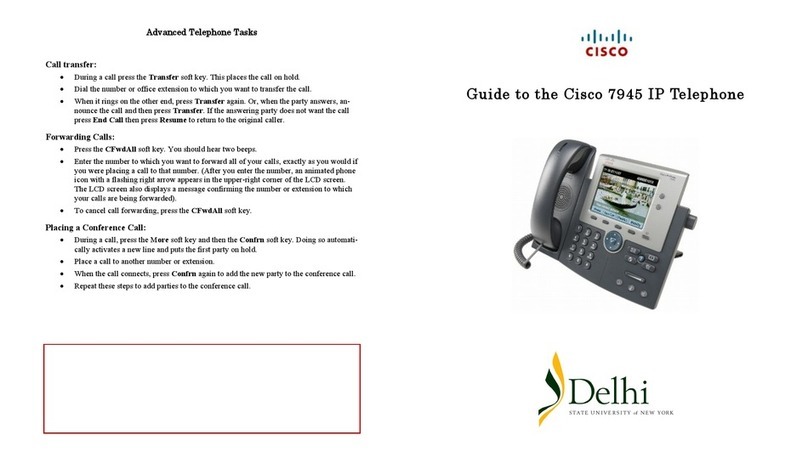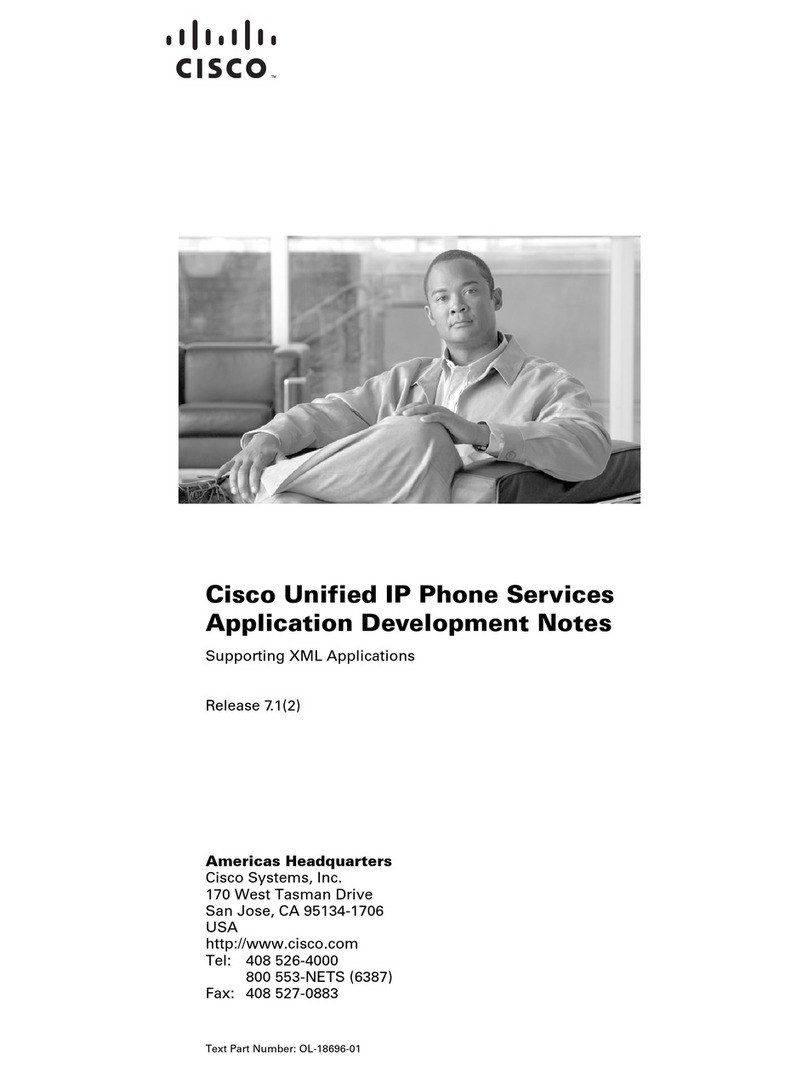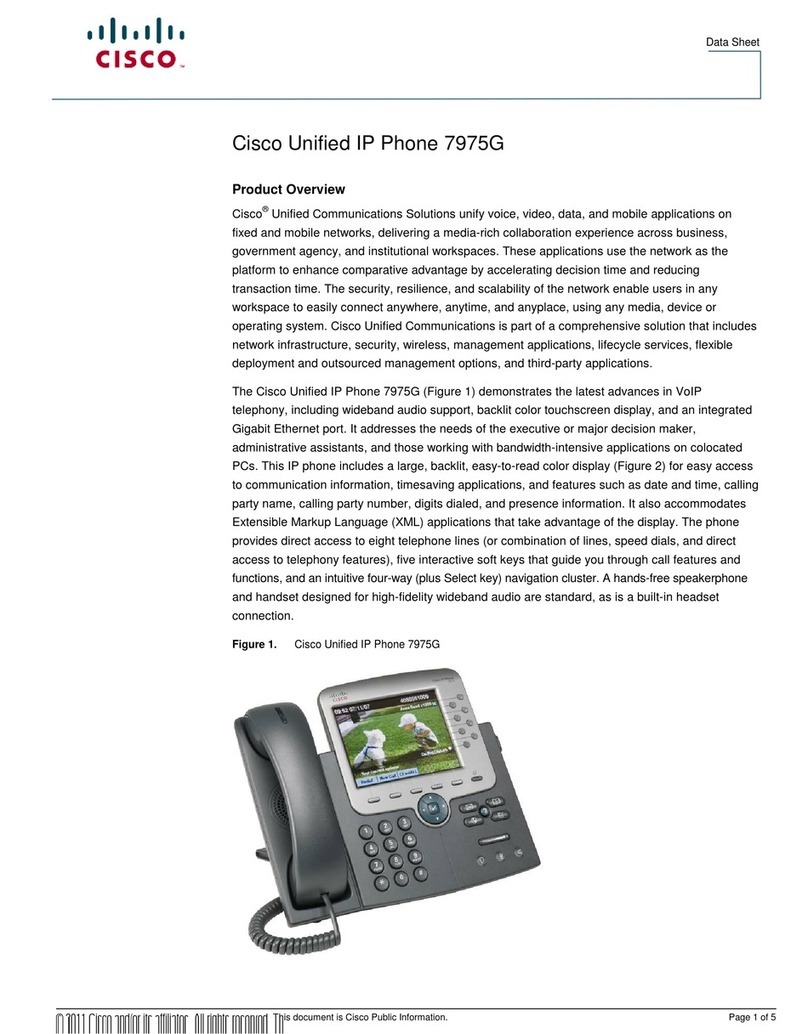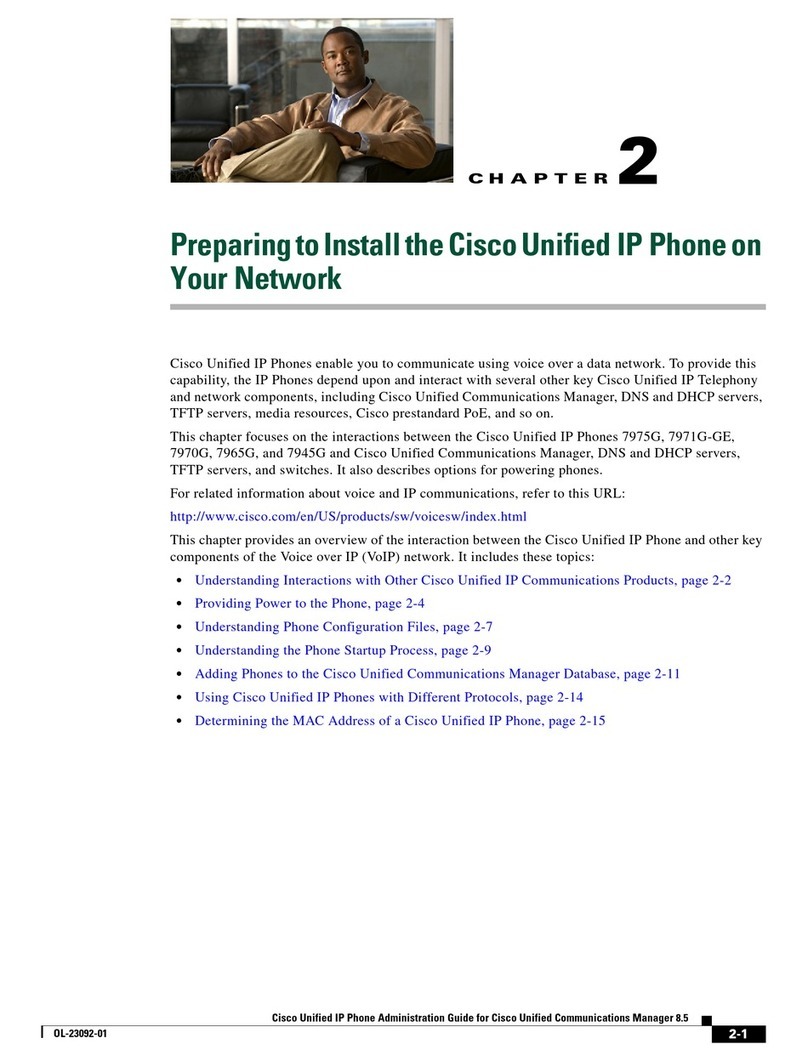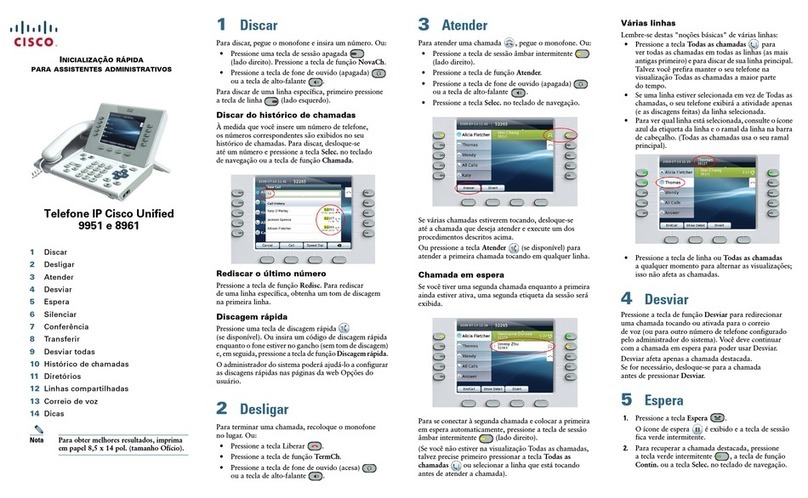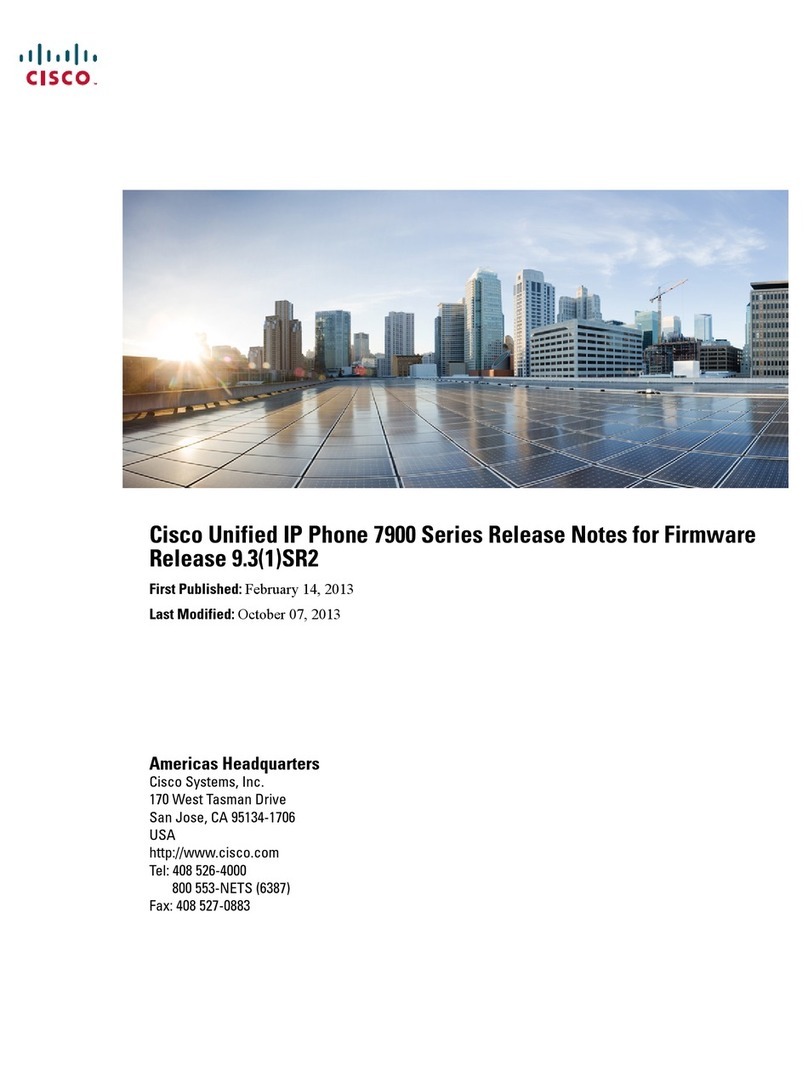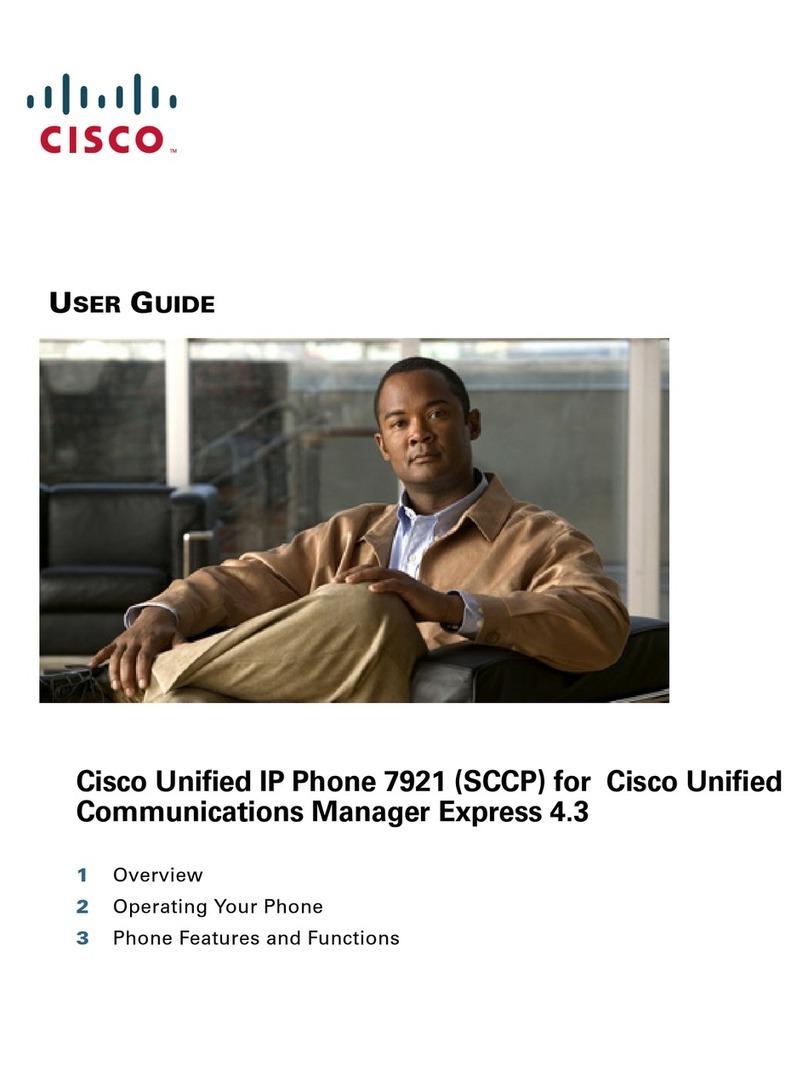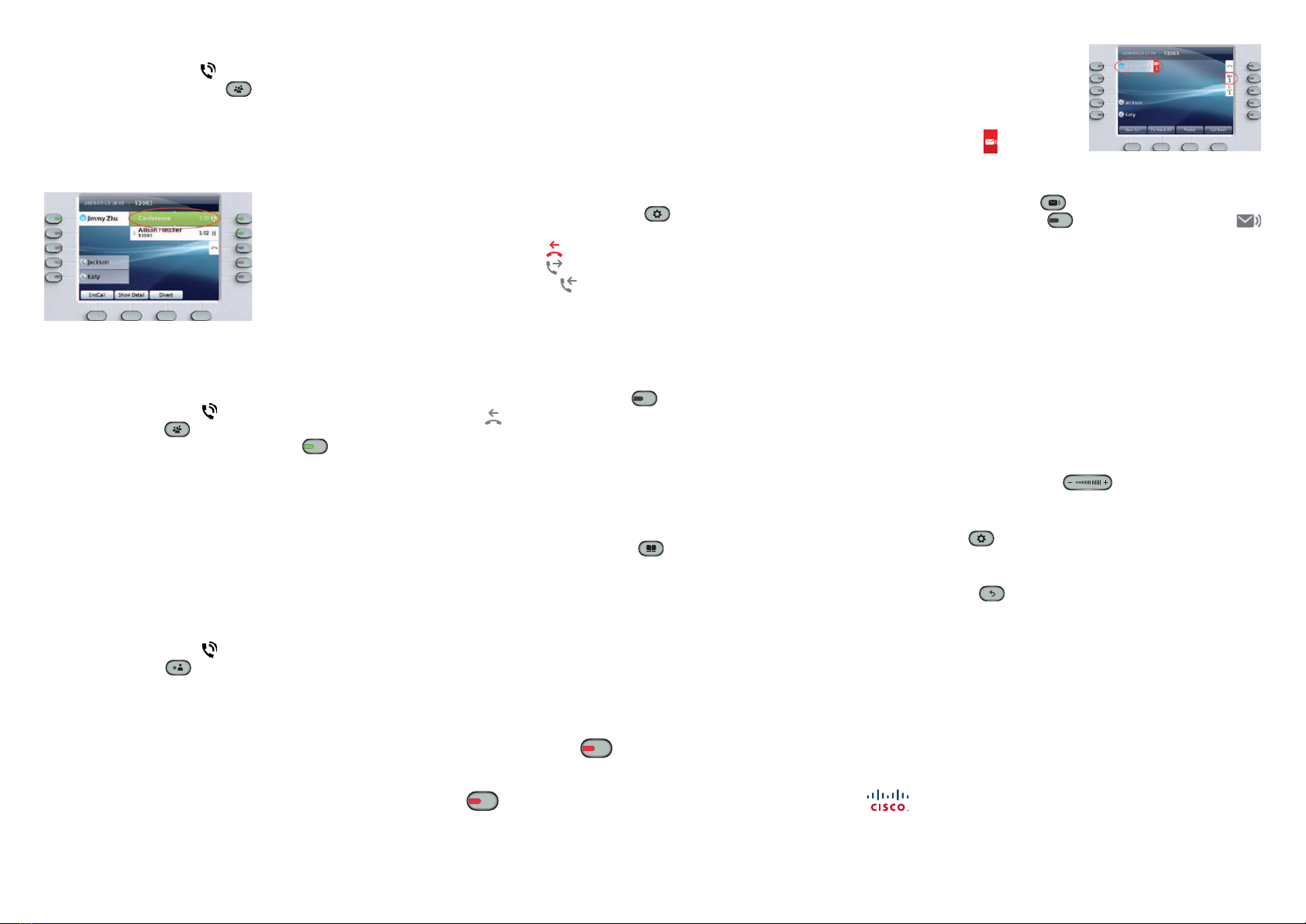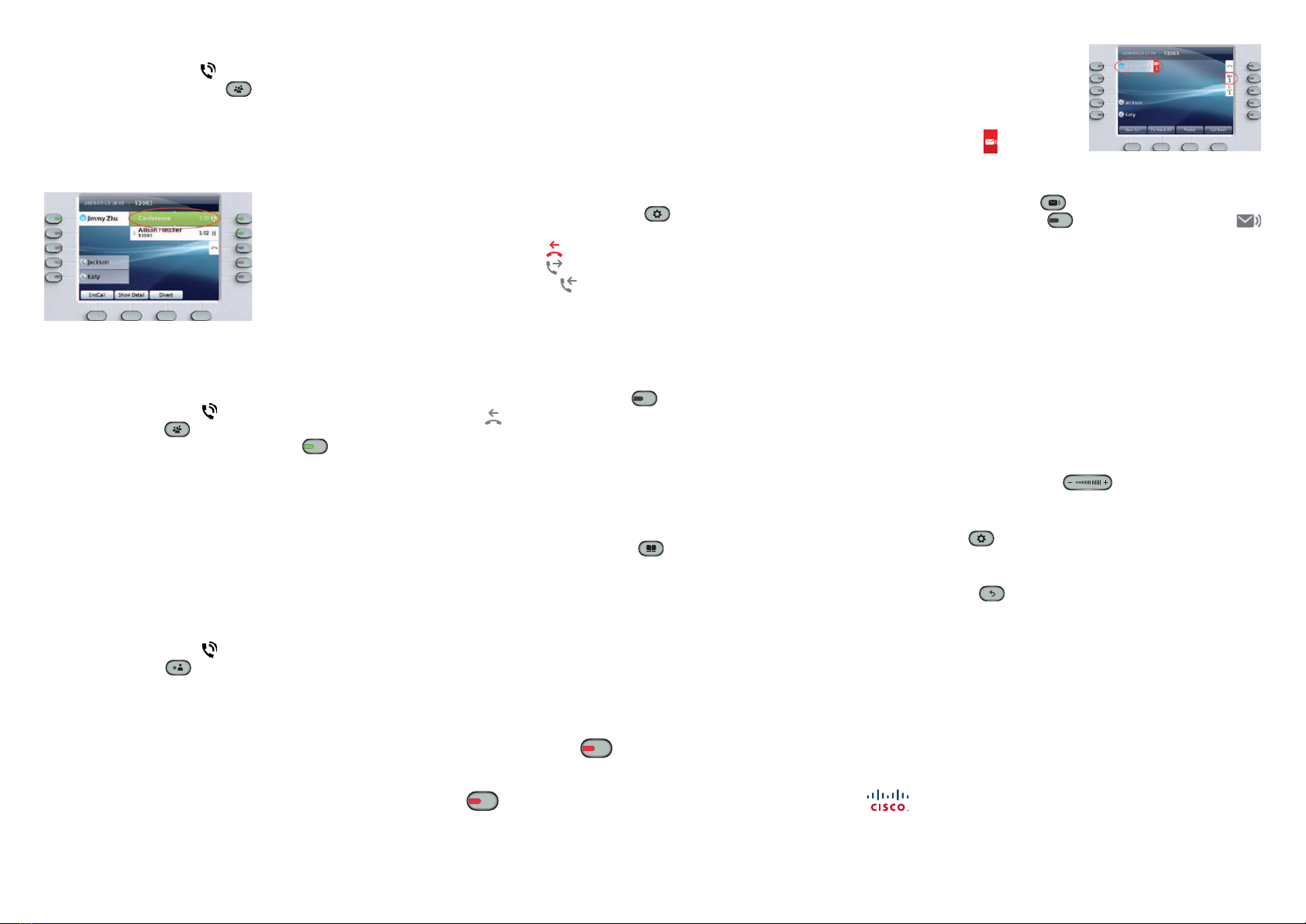
8. Conference
1. From a connected call (not on hold),
press the Conference button .
2. Dial a new number.
3. Press the Conference button or the Conference softkey
(before or after the party answers).
The conference begins and the phone displays ”Conference”
instead of caller ID.
4. Repeat these steps to add more participants.
The conference ends when all participants hang up.
* Up to 4 participants
“Conference in” a held call
1. From a connected call (not on hold), press the
Conference button .
2. Press the pulsing green session button for the held call
that you want to add. Or, if the held call is on another line, press
the Active Calls softkey, choose a call from the list, and press
the Conference softkey.
The conference ends when all participants hang up.
View & remove conference participants
During a conference, press the Show Details softkey.
To remove a participant from the conference,
highlight a name and press Remove.
9. Transfer
1. From a connected call (not on hold), press
the Transfer button .
2. Call the transfer recipient.
3. Wait for the recipient to answer, or skip to Step 4
while the call is ringing.
4. Press the Transfer button or the Transfer softkey.
The transfer is complete. Conrmation will be displayed
on your phone screen.
10. Remaining on busy extension – repeat dialer
(previously 19)
When calling a busy extension/no response press Call Back
at the bottom of the screen and when the requested extension
becomes available, you will receive a signal and you will then
be able to press the Dial softkey.
11. Programming numbers and conguring
quick dial settings (previously 139)
Programming and congurations via the personal portal.
See the full guide for instructions.
12. Call History
Press the Applications button and select Call History.
The last 150 calls are displayed:
• Missed calls
• Placed calls
• Received calls
To dial, scroll to a call and press the Select button in the
Navigation pad or the Call softkey.
To view details for a call, highlight the call and press these
softkeys: More > Details.
View new missed calls
1. Press the Session button next to the Missed Calls
icon on the right side of the screen (may include a count
of missed calls). The Missed Calls icon appears in this location
when you have new (not yet viewed) missed calls.
Or, view your missed calls history by opening Call History
and pressing the Missed Calls softkey.
13. Directories
1. Press the Contacts button and select a directory.
2. Enter search criteria and press Submit.
3. Select the listing and press the Dial softkey.
Congure contacts and password via the personal portal.
See the full guide for instructions.
14. Shared Lines
If you share a line with your co-worker:
• Either you or your co-worker can answer a ringing call
on the shared line.
• When your co-worker has a call on the shared line, your
shared line button is solid red and the call is displayed
on your screen.
• When your co-worker puts a call on hold, the session button
on your phone pulses red. You or your co-worker
wcan resume the call.
• If your co-worker enables the Privacy feature, his or her calls
do not display on your screen.
15. Voicemail
New message indicators:
• A solid red light on your handset.
• A stutter dial tone on the line
(if enabled).
• A voicemail icon next to the
line label and session button (may include message count).
Listen to messages:
Press the Messages button and follow the voice prompts.
Or, press the Session button next to the voicemail icon
* The 96 dial option exists.
** Dial 96 according to the instructions in order to enable this service.
*** The default settings direct the call to your voicemail when the line is busy/no
answer.
You can cancel the voicemail via the personal portal.
See the full guide for instructions.
16. Tips
What are the buttons next to my screen?
•The buttons on the left side of your screen are line (and feature) buttons.
Line buttons change line views but do not aect calls.
•The buttons on the right side of your screen are session buttons.
Each call correlates to a session button. Use session buttons to answer
and resume calls or to view call details.
How do I silence my ringing phone?
•Press the left side of the volume button one time
while the phone is ringing.
How do I change my ringtone?
•Select Applications > Preferences > Ringtone, then select a line
and press Edit. Select a ringtone and press Play, then press Set.
What does the Back button do?
•Press the Back button to back out of applications and menus.
How can I personalize various features and phone settings?
•You can personalize your setting via the personal portal.
See the full guide for instructions
•The personal portal’s URL is: http://myiptel
•Mobility options
If an option is listed as unavailiabe, it can be requested.
Where can I nd a complete User Guide?
http://www.cisco.com/en/US/products/psl0453/products_user_guide_list.html
Cisco, Cisco Systems, the Cisco logo, and the Cisco Systems logo are registered trademarks or trademarks
of Cisco Systems, Inc. and/or its aliates in the United States and certain other countries. All other trademarks
mentioned in this document or Website are the property of their respective owners. The use of the word partner
does not imply a partnership relationship between Cisco and any other company.
(0705R) ©2010 Cisco Systems, Inc. All rights reserved.