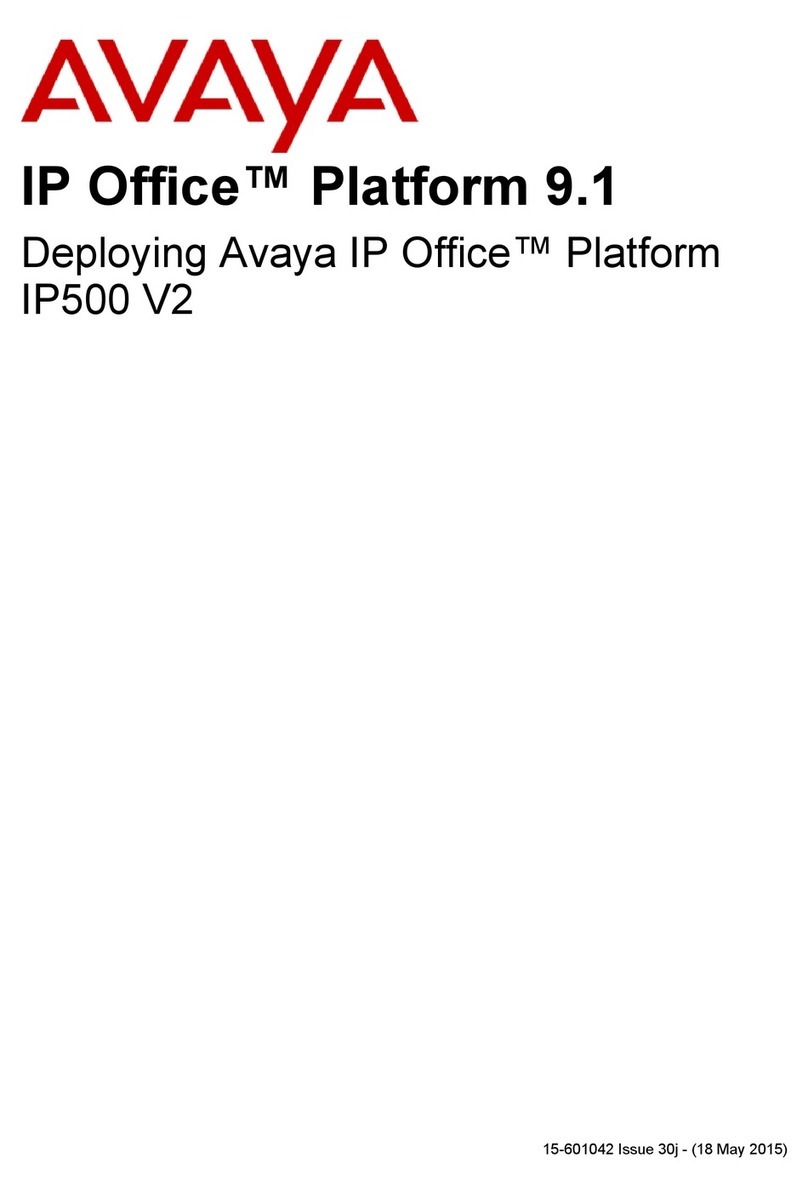Page 2 - Contents
Page 2 - Contents Installation Manual
40DHB0002UKCL – Issue 3 (5/12/2001) IP Office
Introduction ..................................................................3
General .............................................................................3
Scope of Manual ...............................................................3
Safety and Homologation Statements...............................3
Lithium Batteries...................................................................3
Further Information and Product Updates .........................3
IP403 Office Platform ...................................................4
General .............................................................................4
Expansion Modules .............................................................. 4
Integral Modules...................................................................4
IP403 Office - Front View ..................................................5
Port connections...................................................................5
IP403 Office - Rear View...................................................6
Port connections...................................................................6
IP406 Office Platform ...................................................7
General .............................................................................7
Expansion Modules .............................................................. 7
Integral Modules...................................................................7
IP406 Office - Front View ..................................................8
Port connections...................................................................8
IP406 Office - Rear View...................................................9
Port connections...................................................................9
Expansion Modules....................................................10
IP400 Digital Terminal 16/30 ...........................................10
Front View (30 Port version)............................................... 10
Rear View (all versions) .....................................................10
IP400 Digital Stations 16/30 ............................................11
IP400 PHONE 8/16/30 ....................................................11
Front View (30 port version)............................................... 11
Rear View (all versions) .....................................................11
IP400 So8 .......................................................................12
Front View ..........................................................................12
Rear View...........................................................................12
IP400 WAN3 ...................................................................13
Front View ..........................................................................13
Rear View...........................................................................13
Country Variants ........................................................14
IP400 Office Platforms ....................................................14
Trunk Module Kits ...........................................................14
Integral Module Kits ........................................................15
Expansion Modules.........................................................15
Preparing for Installation...........................................16
Introduction .....................................................................16
Tools & Parts Required ...................................................16
Space Requirements.......................................................16
Environmental requirements ...........................................17
Power Supply Requirements...........................................17
Grounding the System (USA only) ..................................17
Installing a New System ............................................18
Unpacking .......................................................................18
Initial Assembly ...............................................................18
Installation of Integral Modules...........................................19
Rack Mounting Assembly Instructions................................22
Basic System Programming......................................23
Introduction..................................................................... 23
Programming Tools ........................................................ 23
PC to IP Office LAN Port Connection .................................23
Initial Programming......................................................... 24
Telephone Installation............................................... 25
Checking Telephones..................................................... 25
Connecting & Testing IP Office Telephones.......................25
Connecting & Checking Two-Wire Telephones ..................25
Power Fail Telephones and Sockets ..................................25
Wall Mounting 2000 Series Telephones ......................... 26
Wall Mounting 44/4600 & 6400 Series Telephones........ 27
System Handover....................................................... 28
Checklist......................................................................... 28
Technical Data ........................................................... 29
Regulatory Instructions for Use ...................................... 29
IP Office Operation in EU ...................................................29
IP Office Operation in Australia ..........................................29
Port Pinouts.................................................................... 30
DTE Port (25 Way D-Type socket) .....................................30
ISDN Port - BRI ..................................................................30
ISDN Port - PRI ..................................................................30
LAN Port – 10/100 BaseT...................................................31
WAN Port (37 Way D-Type Socket) ...................................31
Audio Port (3.5mm Stereo Jack Socket).............................32
Expansion Port (RJ45 Socket)............................................32
External Control Port (3.5mm Stereo Jack Socket) ............32
Cables ............................................................................ 33
DTE Cable ..........................................................................33
DT Line Cord for Structured Cabling ..................................34
PRI/BRI ISDN Cable...........................................................35
LAN Interconnect Cable......................................................36
LAN Cable ..........................................................................37
LAN Crossover Cable.........................................................38
Expansion Interconnect Cable............................................39
V.24/V.28 WAN Cable ........................................................40
X.21 WAN Cable.................................................................41
V.35 WAN Cable.................................................................42
Telephone Converter Cables..............................................43
Out of Building Installation ..................................................43
Port Safety Classification................................................ 44
Technical Specifications ................................................. 45
General...............................................................................45
Interfaces............................................................................45
Protocols.............................................................................46
Index ........................................................................... 47
Contents