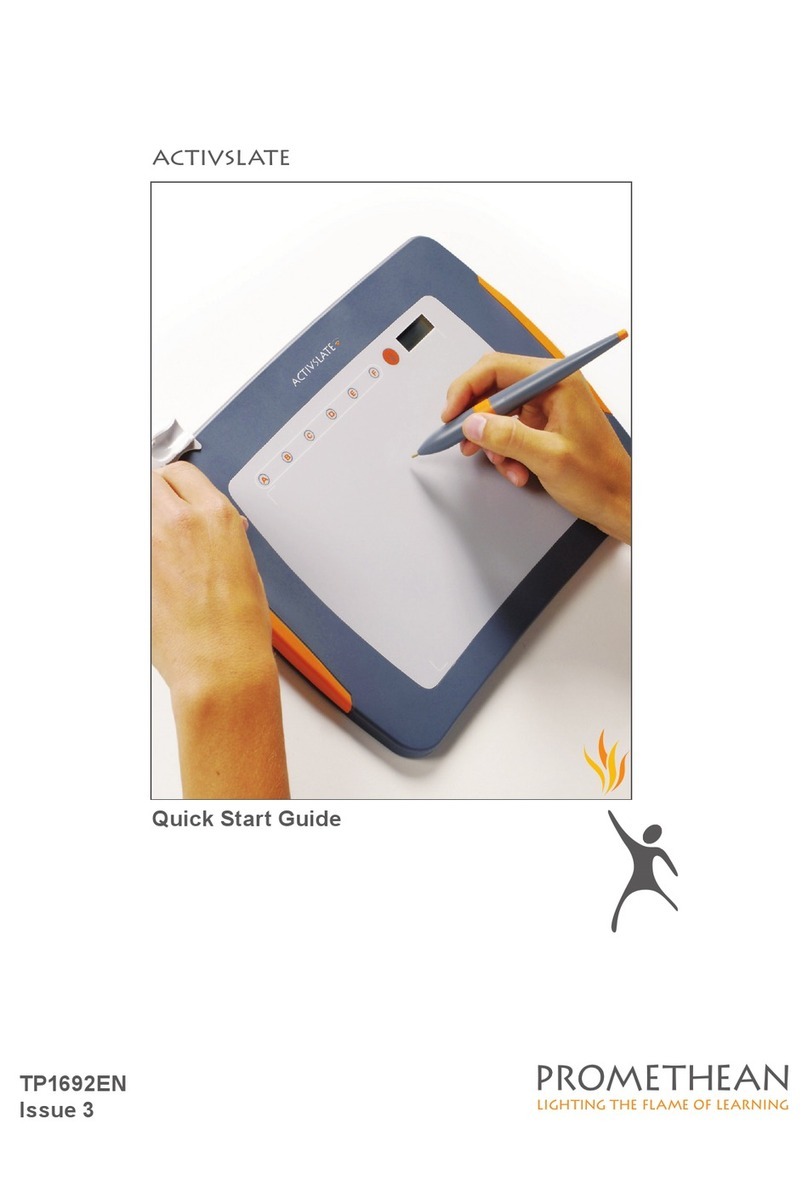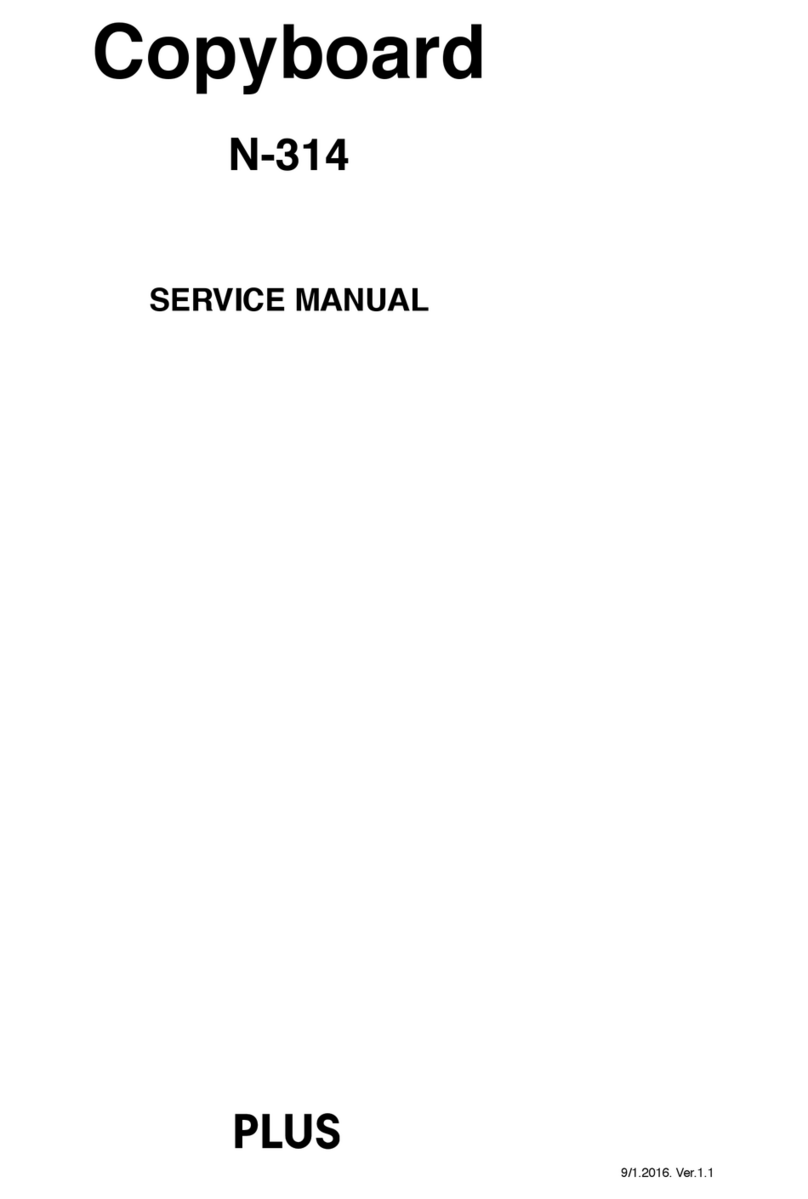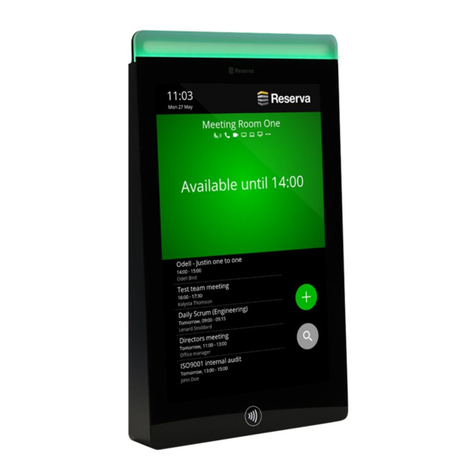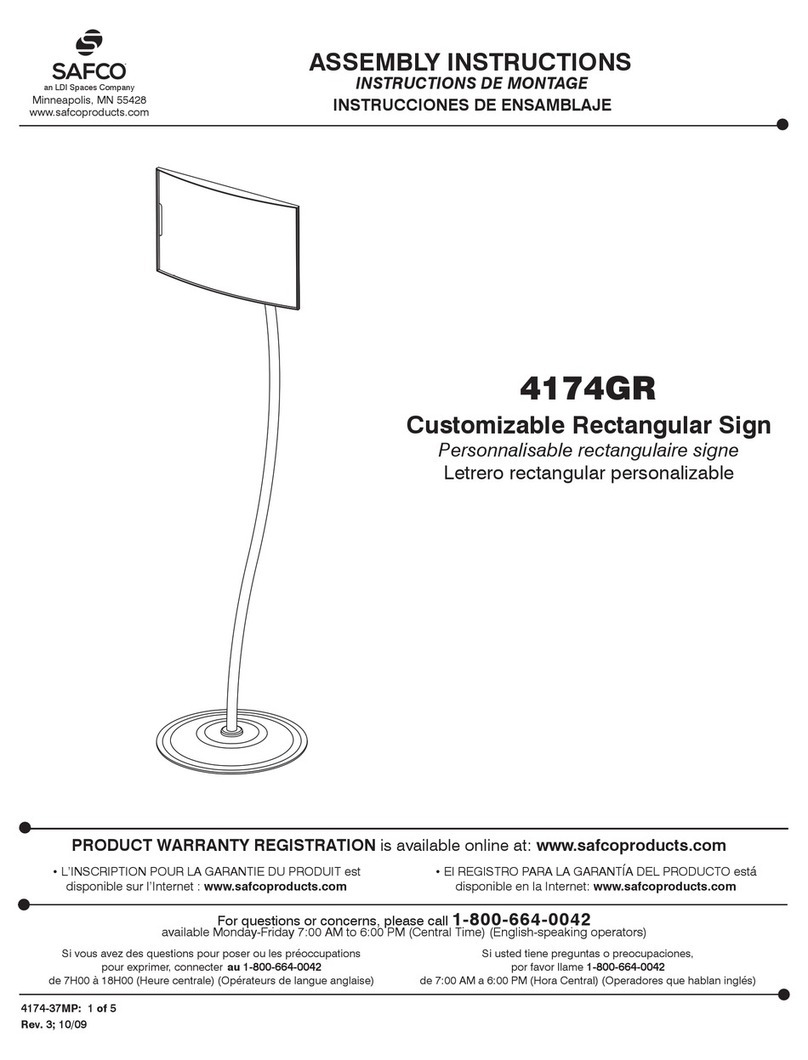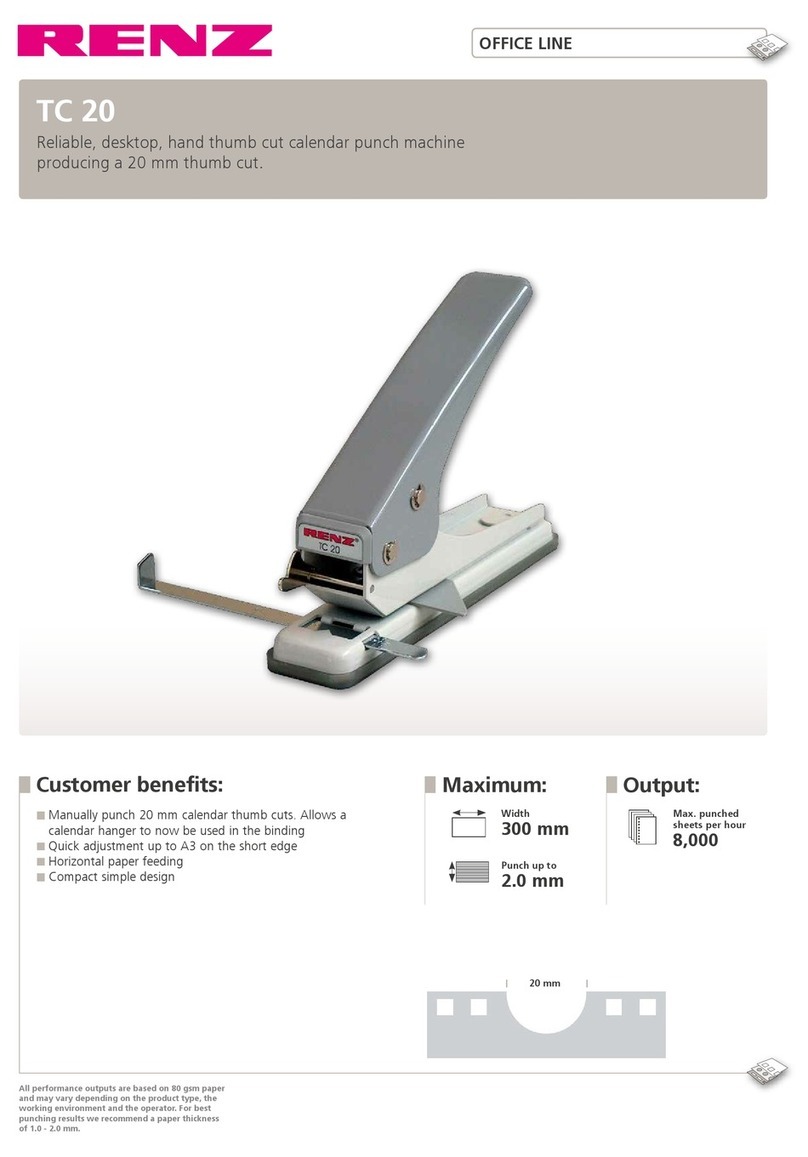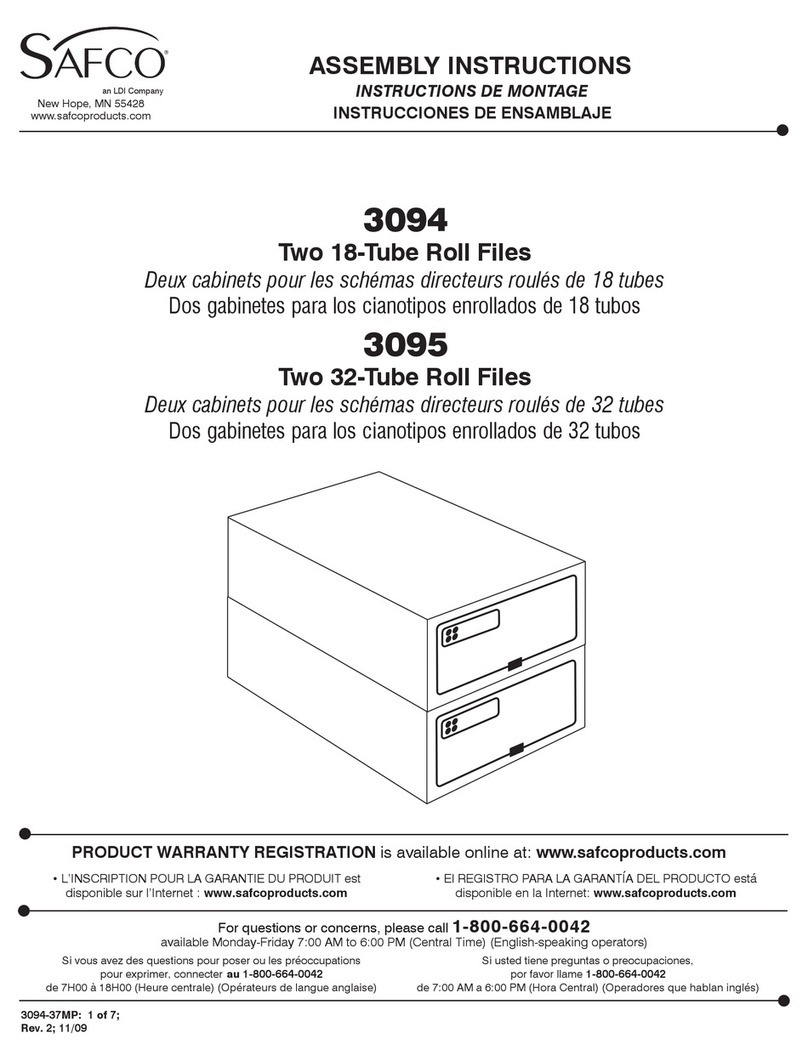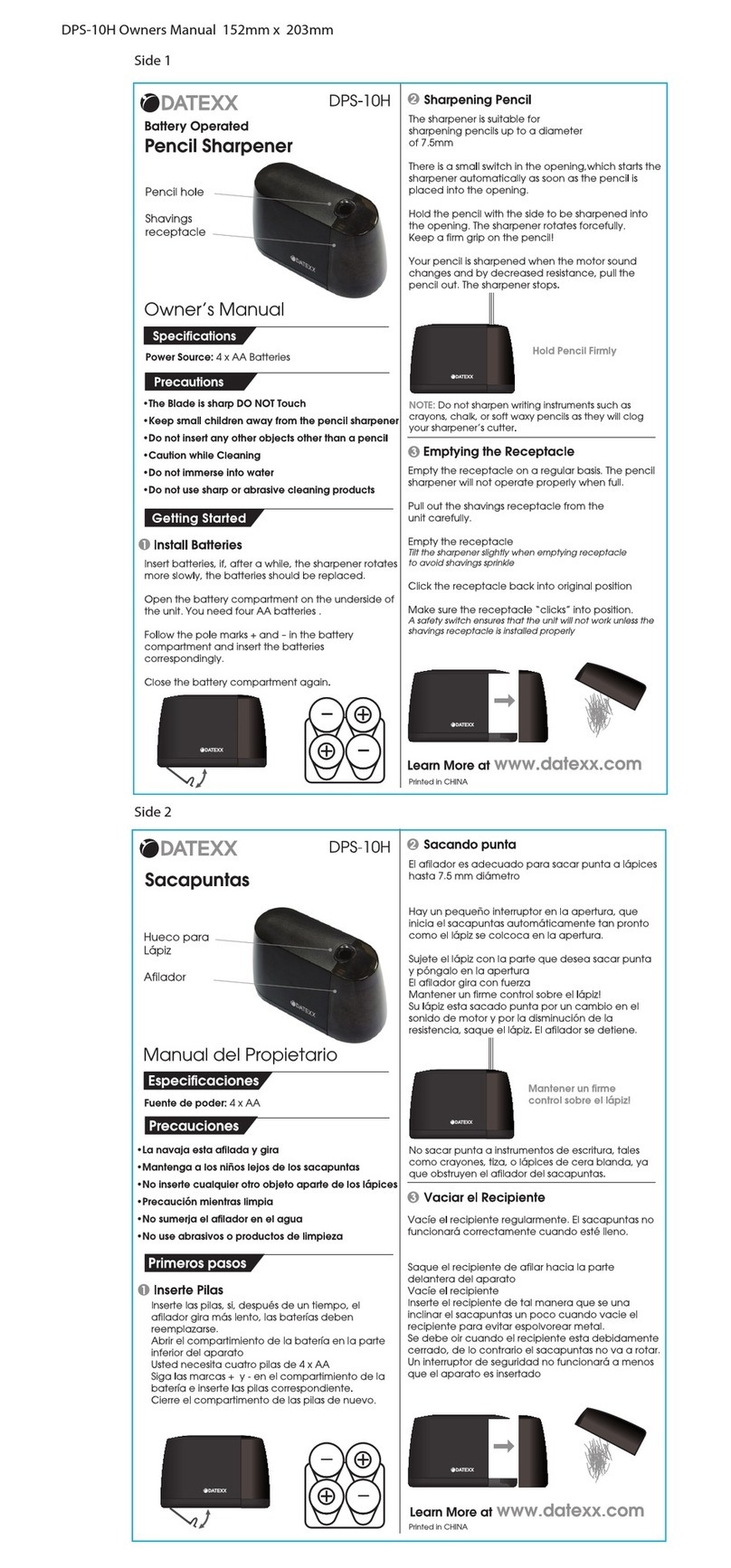promethean ActivPanel Titanium User manual

ActivPanel Titanium
ActivPanel Cobalt
*Select regions
____________________________________________________
User Guide
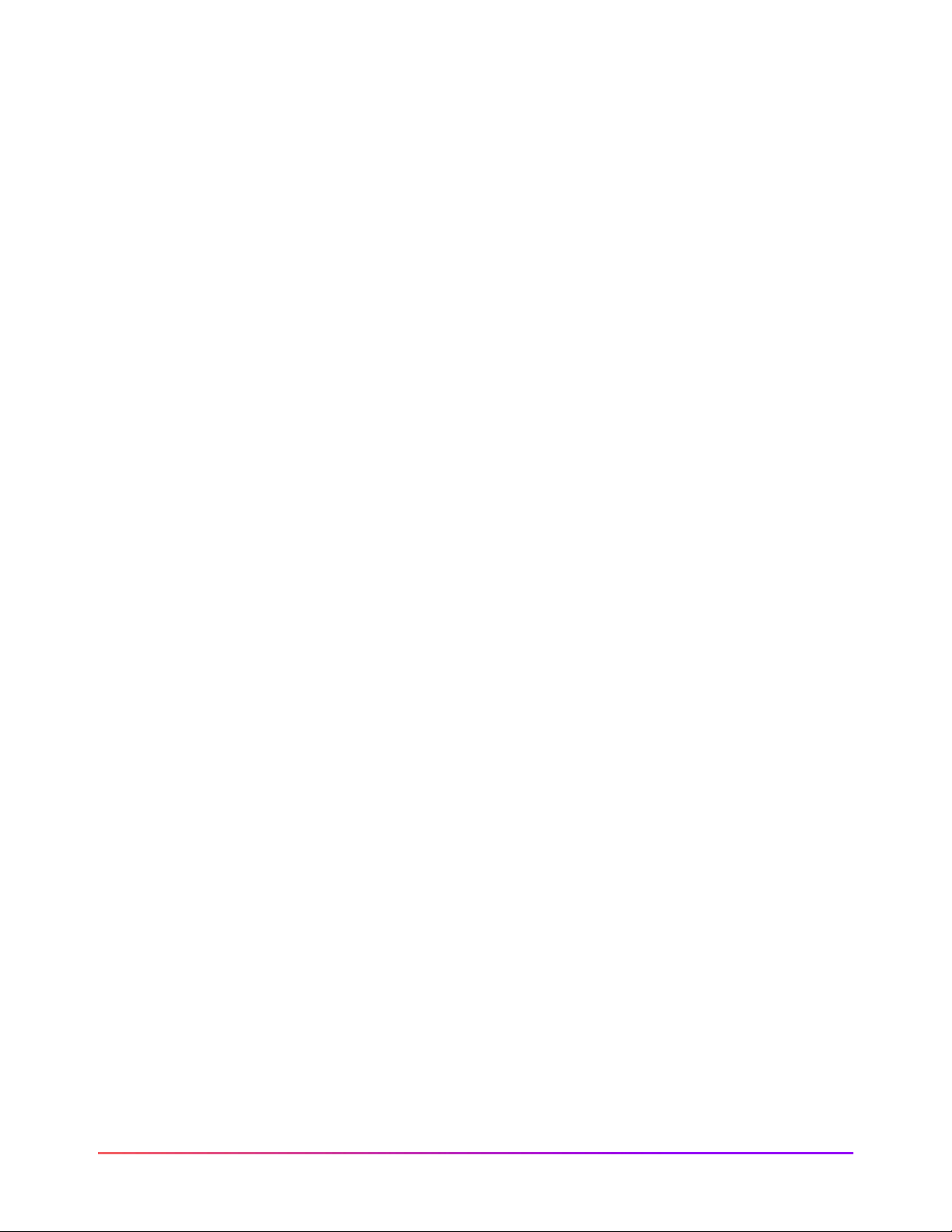
2
ActivPanel Titanium
and Cobalt User Guide_09/22
Table of Contents
Introduction to Your ActivPanel
.............................................................................................................4
Power On with Proximity Sensors
...........................................................................................................6
Center Console
...........................................................................................................................................7
Remote.........................................................................................................................................................8
Unified Menu
..............................................................................................................................................9
Locker
........................................................................................................................................................10
Adjusting Brightness
...............................................................................................................................11
Adjusting Volume
....................................................................................................................................12
Palm Reject
...............................................................................................................................................13
Large Mode
...............................................................................................................................................14
More Settings
...........................................................................................................................................15
Connecting to the Internet
....................................................................................................................16
Turn Panel Speakers On or Off
...............................................................................................................18
Changing Your Wallpaper
.......................................................................................................................20
Multi-Window Toolbar
............................................................................................................................21
User Profiles: Creating New Profiles
.....................................................................................................22
User Profiles: Adding Security
................................................................................................................23
User Profiles: Guest Profile
.....................................................................................................................24
Promethean Cloud Connect: Google Drive
...........................................................................................25
Promethean Cloud Connect: Microsoft OneDrive
...............................................................................27
Promethean Whiteboard App
................................................................................................................29
Promethean Capture App
.......................................................................................................................30
Promethean Annotate App
.....................................................................................................................31
Switching Sources
....................................................................................................................................32
Power On Default Source
........................................................................................................................33
Promethean Timer App
...........................................................................................................................34
Promethean Spinner App
........................................................................................................................35
Promethean
Account
..............................................................................................................................36
Promethean Screen Share App: Connecting Devices
..........................................................................37
Promethean Screen Share App: Touchback
.........................................................................................43

3
ActivPanel Titanium
and Cobalt User Guide_09/22
Promethean Activities Player
................................................................................................................45
Recent Apps
..............................................................................................................................................46
Managing Apps
........................................................................................................................................47
Locating Apps
...........................................................................................................................................49
Rearranging Apps
.................................................................................................................................50
Closing Apps
.............................................................................................................................................51
Uninstalling Apps
.....................................................................................................................................52
Accessing Content from Your USB and Downloading Files
................................................................53
Creating Bookmarks in the Chromium Browser
.................................................................................54
Connecting a Laptop to Your ActivPanel
..............................................................................................55
Connecting an ActivConnect OPS-G to Your ActivPanel
....................................................................58
Connecting a Promethean Chromebox to Your ActivPanel
..............................................................60
Help and Support
.....................................................................................................................................62

4
ActivPanel
Titanium and Cobalt User Guide_09/22
Introduction to Your ActivPanel
Purpose-built for the classroom, the ActivPanel provides the most seamless, integrated, and interactive
learning experience available. Packed with engaging and interactive tools, the ActivPanel helps you and your
students make the most out of every instructional moment in the classroom.
The front of your ActivPanel features a center console, positioned for comfort and easy accessibility at a 30-
degree angle. Use the Center Console to adjust the volume, access the Unified Menu, manage touch on/off
and freeze, as well as selecting sources.
Your ActivPanel has a preinstalled Unified Menu that contains the most commonly used tools right at your
fingertips. These tools include our beloved Whiteboard and Annotate apps, the ability to capture anything
on your screen with Screen Capture app, easily switch sources between connected devices, and Screen
Share for mirroring.
Best of all, the Unified Menu is accessible from the bottom, left, and right sides of the ActivPanel, to allow you
seamless mobility and plenty of access for your students.
To locate all of your favorite apps, tools, files, and settings, in one location, select the Locker icon from the
Unified Menu.
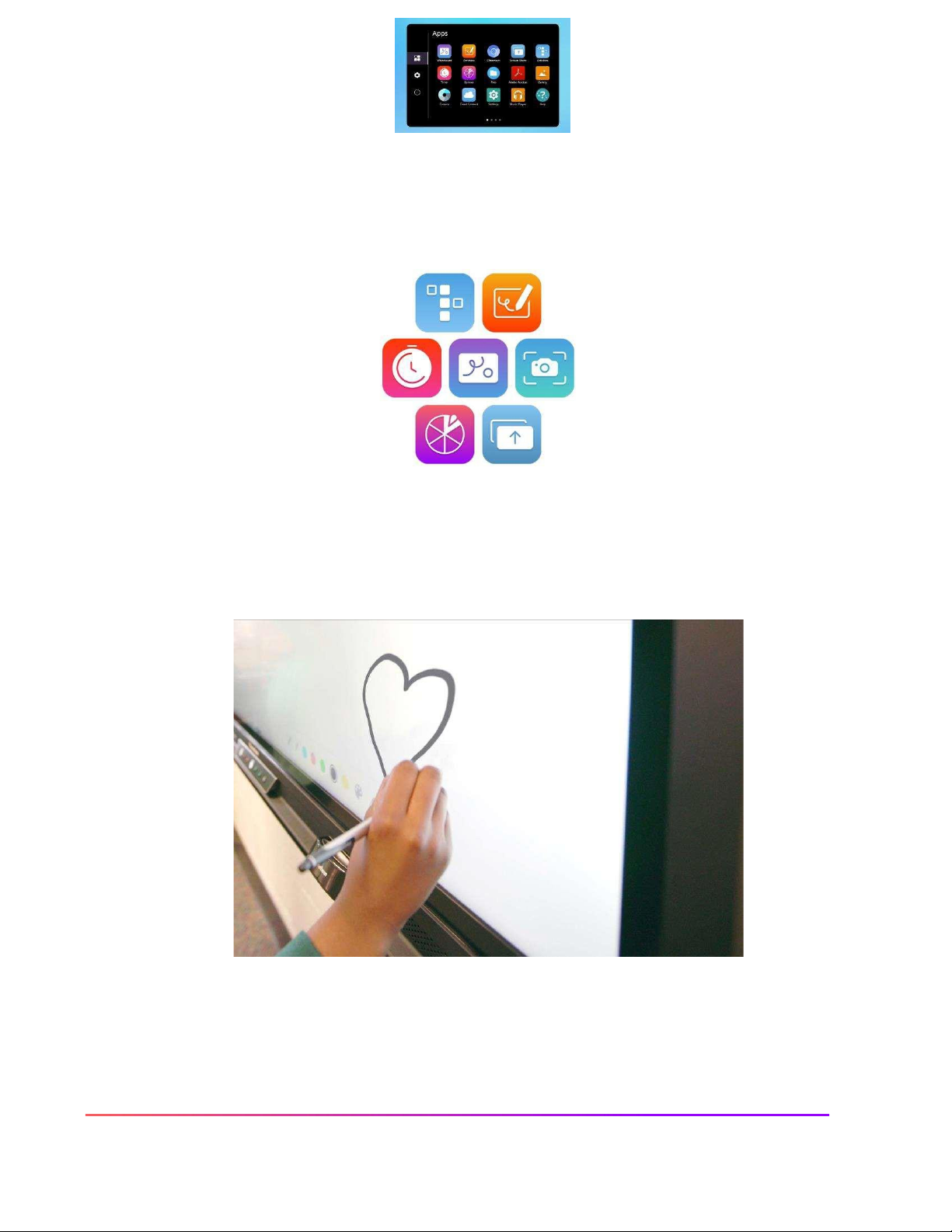
5
ActivPanel
Titanium and Cobalt User Guide_09/22
Our Classroom Essentials Apps are also preinstalled, and full of perfect supplements to your lessons,
regardless of grade level or content area. These apps include the Timer, Spinner, Annotate, Screen Share, and
Whiteboard. These apps were developed specifically in response to teacher feedback, and they are
accessible from the Unified Menu or the Locker.
Additional features of your ActivPanel include Vellum writing technology, Wi-Fi and Bluetooth capabilities, dual
proximity sensors for instant power on, 20 points of touch, simultaneous pen, touch, and palm erase, and bass-
enhanced speakers.

6
ActivPanel
Titanium and Cobalt User Guide_09/22
Power On with Proximity Sensors
Dual proximity sensors on the front of the ActivPanel allow you to quickly power on your panel with a
single touch.
As you enter the room and near the ActivPanel, the dual proximity sensors automatically begin the boot up
process.
Proximity sensors remain powered on by default. You may also choose to reset the sleep and standby timers
when motion is detected, or illuminate the screen when motion is detected.
You may disable to proximity sensors by accessing the Settings gear icon, then Display. Toggle the proximity
sensor to off.
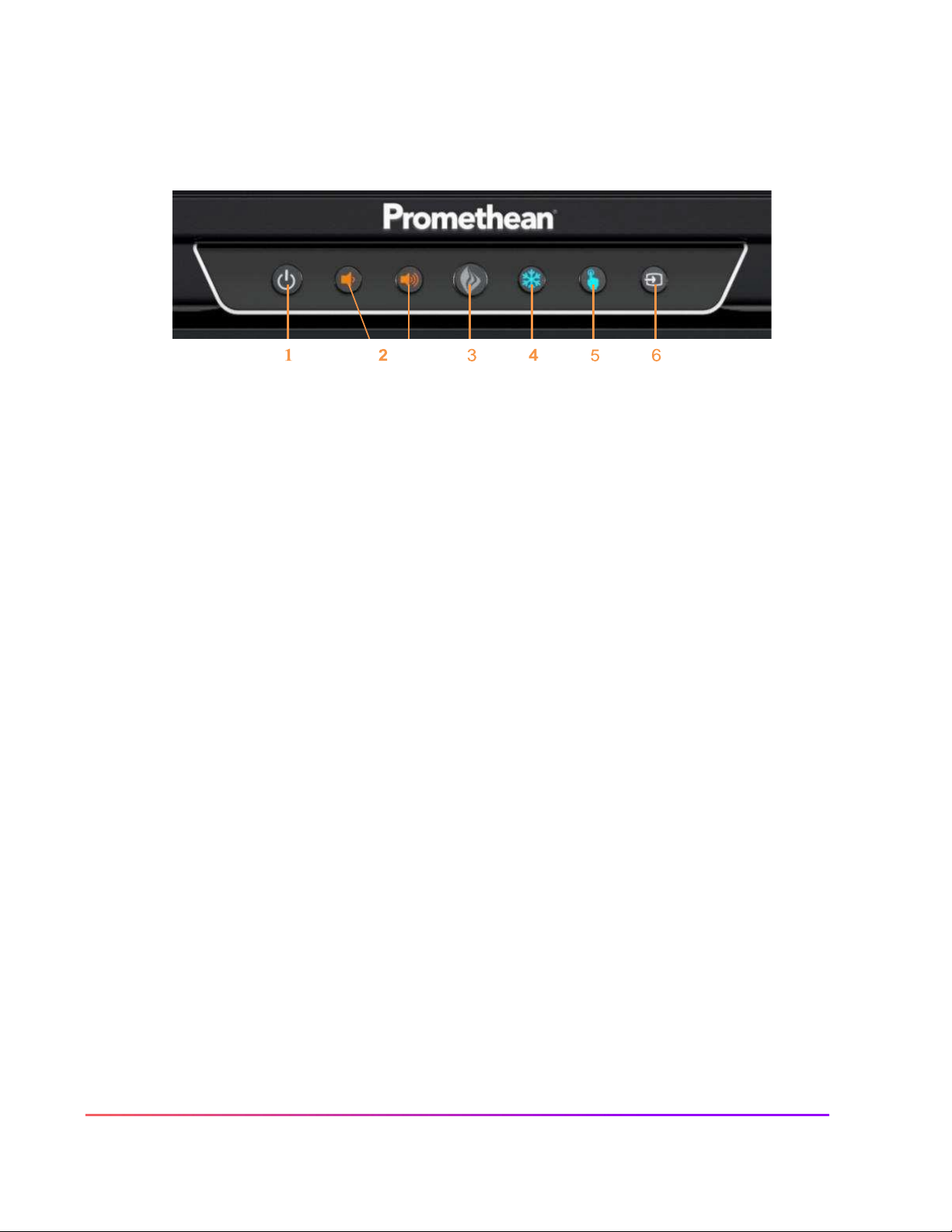
7
ActivPanel
Titanium and Cobalt User Guide_09/22
Center Console
The ActivPanel has an ergonomic center console that sits at a comfortable 30-degree angle to provide
quick and easy access to navigation buttons.
1.
INSTANT POWER ON: When the proximity sensors detect a person near the ActivPanel, they
immediately initiate the boot up process. Press the Power button once and the screen turns on in
less than a second! Following this, once the panel goes into standby mode, you may tap anywhere
on the screen to turn the ActivPanel back on.
2.
VOLUME: The Volume buttons allow you to increase or decrease the audio coming from the bass-
enhanced speakers.
3.
PROMETHEAN FLAME: The Promethean Flame button opens the Unified Menu.
4.
FREEZE: The Freeze button freezes the current image on the screen (when HDMI source selected).
5.
TOUCH: The Touch button allows you to manage panel interaction by turning touch on or off.
6.
SOURCE: The Source button allows you to switch between connected devices,

8
ActivPanel
Titanium and Cobalt User Guide_09/22
Remote
The Promethean remote allows you to navigate your ActivPanel from anywhere in the classroom.
1.
INSTANT POWER ON: Turn your ActivPanel on.
2.
NAVIGATE AND SELECT: Use the arrows to navigate to the option of your choice. Press
the checkmark to select your option. Also interacts with Google and PowerPoint slides.
Allows n
avigation within panel settings, adjusts sliders and enable or disable toggles, and
enables scrolling within the Chromium browser and other applications.
3.
VOLUME: Use
+
to increase and - to decrease your ActivPanel's volume.
4.
UNIFIED MENU: Use to access your Locker and Classroom Essential apps.
5.
SOURCE: Use to switch to any device connected to your ActivPanel.
6.
BLANK SCREEN: Use to instantly have nothing visible on the ActivPanel.
7.
FREEZE: Use to freeze the current image, from HDMI connected device, on the screen
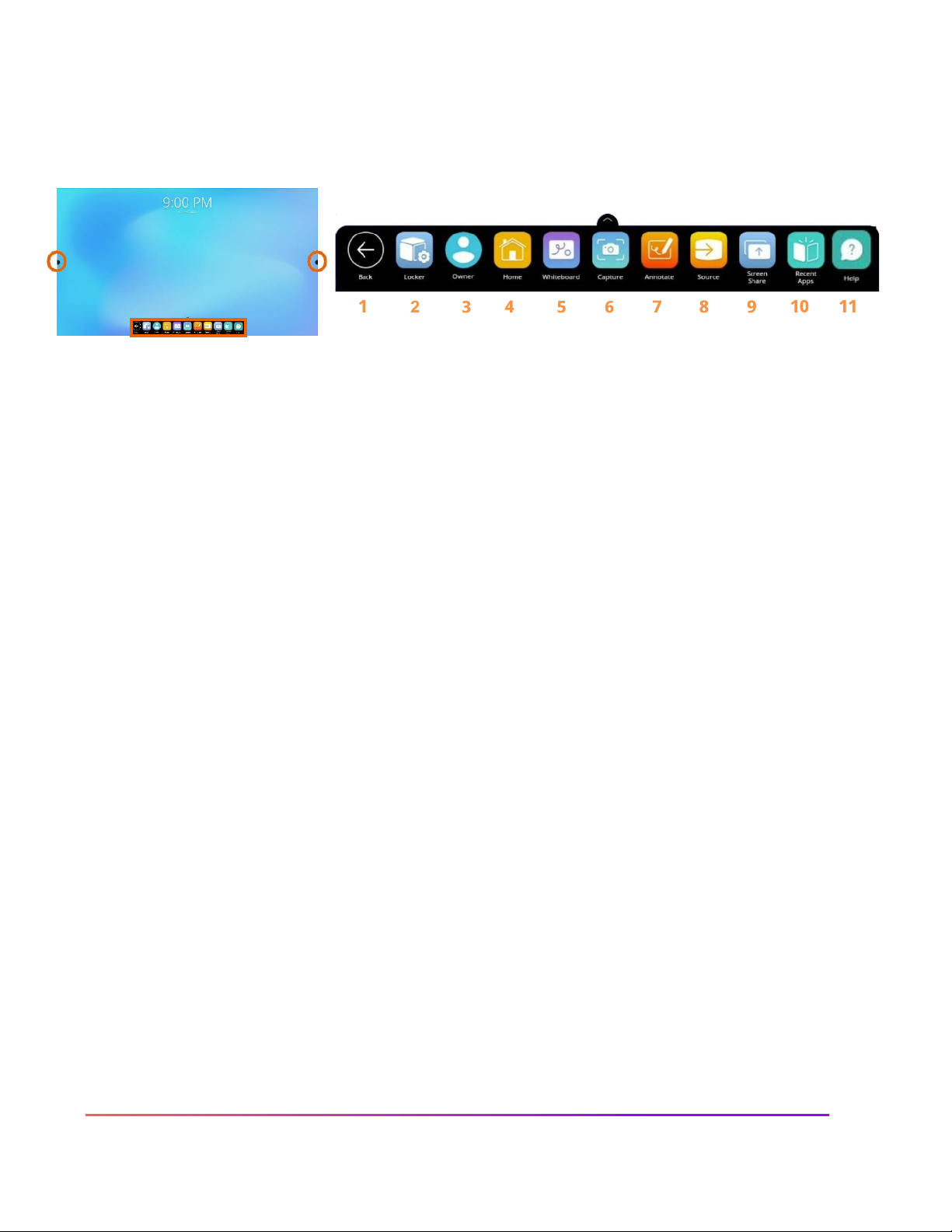
9
ActivPanel
Titanium and Cobalt User Guide_09/22
Unified Menu
The Unified Menu is preinstalled and easily accessible from the bottom, left and right sides of the ActivPanel's
screen. The Unified Menu provides quick access to Classroom Essential apps, the Locker and Sources.
1.
BACK: The Back button returns you to the previous screen.
2.
LOCKER: The Locker is a personal space for you to access Apps and Settings.
3.
USER: User allows you to access, create, modify, and add security to user profile settings.
4.
HOME: The Home button returns you to the home screen from any application.
5.
WHITEBOARD: The Whiteboard app is an instant whiteboard with several annotation tools, math
tools, concept maps, infinite space, and the ability to turn any content into a collaborative activity
with our multi-user mode.
6.
CAPTURE: Capture takes a snapshot of the current screen. Use it in its entirety, or crop it to best meet
your needs. The image opens in Whiteboard for interaction with all of the Whiteboard tools.
7.
ANNOTATE: The Annotate app floats on top of any device connected to your ActivPanel, providing
you the ability to annotate on top of anything.
8.
SOURCE: Source allows you to quickly access devices connected to your ActivPanel.
9.
SCREEN SHARE: Screen Share allows any device (iPad, Chromebook, smart phone, laptop, etc.) to
mirror to your ActivPanel.
10.
RECENT APPS: Navigating between most recently used apps is simple. Select Recent Apps and
choose the app you would like to interact with.
11.
HELP APP: The Help app provides resources and support to assist you with getting started with your
ActivPanel.
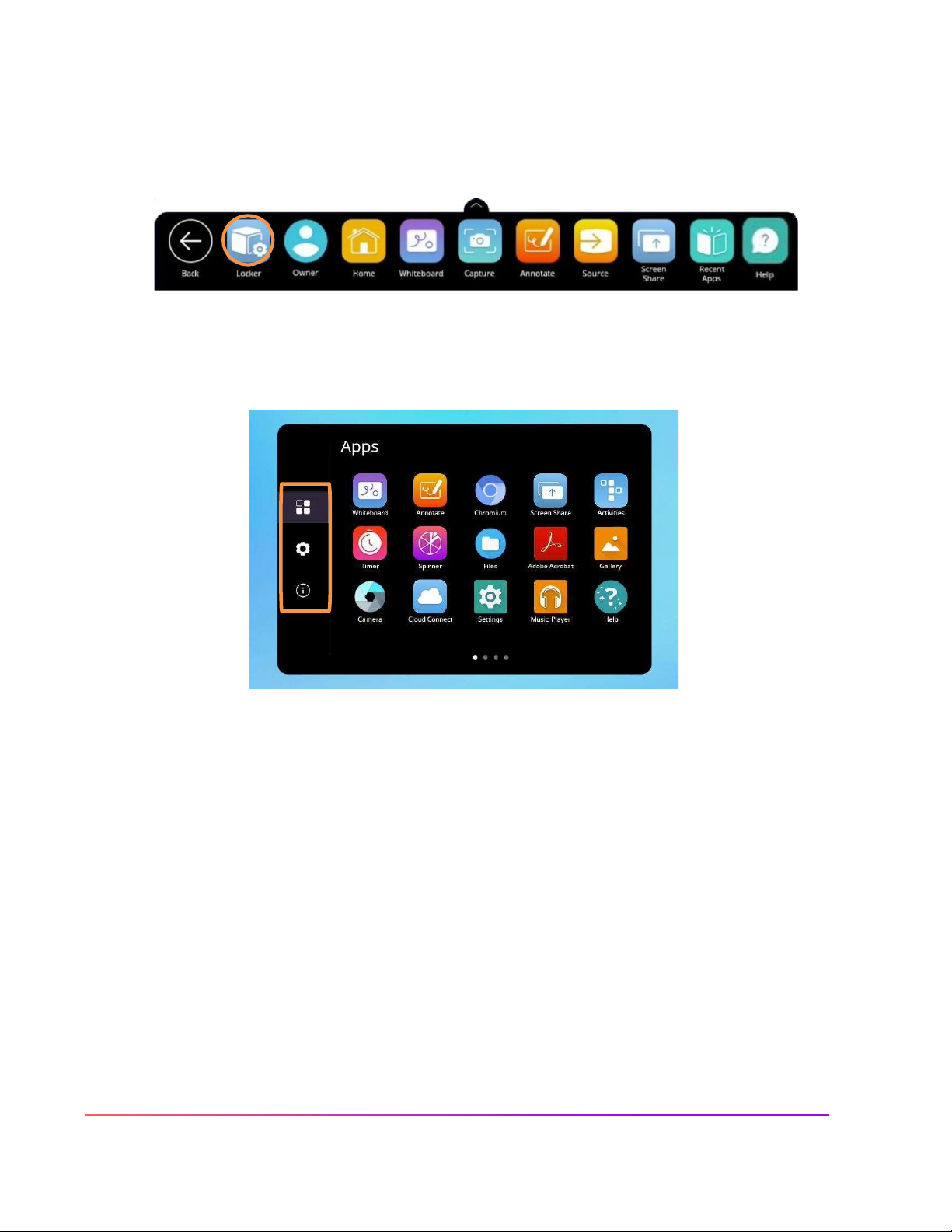
10
ActivPanel
Titanium and Cobalt User Guide_09/22
Locker
The Locker is a personal space for you to access apps, files, and settings. You can access your Locker from
any of the three Unified Menu locations.
There are three icons on the left side of the Locker: Apps, Settings, and About this panel.
Apps allows you to access preinstalled Classroom Essential apps such as Activities, Annotate, Screen Share, Spinner,
Timer, and Whiteboard, as well as any apps you have installed on connected devices such as an ActivConnect OPS-G
or Promethean Chromebox.
Tap the gear icon to access Settings. In Settings, you may quickly change ActivPanel settings such as
brightness or volume, and access more settings.
The About this panel icon will provide you details about your ActivPanel. This information may come in handy
when communicating with your IT Administrator or Promethean Support.

11
ActivPanel
Titanium and Cobalt User Guide_09/22
Adjusting Brightness
To adjust the brightness on your ActivPanel, select the Unified Menu, then tap Locker.
Choose the gear icon to access Settings. Press and slide the brightness bar forward or backwards until
you achieve the desired brightness. This menu also appears when the volume is adjusted.
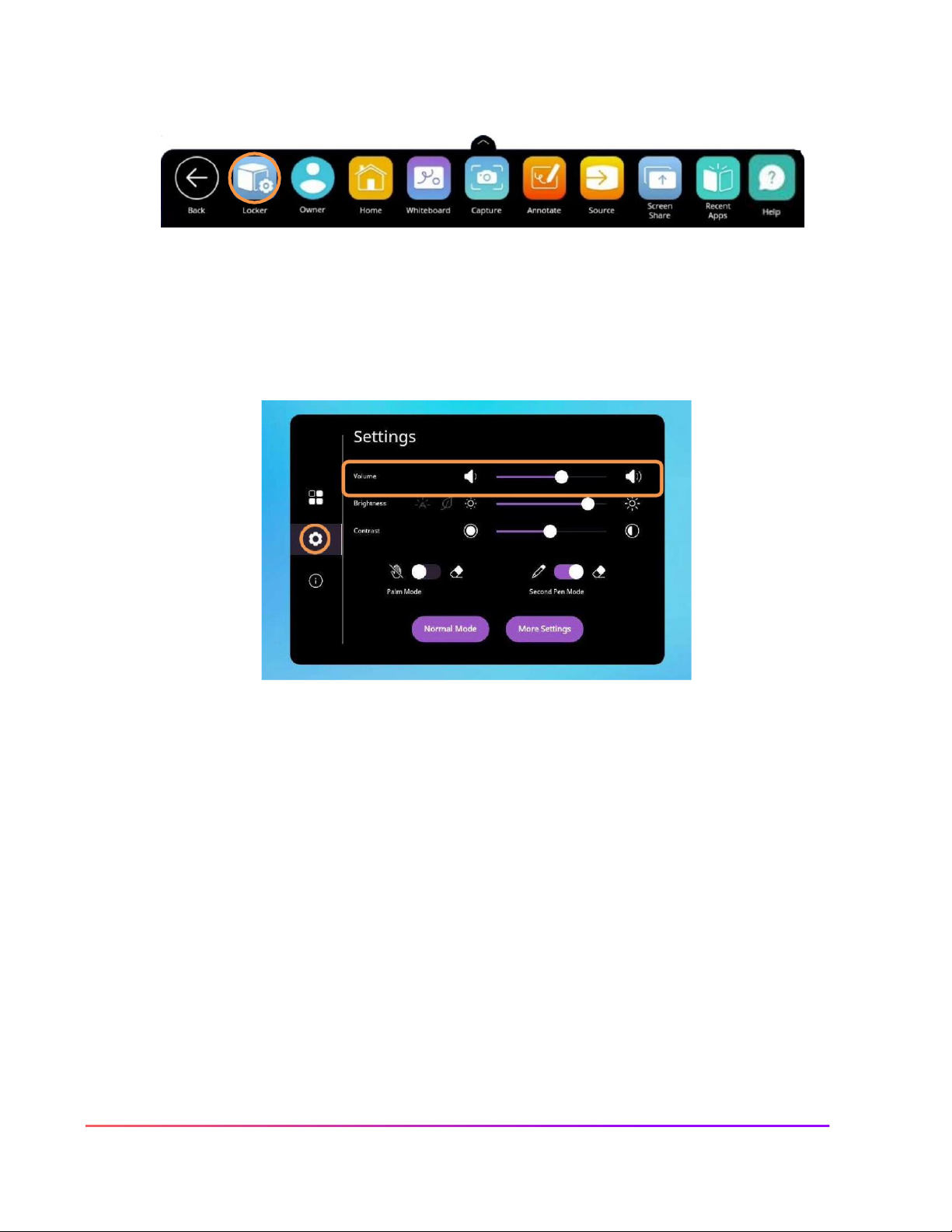
12
ActivPanel
Titanium and Cobalt User Guide_09/22
Adjusting Volume
To adjust the volume on your ActivPanel, select the Unified Menu, then tap Locker.
Choose the gear icon to access Settings. Press and slide the volume bar forward or backwards until you
achieve the desired level.

13
ActivPanel
Titanium and Cobalt User Guide_09/22
Palm Reject
Turning Palm Reject on allows you to place your palm on your ActivPanel without activating the eraser. The
eraser tool can then be activated by the physical eraser. To turn Palm Reject on, select the Unified Menu,
then tap Locker.
Choose the gear icon to access Settings. Toggle to turn Palm Reject on.
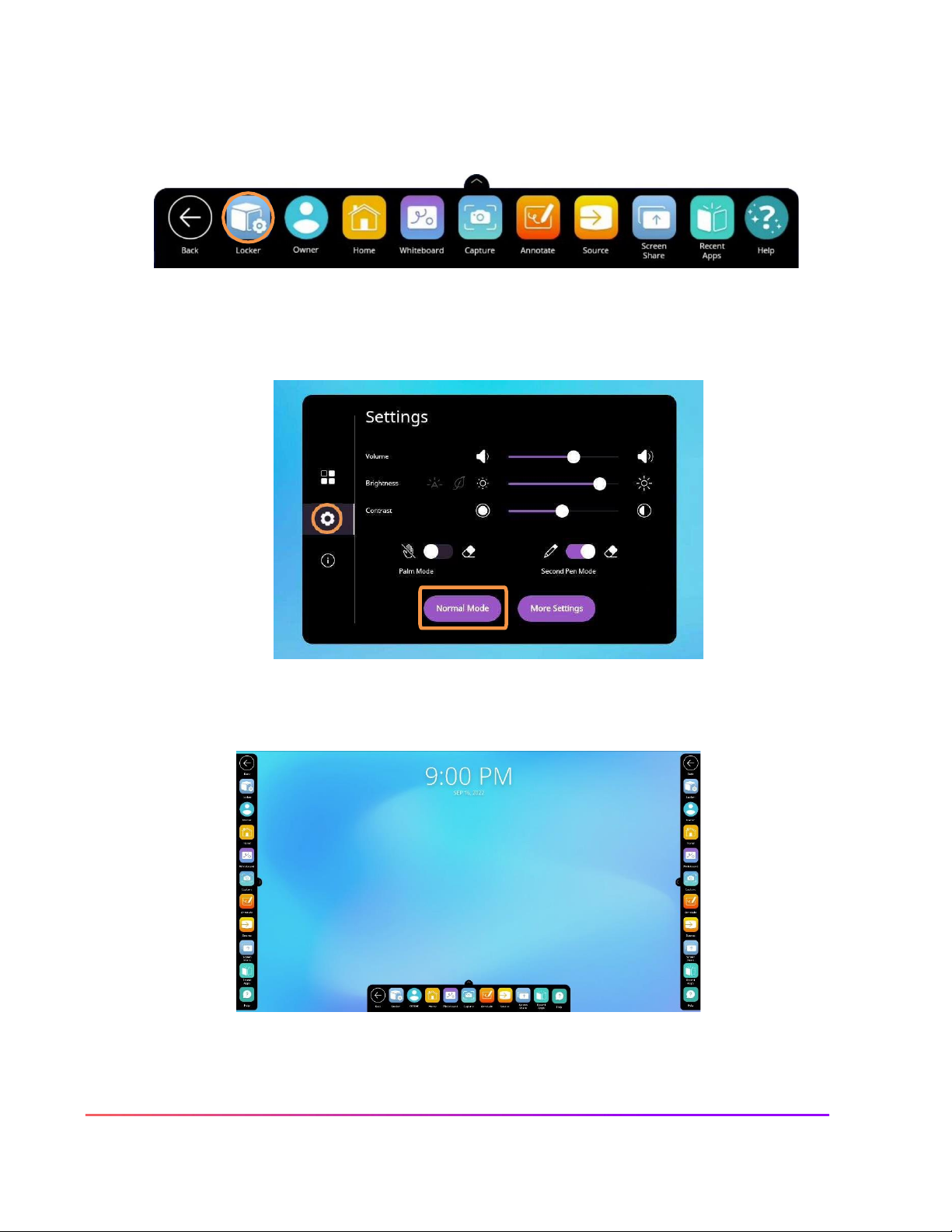
14
ActivPanel
Titanium and Cobalt User Guide_09/22
Large Mode
Large Mode increases the size of the icons on the Unified Menu. To enable Large Mode, select the Unified
Menu, then tap Locker.
Choose the gear icon to access Settings. Tap Normal Mode. The button will now read Large Mode.
Now you may enjoy larger icons, no matter where you choose to access the Unified Menu.
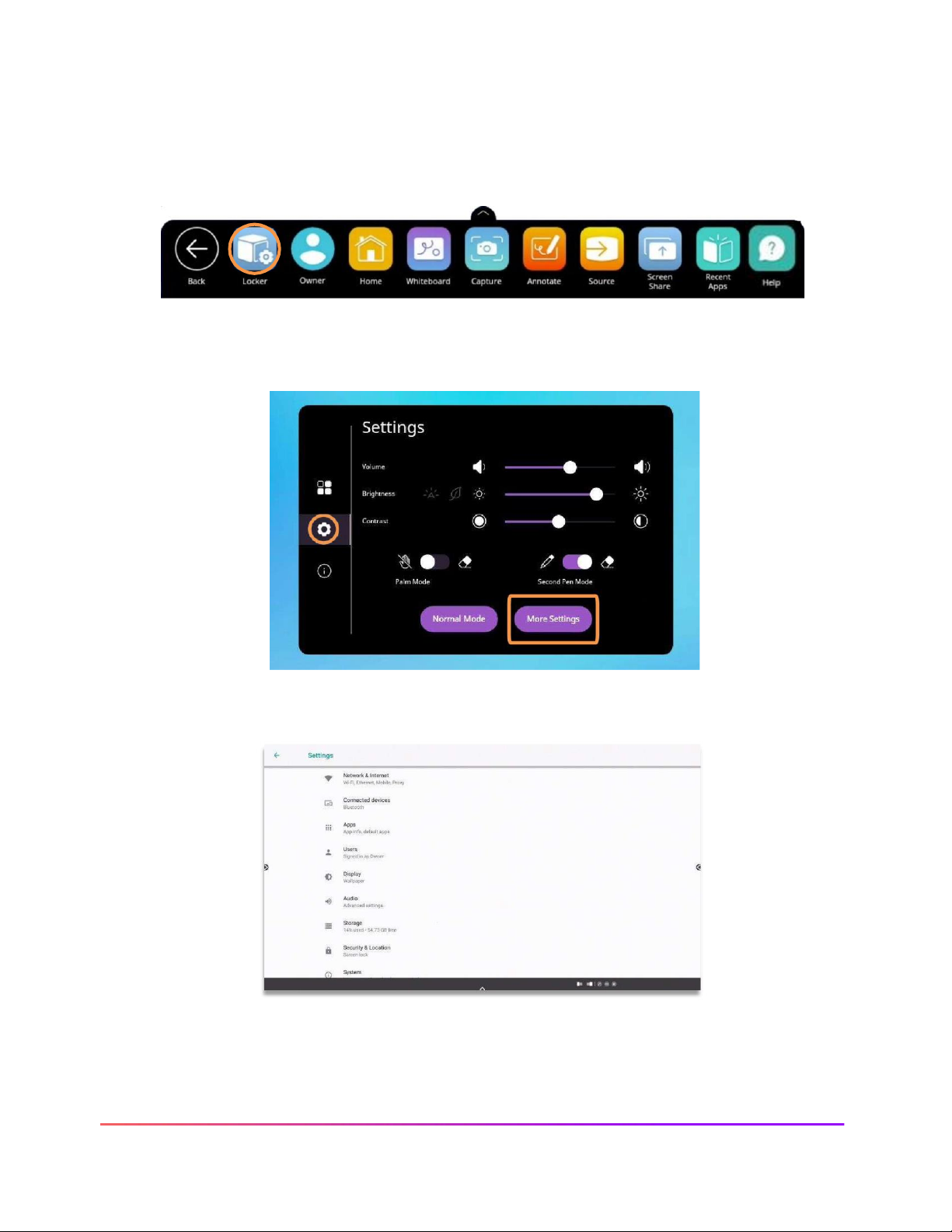
15
ActivPanel
Titanium and Cobalt User Guide_09/22
More Settings
To access network connections, find information about your apps, and to fully customize your ActivPanel
experience, you will want to visit More Settings. To access More Settings, select the Unified Menu, then tap
Locker.
Choose the gear icon to access Settings. Tap More Settings.
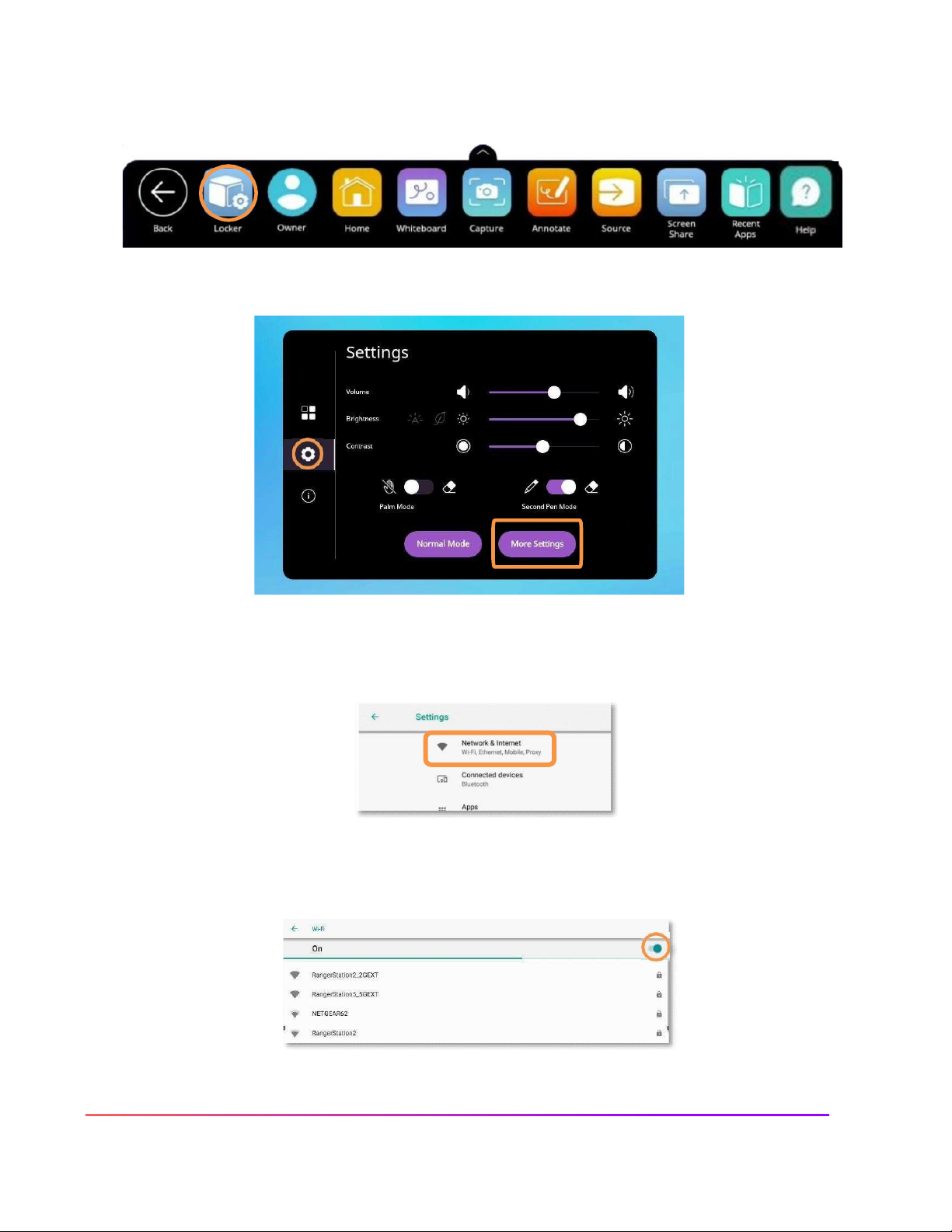
16
ActivPanel
Titanium and Cobalt User Guide_09/22
Connecting to the Internet
To connect your ActivPanel to the internet, select the Unified Menu, then tap Locker.
Select the Settings icon. Tap More Settings.
Select Network & Internet. If you have an Ethernet cable connected, this is where you can complete the
process.
To connect to a wireless network, toggle the Wi-Fi switch on. Select your desired wireless network and input
a password if necessary.
Once you have successfully connected, you will see a confirmation below the network name.

17
ActivPanel
Titanium and Cobalt User Guide_09/22
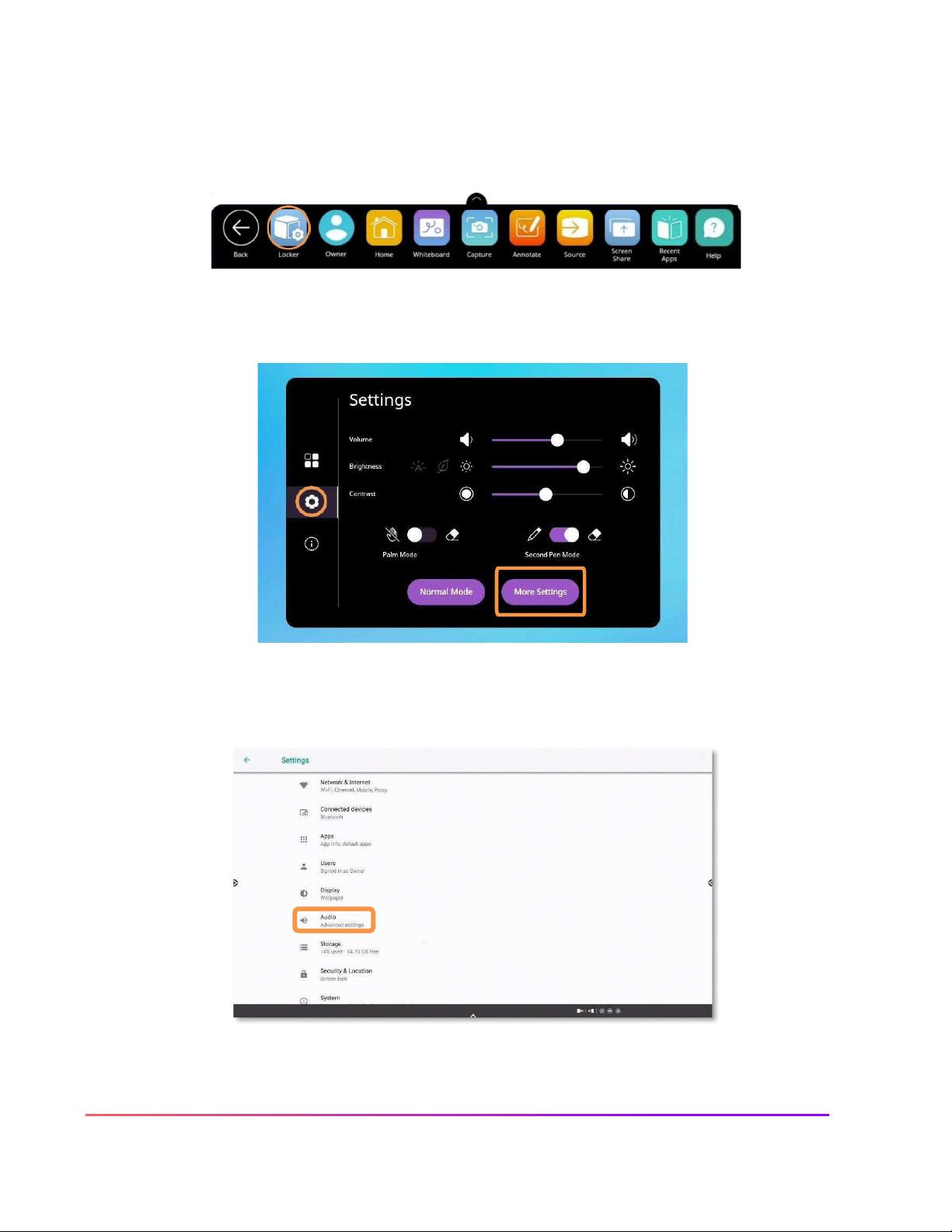
18
ActivPanel
Titanium and Cobalt User Guide_09/22
Turn Panel Speakers On or Off
There may be instances in which you wish to disable your ActivPanel's speakers. To change this setting, begin
by accessing your Unified Menu, then tap Locker.
Next, select the gear icon on the left to go to the Settings tab within your Locker. Choose More Settings.
Within More Settings, select Audio.
Toggle the panel speakers off or on to best meet your instructional needs. You may return to this setting at any
time.

19
ActivPanel
Titanium and Cobalt User Guide_09/22
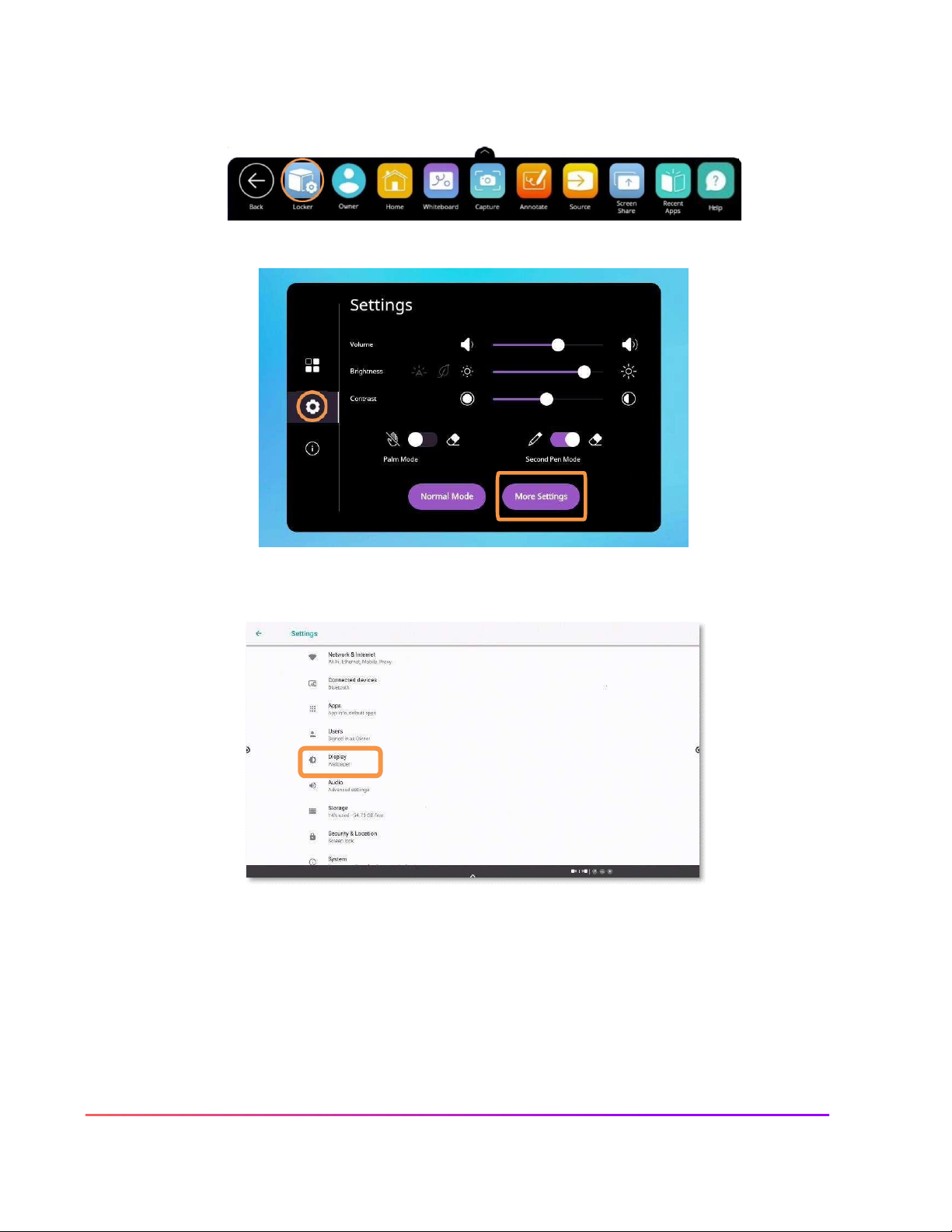
20
ActivPanel
Titanium and Cobalt User Guide_09/22
Changing Your Wallpaper
There may be instances in which you wish to change the wallpaper on your ActivPanel's home screen. To do
this, begin by accessing your Unified Menu, then tap Locker.
Next, select the gear icon on the left to go to the Settings tab within your Locker. Choose More Settings.
Within More Settings, select Display.
The image must first be saved to the panel's gallery either via the screen capture app or from a connected
USB drive.
Choose Wallpapers. Tap My Photos in the bottom left corner to locate the image you wish to use for your
new wallpaper.
Once you have chosen a new image, tap Set Wallpaper in the upper left corner. Next, choose Home
Screen. The wallpaper is updated immediately. You may change it again at any time.
Other manuals for ActivPanel Titanium
2
This manual suits for next models
1
Table of contents
Other promethean Office Equipment manuals
Popular Office Equipment manuals by other brands

Panasonic
Panasonic Panafax UF-9000 Service handbook
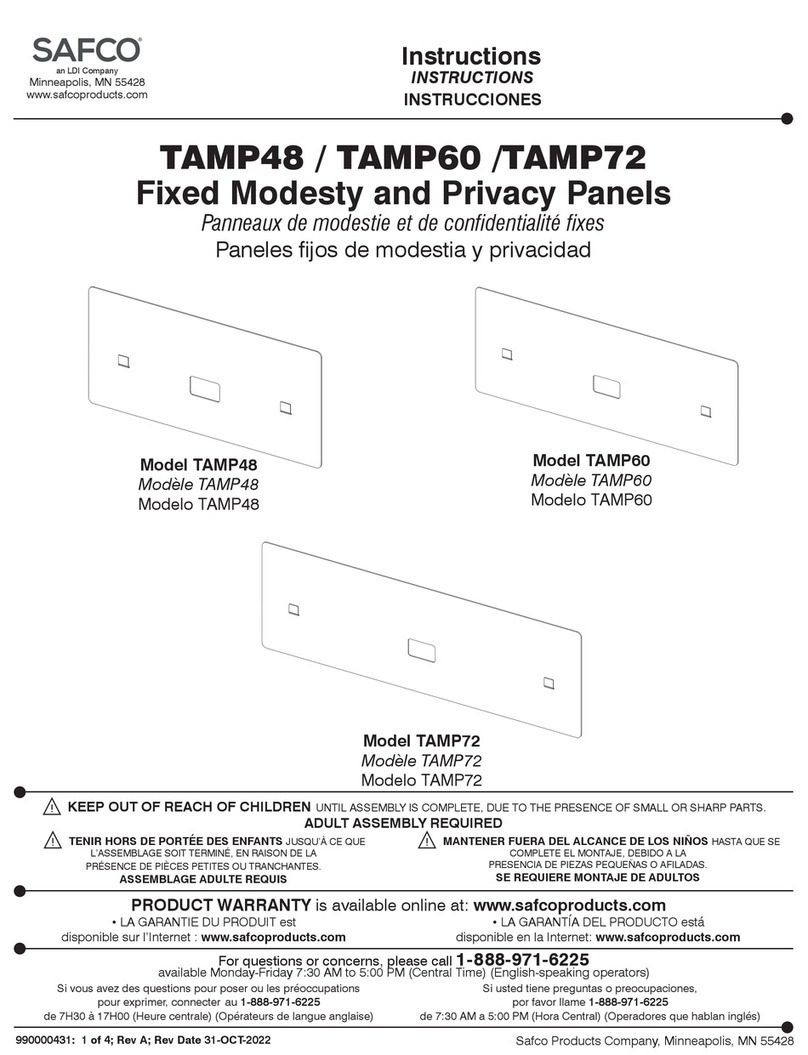
LDI
LDI Safco TAMP48 instructions

Steelcase
Steelcase Elective Elements Powerway SPB89 installation instructions

ABSTRACTA
ABSTRACTA Plenty Pod Medium installation instructions
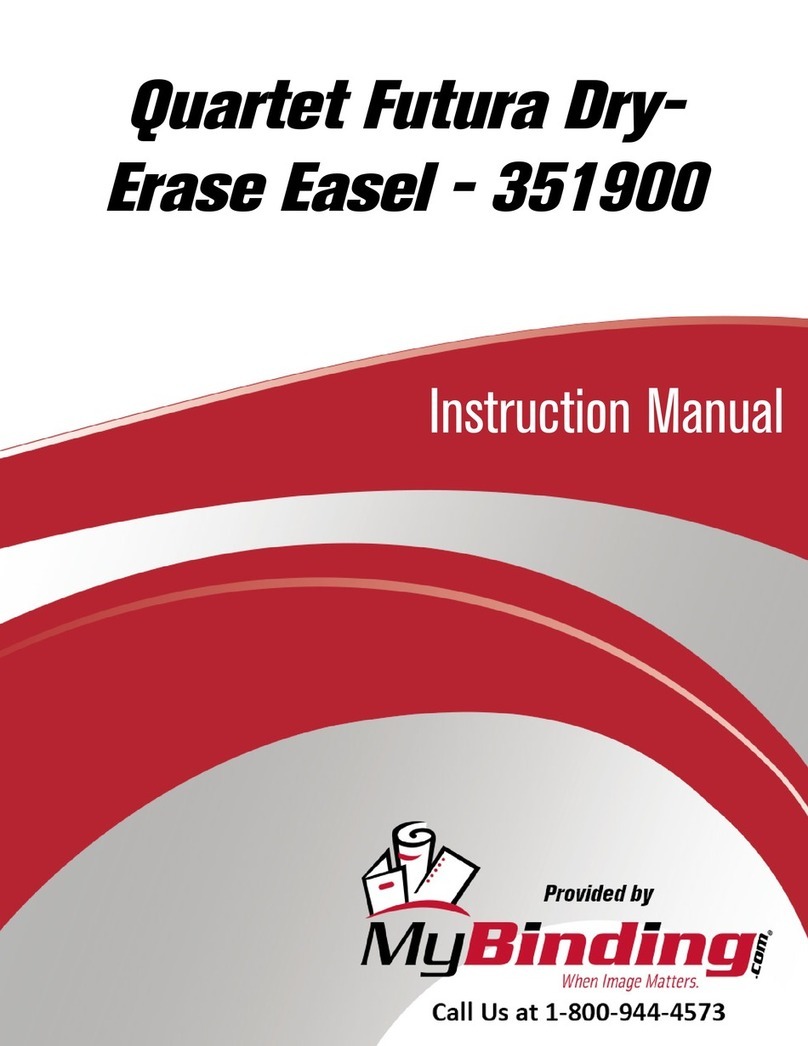
MyBinding
MyBinding 351900 instruction manual
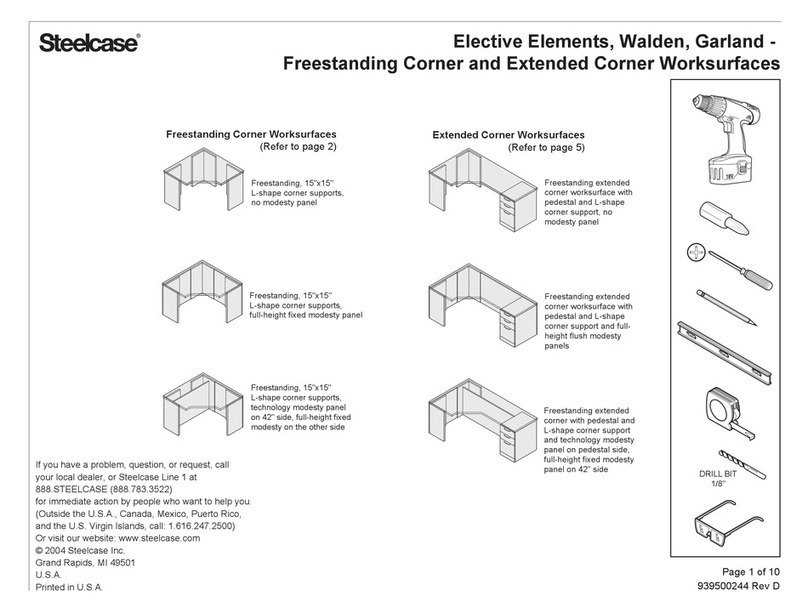
Steelcase
Steelcase Elective Elements Freestanding Corner... manual