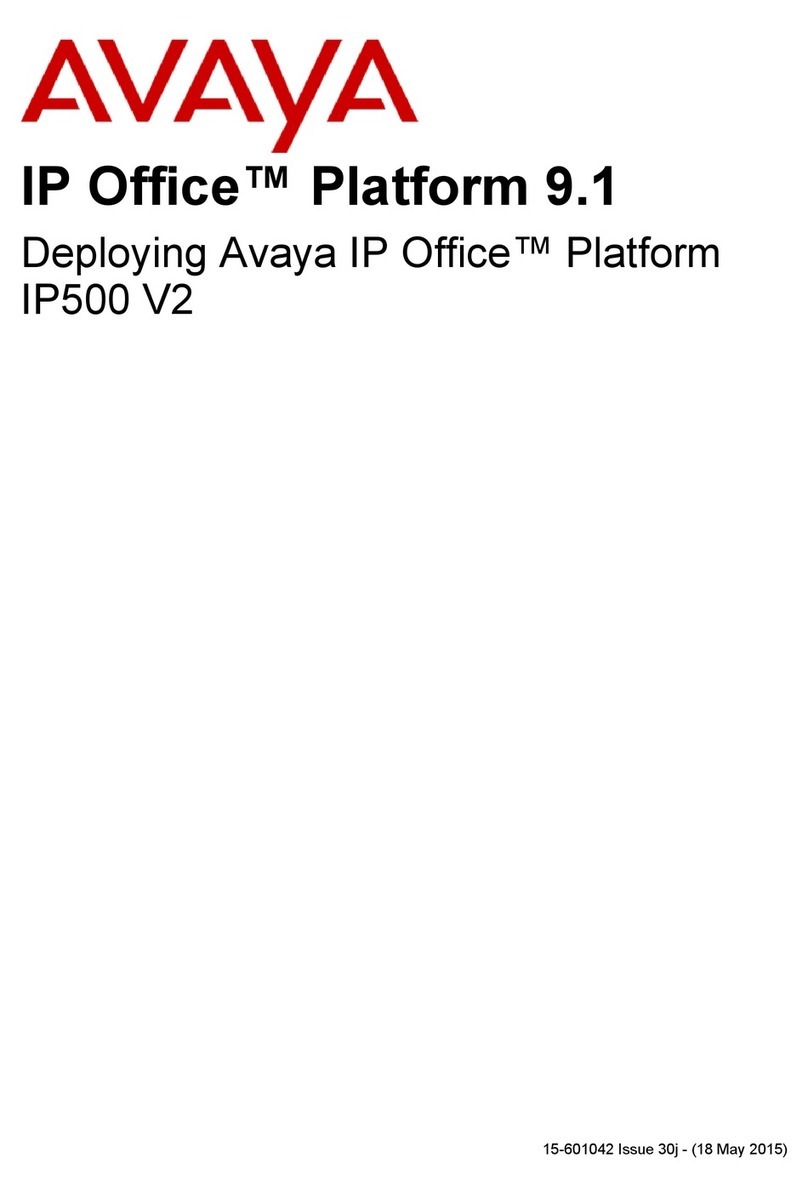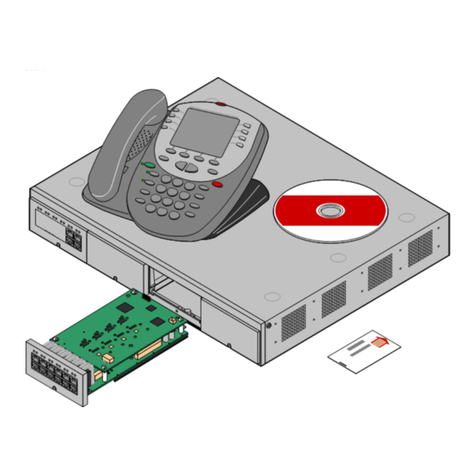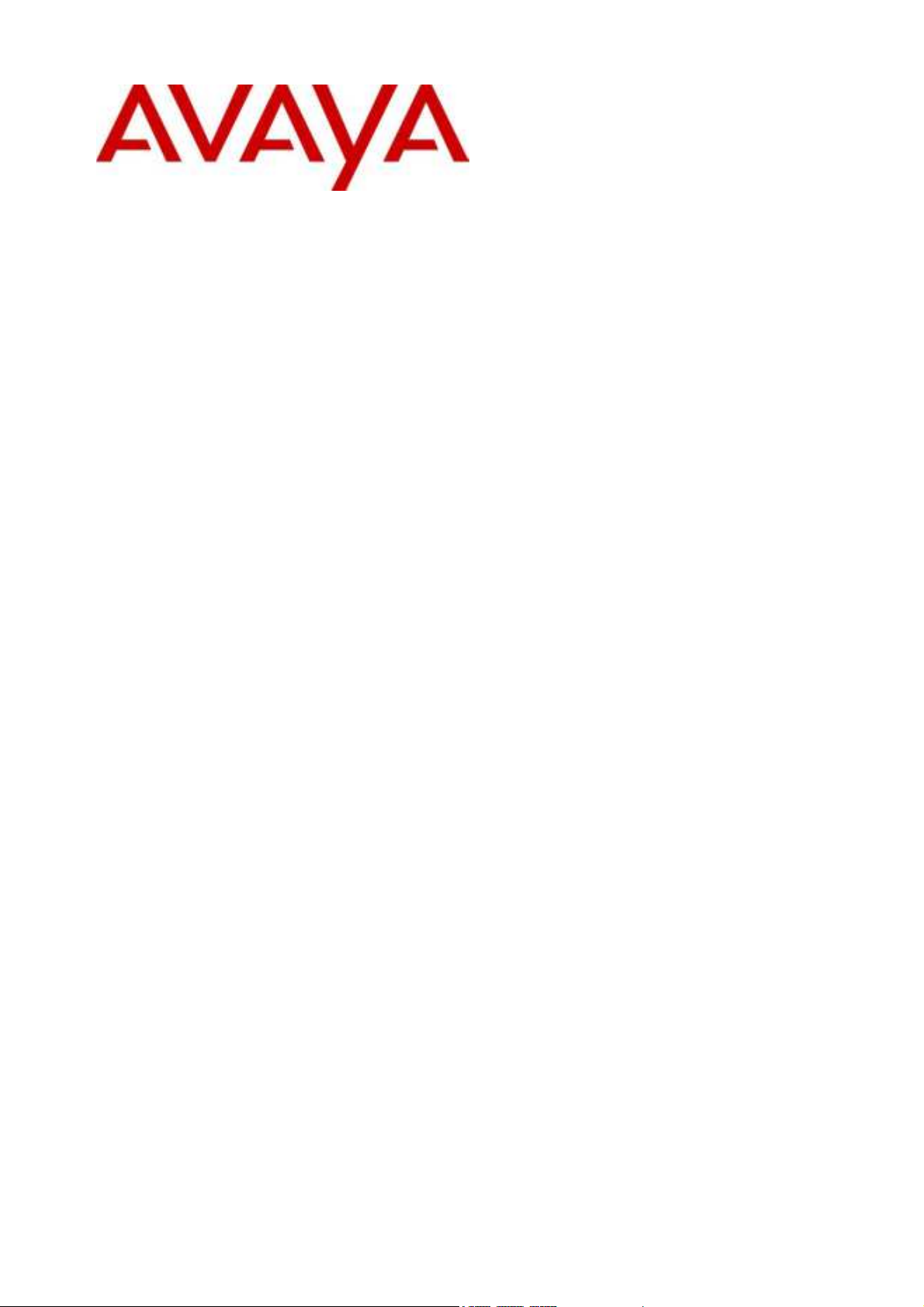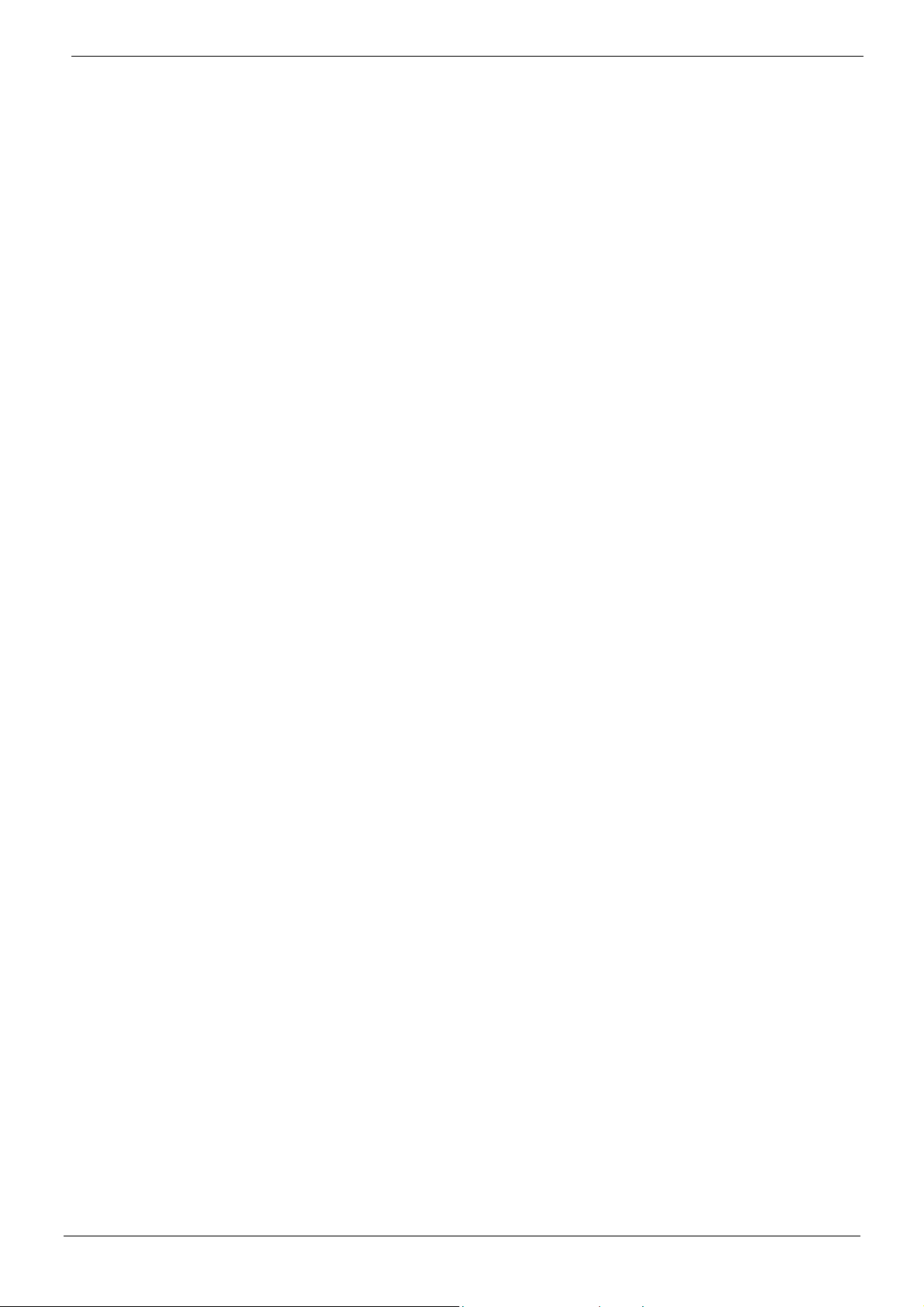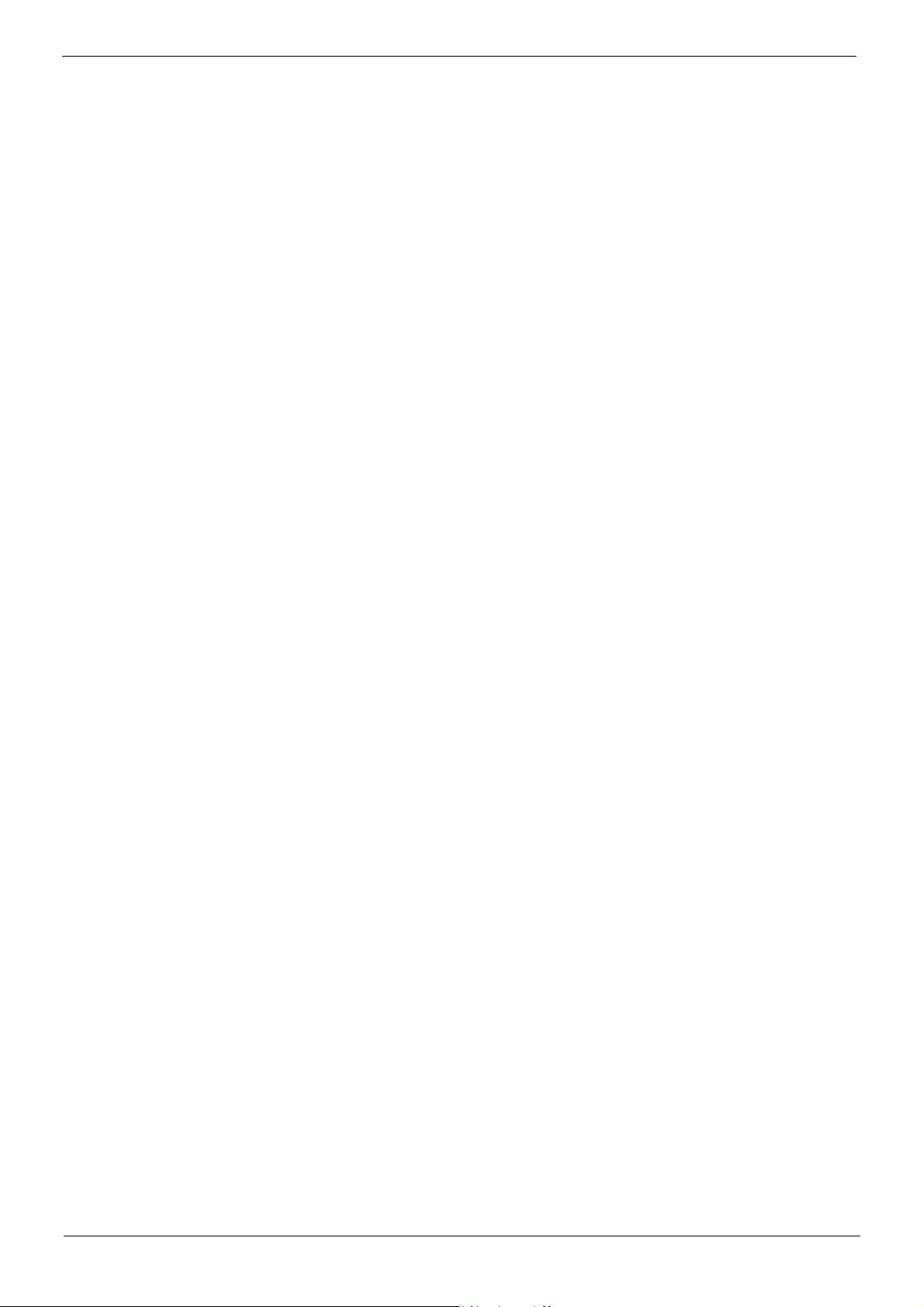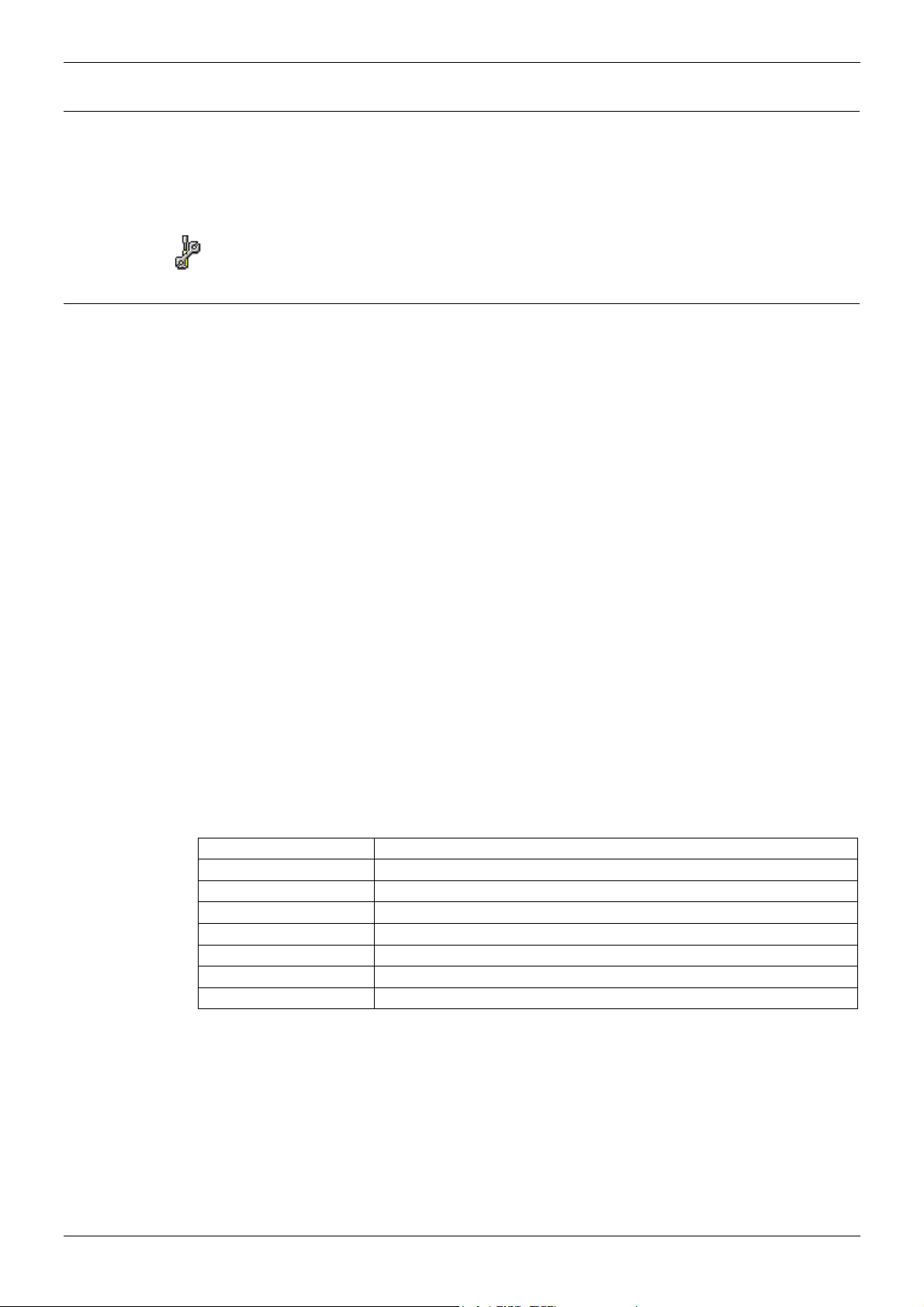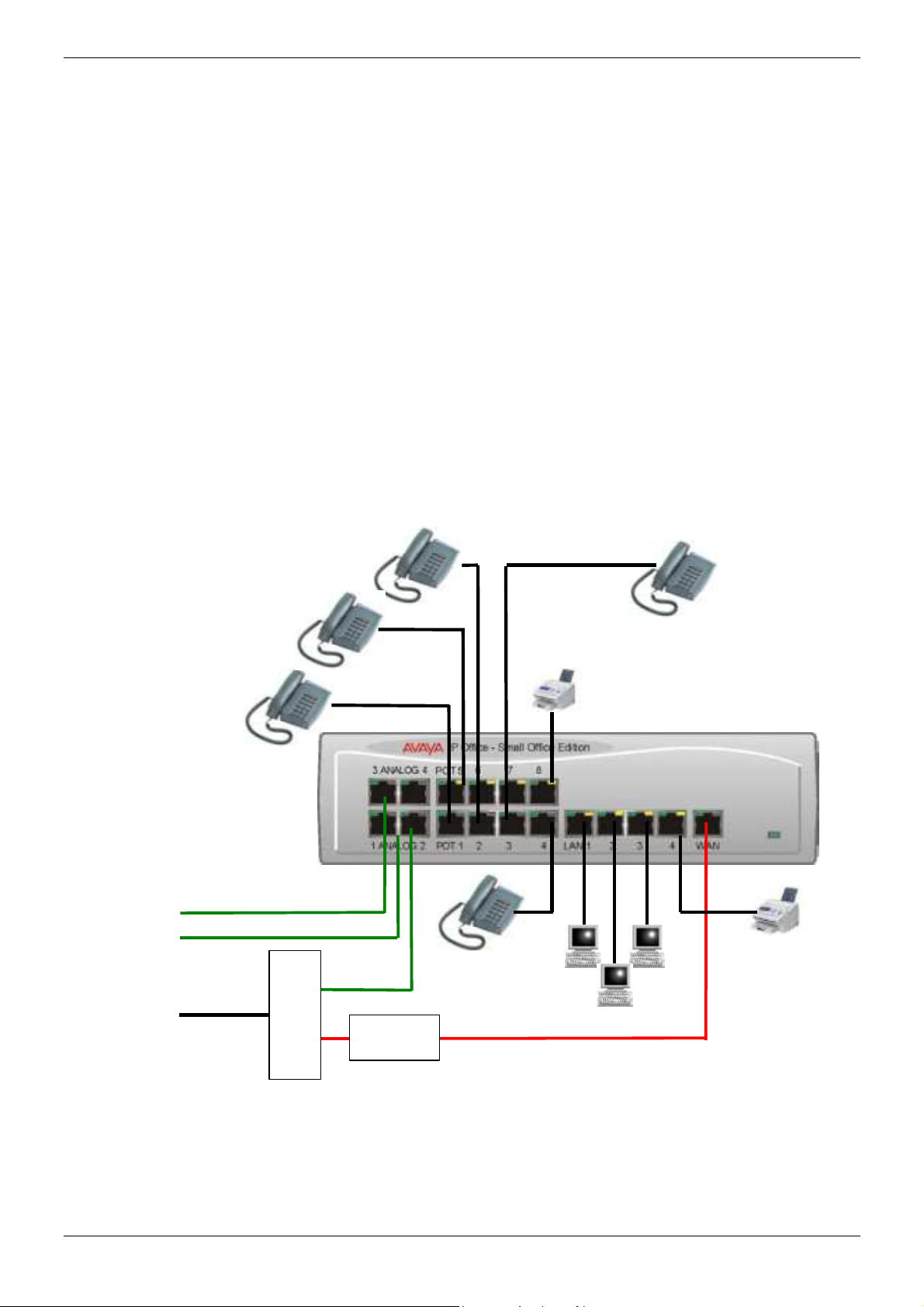Contents - Page 3
Contents (Cont.)
Safety and Homologation Statements......................................................................... 29
Lithium Batteries............................................................................................................................ 29
Lightning Protection/Hazard Symbols ........................................................................................... 29
Electromagnetic Interference Information ..................................................................................... 30
Federal Communications Commission (FCC) ....................................................................................................30
Canadian Department of Communications (DOC) .............................................................................................30
Trunk Interface Modules................................................................................................................ 31
ROW....................................................................................................................................................................31
USA/Canada .......................................................................................................................................................31
Further Information and Product Updates..................................................................................... 31
Support Telephone Numbers..............................................................................................................................31
Regulatory Instructions for Use..................................................................................................... 32
Avaya IP Office - Small Office Edition Operation in Australia.............................................................................32
Avaya IP Office - Small Office Edition Operation in Canada ..............................................................................32
Avaya IP Office - Small Office Edition Operation in EU......................................................................................33
Avaya IP Office - Small Office Edition Operation in New Zealand .....................................................................33
Avaya IP Office - Small Office Edition Operation in USA ...................................................................................33
Technical Data ............................................................................................................... 34
Port Pinouts ................................................................................................................................... 34
Analog Trunk Ports (RJ45) .................................................................................................................................34
Power Fail and POT Ports (RJ45) ......................................................................................................................34
DS/DT Ports (RJ45) ............................................................................................................................................34
ISDN Port – BRI (RJ45) ......................................................................................................................................34
ISDN Port – PRI (RJ45) ......................................................................................................................................35
WAN/LAN Port – 10/100 BaseT..........................................................................................................................35
DTE Port (9 Way D-Type socket) .......................................................................................................................35
Audio Port (3.5mm Stereo Jack Socket).............................................................................................................35
Functional Ground (3.5mm Jack Socket) ...........................................................................................................35
External Control Port (3.5mm Stereo Jack Socket) ............................................................................................36
WAN Port (37 Way D-Type Socket)....................................................................................................................36
Cables ........................................................................................................................................... 37
DTE Cable...........................................................................................................................................................37
DT Line Cord for Structured Cabling ..................................................................................................................38
PRI/BRI ISDN Cable ...........................................................................................................................................39
LAN Interconnect Cable......................................................................................................................................40
LAN Cable...........................................................................................................................................................41
X.21 WAN Cable .................................................................................................................................................42
V.35 WAN Cable .................................................................................................................................................43
Telephone Converter Cables ..............................................................................................................................44
Port Safety Classification .............................................................................................................. 45
Compliance with FCC Rules ...............................................................................................................................45
Technical Specifications................................................................................................................ 46
General ...............................................................................................................................................................46
Interfaces ............................................................................................................................................................46
Protocols .............................................................................................................................................................47
SNMP Functionality.............................................................................................................................................48
SNMP Agent Configuration.................................................................................................................................48
MIBs Supported ..................................................................................................................................................48
Trap Generation ..................................................................................................................................................49
MIB Loading ........................................................................................................................................................49
CastleRock SNMPc 5.1.6c and earlier: ..............................................................................................................50
HP OpenView Network Node Manager 6.41 and earlier: ...................................................................................50
Index ............................................................................................................................... 51
IP Office - Small Office Edition Installation Manual Introduction - Page 3
40DHB0002UKED – Issue 2 (29th July 2004 General