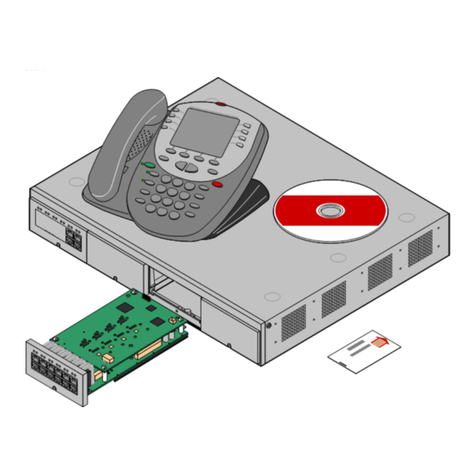Deploying Avaya IP Office™ Platform IP500 V2 Page 6
15-601042 Issue 30j (18 May 2015)IP Office™ Platform 9.1
..................................................................... 12211.1 Booting from the SD Cards
..................................................................... 12411.2 Creating an IP Office SD Card
..................................................................... 12611.3 Viewing the Card Contents
..................................................................... 12711.4 Backing Up to the Backup Folder
............................................................................ 127
11.4.1 Backup to the Backup Folder Using IP
Office Manager
............................................................................ 127
11.4.2 Backup to the Backup Folder Using System
Status Application
............................................................................ 127
11.4.3 Backup to the Backup Folder Using a
System Phone
............................................................................ 128
11.4.4 Backup to the Backup Folder Using a IP
Office Web Manager
..................................................................... 12811.5 Restoring from the Backup Folder
............................................................................ 128
11.5.1 Restoring from the Backup Folder Using IP
Office Manager
............................................................................ 128
11.5.2 Restoring from the Backup Folder Using
System Status Application
............................................................................ 128
11.5.3 Restoring from the Backup Folder Using a
System Phone
............................................................................ 129
11.5.4 Restoring from the Backup Folder Using IP
Office Web Manager
..................................................................... 13111.6 Backing Up to the Optional SD Card
............................................................................ 131
11.6.1 Backing Up to the Optional SD Using IP
Office Manager
............................................................................ 131
11.6.2 Backing Up to the Optional SD Using
System Status Application
............................................................................ 132
11.6.3 Backing Up to the Optional SD Using IP
Office Web Manager
............................................................................ 132
11.6.4 Backing Up to the Optional SD Using a
System Phone
..................................................................... 13311.7 Restoring a Configuration from an Optional Card
............................................................................ 133
11.7.1 Restoring from the Optional SD Using IP
Office Manager
............................................................................ 133
11.7.2 Restoring from the Optional SD Using a
System Phone
..................................................................... 13411.8 Loading Software from an Optional SD Card
............................................................................ 134
11.8.1 Loading Software from the Optional SD
Using IP Office Manager
............................................................................ 134
11.8.2 Loading Software from the Optional SD
Using a System Phone
..................................................................... 13511.9 Backing Up to a PC
..................................................................... 13511.10 Restoring from a PC
..................................................................... 13711.11 Upgrading Card Software
..................................................................... 13811.12 Memory Card Shutdown/Removal
............................................................................ 13811.12.1 Shutdown a Card Using IP Office Manager
............................................................................ 138
11.12.2 Shutdown a Card Using System Status
Application
............................................................................ 139
11.12.3 Shutdown a Card Using IP Office Web
Manager
............................................................................ 13911.12.4 Shutdown a Card Using a System Phone
..................................................................... 14011.13 Memory Card Startup
............................................................................ 14011.13.1 Startup a Card Using IP Office Manager
............................................................................ 140
11.13.2 Startup a Card Using System Status
Application
............................................................................ 140
11.13.3 Startup a Card Using IP Office Web
Manager
............................................................................ 14011.13.4 Startup a Card Using a System Phone
Additional Processes12.
..................................................................... 143
12.1 Changing an IP Office Basic Edition System to
Standard Mode
..................................................................... 14412.2 Automating the Change to Standard Mode
..................................................................... 14512.3 Switching Off a System
............................................................................ 145
12.3.1 Shutdown a System Using IP Office
Manager
............................................................................ 146
12.3.2 Shutdown a System Using System Status
Application
............................................................................ 14612.3.3 Shutdown a System Using a System Phone
............................................................................ 14612.3.4 Shutdown a System Using the AUX Button
............................................................................ 146
12.3.5 Shutdown a System Using IP Office Web
Manager
..................................................................... 14712.4 Rebooting a System
............................................................................ 14712.4.1 Reboot a System Using IP Office Manager
............................................................................ 148
12.4.2 Reboot a System Using IP Office Web
Manager
............................................................................ 14812.4.3 Reboot a System Using the Reset Button
............................................................................ 14812.4.4 Rebooting a System Using a System Phone
..................................................................... 14912.5 Changing Components
............................................................................ 15012.5.1 Like for Like Replacement
............................................................................ 15012.5.2 Higher Capacity Replacement
............................................................................ 15012.5.3 Lower Capacity Replacement
............................................................................ 15012.5.4 Adding a New Component
............................................................................ 15112.5.5 Permanent Removal
............................................................................ 15112.5.6 Replacemnt with a Different Type
..................................................................... 15212.6 Defaulting the Configuration
............................................................................ 152
12.6.1 Defaulting the Configuration Using IP Office
Manager
............................................................................ 152
12.6.2 Defaulting the Configuration Using IP Office
Web Manager
............................................................................ 152
12.6.3 Defaulting the Configuration Using the
Reset Button
............................................................................ 153
12.6.4 Default the Configuration Using a System
Phone
............................................................................ 15312.6.5 Defaulting the Configuration Using Debug
............................................................................ 154
12.6.6 Defaulting the Configuration Using Boot
Loader
..................................................................... 15512.7 Defaulting Security Settings
............................................................................ 15612.7.1 Defaulting Security Using IP Office Manager
............................................................................ 156
12.7.2 Defaulting Security Using IP Office Web
Manager
............................................................................ 15712.7.3 Defaulting Security using the RS232 Port
............................................................................ 15812.7.4 Defaulting Security Using the Boot Loader
..................................................................... 15912.8 Loading a Configuration
............................................................................ 16012.8.1 Creating an Offline Configuration File
............................................................................ 161
12.8.2 Loading a Configuration Using IP Office
Manager
............................................................................ 161
12.8.3 Loading a Configuration Using IP Office
Web Manager
............................................................................ 161
12.8.4 Loading a Configuration onto a System SD
Card
..................................................................... 16212.9 Upgrading systems
............................................................................ 16312.9.1 Upgrade Using the Upgrade Wizard
............................................................................ 165
12.9.2 Remote Upgrade the System SD Card
Using Manager
............................................................................ 16512.9.3 Upgrading the SD Card Locally
............................................................................ 16612.9.4 Upgrading an SD Card in a PC
............................................................................ 16712.9.5 Upgrading Using IP Office Web Manager
..................................................................... 16912.10 Swapping Extension Users
..................................................................... 17012.11 Out of Building Telephone Installations
............................................................................ 17112.11.1 DS Phones
............................................................................ 17212.11.2 Analog Phone Barrier Box
............................................................................ 17312.11.3 Rack Mounting Barrier Boxes
..................................................................... 17412.12 Using the External Output Port
............................................................................ 17412.12.1 Port Connection