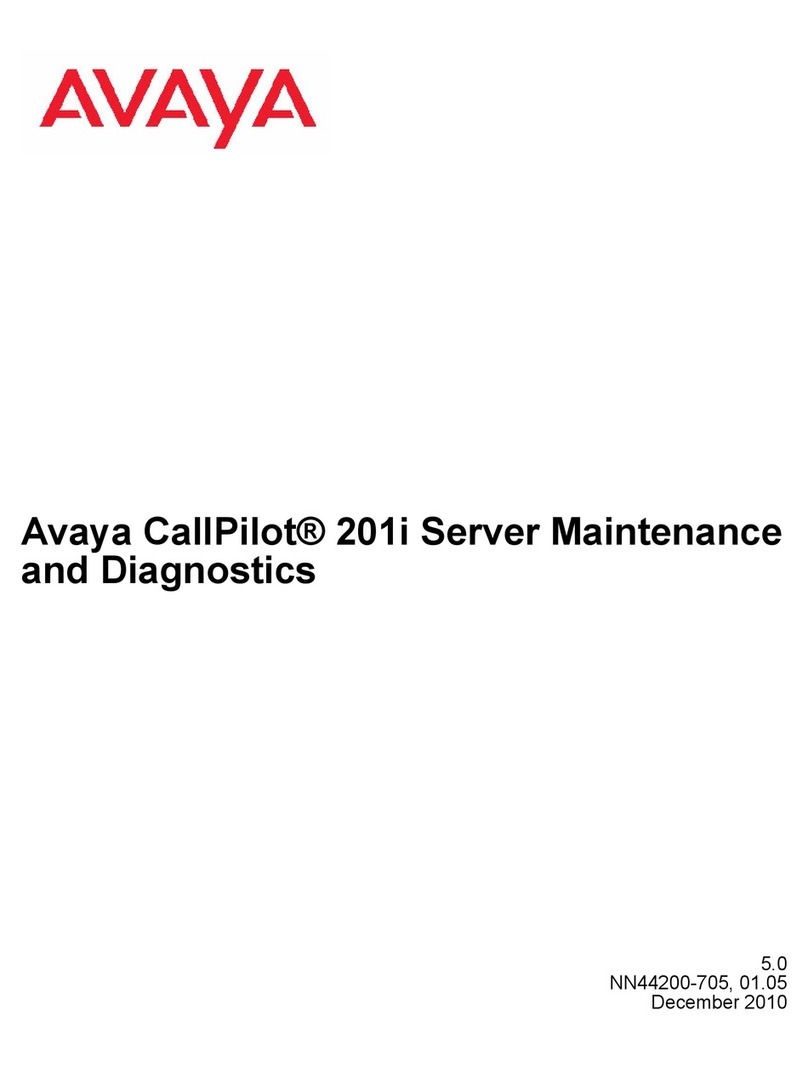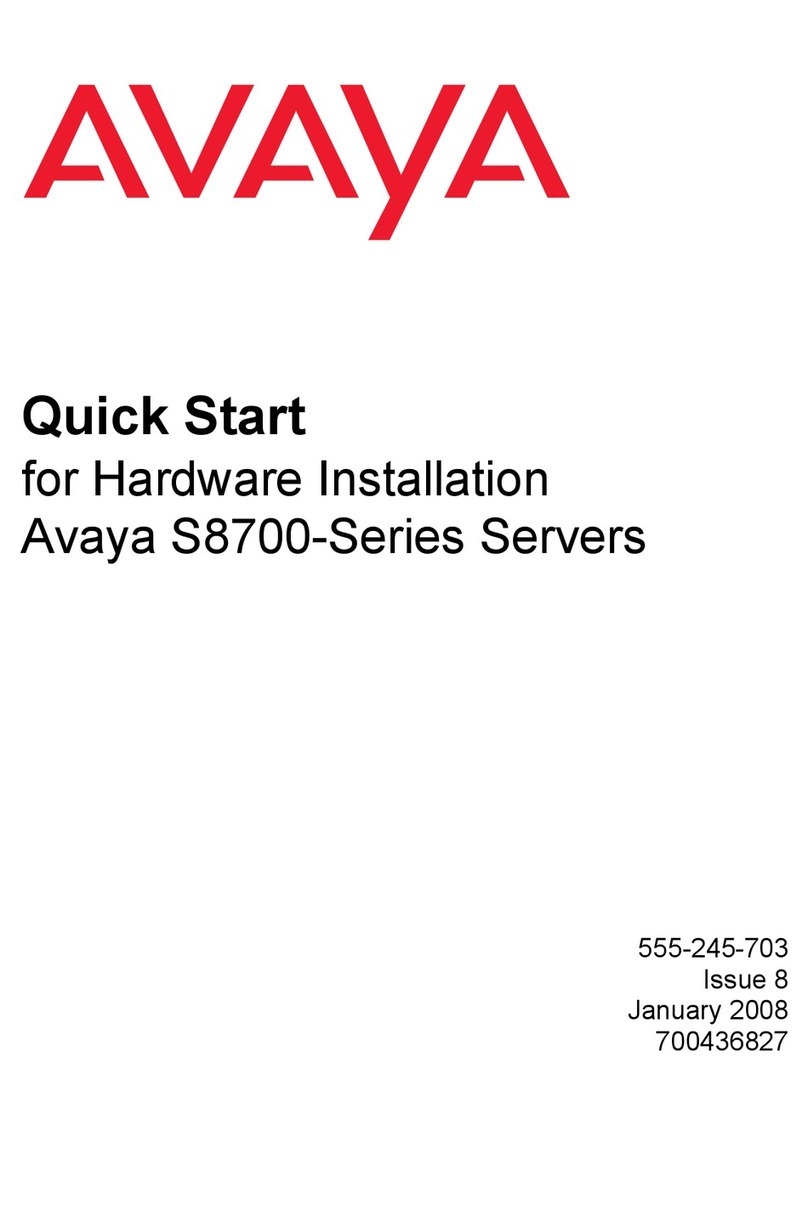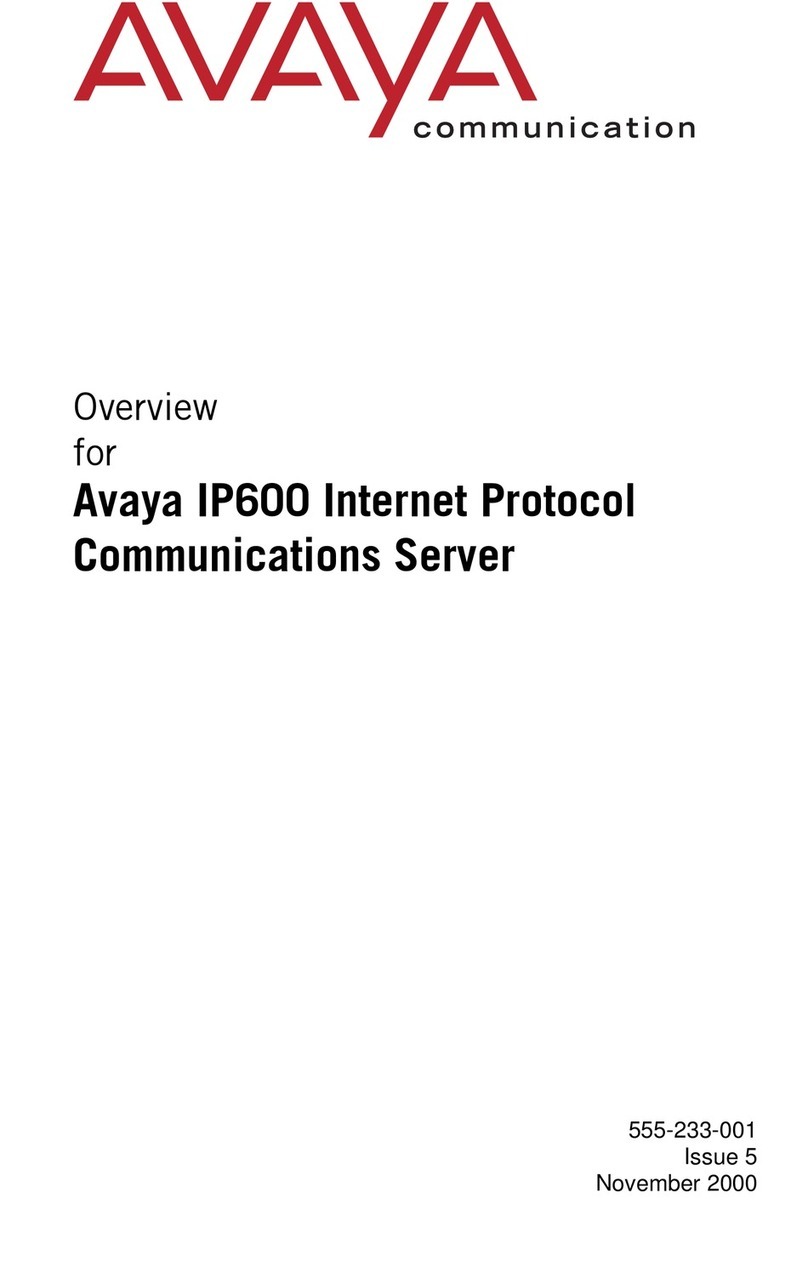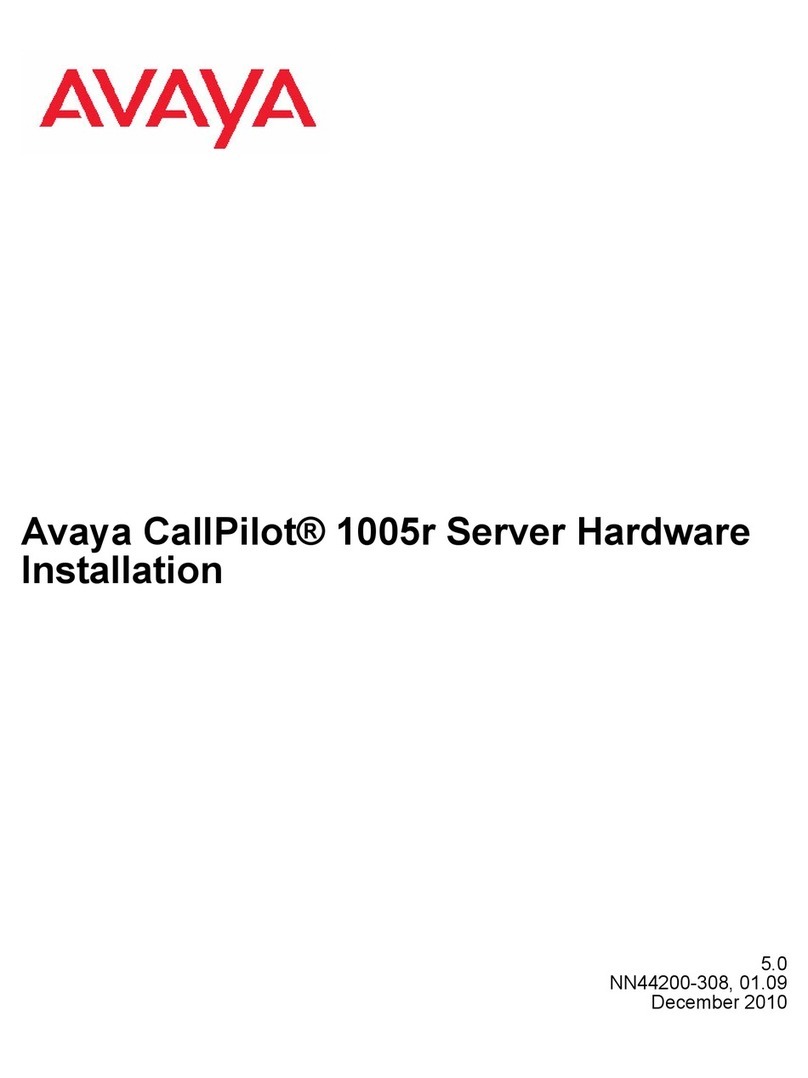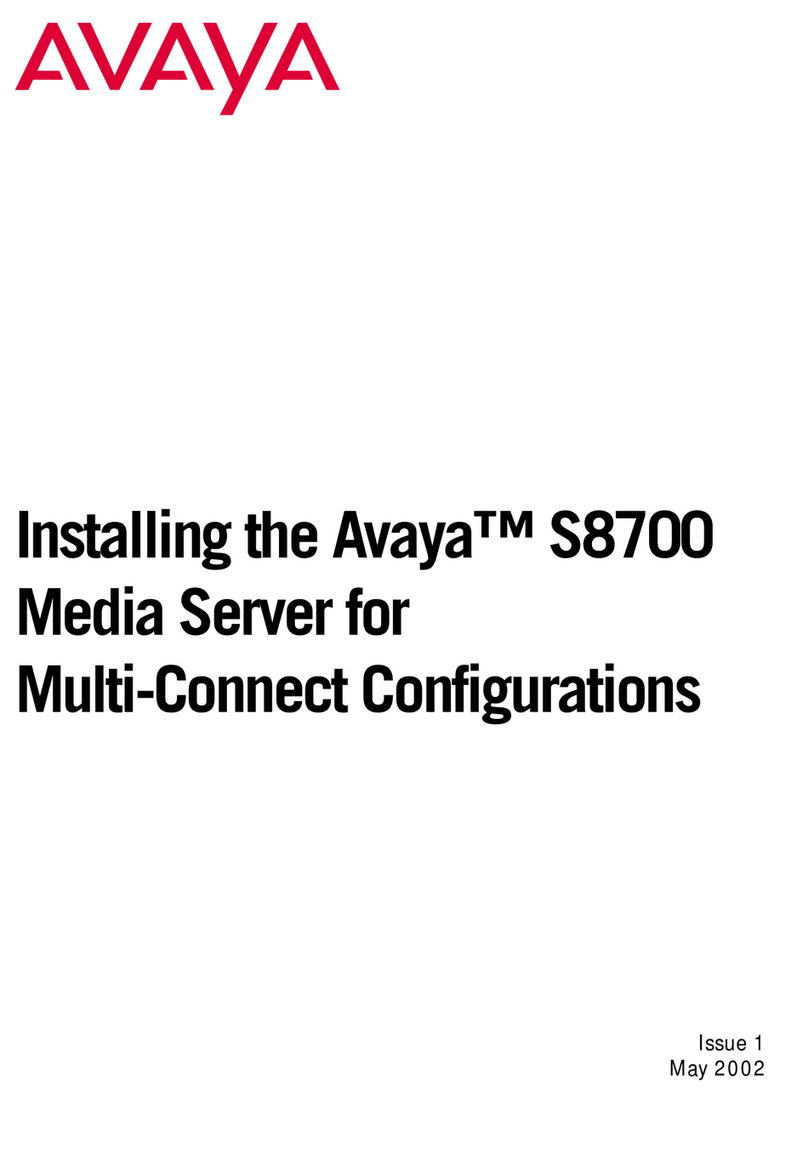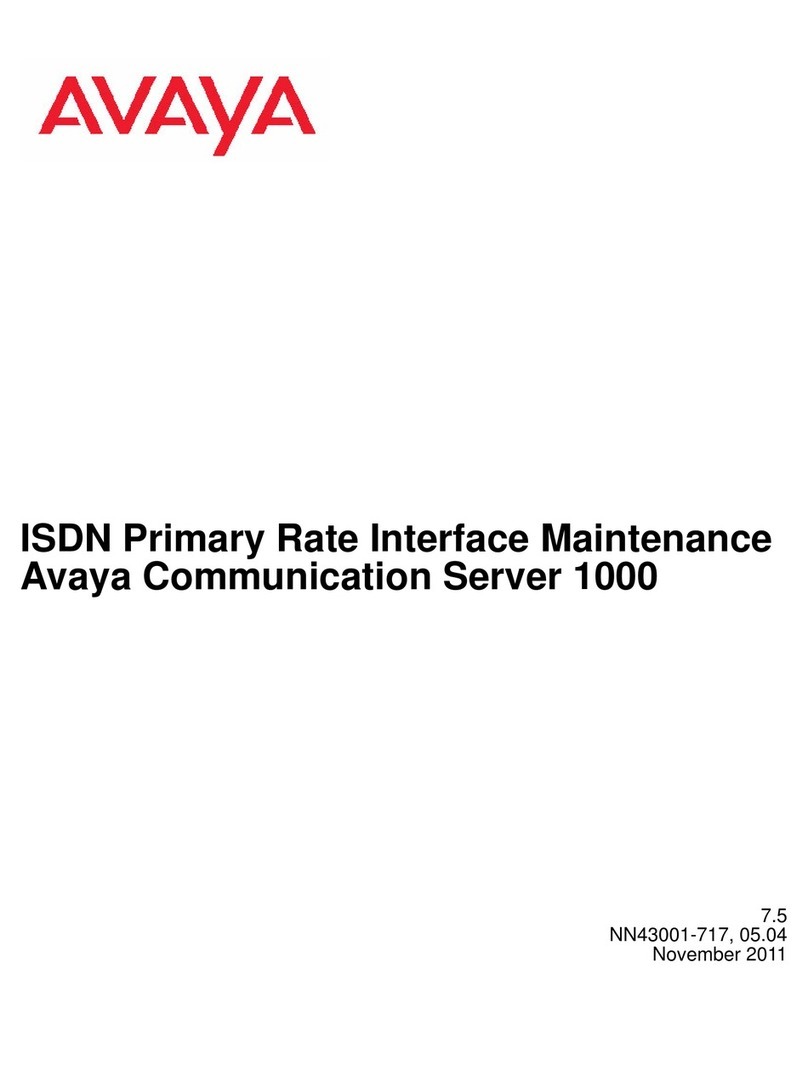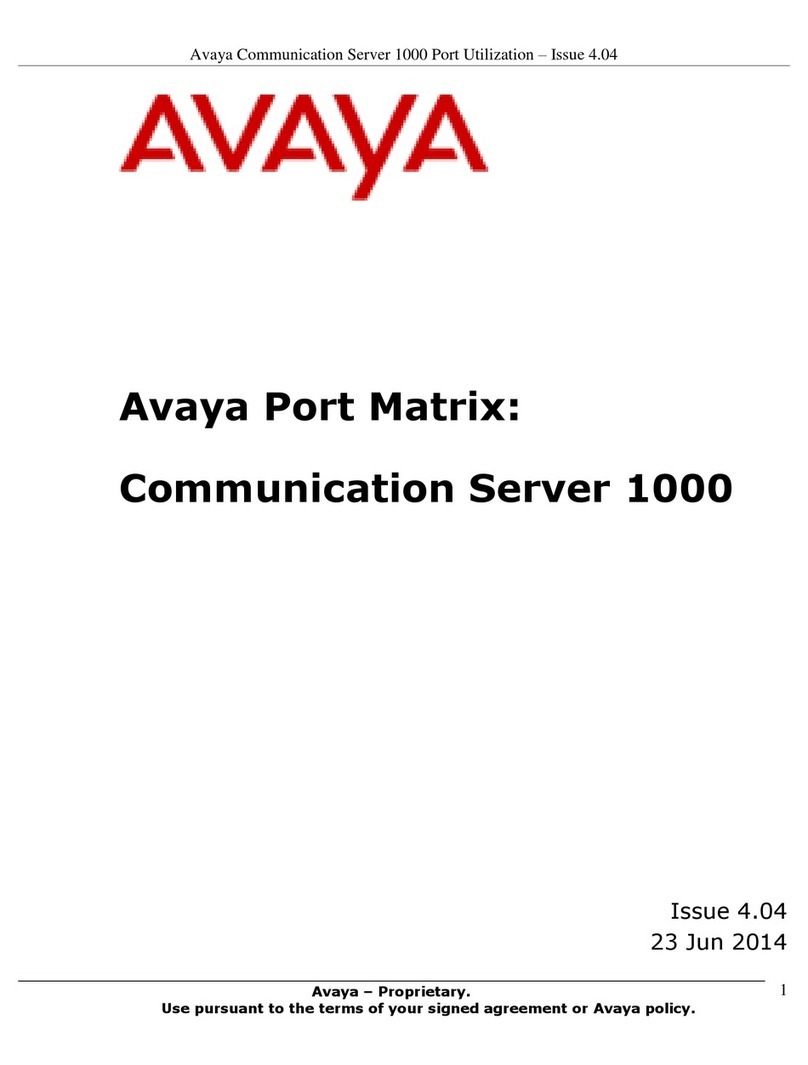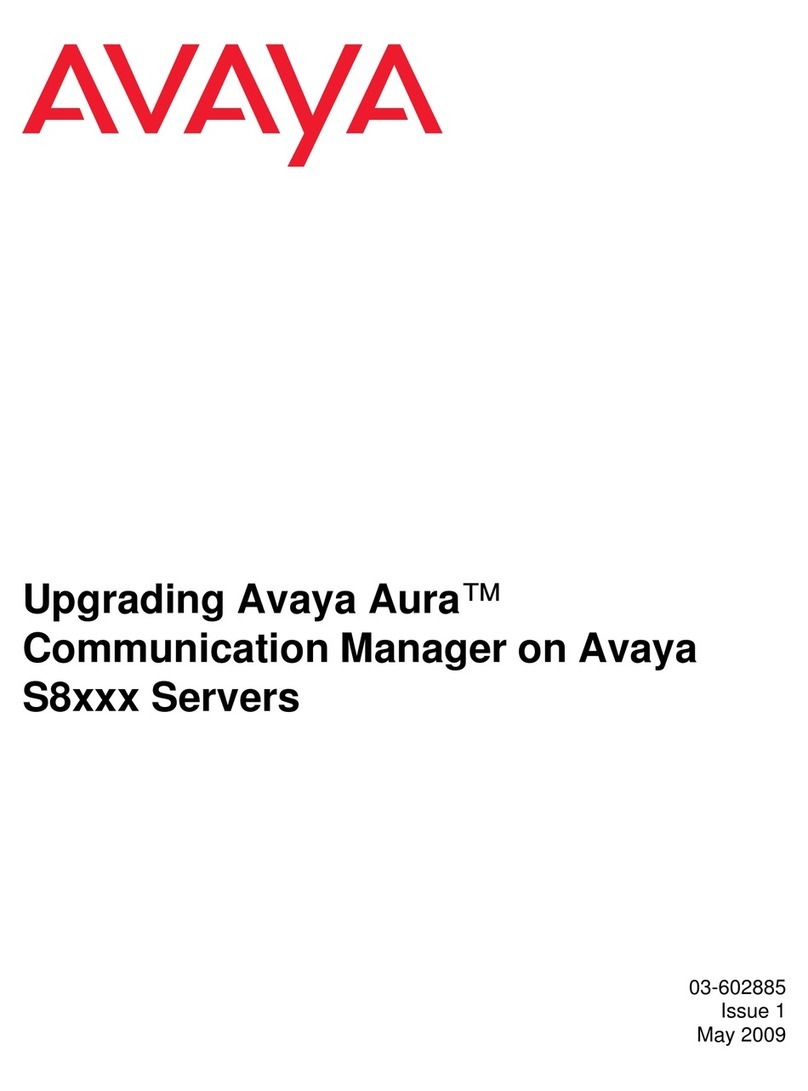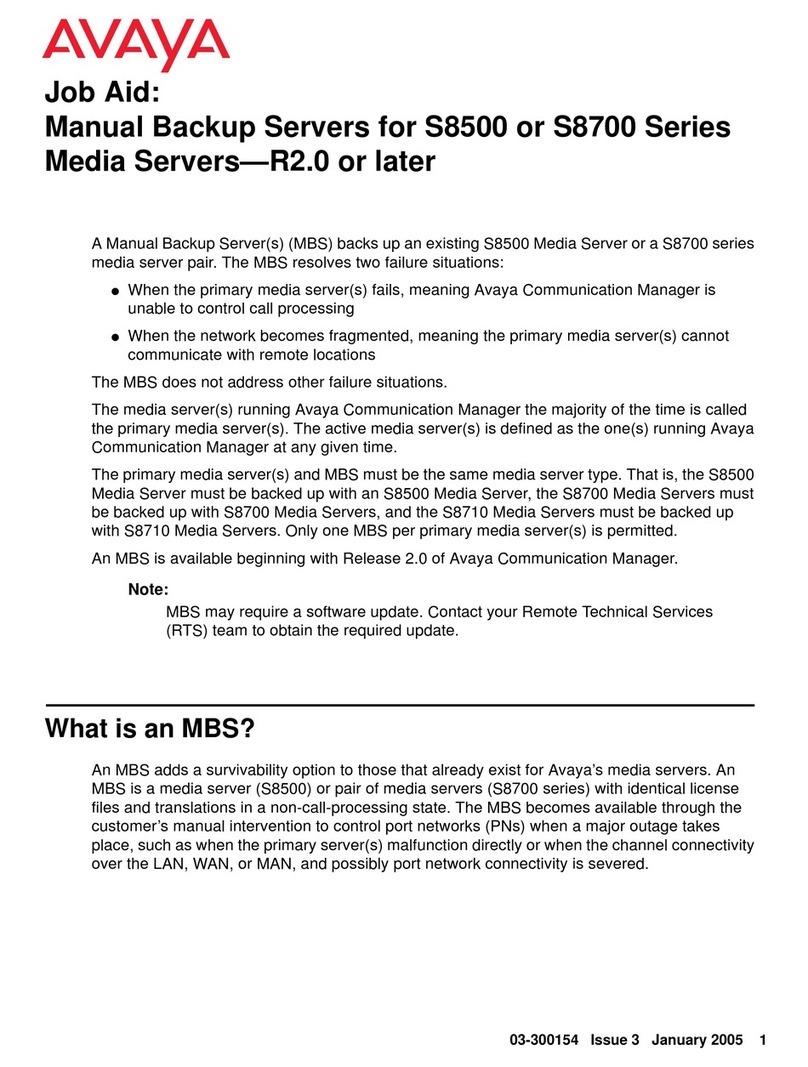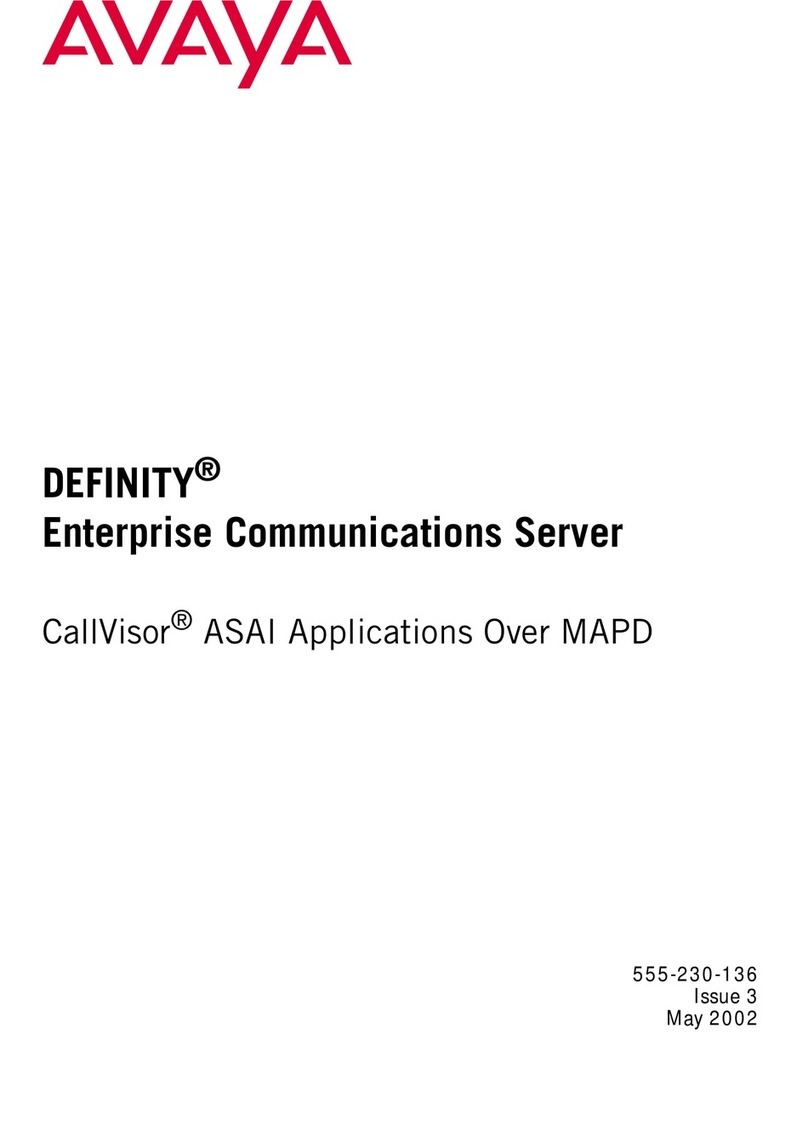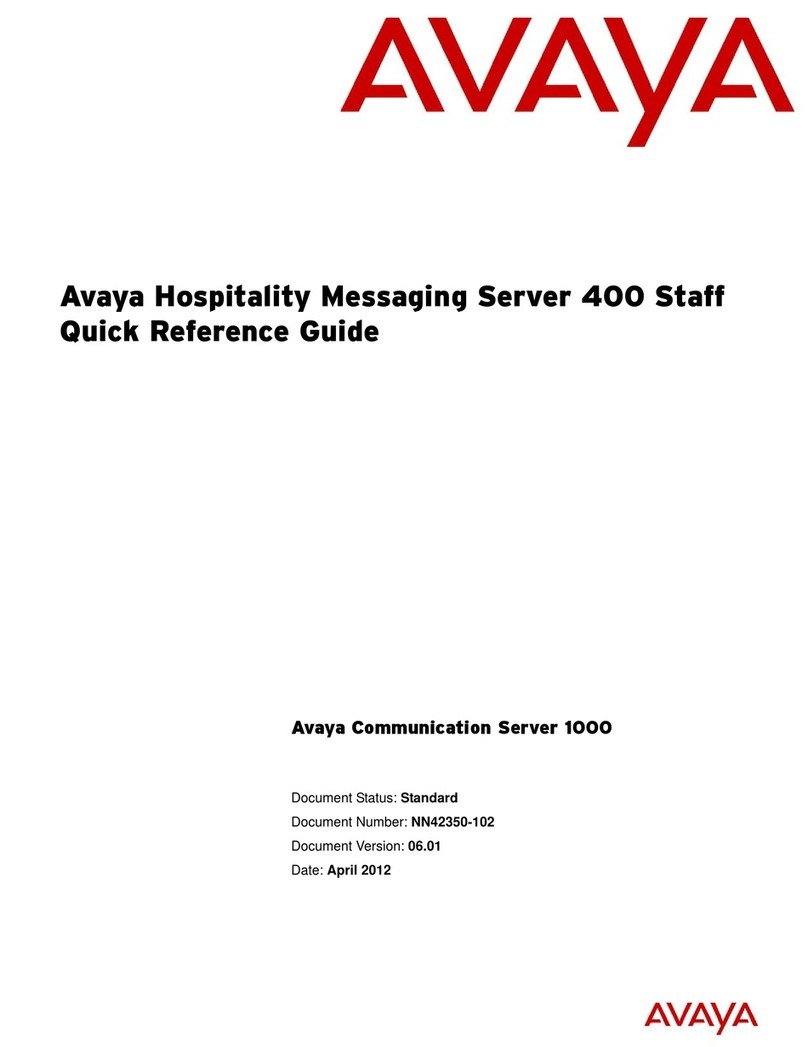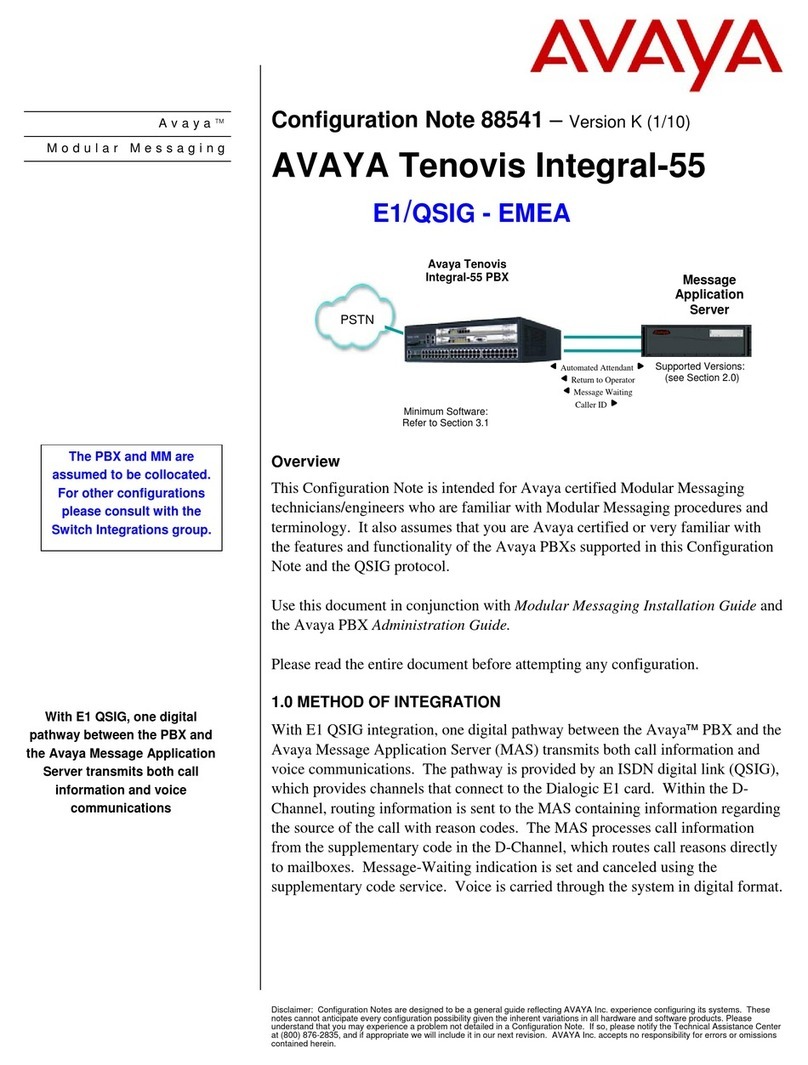3Job Aid: Replacing the S8300 Media Server or its Hard Drive
555-245-753
Comcode 700292956
Issue 1
You should determine which of the hardware replacement scenarios applies and obtain the needed
information, software CDs, patches, and firmware files before going to the site.
When the S8300 hardware is replaced, you need to reconfigure the S8300 Media Server. The easiest way
to do this is to back up the configuration data from the original hardware and do a full restore to the new
hardware. This procedure will work only if the hardware that you back up from, and restore to, are
running the same media server software release.
For scenarios 1, 3, and 6, the original and new hardware are running different software releases. In these
scenarios, you will need to do a software upgrade (on the original hardware for 1and on the new
hardware for 3and 6) to make the software releases the same. In scenario 6, since the hardware is not
functional, you cannot do a backup so you will restore the latest available backup. To do these upgrades,
you will need to have a CD containing the appropriate media server software load. The software load will
typically be the latest GA bug-fix load, but it could be an earlier load depending on what is required to
make the software releases the same on the original and new hardware.
For scenarios 2and 5, the original and new hardware are running the same software release so no
upgrades are required. For scenario 5, you will restore the latest available backup.
For scenario 4, you cannot use the latest available backup to restore the configuration data. (You cannot
upgrade the original hardware or backup the configuration data because the hardware is not functional.
You cannot do a full restore of the latest available backup because the original and new hardware have
different software releases). In this scenario, you must do a full configuration using the Installation
Wizard or the Maintenance Web Interface and restore just the translations and AUDIX files from the
latest available backup.
For scenario 7, you (and the customer) don’t know the software release on the original hardware. You
can’t check the software release because the hardware is not functional. In this case, you must follow the
replacement procedure in scenario 4, with the additional step of upgrading the new hardware to the latest
GA bug-fix load, if that load is not already installed on the new hardware. This upgrade step ensures that
the system will not be downgraded in case the original hardware had the latest GA bug-fix load installed.
Perform the following steps before going to the customer site:
1Download the current license file and authentication (password) file from the RFA website. The
license file must be associated with the serial number of the G700 in which the defective
hardware resides. Save the license and authentication files on the laptop that you will use at the
customer site.
2For scenarios 4and 7 — if the original hardware is not functional, and the original hardware has
an earlier (or unknown) software release than the release installed on the new hardware, then you
need to do a full configuration (rather than a full restore).
Create a pre-installation server worksheet, which will be used when configuring the S8300 after
hardware replacement. There is an electronic version and a printable version of the pre-
installation worksheet. The electronic version is used with the Installation Wizard to directly load
the configuration data onto the S8300. The printable version is used to record the configuration
data, which is then manually entered into the screens of the Installation Wizard or the
Maintenance Web. The electronic version, used with the Installation Wizard, is recommended
because it simplifies the data-entry task and is more accurate.
You can obtain the pre-installation worksheet from http://support.avaya.com/avayaiw/.
NOTE:
You do not need to create a pre-installation worksheet for the other scenarios (1, 2, 3, 5, and 6).