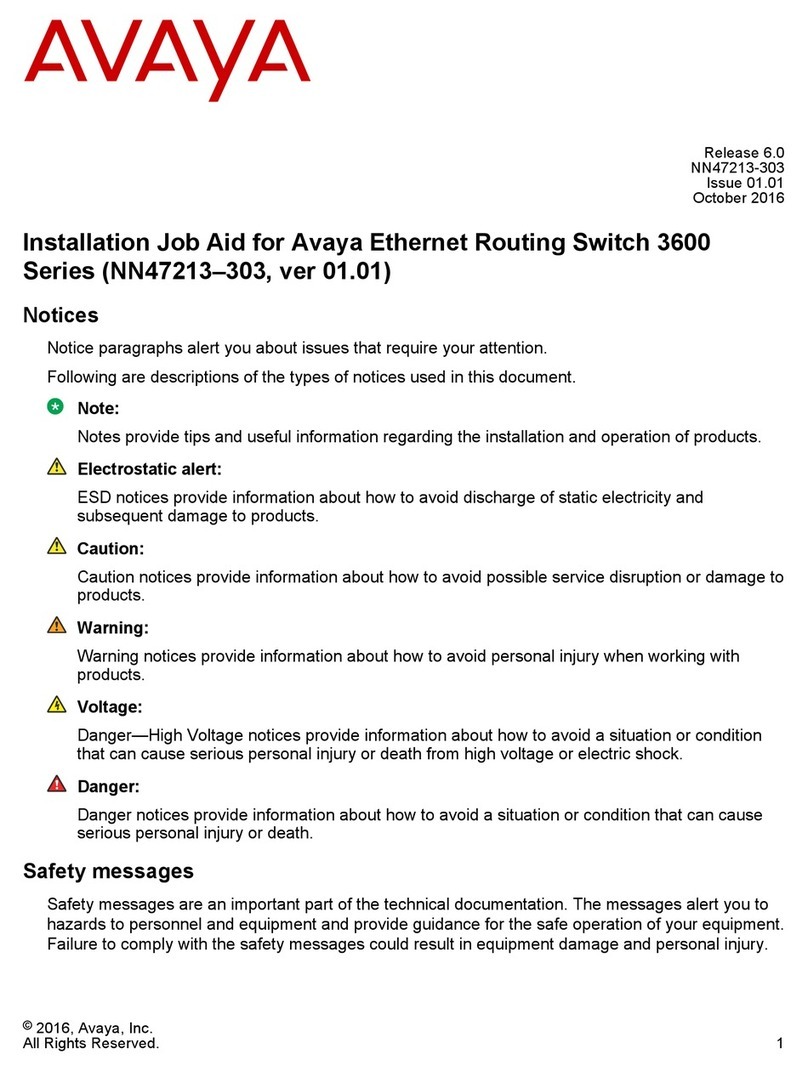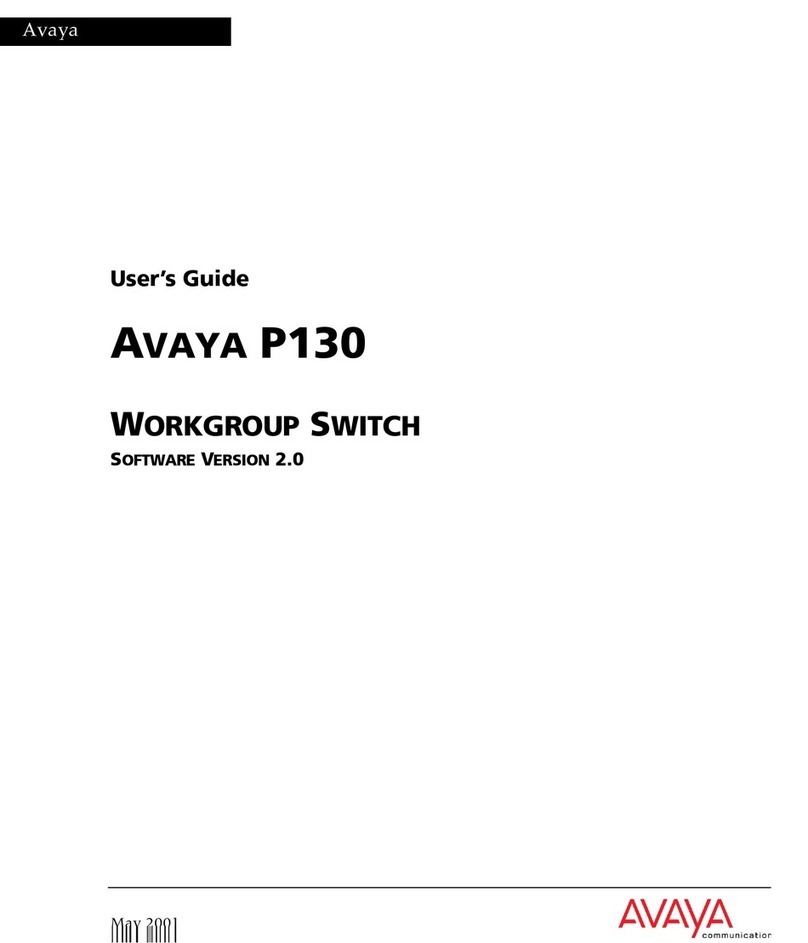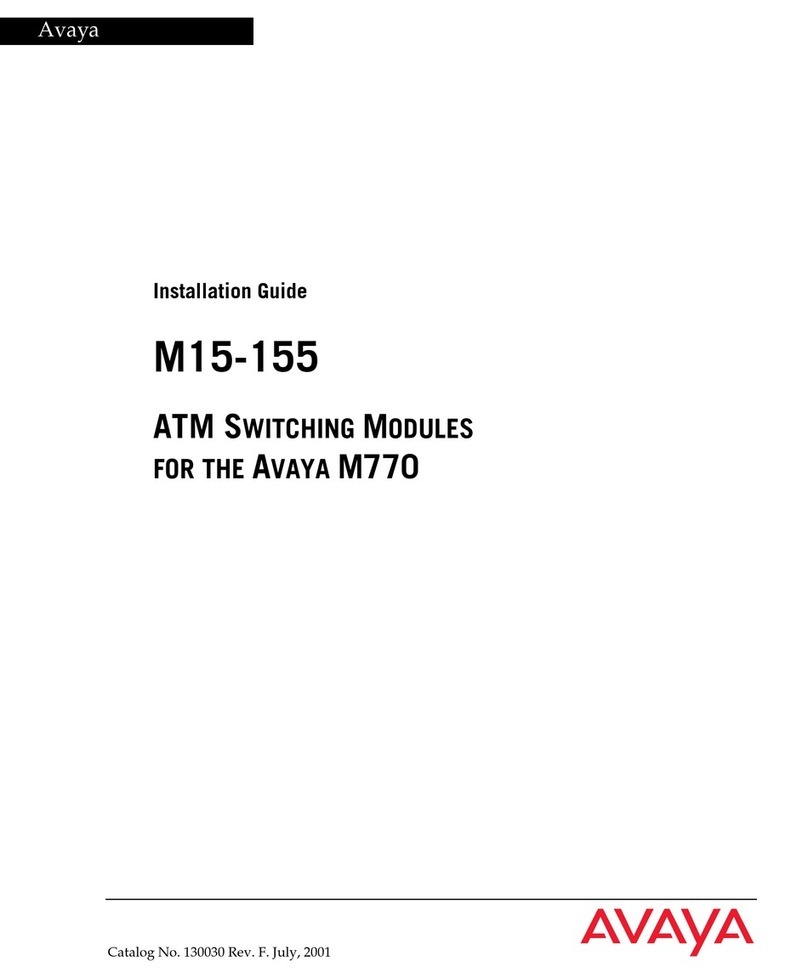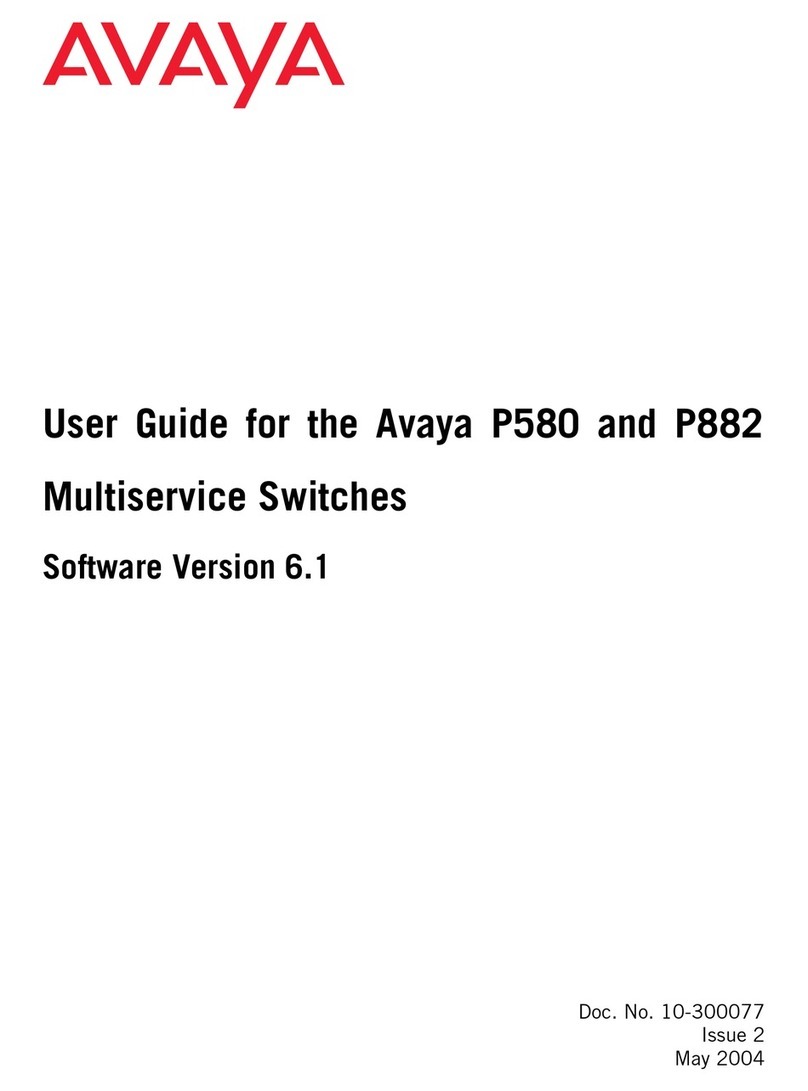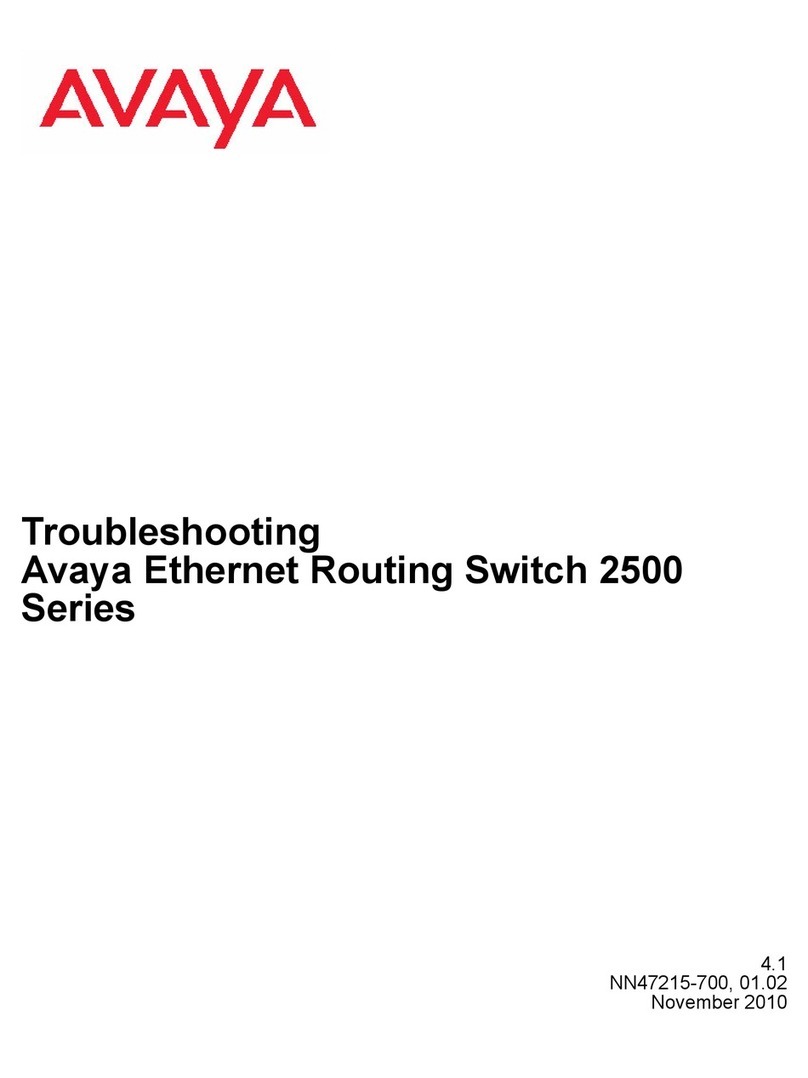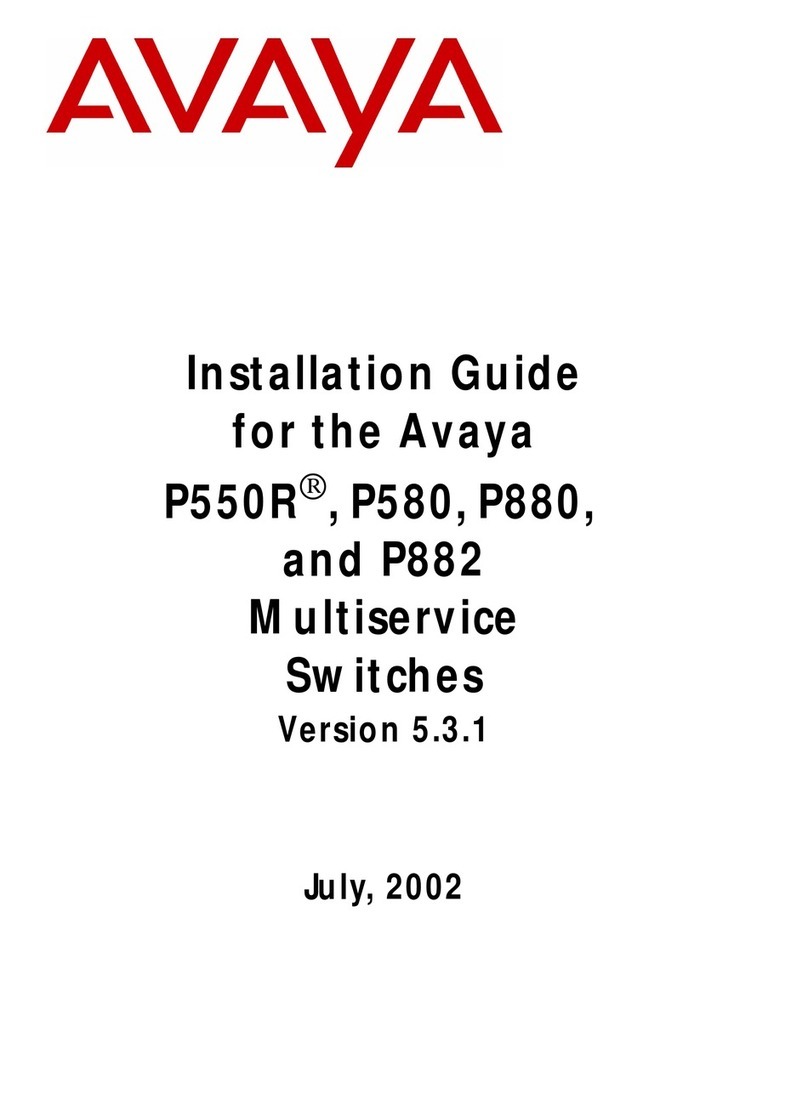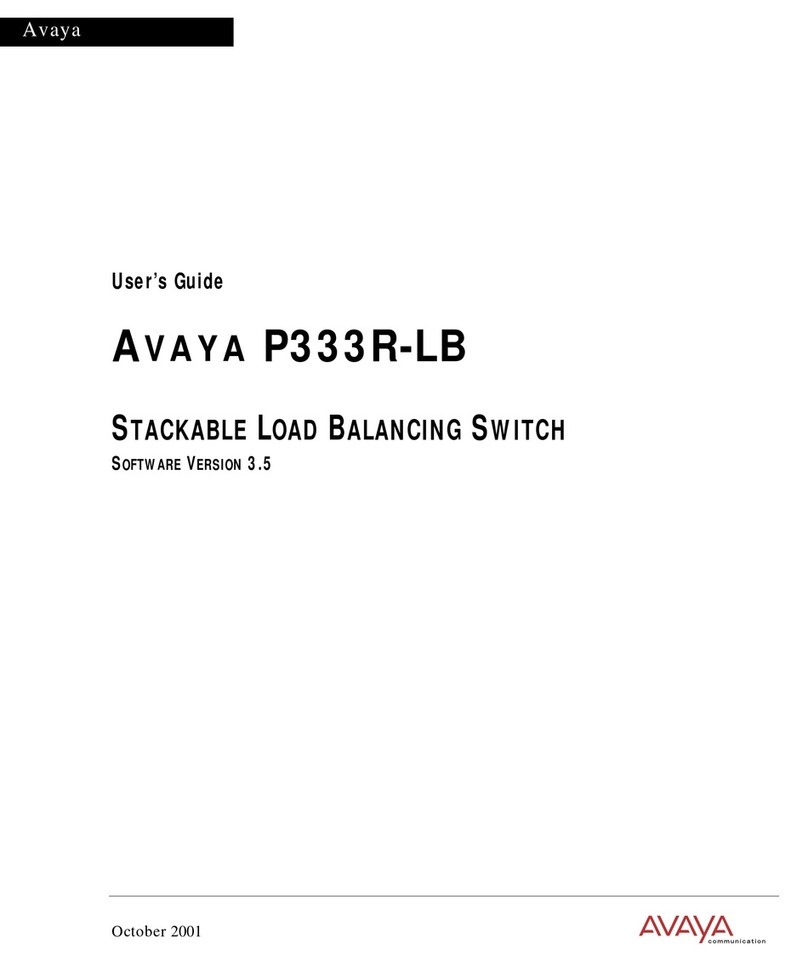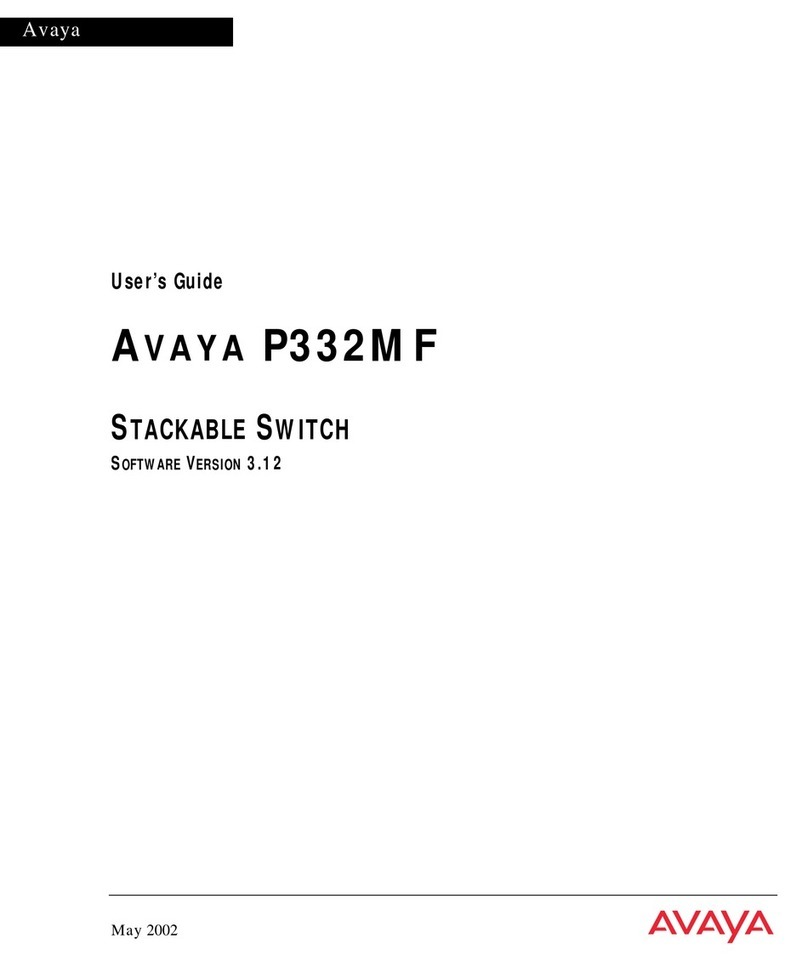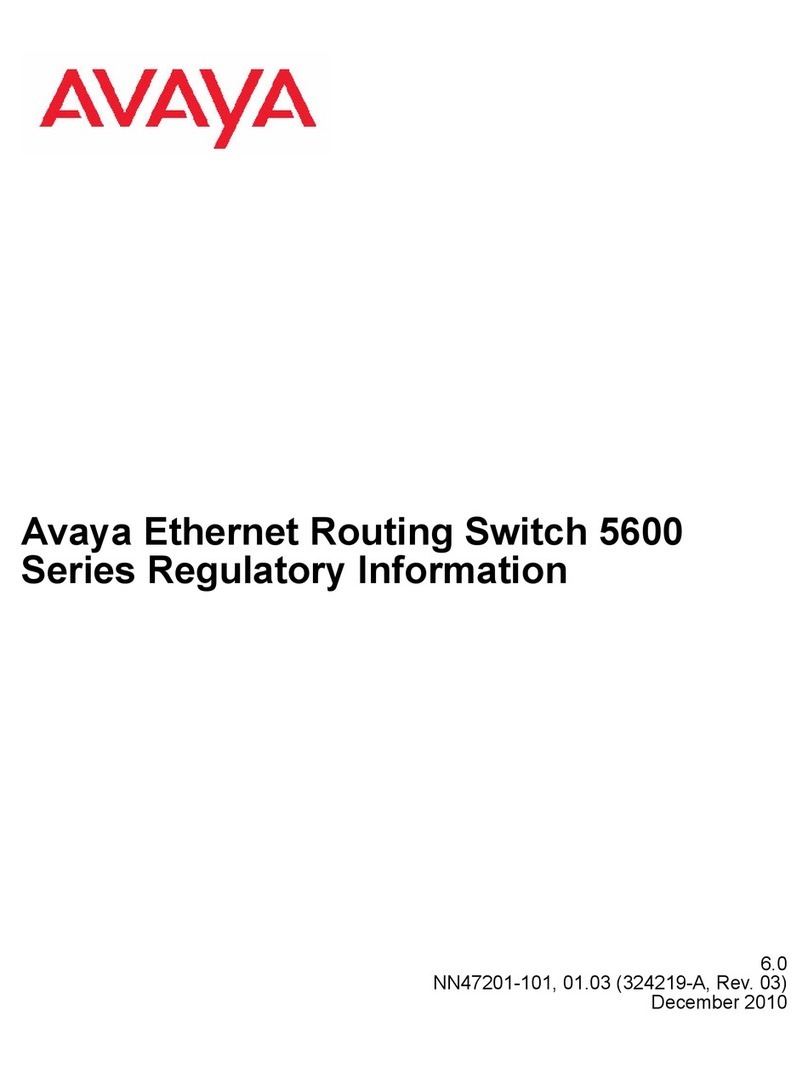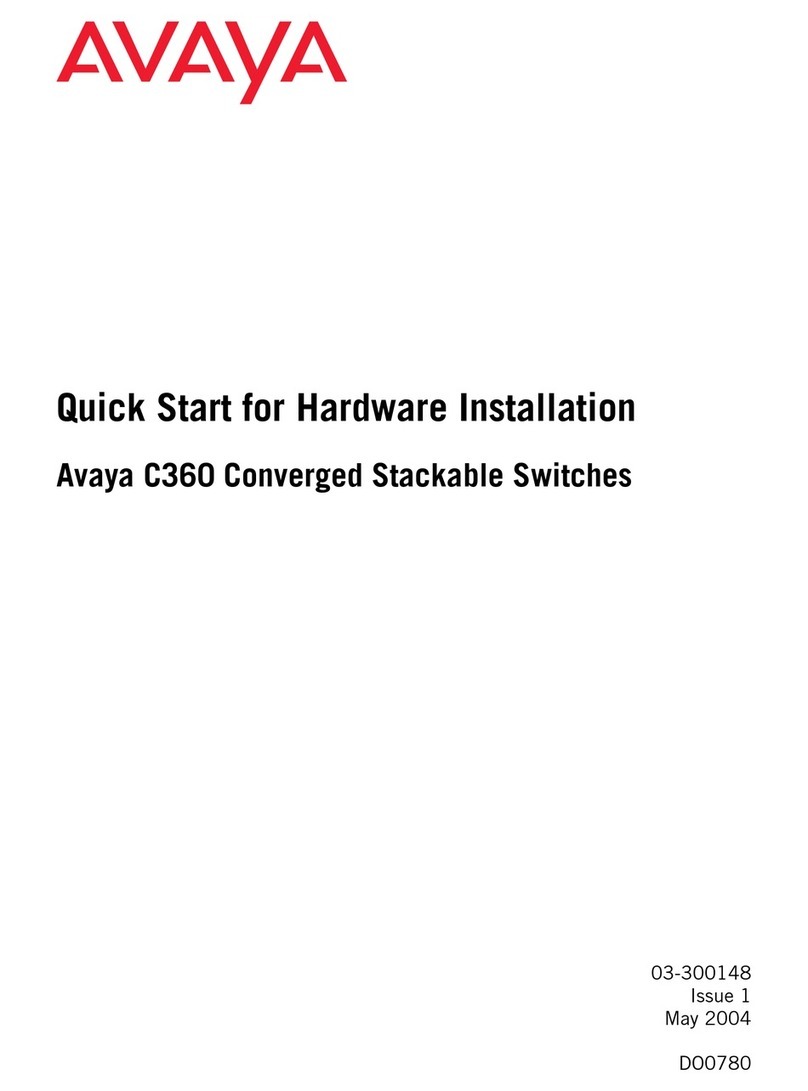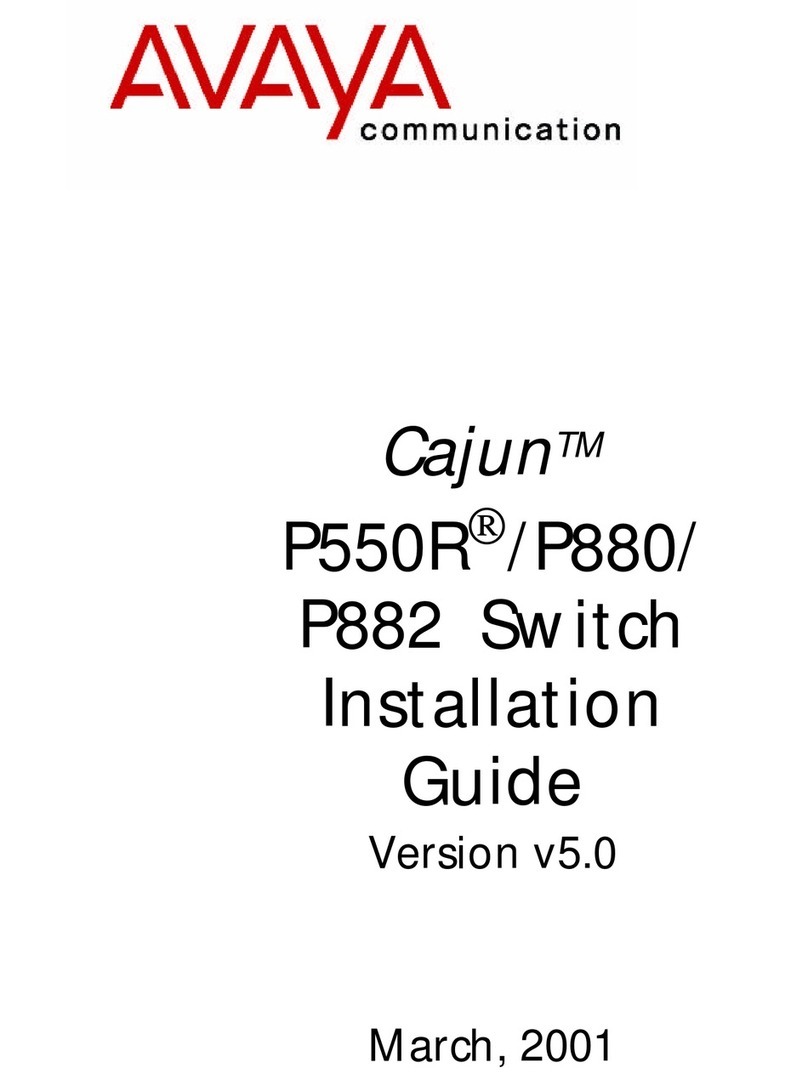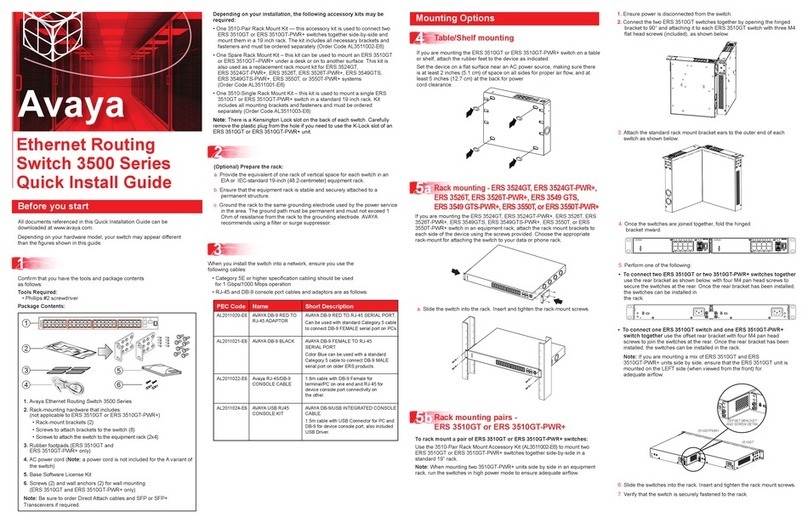2
1Connect the console cable to the ERS 5900
Commissioning the ERS 5900
Property Value
Baud Rate 9600 bps
Data Bits 8
Stop Bits 1
Parity None
Flow Control None
You can install an AC power supply into either power supply slot in
the switch.
The airflow direction of the power supply in PS1 determines the primary airflow
direction for the switch. If PS1 is not present, PS2 determines the airflow
direction. If any power supply location is unpopulated, a PSU Filler Panel must
be installed.
1. Insert the first power supply into the rear PS1 power supply slot. If a
blanking plate covers the required power supply slot, remove the plate
before inserting the power supply. A small angle on the top corner of the
power supply ensures that the power supply can only be installed in one
orientation in the switch.
2. Verify that the power supply is fully seated in the slot and securely clipped in
place.
3. Optional: Install the second power supply into the rear PS2 power supply
slot. The airflow direction must match the primary Power Supply. The switch
ships with a filler panel in PS2 position. Leave the filler panel in place if you
do not install a second power supply.
6Powering Up
Before installing, ensure the switch is up and running, and operating normally. Verify
that the SFP or SFP+ transceivers and network cabling support your network
configuration. Note: The ERS 5900 supports Hot-Swapping of SFP and SFP+
transceivers and direct attach cables.
1. If you are installing SFP direct attach cables, remove packaging, insert the
transceiver connector into a switch port and insert the opposite end into the SFP
port of the corresponding network device.
OR
If you are installing SFP or SFP+ optical transceivers, remove packaging and
insert the pluggable transceiver connector into a switch port.
2. Remove the network interface cover from the transceiver connector
(if applicable) and insert an appropriate network interface cable into
the transceiver.
3. Connect the opposite end of the network interface cable to your network.
4. In both cases, ensure that the device clicks and locks into place.
7
Install SFP and SFP+ transceivers
The console port is the RJ-45 port shown with a blue border outline on the
front of your ERS 5900 Series switch (note orientation). Use the console cable
(AL2011022-E6) to connect the switch console port to your management
terminal. The maximum length of a console cable is 25 feet (8.3 meters). The
following table describes the RJ-45 console port pin-out information. You can
use the pin-out information to verify or create a console cable for use with your
maintenance terminal.
Connector Pin Number Signal
1
2
3
4
5
6
7
8
Ready to send (RTS) — optional
Data terminal ready (DTR) — optional,
can swap or link with pin Transmit data
(TXD) — mandatory
Carrier detect (DCD) — optional
Ground (GND) — mandatory
Receive data (RXD) — mandatory
Data set ready (DSR) — optional
Clear to send (CTS) — optional,
can swap or link with pin 1.
The CLI Quickstart welcome screen helps you enter the
information requested at each prompt.
Note: The ERS 5900 uses the default IP address of 192.168.1.1/24 if the switch
does not get its IP address from another source.
Note: the default IP address is not applicable to the out-of-band
management port.
Terminal emulation settings
Warning: You must use a power cord set approved for the 5900 Series switch
and the power receptacle type in your country. Ensure you have properly
grounded the switch before powering up the unit.
The switch will power on immediately when it is connected to a suitable AC
power source. The switch does not have a power switch.
Check the front-panel LEDs as the device powers on to be sure the PWR
LED is lit. If not, check if the power cord is correctly connected.
Check LED status of the fans and power supplies. Status LEDs are on the left
front side of the switch. For more information on all status LEDs, see Installing
Avaya ERS 5900 Series (NN47211-300).
PS2 PS1
Your Setup
All Setups
Status LED (Blinks)
Green until agent
software is loaded, then
goes (Solid) Green
Front to Back
Fans
Fan1 – Blue (Solid)
Fan2 – Blue (Solid)
Back to Front
Fans
Fan1 – Violet (Solid)
Fan2 – Violet (Solid)
One Power
Supply
PS1 – Green (Solid)
PS2 – Off
Two Power
Supplies
PS1 – Green (Solid)
PS2 – Green (Solid)
Base Status
Up Down
Fan1 Fan2
Fan1 Fan2
PS1 PS2
PS1 PS2
For more information, go to http://support.avaya.com and download
the following ERS 5900 guides:
• Locating Documentation (NN47211-100)
• Documentation Reference (NN47211-103)
• Installing ERS 5900 (NN47211-300)
• Installation Job Aid (NN47211-301)
• Release Notes (NN47211-400)
1.
Connect the console cable from the terminal to the console port of the
switch to allow initial configuration. Any terminal or PC with the appropriate
terminal emulator can be used as the
management station.
2.
Set the terminal protocol on the terminal or terminal emulation program to
VT100 or VT100/ANSI.
3.
Connect to the switch using the terminal or terminal emulation application.
4.
The Avaya switch banner appears when you connect to the switch through
the Console port. There is no default password for the switch for CLI
console access. Enter Ctrl+Y and type the following CLI commands:
enable
install
Recommended reading
http://support.avaya.com
1-800-242-2121 (U.S.A.)
1-866 GO-AVAYA
1-866-462-8292 (US Sales)
© 2016 Avaya Inc.
Poster part number: 700510898 Rev. 02
NN47211-303, 02.01
###########################################################################
Welcome to the 5952GTS-PWR+ setup utility.
You will be requested to provide the switch basic connectivity settings.
After entering the requested info, the configuration will be applied and
stored into the switch NVRAM.
Once the basic connectivity settings are applied, additional configuration
can be done using the available management interfaces.
Use Ctrl+C to abort the configuration at any time.
###########################################################################
Please provide the Quick Start VLAN <1-4094> [1]:
Please provide the in-band IP Address[192.0.2.1]:
Please provide the in-band sub-net mask[255.255.255.0]:
Please provide the Default Gateway[192.0.2.1]:
Please provide the management sub-net mask[0.0.0.0]:
Please provide the management IP Address[0.0.0.0]:
Please provide the management Default Gateway[0.0.0.0]:
Please provide the Read-Only Community String[**********]:
Please provide the Read-Write Community String[**********]:
Please provide the in-band IPV6 Address/Prefix_length[::/0]:
Please provide the in-band IPV6 Default Gateway[::]:
Please provide the management IPV6 Address/Prefix_length[::/0]:
Please provide the management IPV6 Default Gateway[::]:
###########################################################################
Basic stack parameters have now been configured and saved.
###########################################################################
Avaya Command Line Interface (ACLI)
You can manually load the ACLI script from the console menu or automatically
load the script at startup.
Manual Configuration
You can manually configure the in-band management IP address at any time with
the following ACLI command:
ip address <A.B.C.D> [netmask <A.B.C.D>] [default-gateway <A.B.C.D>]
Example:
1.
Enter Privileged Exec mode:
Switch>enable
2.
Enter the Global Config mode:
#config terminal
3.
Manually configure in-band management IP information:
Switch(config)#ip address 192.0.2.1 netmask 255.255.255.0
default-gateway 192.0.2.0
4.
Verify the information
Switch(config)#show ip
Bootp/DHCP Mode: BootP When Needed
Configured In Use Last BootP/DHCP
------------- ------------ ---------------
Stack IP Address: 0.0.0.0 0.0.0.0
Switch IP Address: 192.0.2.1 192.0.2.1 0.0.0.0
Switch Subnet Mask: 255.255.255.0 255.255.255.0 0.0.0.0
Mgmt Stack IP Address: 0.0.0.0
Mgmt Switch IP Address: 0.0.0.0
Mgmt Subnet Mask: 0.0.0.0
Mgmt Def Gateway: 0.0.0.0
Default Gateway: 192.0.2.0 192.0.2.0 0.0.0.0
ACLI boot and factory-default commands:
boot - reboot the switch
boot default - reboot and use the factory default configuration
boot partial-default - reboot and use the partial factory default
configuration
restore factory-default - reset the switch to factory default configuration
Command
Mode
Description Entrance
Commands
User Executive
(Exec mode)
5900>
• Default and Initial access mode
• Requires only Read access
• Used for basic commands
such as show, ping, and logoff
No entrance
command, default
mode
Exit
Commands
exit
or
logout
Privileged EXEC
(PrivExec mode)
5900#
• Used for basic switch level
management tasks; e.g.,
downloading software images,
setting passwords, starting
the switch
• Default and Initial access mode
• Requires only Read access
enable exit
or
logout
Global
Configuration
(Config mode)
5900(config)#
• Used to set and display general
switch parameters such as IP
address, ANMP parameters,
Telnet access and VLANs
• Requires Read-Write access
From Privileged
EXEC mode, enter:
configure
exit
or
logout
Interface
Configuration
(ifconfig mode)
5900(config-if)#
• Used to configure parameters
for each port or VLAN such as
speed, duplex mode, and
rate limiting
• Requires Read-Write access
From Global
Configuration mode, to
configure a port, enter:
interface ethernet
<port_number>
To configure a VLAN,
enter:
interface vlan
<vlan_number>
To configure a
loopback, enter:
interface loopback
<loopback number>.
To configure a
management, enter:
interface mgmt
<mgmt number>
To return to Global
Configuration mode, enter:
exit
To return to Privileged
EXEC mode, enter:
end
To exit ACLI completely,
enter:
logout
Note: Avaya provides two console cable options to connect the ERS 5900’s
DB9 (m) to a standard Pc/Laptop DB9 (m).
1.
A 1.5 m integrated RJ45/DB9 (f) Console Cable (AL2011022-E6) in
conjunction with a DB9(f)/RJ45 Adapter (AL2011020-E6)
OR
2.
Two DB9(f)/RJ45 Adapter (AL2011020-E6) connected together using a
standard Cat5e Ethernet Cable (purchased separately)
For more information on additional modes, see Using ACLI and EDM on Avaya
ERS 5900 Series (NN47211-104)
• The micro-USB port on the front panel of the ERS 5900 is not enabled
• The SDN port on the rear panel of the ERS 5900 is not enabled
General notes