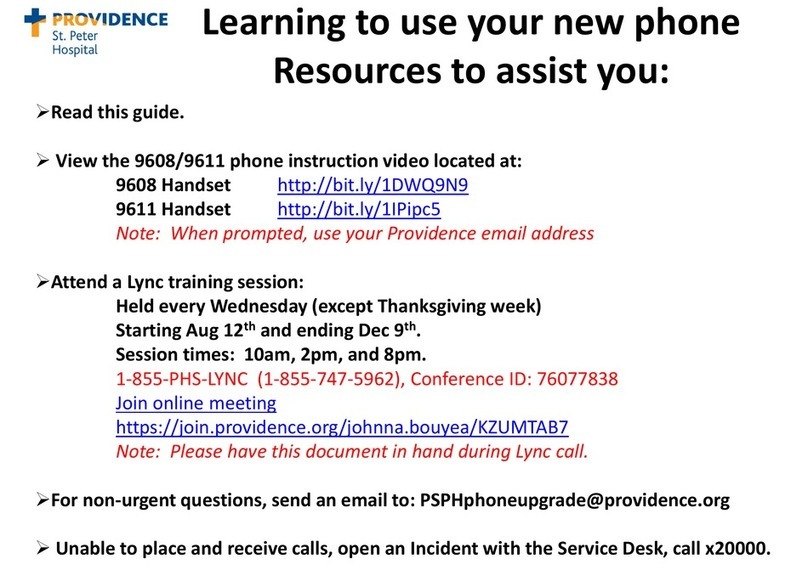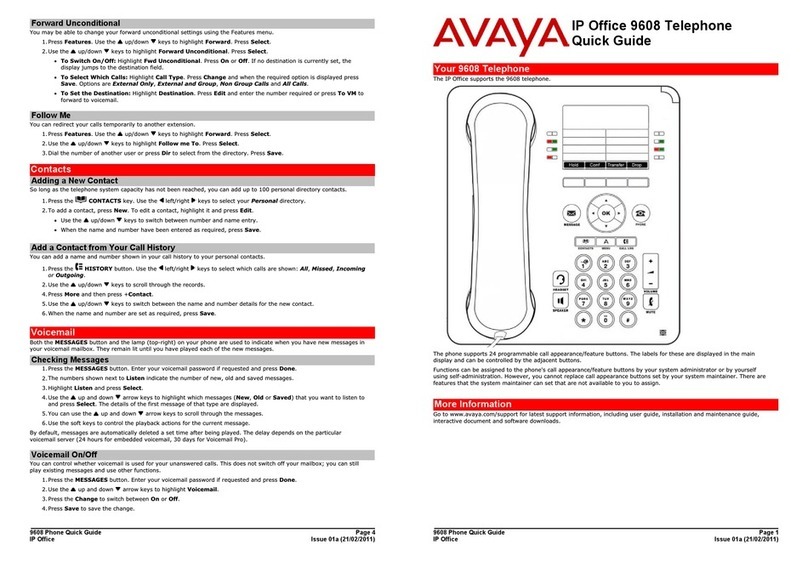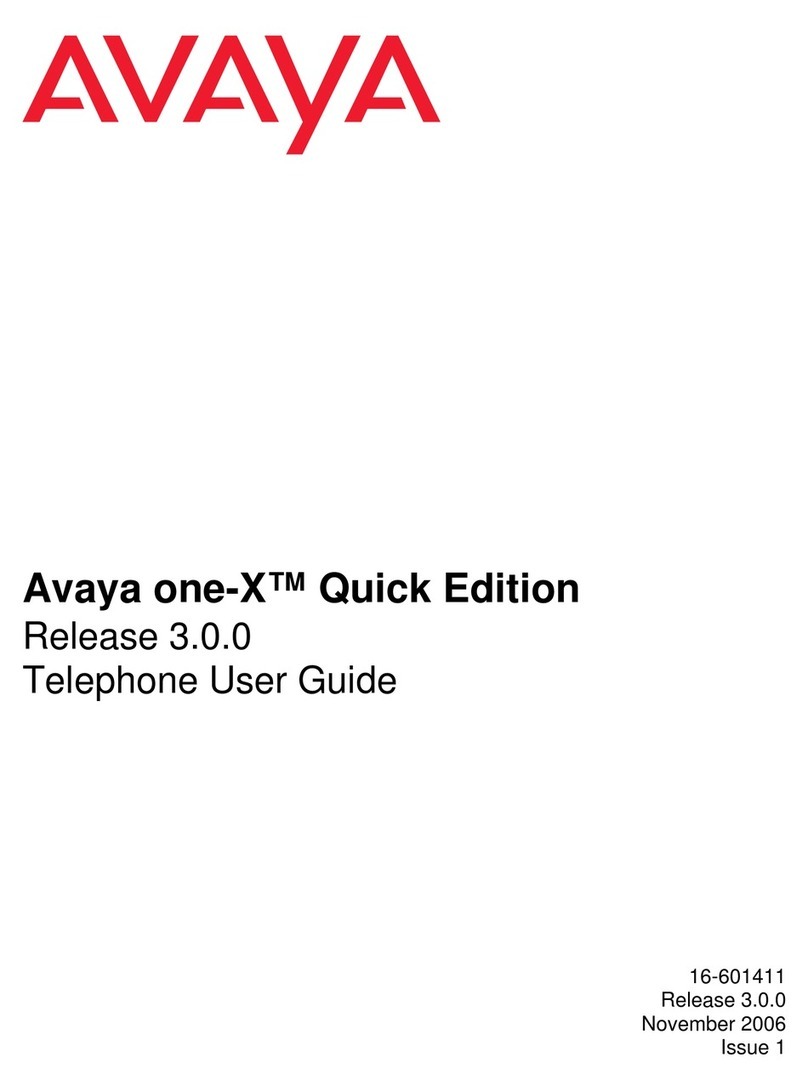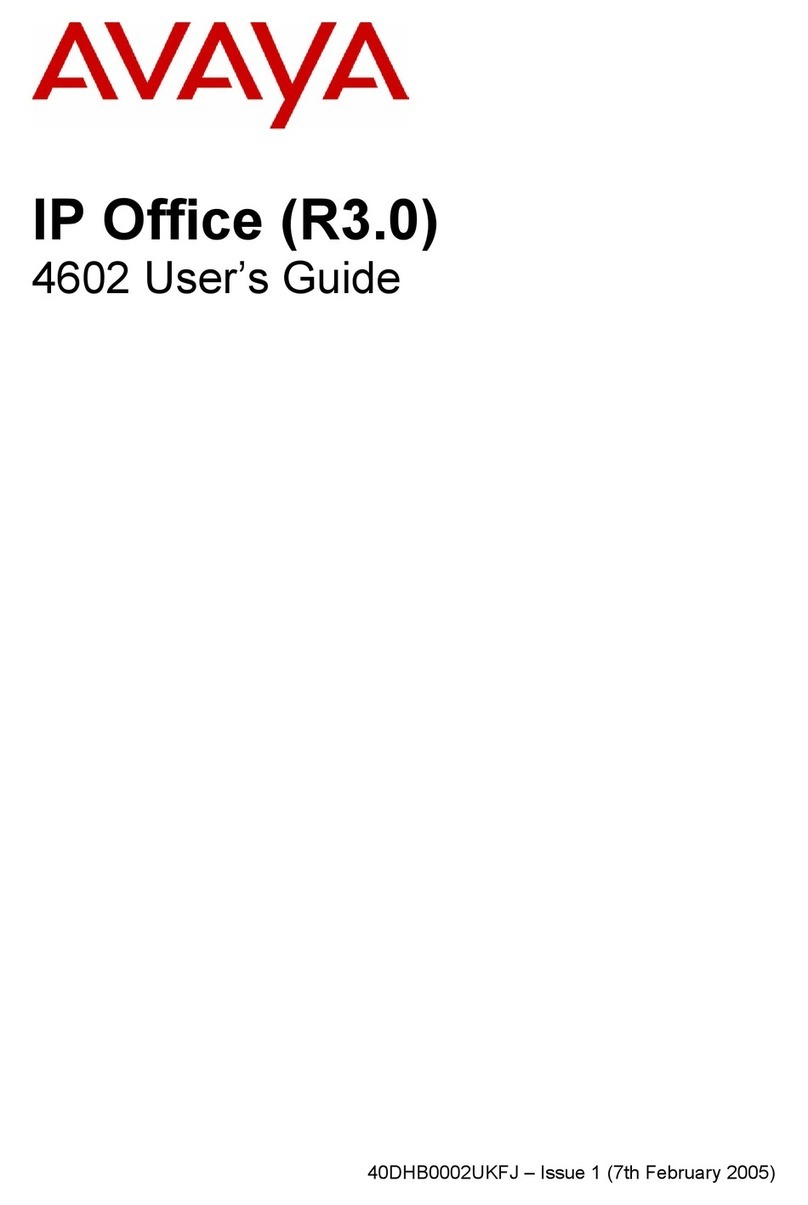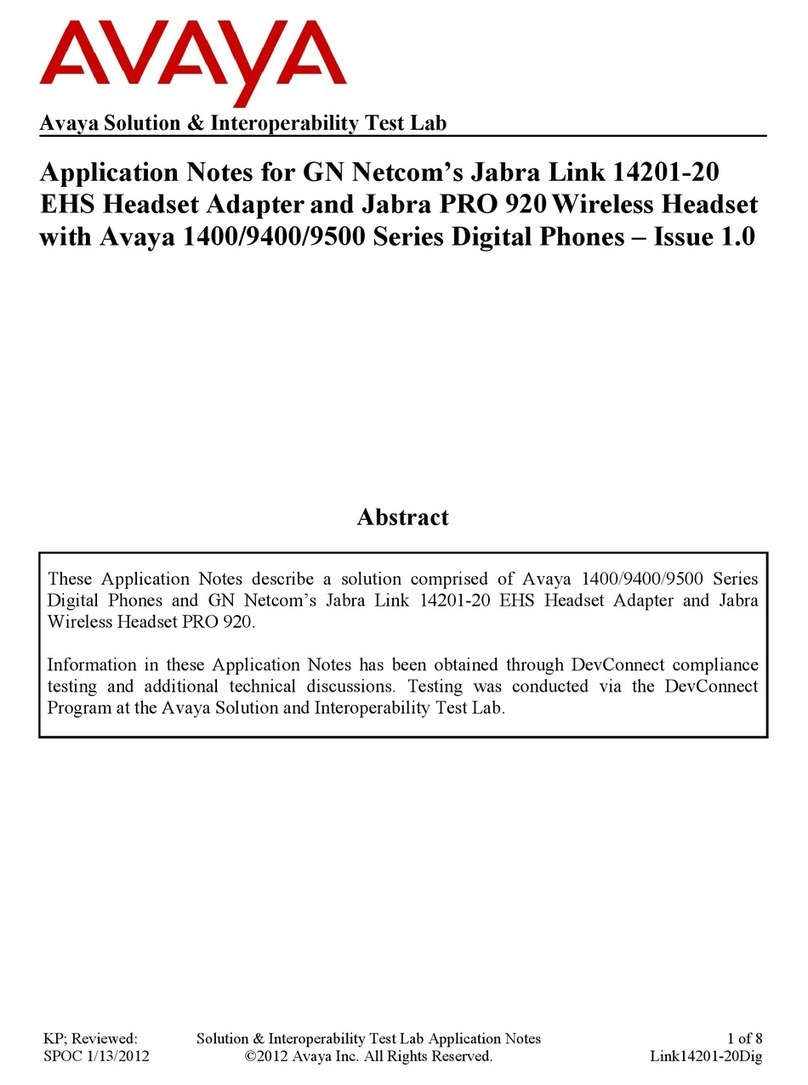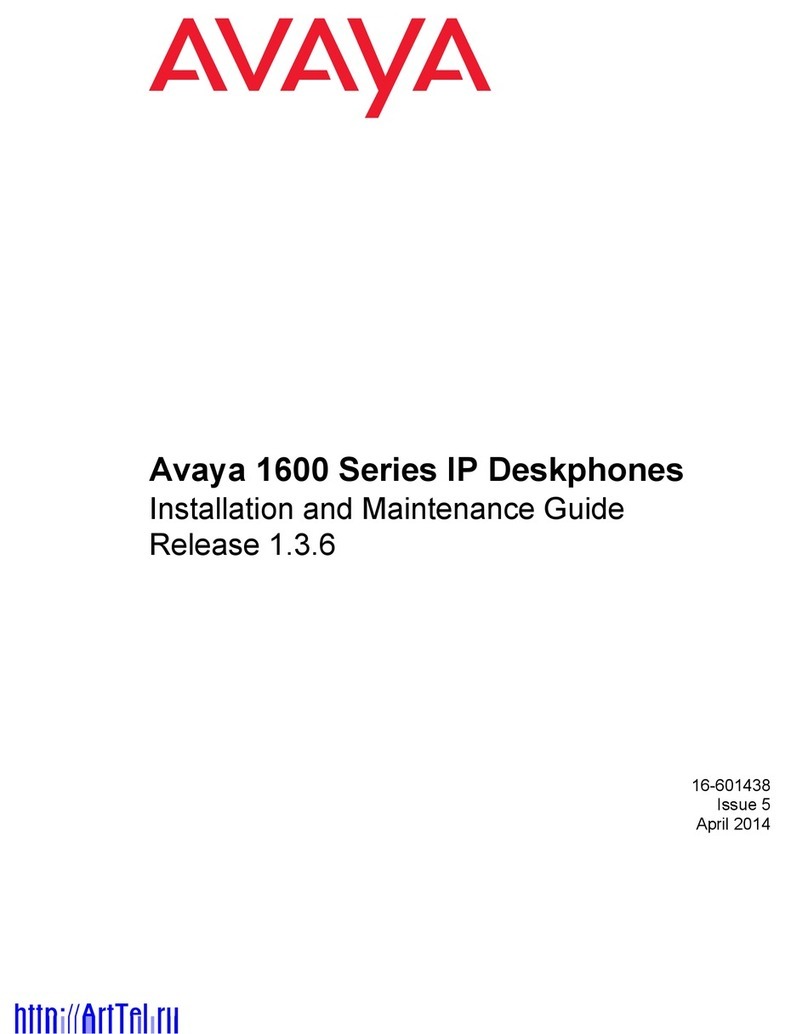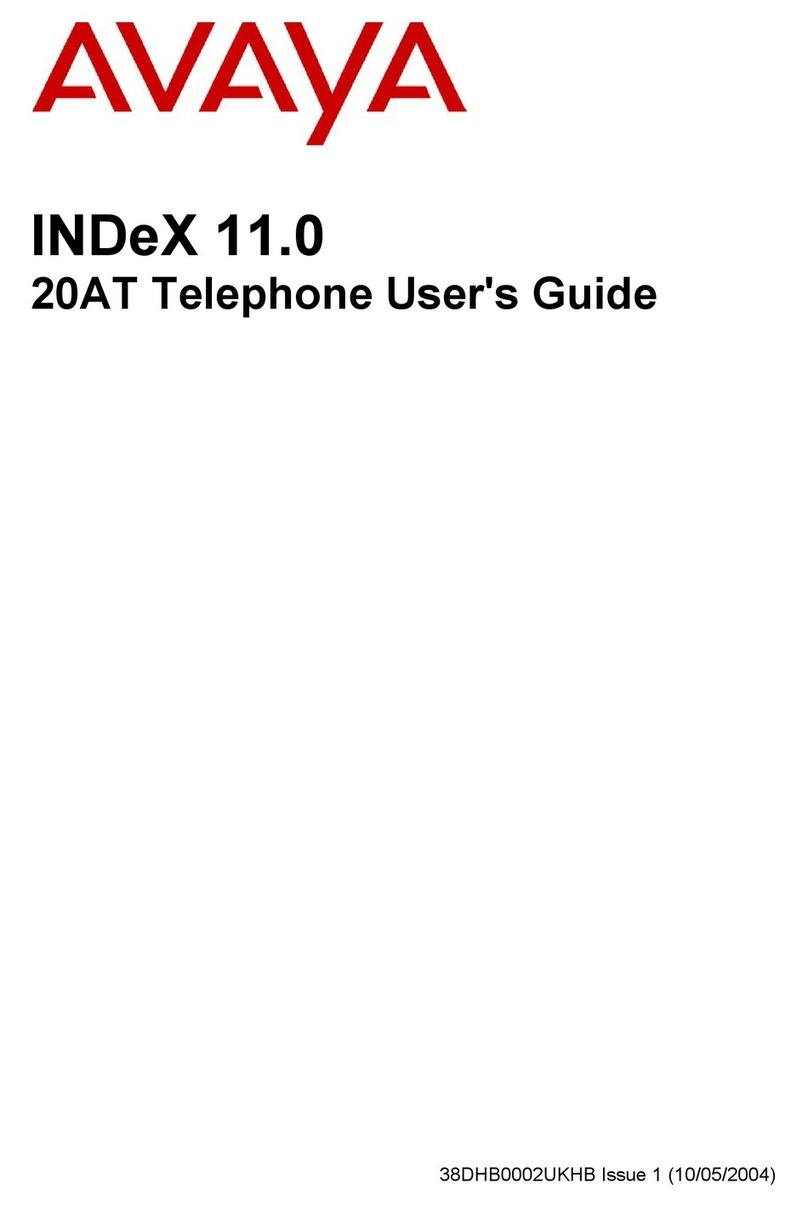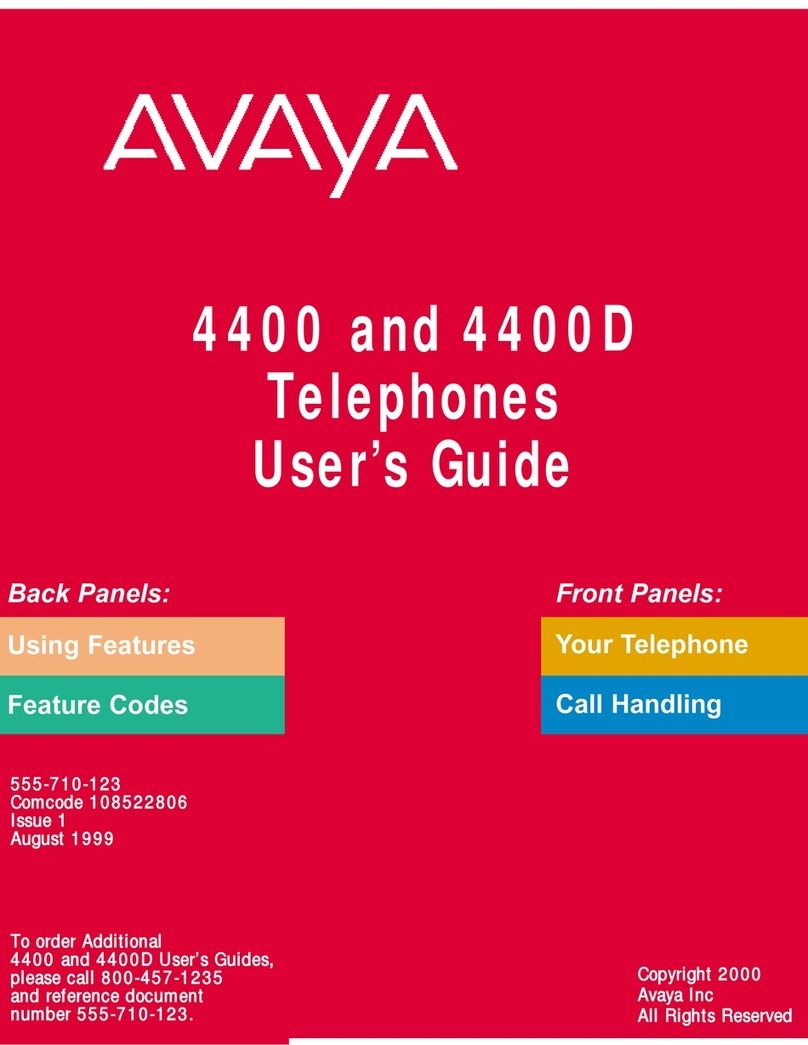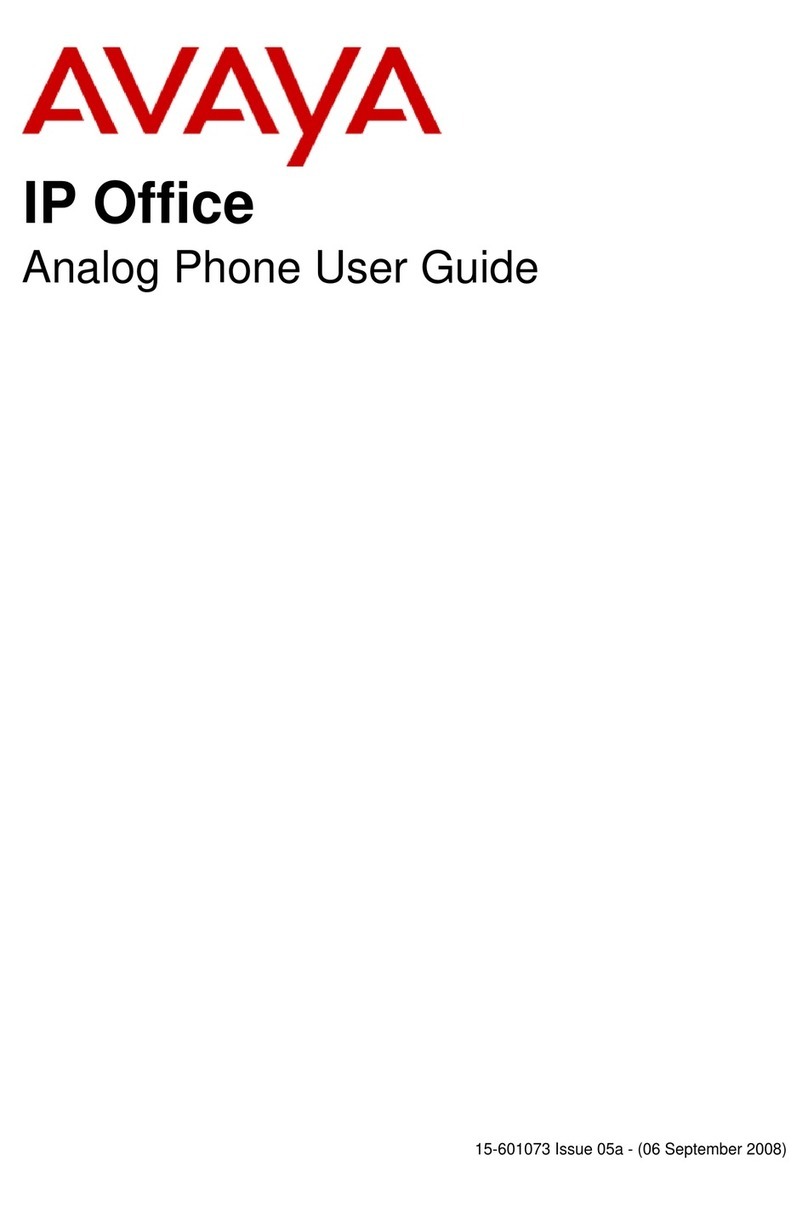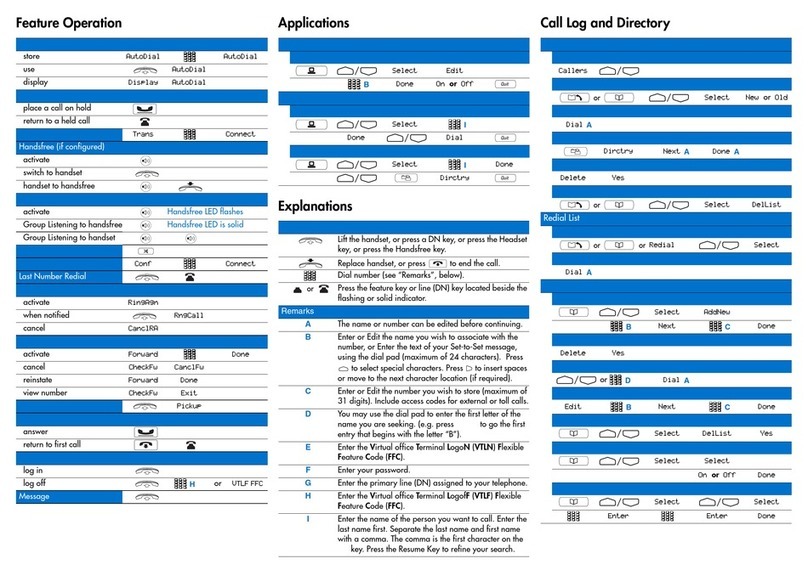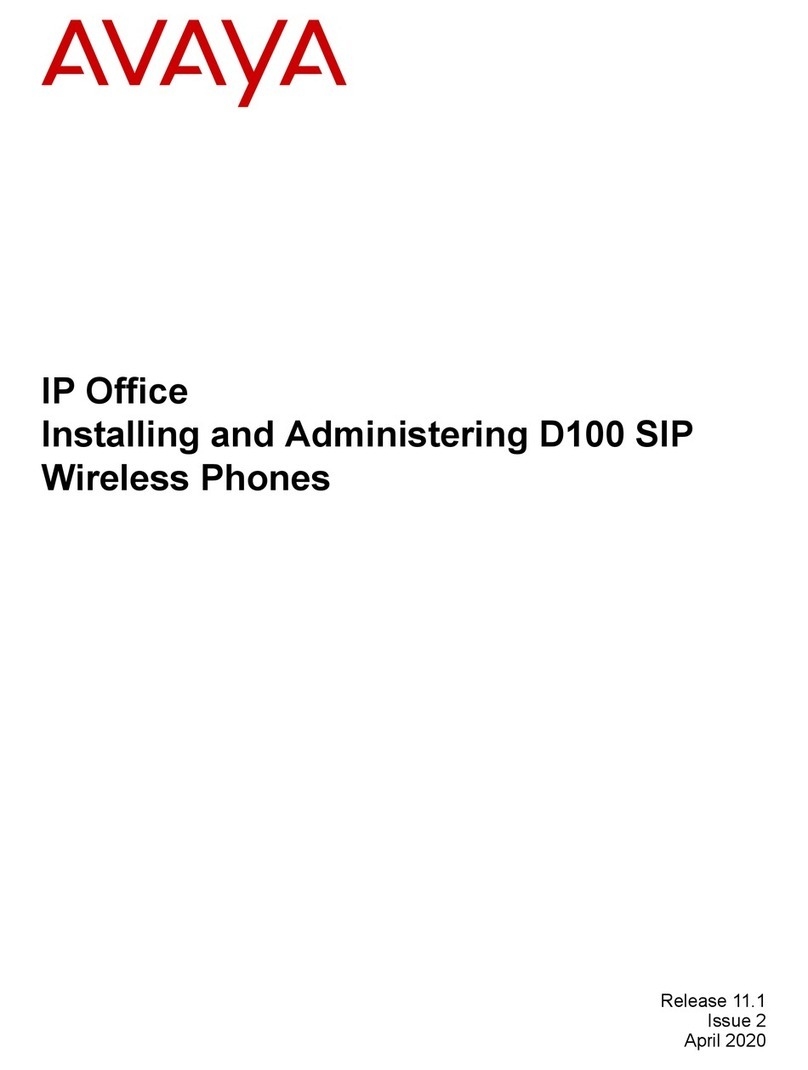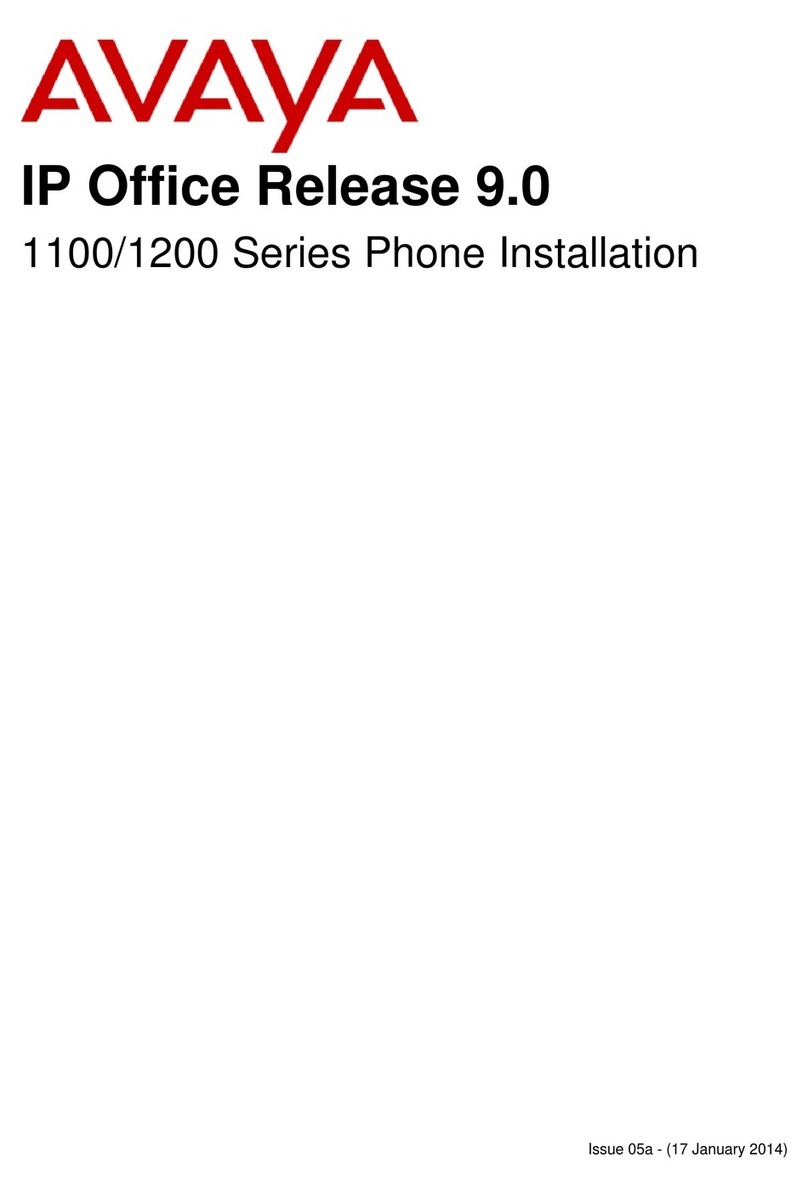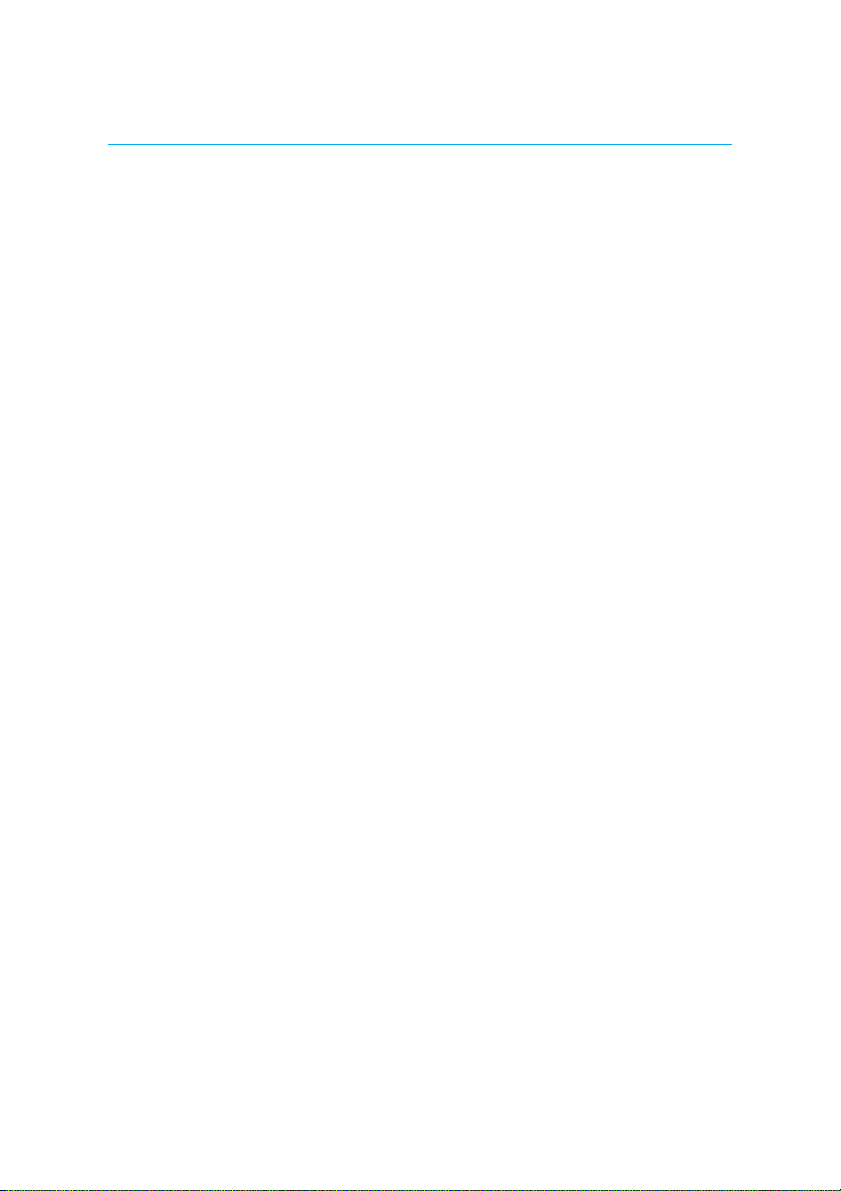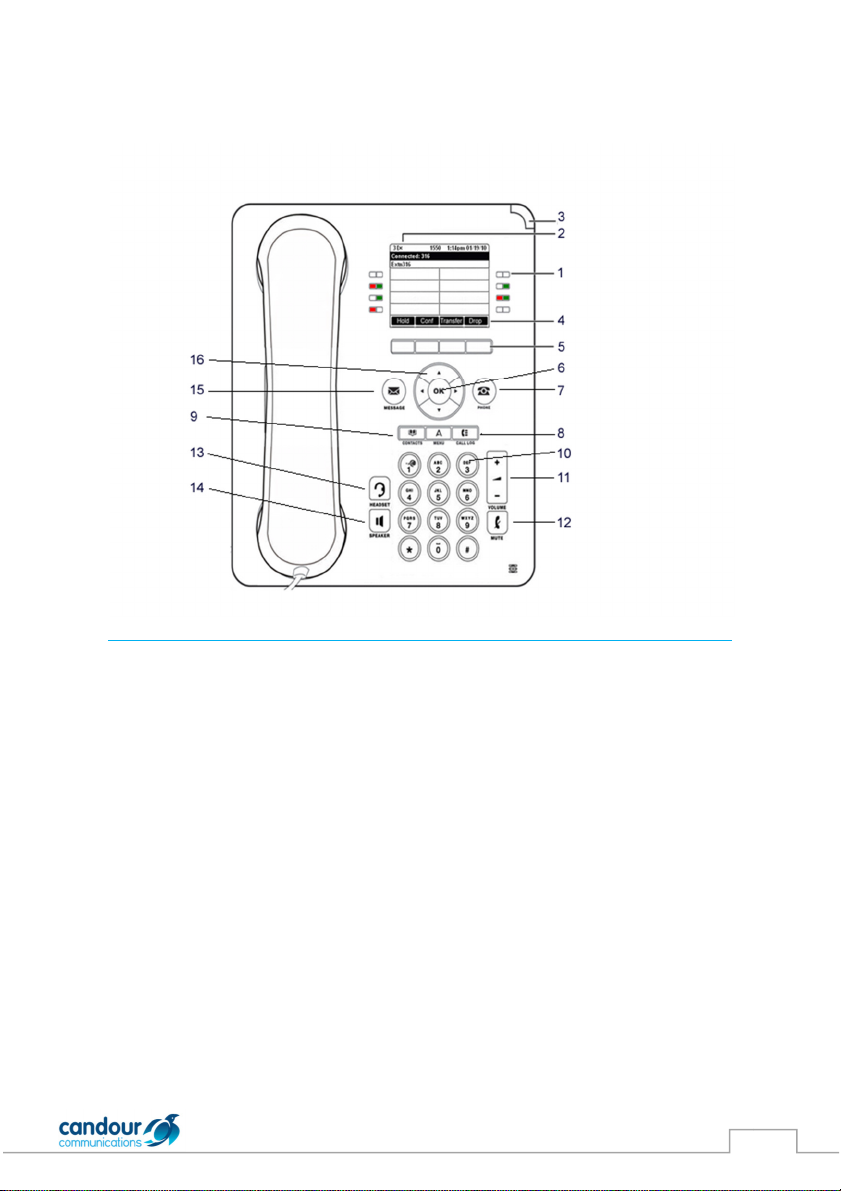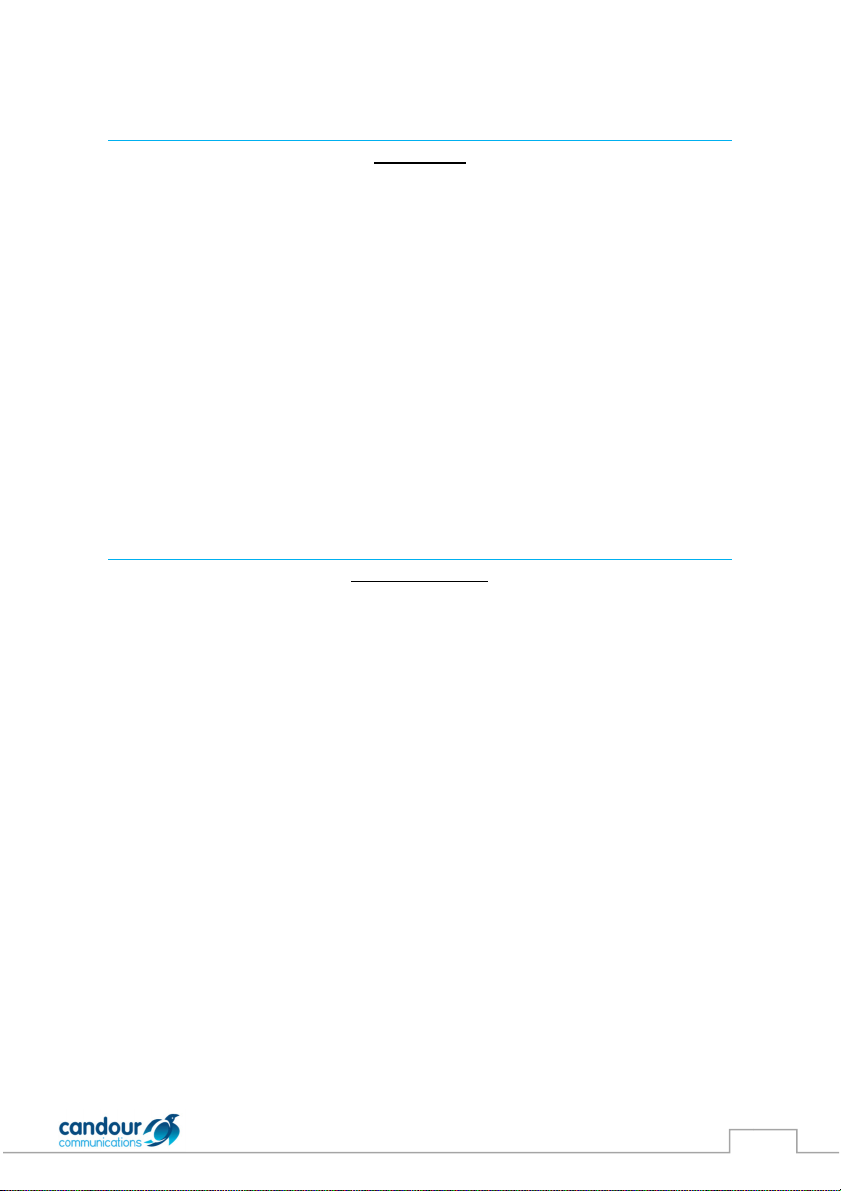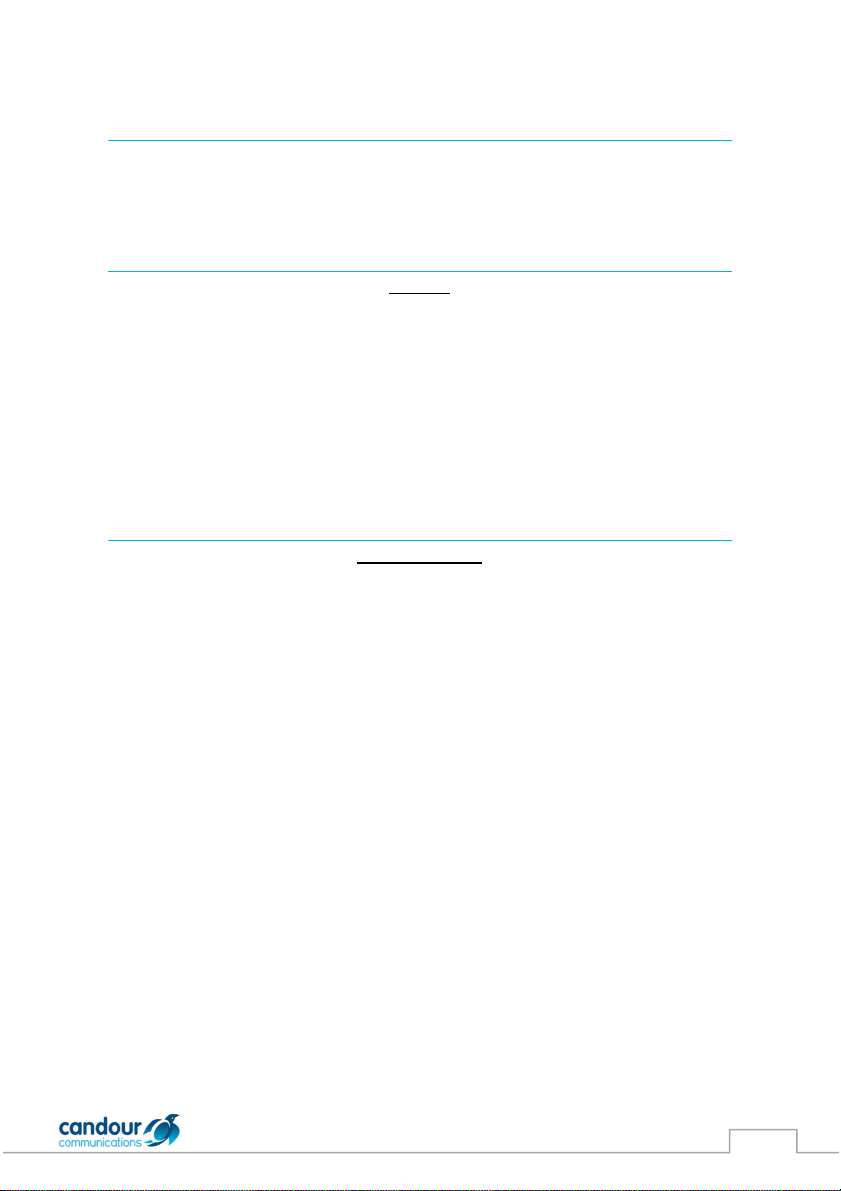Your ew 9504/9508 Digital Phone
Contact: 1300 651 350
Features In Detail
1. Call/Line Appearance or Feature
Buttons
Use to access incoming/outgoing lines
and programmed features. A red light
indicates the currently selected call
appearance.
2. Display
Shows the status for the call
appearances, information for a call,
information provided by the Avaya call
server, the Home screen, the Speed
Dial screen, the Call Log screen and the
Options screen
3. Message Lamp
This lamp is lit when a message has
arrived in your voice mailbox. When
you enable the Flash Message Lamp
option, this lamp flashes to alert you to
incoming calls.
4. So t Keys
Allow you to perform specific
functions. The functions available and
the corresponding soft key labels
change according to the screen
displayed.
To initially view so t key labels, press
any so t key.
5. Message Key
Use to retrieve personal messages
6. Navigation Keys
Use to move between screen pages, to
cycle through Call Log entries, Speed
Dial entries and to move the cursor
during data entry.
7. Call Handling Keys
For call handling activities. See Call
Handling Keys on pages 6 and 7 for
more information.
8. Dialpad
Standard 12 button pad that allows
you to dial telephone numbers.
9. Volume Control Keys
Use to adjust speaker, handset,
headset or ringer volume depending
on which component is un use.
10. Mute Key
Turns on/off the microphone in the
handset, headset or speakerphone.
When the Mute feature is active, the
associated light turns on and the
person at the other end of the call
cannot hear you. You will still be able
to hear them.
11. Headset Key
Use to activate a headset which is
connected to the 9504/9508 headset
jack. The light associated with this
button turns on when the headset is
active.
12. Speaker Key
Use to access the built in, two way
speakerphone. The light associated
with this button turns on when the
speakerphone is active.
13. Exit Key
Returns you to the first page of the
Home screen.