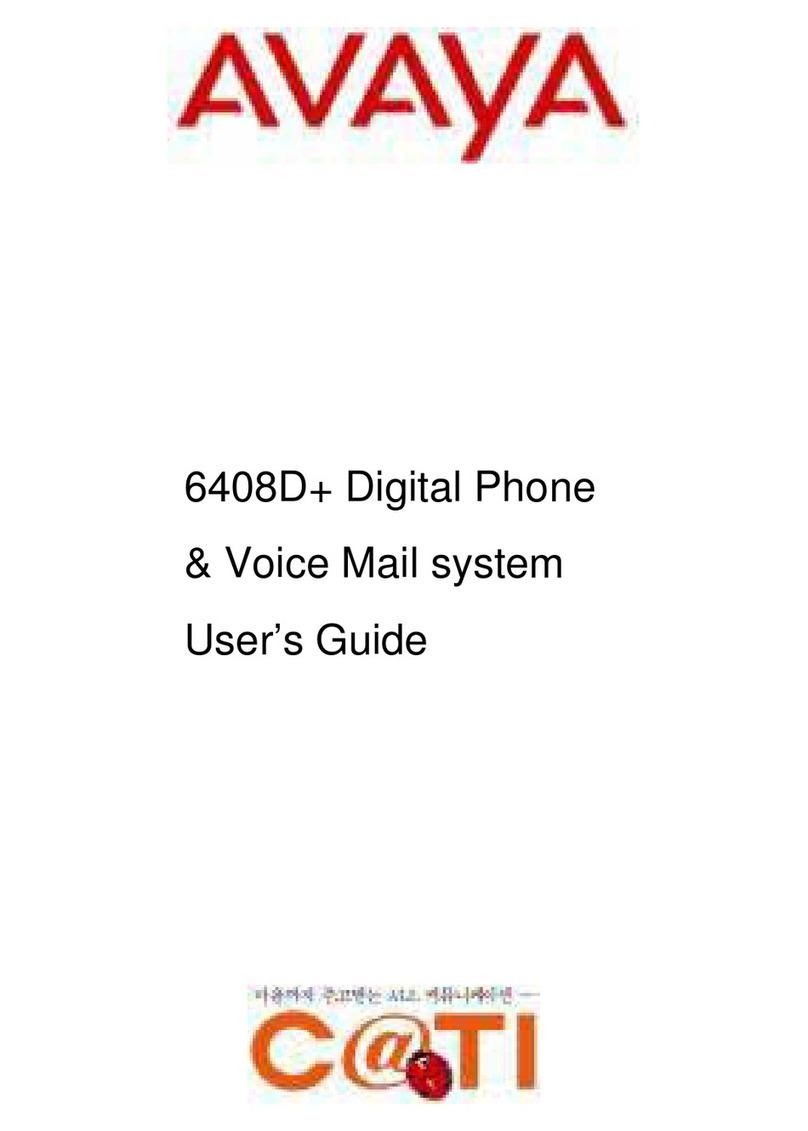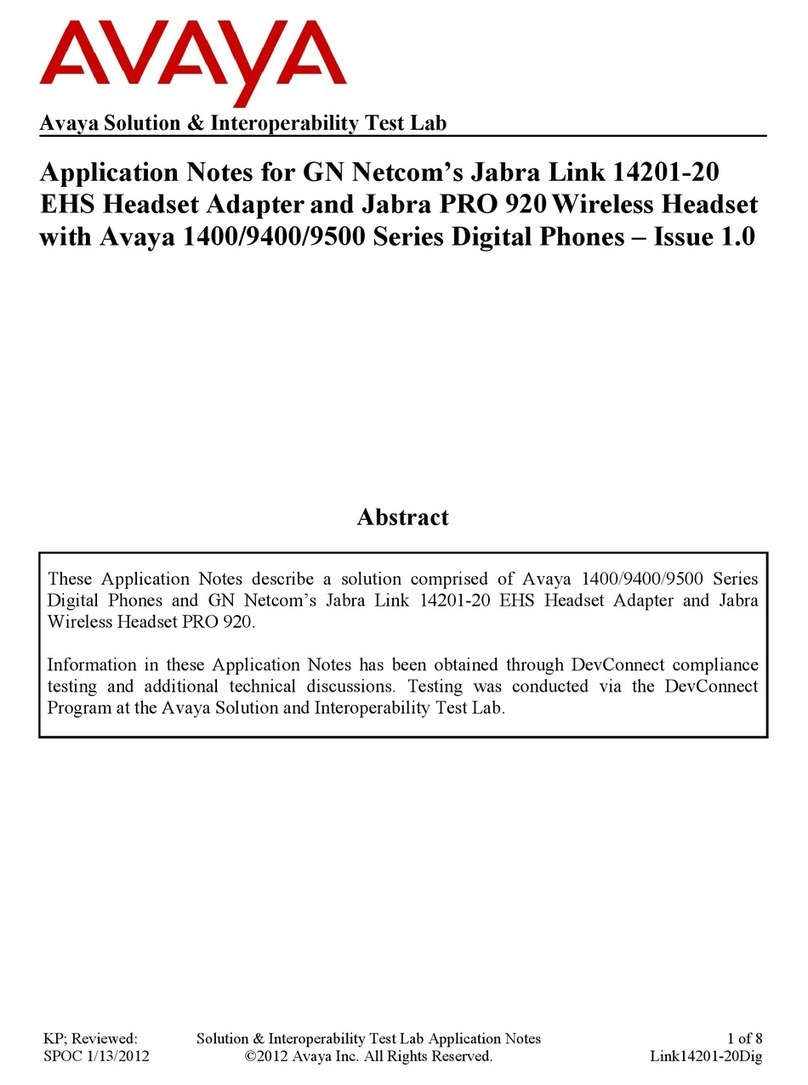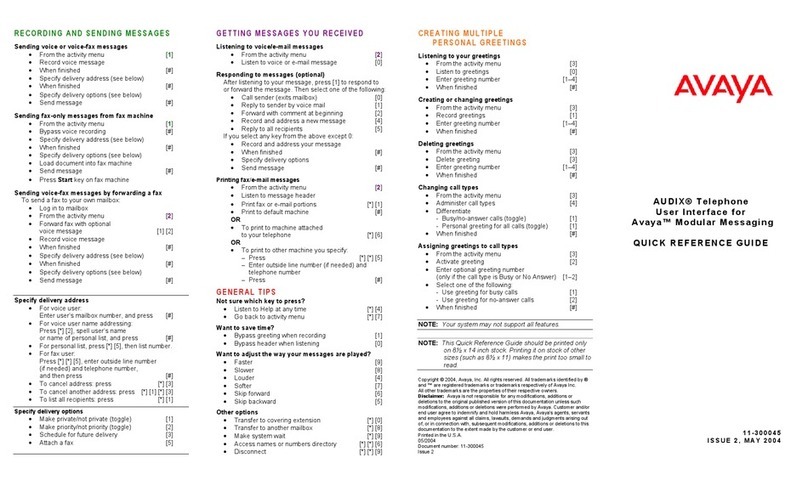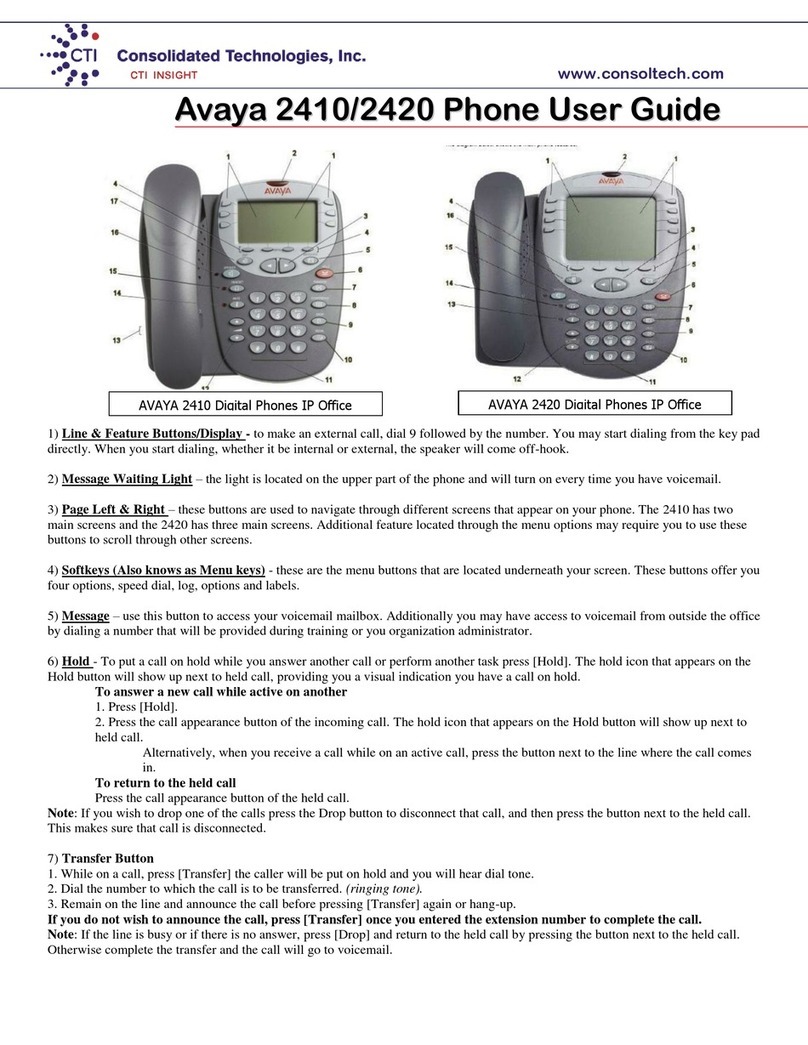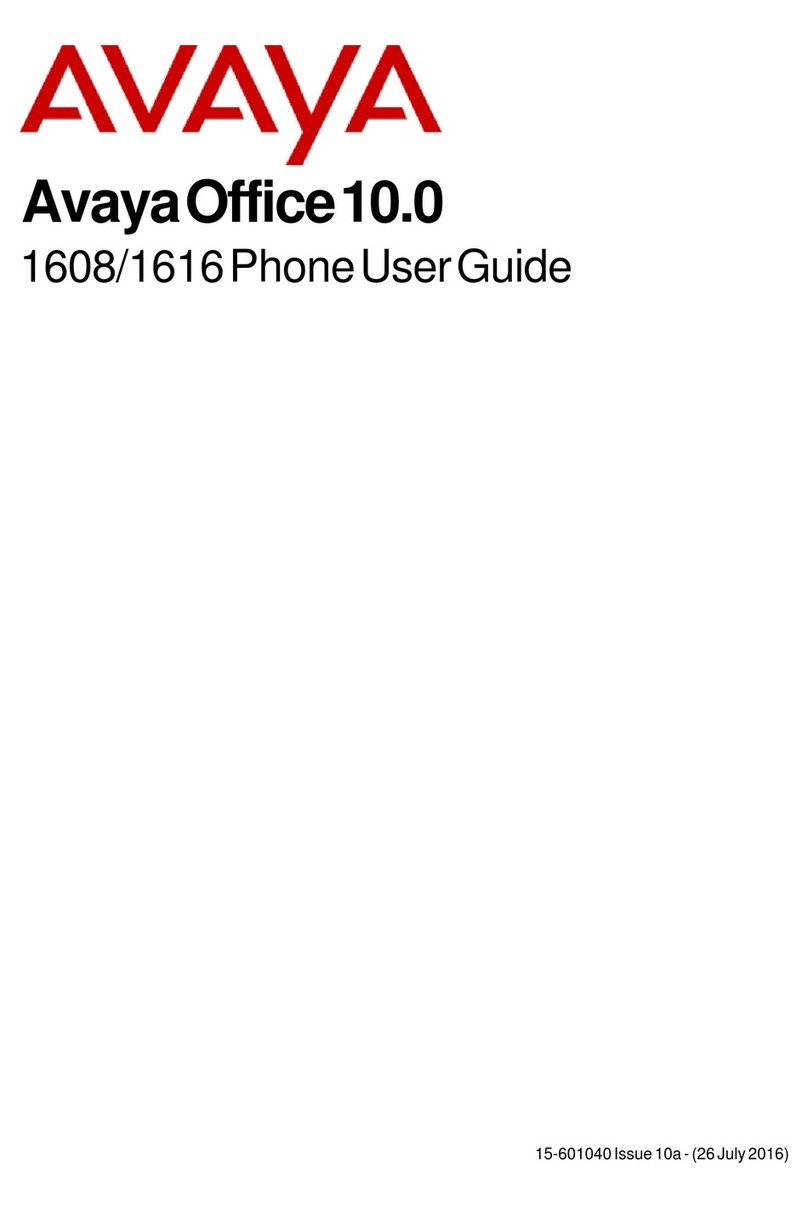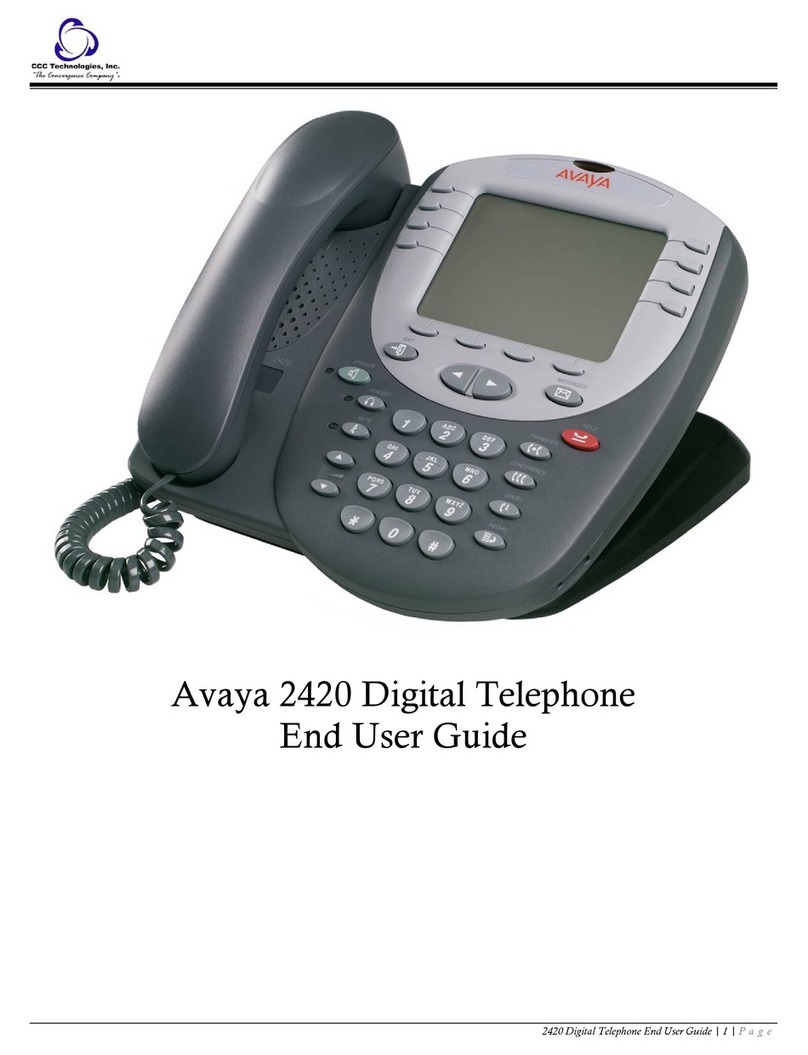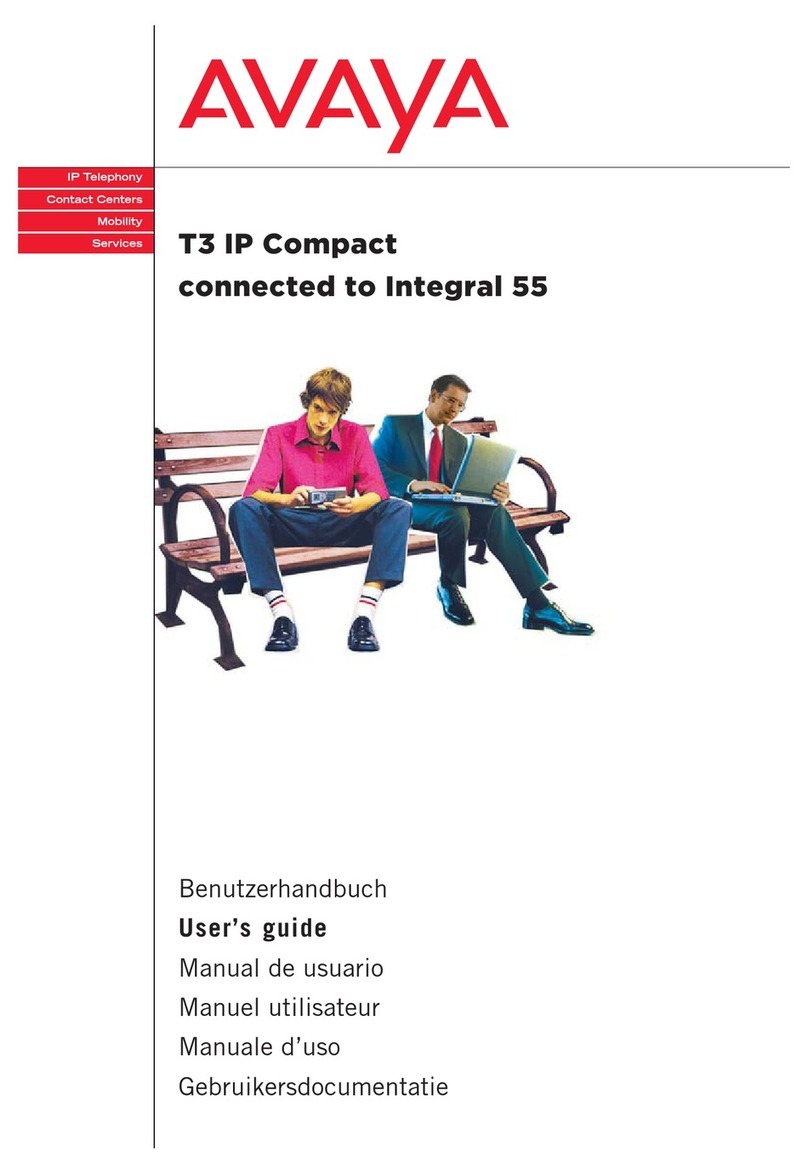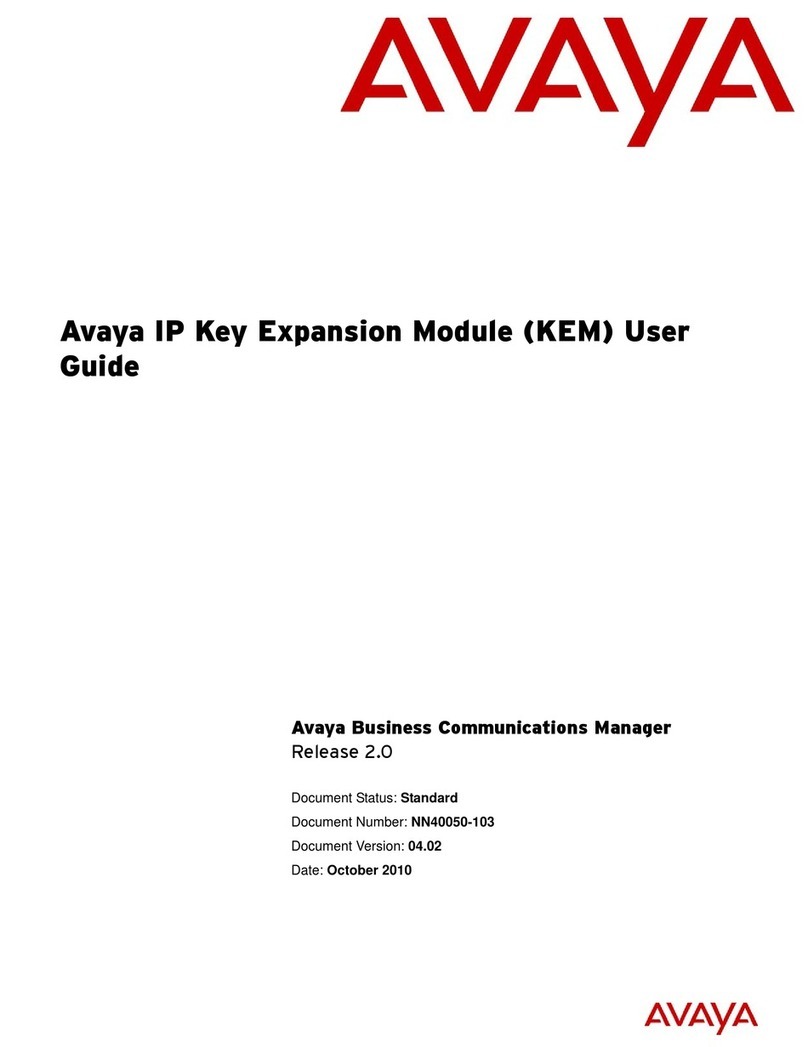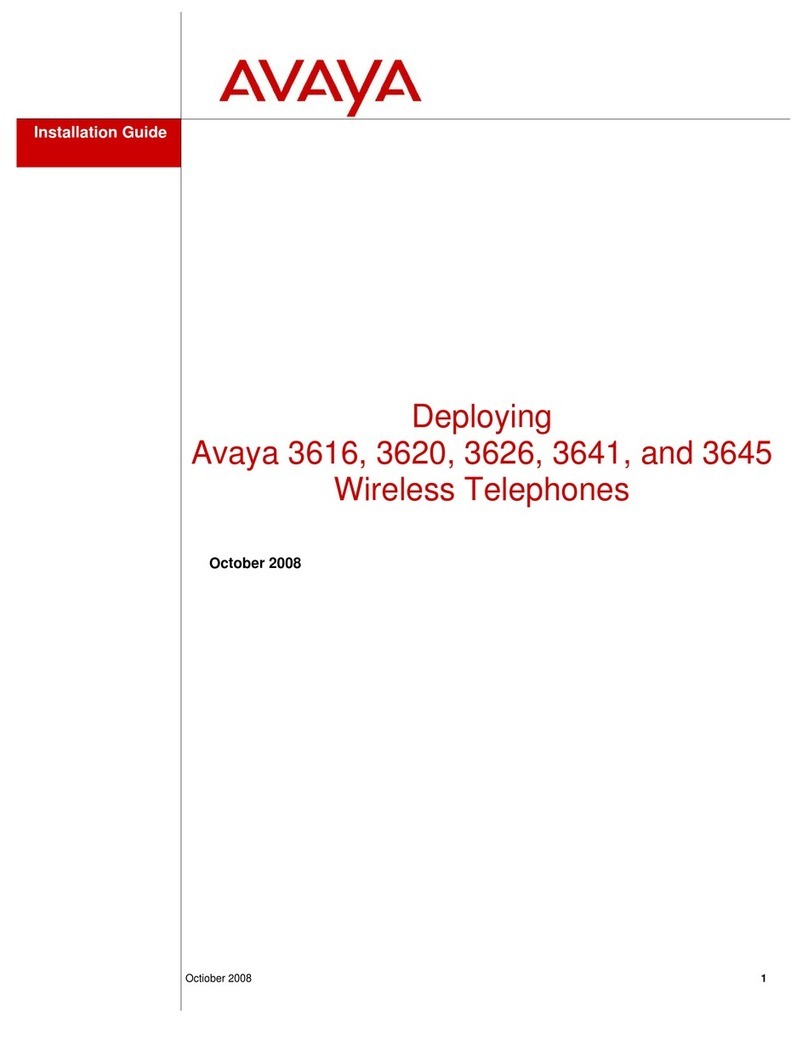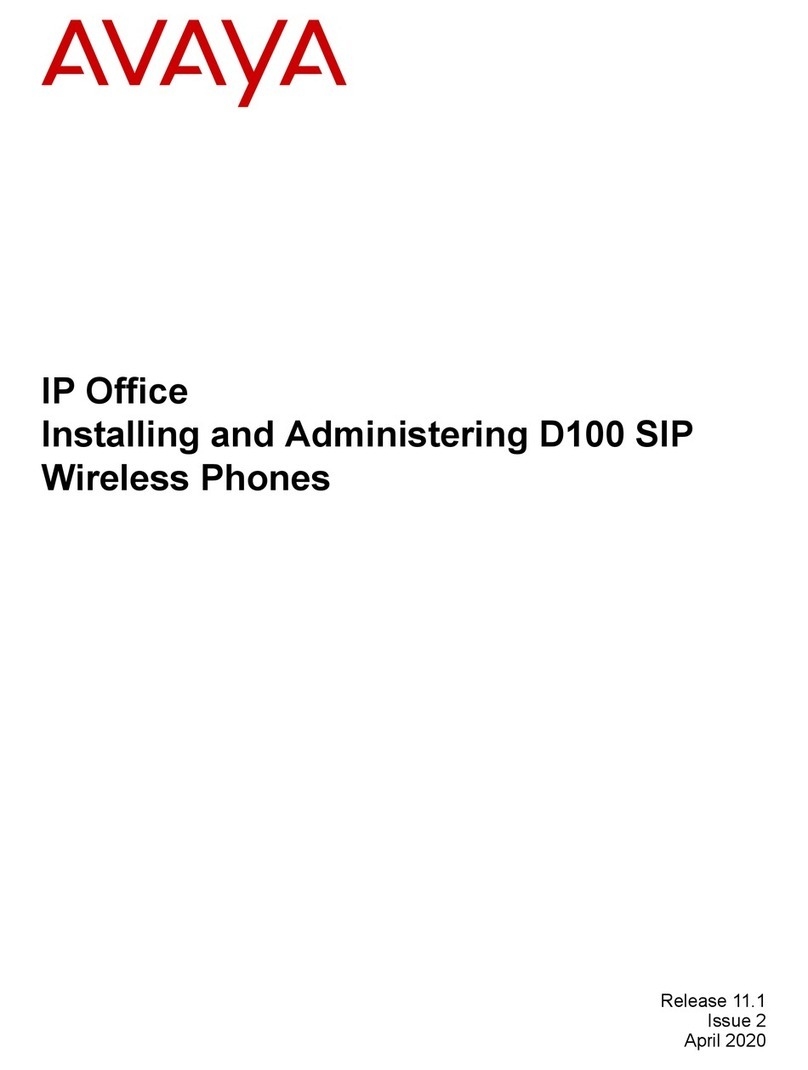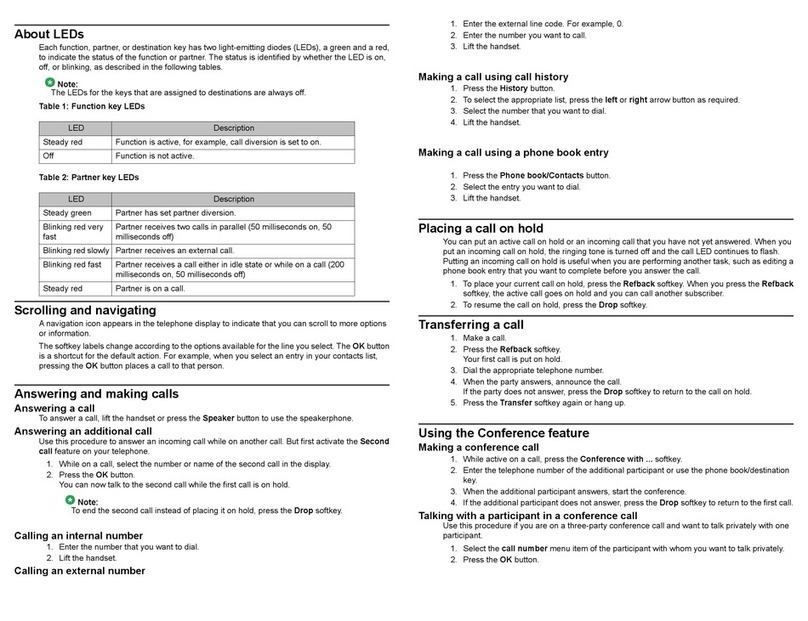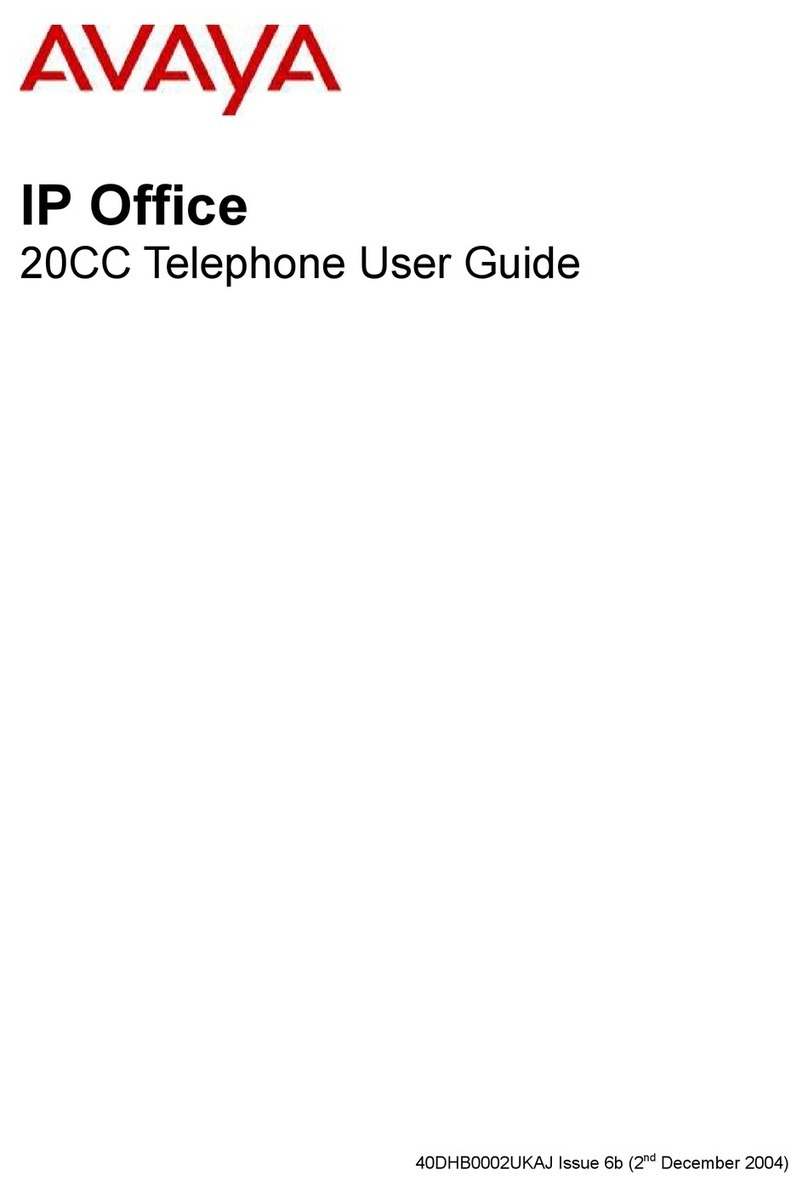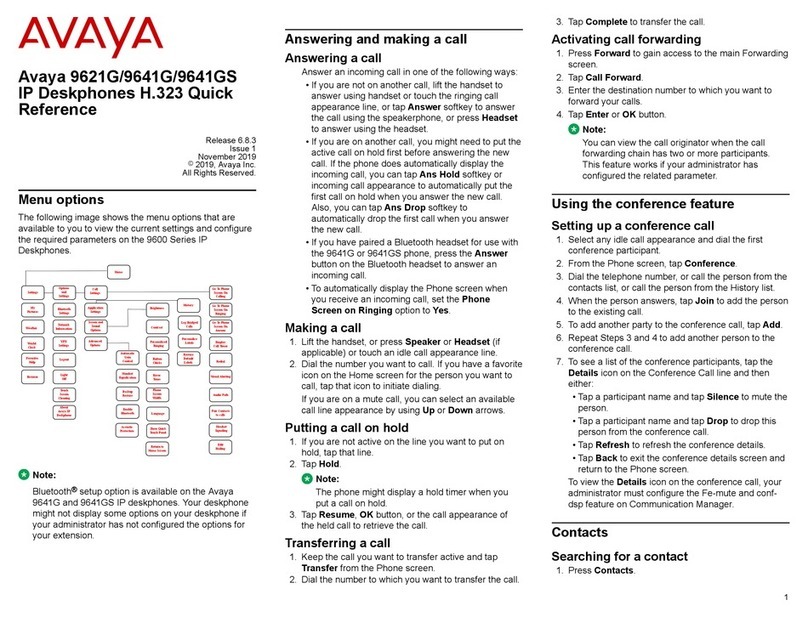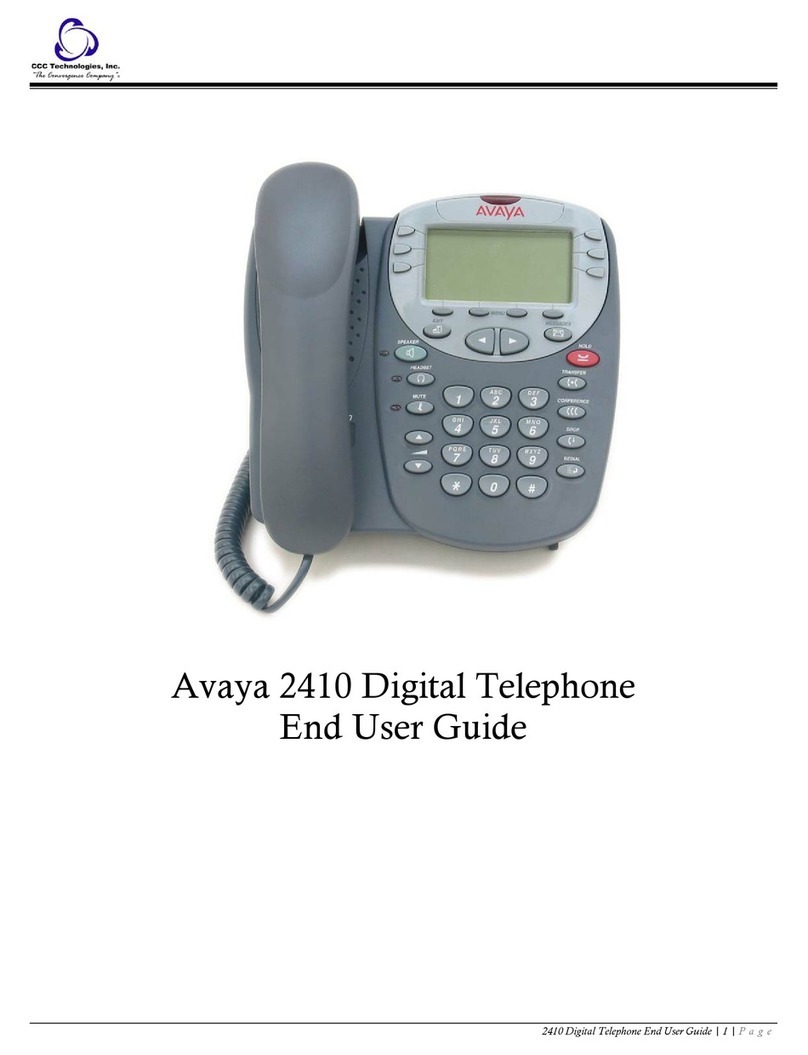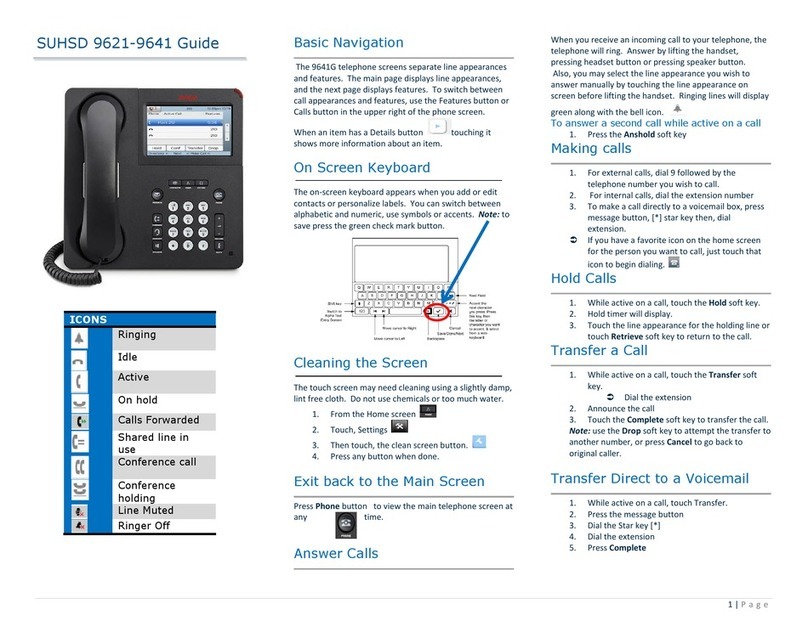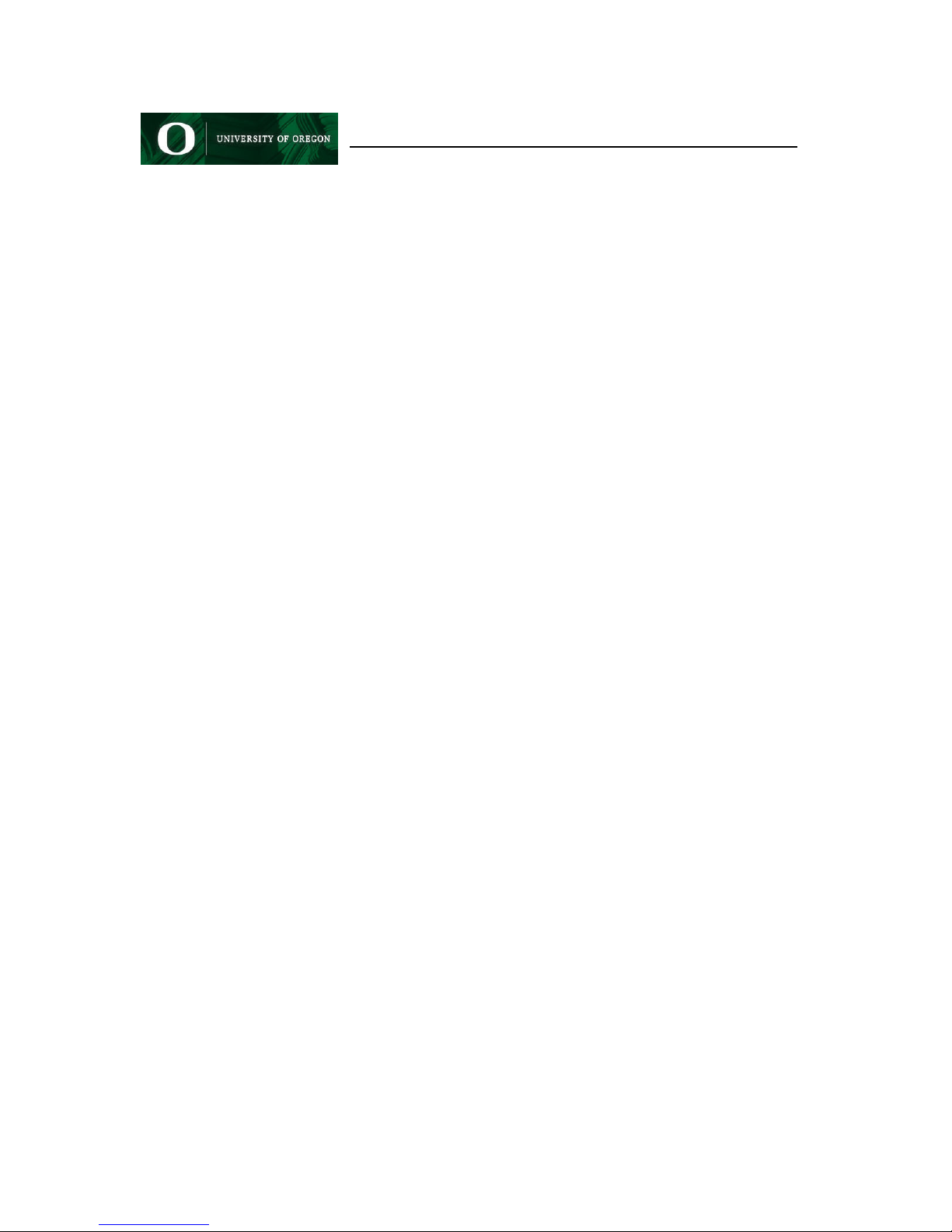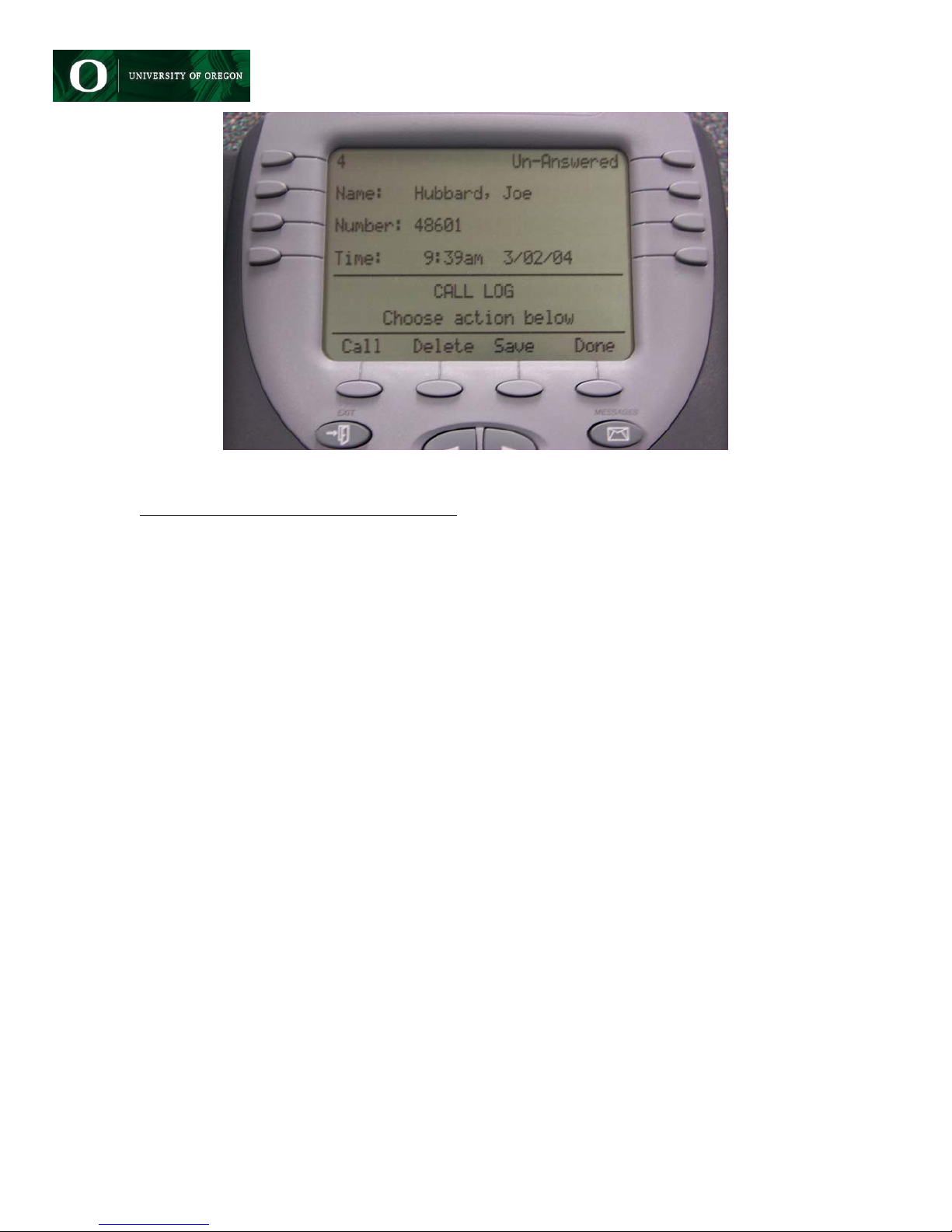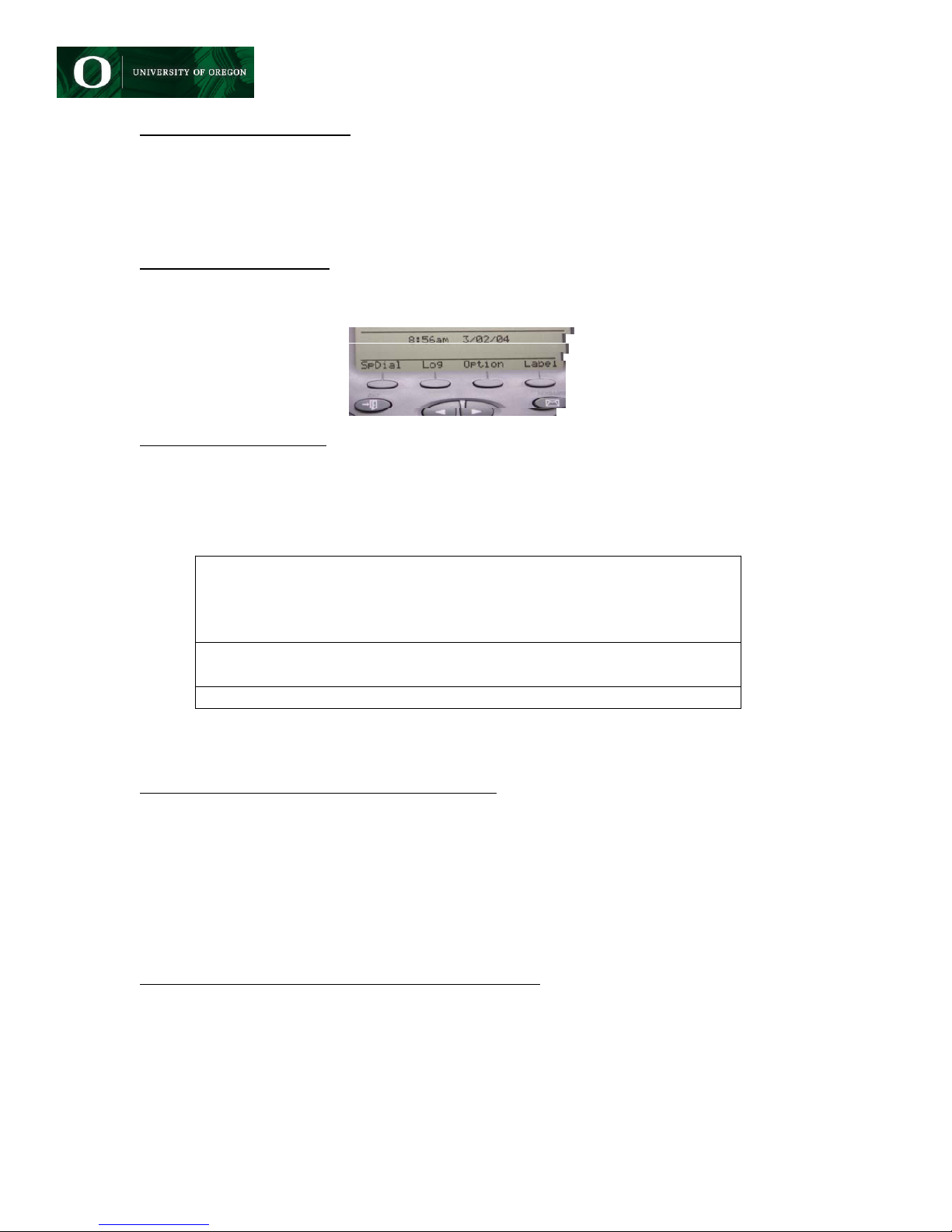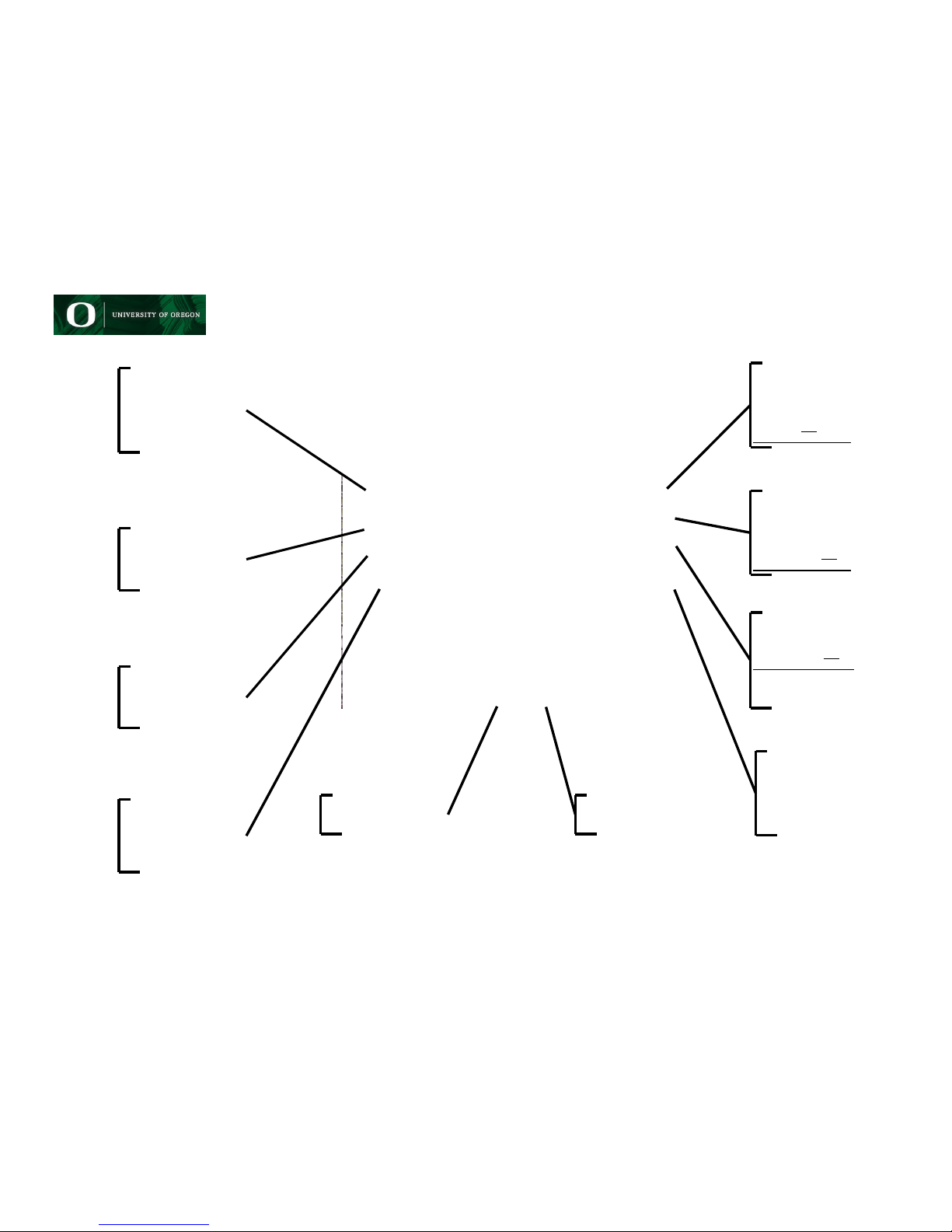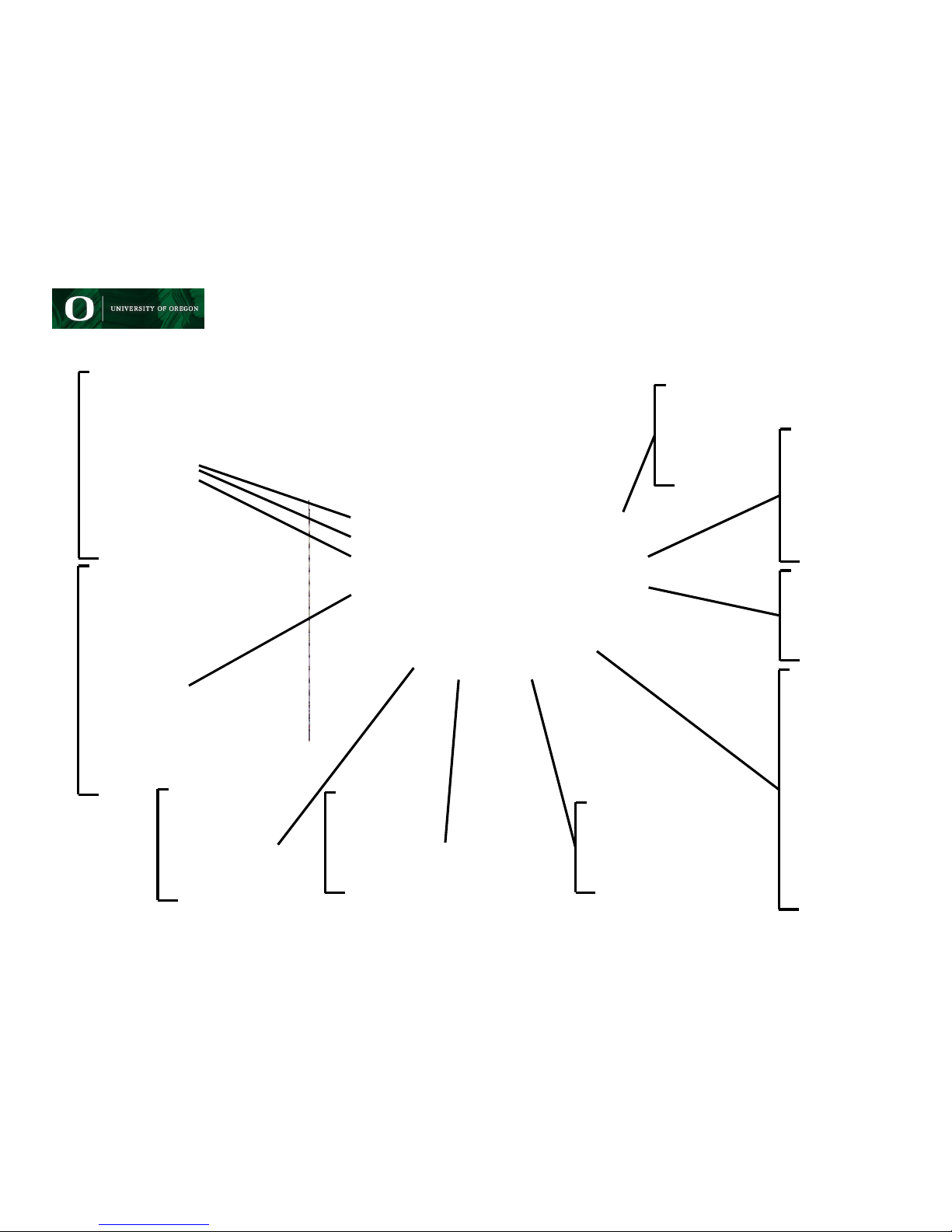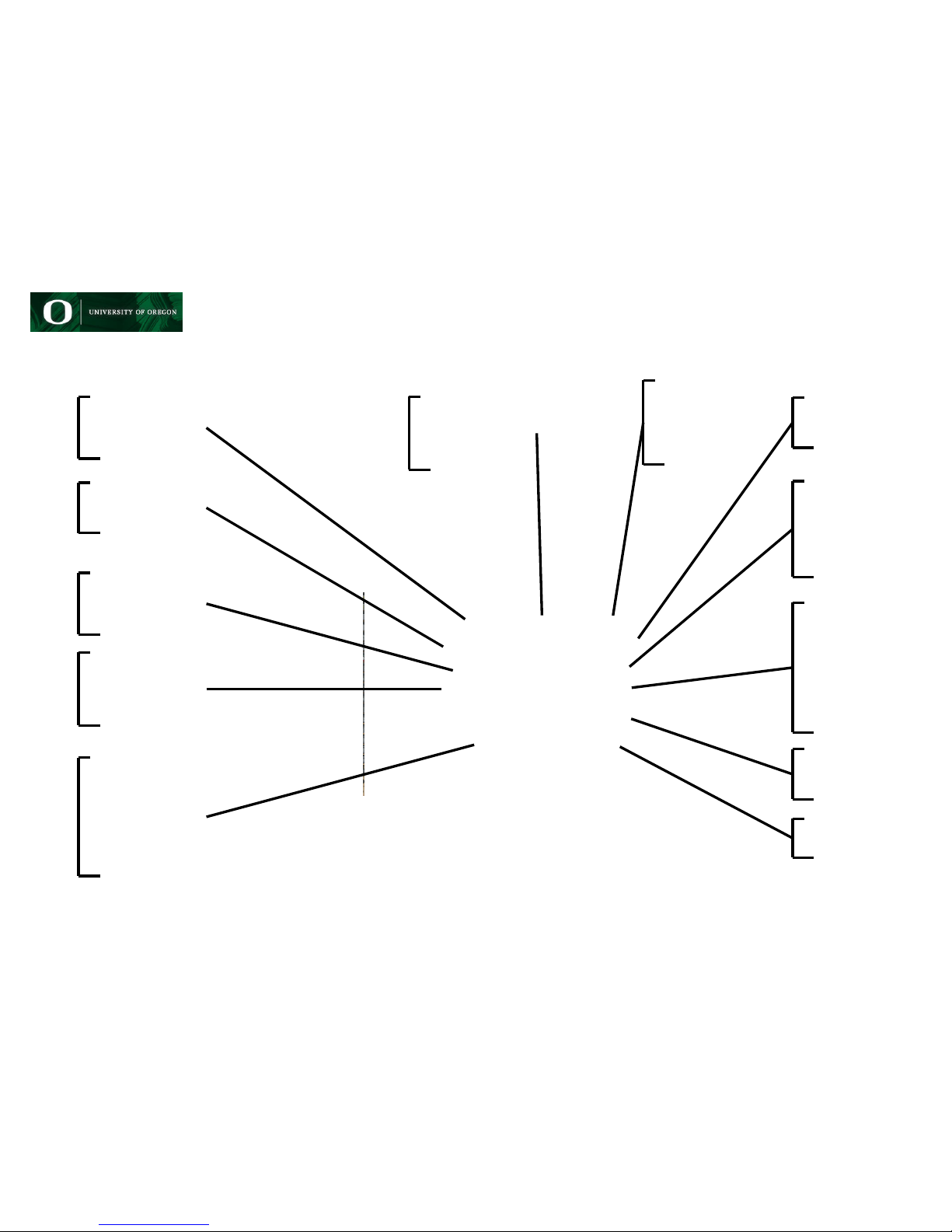2420 Digital Phone Quick Reference Guide
Screen Button Function Guide
2420 Users Guide
SET-ID - Your 2420 is a
multi-line set. You will have
multiple appearances of your
line so that you can receive
more than one call, transfer,
and conference calls
together.
In this example there are
three appearances of
extension 6-3687. The lines
in use will have a small icon
next to them indicating their
in use status. A call coming
in on a line will have a bell
icon next to it.
SD (or AD) - This stands for
Speed Dial and may appear
as AD for Auto Dial also.
This is programmable by you
to dial frequently dialed
numbers.
To program a speed or auto
dial button follow these steps
1. Press * 0 on your phone
2. Press the SD button you
want to program
3. Dial the number you want
it to dial (remember if it is an
off campus number you will
need to start with a 9)
4. When completed entering
the number press #
Tip - See Label Instructions
on this page!
Speed Dials - More
customizable buttons for
your to program. (Please
note that not all phones will
be configured the same
way). The programming is
dependant upon your work
needs.
Send All Calls (SAC) - This
button tells your phone that
you are busy and that all
calls should go straight to
voicemail. You will only have
this button if you have
voicemail on the associated
phone. When the SAC
feature is active you will
have a triangle icon next to
the button.
Call Pickup - If you are a
member of a Call Pick Up
Group this button will allow
you to answer the ringing
phone of other members of
your group.
Speed Dial - This button
takes you to another group
of speed dial buttons that
you can program and use to
save frequently dialed
numbers. These are
programmed using the step
by step instructions provided
on screen.
Option - Takes you to
configuration options like
Ring, Contrast, etc?. which
you can set for your phone.
See Options Programming
Instruction Sheet for more
information
Label - To re-label any
button on the screen so you
can recognize it (works great
with Speed Dial buttons!)
1. Press Label on your
phone.
2. Choose Edit in the sub
menu that will pop up
3. Press the button you just
programmed
4. Using the letters on the
corresponding number keys
to spell out a short easily
recognizable name. (ex. 2
would give you in sequence
A then B, then C)
5. Continue spelling out the
name using the >button to
move to the next letter when
necessary until you have
spelled it out.
Log - This button takes you
to a menu which displays up
to 100 of your incoming and
outgoing calls. These logs
will be overwritten in
sequence after you have
filled up the 100 number
capacity.