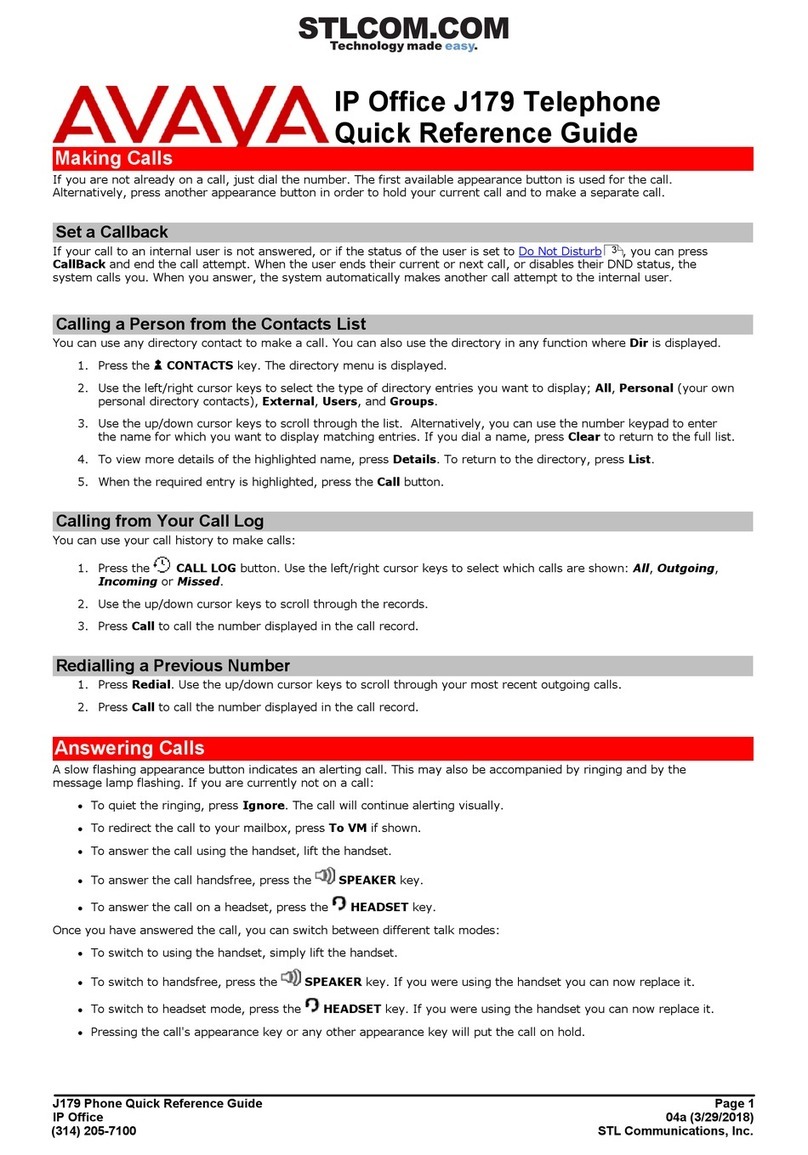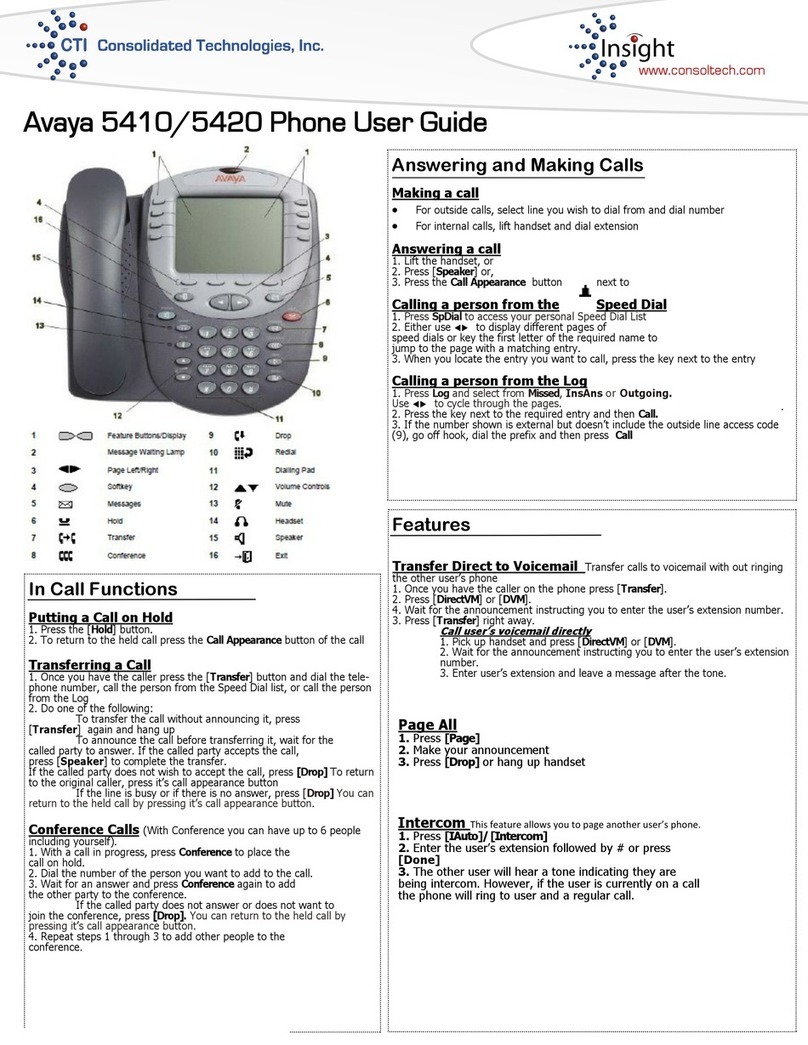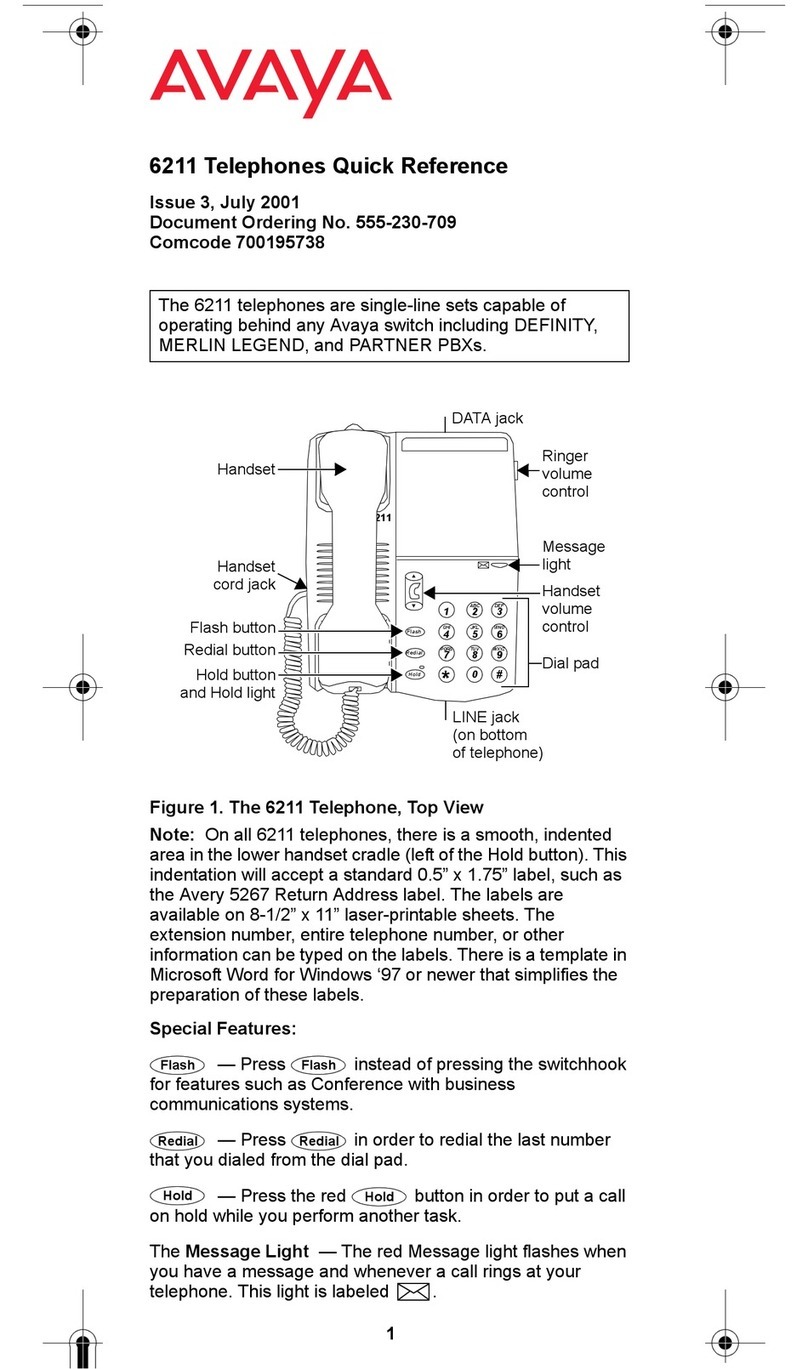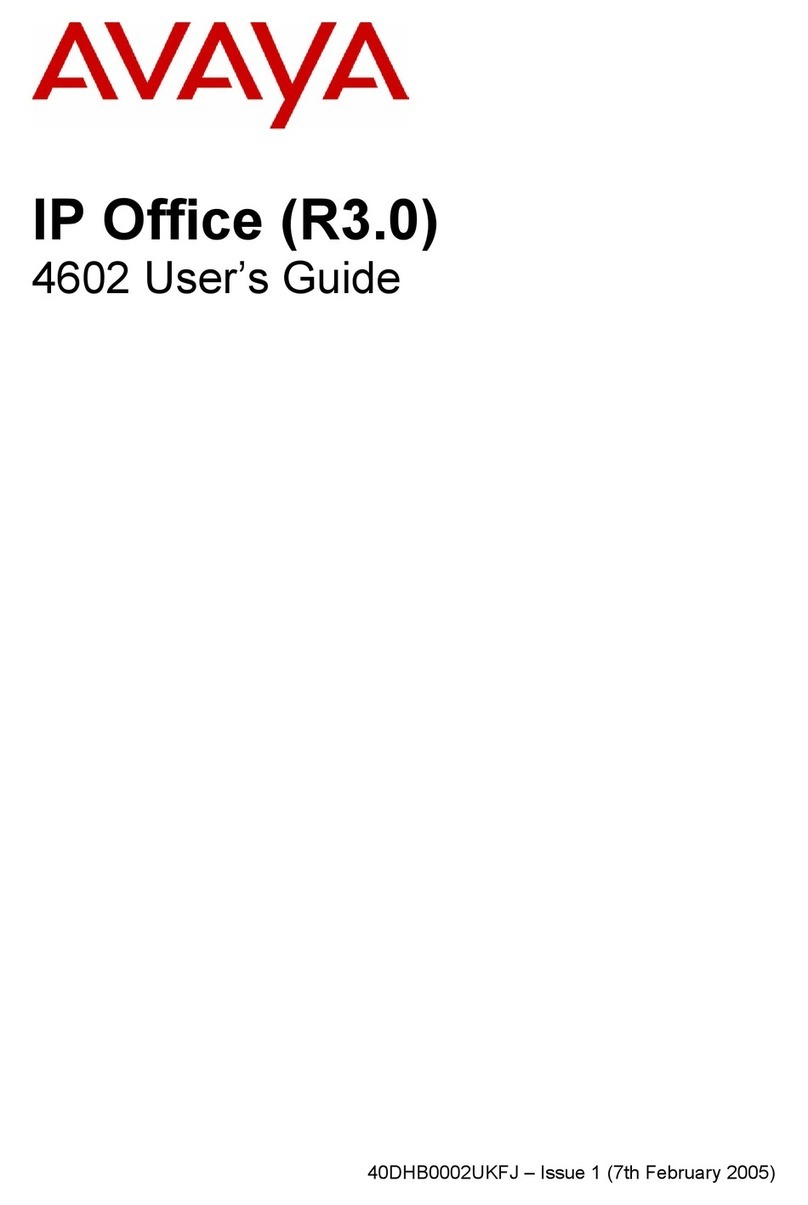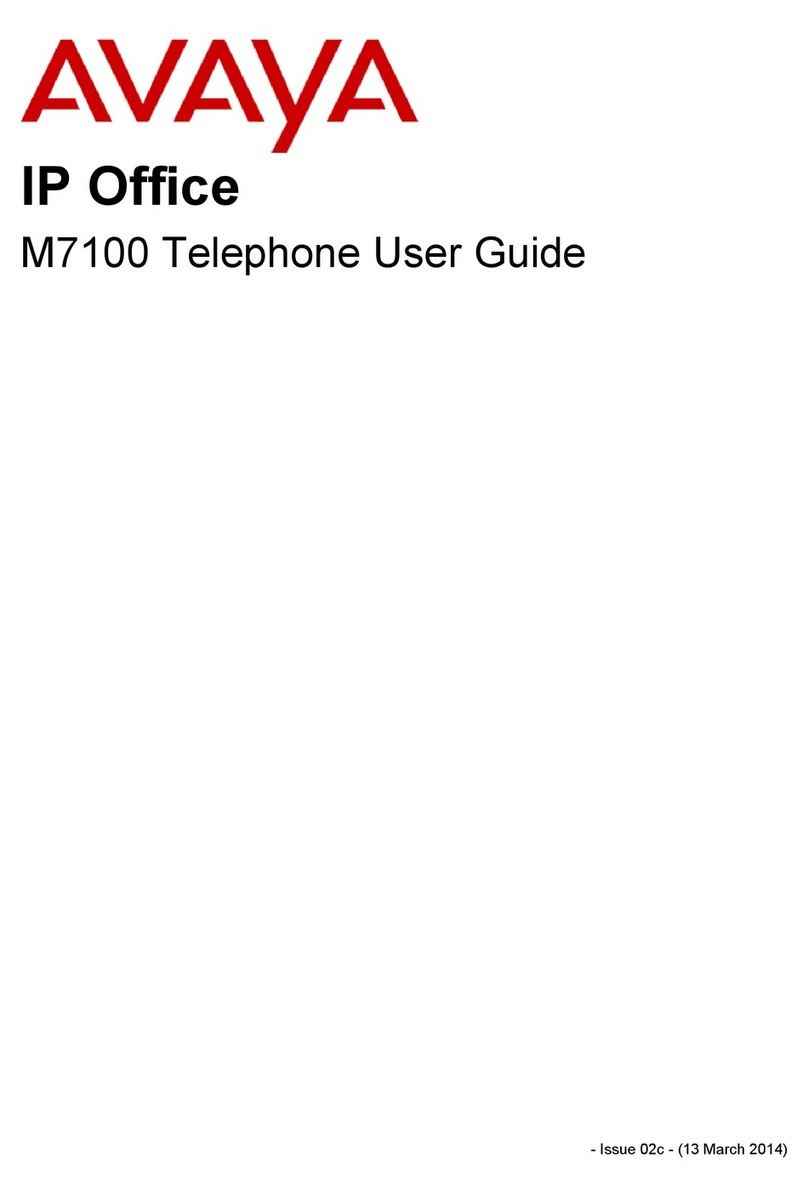3.1.1. Verify system-parameters customer-options
Use the display system-parameters customer-options command to verify that Avaya
Communication Manager is configured to meet the minimum requirements to support the
configuration used for these tests. Those items shown in bold indicate required values or
minimum capacity requirements. If these are not met in the configuration, please contact an
Avaya representative for further assistance.
Verify that the number of SIP trunks supported by the system is sufficient for the combination of
trunks to the TAS FreiTel-IP and optional SIP endpoints to be supported.
display system-parameters customer-options Page 2 of 11
OPTIONAL FEATURES
IP PORT CAPACITIES USED
Maximum Administered H.323 Trunks: 10 0
Maximum Concurrently Registered IP Stations: 50 10
Maximum Administered Remote Office Trunks: 0 0
Maximum Concurrently Registered Remote Office Stations: 0 0
Maximum Concurrently Registered IP eCons: 0 0
Max Concur Registered Unauthenticated H.323 Stations: 0 0
Maximum Video Capable H.323 Stations: 0 0
Maximum Video Capable IP Softphones: 0 0
Maximum Administered SIP Trunks: 200 20
Maximum Number of DS1 Boards with Echo Cancellation: 0 0
Maximum TN2501 VAL Boards: 1 0
Maximum G250/G350/G700 VAL Sources: 0 0
Maximum TN2602 Boards with 80 VoIP Channels: 0 0
Maximum TN2602 Boards with 320 VoIP Channels: 0 0
Maximum Number of Expanded Meet-me Conference Ports: 0 0
Figure 2: System-Parameters Customer-Options Form
3.1.2. Configure Dial Plan
3.1.2.1 Configure Dial Plan Analysis
Use the change dialplan analysis command to specify that dialed strings which begin with “6”
are extensions. Include the string “*83” to be used as trunk access code for the SIP trunk as
described in section 3.1.3.3.
change dialplan analysis Page 1 of 12
DIAL PLAN ANALYSIS TABLE
Percent Full: 1
Dialed Total Call Dialed Total Call Dialed Total Call
String Length Type String Length Type String Length Type
6 5 ext
*83 3 dac
Figure 3: Dialplan Analysis Form
MRR; Reviewed:
SPOC 12/13/2007 Solution & Interoperability Test Lab Application Notes
©2007 Avaya Inc. All Rights Reserved. 4 of 23
FreiTel-SIP