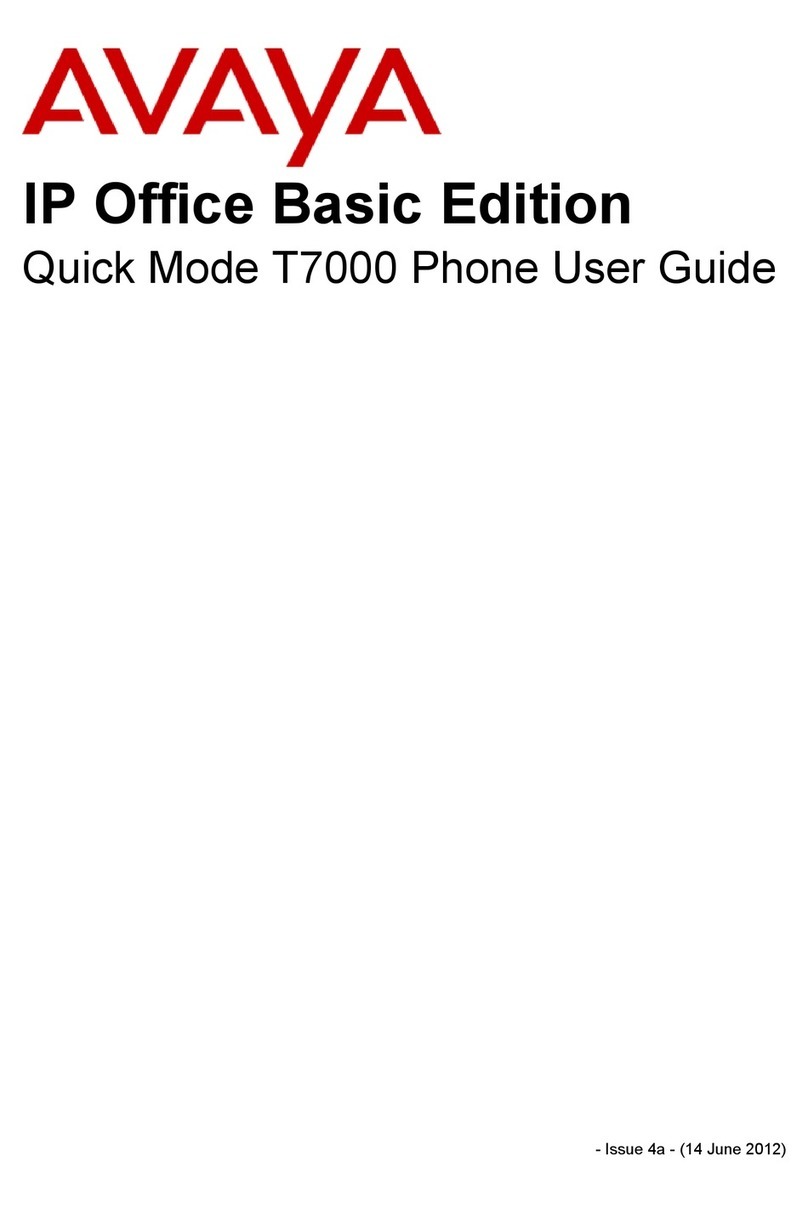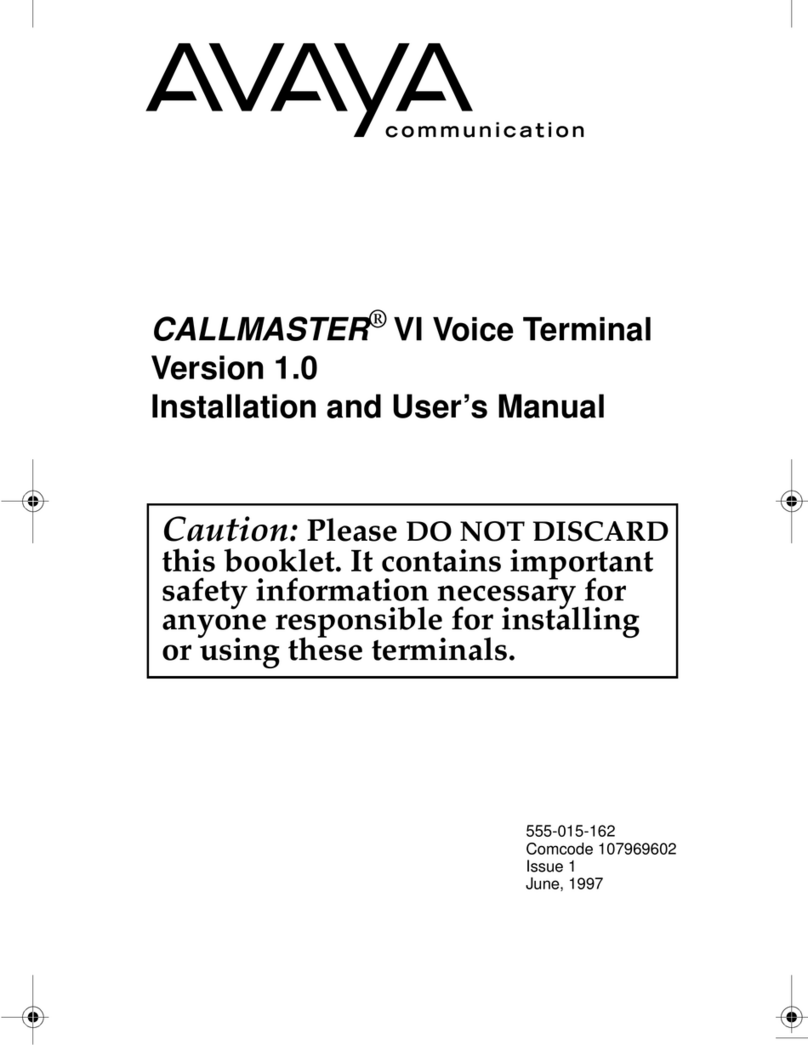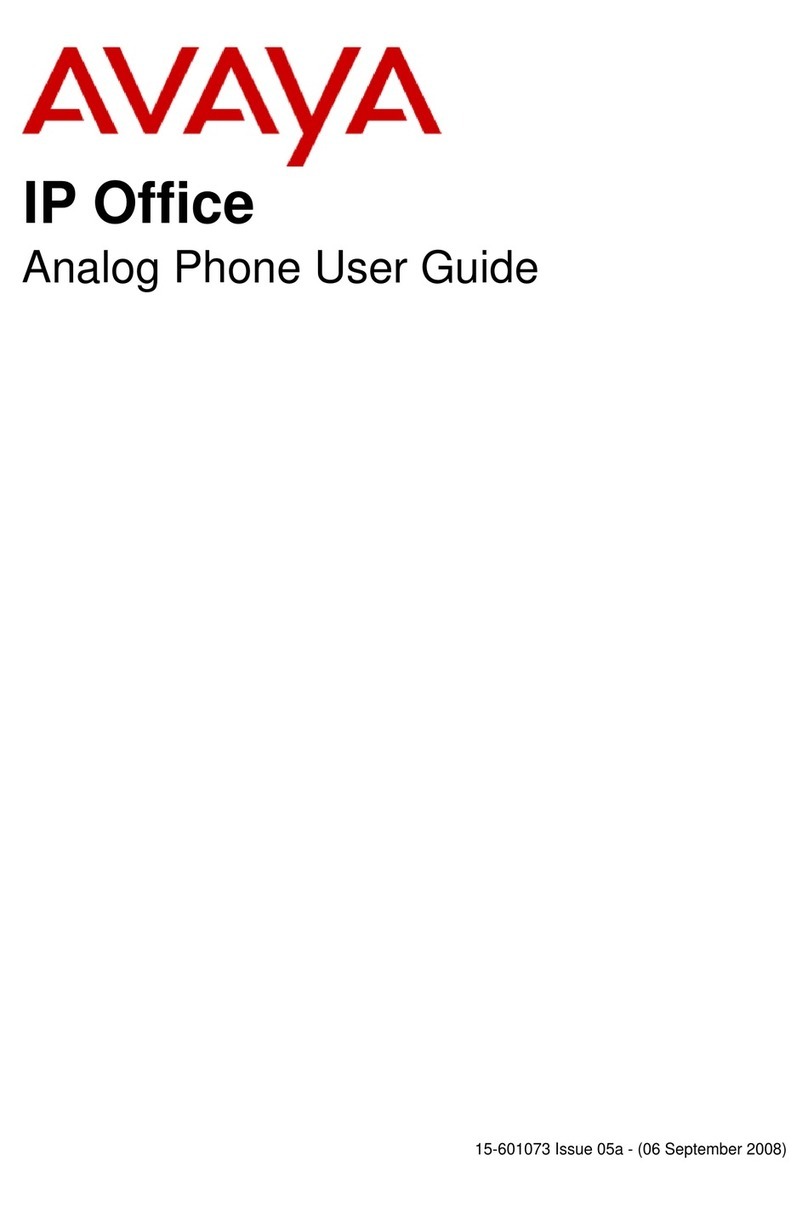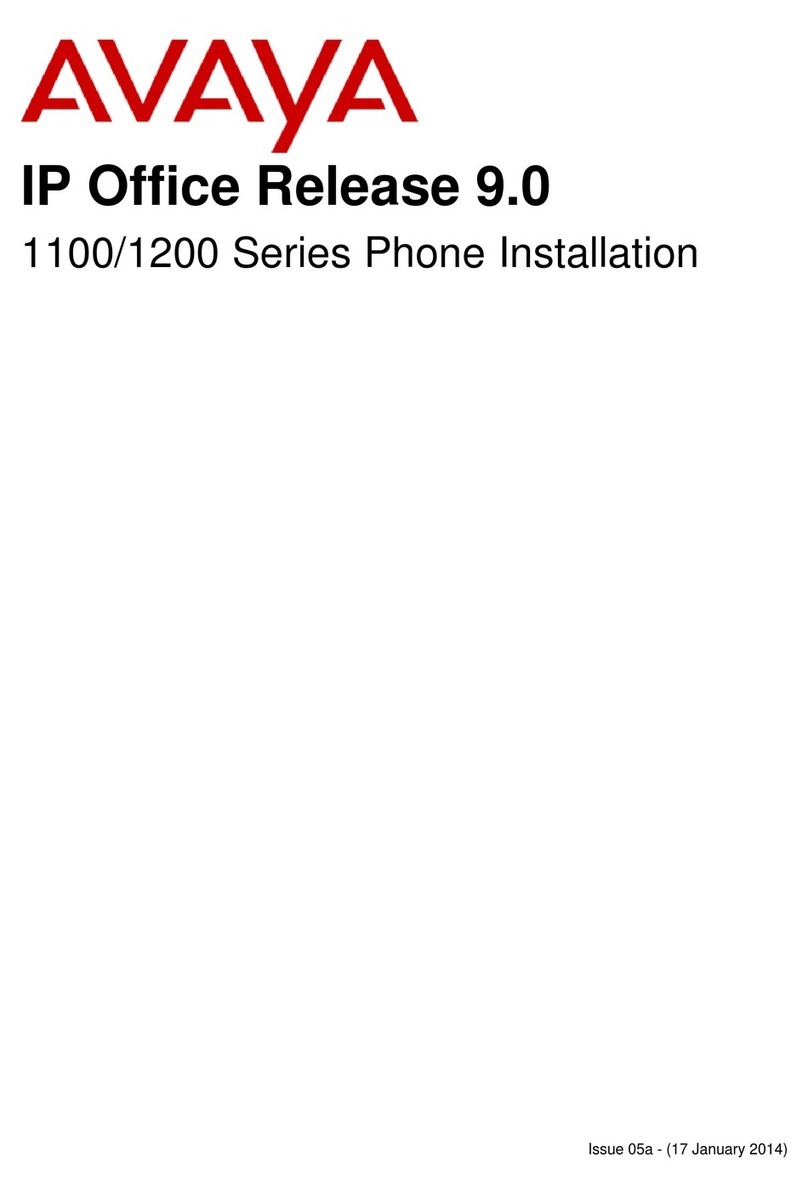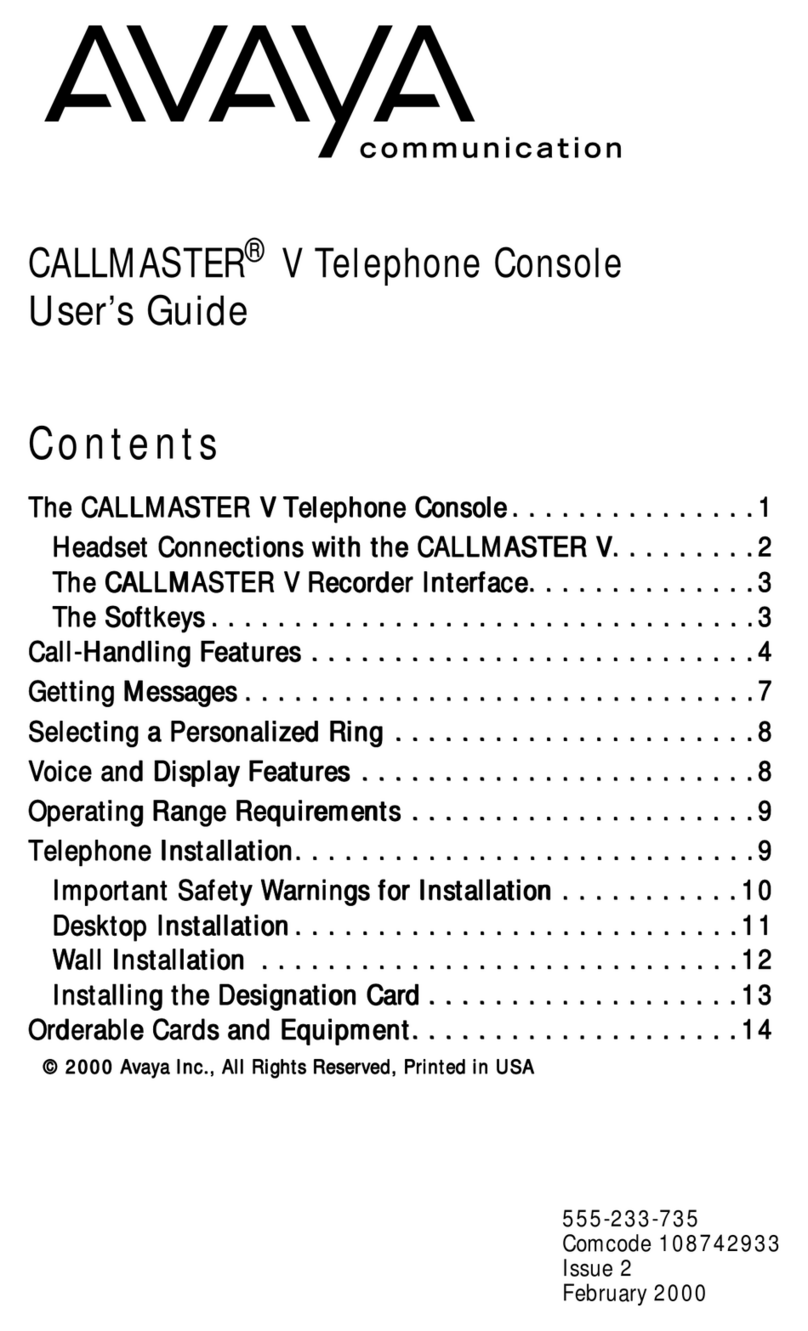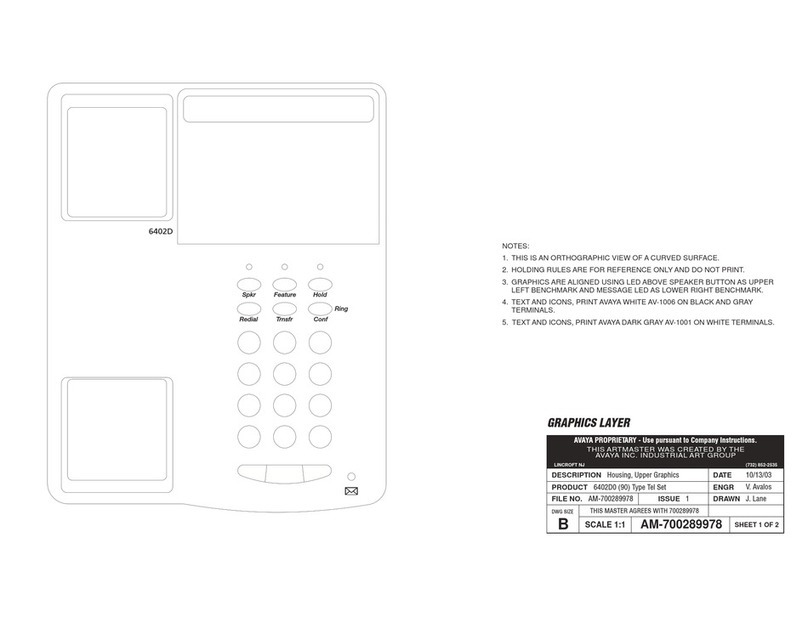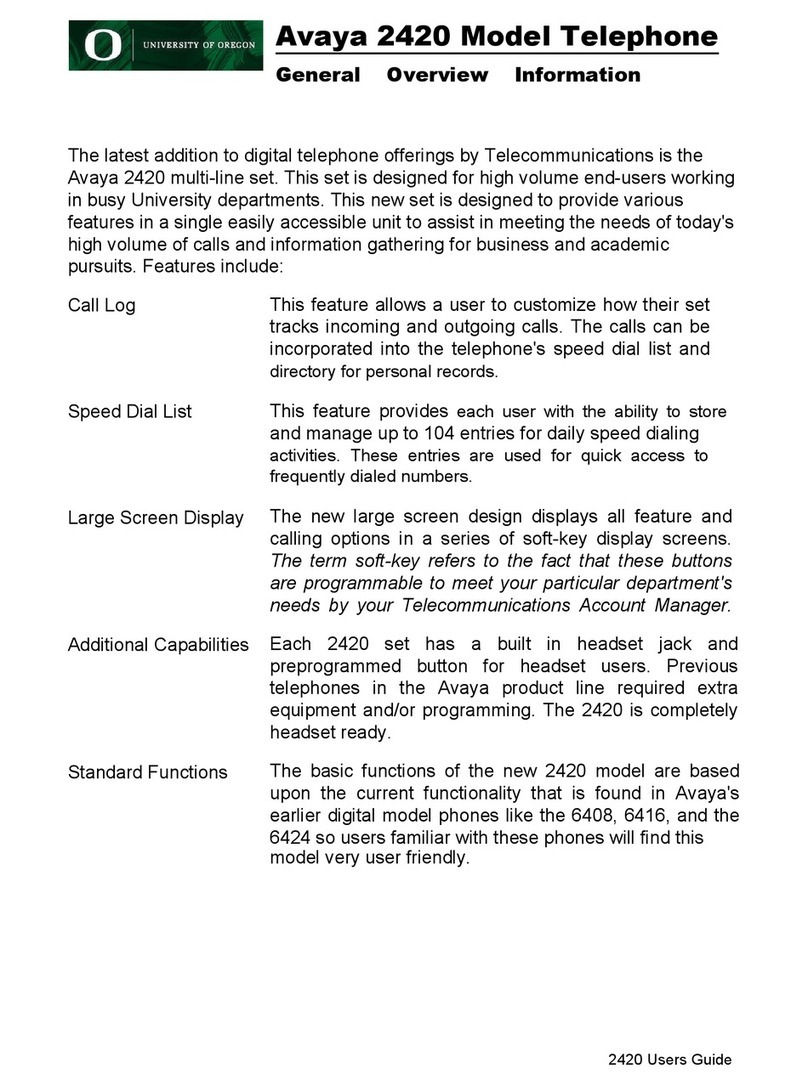Listening to New Messages
1. From the mailbox main menu, press 2to
retrieve new messages, then 0to Listen.
2. As you listen to messages you can use the
following controls to listen to all or part of
the message again.
• Press 2to restart message.
• Press 2 3 to replay header.
• Press 3to pause / resume.
• Press 5to rewind 5 seconds.
• Press * 5 to restart.
• Press 6to advance 5 seconds.
3. When you have listened to the message:
• Press 1to reply to or forward the
message.
• Press *3 to delete, then continue to the
next message.
• Press #to skip, then play the next message.
Forwarding A Message
1. After (or while) you listen to a message,
press 1.
2. Press 2to forward the message.
3. Record your comment and press #to
finish.
4. Enter a mailbox number then press #.
If you are sending to a group of
extensions, repeat this step until you have
entered all the mailboxes to forward to. To
delete the last number that you entered,
press *3.
5. Press #to finish addressing.
6. Press #to forward the message.
Voicemail Instruction
Changing Your Password
1. From the mailbox main menu, press 5 for
personal options (option not advertised).
2. Press 4 to change your password.
3. Enter the new password and press #.
We recommend a password of at least
four digits. The system allows passwords
of up to 15 digits. They cannot be the
mailbox extension number, and cannot
consist of consecutive (i.e. “1234”) or
repeated (i.e. “5555”) numbers.
4. Re-enter the new password and press #.
You hear a message to confirm that your
password has been changed.
To Change/Activate a Personal Greeting in
regular voicemail:
1. From the mail box main menu, press 3for
personal greetings. If you have pre-selected
any call types, you hear an announcement
that lists the call types, and the greeting
number(s) assigned to them. For example
you would hear “For all calls, greeting 1
active”.
2. Press 1to create, change or delete a
greeting.
3. When you are prompted, enter the
number of the greeting (1 to 9) you want to
create or change
4. To record the greeting, press 1.
5. Start speaking your greeting at the tone;
press #to finish the recording.
6. Press 0to listen to what you recorded, and
re-record if you’d like. Otherwise, press the
number of the call type you wish to assign
the greeting to, once you hear it presented.
If it’s already been assigned to a call type,
the type will not be presented as an option.
7. You will hear a confirmation that your
greeting is approved and active for the call
type, followed by a list remaining call types
you can assign the greeting to.
8. Press #to finish, and be returned to the
personal greetings main menu.
Accessing Voicemail Remotely
From outside the office, call the main
number, and press #when you hear the main
menu.
You are welcomed to IP Office. Follow the
login steps outlined previously
.