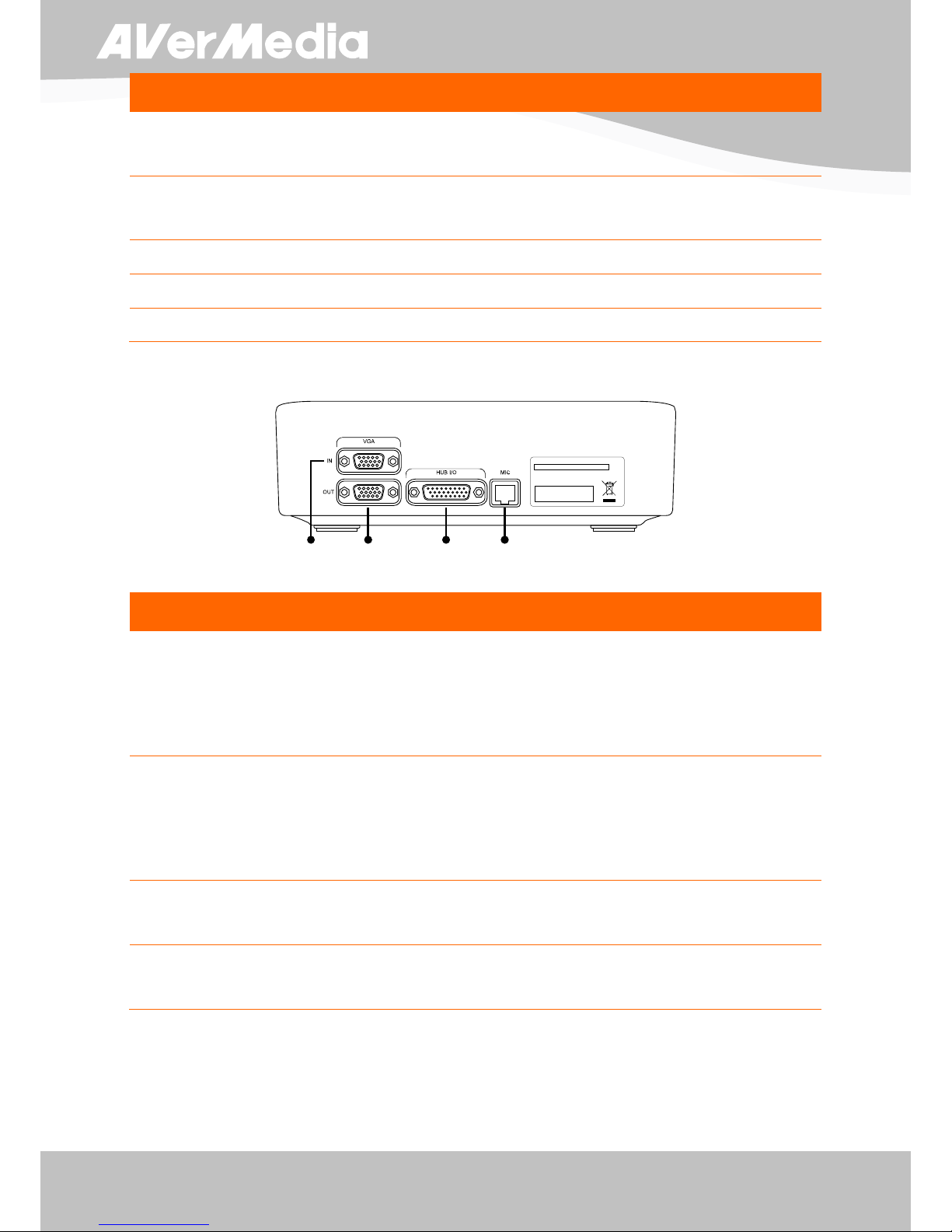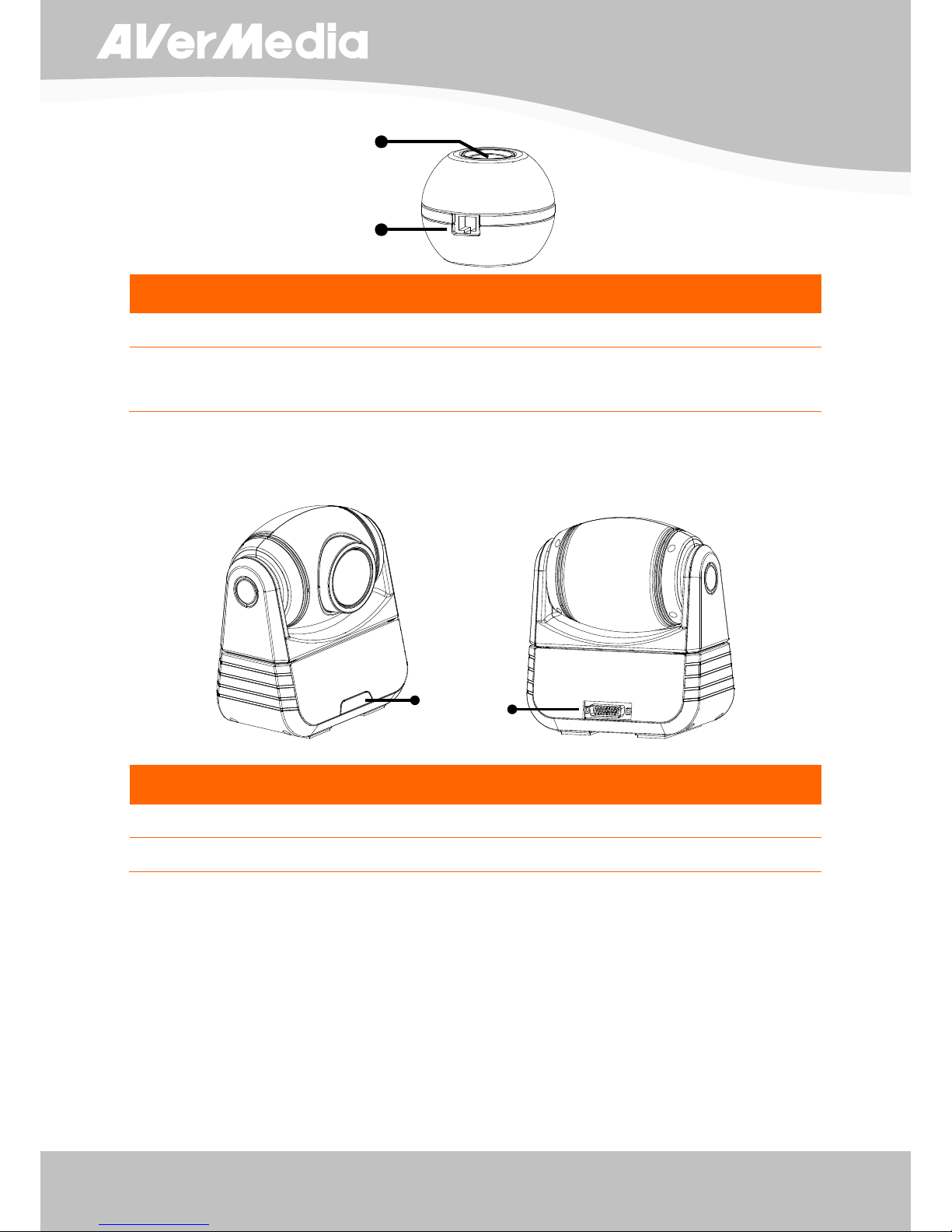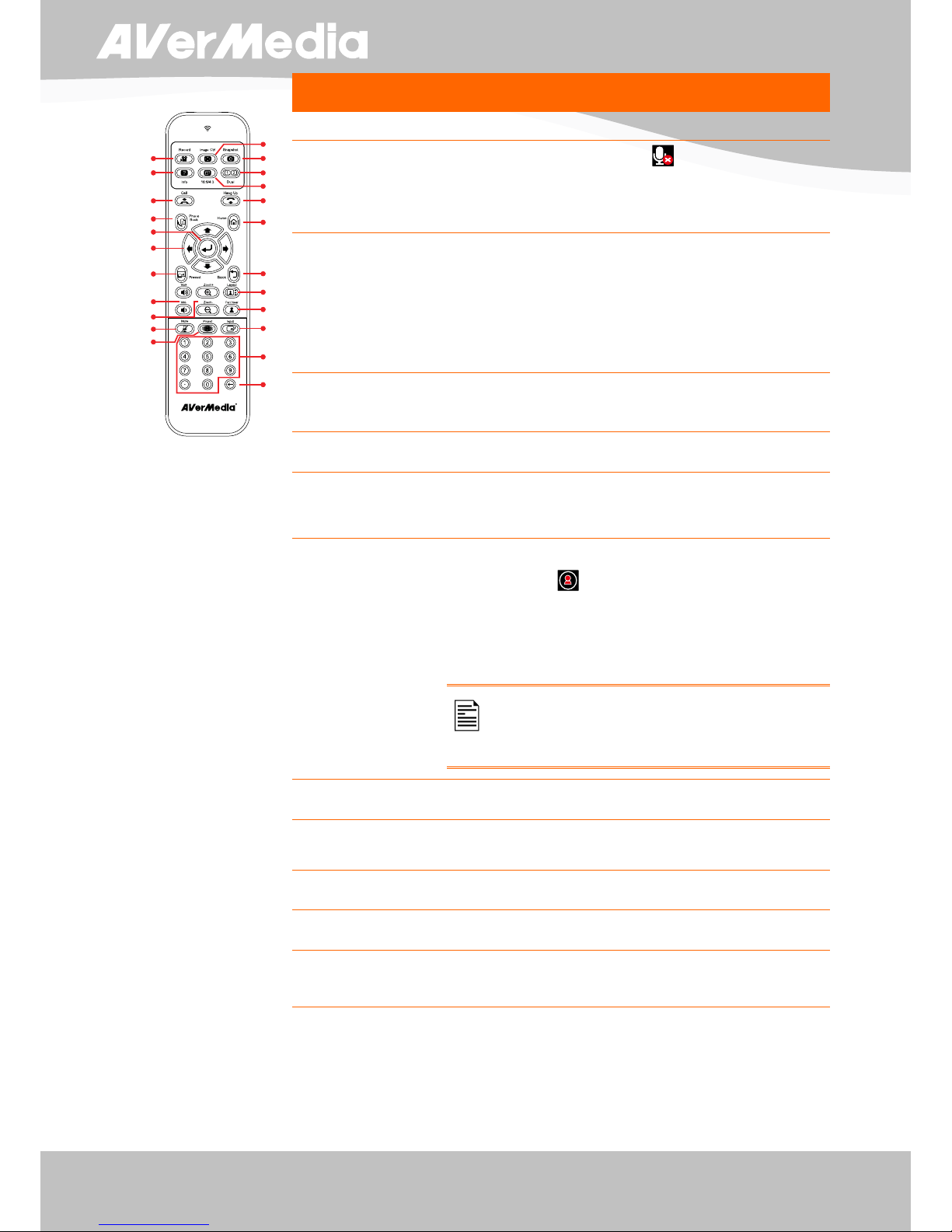Introduction
........................................................................................................................................... 1
Package Contents
.................................................................................................................................. 1
Get Familiar with the AVerComm H300/H100
.......................................................................................... 2
Main System .................................................................................................................................... 2
Table Hub......................................................................................................................................... 3
MIC................................................................................................................................................... 4
Camera ............................................................................................................................................ 4
Remote Control................................................................................................................................ 5
Table Hub Control Panel.................................................................................................................. 7
Making the Connections
......................................................................................................................... 8
Connecting a VGA display device output......................................................................................... 8
Connecting a TV display output....................................................................................................... 9
Connecting the camera to main system .......................................................................................... 9
Connecting the Table Hub and Main System................................................................................. 10
Connecting the MIC....................................................................................................................... 10
Connecting the LAN........................................................................................................................11
Connecting a Computer..................................................................................................................11
Connecting the Power.....................................................................................................................11
Connecting a DVD player or Camcorder....................................................................................... 12
Setting Up AVerComm H300/H100
........................................................................................................ 12
Camera .......................................................................................................................................... 12
Infrared Sensor .............................................................................................................................. 13
Running the AVerComm H300/H100
..................................................................................................... 13
Navigating the Menus and Settings............................................................................................... 13
Using the On-screen keyboard and numeric pad.......................................................................... 13
Home Menu Screen
.............................................................................................................................. 14
Cam Ctrl......................................................................................................................................... 14
To Adjust the AVerComm H300/H100 Camera......................................................................... 14
Dial................................................................................................................................................. 15
To Make a Call Using Dial......................................................................................................... 15
Phonebook..................................................................................................................................... 15
To Add Group............................................................................................................................ 16
To Edit Group............................................................................................................................ 17
To Delete Group........................................................................................................................ 18
To Add Phonebook Entries ....................................................................................................... 20
To Edit Phonebook Entries ....................................................................................................... 22
To Delete Phonebook Entries ................................................................................................... 23
Call History..................................................................................................................................... 24
To Check the IN/OUT Calls....................................................................................................... 24
To Make a Call in Call History................................................................................................... 25
Setting............................................................................................................................................ 26