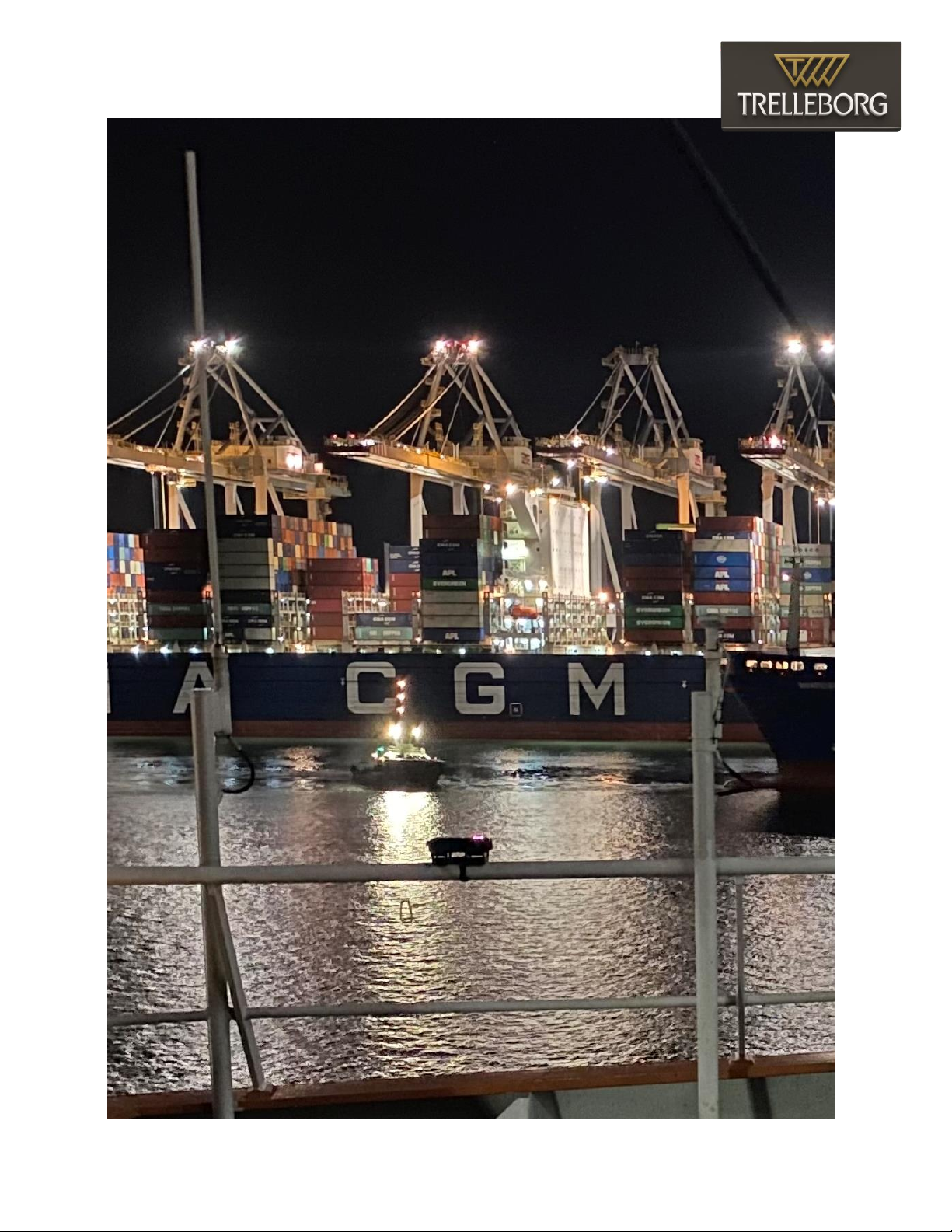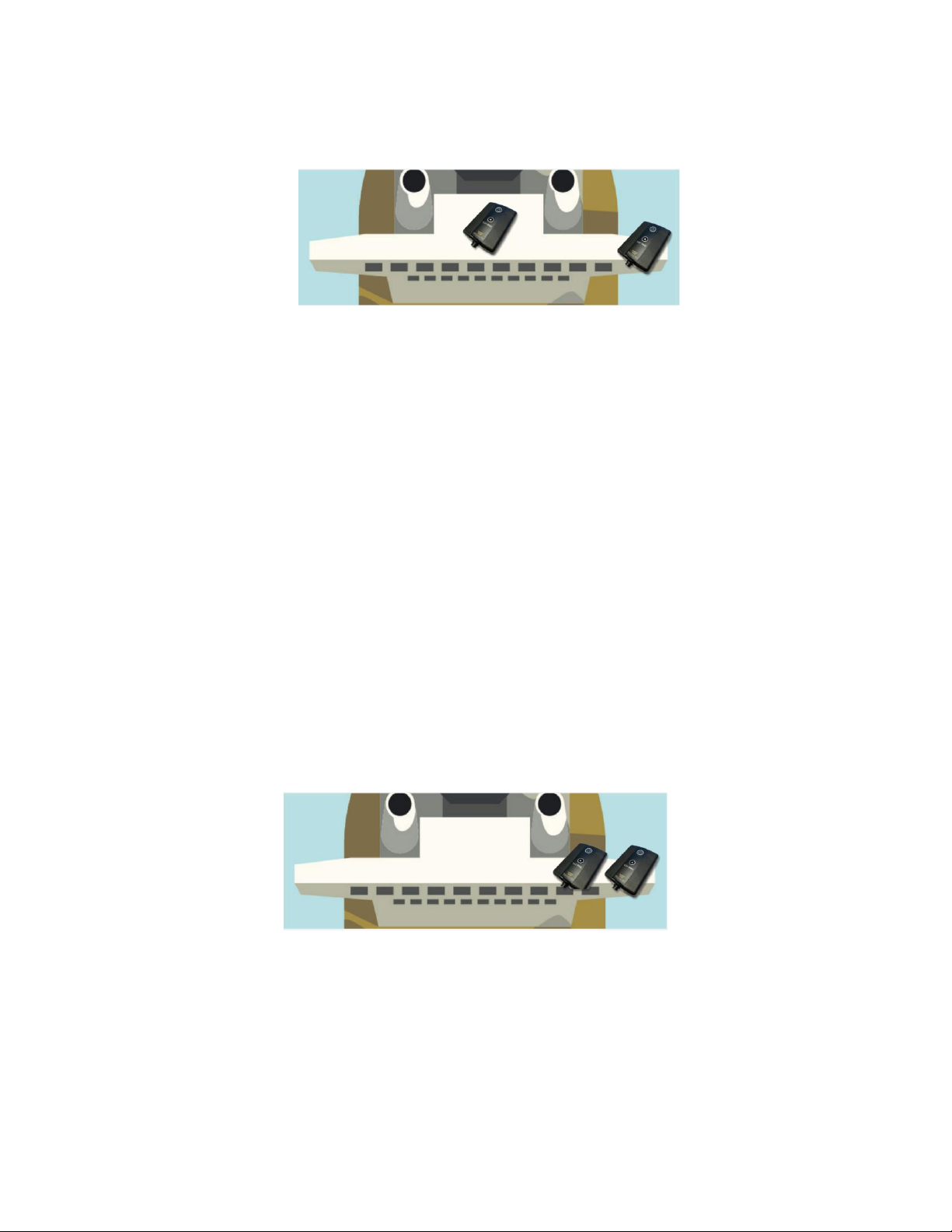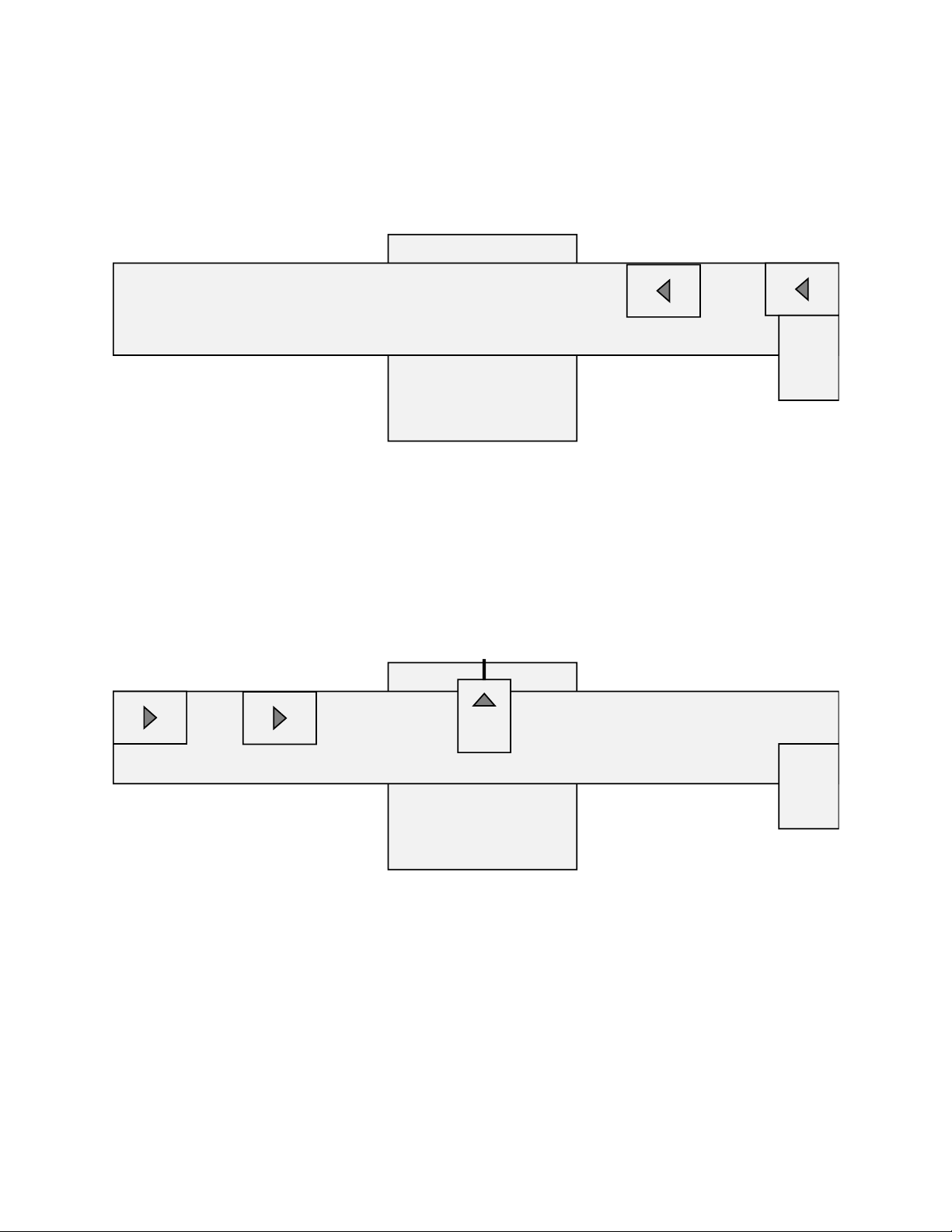6
Operational modes
As mentioned in the introduction the CAT PRO can be utilized in four different operational modes. This
ensures maximum flexibility that will suit all types of vessel maneuvers. In the following the modes and
the setup are described.
1. CAT PRO as Pilot Plug Repeater
In the simplest use case of the CAT PRO, it will act as a Pilot Plug Repeater. It will overcome the
shortcomings of the AIS pilot plug data format by generating an accurate real time rate of turn and
providing the missing decimal readings to the heading data via an integrated rate sensor, intelligent
processing and advanced Kalman filter integrated into the unit.
Please note, that a ship’s position and speed can be compromised due to the quality of the ship’s
instruments, and it is therefore advised to use the CAT PRO in mode 2, 3 or 4 for most operations, to get
an independent position, speed, and course.
To turn the device in mode 1, follow below procedure:
1. Turn on the CAT PRO by pressing until the button flashes blue
2. Connect the CAT PRO to the pilot plug with the supplied cable
3. Make sure the unit is placed on a horizontal surface, for a reliable Rate of Turn
4. Connect an iPad to the network “CAT PRO (xxxxxxxx)”with password “86912255” and open up
SafePilot.
2. CAT PRO as Pilot Plug Repeater with external GNSS Receiver
In Mode 2 the CAT PRO will work as a pair, a CAT PRO AIS and a CAT PRO POS. In addition to the
accurate Rate of Turn described in Mode 1, a position, course over ground and speed independent from
the ship’s instrumentation is received. This enhances the reliability of the positioning data.
To turn a pair in mode 2, follow below procedure:
1. Turn on one CAT PRO by pressing until the button flashes blue (AIS unit)
2. Turn on the other CAT PRO by pressing the button for 4 seconds until it flashes purple (POS unit)
3. Wait a few moments, and observe that they flashes green simultaneously to indicate that they
have paired
4. Connect the CAT PRO AIS to the pilot plug with the supplied cable
a. Make sure the unit is placed on a horizontal surface, for a reliable Rate of Turn
5. Place the CAT PRO POS on the bridge-wing following the guidelines in the next section.