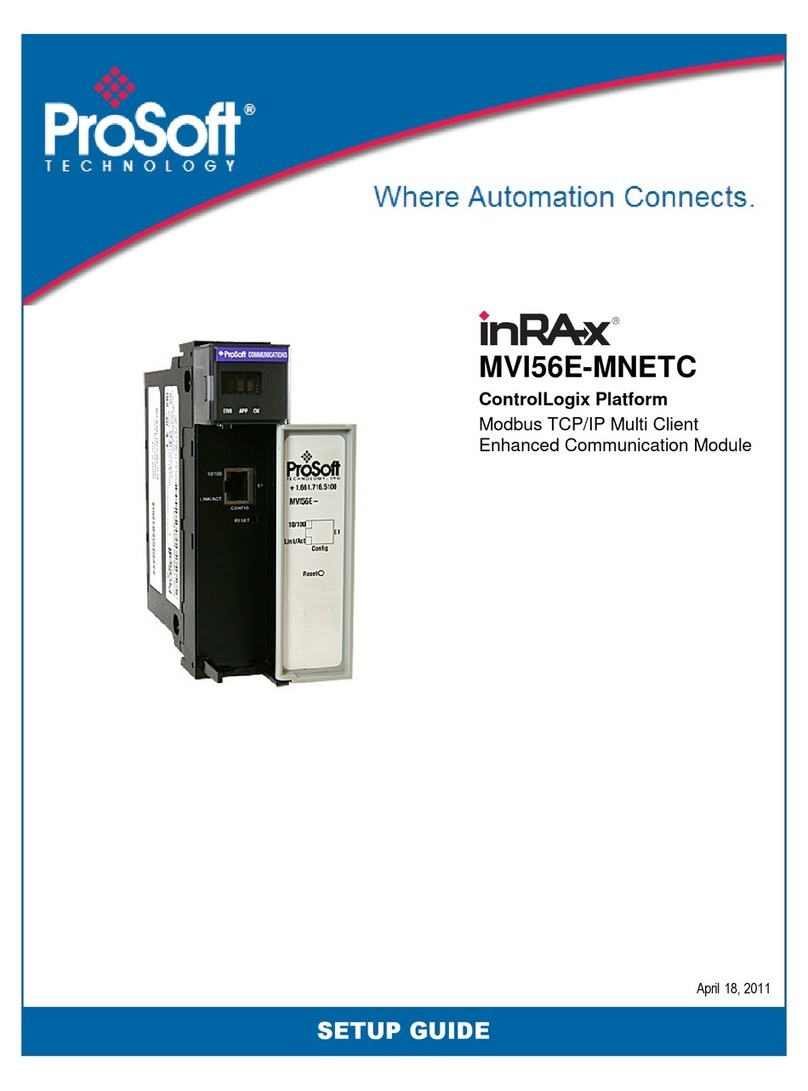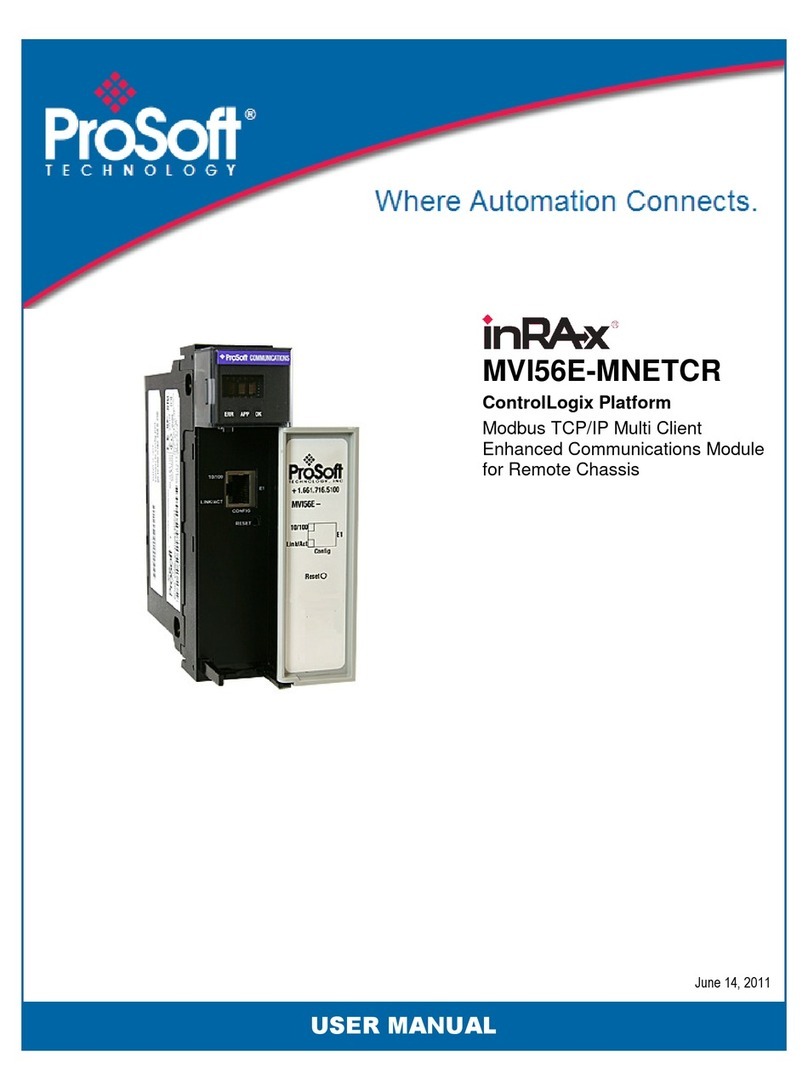Page 2 AN-X4-AB-DHRIO (DH+) Nov 2022
Because of the variety of uses for the products described in this publication, those responsible for
the application and use of these products must satisfy themselves that all necessary steps have
been taken to assure that each application and use meets all performance and safety requirements,
including any applicable laws, regulations, codes and standards. In no event will Quest Technical
Solutions be responsible or liable for indirect or consequential damage resulting from the use or
application of these products.
Any illustrations, charts, sample programs, and layout examples shown in this publication are
intended solely for purposes of example. Since there are many variables and requirements
associated with any particular installation, Quest Technical Solutions does not assume
responsibility or liability (to include intellectual property liability) for actual use based upon the
examples shown in this publication.
Throughout this manual we use notes to make you aware of safety considerations.
WARNING!
Identifies information about practices or circumstances that can lead to
personal injury or death, property damage, or economic loss.
These warnings help to:
• identify a hazard
• avoid the hazard
• recognize the consequences
IMPORTANT! Identifies information that is especially important for successful
application and understanding of the product.
TIP Identifies information that explains the best way to use the
AN-X4-AB-DHRIO (DH+)
Microsoft is a registered trademark of Microsoft Corporation.
Windows is a trademark of Microsoft Corporation.
ControlLogix, RSLinx and RSLogix 5000 are trademarks of the Allen-Bradley Company, Inc.