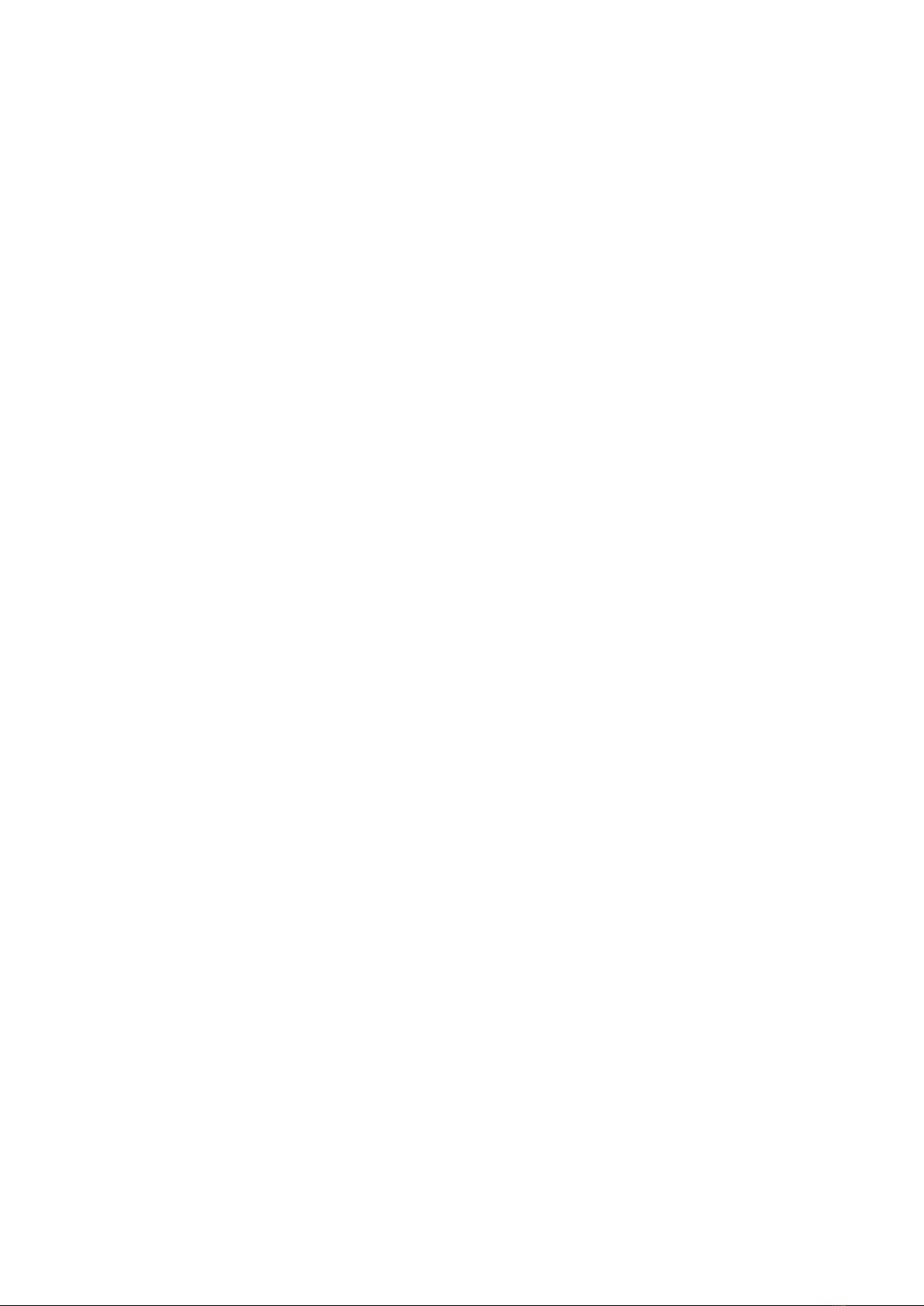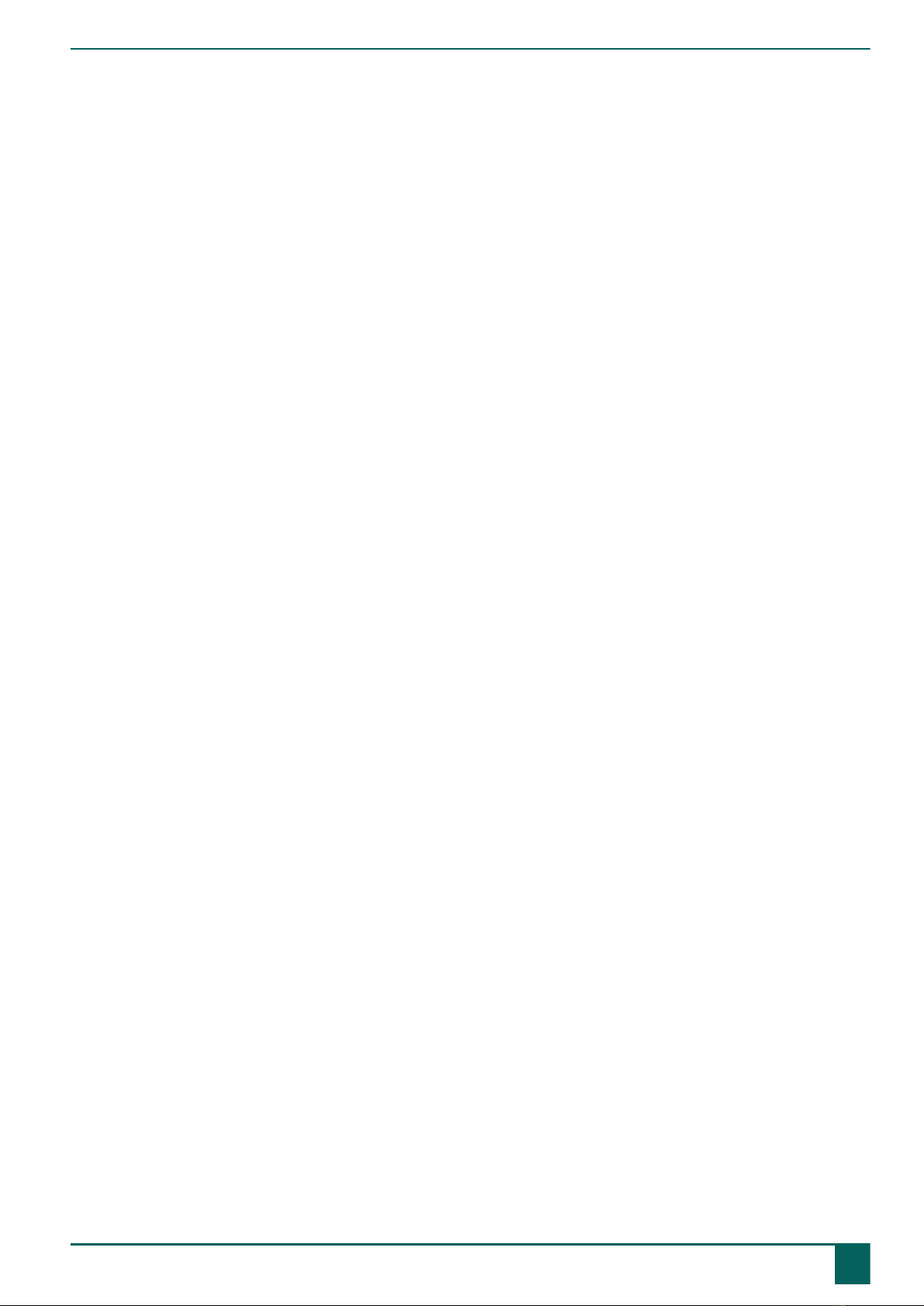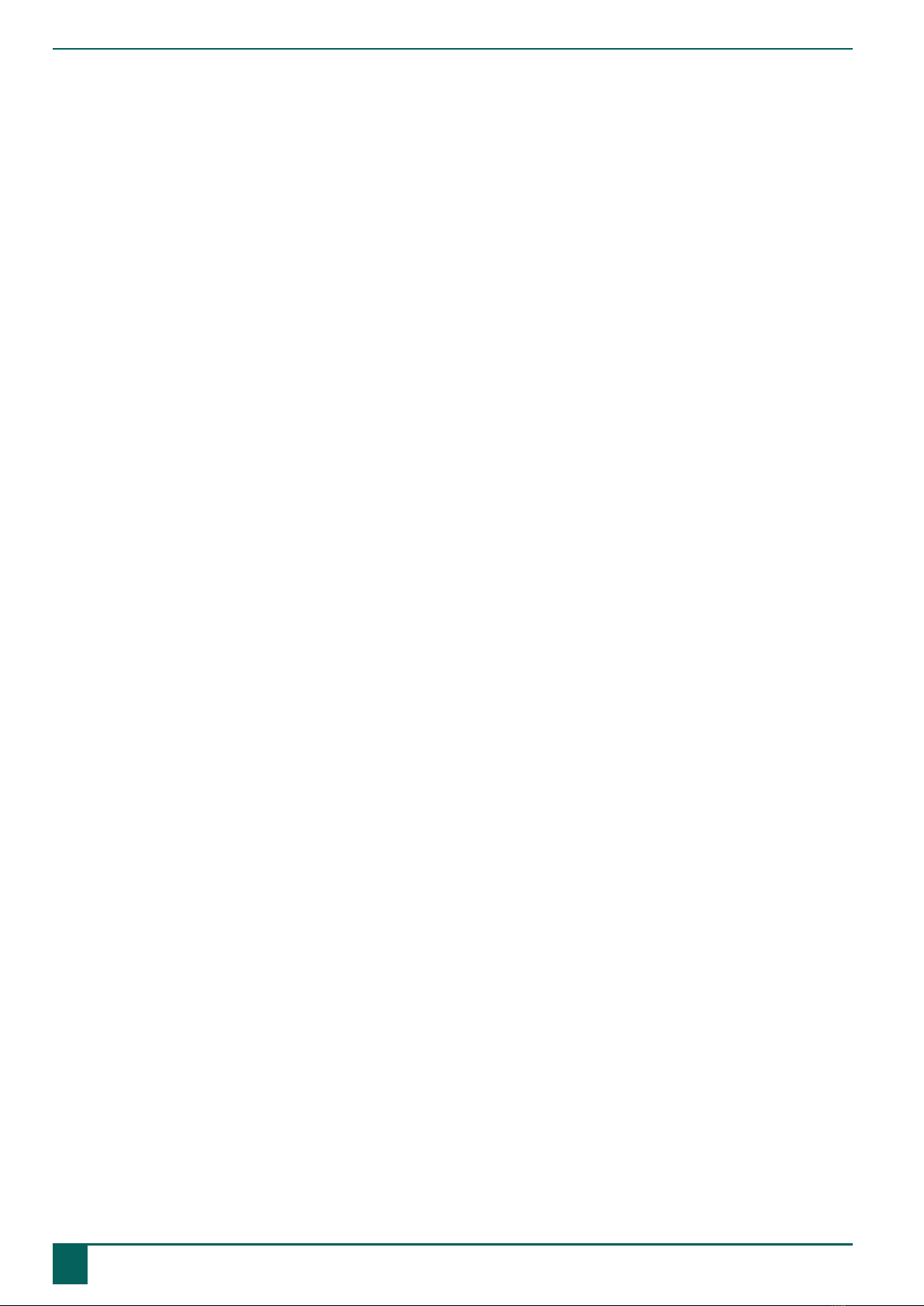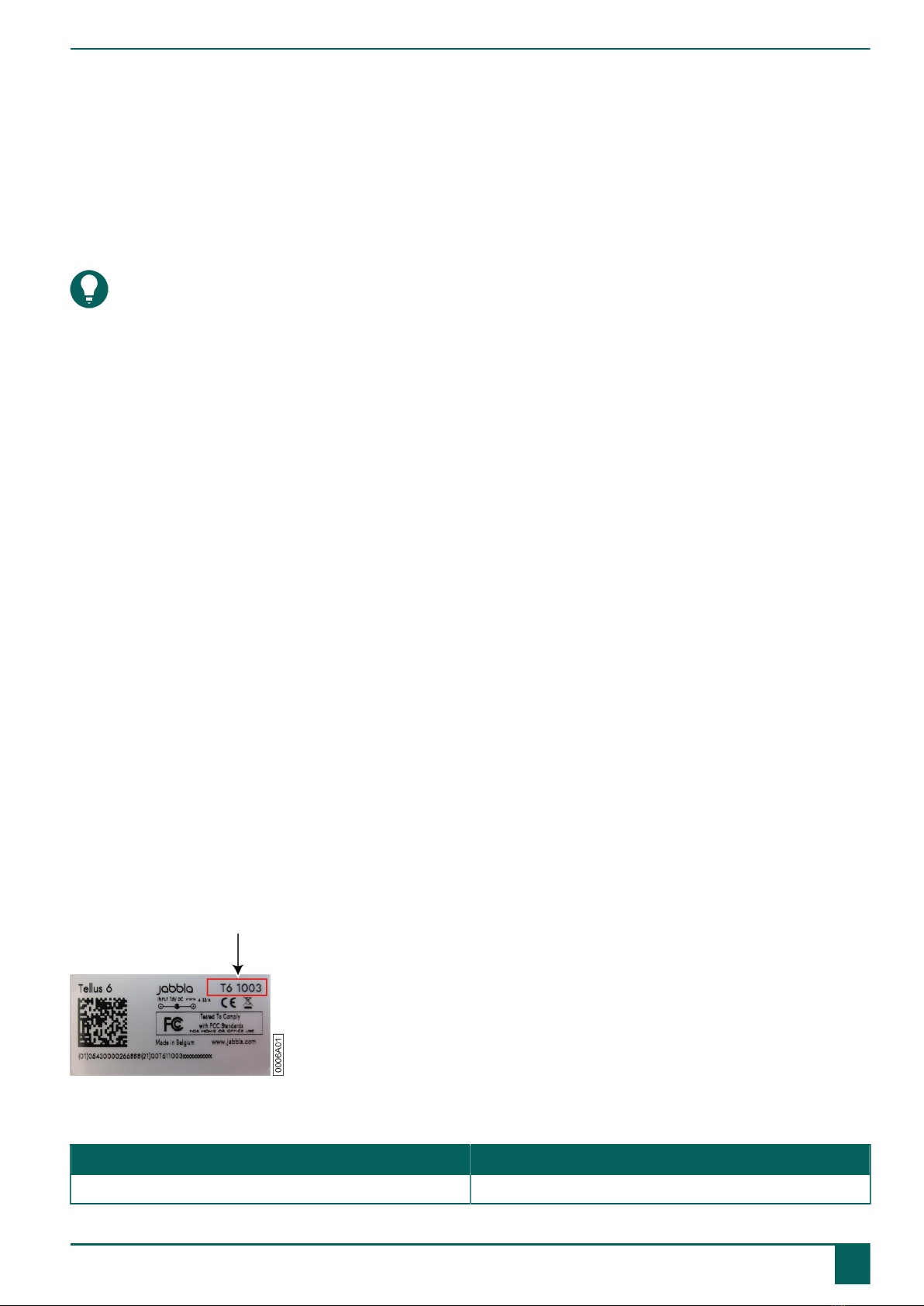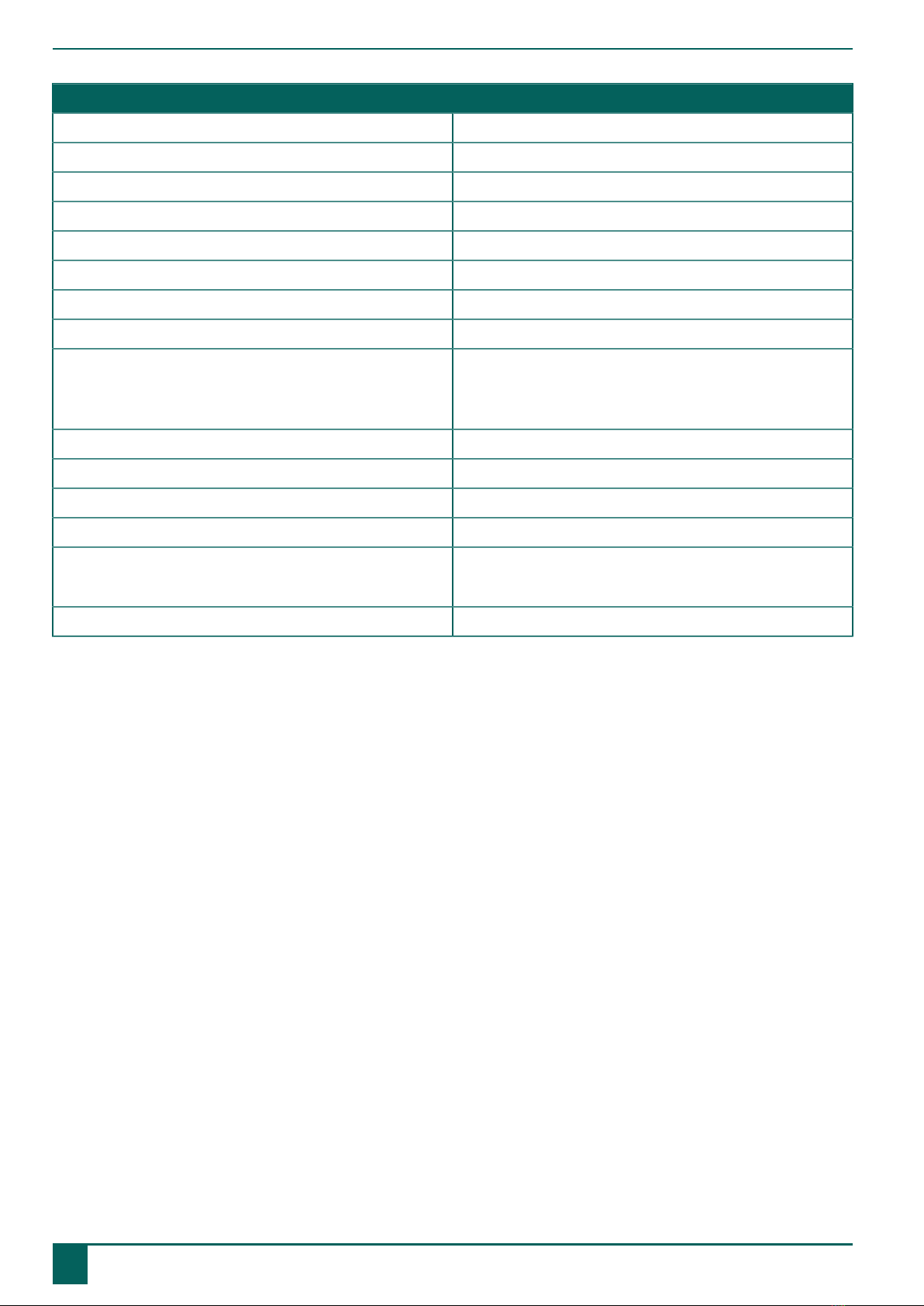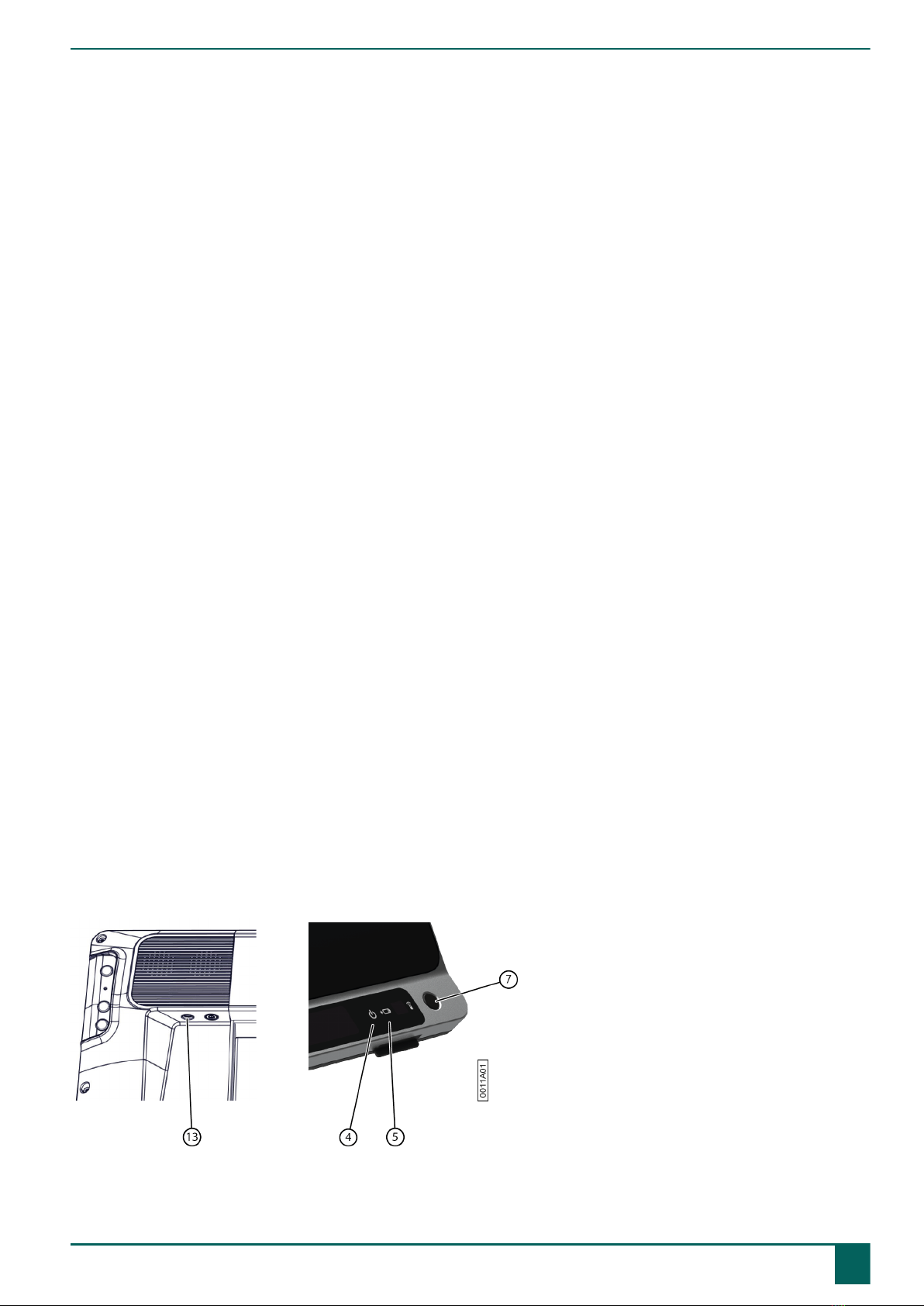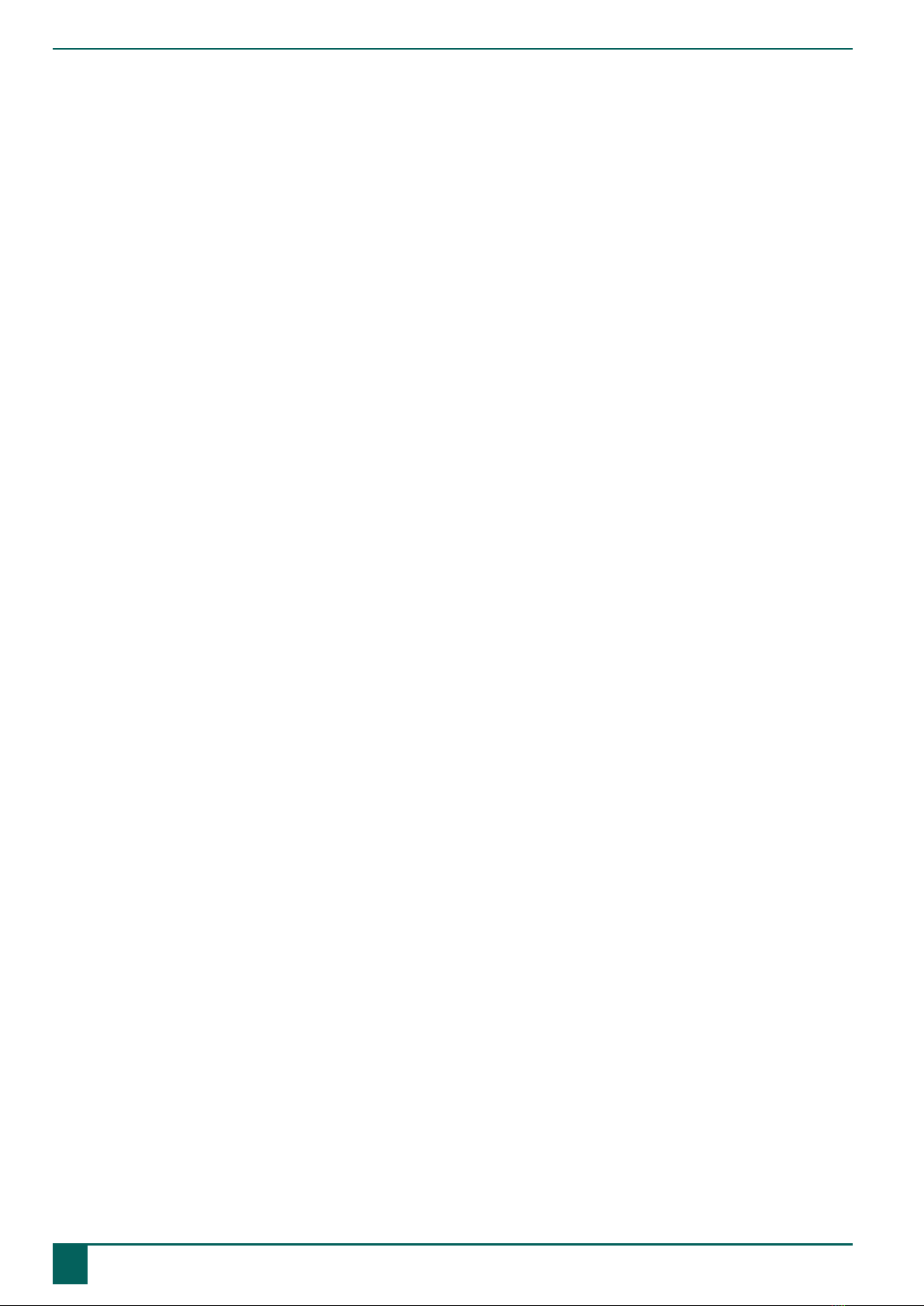Tellus 6 / Tellus i6
Content
A Introduction 3
1 Introduction.............................................................................................................................. 3
2 Intended use.............................................................................................................................3
3 Prohibited use.......................................................................................................................... 3
4 Service life............................................................................................................................... 3
5 The type plate.......................................................................................................................... 3
6 Technical data...........................................................................................................................3
B Description and operation 5
1 Description and operation......................................................................................................... 5
2 What's in the box?................................................................................................................... 5
3 Options.................................................................................................................................... 5
4 First use................................................................................................................................... 5
C Getting started 7
1 Basic device functions............................................................................................................... 7
1.1 Getting to know the device...............................................................................................................................................7
1.2 Starting up the device......................................................................................................................................................9
1.3 Shutting down the device................................................................................................................................................. 9
1.4 Putting the device into sleep mode..................................................................................................................................10
1.5 Waking the device from sleep mode............................................................................................................................... 10
1.6 Pausing eye control (Tellus i6)......................................................................................................................................... 11
1.7 Ending eye control pause (Tellus i6).................................................................................................................................11
1.8 Checking the battery status..............................................................................................................................................11
1.9 Charging the device.......................................................................................................................................................12
1.10 Displaying full screen..................................................................................................................................................... 13
1.11 Exiting full screen...........................................................................................................................................................13
2 Startup options........................................................................................................................13
2.1 Starting with a specific user............................................................................................................................................ 13
2.2 The portal or pageset a user chooses to start up with........................................................................................................14
2.3 Starting Mind Express with full screen..............................................................................................................................14
3 Importing documents............................................................................................................... 14
3.1 Importing a ready-to-use pageset..................................................................................................................................... 14
3.2 Importing a pageset from the Mind Expresswebsite........................................................................................................... 14
3.3 Importing a pageset from a drive.................................................................................................................................... 15
3.4 Importing a pageset from another user onto your device................................................................................................... 15
4 Control options....................................................................................................................... 16
4.1 Choosing the (current) control method............................................................................................................................. 16
4.2 Choosing the startup control method................................................................................................................................16
5 Working with Mind Express..................................................................................................... 16
6 Cloud backup and sharing....................................................................................................... 17
6.1 Linking a user profile to a Google Account and backing it up............................................................................................17
6.2 Sharing a backed-up user profile.....................................................................................................................................18
6.3 Adding a shared user profile to your user profiles............................................................................................................ 18
6.4 Uploading the changes to a user in a profile shared with you............................................................................................ 19
D Safety 20
1 Safety.................................................................................................................................... 20
1