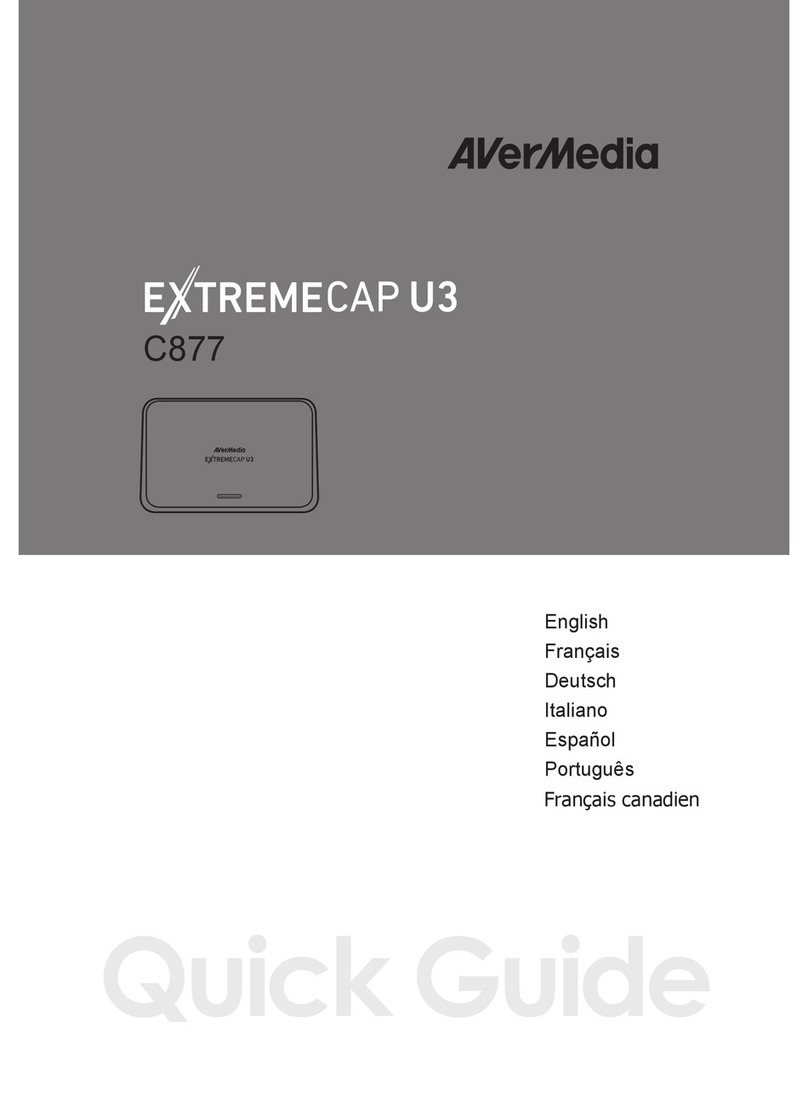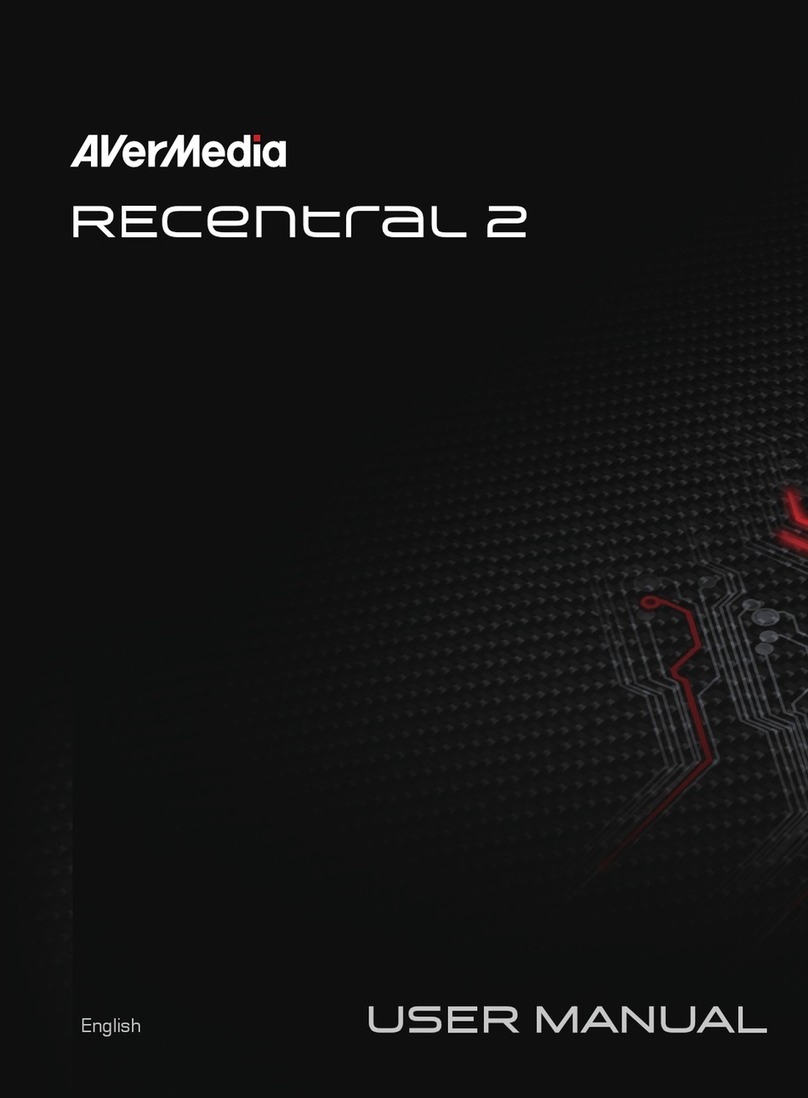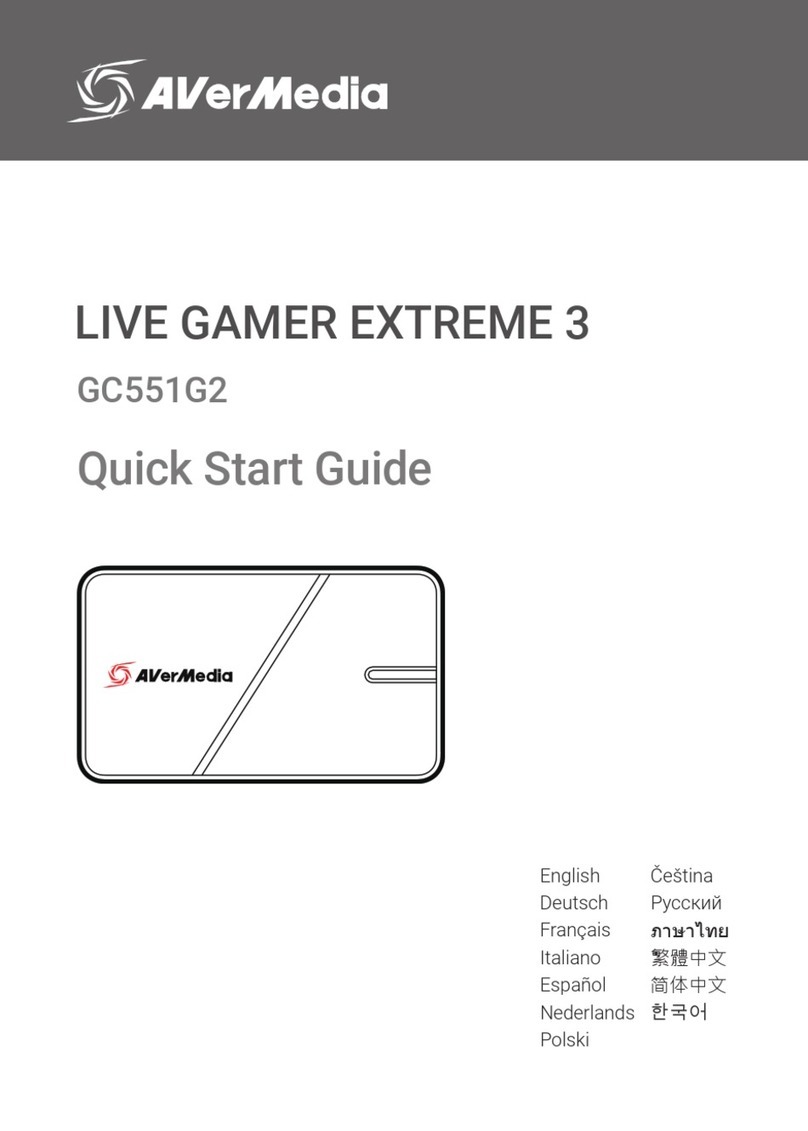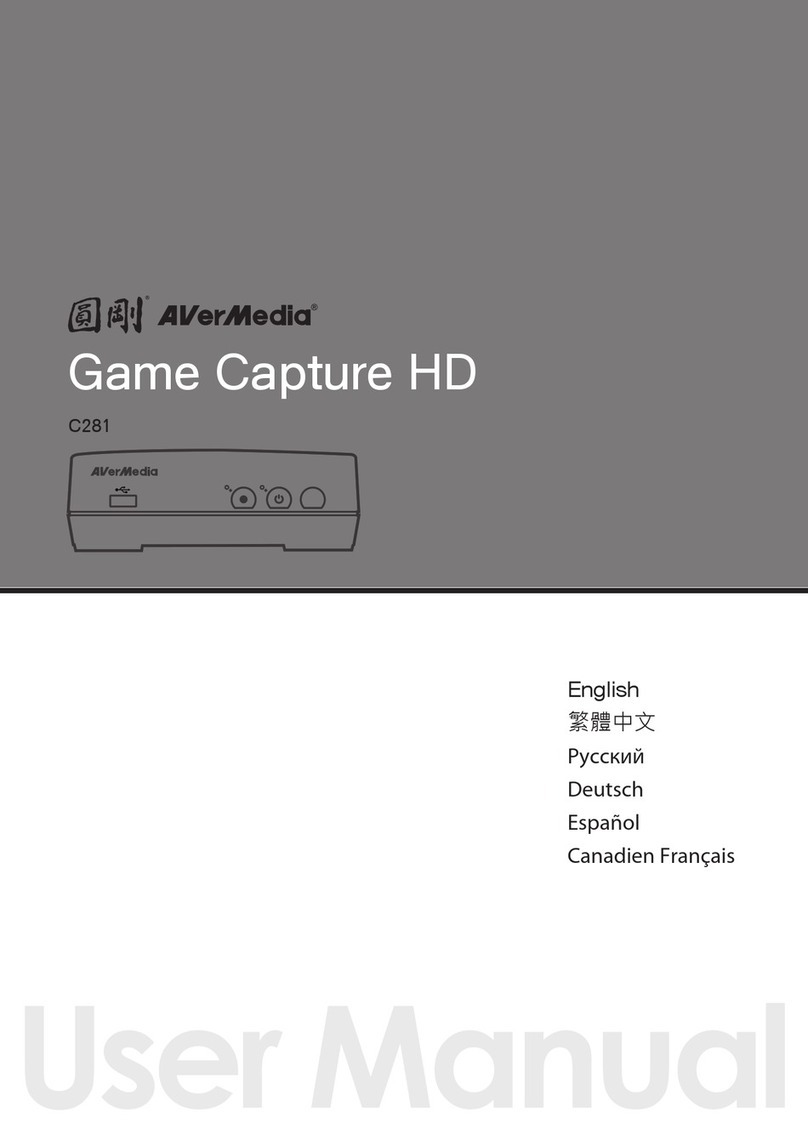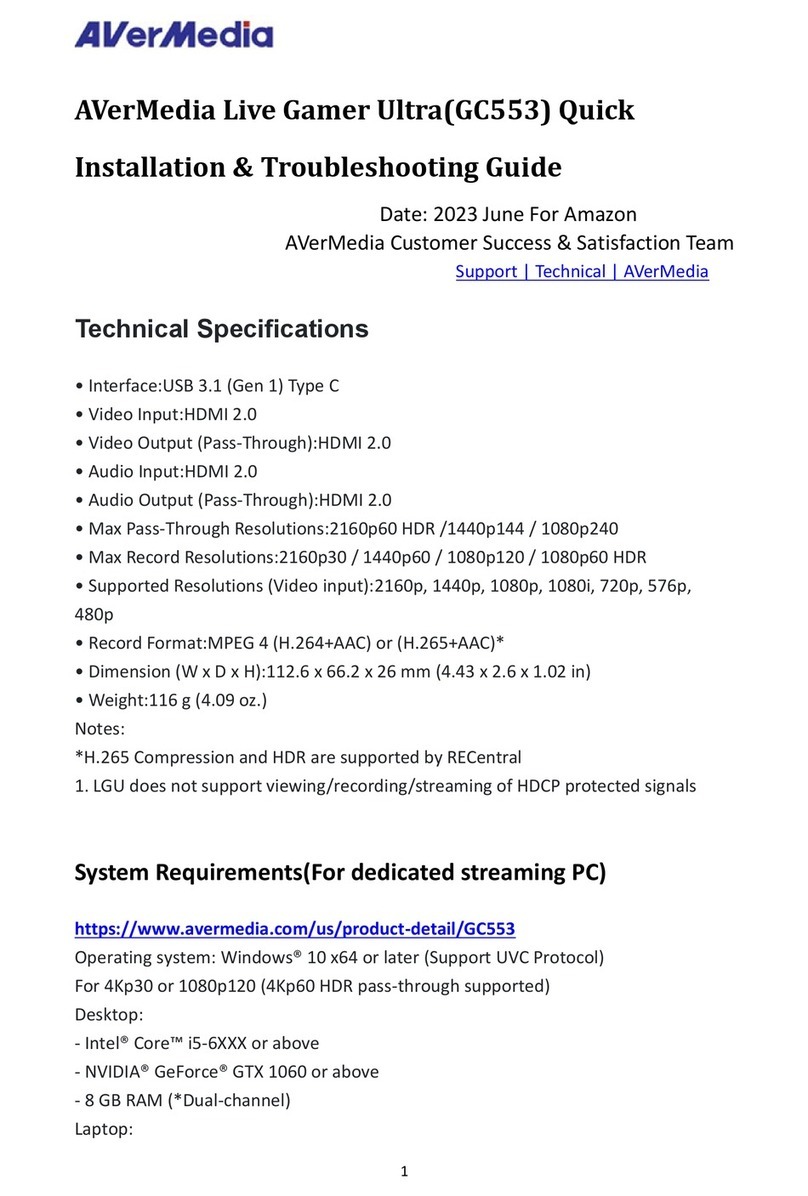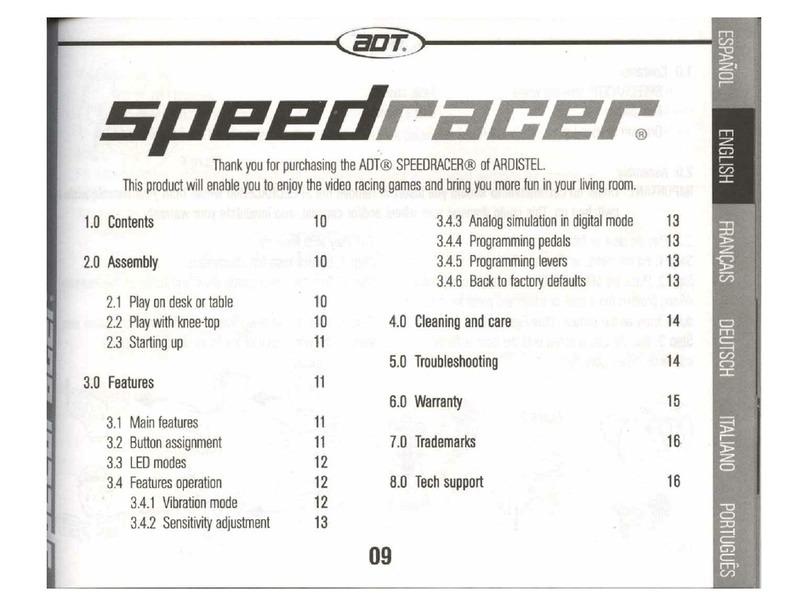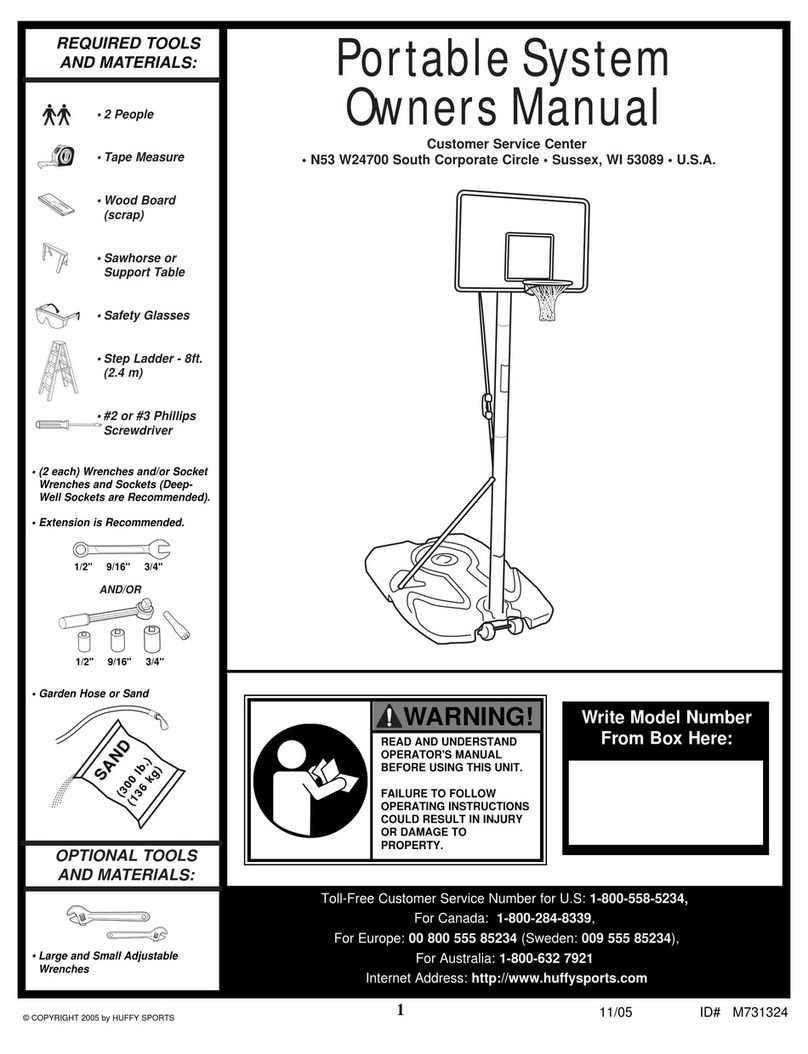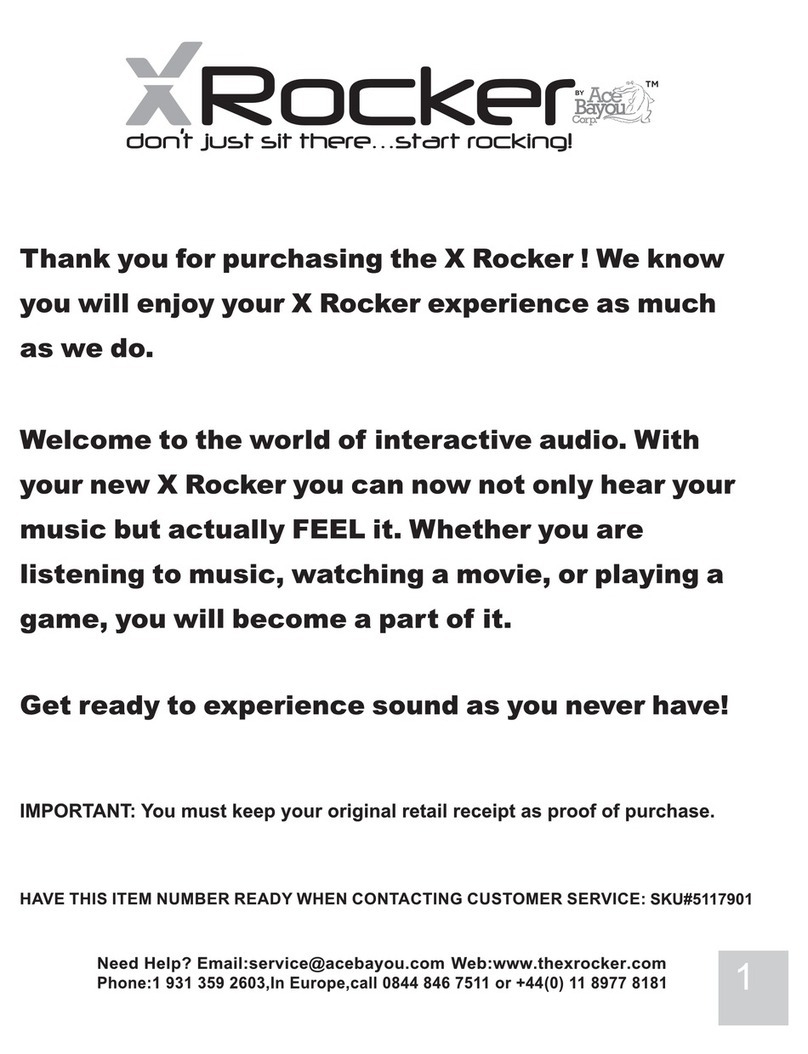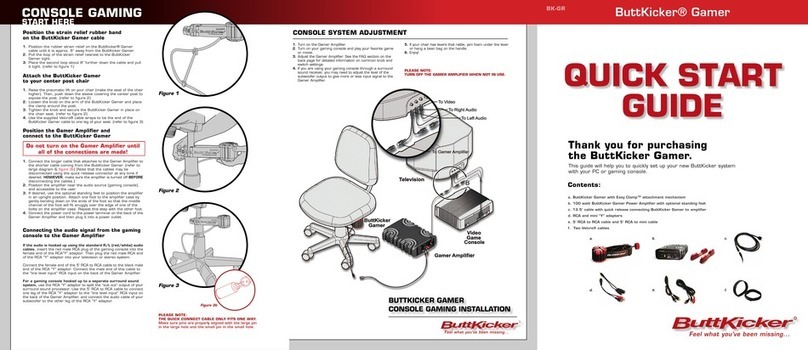ii
ImportantSafetyInstructions
Readtheseoperatinginstructionscarefullybeforeusingtheunit.Followthesafetyinstructionsontheunitandtheapplicable
safetyinstructionslistedbelow.Keeptheseoperatinginstructionshandyforfuturereference.
1. Readtheseinstructions.
2. Keeptheseinstructions.
3. Heedallwarnings.
4. Followallinstructions.
5. Donotusethisapparatusnearwater.
6. Cleanonlywithdrycloth.
7. Donotblockanyventilationopenings.Installinaccordancewithmanufacturerinstructions.
8. Donotinstallnearanyheatsourcessuchasradiators,heatregisters,stoves,orotherapparatus(includingamplifiers)that
produceheat.
9. Donotdefeatthesafetypurposeofthepolarizedorgrounding‐typeplug.Apolarizedplughastwobladeswithonewider
thantheother.Agroundingtypeplughastwobladesandathirdgroundingprong.Thewidebladeorthethirdprongare
providedforyoursafety.Iftheprovidedplugdoesnotfitintoyouroutlet,consultanelectricianforreplacementofthe
obsoleteoutlet.
10. Protectthepowercordfrombeingwalkedonorpinchedparticularlyatplugs,conveniencereceptacles,andthepoint
wheretheyexitfromtheapparatus.
11. Onlyuseattachments/accessoriesspecifiedbythemanufacturer.
12. Unplugthisapparatusduringlightningstormsorwhenunusedforalongperiodoftime.
13. Referallservicingtoqualifiedservicepersonnel.Servicingisrequiredwhentheapparatushasbeendamagedinanyway,
suchaspower‐supplycordorplugisdamaged,liquidhasbeenspilledorobjectshavefallenintotheapparatus,the
apparatushasbeenexposedtorainormoisture,doesnotoperatenormally,orhasbeendropped.
14. Useonlywithcart,stand,tripod,bracket,ortablespecifiedbythemanufacturer,orsoldwiththeapparatus.Whenacartis
used,usewithcautionwhenmovingthecart/apparatuscombinationtoavoidinjuryfromtip‐over.
BatterySafetyInformation
zStorethebatteriesinacooldryplace.
zDonotdisposeofusedbatteriesindomesticwaste.Disposeofbatteriesatspecialcollectionpointsorreturntopointof
saleifapplies.
zRemovethebatteriesduringlongperiodsofnon‐use.Alwaysremoveexhaustedbatteriesfromtheremotecontrol.Battery
leakageandcorrosioncandamagethisremotecontrol,disposeofbatteriessafely.
zDonotmixoldandnewbatteries.
zDonotmixdifferenttypesofbatteries:alkaline,standard(carbon‐zinc)orrechargeable(nickel‐cadmium).
zDonotdisposeofbatteriesinafire.Thebatteriesmayexplodeorleak.
zNevershortcircuitthebatteryterminals.