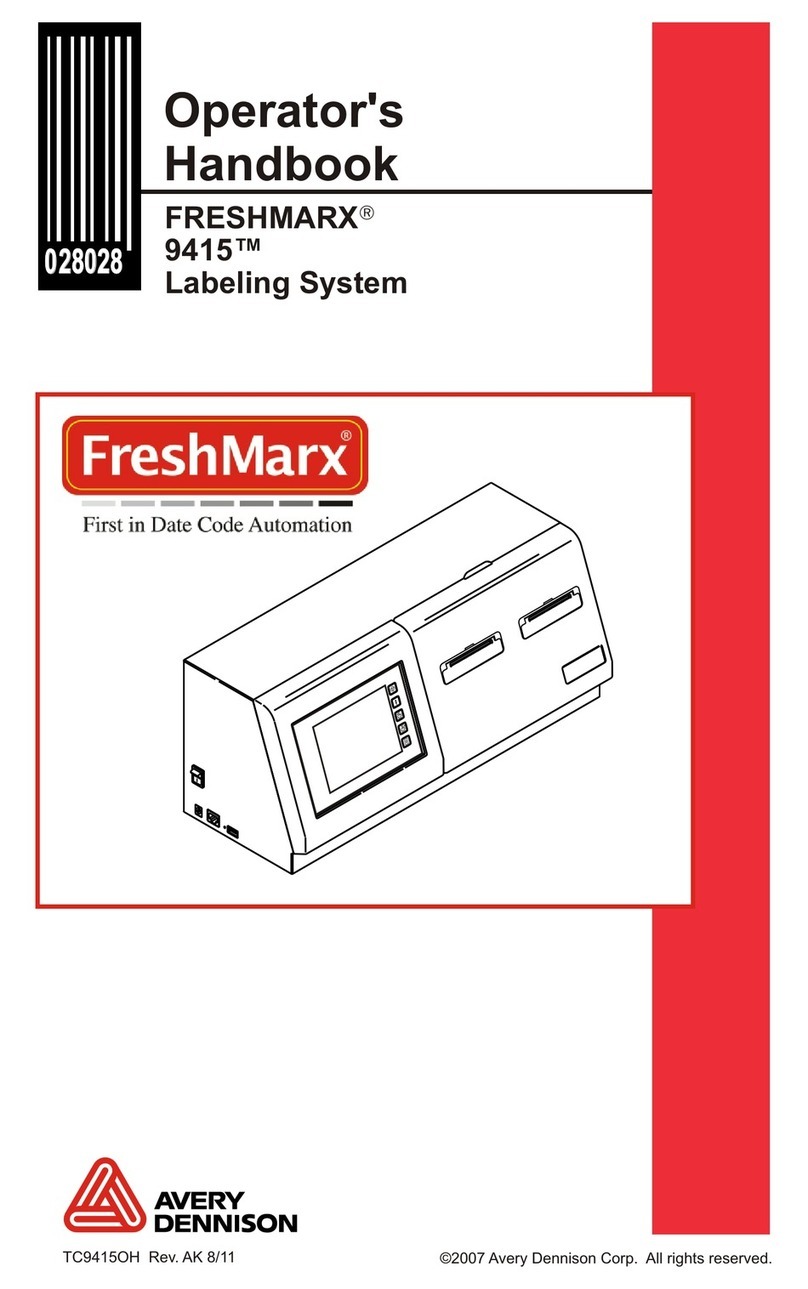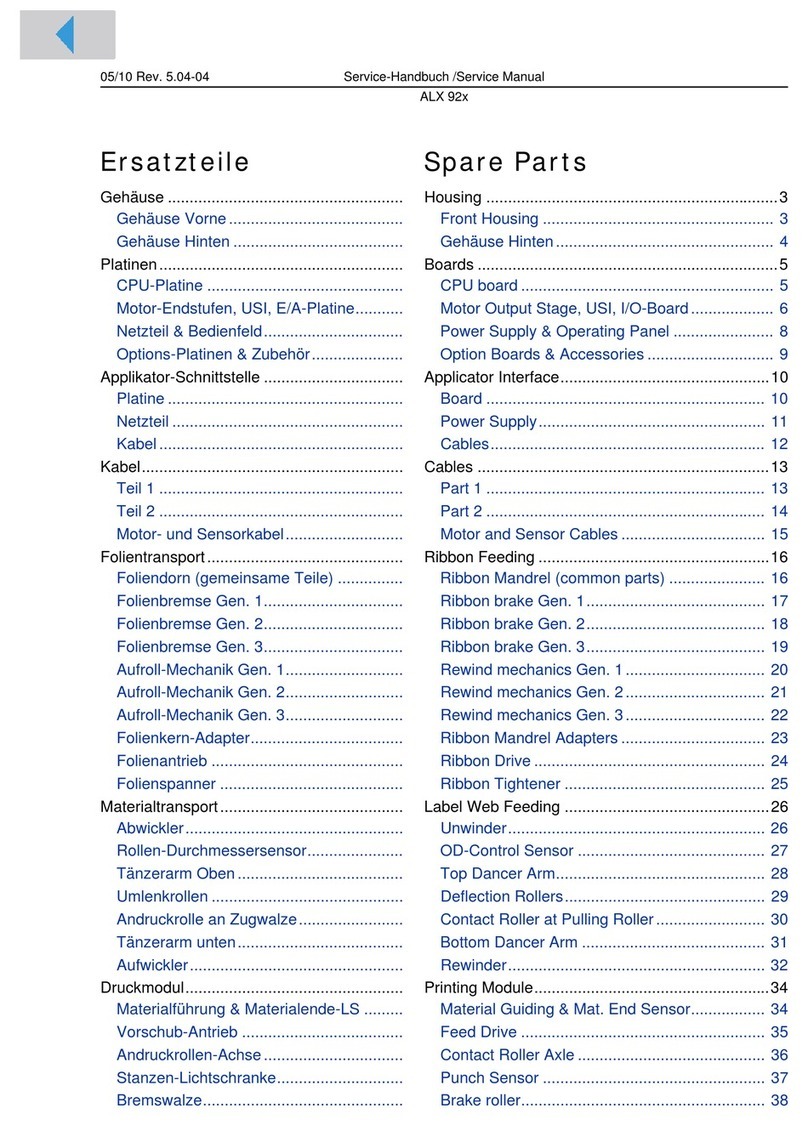Avery Dennison Monarch 9860 User manual
Other Avery Dennison Label Maker manuals

Avery Dennison
Avery Dennison AP5.4 User manual

Avery Dennison
Avery Dennison S 105 User manual

Avery Dennison
Avery Dennison TCS Guide

Avery Dennison
Avery Dennison ALS 221 User manual

Avery Dennison
Avery Dennison TTX 450 Troubleshooting guide
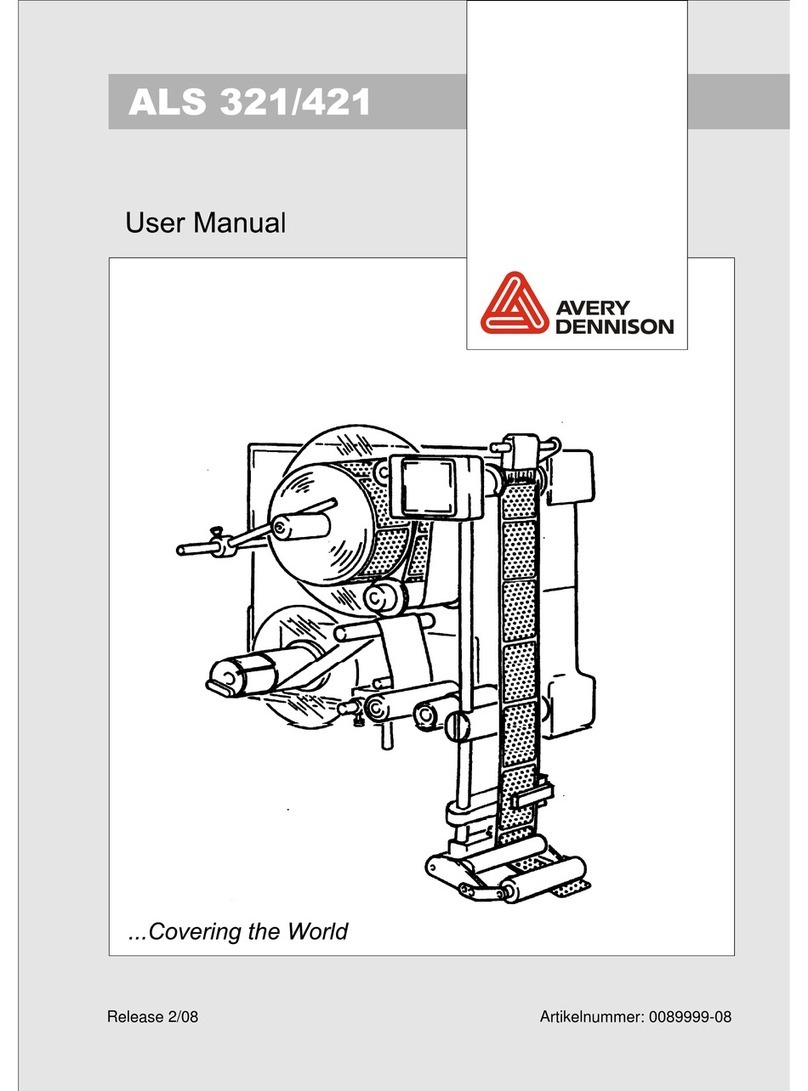
Avery Dennison
Avery Dennison ALS 421 User manual
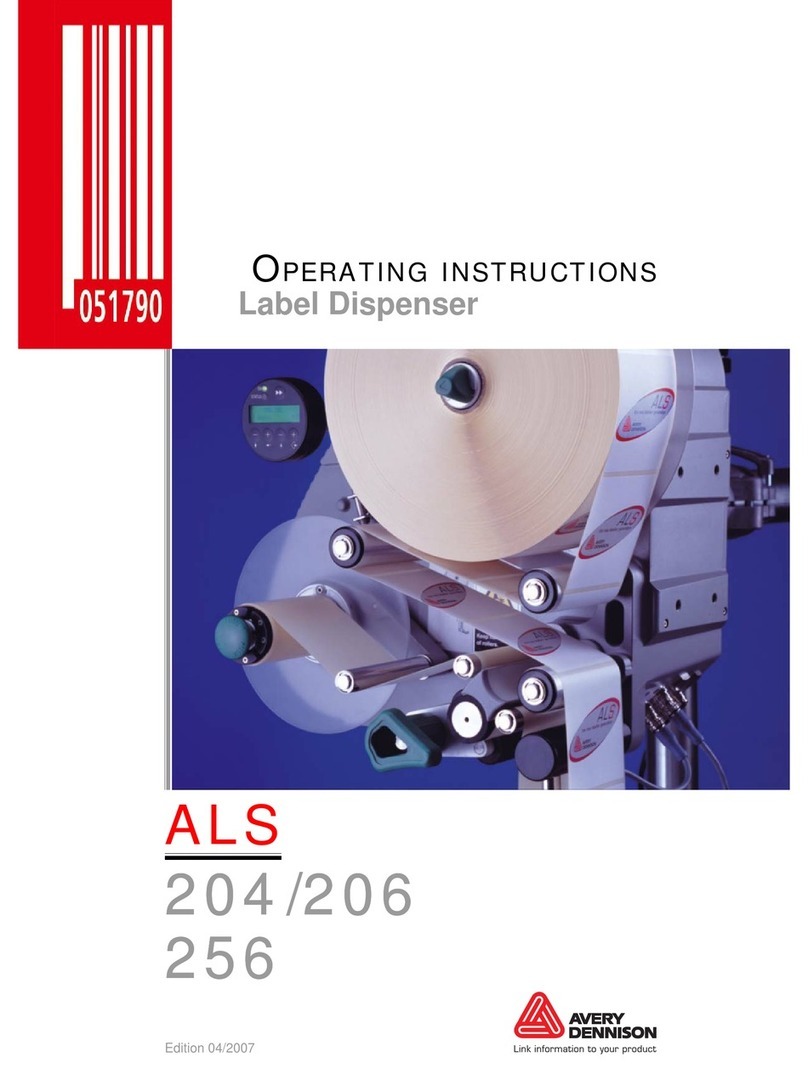
Avery Dennison
Avery Dennison ALS 204 User manual
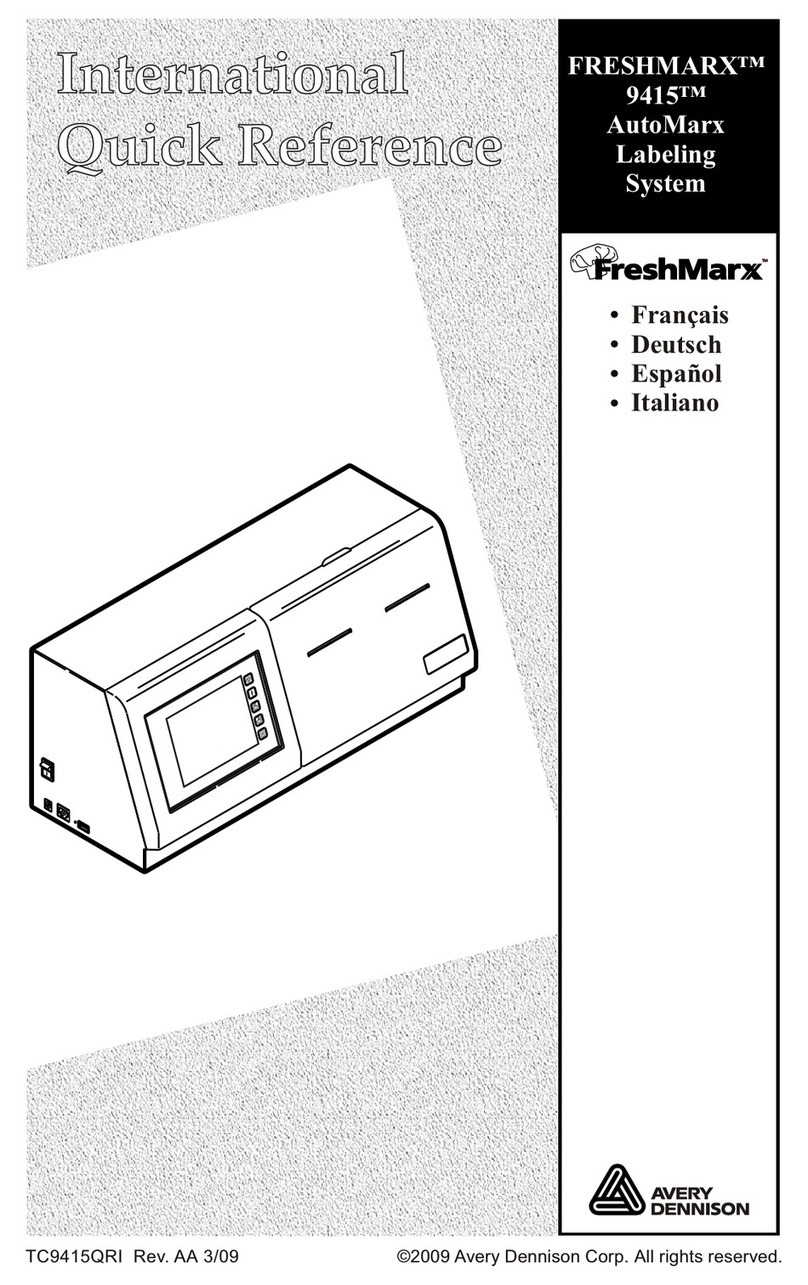
Avery Dennison
Avery Dennison FRESHMARX 9415 User manual

Avery Dennison
Avery Dennison Monarch 1115 User manual

Avery Dennison
Avery Dennison ALS 380 User manual

Avery Dennison
Avery Dennison ALX 92x User manual

Avery Dennison
Avery Dennison 64-Series User manual
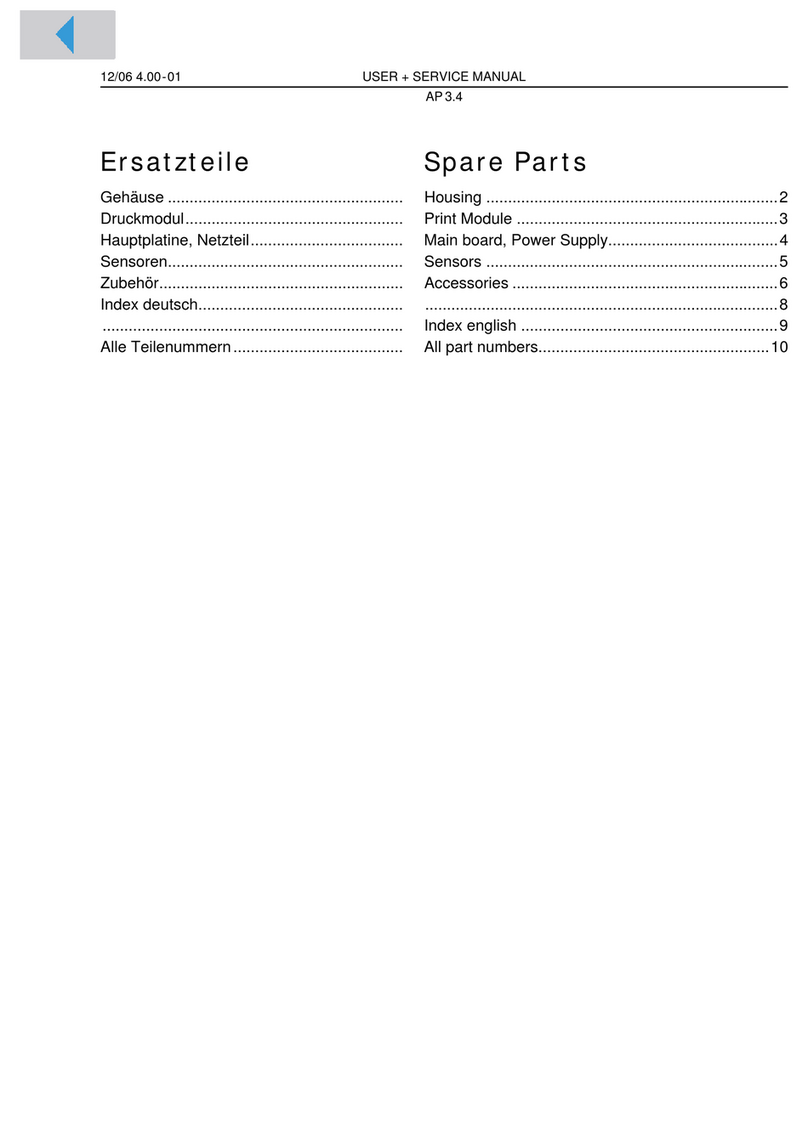
Avery Dennison
Avery Dennison AP3.4 Troubleshooting guide

Avery Dennison
Avery Dennison SNAP 500 User manual
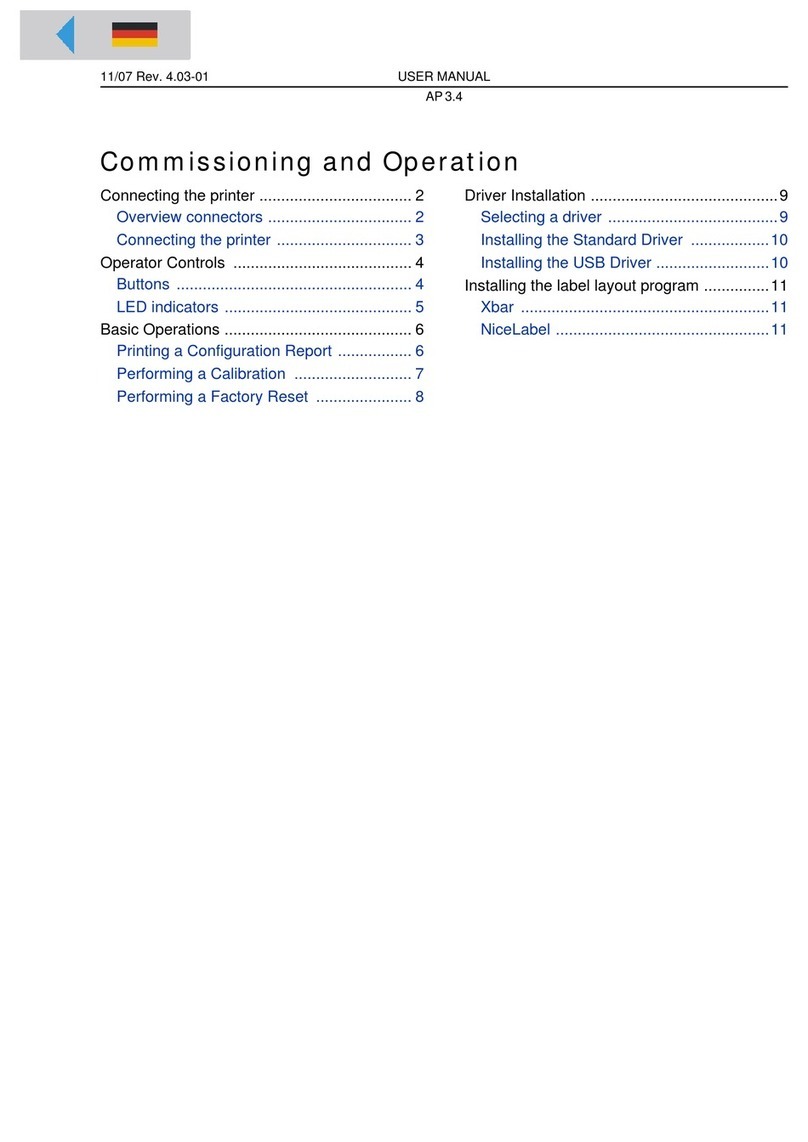
Avery Dennison
Avery Dennison AP3.4 User manual

Avery Dennison
Avery Dennison Labelers 1103-1110 User manual

Avery Dennison
Avery Dennison AP5.4 Troubleshooting guide
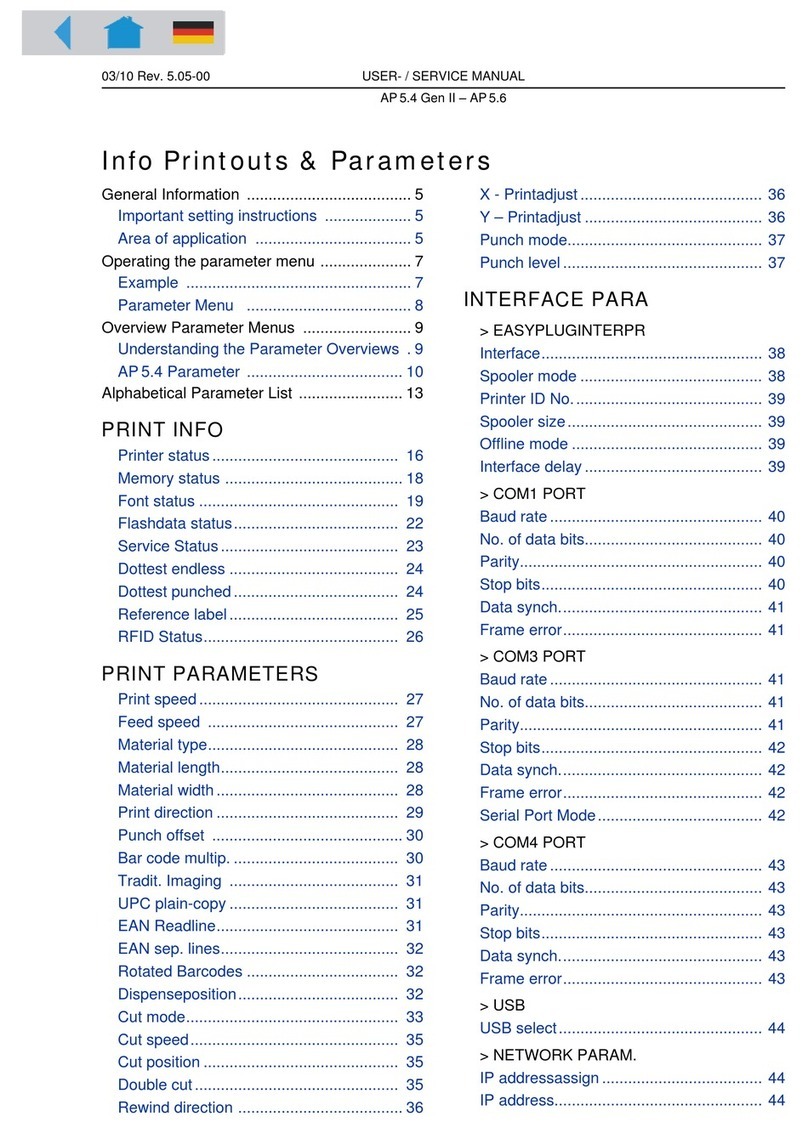
Avery Dennison
Avery Dennison AP5.4 Gen II Troubleshooting guide
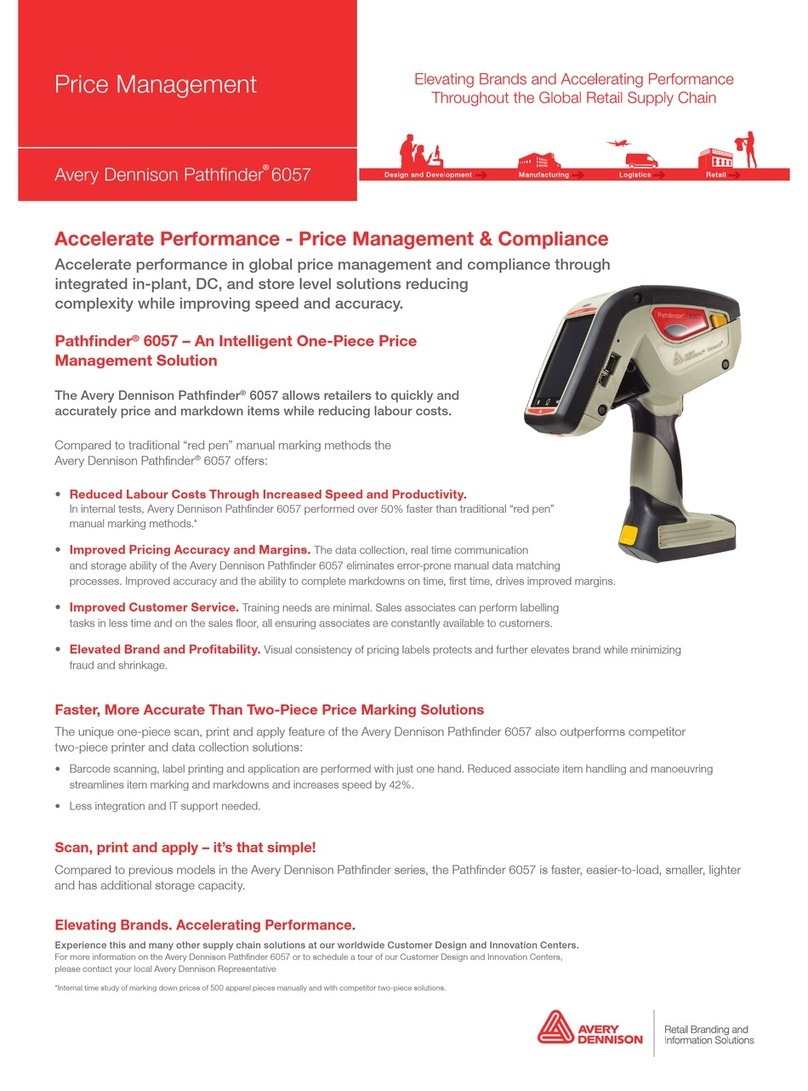
Avery Dennison
Avery Dennison Pathfinder 6057 Instruction Manual

Avery Dennison
Avery Dennison Monarch Freshmarx 9417+ Service manual