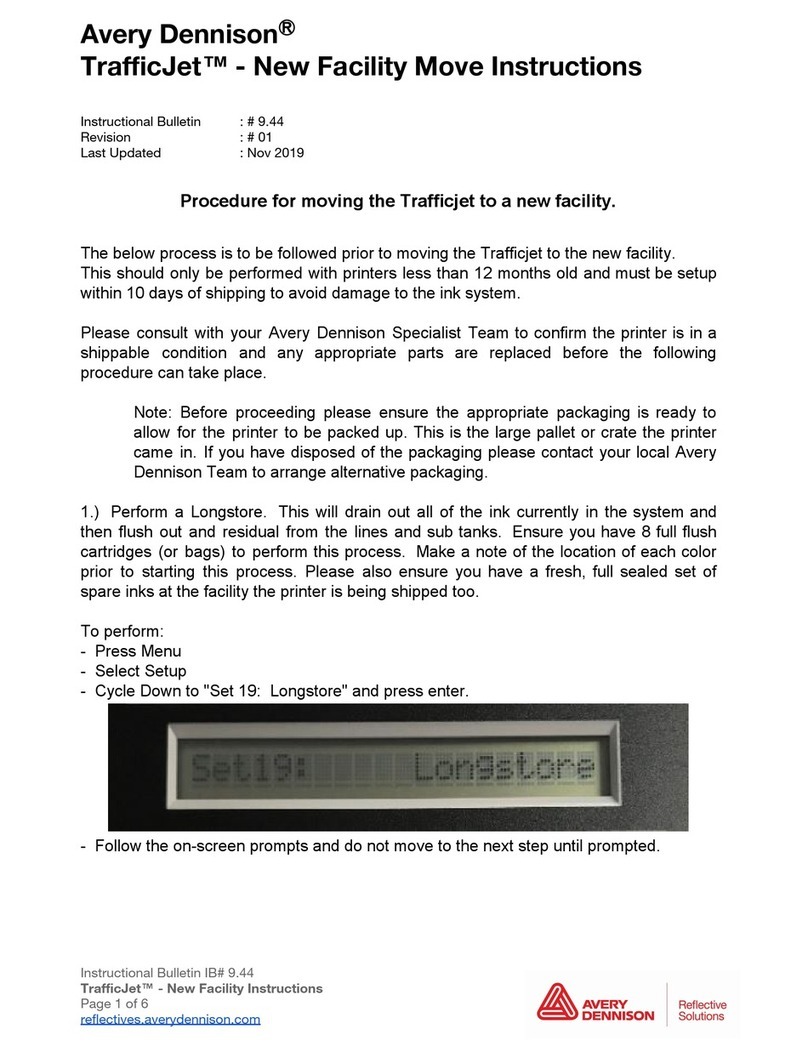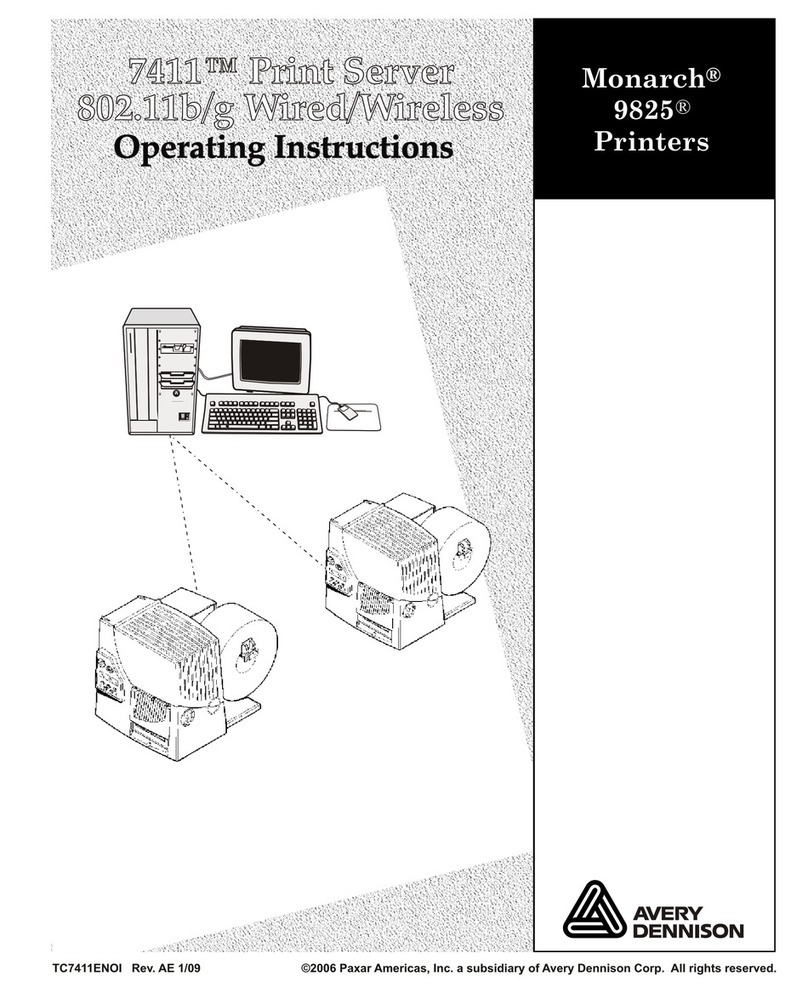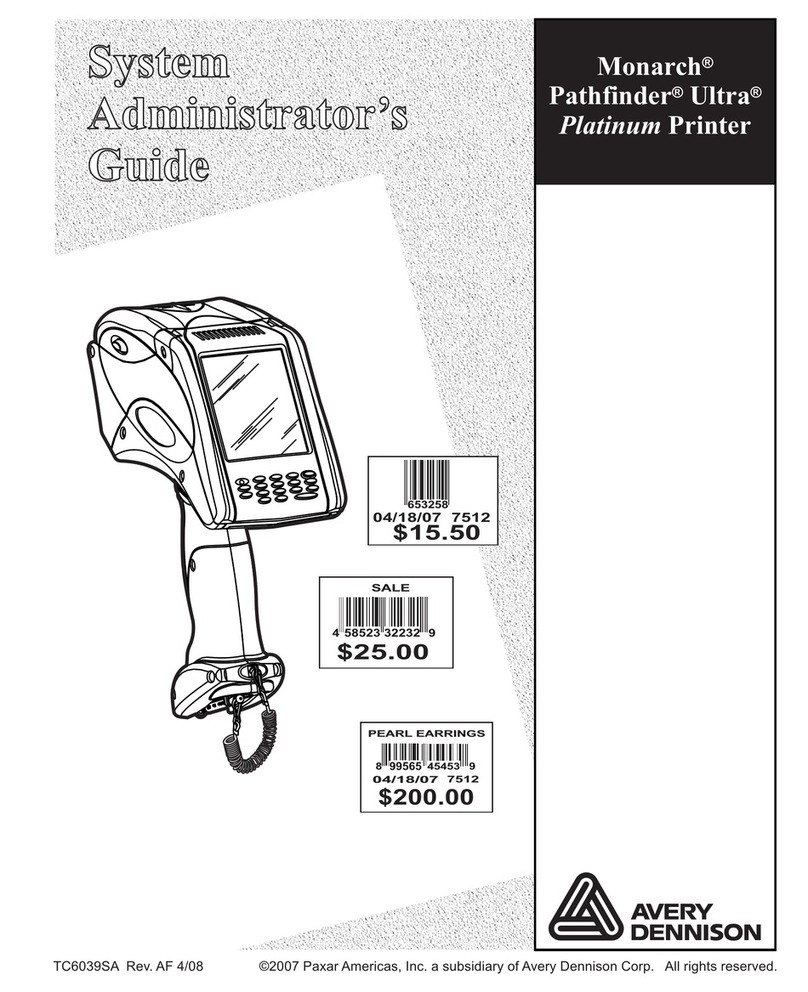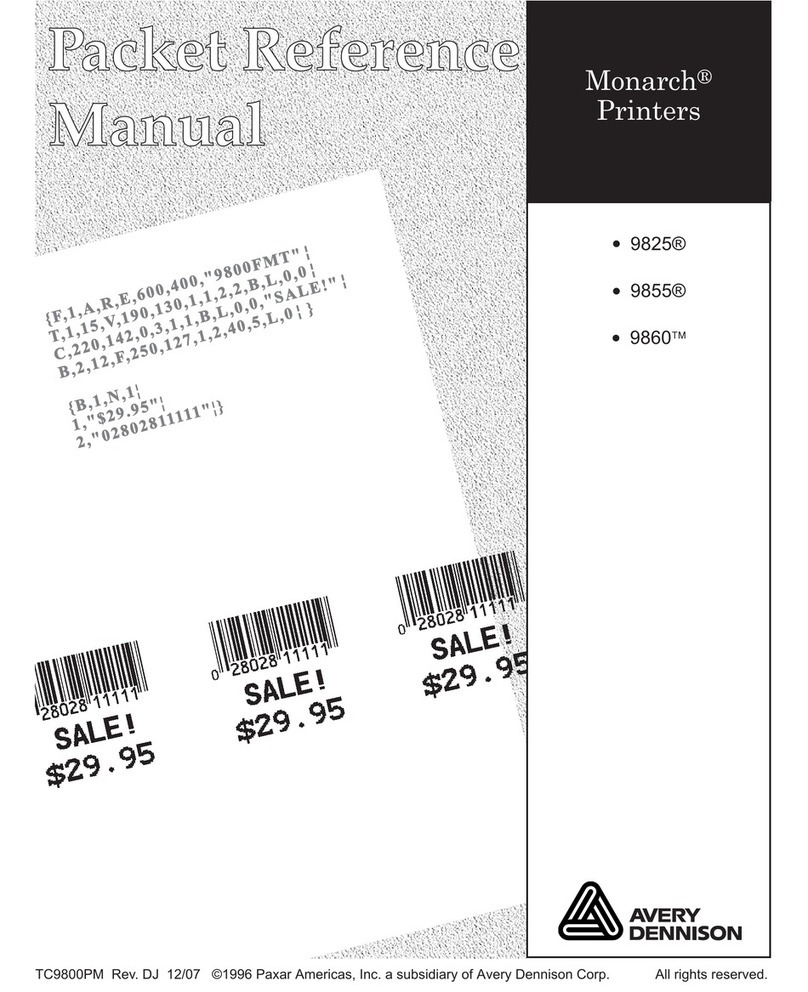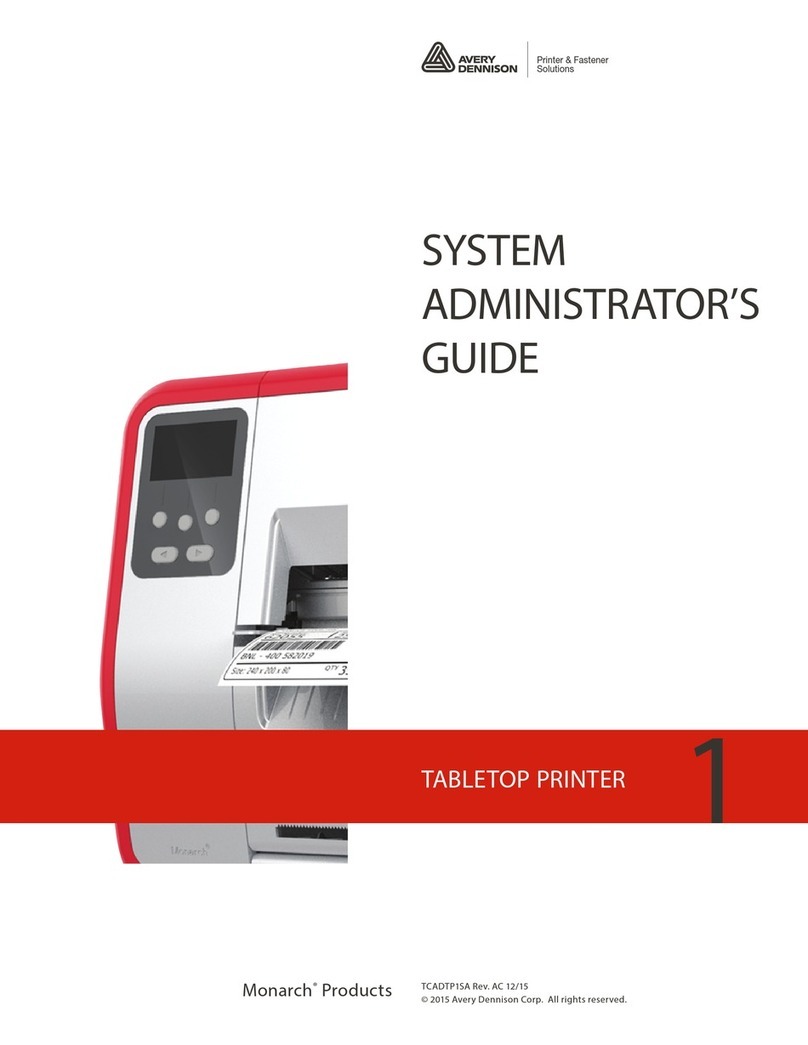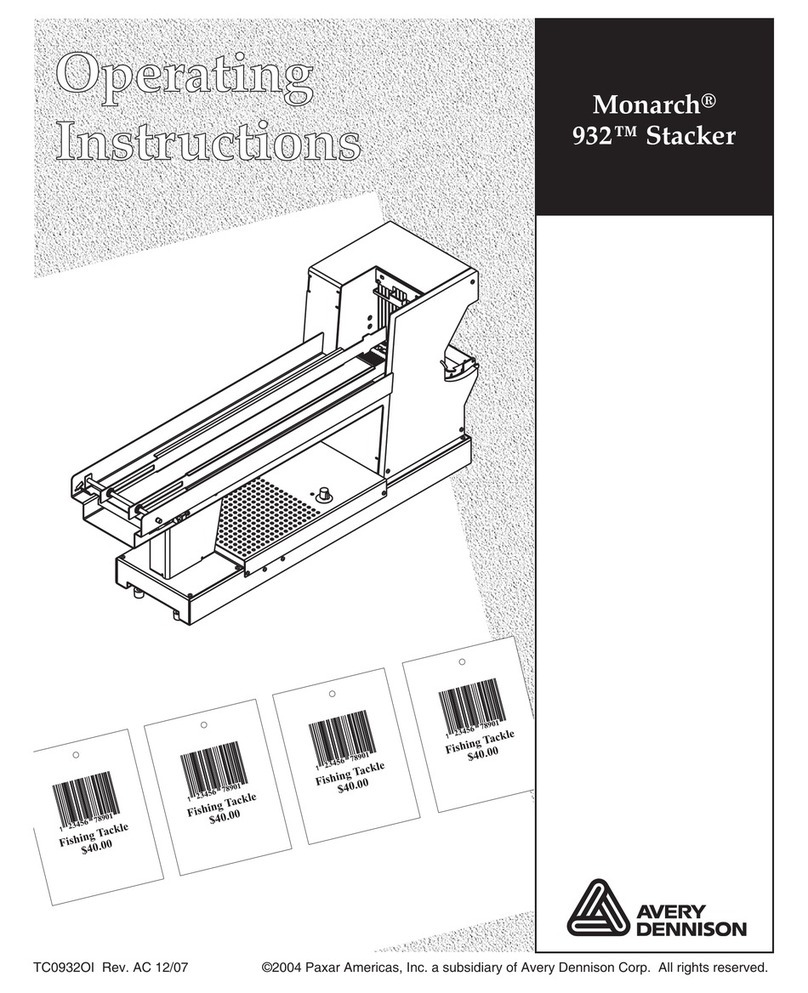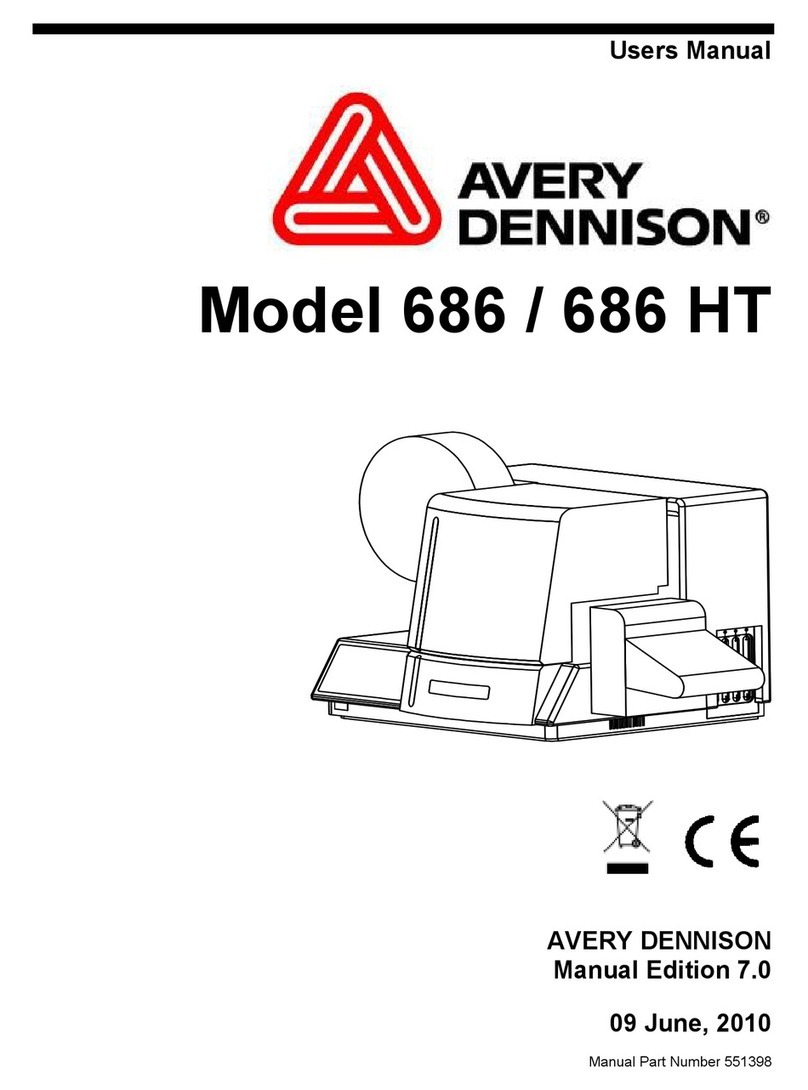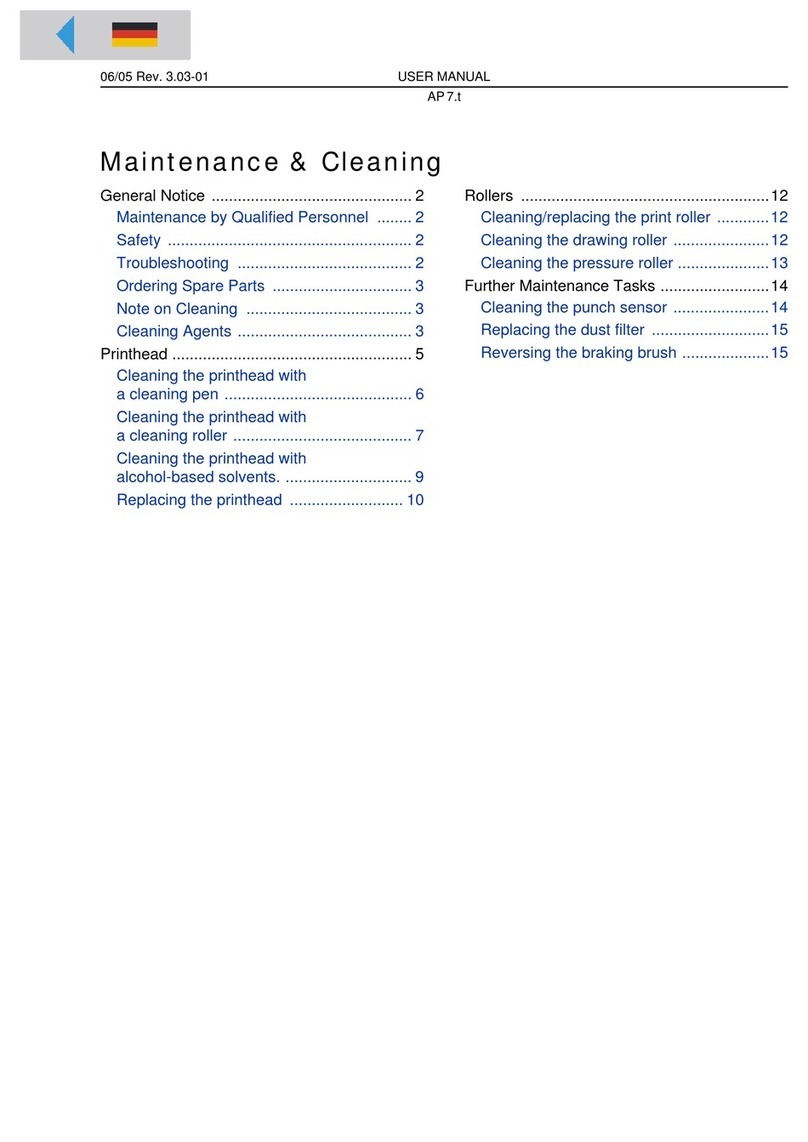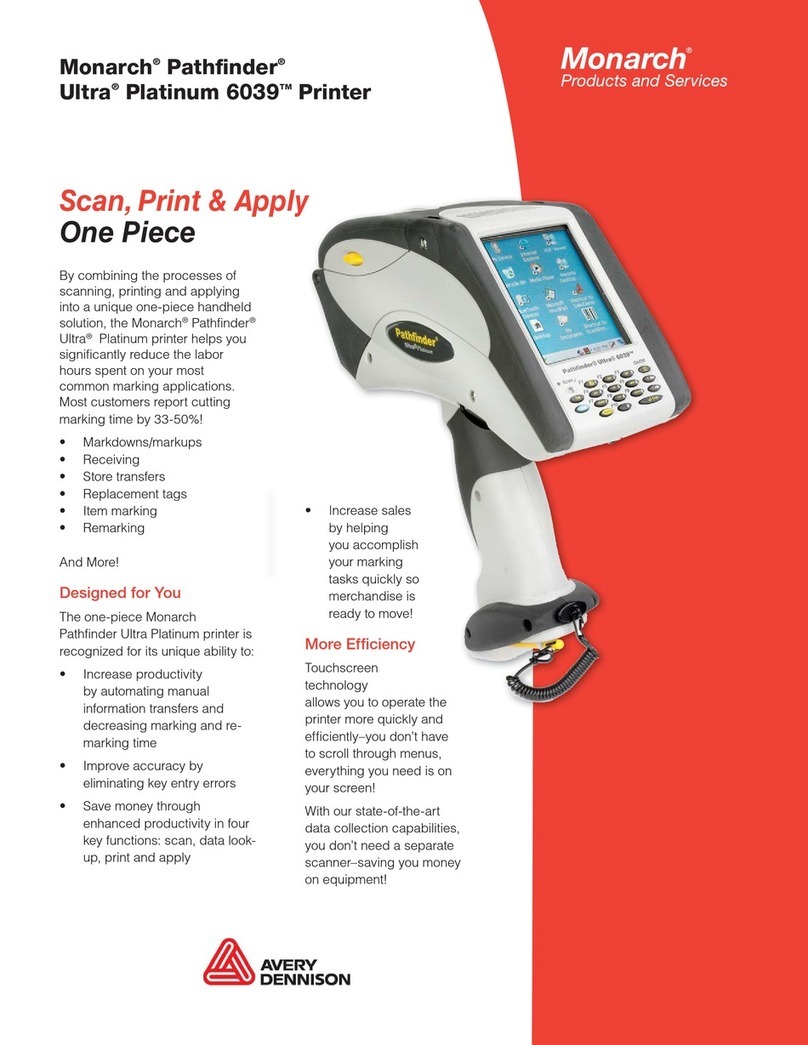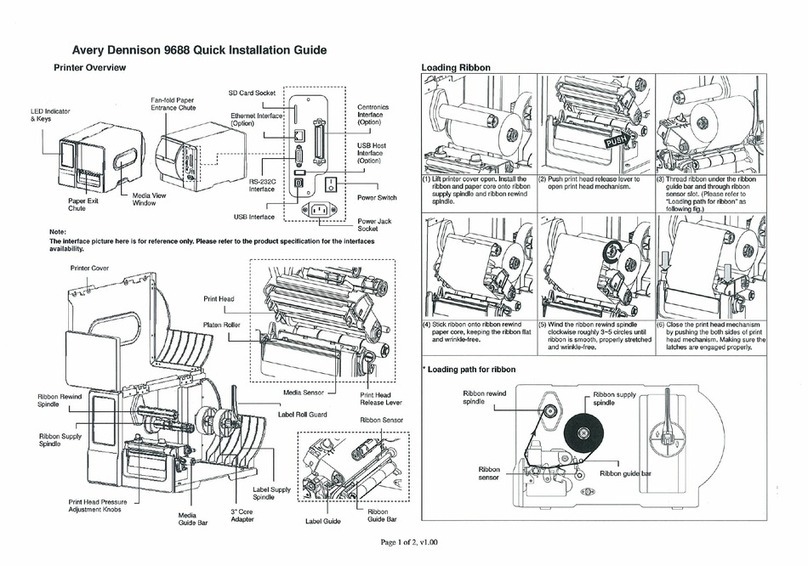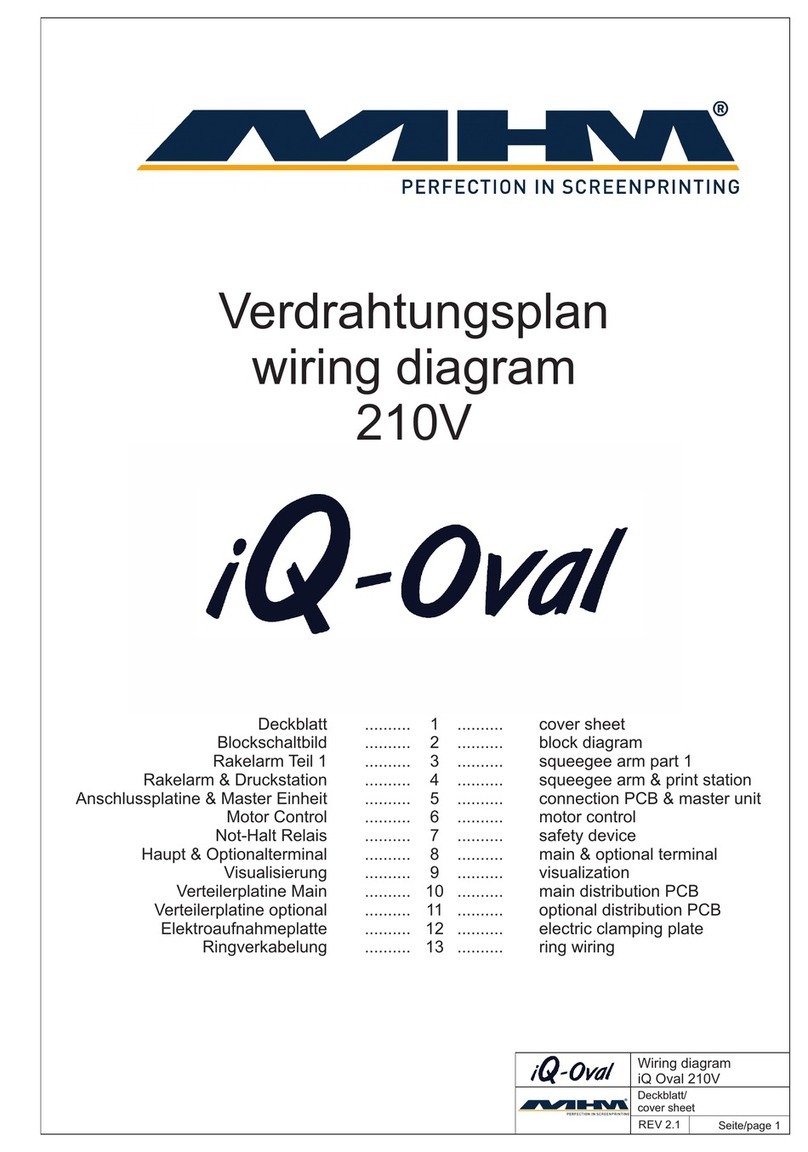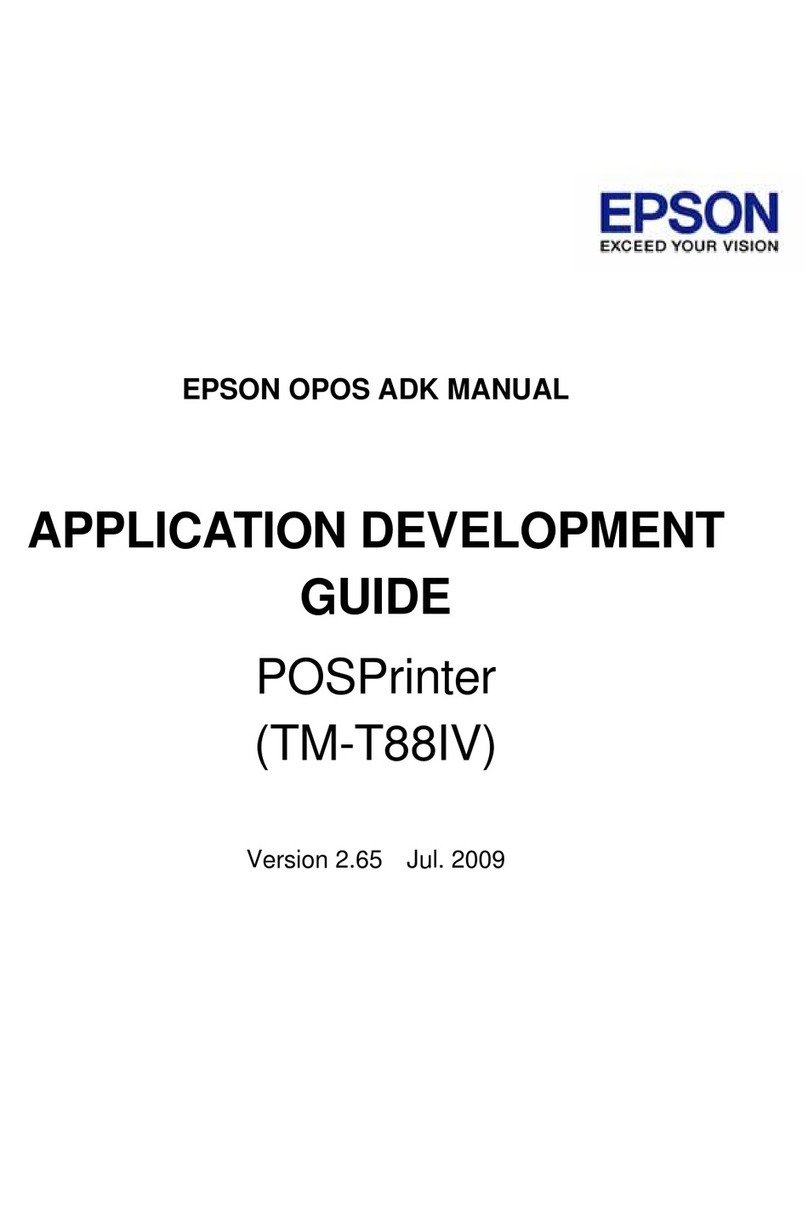Recording Errors
1. Select Record Errors. (Supermarket only)
Select 1 to test against regular shelf price
–OR- 2 to test against bonus card price.
Note: Supermarket only. If errors exist for both
shelf prices and bonus card prices, perform
the Record Errors function twice.
2. Scan item bar code.
3. Enter Description line (1–15 characters). Select
Enter.
4. Enter Scanner Price (1–6 digits). Select Enter.
5. Repeat steps 2–4 until finished.
6. Select Done to return to Main Menu.
Printing errors
Select Print Errors (if necessary). Select Enter.
Printing a Summary
Select Print Summary to print the summary report.
Setting System Parameters
Select Options from the tool bar, then select an
option from the Options Menu. A checkmark appears
next to the enabled option.
Selecting Enable Quantity
To enter a quantity for each item, select Enable Qty
from the Options Menu. The count, items correct,
incorrect, over, and under print when you print a
summary report.
System Administrators Only.
1. Select UPC/EAN to enable printing UPC or EAN
bar codes, depending on the data –OR– if not
enabled, prints with the default bar code.
2. Select Default Barcode to enable Set Code 128
(22 characters maximum) as the default bar code
–OR– select Set Code 39 (16 characters
maximum) as the default bar code.
3. Select Clear all Data then select Yes to clear all
collected data from memory.
4. Select Set Supply Type to enable either Paper,
Fax, or Synthetic supply type.
5. Select Print Item(s).
a. Select Print Whole List.
b. Select Print One Item and enter the record
number to print. Select Enter.
Note: Select Clear to delete an error.
Using the Help Menu
1. Select Help from the tool bar.
2. Select Battery to display battery levels. Check
the main and backup battery levels as well as
remaining power for the system and printing.
3. Select OK to exit.
Note: Refer to the Operator’s Handbook for more
information about checking the battery
status.
4. Select Feed to advance the supply by one label.
5. Select Calibrate to calibrate the supply to the
printer.
6. Select Instructions to display descriptions
available for each of the following
commands: Start Up, UPC File, Collect
Data, Print Data, Record Errors, Print
Errors, Print Summery, and Options.
7. Select About to view the printer’s software
version and other information.
Checking the Battery
1. From the status bar of the display select the
Battery Icon -OR- select Help, then Battery.
2. The Battery Levels window is displayed. Check
main and backup battery levels as well as
remaining power for the system and printing.
3. Select OK to exit.
Note: Refer to the Operator’s Handbook for more
information about checking the battery
status.
UPC Database Disclaimer
The UPC database file can be found at
http://www.upcdatabase.com/downloads/ .
This data is copyright ©1998-2007 by Rob Fugina
This work is licensed under the Creative Commons
Attribution-ShareAlike 3.0 License. To view a copy of
this license,visit
http://creativecommons.org/licenses/by-sa/3.0/
or correspond to Creative Commons, 543 Howard
Street, 5th Floor, San Francisco, California, 94105,
USA.
Rob Fugina, Creative Commons, and
upcdatabase.com are in no way affiliated with Avery
Dennison Corporation. Avery Dennison and
subsidiaries make no guarantee as to the accuracy or
completeness of the UPC database. Avery Dennison
and subsidiaries shall not be liable for any omissions
or inaccuracies. The user is cautioned to use at their
own risk.
Monarch®, Pathfinder®, Ultra®and 6039 are
trademarks of Paxar Americas, Inc.
Paxar is a trademark of Paxar Corporation.
Avery Dennison®is a trademark of Avery Dennison
Corporation.
Microsoft, Windows, Vista, and ActiveSync are
trademarks of Microsoft Corporation in the United
States and/or other countries.
Visit www.monarch.com for sales, service, supplies,
information, and telephone numbers of our
International locations.
1-800-543-6650 (In the USA)
1-800-363-7525 (In Canada)