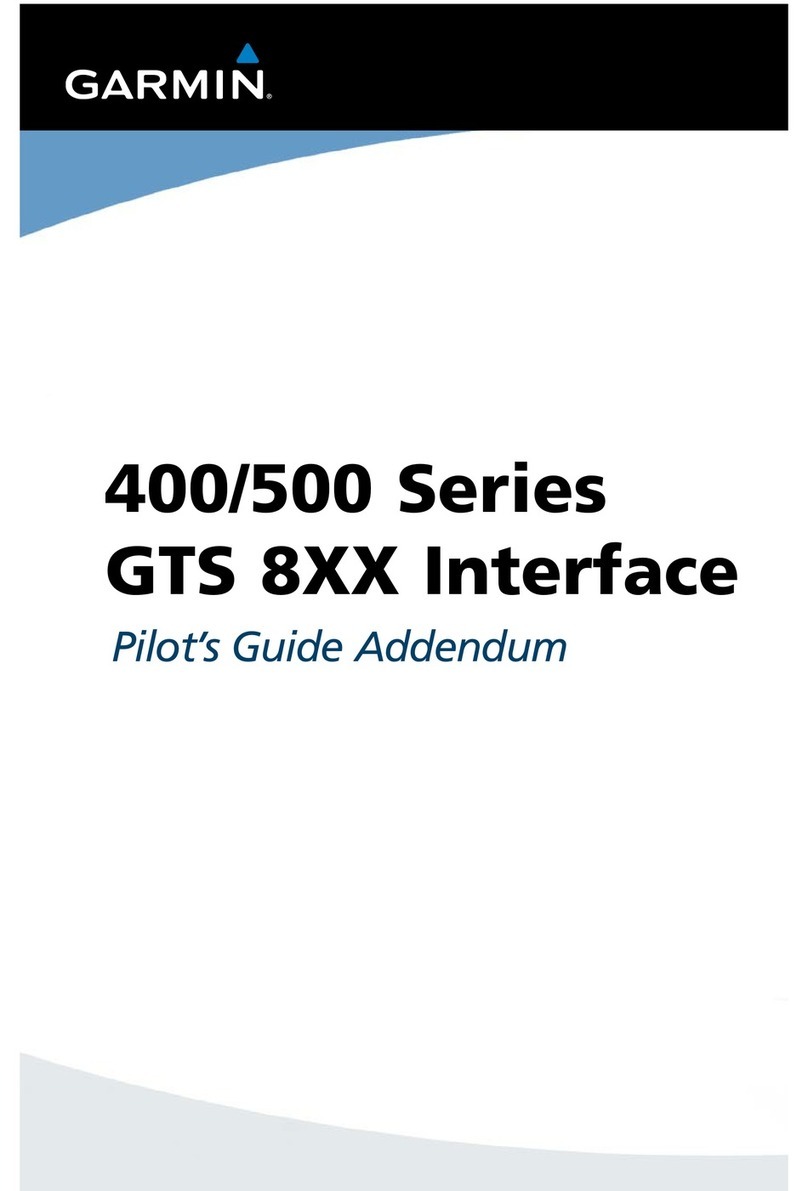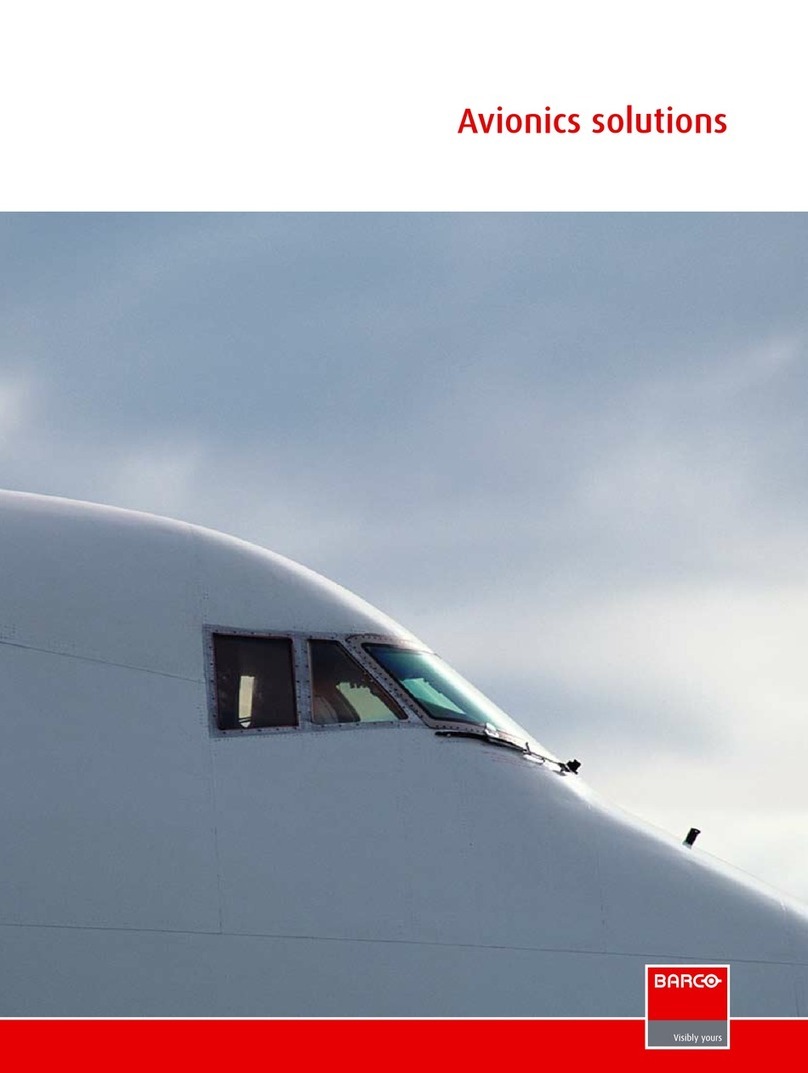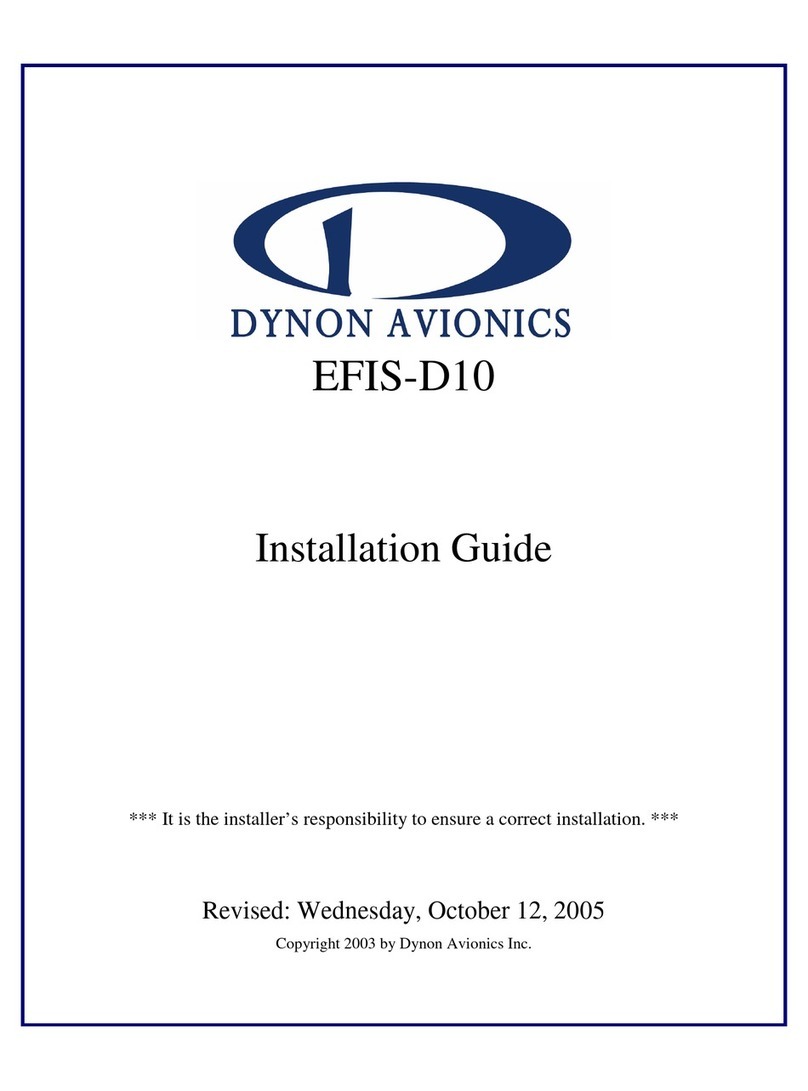Avidyne IFD5 Series User manual




















Other manuals for IFD5 Series
1
This manual suits for next models
5
Other Avidyne Avionic Display manuals
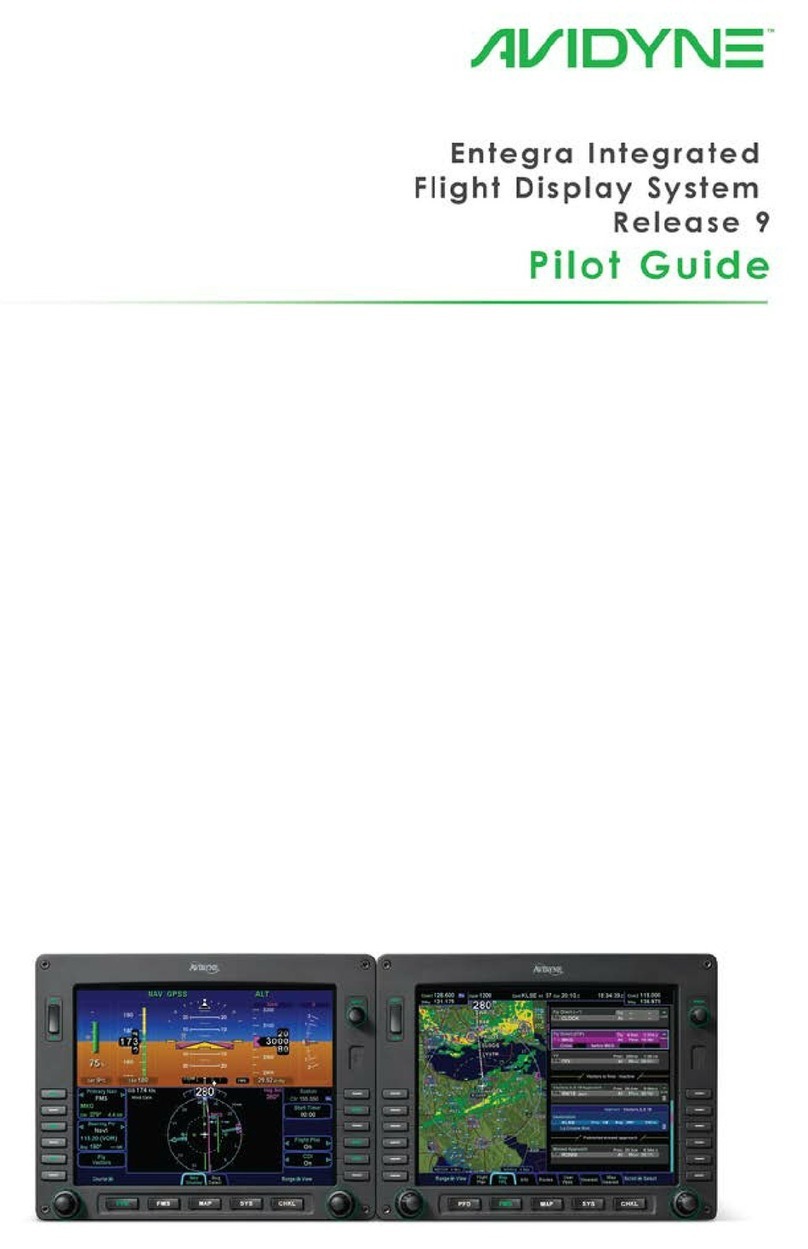
Avidyne
Avidyne Entegra Manual

Avidyne
Avidyne IFD550 User manual

Avidyne
Avidyne 700-00182 Series Service manual

Avidyne
Avidyne FlightMax EX5000 Manual
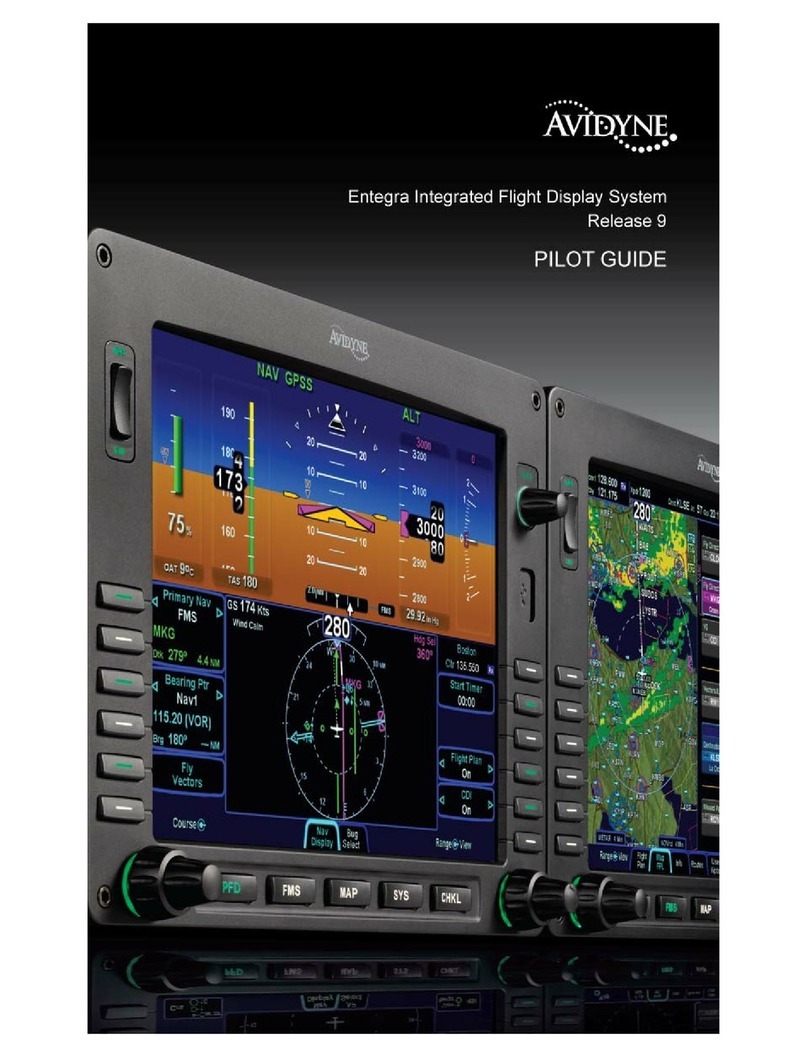
Avidyne
Avidyne Entegra Manual

Avidyne
Avidyne Entegra EX5000 User manual

Avidyne
Avidyne IFD440 User manual

Avidyne
Avidyne IFD440 Manual

Avidyne
Avidyne Entegra EXP5000 Installation and operating instructions

Avidyne
Avidyne IFD550 Manual
Popular Avionic Display manuals by other brands

Flybox
Flybox Oblo backup system 2.0 manual

GRT Avionics
GRT Avionics Sport SX installation manual

MGL Avionics
MGL Avionics FF-1 manual
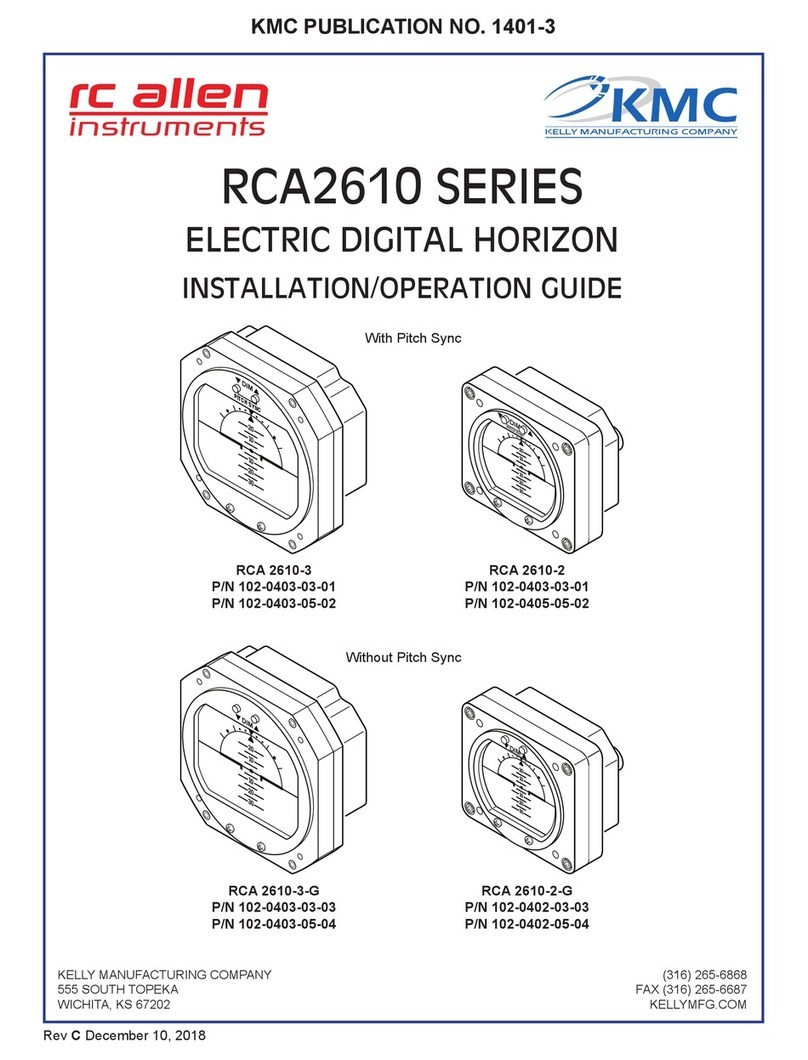
Kelly Manufacturing
Kelly Manufacturing RCA 2610-2 P Installation & operation guide

Aspen Avionics
Aspen Avionics Evolution EFD1000 PFD pilot's guide

Garrecht Avionik
Garrecht Avionik VOLKSLOGGER user manual