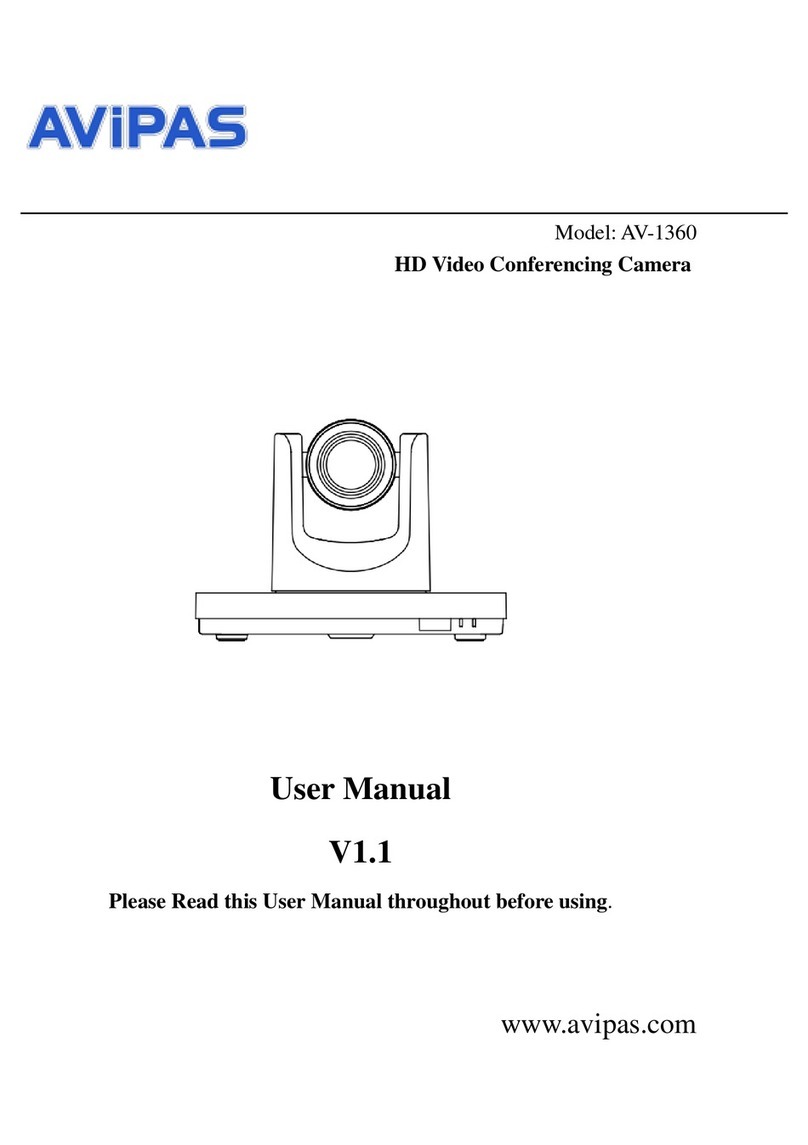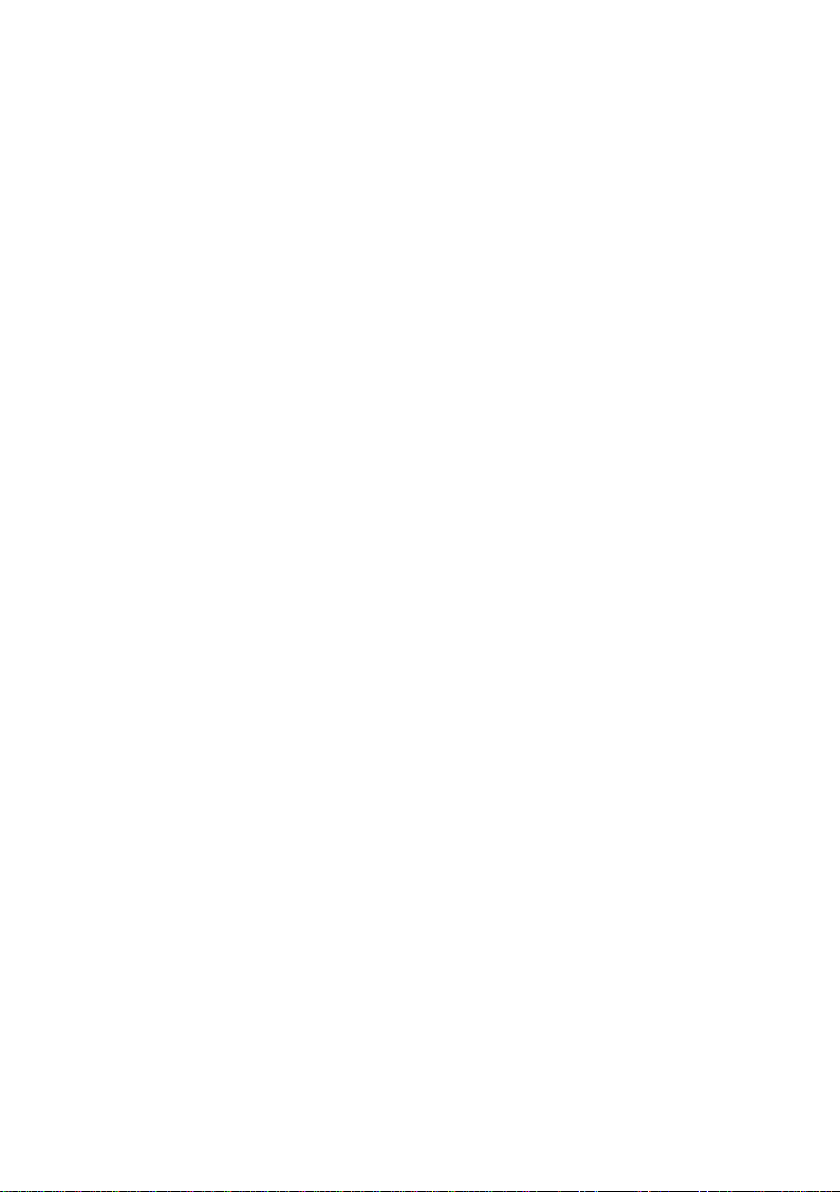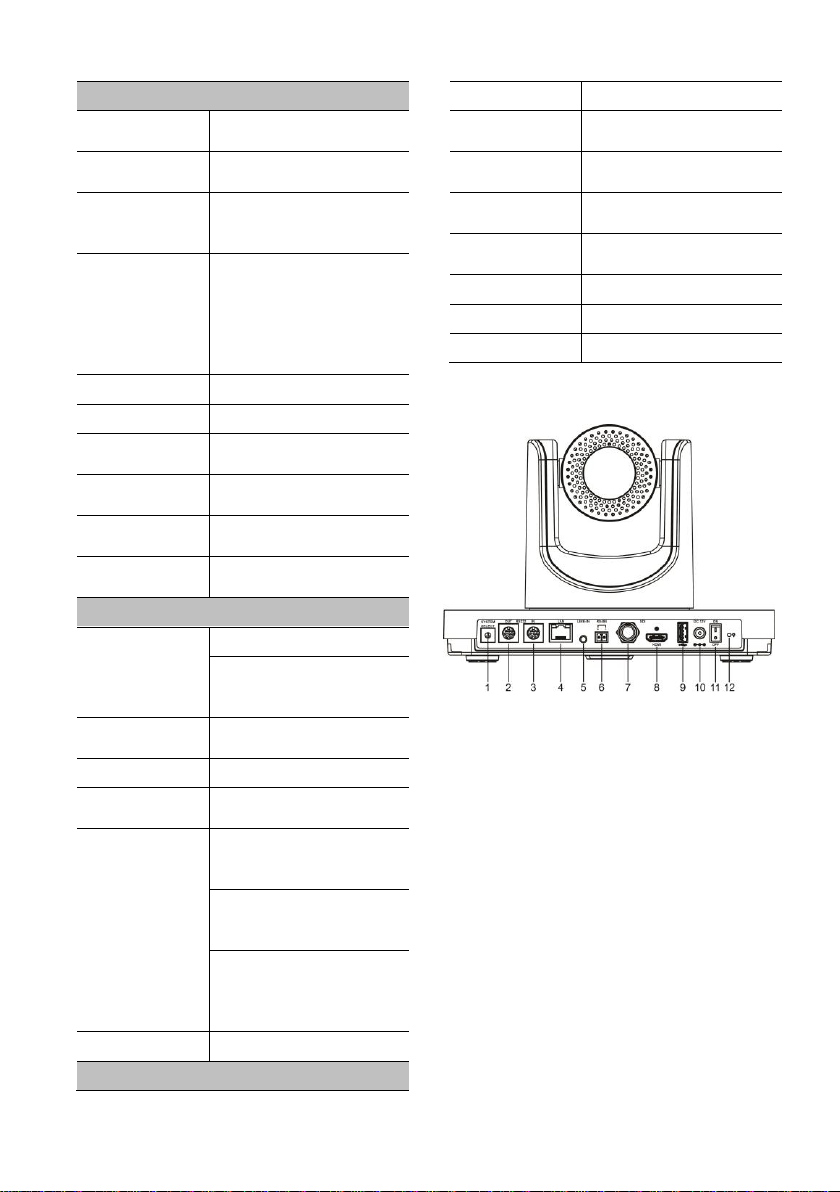Catalogue
1Attentions ................................................................................................................... 1
2Packing List ................................................................................................................ 1
3Quick Start.................................................................................................................. 1
4About AV-1560............................................................................................................ 3
4.1 Features ................................................................................................................................3
4.2 Product Specifications............................................................................................................3
4.3Interfaces...............................................................................................................................4
4.4 Dimensions............................................................................................................................5
4.5 Remote Control......................................................................................................................5
4.6 RS-232 Interface....................................................................................................................6
4.7 VISCA Network ......................................................................................................................7
4.8 Serial Communication Control ................................................................................................7
5GUI Settings ............................................................................................................... 8
5.1 MENU....................................................................................................................................8
5.2 EXPOSURE...........................................................................................................................8
5.3 COLOR..................................................................................................................................8
5.4 IMAGE...................................................................................................................................9
5.5 P/T/Z......................................................................................................................................9
5.6 NOISE REDUCTION............................................................................................................10
5.7 SETUP.................................................................................................................................10
5.8 COMMUNICATION SETUP..................................................................................................10
5.9 RESTORE DEFAULT ...........................................................................................................10
6Network Functions.....................................................................................................11
6.1 Operating Environment ........................................................................................................11
6.2 Equipment Installation..........................................................................................................11
6.3 Internet Connection..............................................................................................................11
6.4 IP camera controlled by LAN................................................................................................11
6.4.1 Setup IP address .....................................................................................................................11
6.4.2 Visit/Access IP Camera ...........................................................................................................12
6.5 IP Camera controlled by WAN ..............................................................................................12