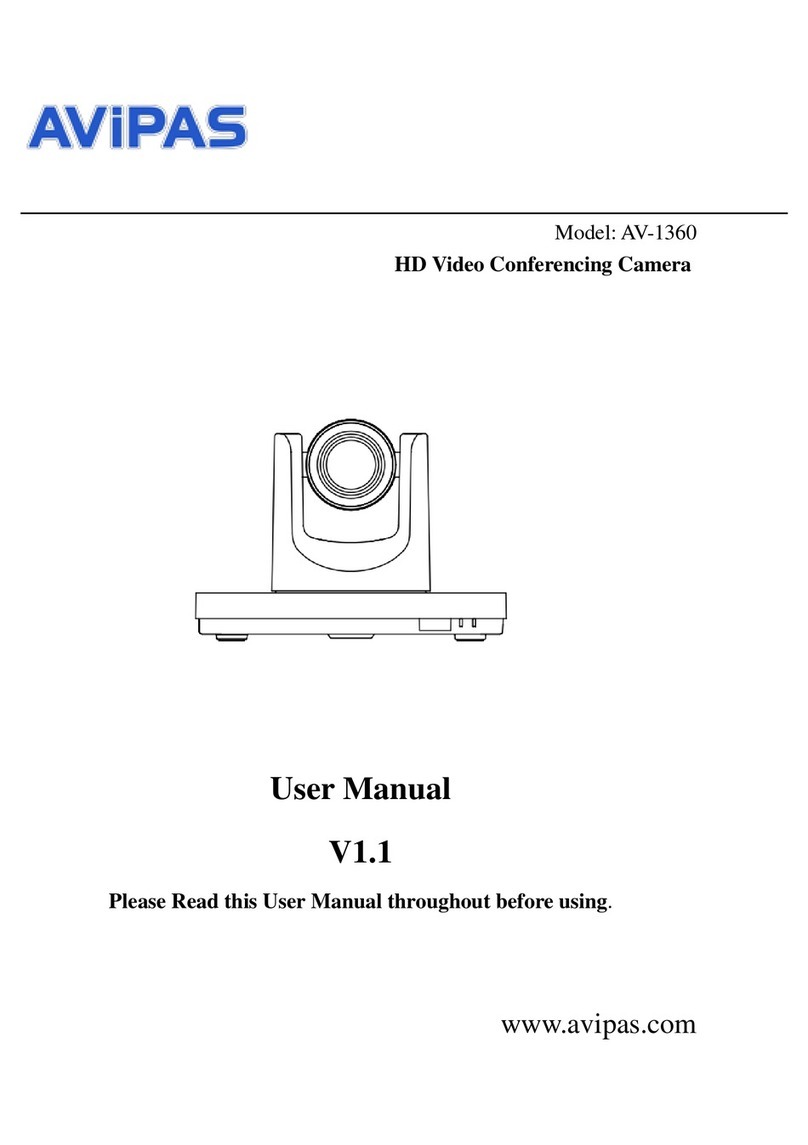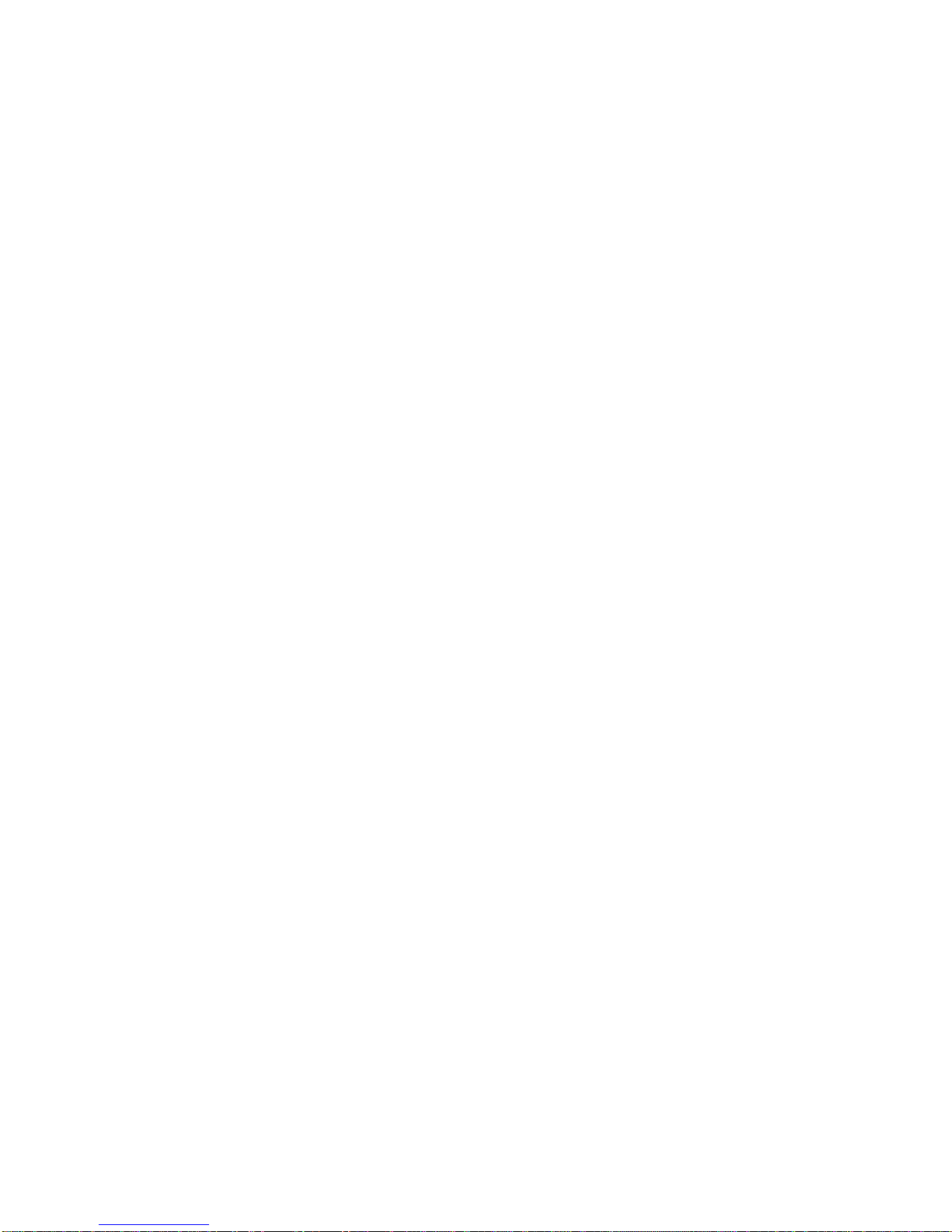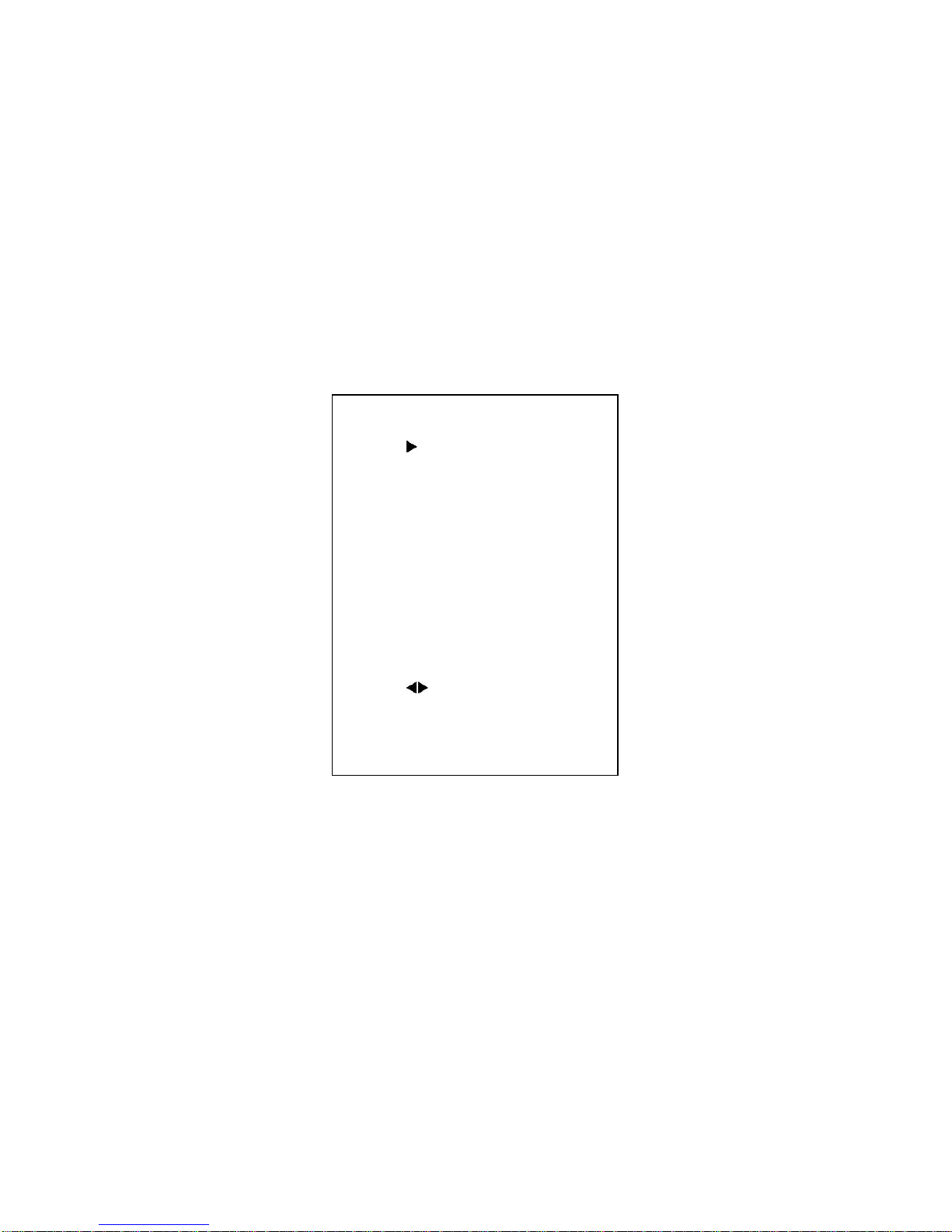1
Preface
Thanks for using this HD Video Conferencing Camera.
This manual introduces the function, installation and operation of the HD camera. Prior to installation and
usage, please read the manual thoroughly.
Precautions
This product can only be used in the specified conditions in order to avoid any damage to the camera:
Don’t subject the camera to rain or moisture.
Don’t remove the cover. Otherwise, you may get an electric shock. In case of abnormal operation,
contact the authorized engineer.
Never operating under unspecified temperature, humidity and power supply.
Please use the soft dry cloth to clean the camera. If the camera is very dirty, clean it with diluted neuter
detergent; do not use any type of solvents, which may damages the surface.
Note
This is class A production. Electromagnetic radiation at the specific frequency may affect the image quality
Of TV in home environment.
AViPAS Inc.
Address: 4300 Stevens Creek Blvd. Suite 227
San Jose, CA 95129
Phone: 1-844-228-4727
Fax: (408) 228-8438
Email: info@avipas.com
Website: http://www.avipas.com