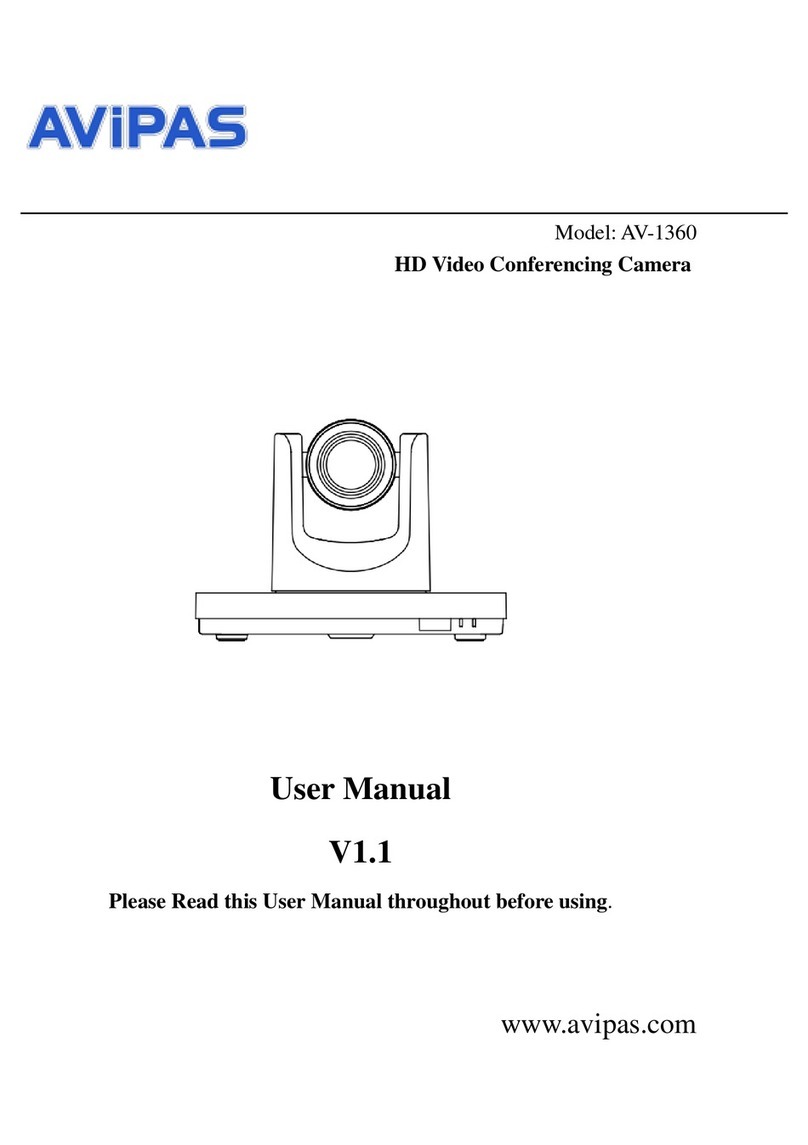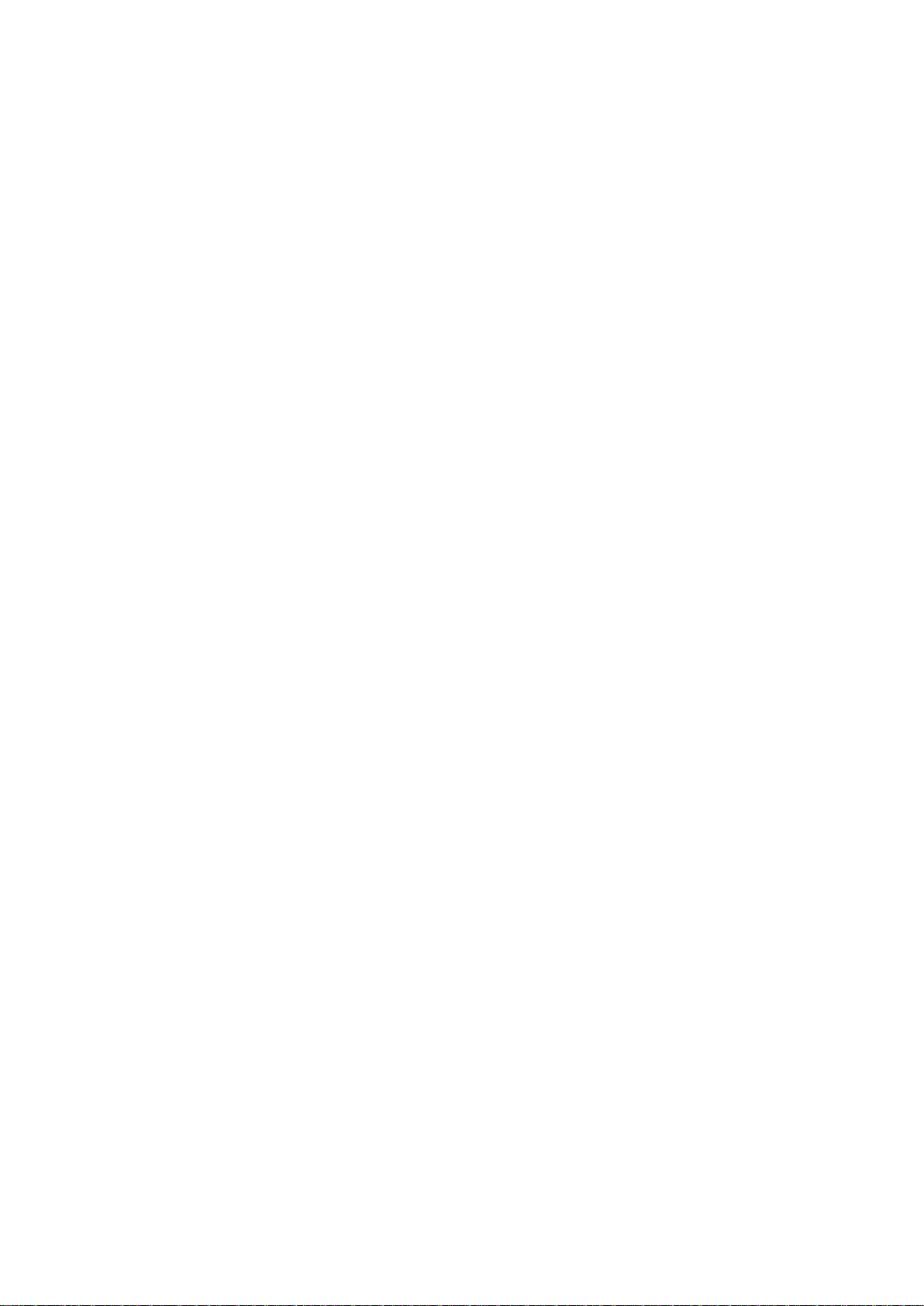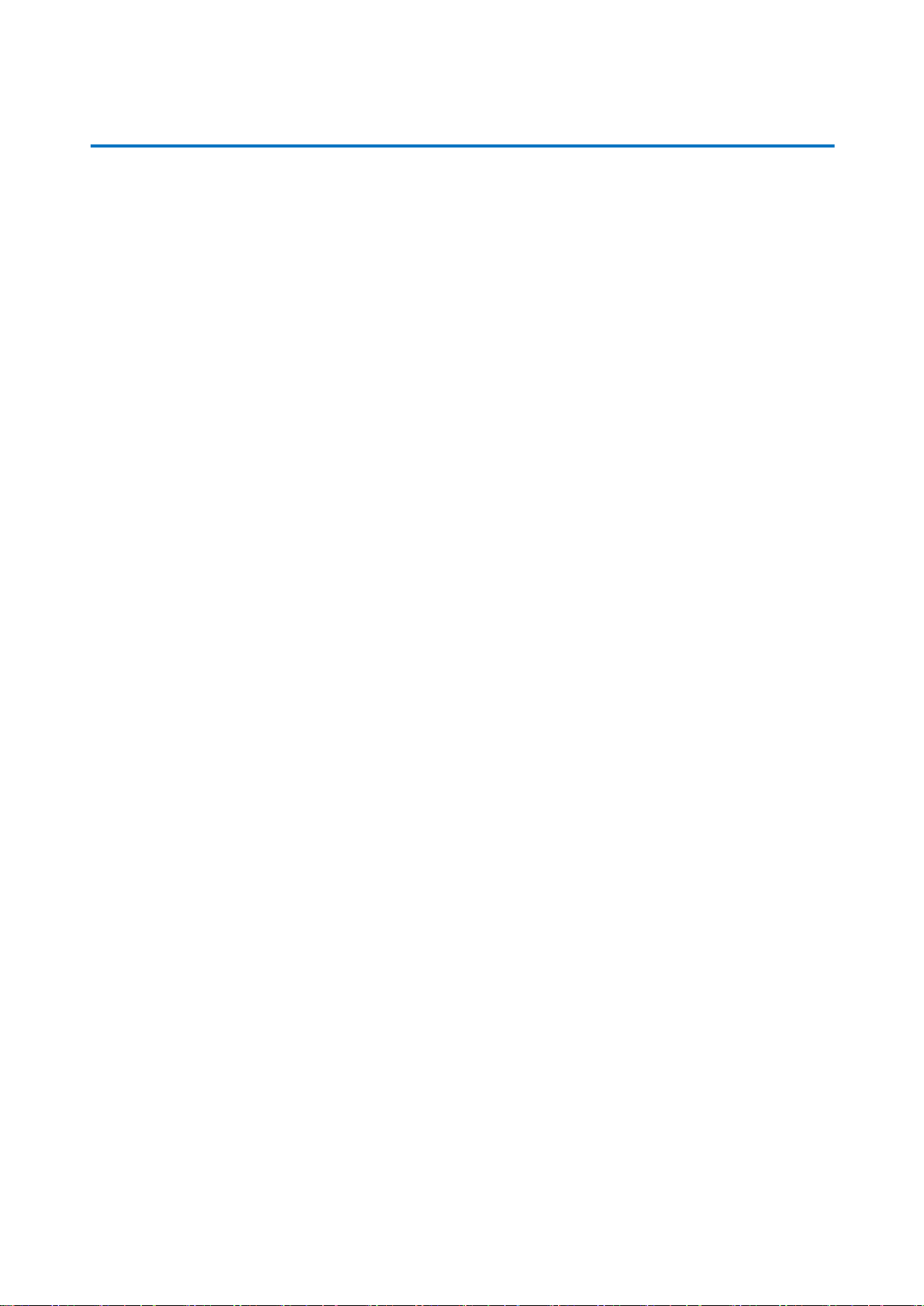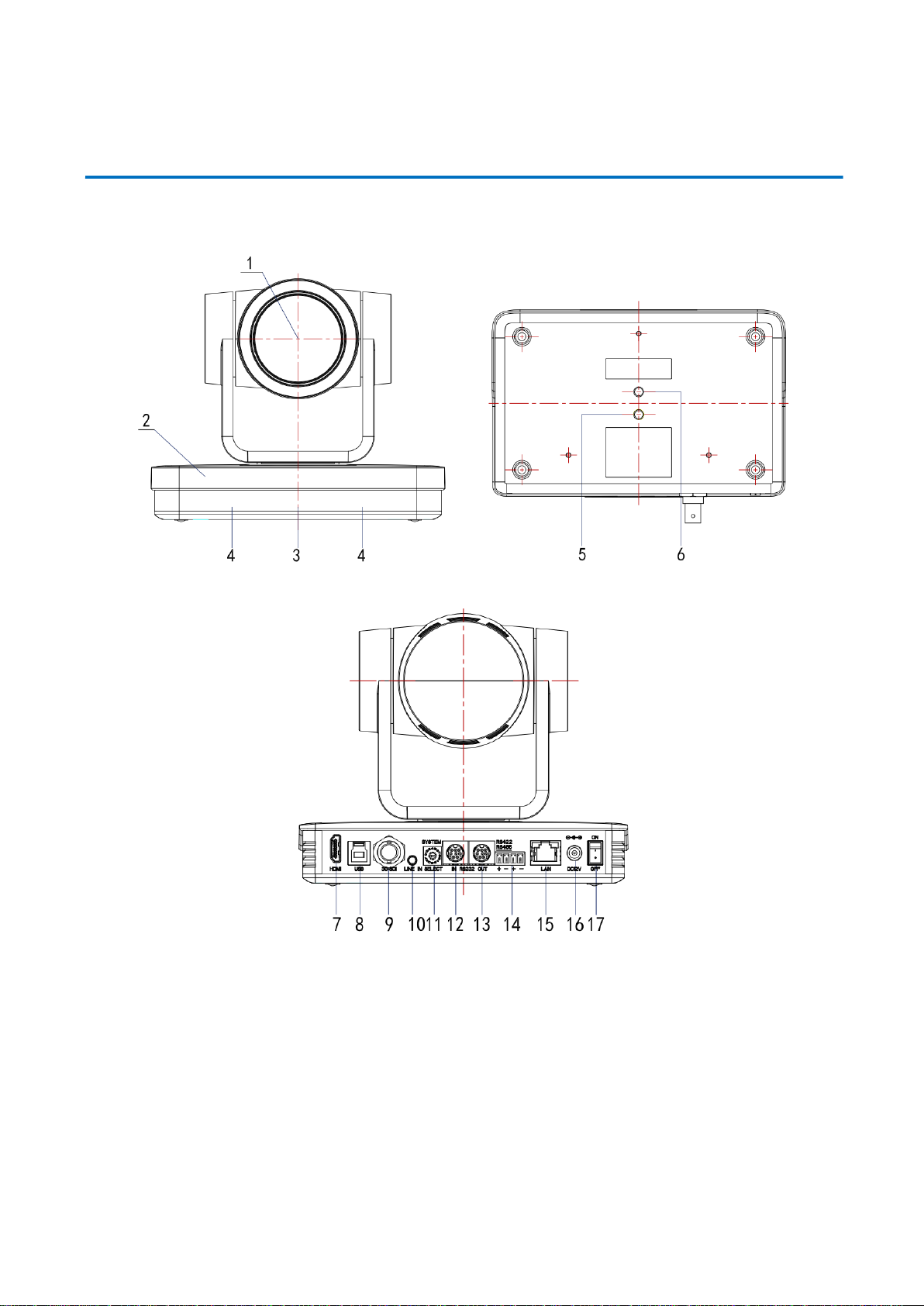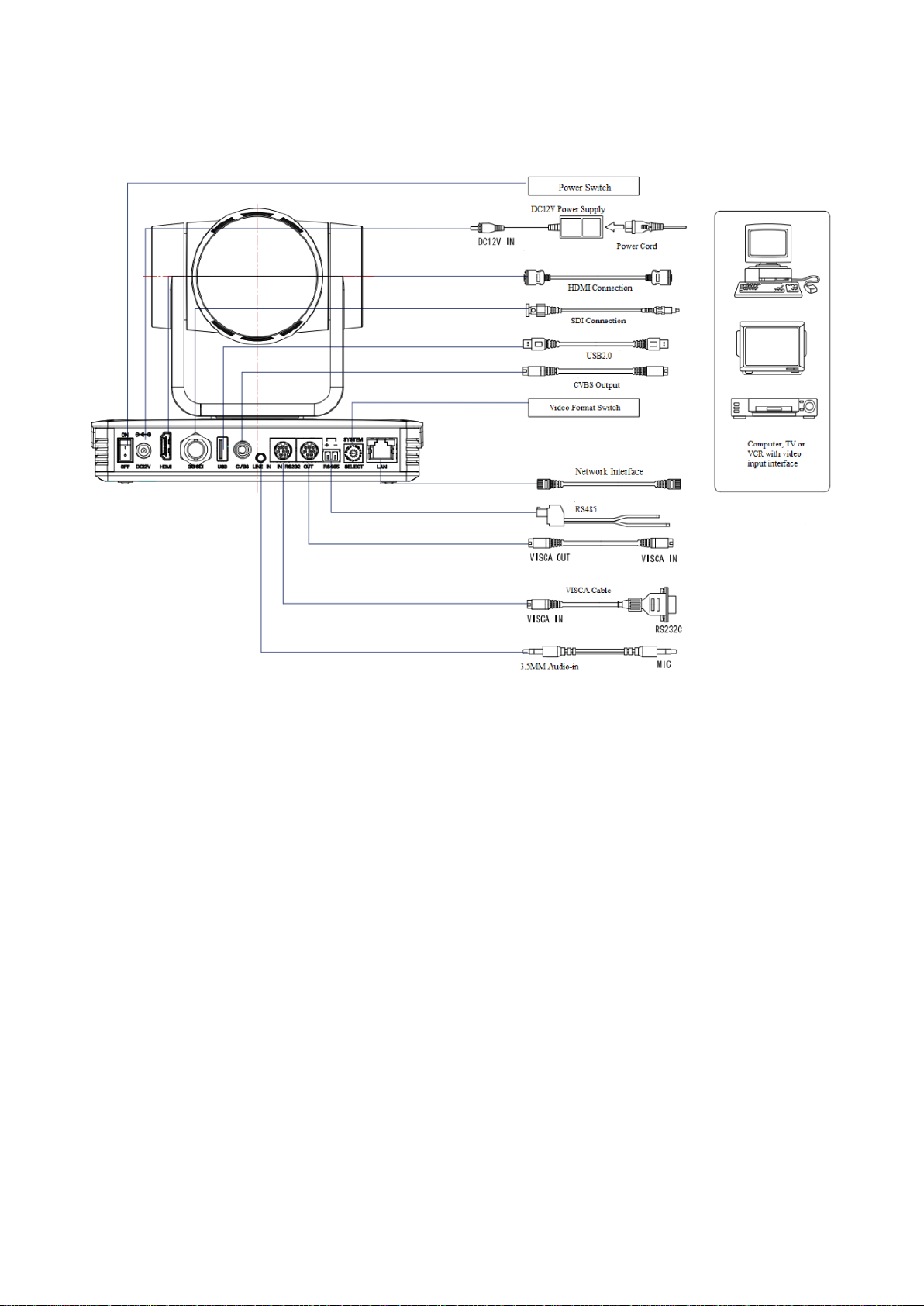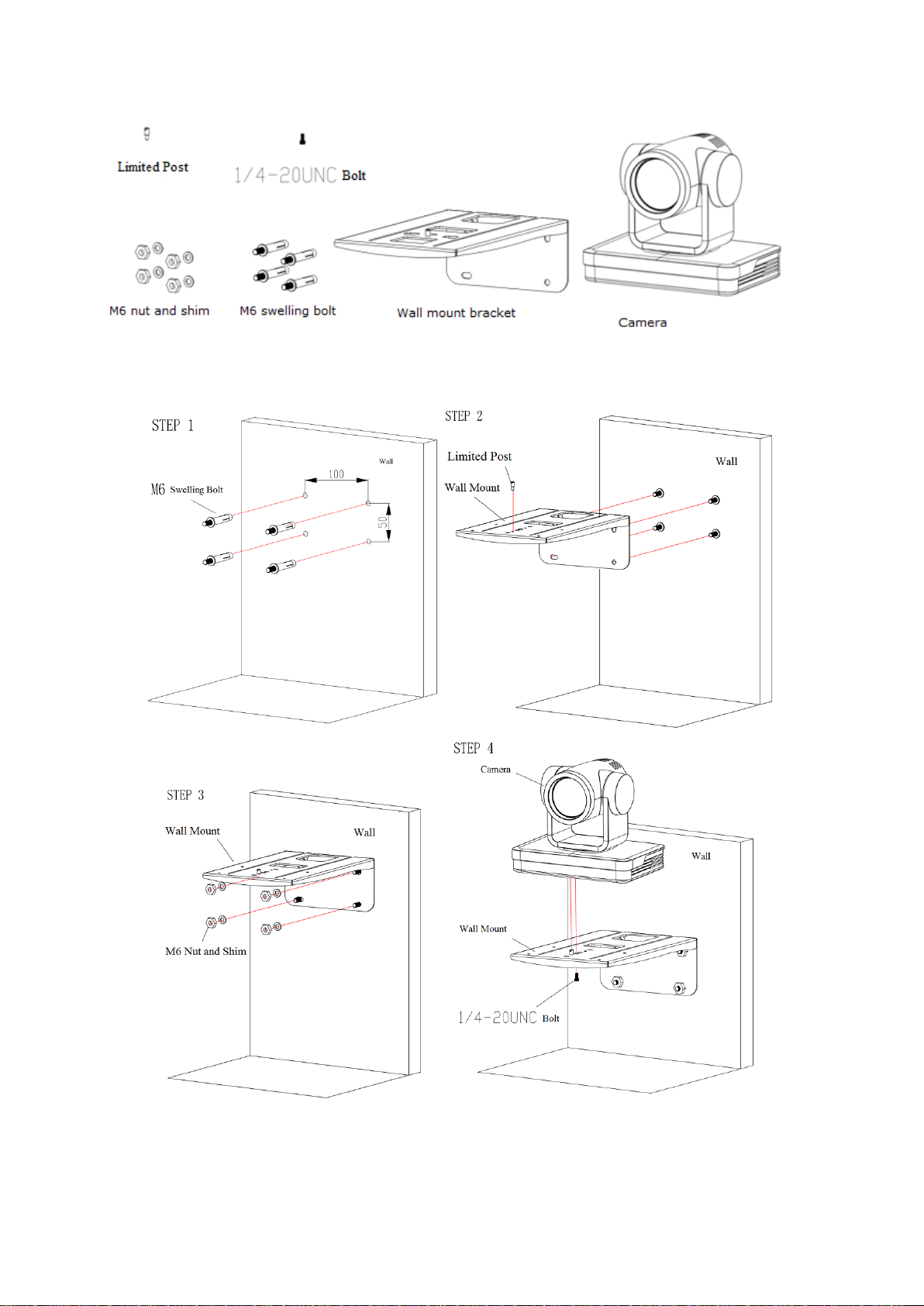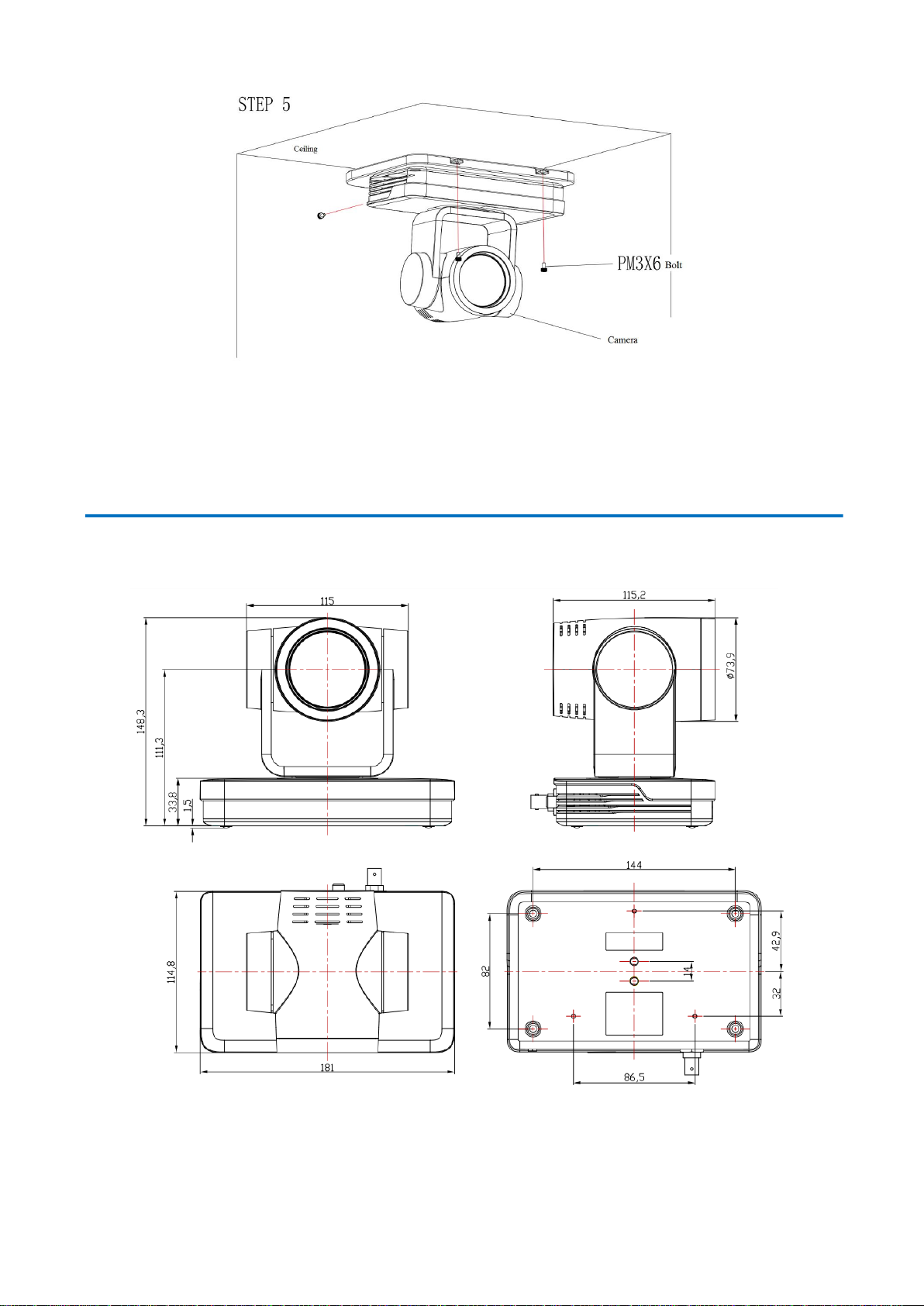2
Content
1. Camera Installation…………………………………………………………………...……………………….…………4
1.1 Camera Introduction……………………………………………………………………..…….………...….5
1.2 Interfaces and Connection…………………………………………………………….………..…………...5
1.3 Mounting Brackets………………………………………………………………………………….……....5
2. Product Overview…………………………………………………………………………...……………………..8
2.1 Dimensions..…………………...………………………………………………………...……...…………..8
2.2 RS-232 Interface……………………………………...……………………………...………...……………9
2.3 Rotary DIP Switch………………………………………………………………………………...…….....10
2.4 Main Features……………………………………………………………………………………………...11
2.5 Specifications………………………………………………………………………………..………….….11
3. Remote Control……………………………………………………………………………………...……………13
3.1 Fuctions for IR Remote Control……………………………………………….………………………......13
3.2 Camera Menu ……..………………………………………...………………………..…………………...14
4. Network Configuration……………………………………………...…………………...……………………….15
4.1 Network Connection…………………………………………...…………………..………………………15
4.2 IE Login…………………………………………………………...………………..……………………...16
4.3 Streaming……………………………………………………...…………………..……………………….17
4.4 Software Upgrade…...…………………………………………………...…………..…………………….18
5. Serial Port Communication and Control………………………………………………………………..……..…19
5.1 VISCA Protocol Return Command………………………………………………………………………..19
5.2 VISCA Protocol Control Command…………………………………………………………….…………19
5.3 VISCA Protocol Inquiry Command………………………………………………………….…………….22
5.4 Pelco-D protocol command list…………………………………………………………….……………...24
5.5 Pelco-P protocol command list……………………………………………………………..……………...25
6. Maintenance and Troubleshooting………………………………………………………………………………..26
6.1 Maintenance………………………………………………………………………….…………………….26
6.2 Troubleshooting………………………………………………………..……………..……………………26