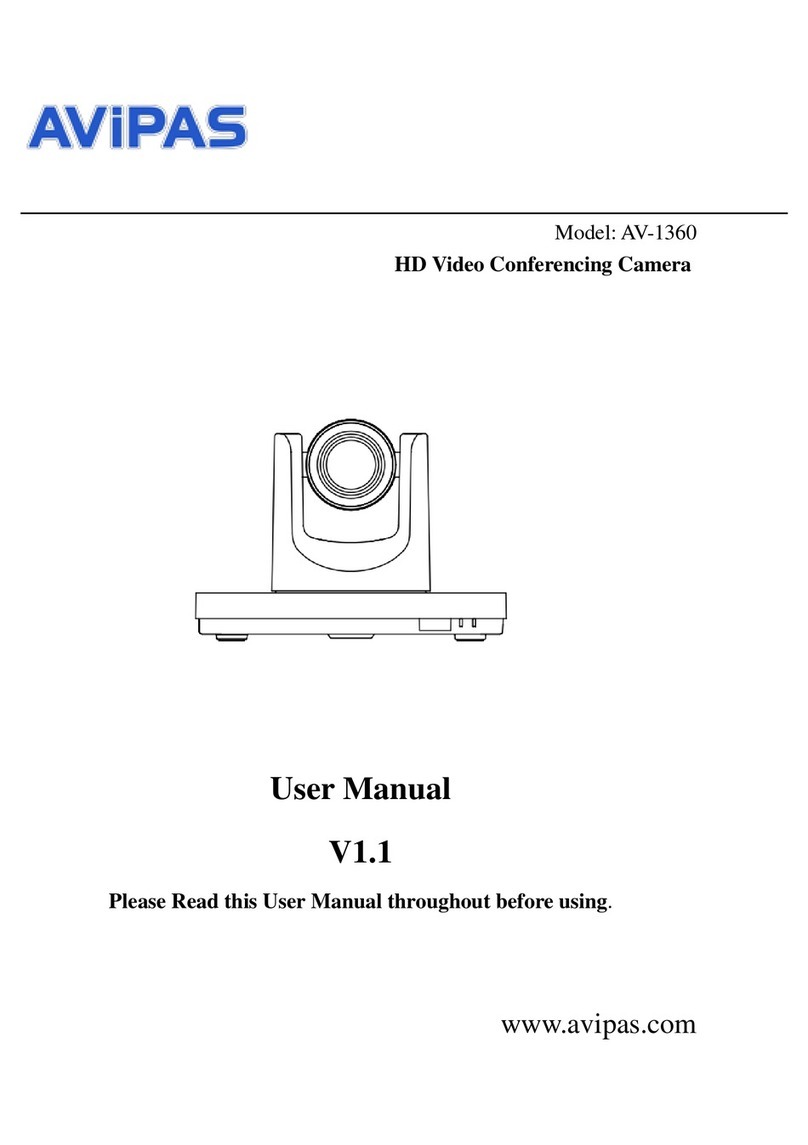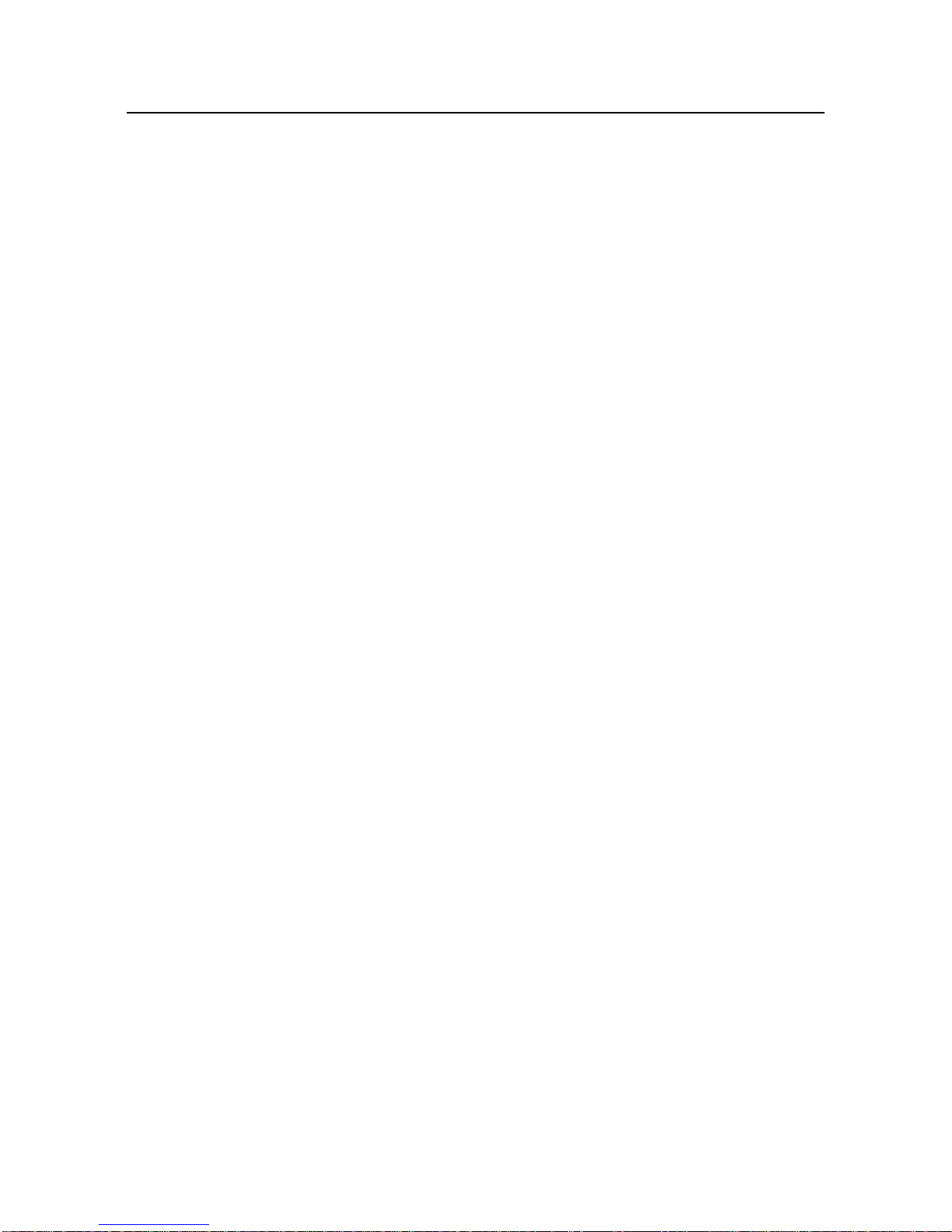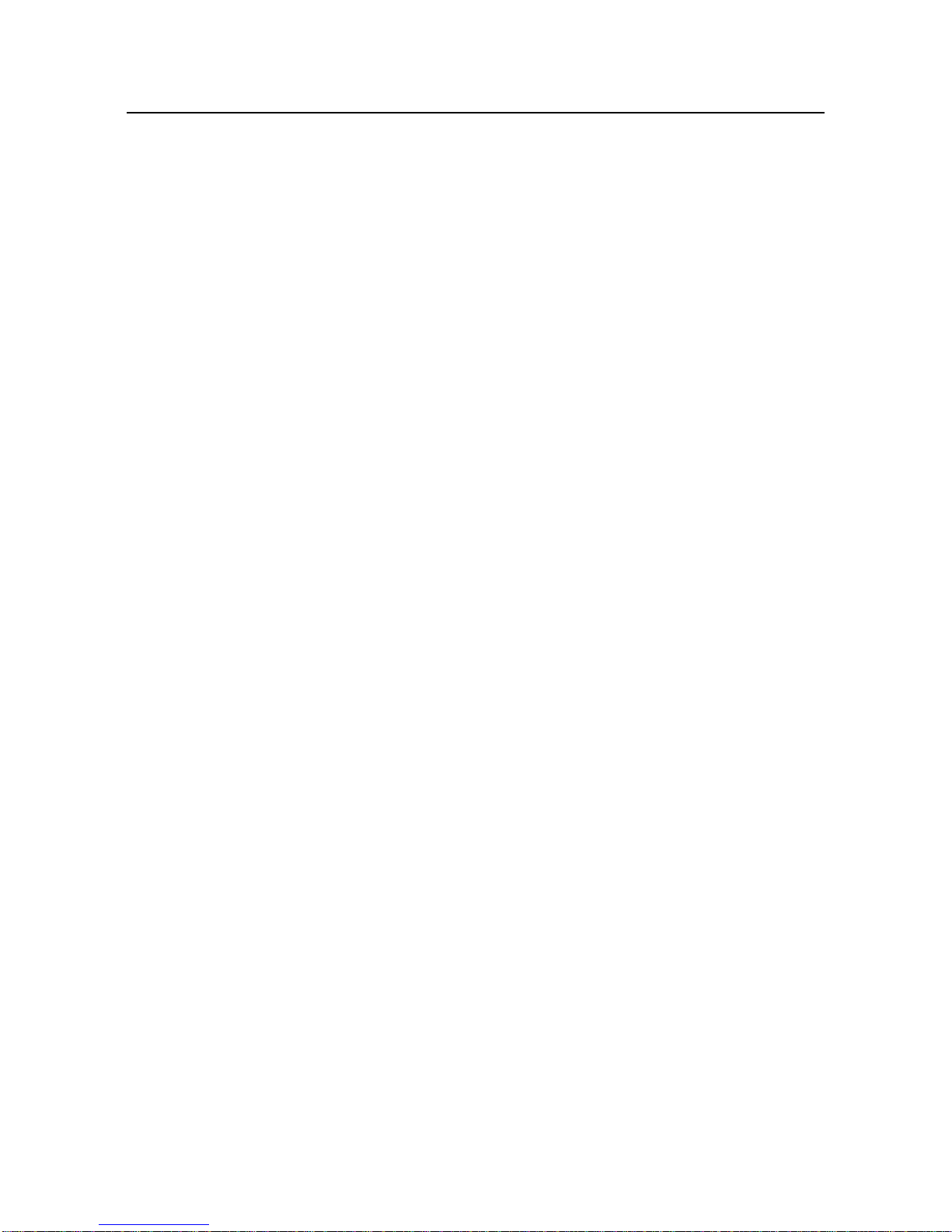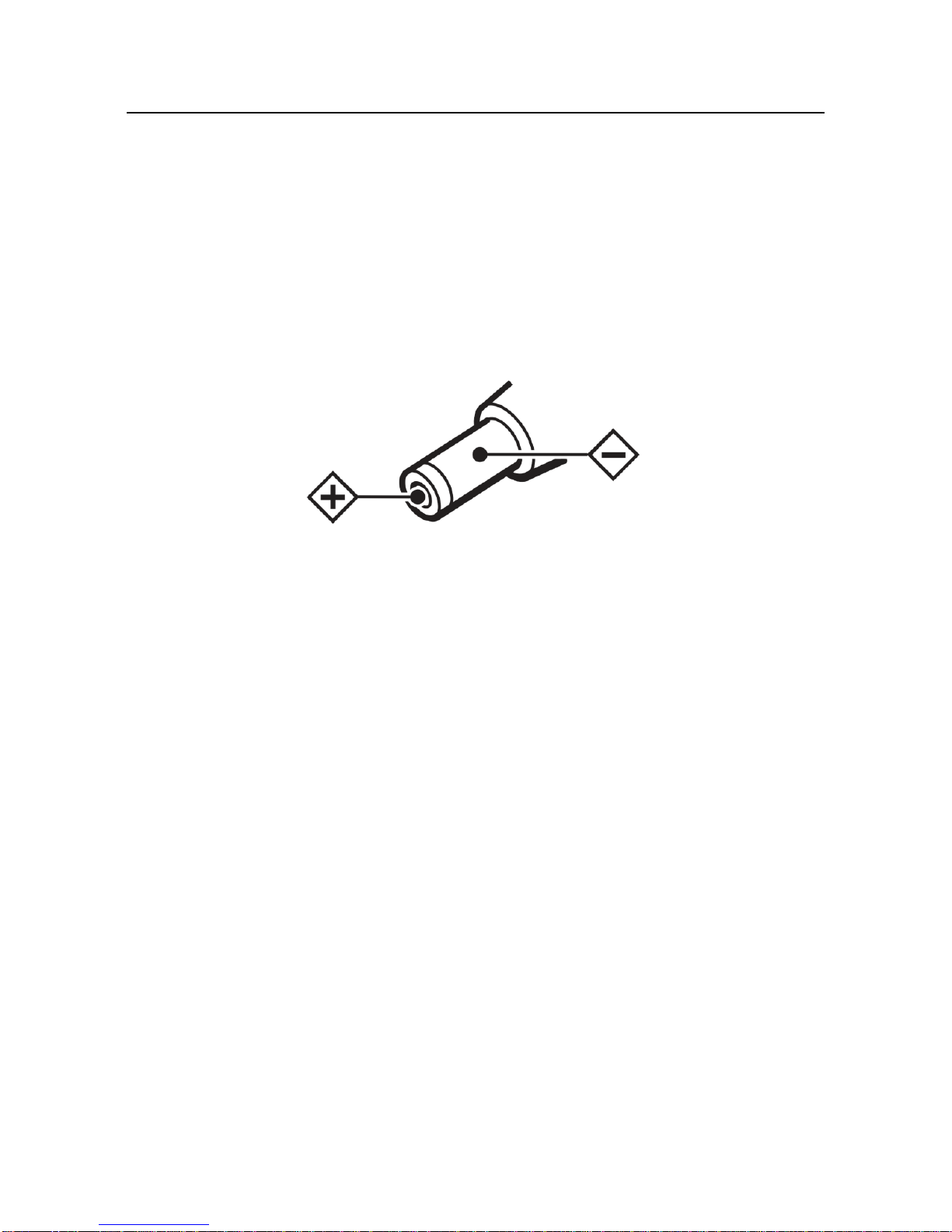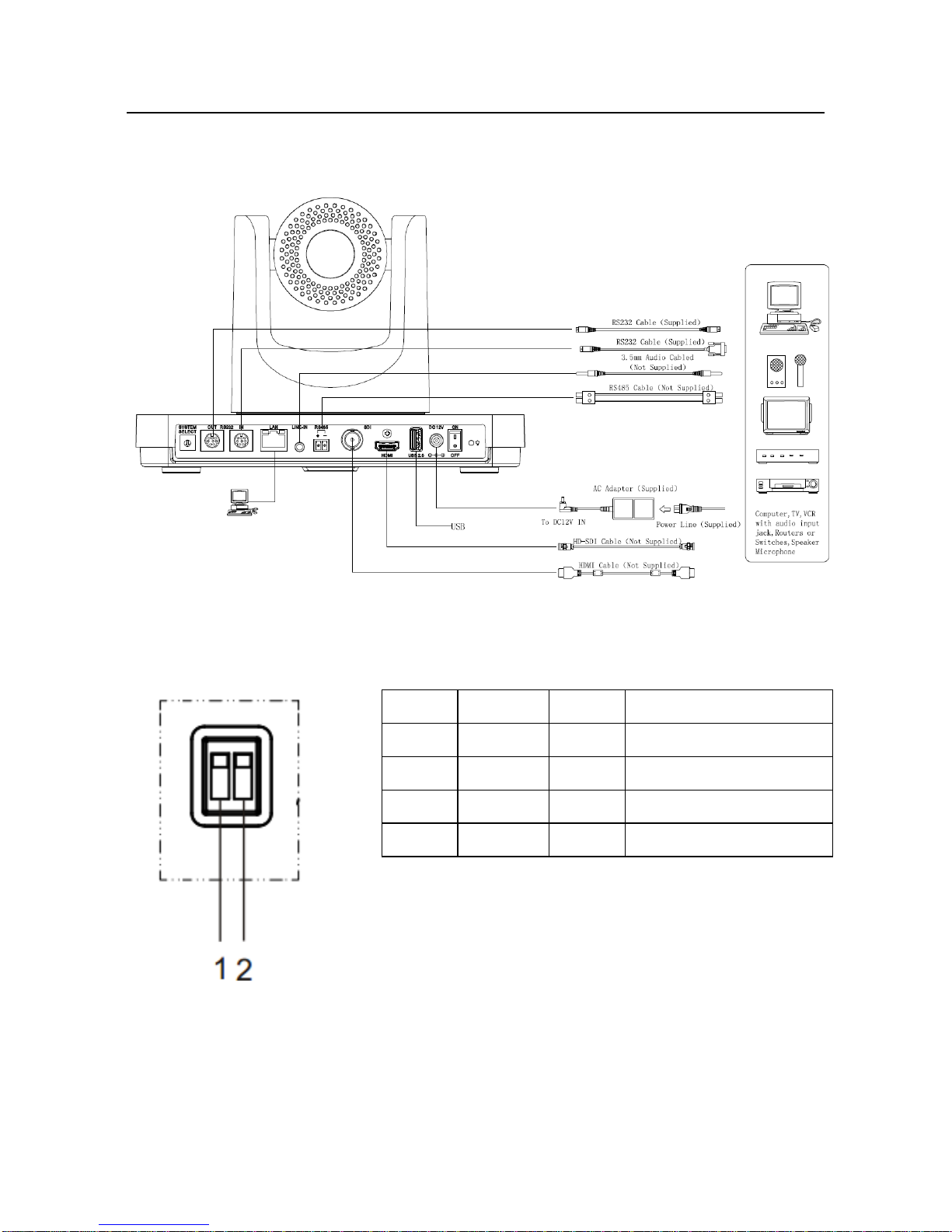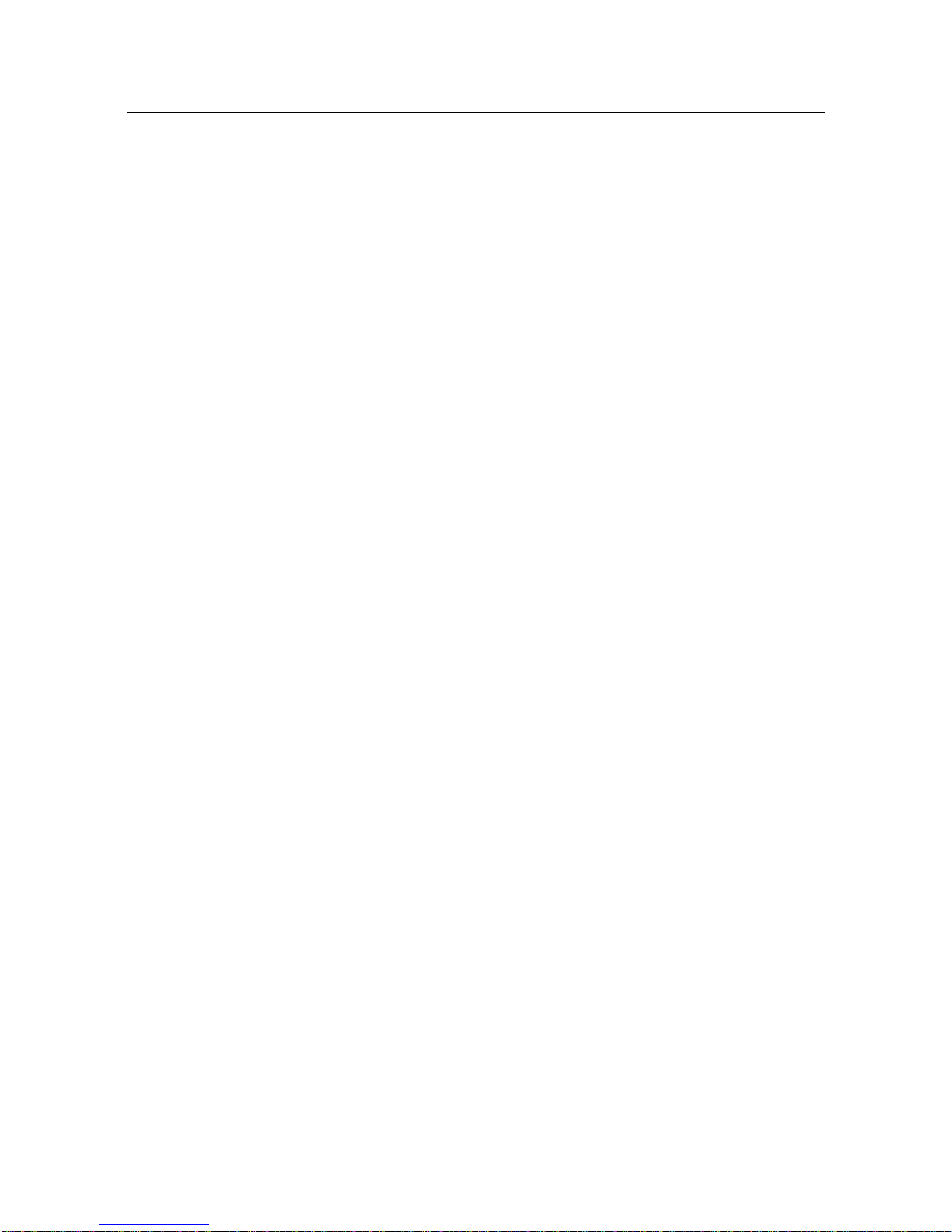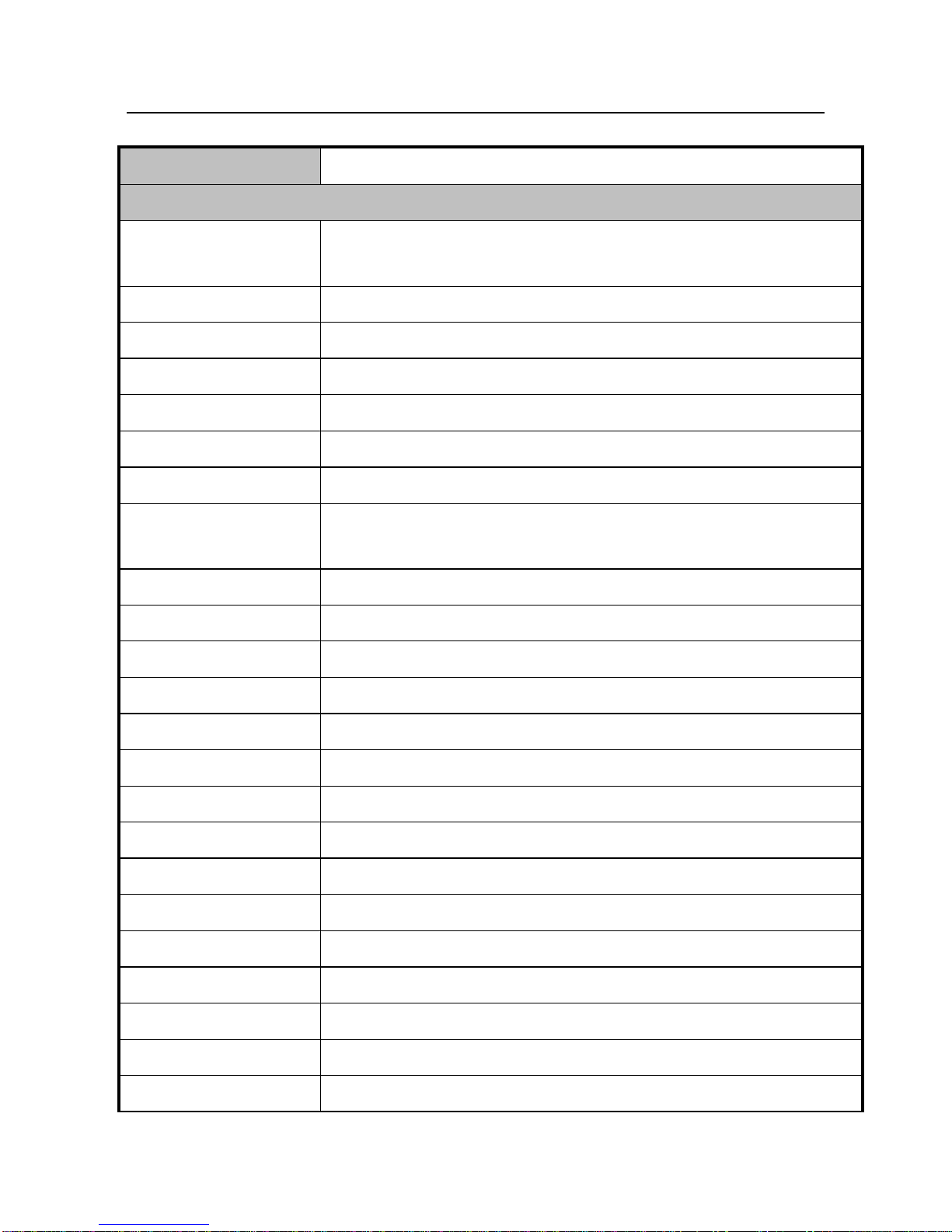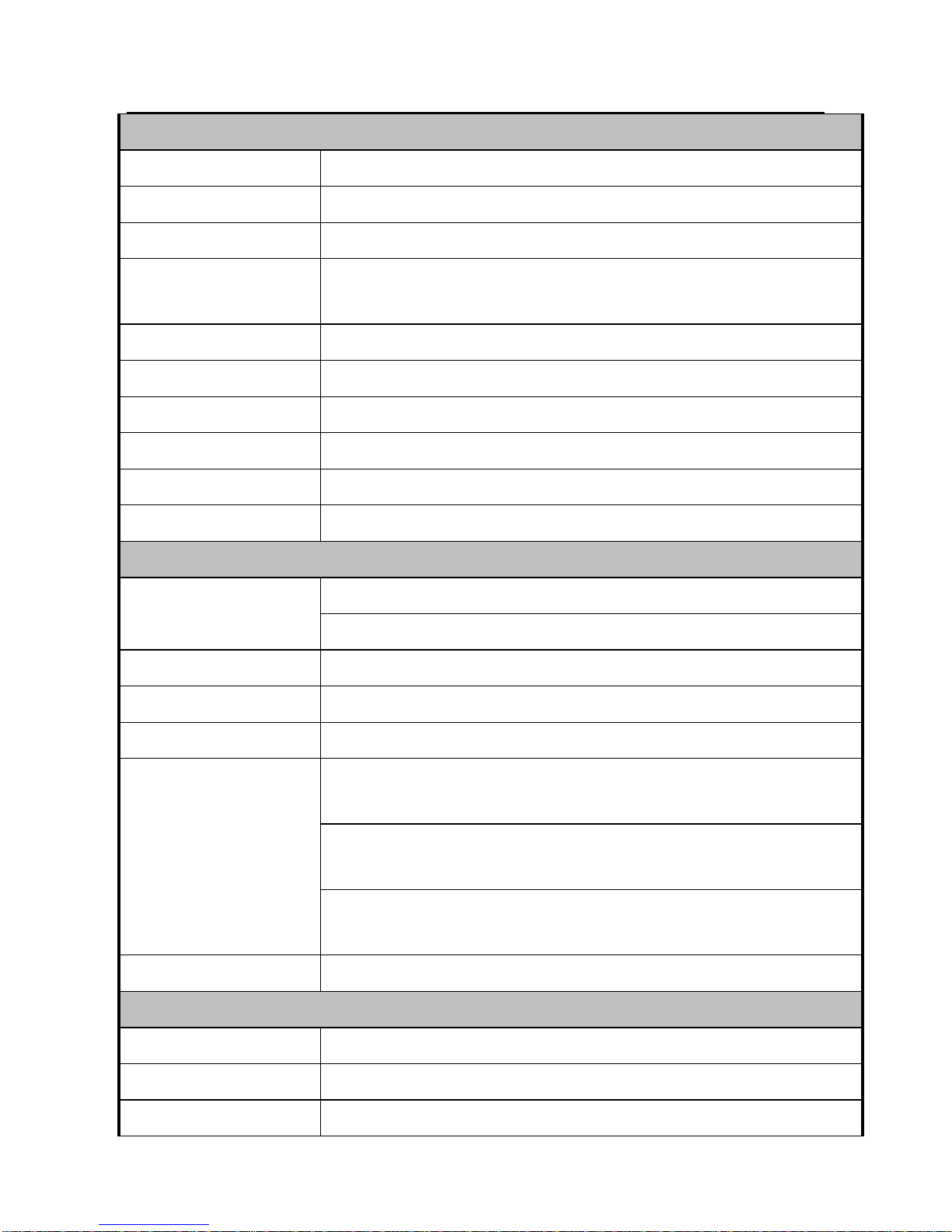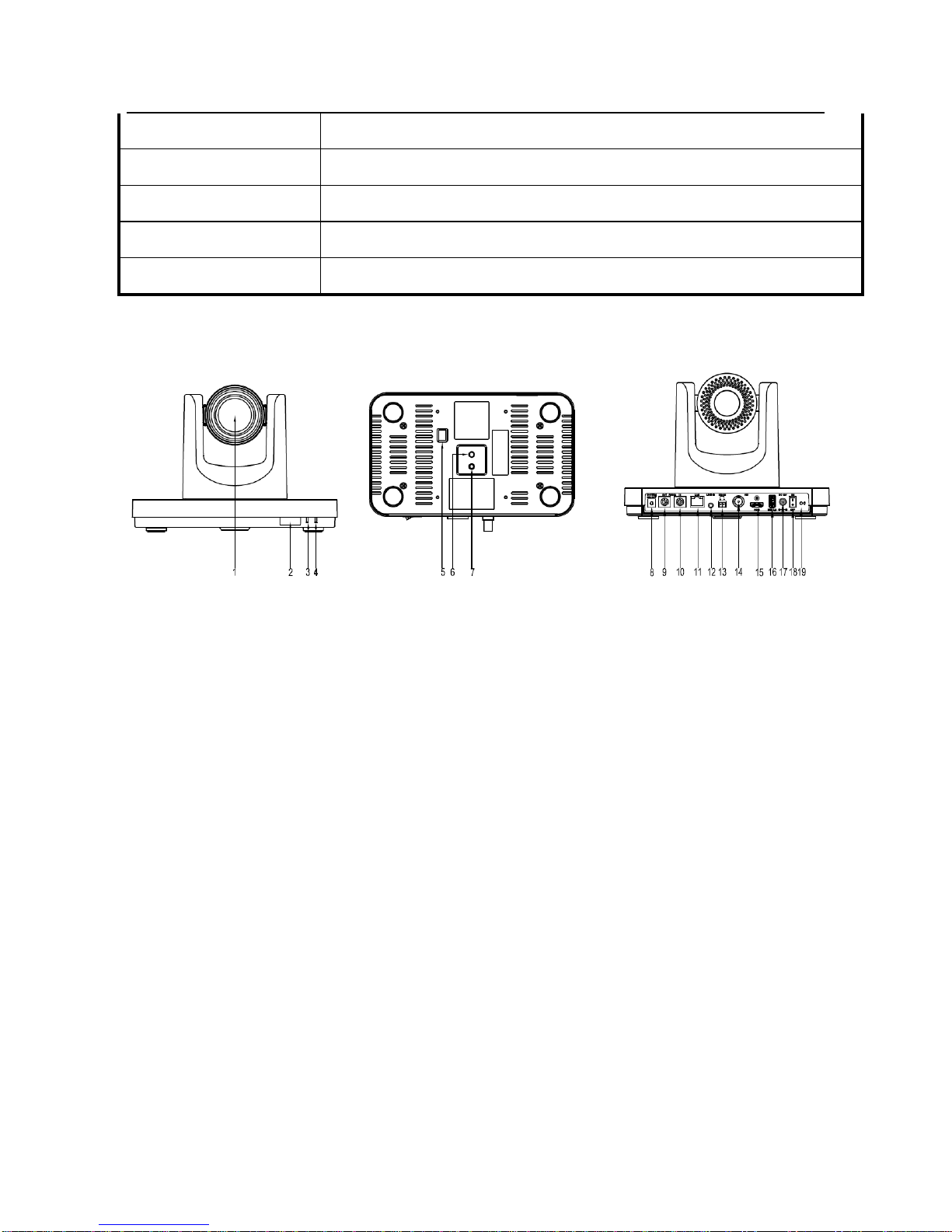4
Note
Electric Safety
Installation and operation must be in accord with electric safety standard.
Use caution to transport
Avoid stress, vibration or soakage during transport, storage and installation.
Polarity of power supply
The power supply of this product is +12V, the max electrical current is 2A. Polarity of the power
supply plug is shown in the drawing below.
Installation Precautions
Do not grasp the camera lens when carrying it. Do not touch camera lens by hand. Mechanical
damage may result from doing so.
Do not use in corrosive liquid, gas or solid environment to avoid any cover (plastic material)
damage.
Make sure there is no obstacle within the rotation range.
Do not power on before installation is completed.
Do not dismantle the camera
We are not responsible for any unauthorized modification or dismantling.
CAUTION!
Specific frequencies of electromagnetic field may affect the image of the camera!
SuppliedAccessories
When unpacked, check if all supplied accessories are included:
Camera ..............................................................................1PCS
AC power adaptor .............................................................1PCS
Power cord..........................................................................1PCS
RS232 cable........................................................................1PCS
Remote control....................................................................1PCS
User manual........................................................................1PCS