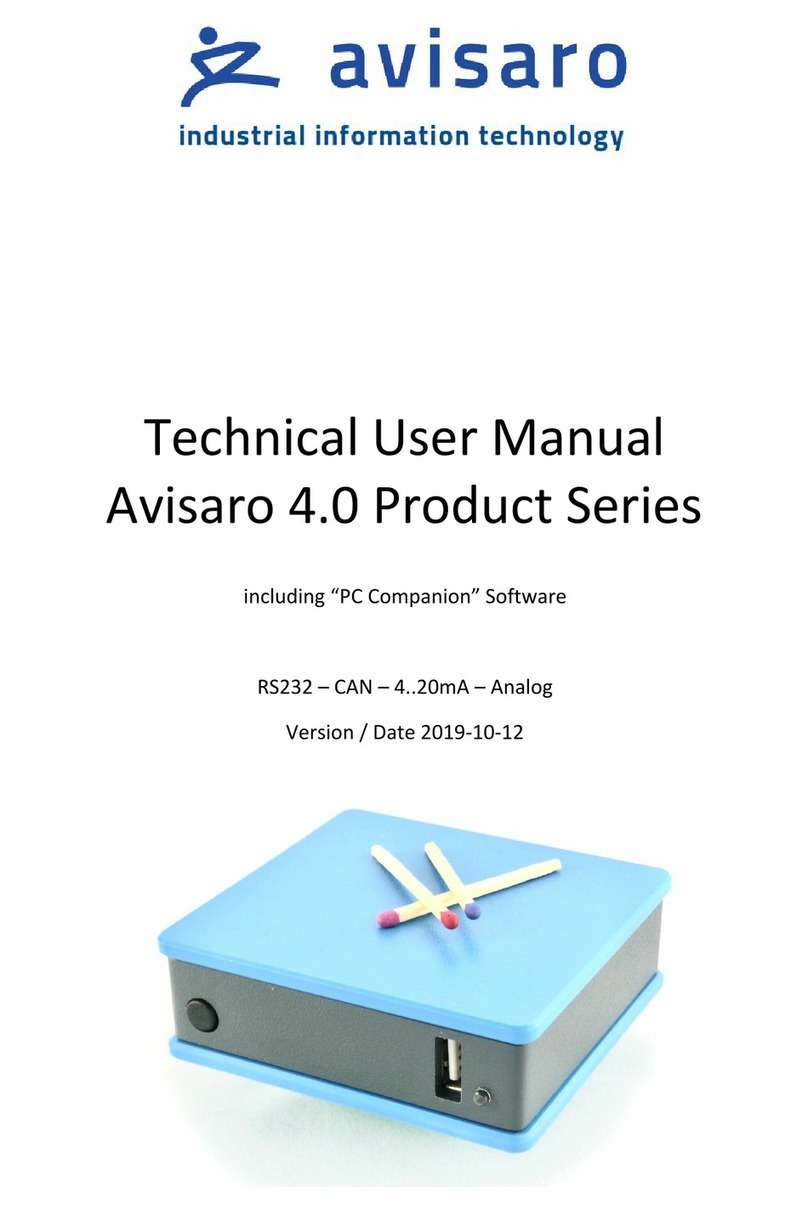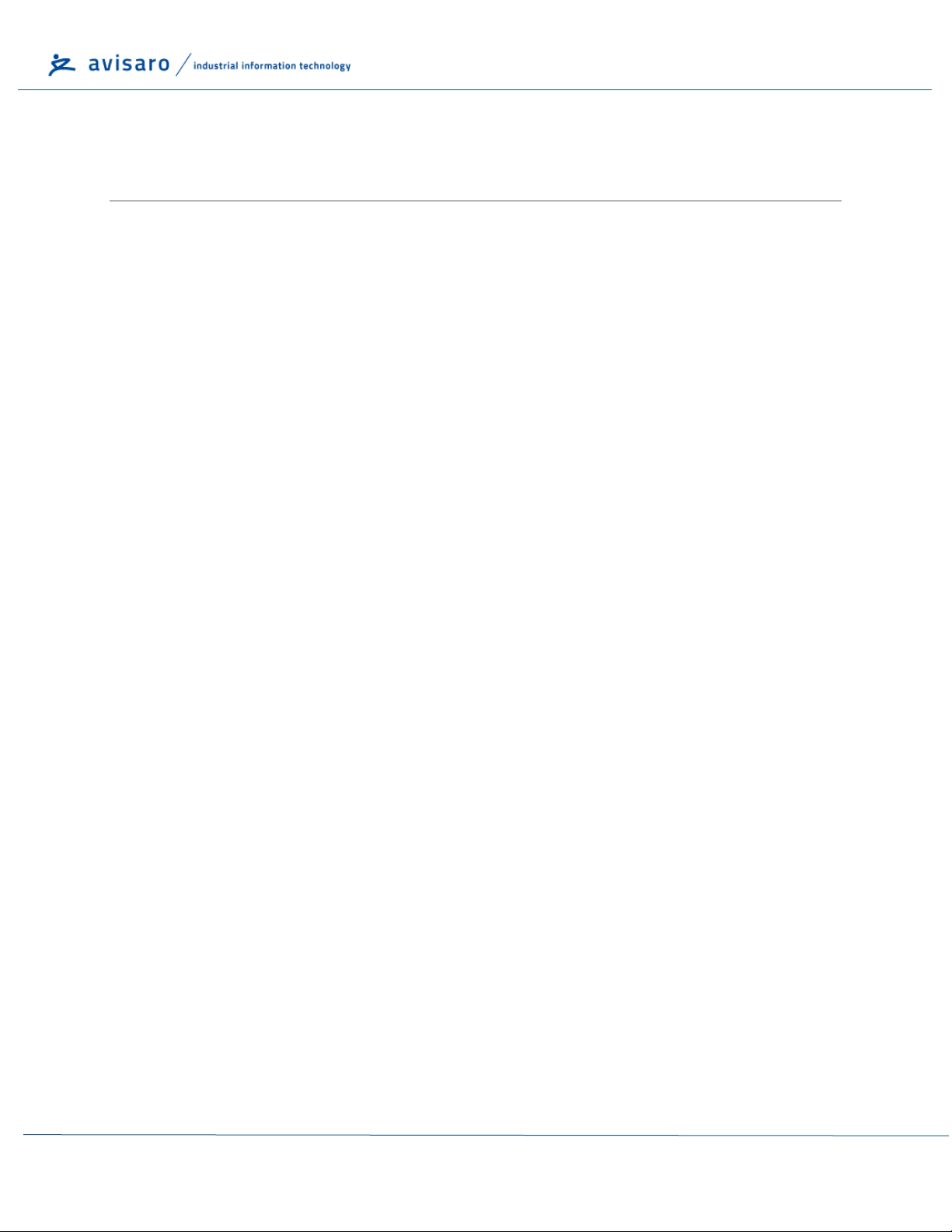1TABLE OF CONTENT
2 This document ......................................................................................................................................3
2.1 Location.........................................................................................................................................3
2.2 Other documents..........................................................................................................................3
2.3 Language Versions ........................................................................................................................3
3 Enclosure and User Controls.................................................................................................................4
3.1 Start and stop operation...............................................................................................................4
3.2 LED Blink-Codes.............................................................................................................................4
3.3 Real-Time Clock.............................................................................................................................4
3.4 Enclosure “4.0 Sky” with D-Sub connector...................................................................................5
4 USB Storage Stick..................................................................................................................................6
4.1 Format and Size.............................................................................................................................6
4.2 Choosing the right type.................................................................................................................6
4.3 Choosing the right size..................................................................................................................6
5 Interface description and Pin Layout....................................................................................................7
5.1 RS232 Interface.............................................................................................................................7
5.1.1 Default RS232 settings ..........................................................................................................7
5.1.2 Signal levels...........................................................................................................................7
5.1.3 D-Sub Connector...................................................................................................................7
6 Configuration: ‘PC Companion Software’ .............................................................................................9
6.1 How to configure Avisaro “Series 4.0” products ..........................................................................9
6.2 Detailed documentation...............................................................................................................9
6.3 Detailed documentation...............................................................................................................9
6.4 Software Installation.....................................................................................................................9
6.5 Driver installation........................................................................................................................10
6.6 Initial Set-Up ...............................................................................................................................10
6.7 Using the PC Companion Tool.....................................................................................................11
6.8 Global Hardware Setup...............................................................................................................11