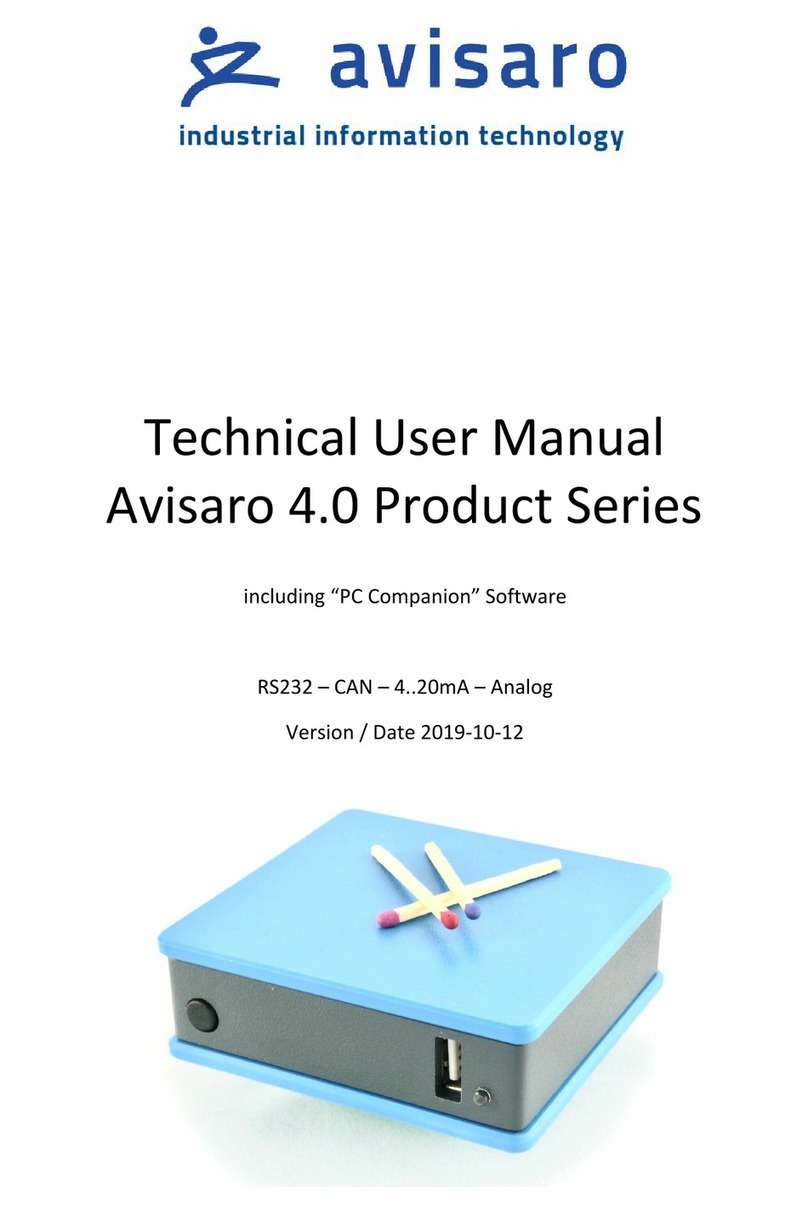11. CONFIGURATION: ‘PC COMPANION SOFTWARE’
The “PC Companion Software” is used to configure the Avisaro 4.0 Devices.
The software is available for download from the Avisaro homepage:
http://www.avisaro.de/de/40-PC-Software.html (German)
http://www.avisaro.com/en/40-ENG-PC-Software.html (English site)
There are two versions to download: “Install” and “Direct start” – the first runs an installer which
requires administrative rights on the PC, the second one can be started without an install process. If
unsure, check with your IT department which version to download.
11.1. SOFTWARE INSTALLATION (“SECURITY WARNING”)
Windows warns the user before installing or using software downloaded from the Internet. So if you
click on “Avisaro_40_Companion_v2.31_Setup.exe”, the warning will occur:
After a click on “More Info”, the box shows:
Select “Run anyway” to continue.
11.2. DRIVER INSTALLATION
If you connect the Avisaro Device to the PC using a Micro USB cable, a virtual COM port driver is
installed. If this driver does not install automatically, you can download and install this manually:
http://www.avisaro.de/de/40-PC-Treiber.html (German site)
http://www.avisaro.com/en/40-ENG-PC-Driver.html (English site)