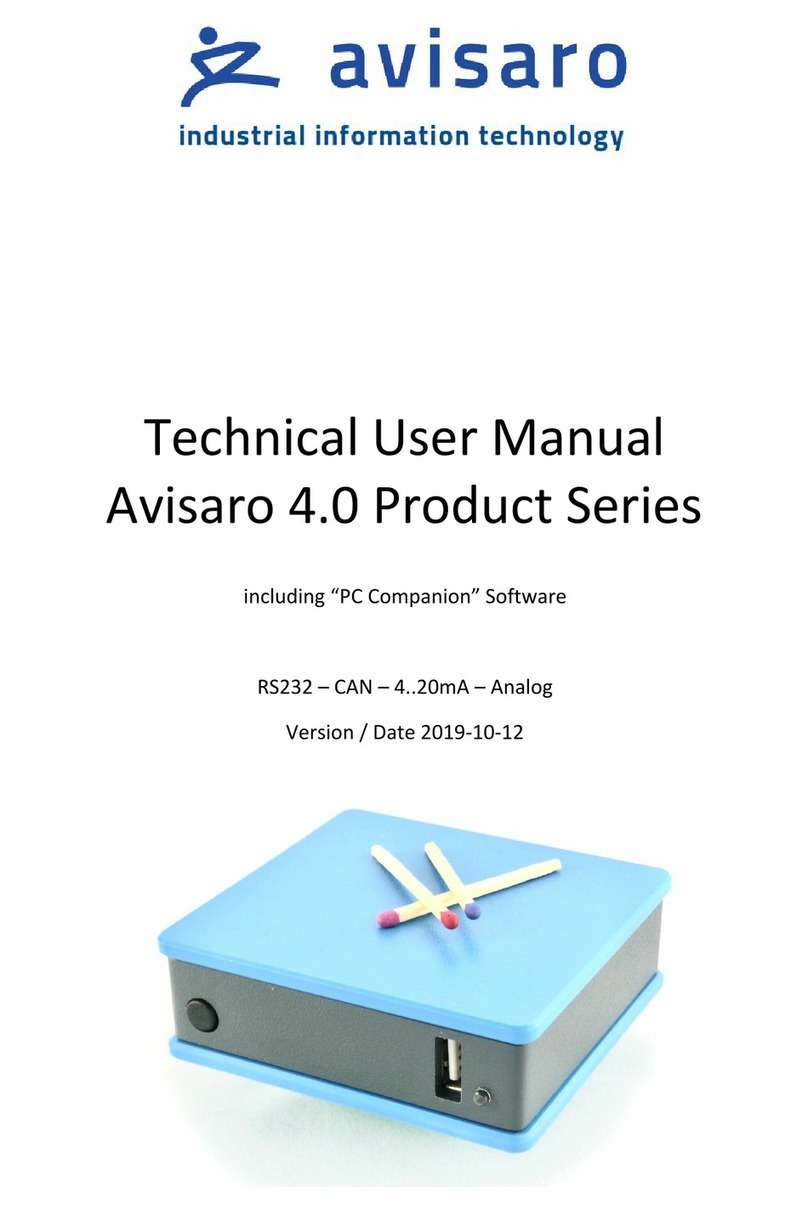6.3 Detailed documentation.............................................................................................................13
6.4 “PC Companion Software” Installation.......................................................................................14
6.5 Driver installation........................................................................................................................14
6.6 Initial Set-Up ...............................................................................................................................15
6.7 Using the PC Companion Tool.....................................................................................................15
6.8 Global Hardware Setup...............................................................................................................16
6.8.1 Global HW settings ⇨System functions.............................................................................16
6.8.2 Global HW settings ⇨Networking .....................................................................................16
6.8.3 Global HW settings ⇨Interfaces (Digital)...........................................................................16
6.8.4 Global HW settings ⇨Interfaces (Analog)..........................................................................16
6.8.5 Global HW settings ⇨Sensors............................................................................................16
6.9 Data Endpoints ⇨USB Stick .......................................................................................................17
6.9.1 “Create new file” policy ......................................................................................................17
6.10 Data Endpoints ⇨Network endpoint.........................................................................................18
6.10.1 Data Endpoints ⇨Network endpoint ⇨Protocol..............................................................18
6.11 Data Endpoints ⇨Cloud Settings ...............................................................................................20
6.11.1 Data Endpoints ⇨Cloud Settings ⇨Mode.........................................................................20
6.11.2 Data Endpoints ⇨Remote firmware update......................................................................21
7 Firmware and Configuration Update..................................................................................................22
7.1 Configuration Update .................................................................................................................22
7.1.1 Introduction ........................................................................................................................22
7.1.2 Via “PC Companion” Software............................................................................................22
7.1.3 Via USB Stick .......................................................................................................................22
7.2 Firmware Update ........................................................................................................................23
7.2.1 Introduction ........................................................................................................................23
7.2.2 Via USB stick........................................................................................................................24
7.2.3 Via “PC Companion” Software............................................................................................24
7.2.4 Via FTP server / internet .....................................................................................................24
8 Declarations ........................................................................................................................................26
8.1 EC/EU Declaration of Conformity ...............................................................................................26
9 Contact and Support...........................................................................................................................27