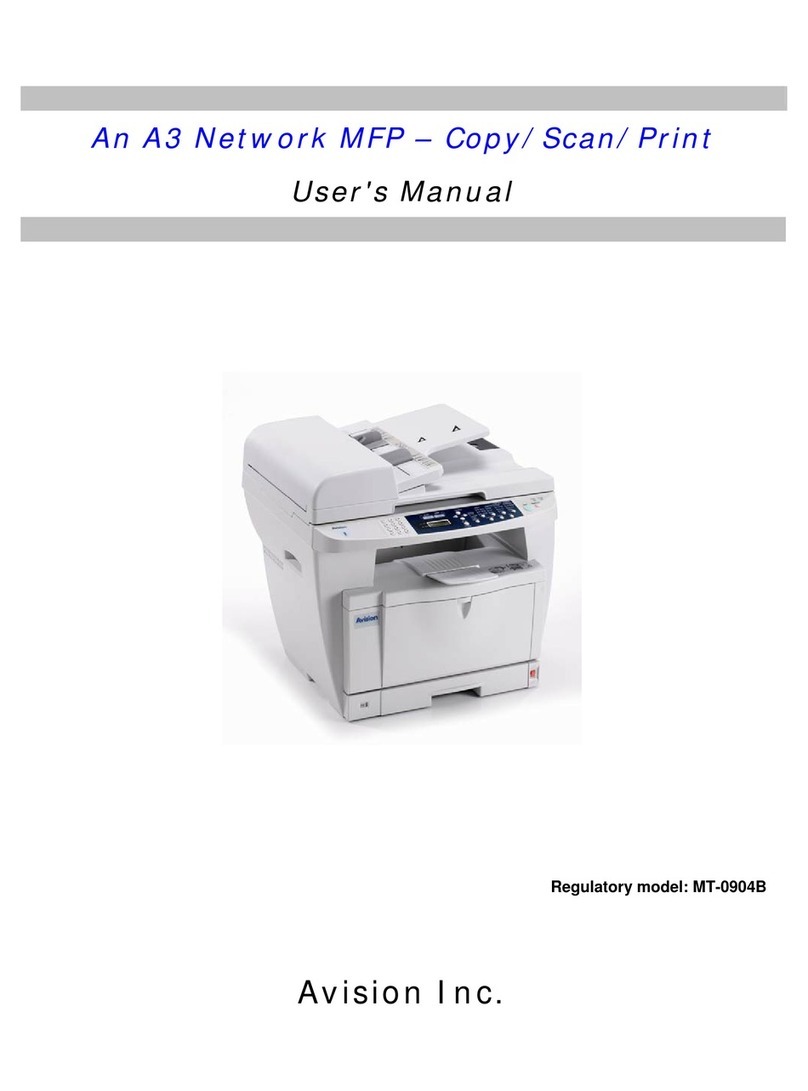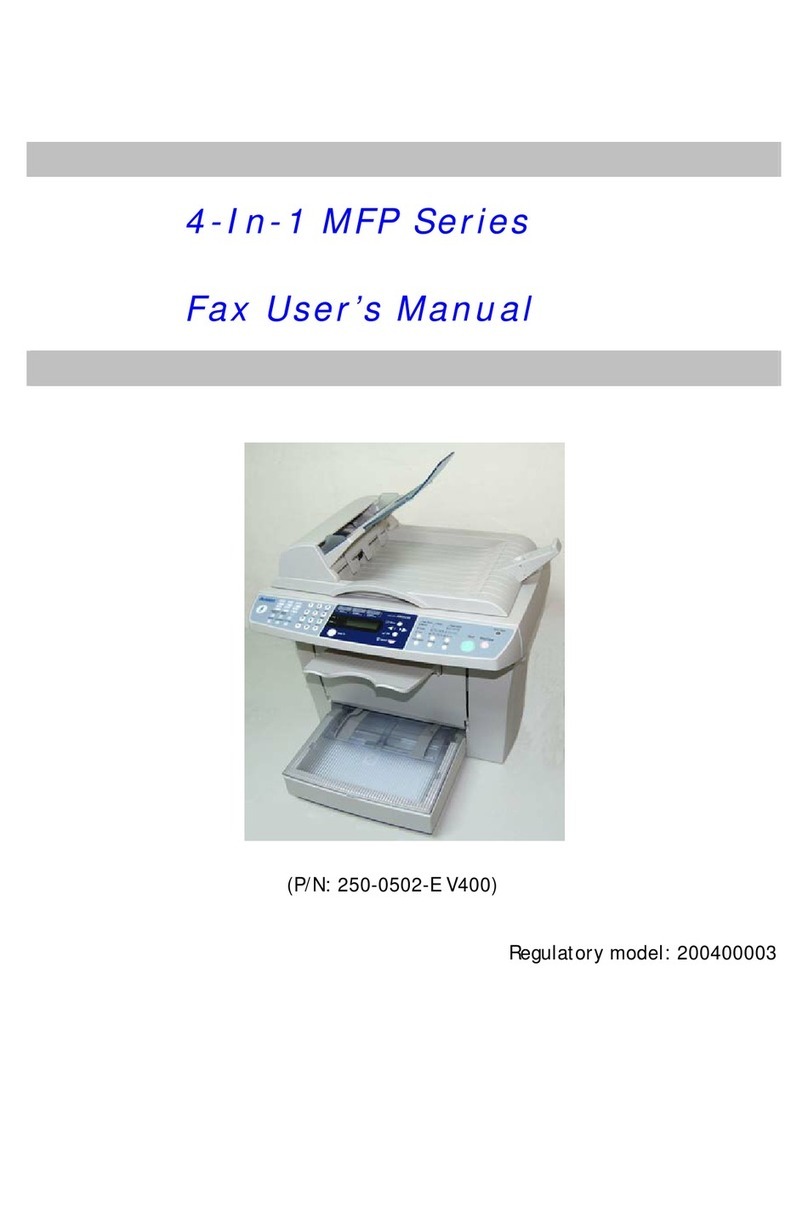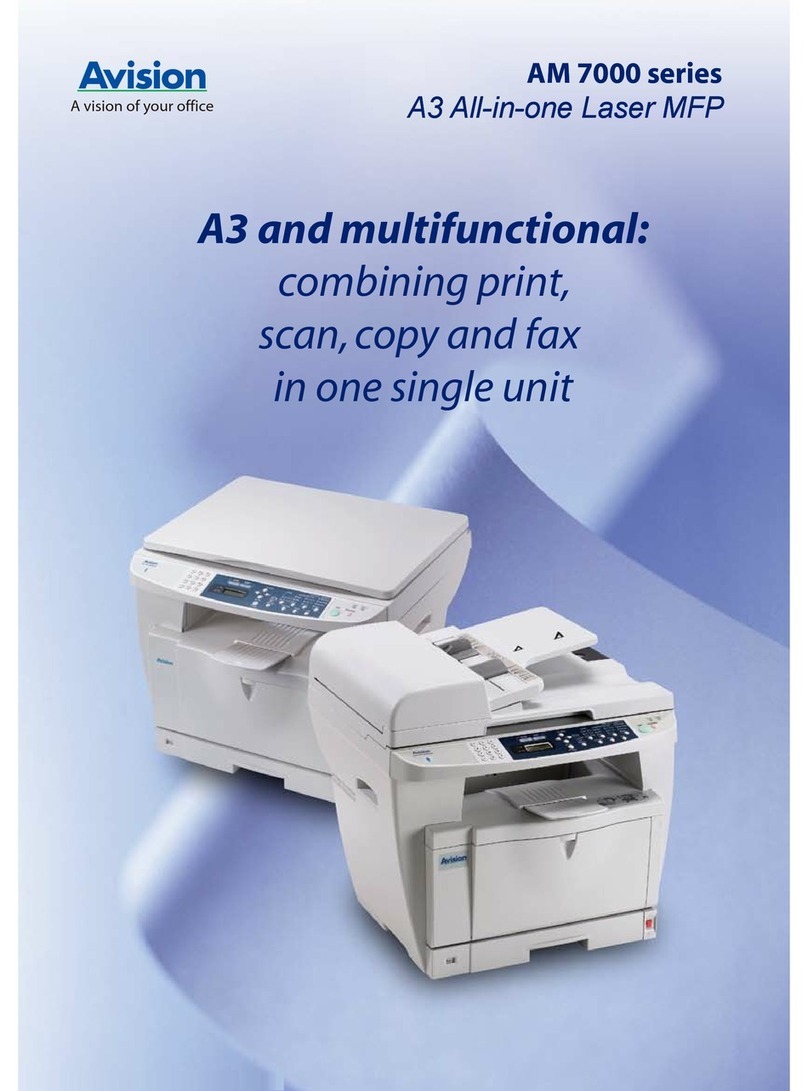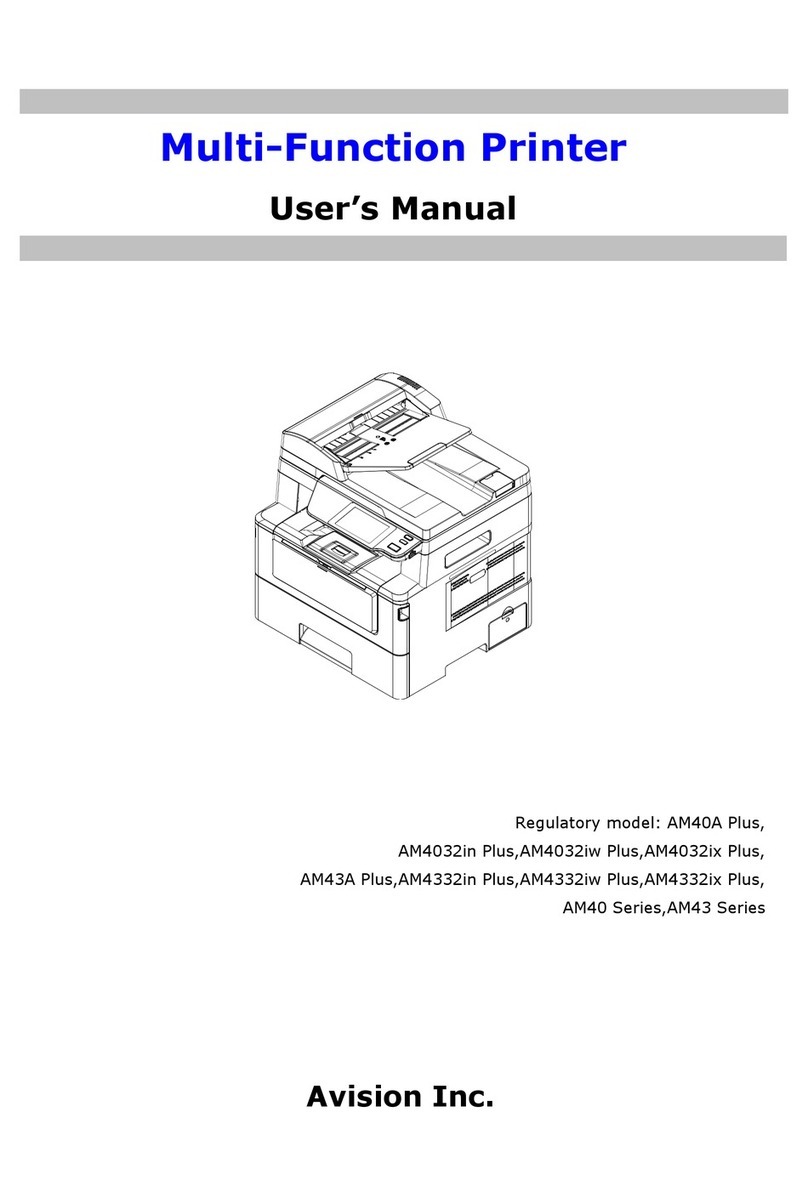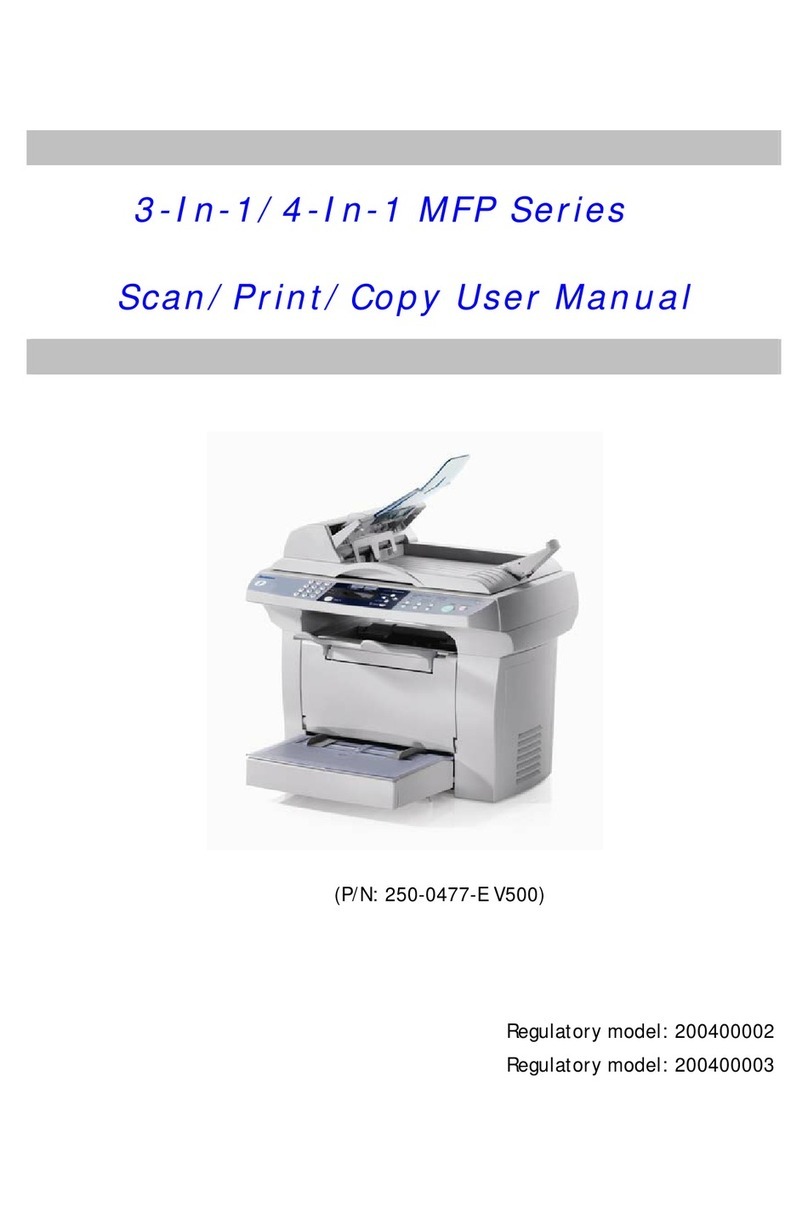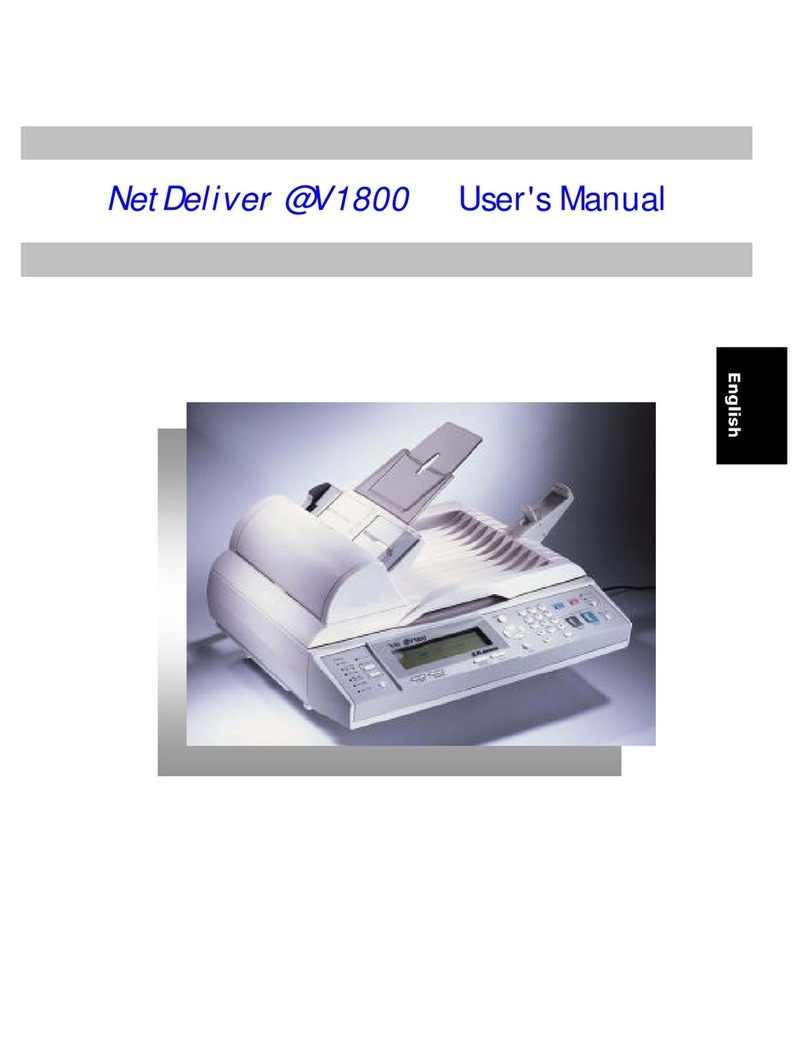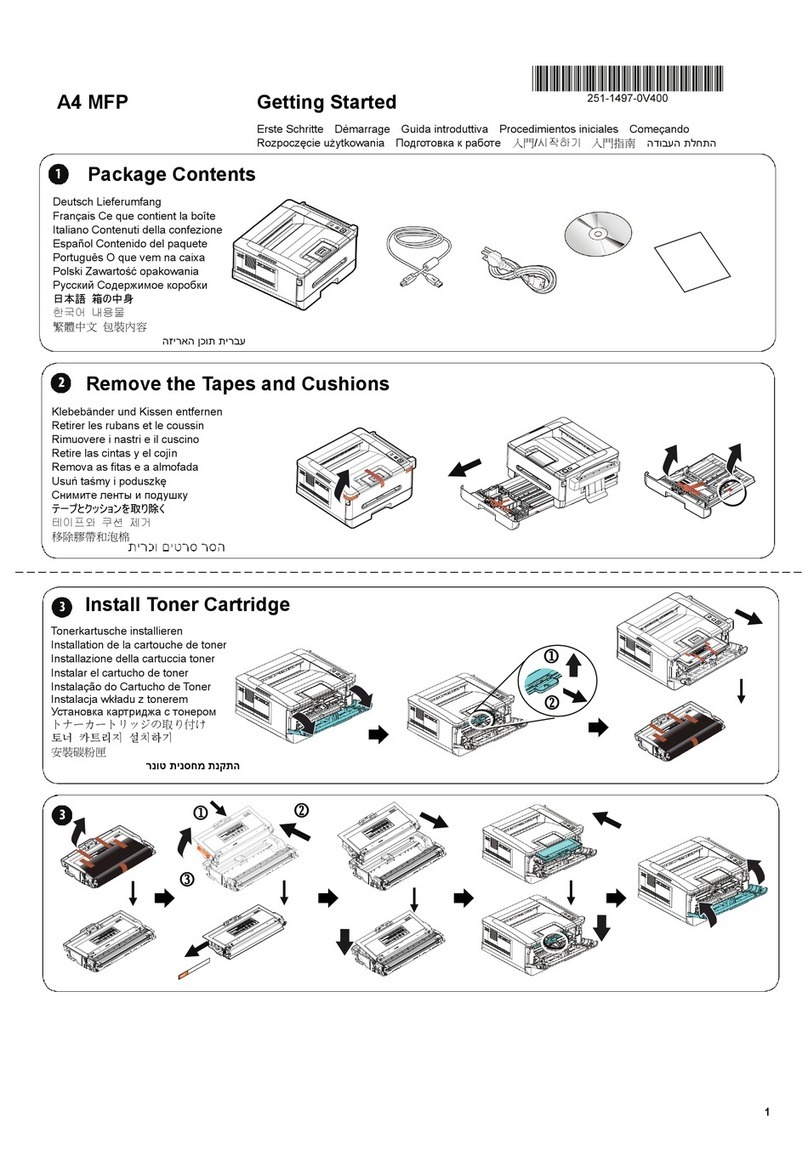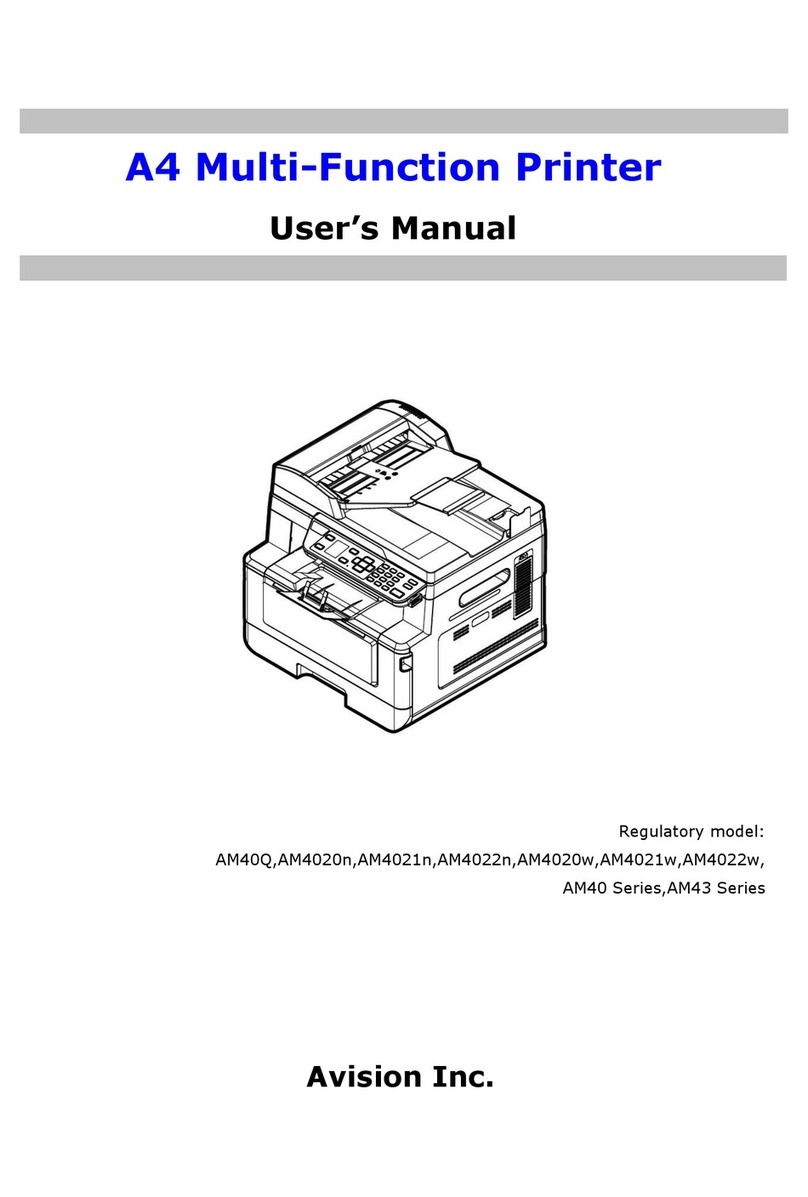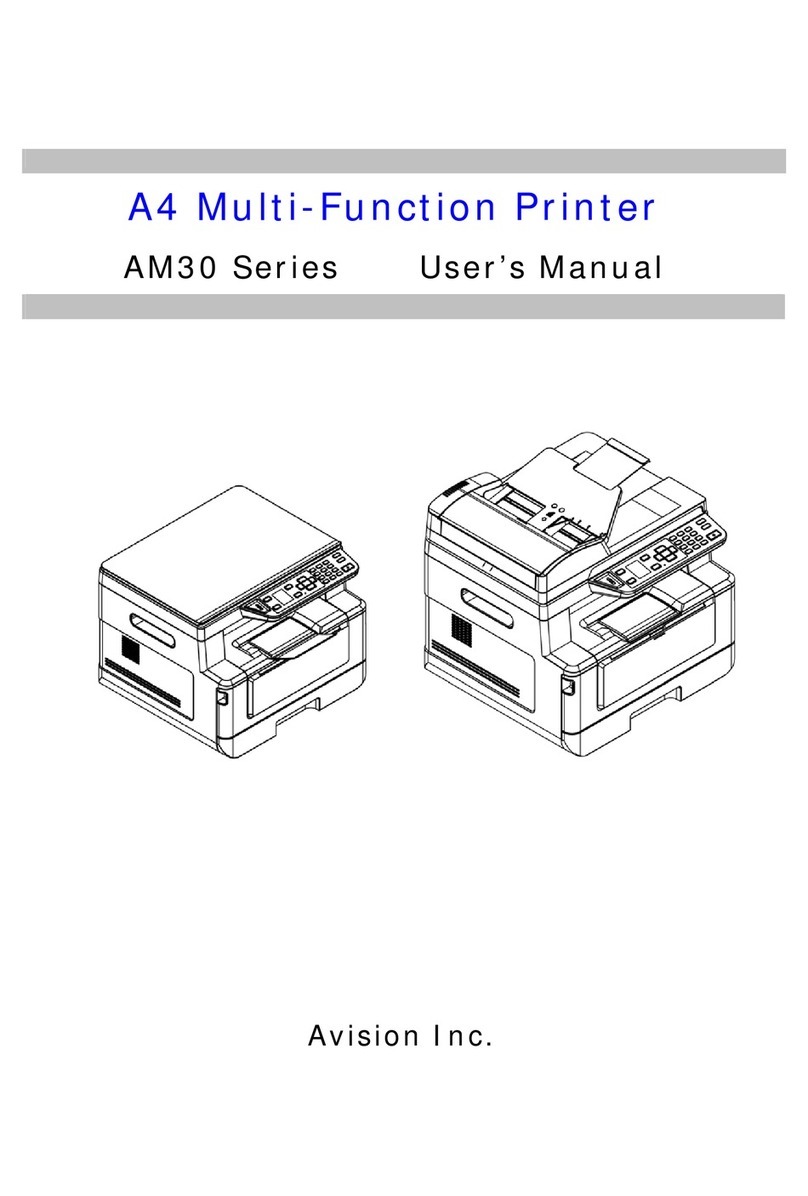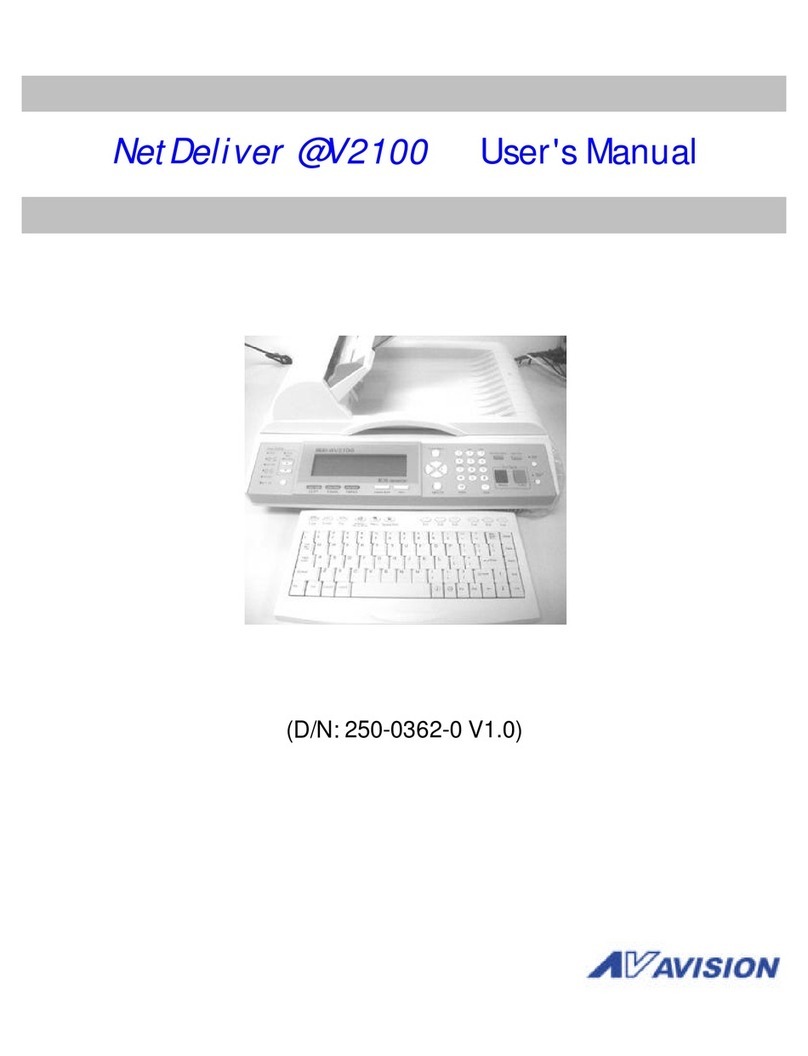vi
As an ENNERGY STAR Partner, Avision Inc. has determined that this
product meets the ENNERGY STAR guidelines for energy efficiency.
LASER SAFETY INSTRUCTION
This printer is a page printer which is operated by means of a laser. There is no
possibility of danger from the laser, provided the printer is operated according to the
instructions in this manual. Since radiation emitted by the laser is completely confined
within protective housings and external covers, the laser beams cannot escape from the
machine during any phase of user operation.
•Do not place a coffee cup, vase, or other liquid-filled container on the machine.
Spillage can damage the machine’s electrical parts and insulation.
•Take care not to drop paper clips, staples, or any other metal objects into the
machine.
•Avoid watching the lamp during operation with the Document cover in the open
position. Should you need to copy for a long period with the Document cover open,
it is advisable to arrange a shield for your eyes or to wear sunglasses.
•When clearing paper jams, refer to the instructions in this manual.
•Before disconnecting the plug, turn the machine off. Make sure your hands are dry.
Hold the plug itself, not its cord, when disconnecting it from the receptacle.
•Never attempt to open any fixed cover.
•Do not attempt to alter the machine or its parts.
•Under normal conditions the small quantities of ozone gas produced by the
machine are harmless. However, if the machine is used for an extended period or
within a small room, you should make sure that the area is adequately ventilated.
Also ventilate the room if you notice the machine smalls after a period of frequent or
extended use.
•Do not modify this product, as a fire, electrical shock, or breakdown could result. If
the product employs a laser, the laser beam source could cause blindness.
•Do not attempt to remove the covers and panels which have been fixed to the
product. Some products have a high-voltage part or a laser beam source inside
that could cause an electrical shock or blindness.