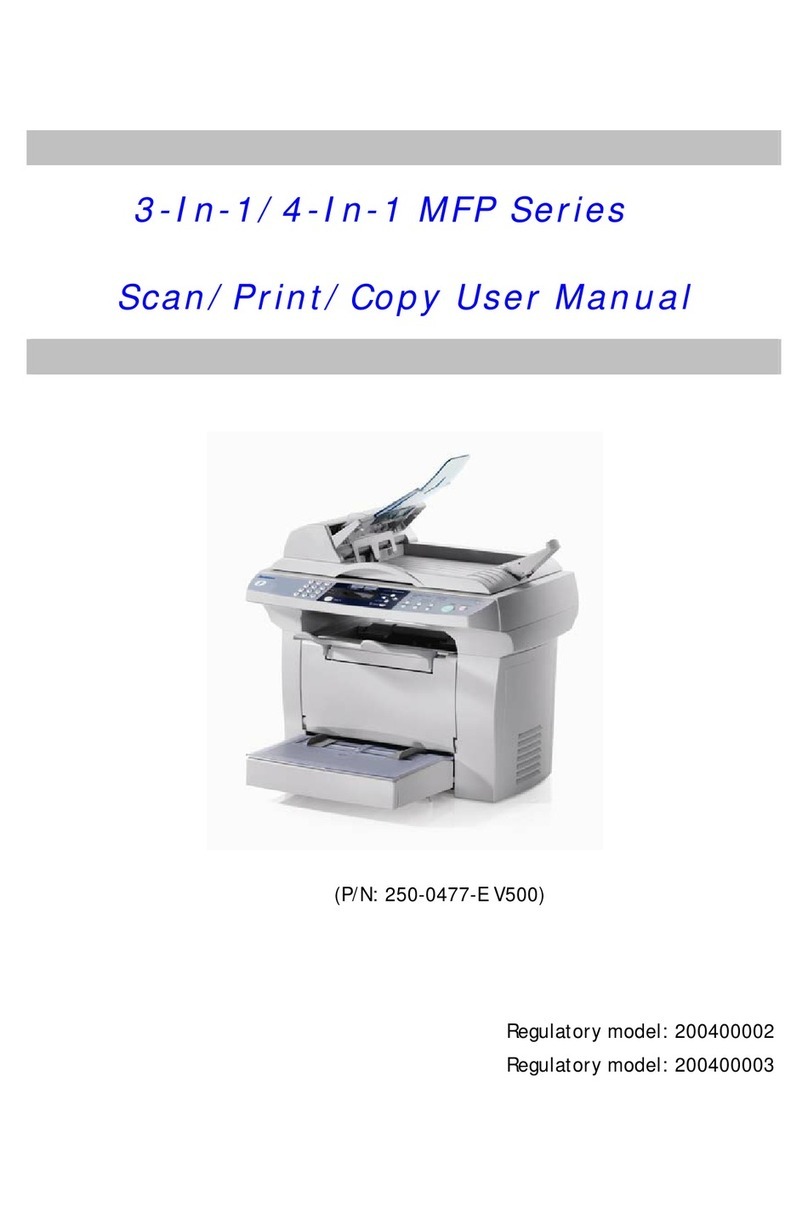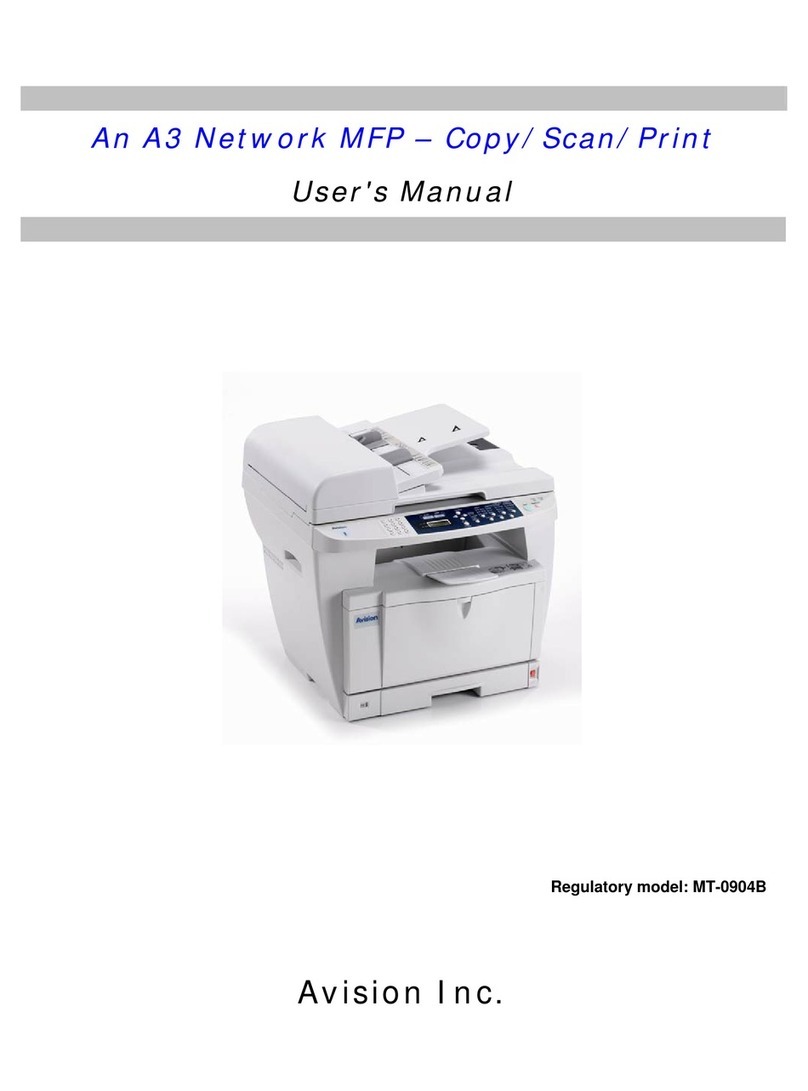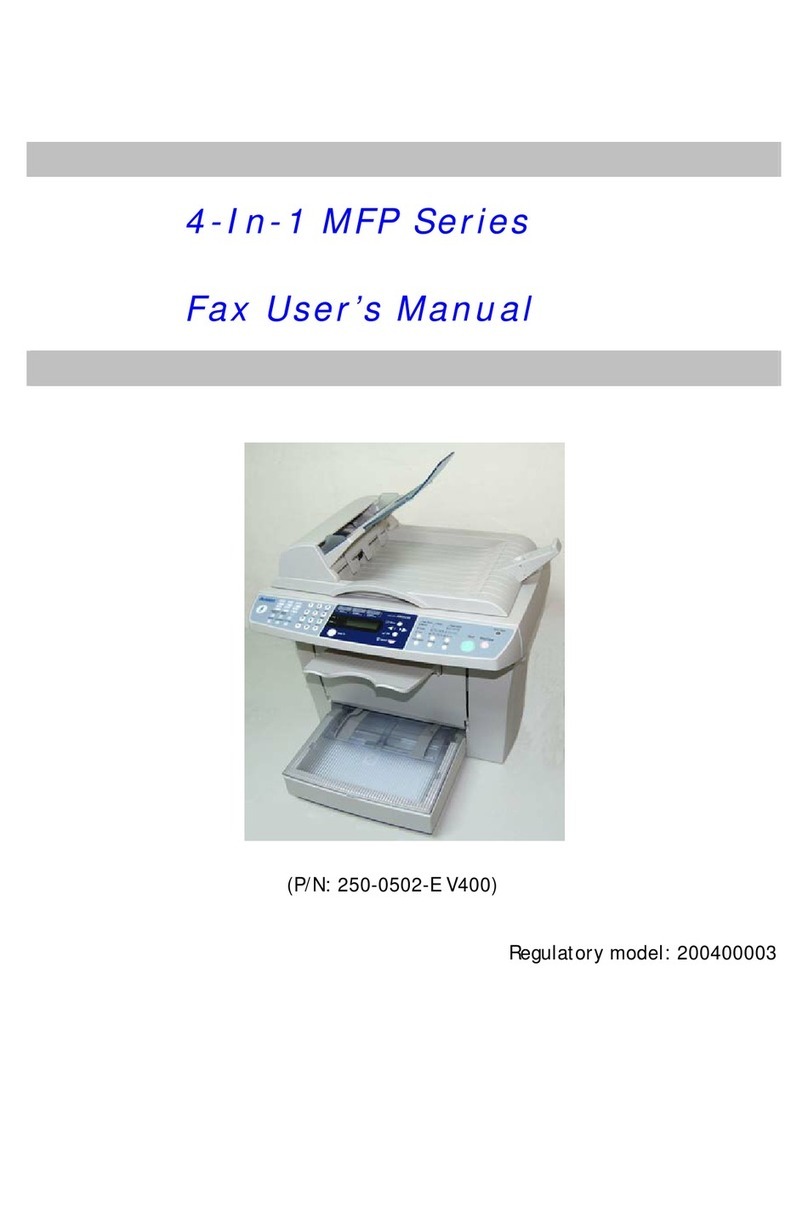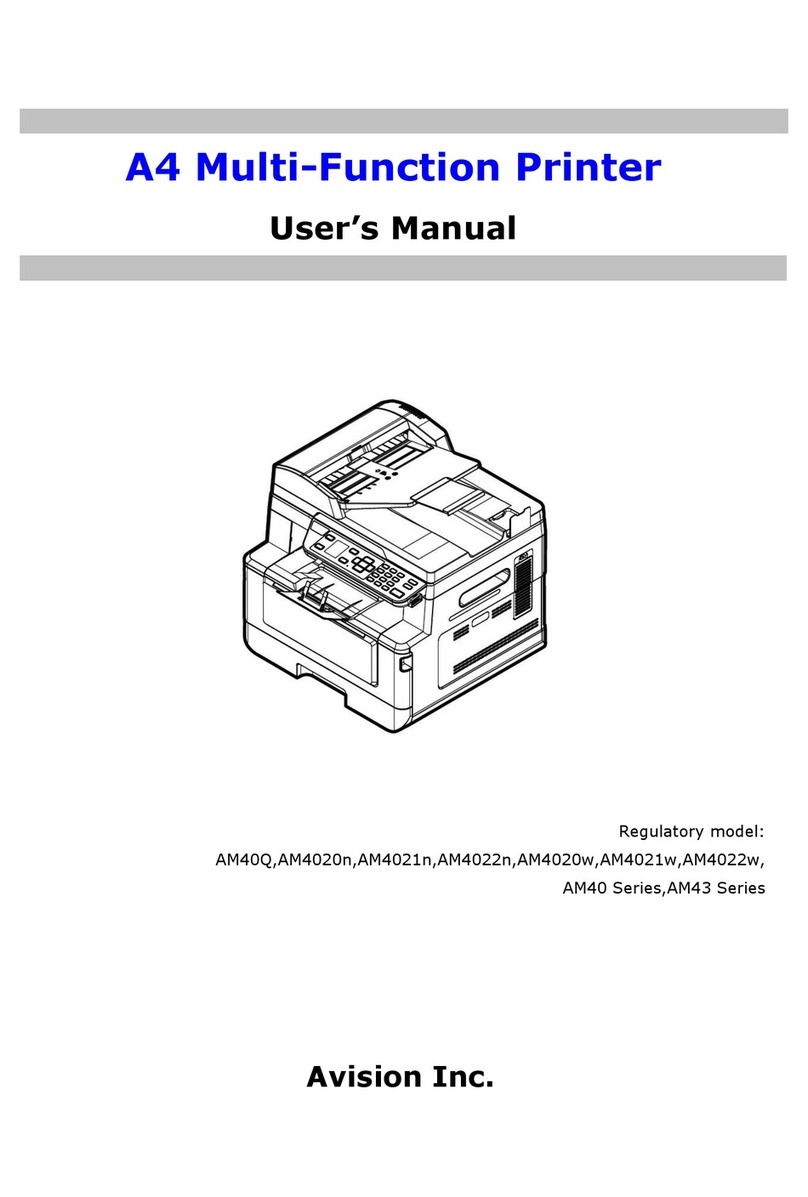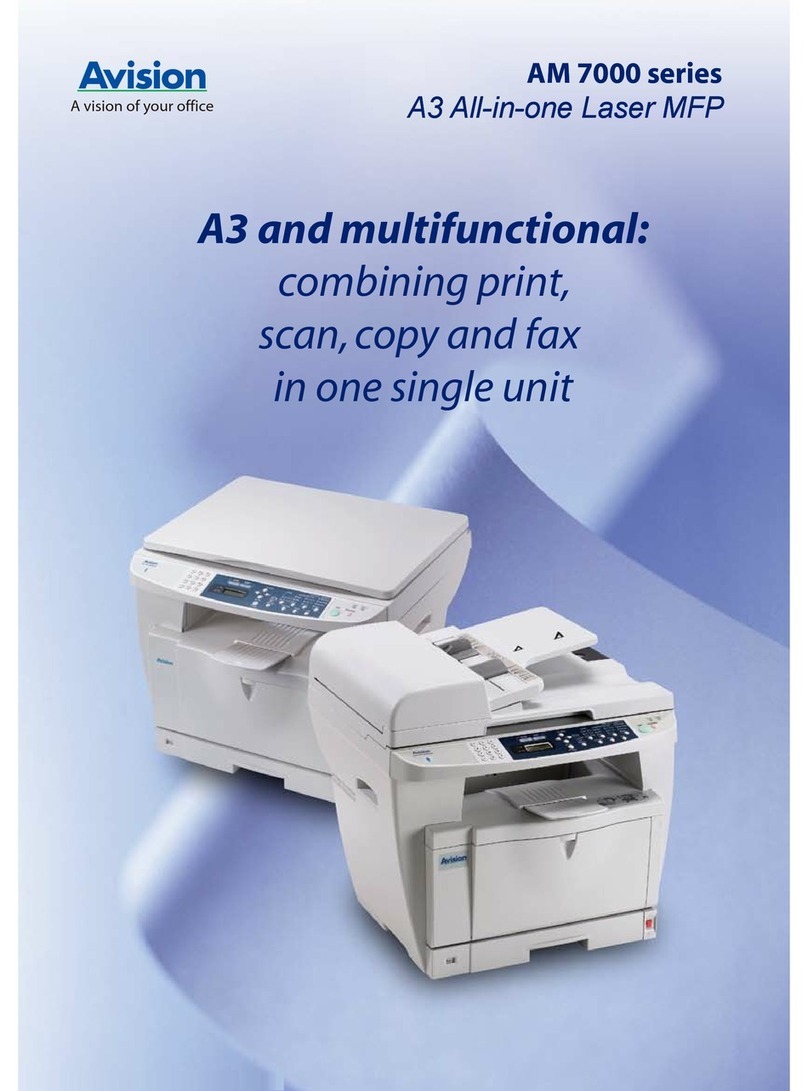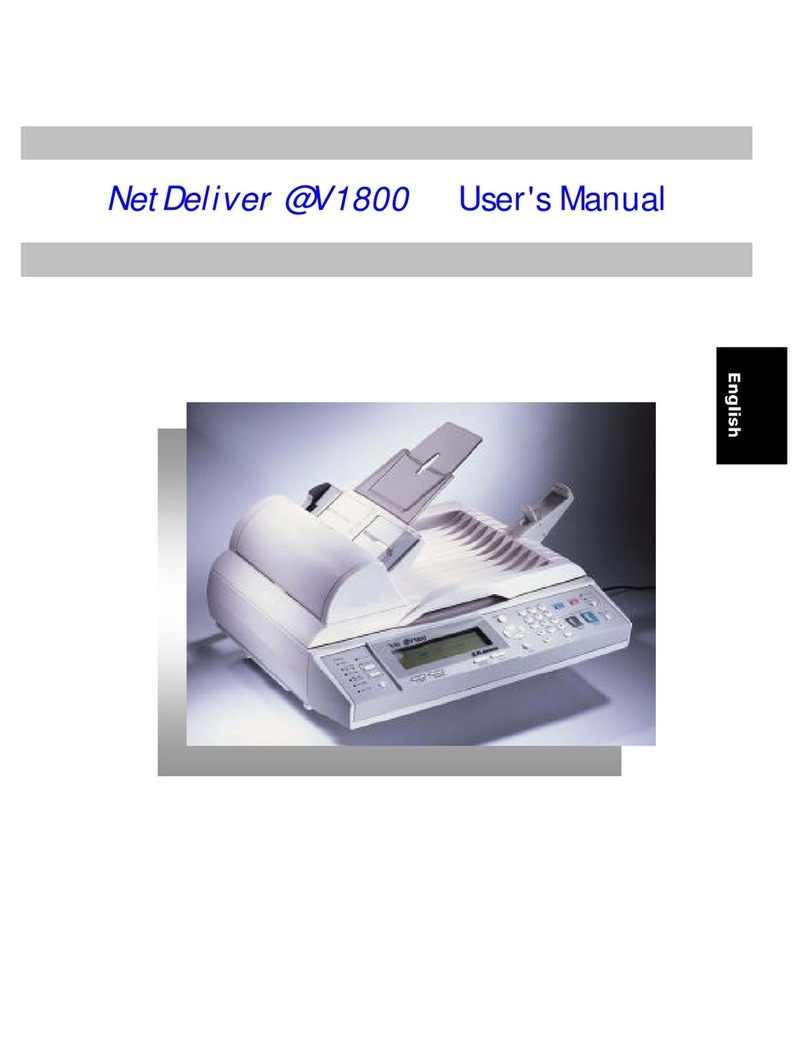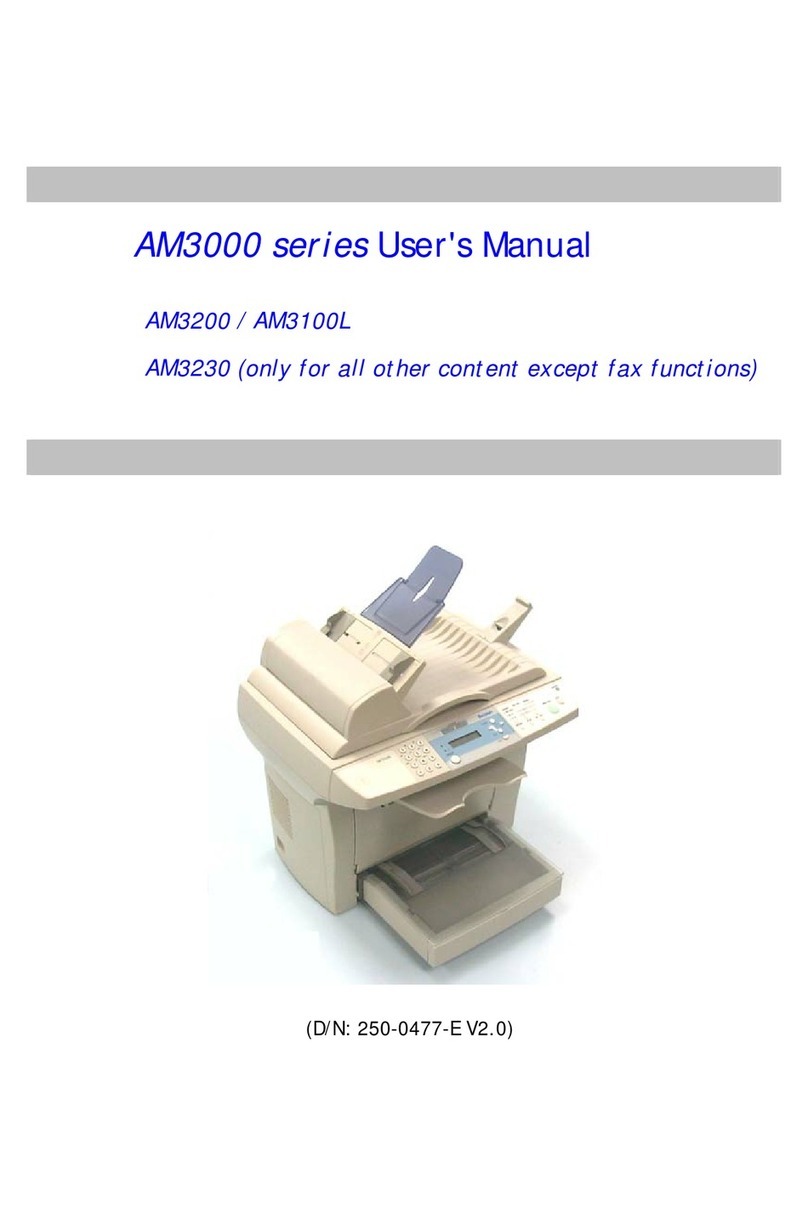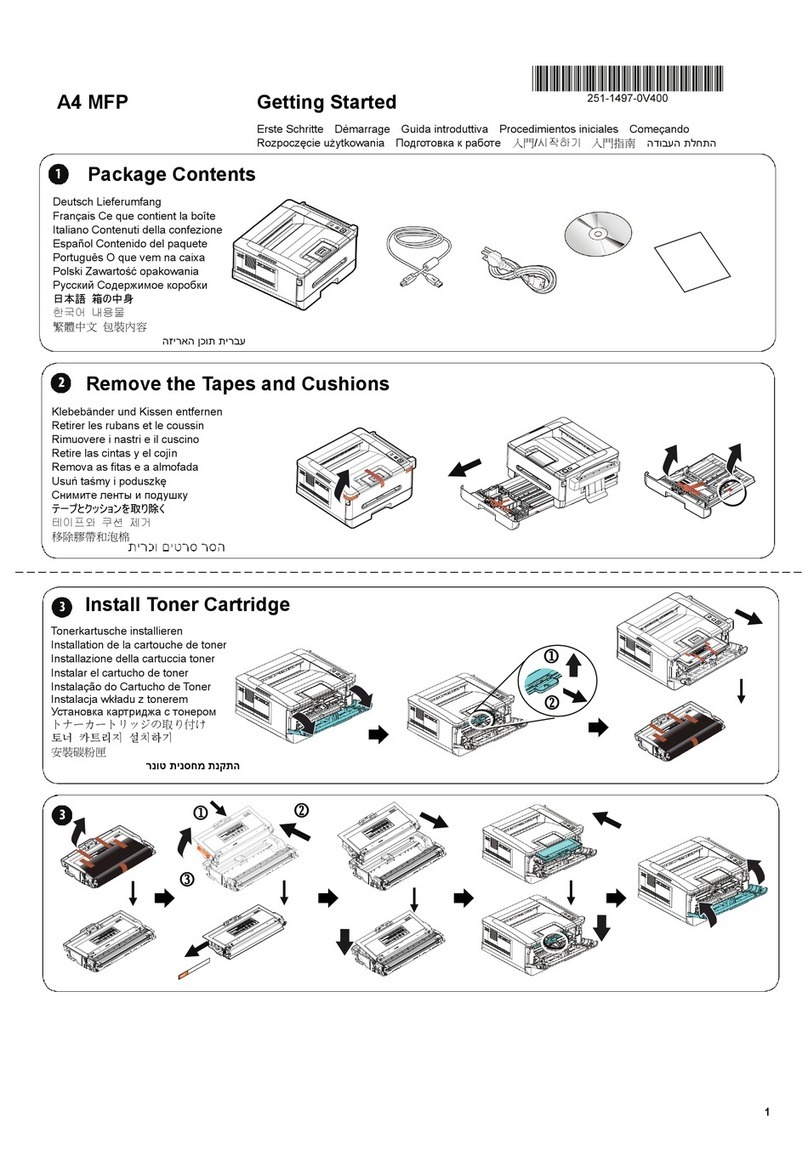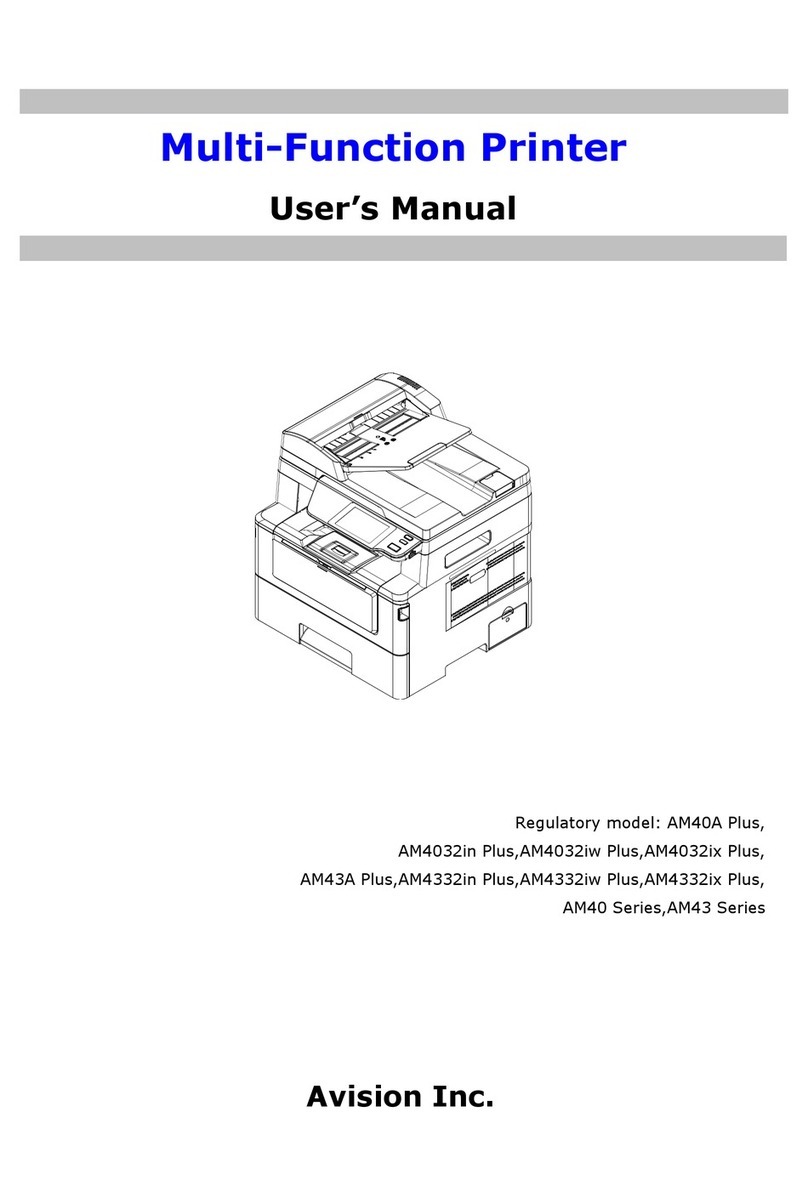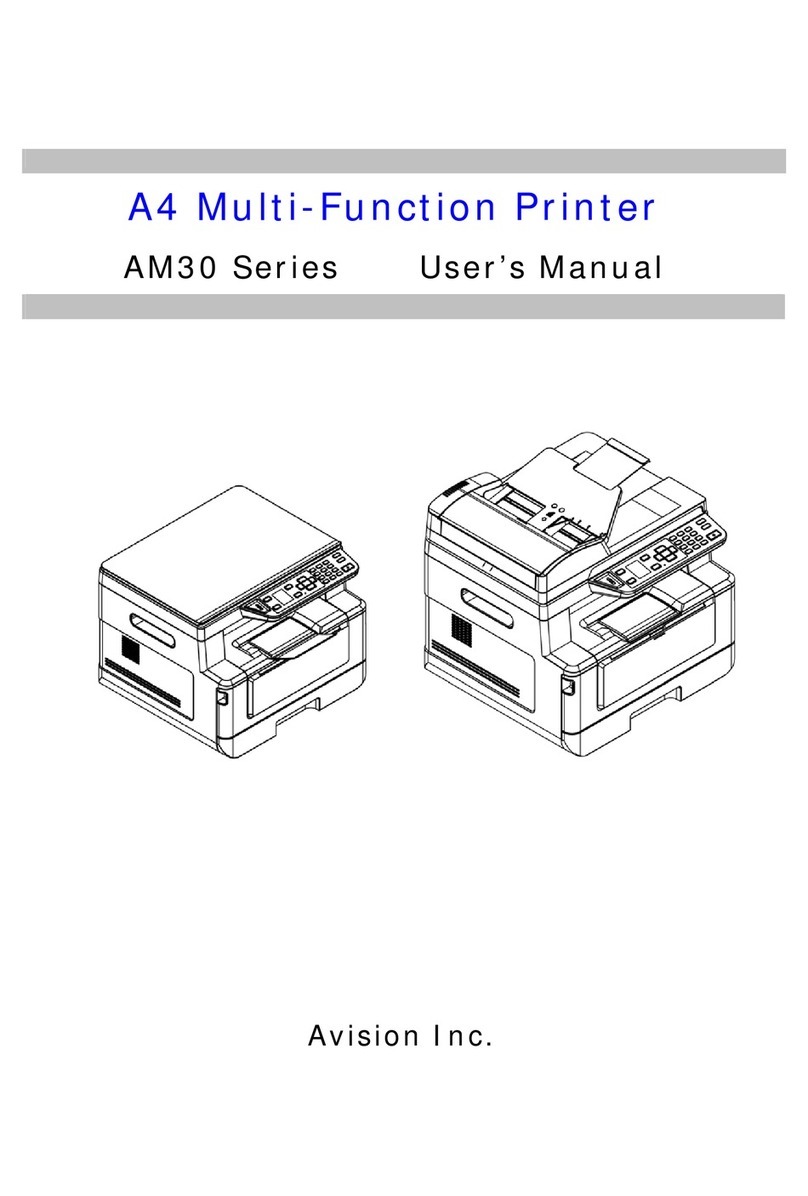vi
3ADMINISTRATION.........................................................................................................................3-1
TO ADMINISTER THE SETTING SCREEN VIA THE LCD-DISPLAY.........................................................3-1
TO ADMINISTERTHE @V2100’S WEB PAGE.......................................................................................3-2
SUMMARY OFADMINISTRATORACTIVITIES........................................................................................3-3
4MANAGING THE ADDRESS BOOK............................................................................................4-1
MANAGING YOUR E-MAILADDRESS BOOK.........................................................................................4-1
adding an e-mail address..................................................................................................................4-1
Modifying e-mail addresses..............................................................................................................4-4
Deleting E-mail Addresses...............................................................................................................4-5
MANAGING YOUR GROUPS.....................................................................................................................4-6
adding new groups.............................................................................................................................4-6
Modifying groups...............................................................................................................................4-8
Deleting groups..................................................................................................................................4-9
5MANAGING FILING FOLDERS ..............................................................................................5-1
adding new folders.............................................................................................................................5-1
Modifying folders...............................................................................................................................5-3
Deleting folders..................................................................................................................................5-4
6OPERATION.......................................................................................................................................6-1
LOADING PAPER.......................................................................................................................................6-2
notice on using the adf.................................................................................................................6-2
placing document(s) in the adf.................................................................................................6-3
placing document(s) on the glass.............................................................................................6-4
SENDING EMAILS......................................................................................................................................6-5
MAKING COPY..........................................................................................................................................6-7
Before making copy...........................................................................................................................6-7
Choosing Printer Model....................................................................................................................6-8
basic operating steps.........................................................................................................................6-9