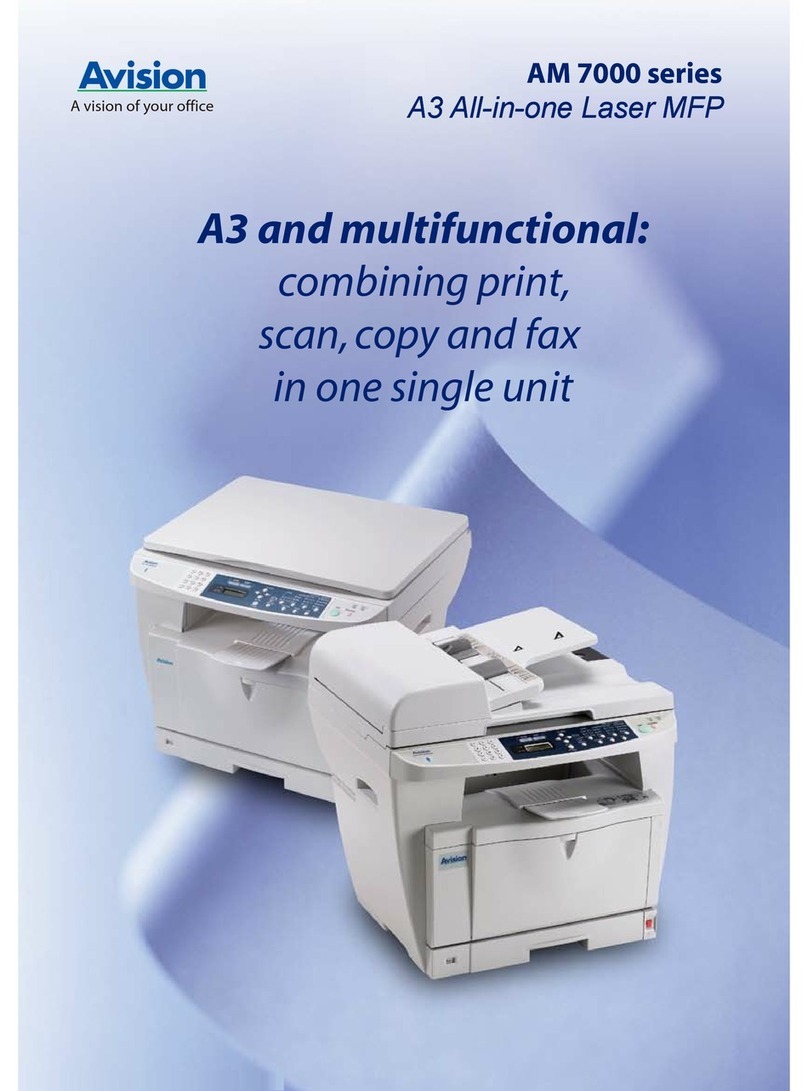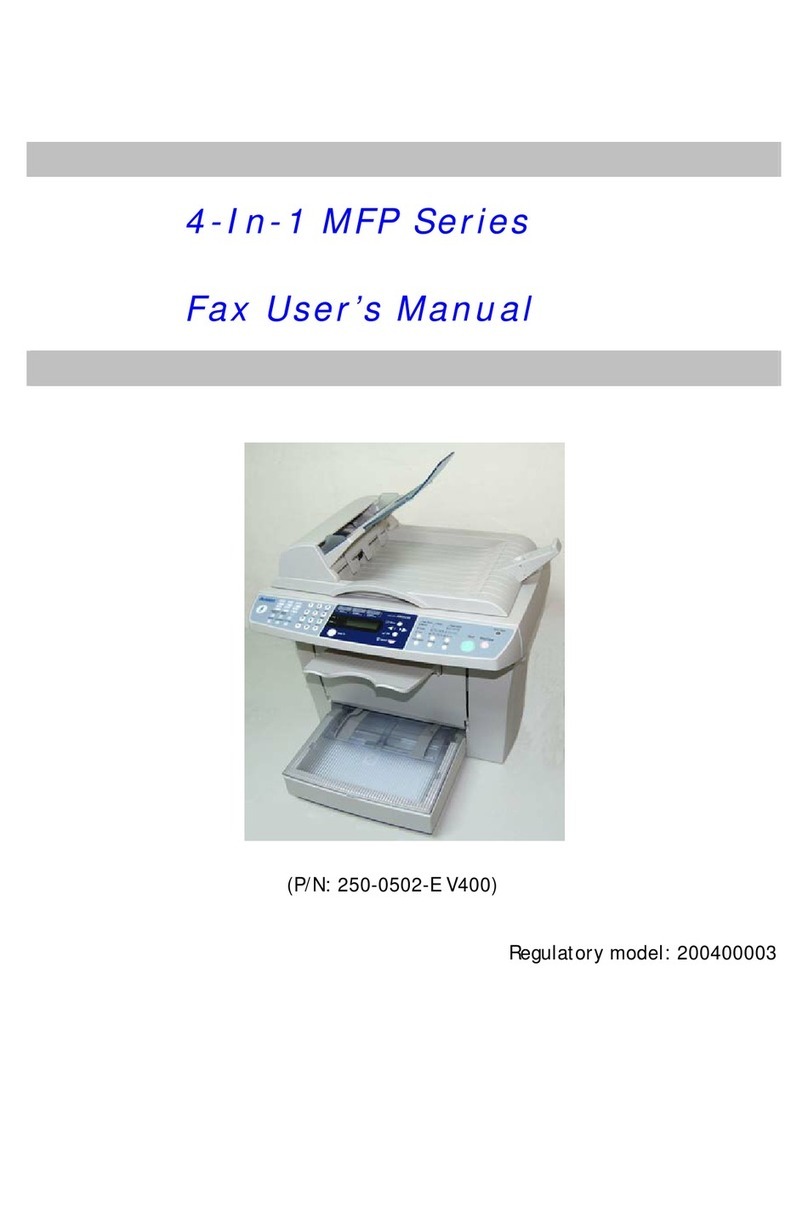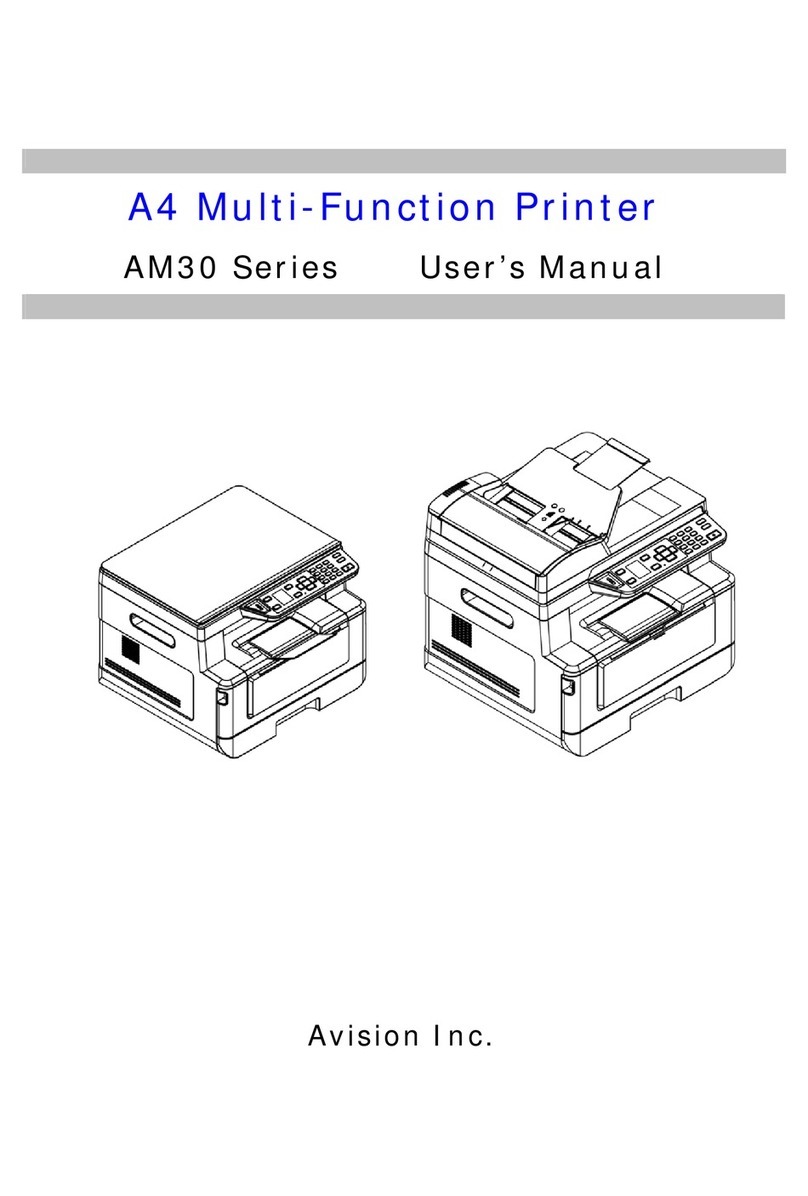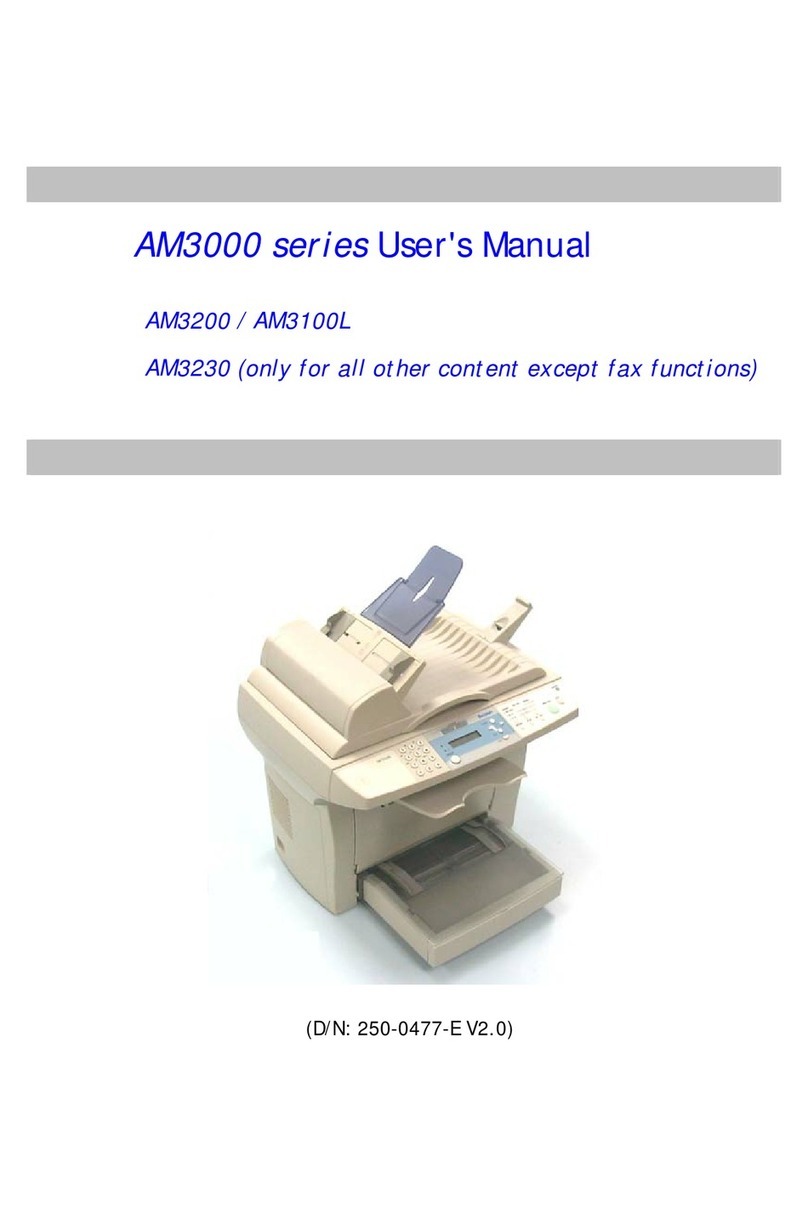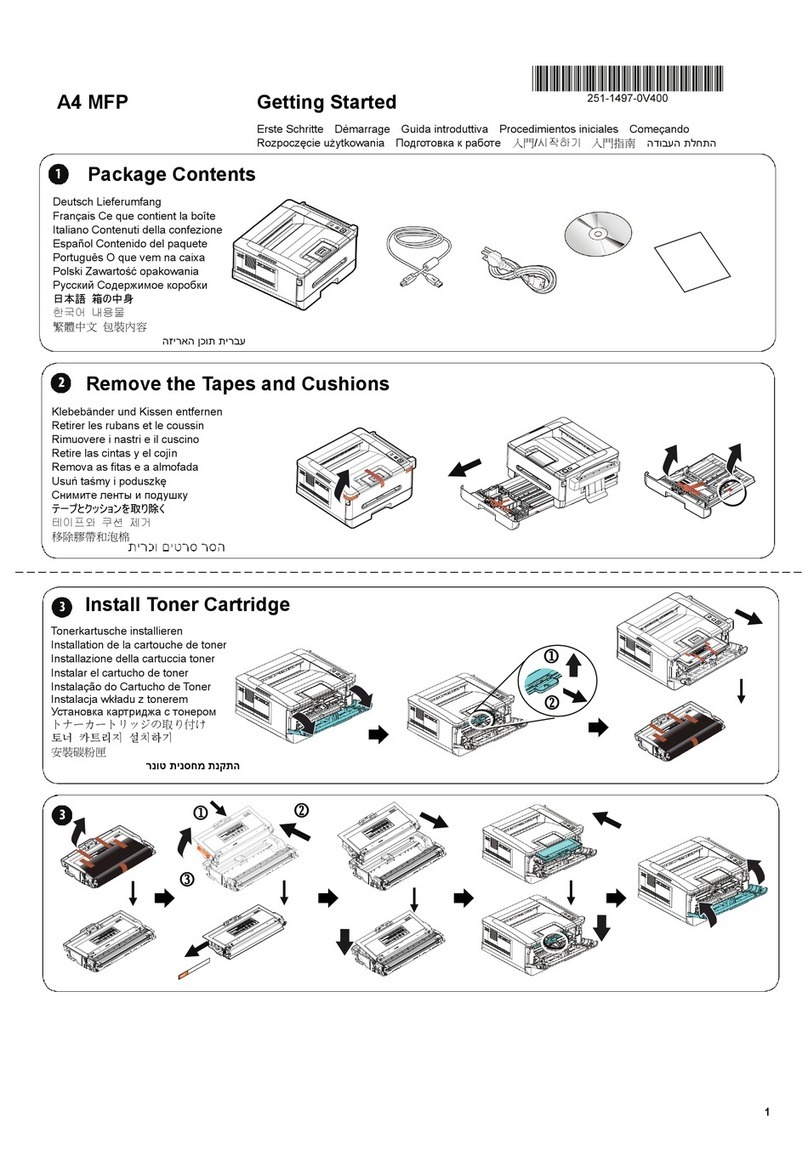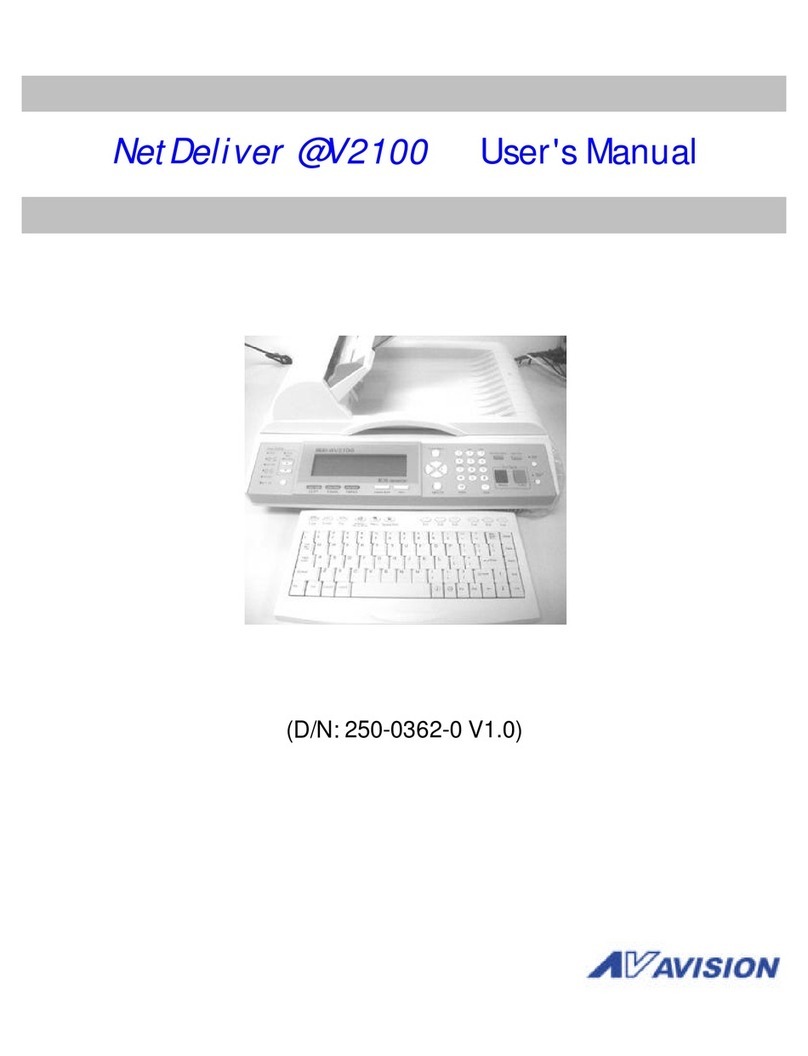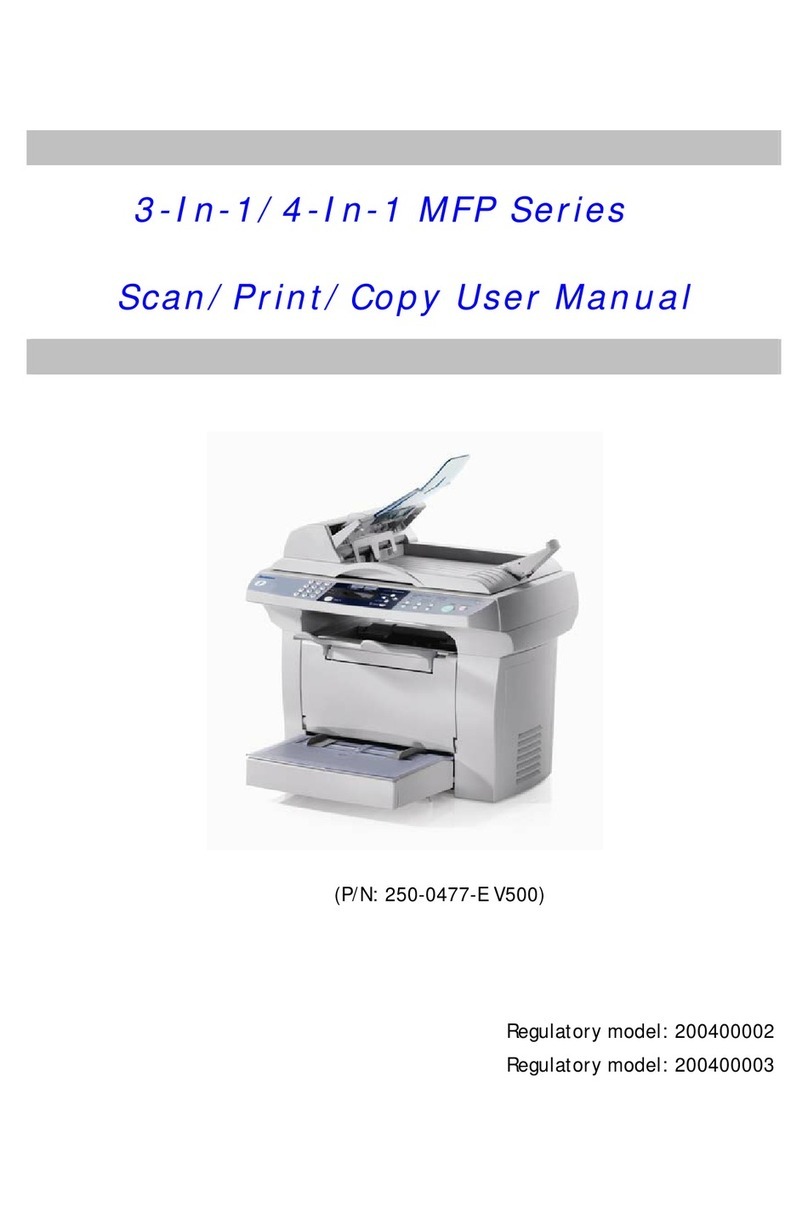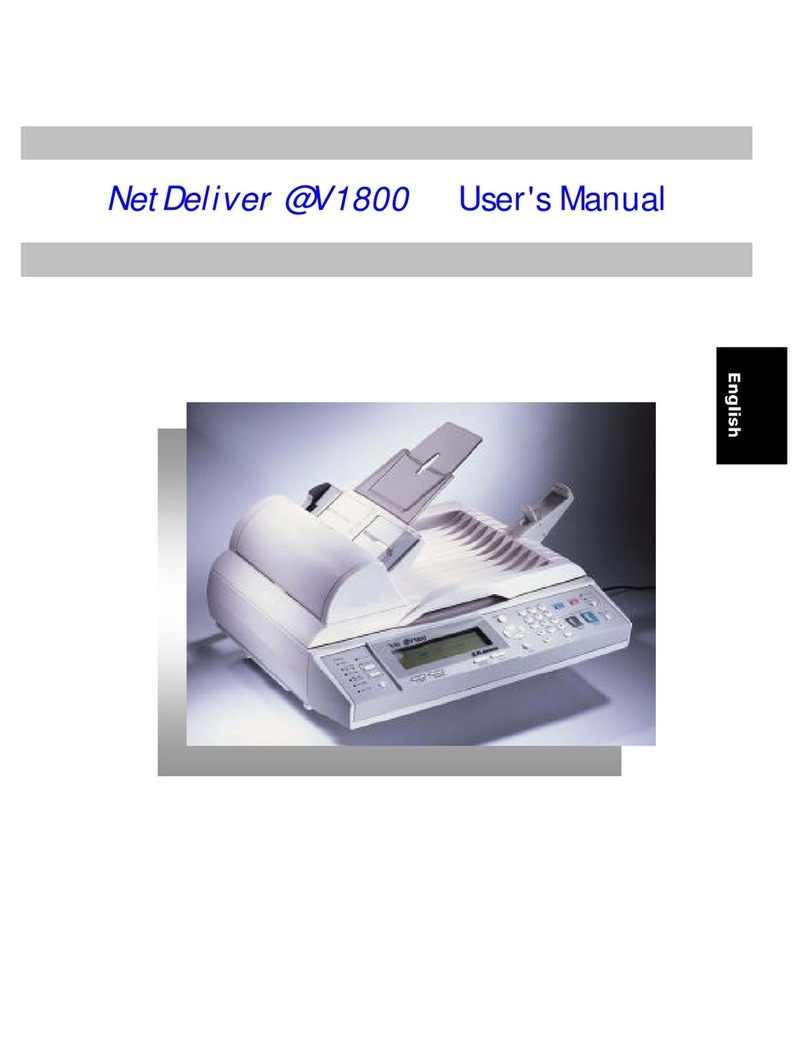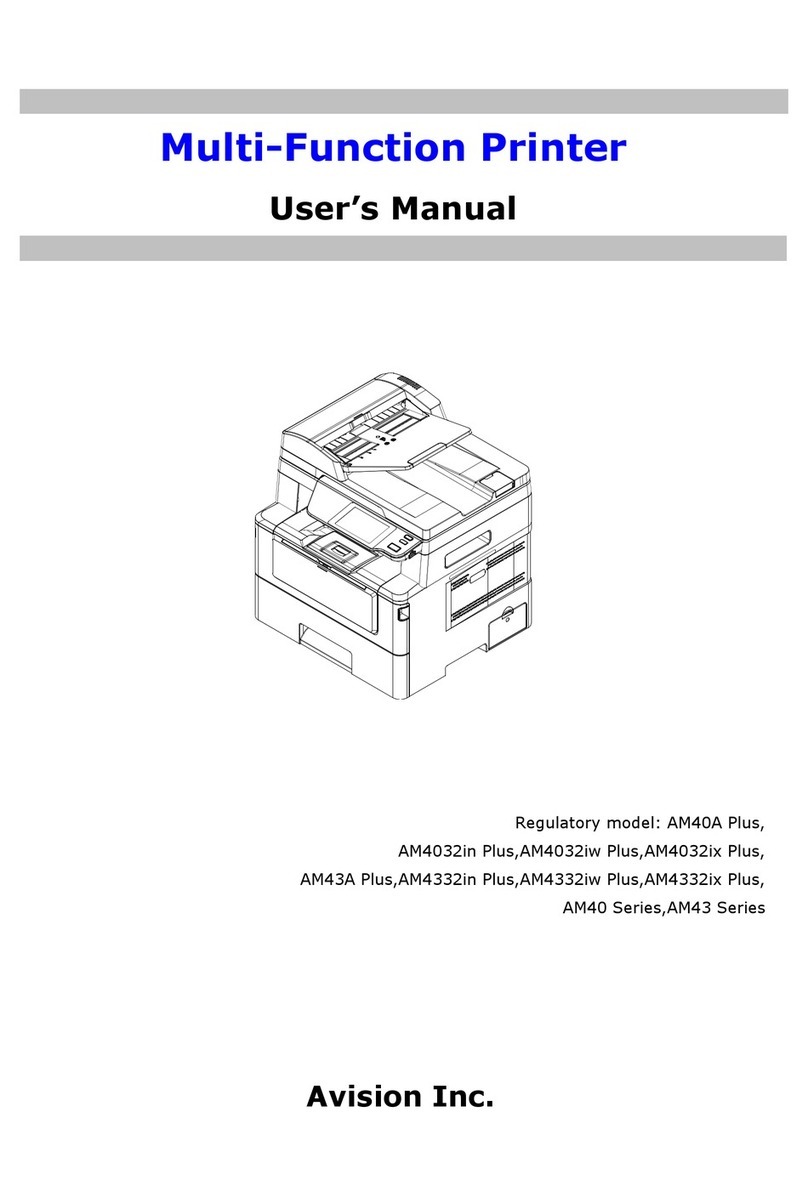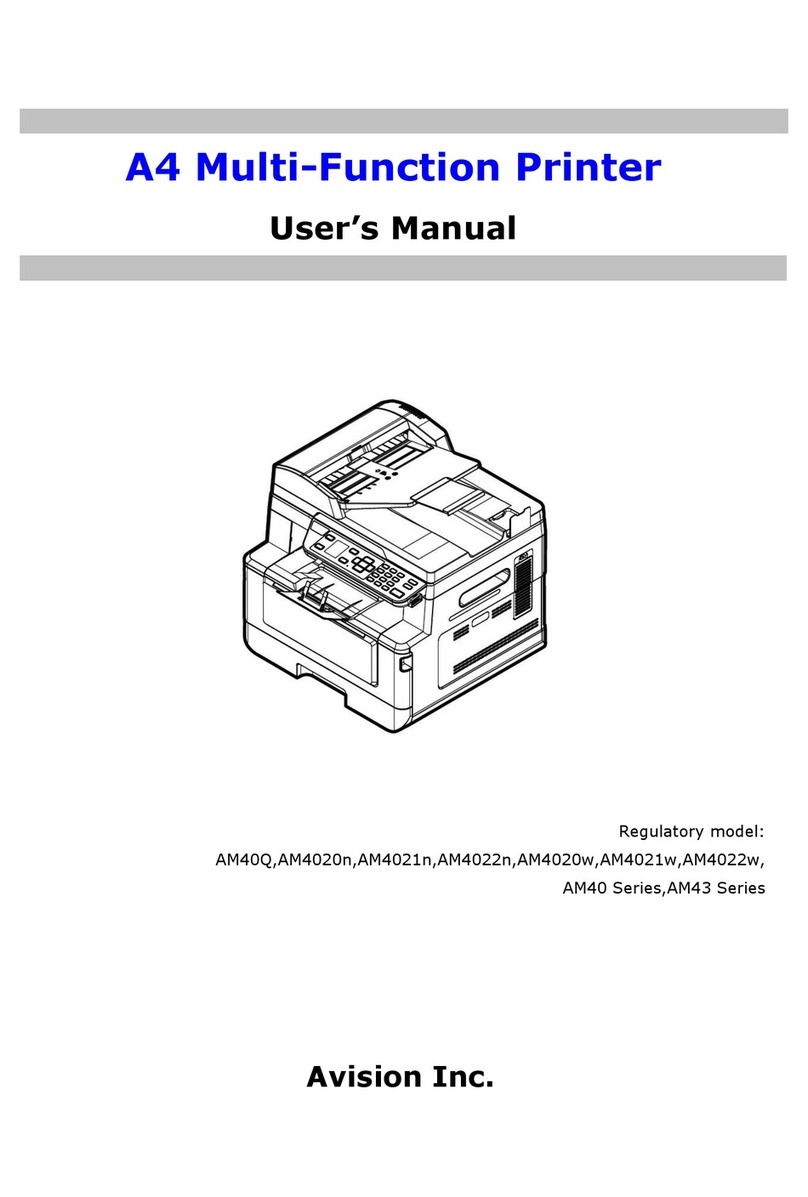Table of Contents
1. Getting Started......................................................... 1
Introduction............................................................................................. 1
Features................................................................................................... 1
External View........................................................................................... 3
Package Contents..................................................................................... 5
The Control Panel..................................................................................... 6
2. Installing Your Machine.......................................... 11
Unpacking The Product .......................................................................... 11
Unlocking the Scan Unit ......................................................................... 12
Removing the Tapes of the Toner Cartridge ........................................... 13
Placing The Paper to the Input Trays ..................................................... 16
Connecting to the Network..................................................................... 22
Connecting The Power Cable .................................................................. 23
Turning On The Machine......................................................................... 24
3. Configuring the Machine......................................... 25
The Navigation Buttons.......................................................................... 25
Menu Items and Description................................................................... 26
Menus Example 1 – Set Manual Tray Paper Size & Orientation............... 34
4. Copying .................................................................. 37
Placing Originals .................................................................................... 37
Paper Orientation................................................................................... 39
Basic Copy Features ............................................................................... 40
Special Copy Features ............................................................................ 47
5. Installing the Printer Driver and the Scanner Driver55
System Requirement .............................................................................. 55
Installing the Printer Driver ................................................................... 55
Uninstalling the Printer Driver and the Scanner Driver........................... 57
6. Accessing the Printer Driver Properties.................. 61
How To Access the Printer Driver Properties.......................................... 61
Using the Printer Preferences Dialog Box............................................... 63
v