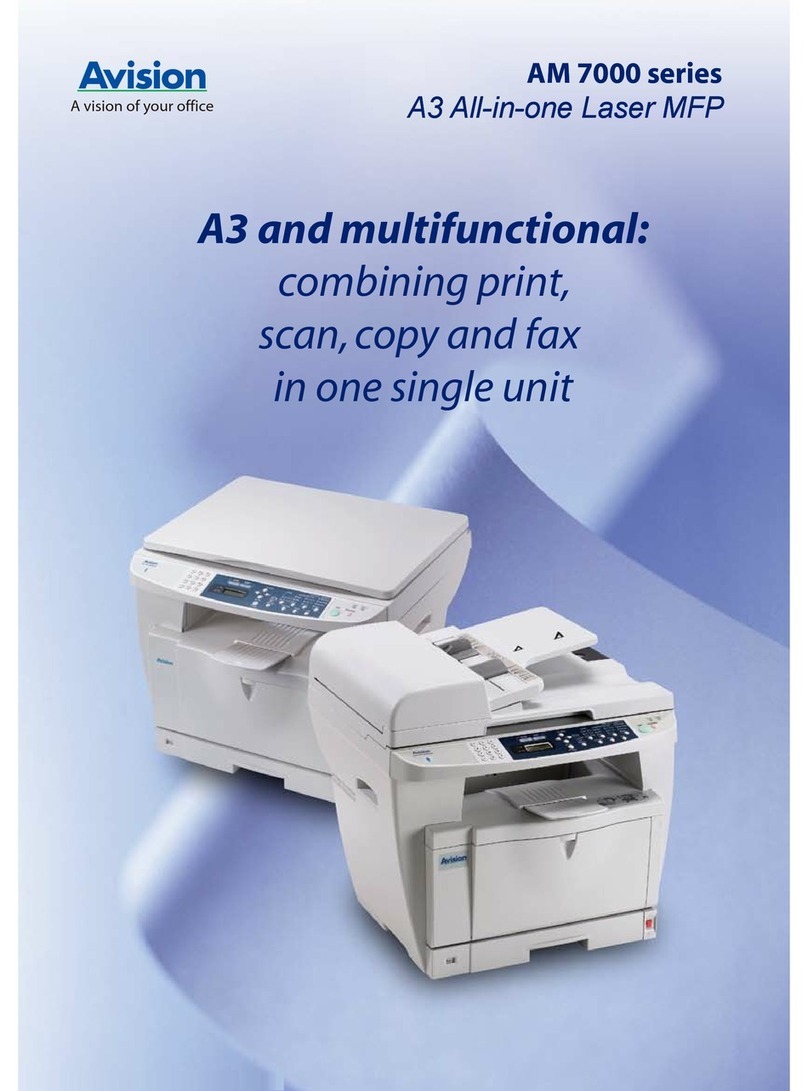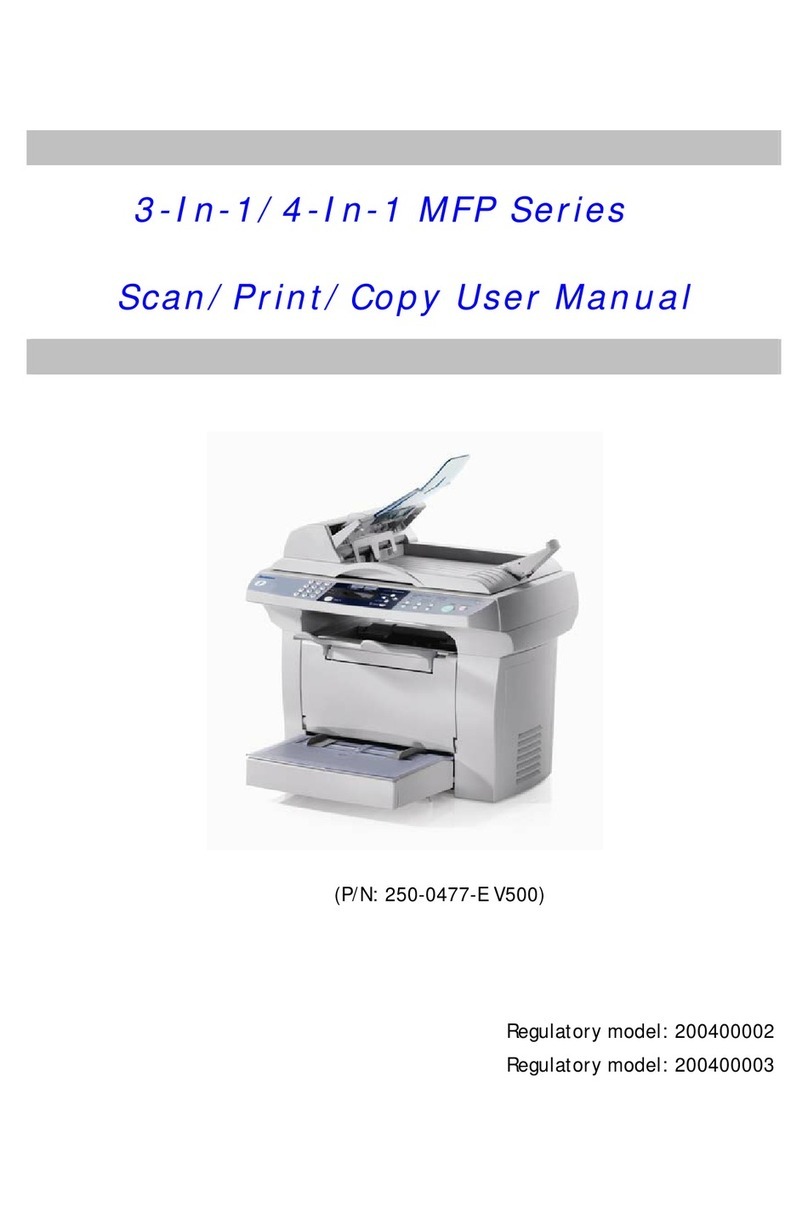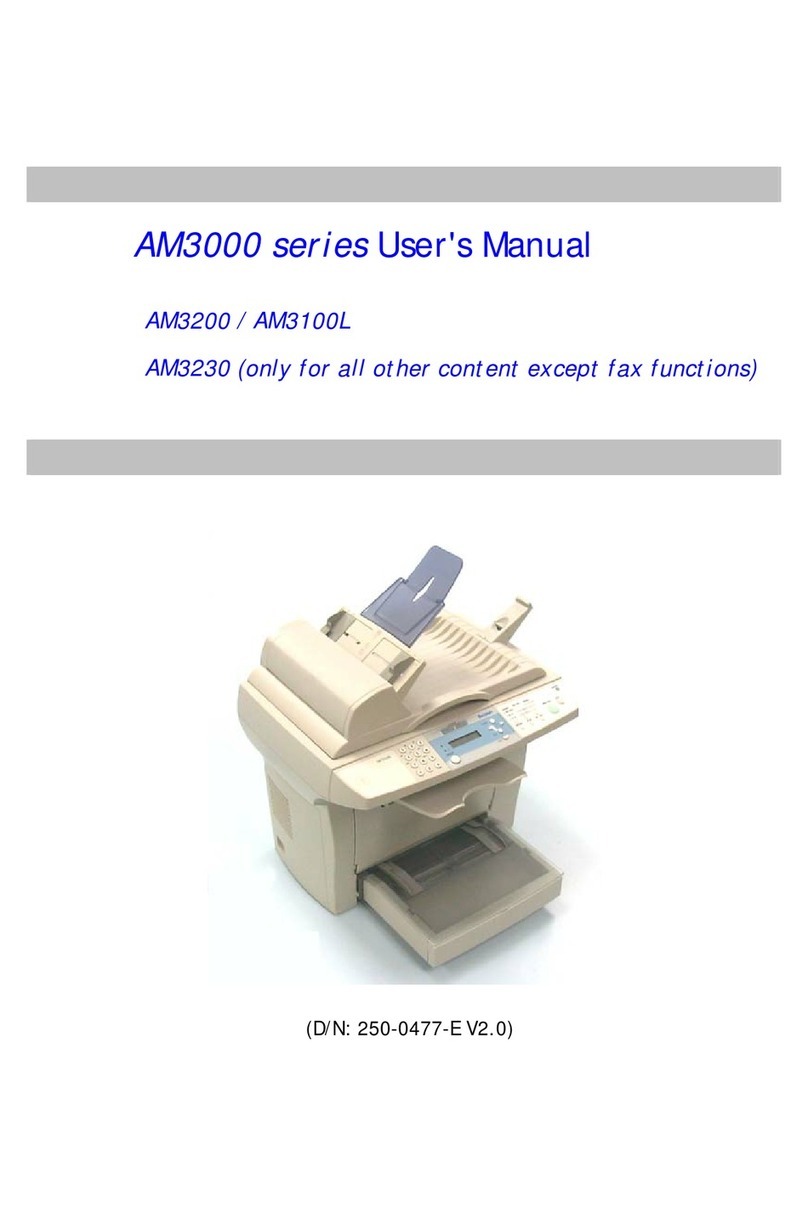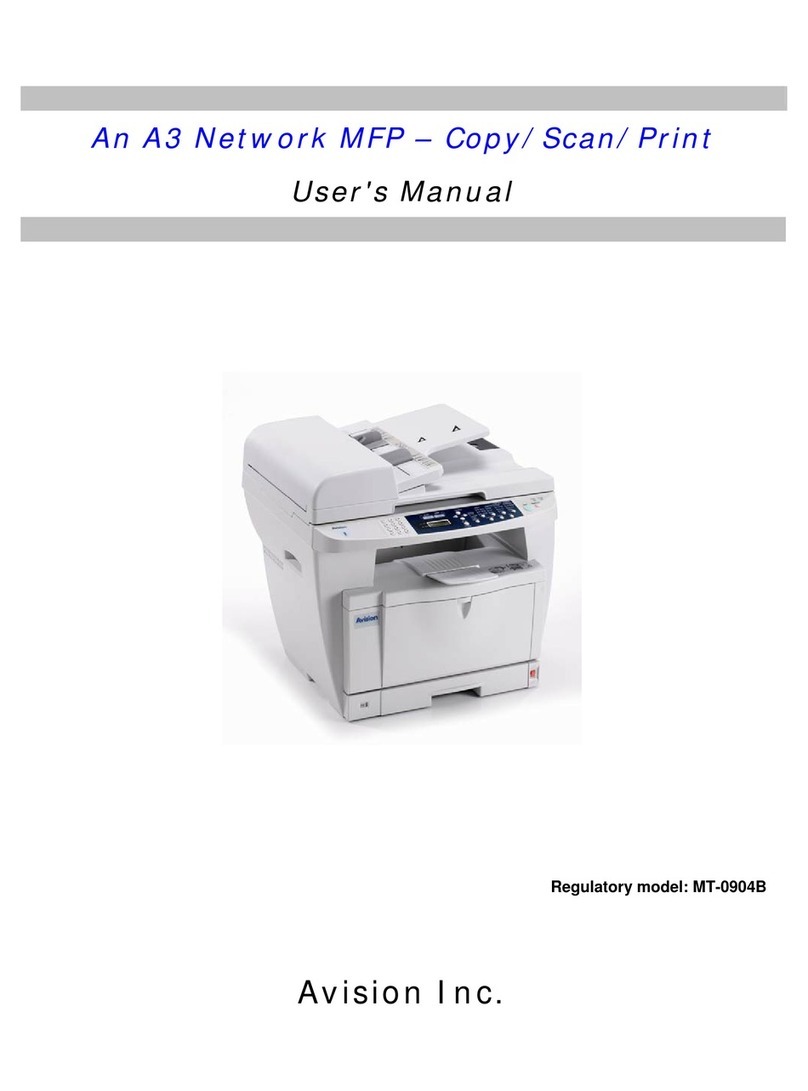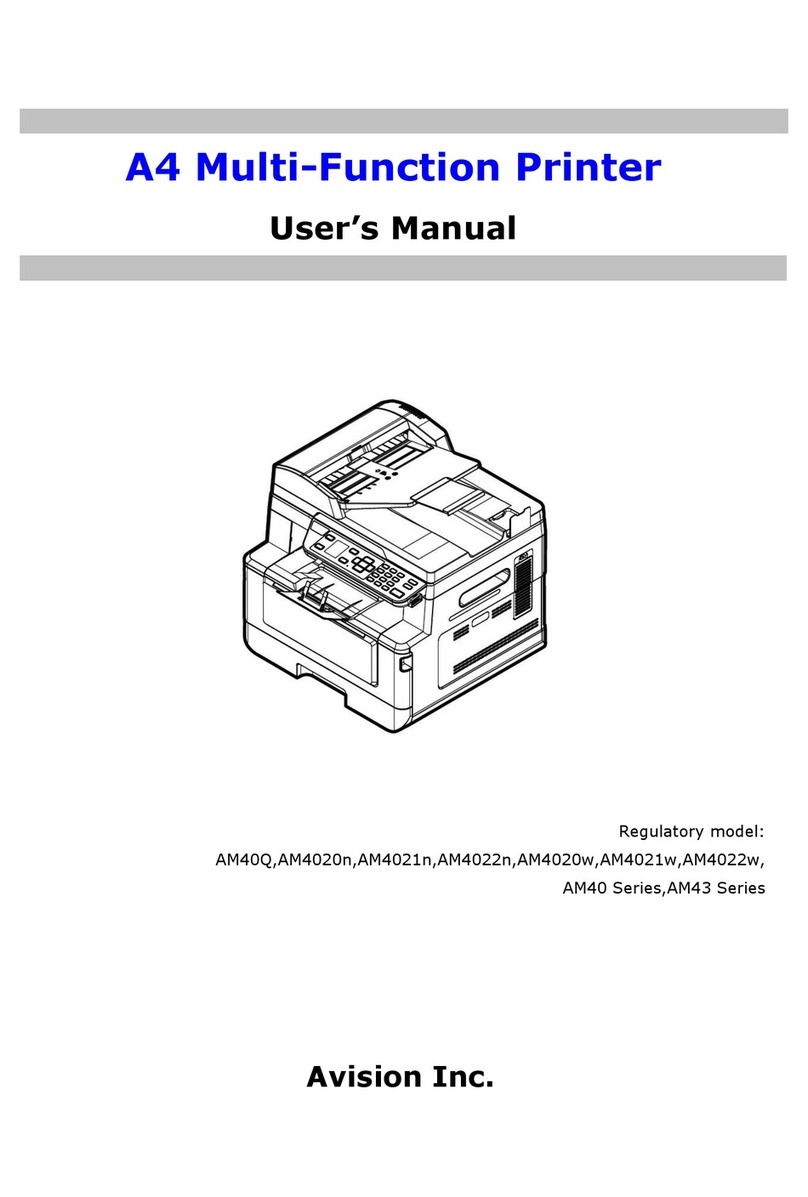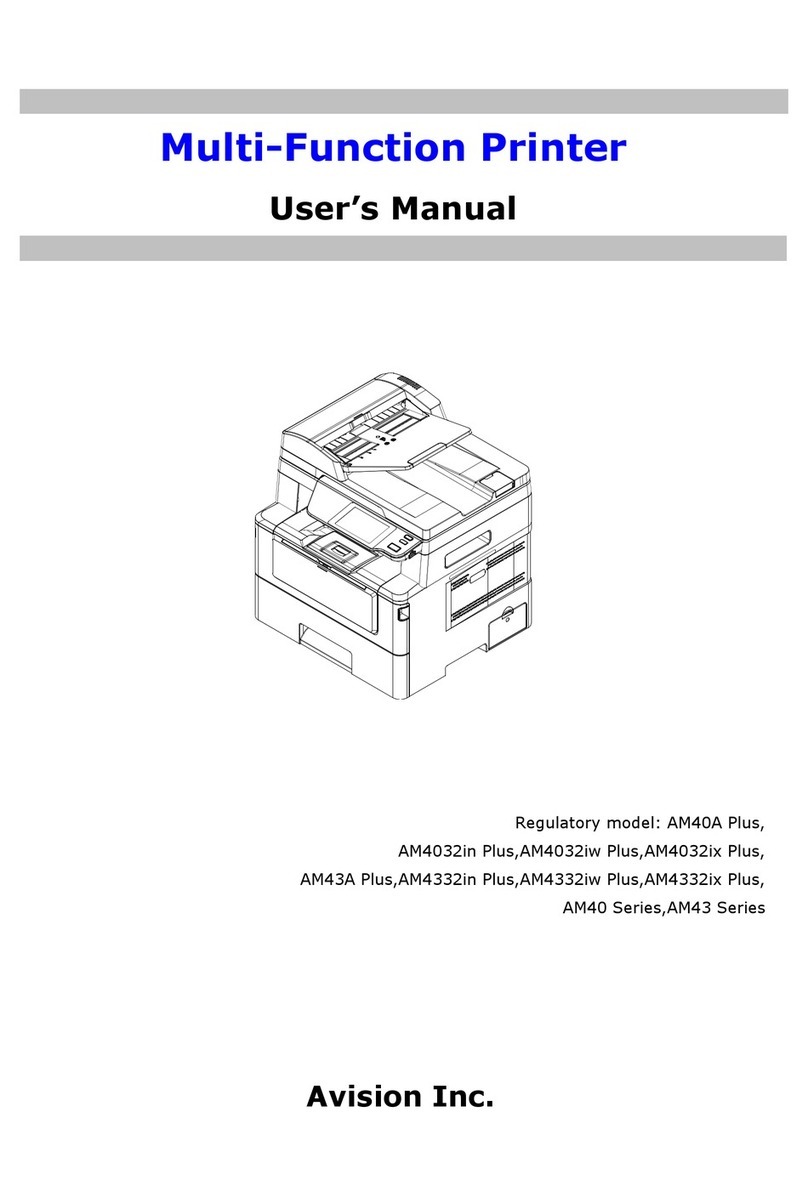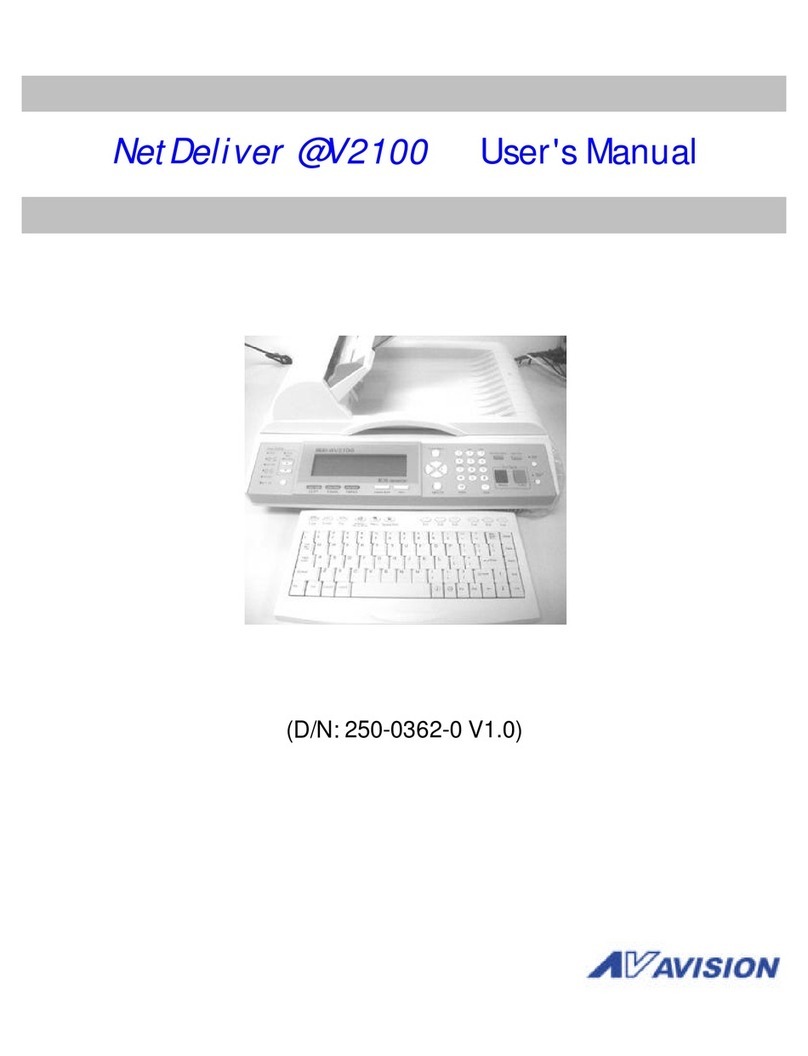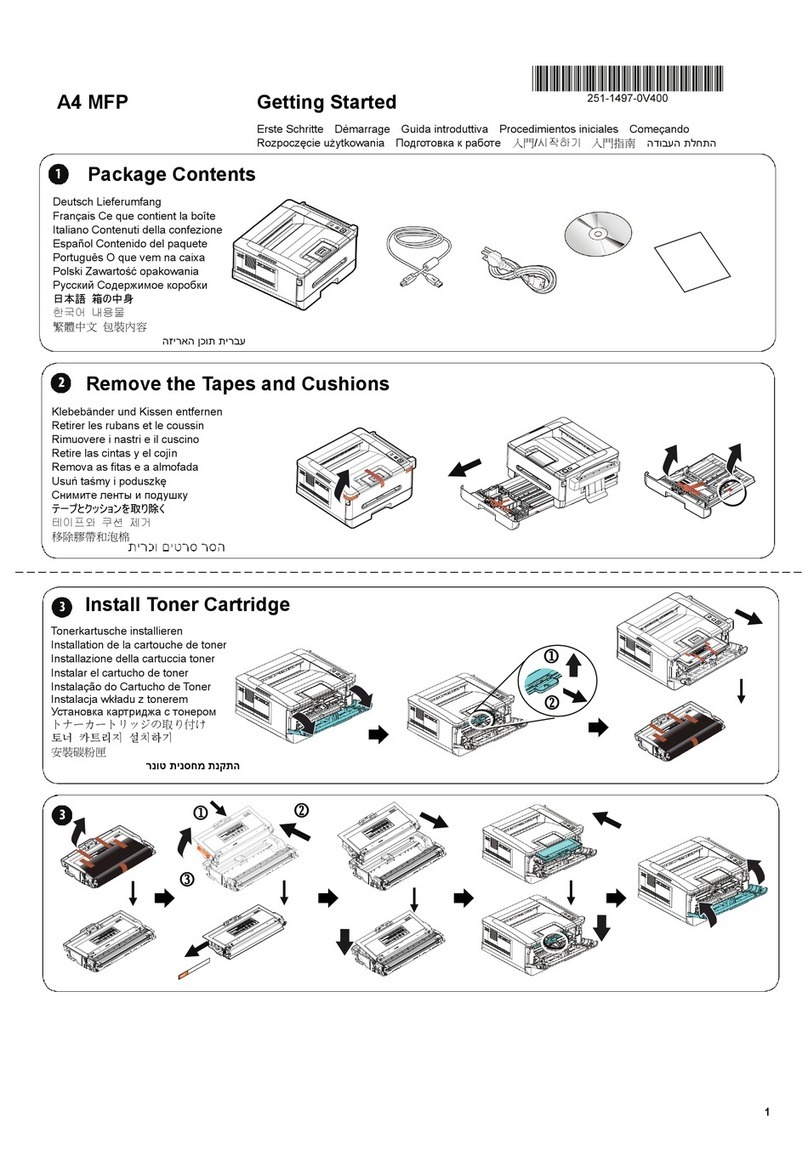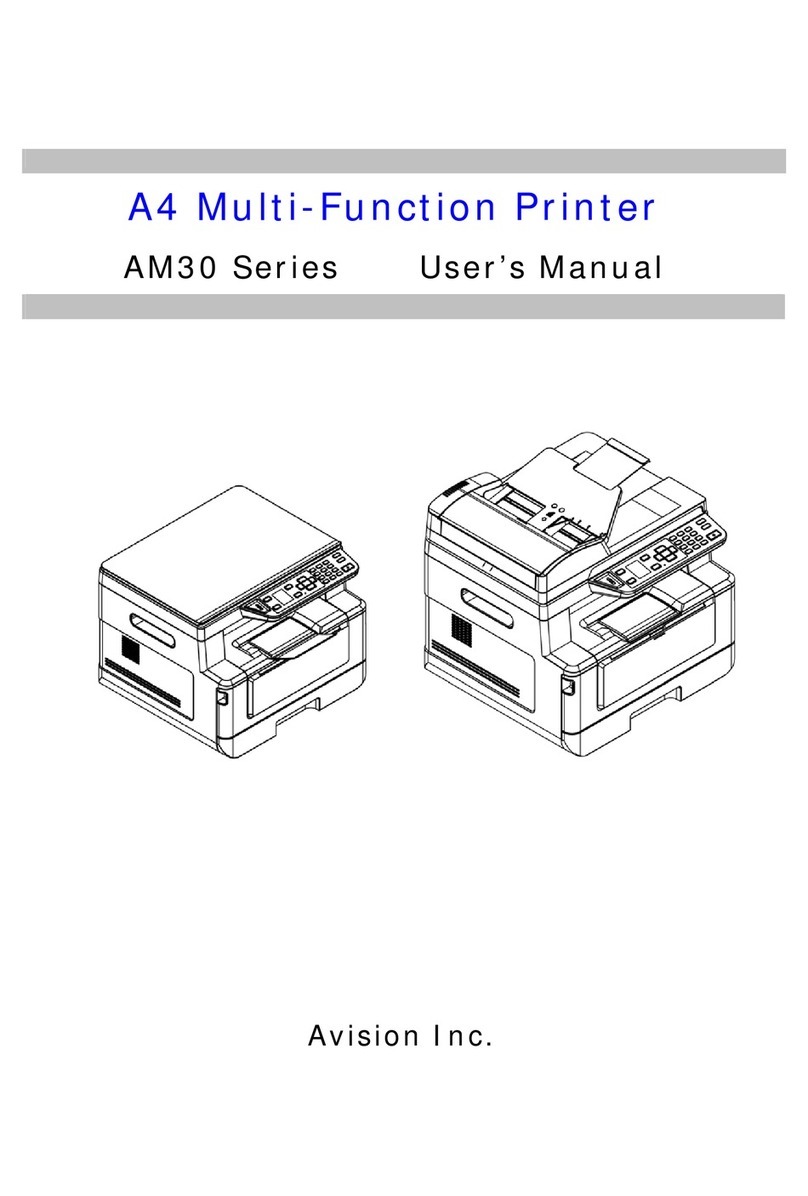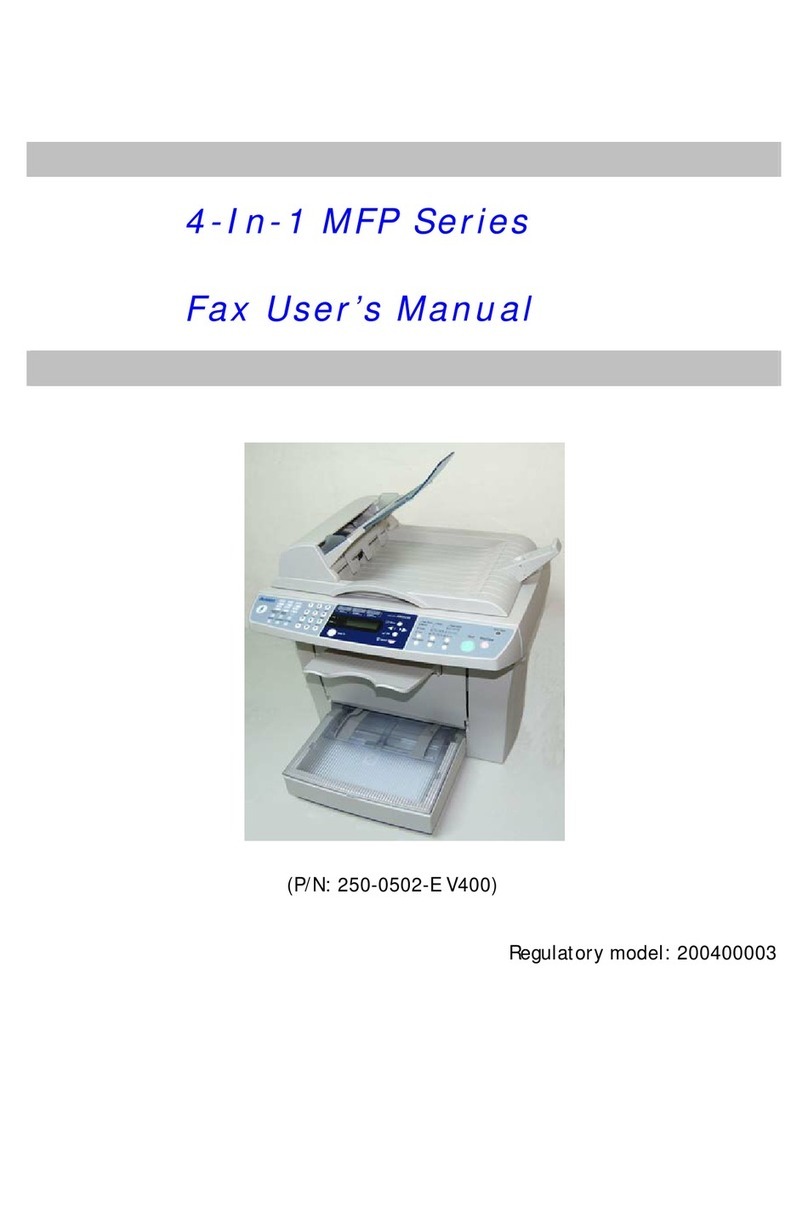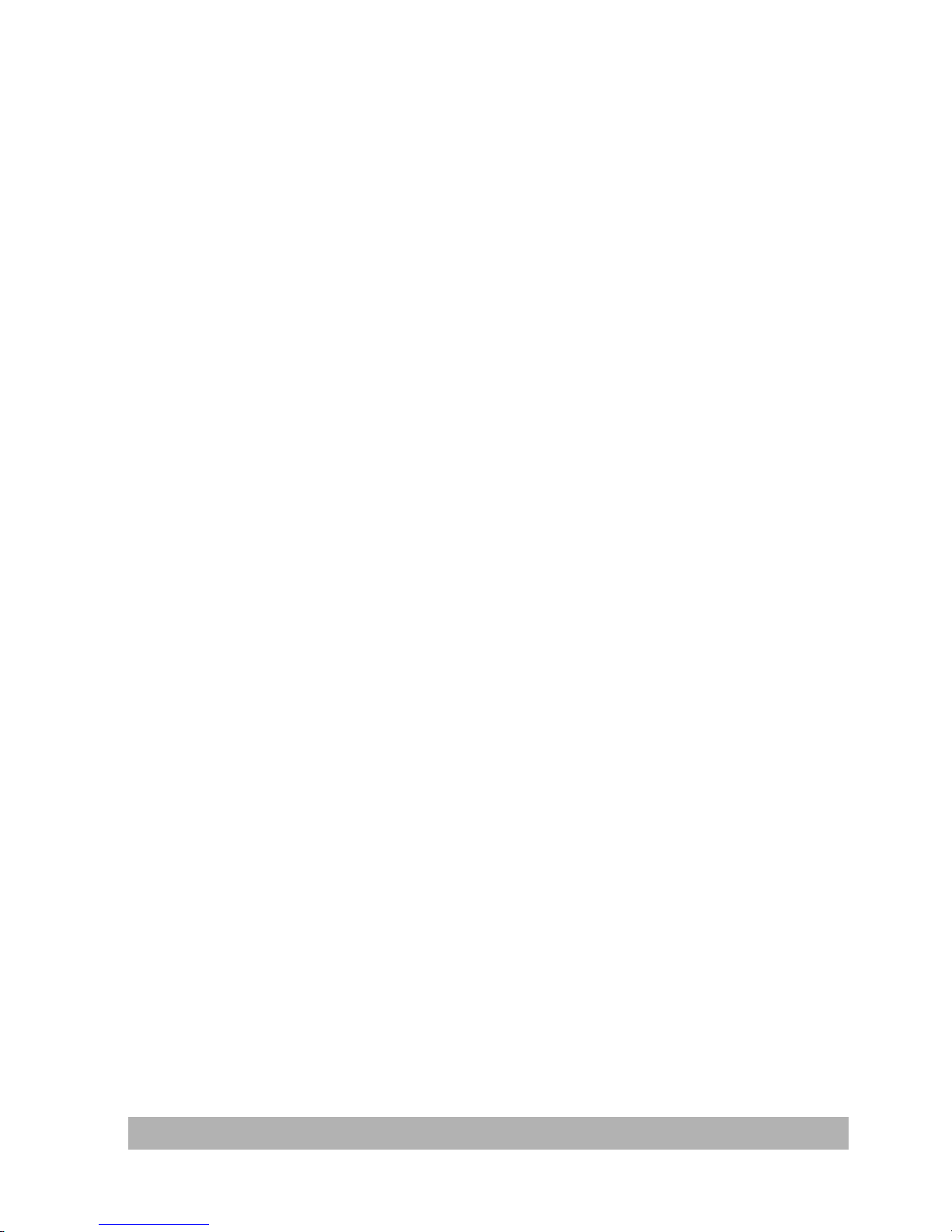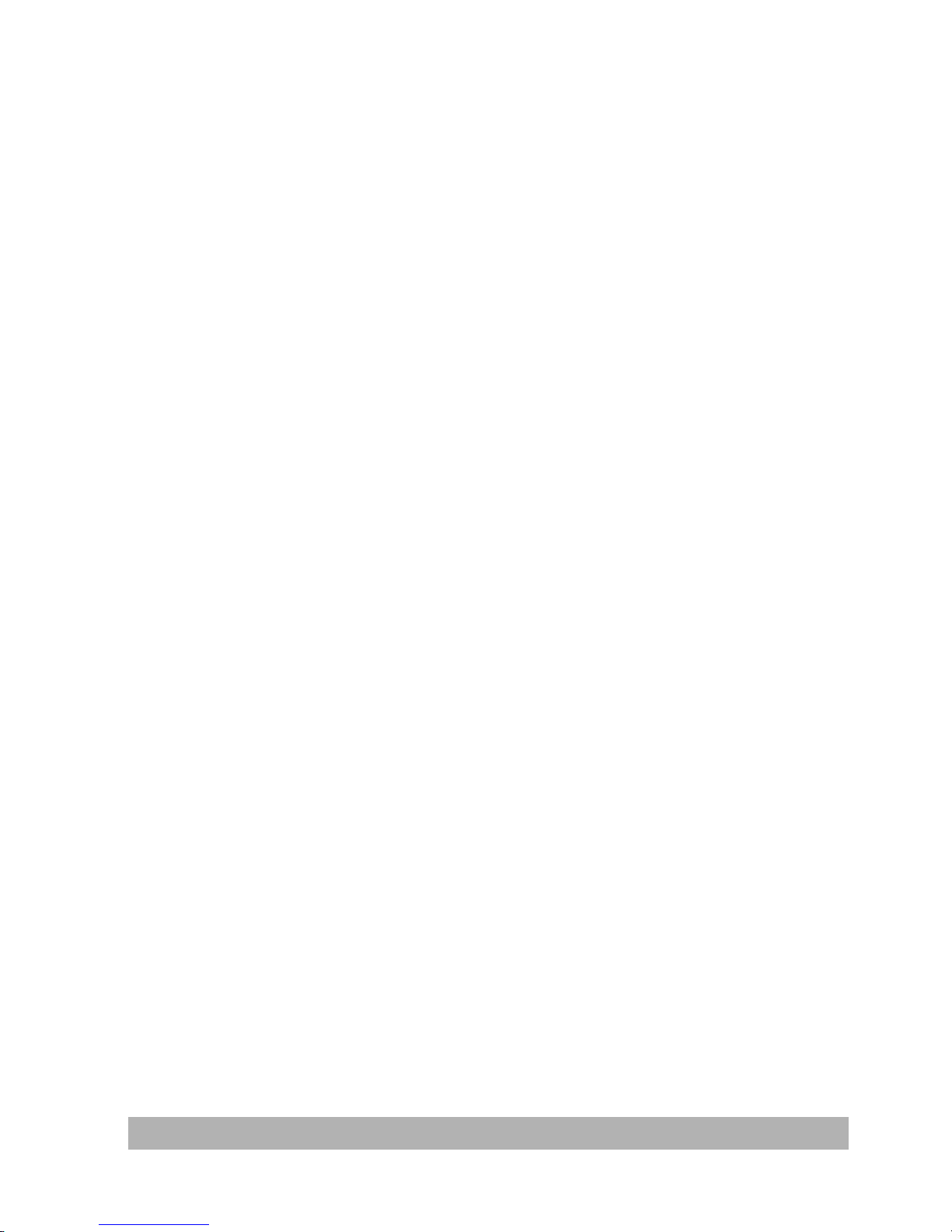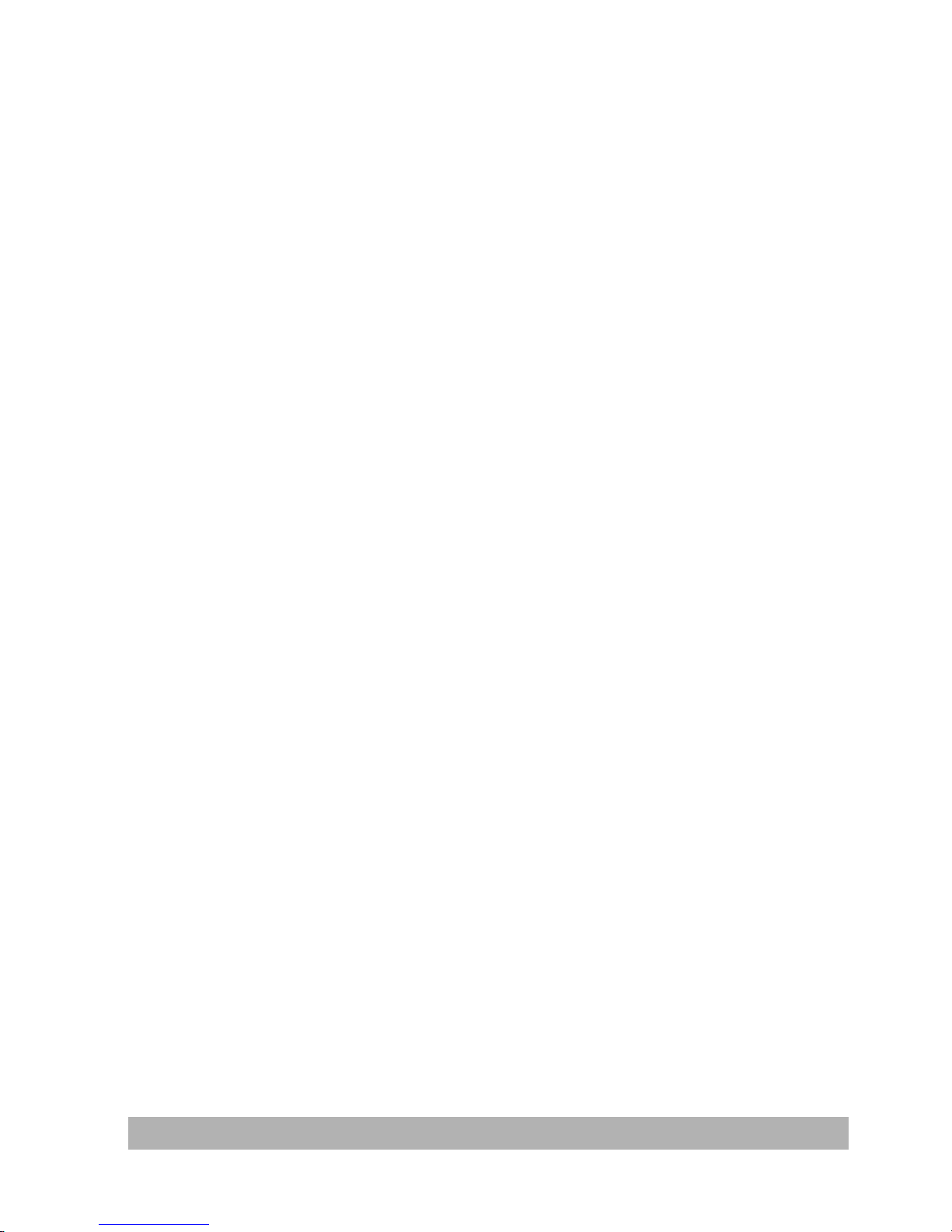TO ADMINISTER VIA THE LCD-DISPLAY...............................................................................................3-1
TO ADMINISTER VIA THE @V1800WEB PAGE....................................................................................3-2
SUMMARY OFADMINISTRATORACTIVITIES........................................................................................3-3
4MANAGING THE ADDRESS BOOK............................................................................................4-1
MANAGING YOUR E-MAILADDRESS BOOK.........................................................................................4-1
adding email addresses ................................................................................................................4-1
Modifying e-mail addresses.........................................................................................................4-4
Deleting E-mail Addresses...........................................................................................................4-5
MANAGING YOUR GROUPS.....................................................................................................................4-6
adding new groups..........................................................................................................................4-6
Modifying groups.............................................................................................................................4-7
Deleting groups................................................................................................................................4-8
5OPERATION.......................................................................................................................................5-1
LOADING PAPER.......................................................................................................................................5-2
notice on using the adf.................................................................................................................5-2
placing document(s) in the adf.................................................................................................5-3
placing document(s) on the glass.............................................................................................5-4
SENDING EMAILS......................................................................................................................................5-5
MAKING COPIES........................................................................................................................................5-7
Before making copies ....................................................................................................................5-7
basic operating steps.....................................................................................................................5-8
Printer Compatibility list............................................................................................................5-9
accessing Copy Features.............................................................................................................5-10
USING THEMANUAL FEED BUTTON....................................................................................................5-16
6TROUBLESHOOTING ......................................................................................................................6-1
INFORMATION CODES/MESSAGE............................................................................................................6-1
Information Codes During Scanning and Copying ...............................................................6-1
Information Codes During Networking....................................................................................6-2