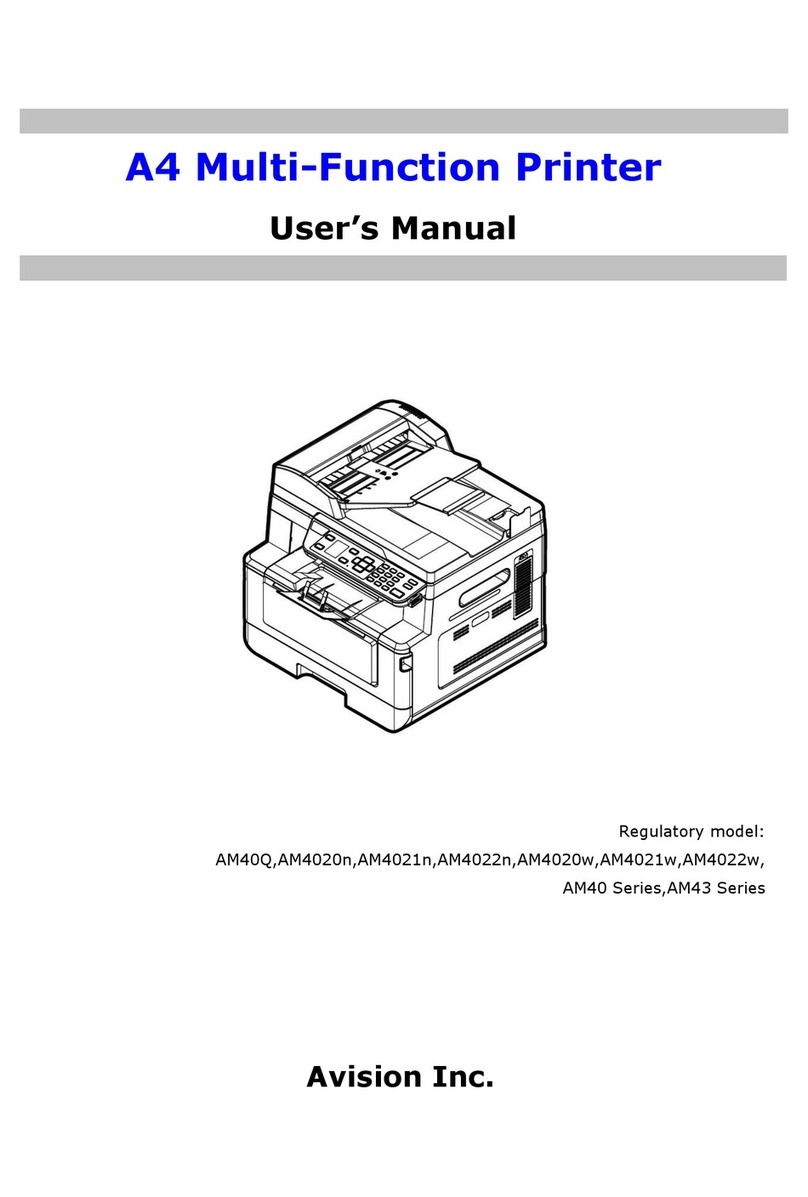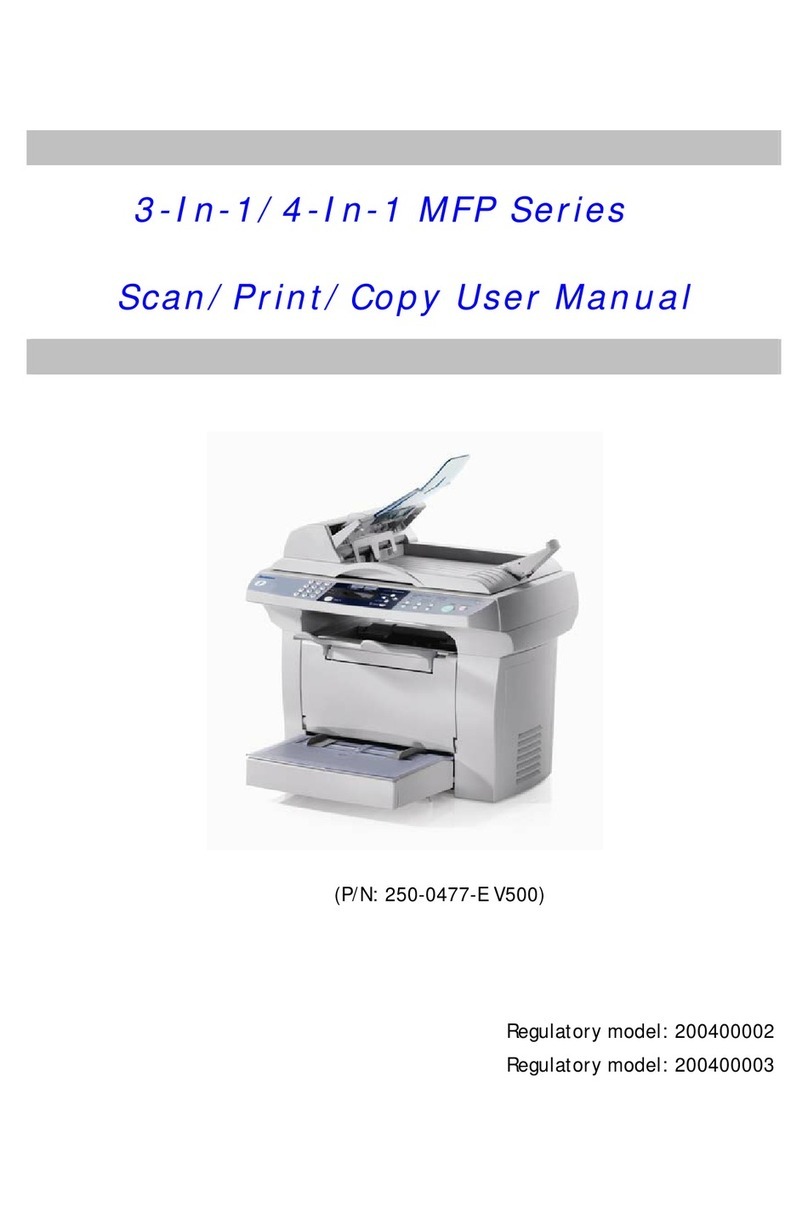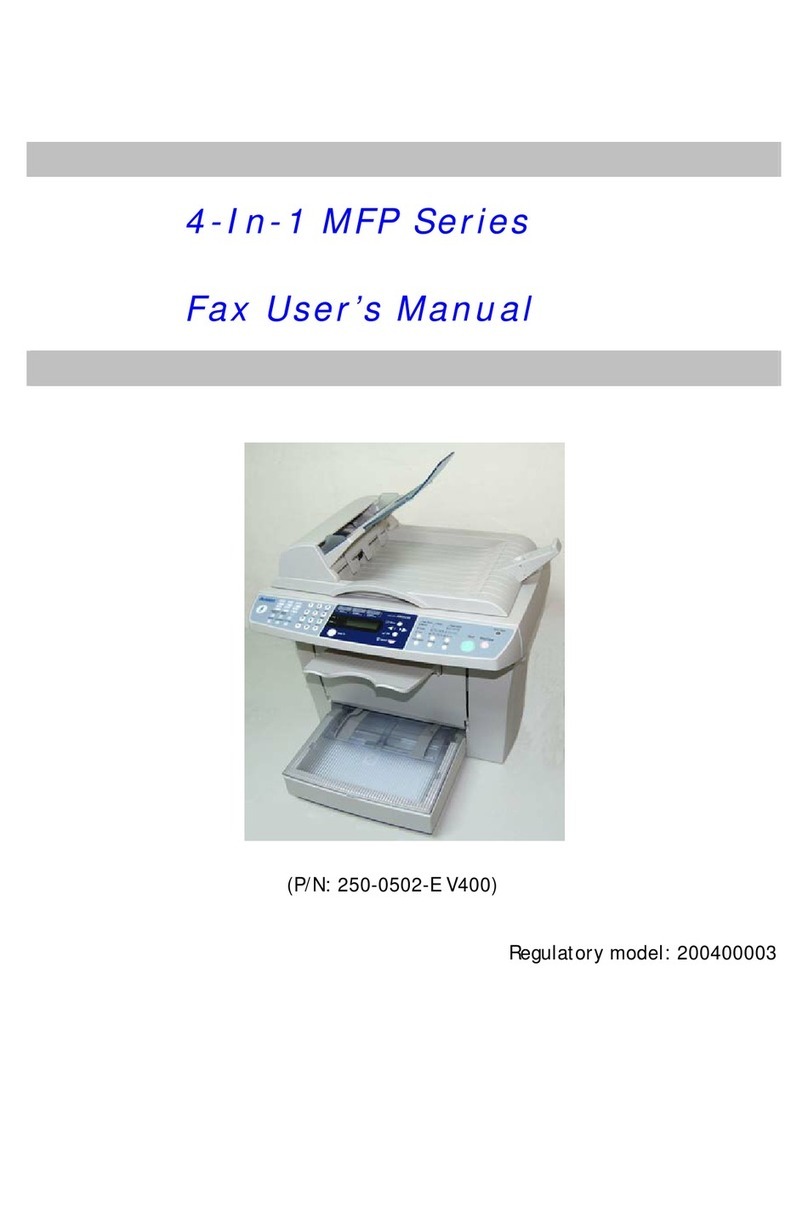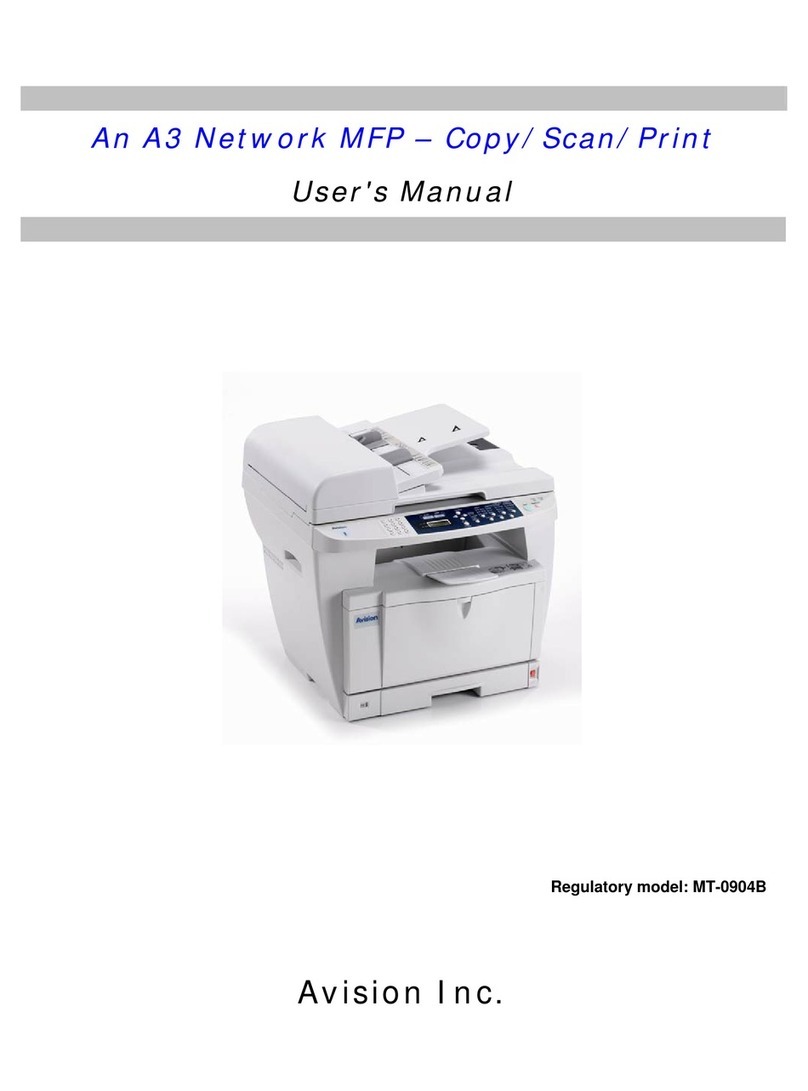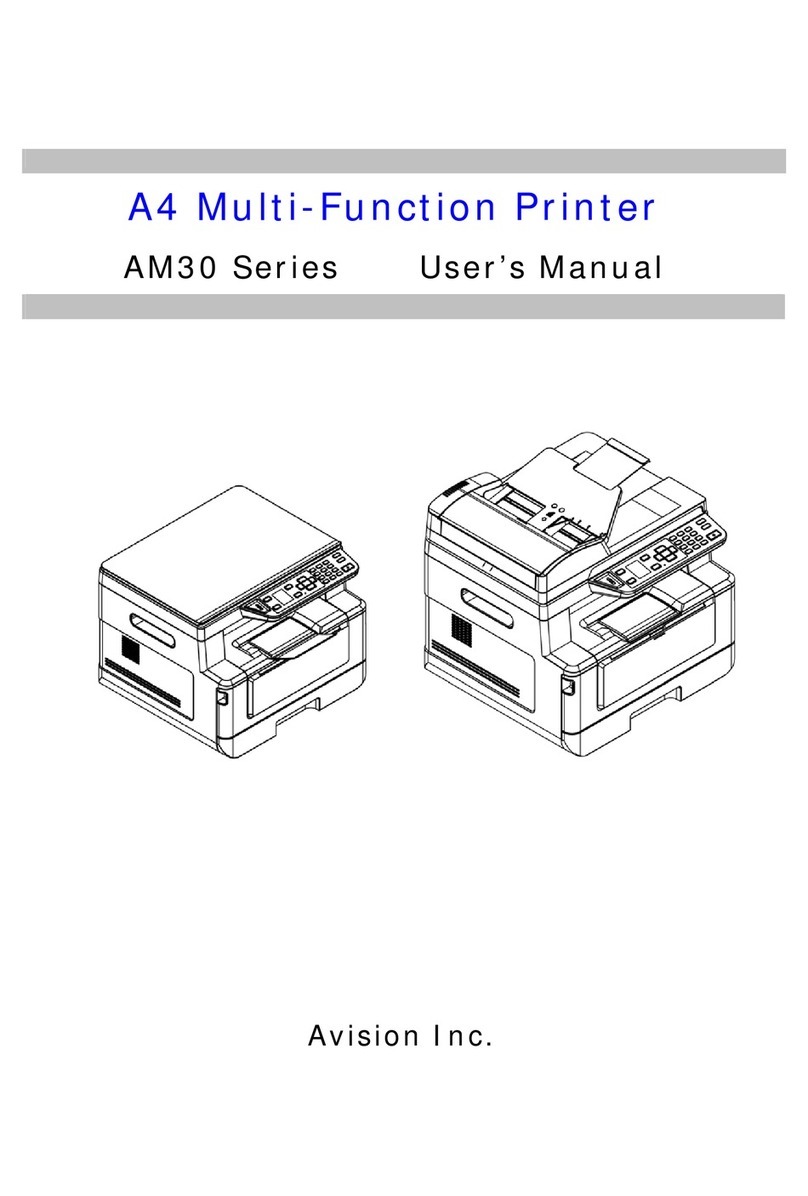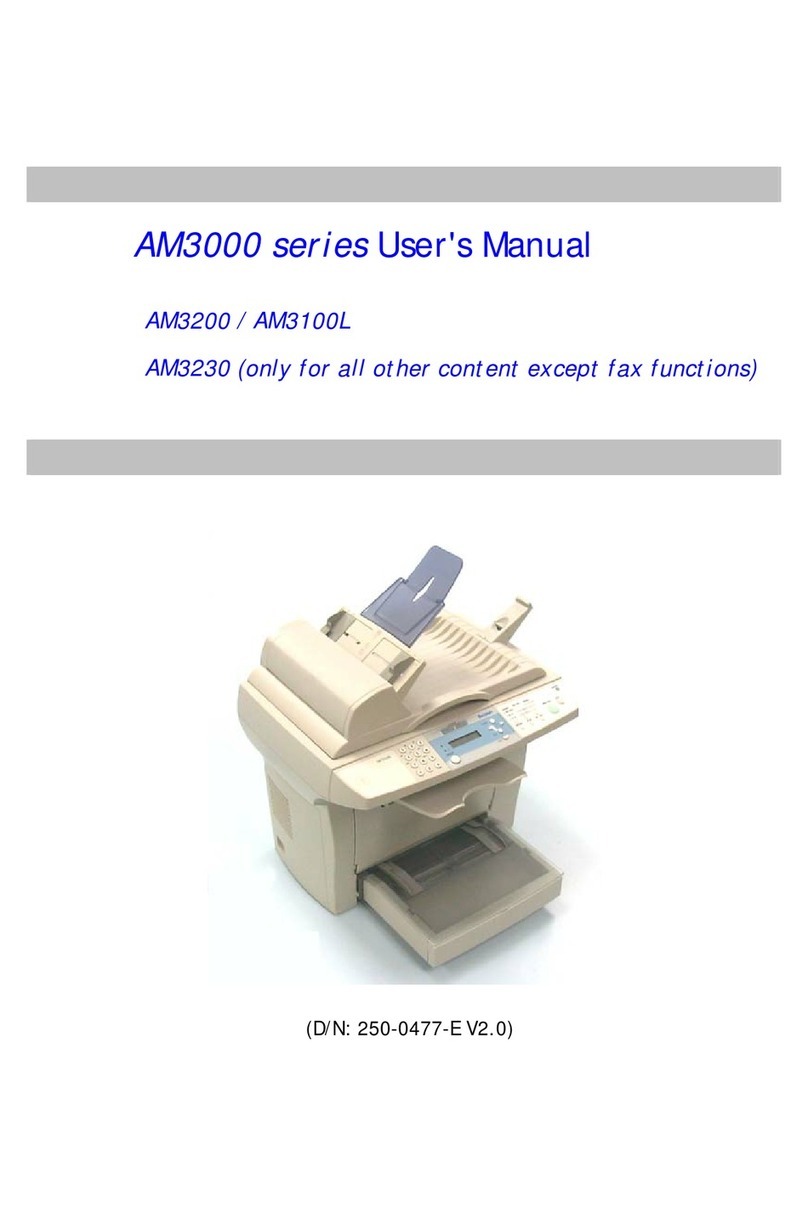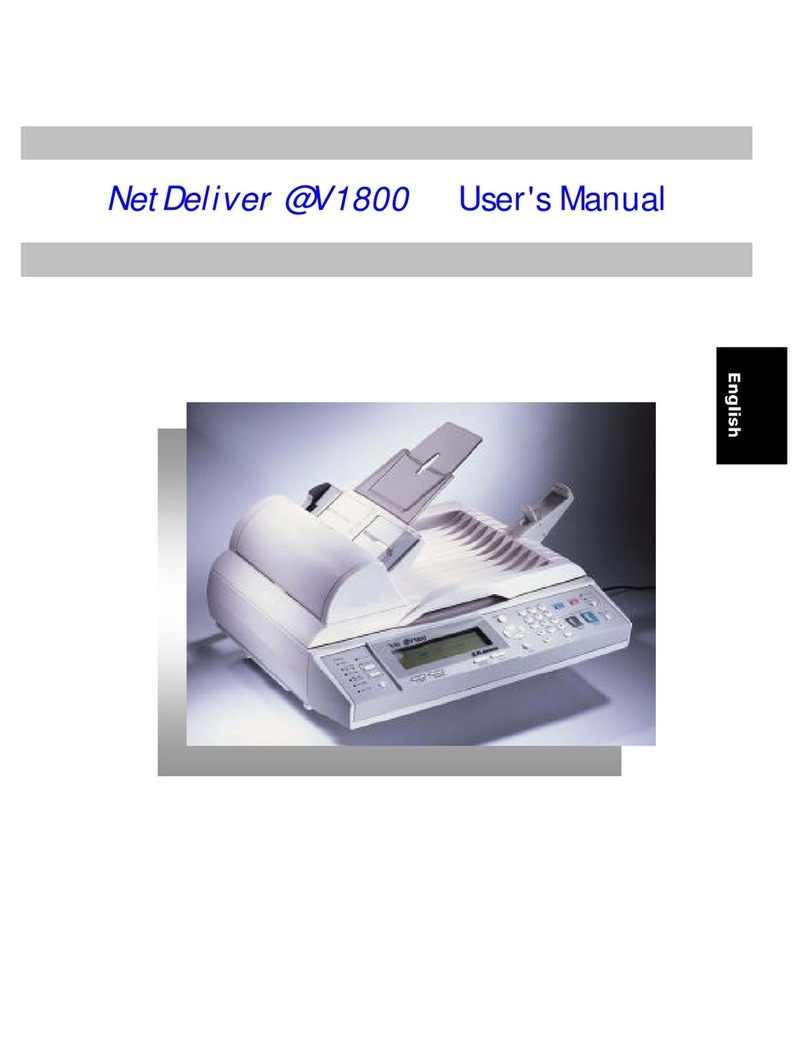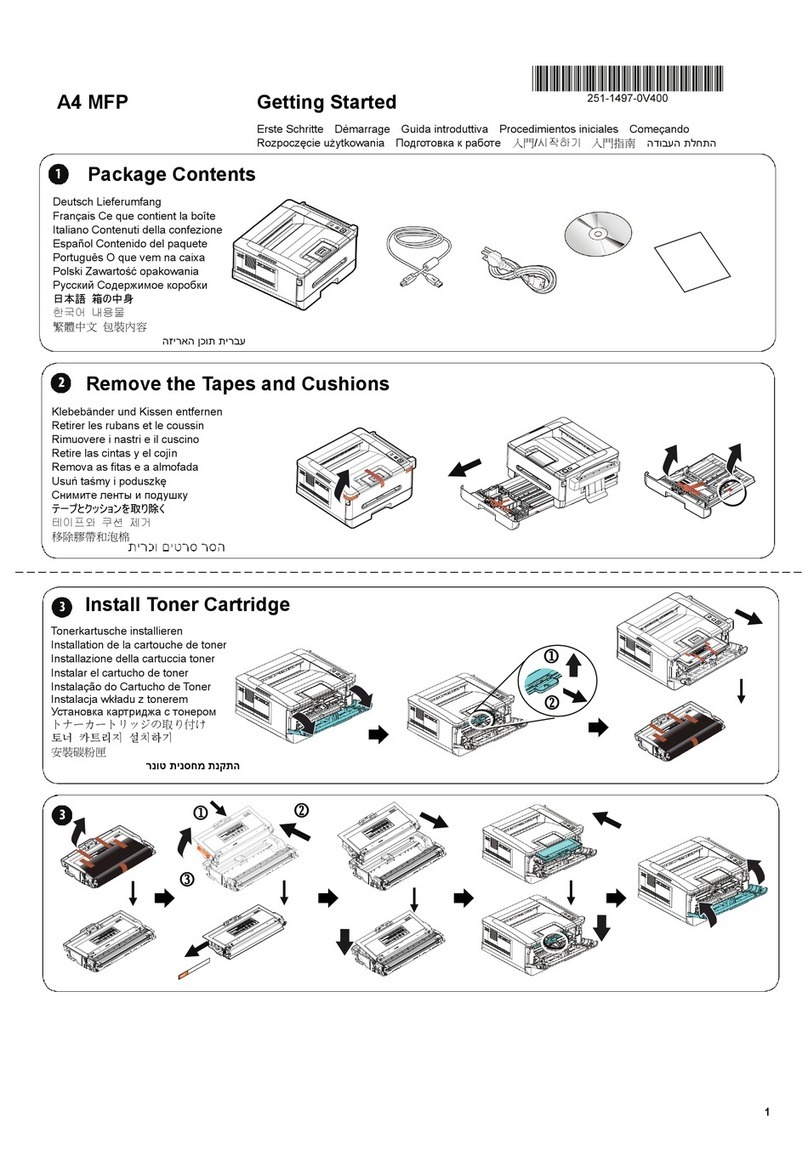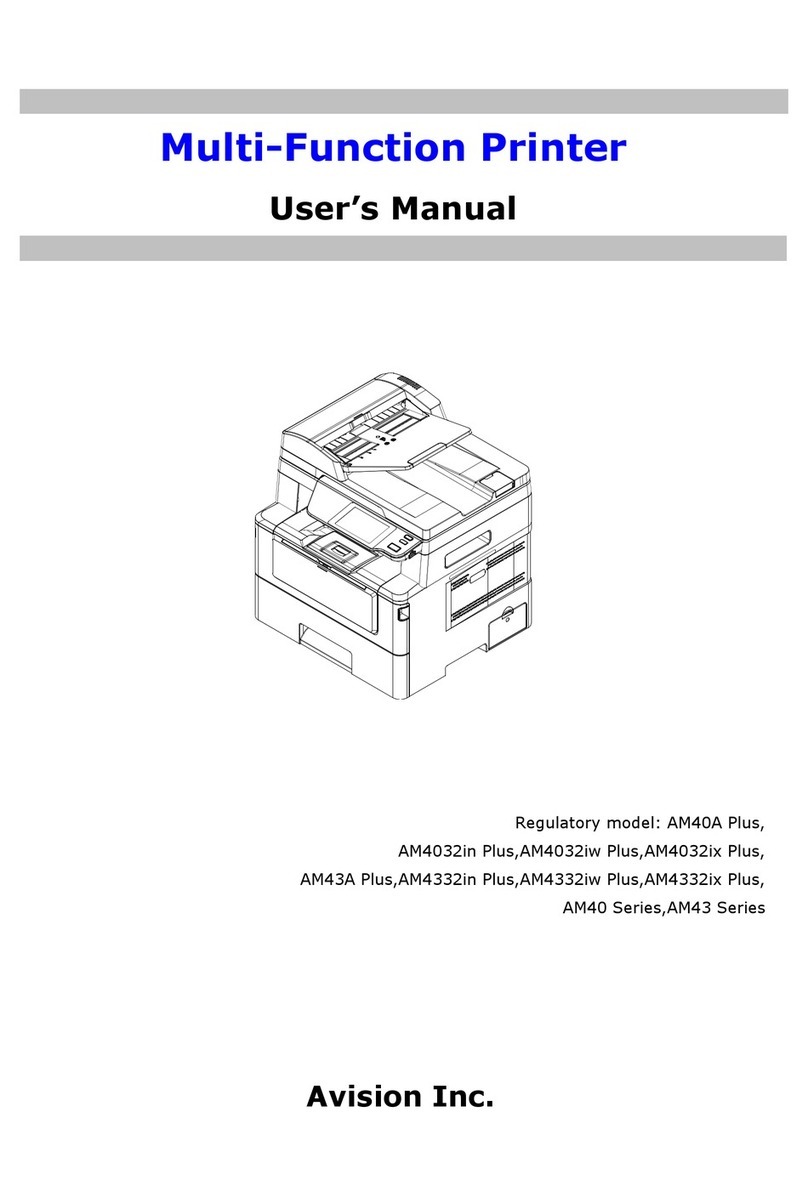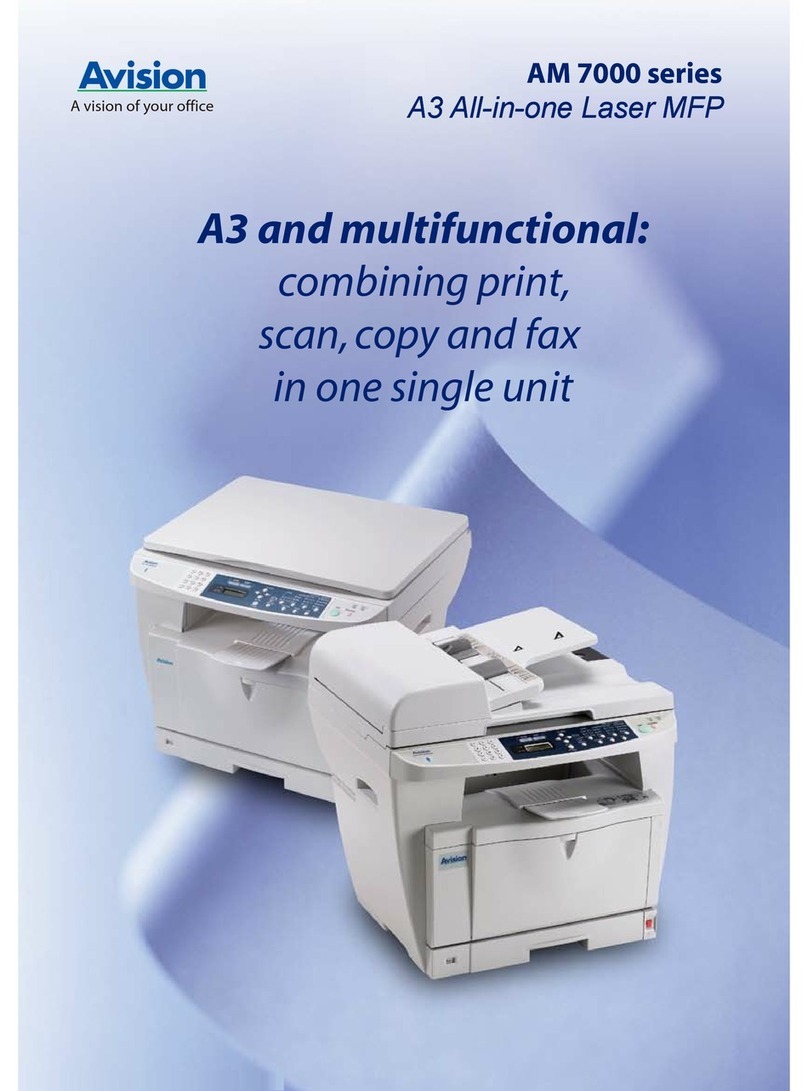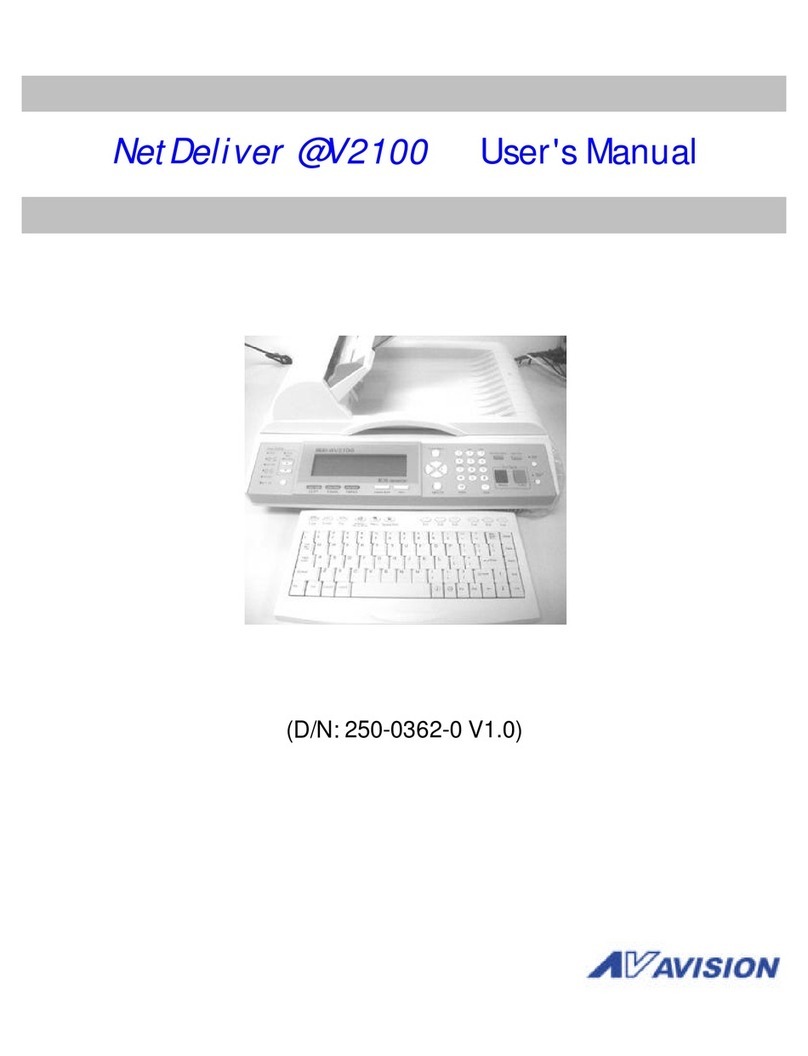AM7100NF Operation Guide Advanced Copy Features:
yAuto Rotate
yAuto Size
yBook Mode
^_`
Placing Your Document
on the ADF
Place the documents FACE UP onto
the ADF input tray withthe long edge
pointing to the feeder.
Making A Simple Copy Or Sending A Simple Fax
1. Press the COPY button ( ) to use the copy function.
Or
Press the FAX button ( ) to use the fax function, and enter your fax
number with the numeric keypad.
2. Press the Start ( ) button to start copying or faxing.
Press to use the Fax
function.
Press to use the Scan function.
Press to use the Copy function.
Access the menu.
Choose your copies to be placed in “Sort” (e.g. pages
1,2,3/1,2,3/1,2,3) order, in “Stack” (e.g. pages 1,1,1/2,2,2/3,3,3)
order, or in “Rotate Collate” (e.g. pages 1,2,3/1,2,3
(rotated)/1,2,3/1,2,3 (rotated) )order.
Allows you to enter a toner saving
mode.
Scrolls through the
options.
Chooses your copy mode.
Mixed: Suitable for most typed originals.
Photo: Suitable when your original contains photos.
Text: Select to sharpen your text.
Interrupts a current PC-print job and to
do a copy job first. When the copy is
finished, the PC-print job will continue.
Accept an option.
ID Copy: Allows you to copy the front and rear side of your ID card on
one side of paper.
Paper Saver: Allows you to copy 1, 2, or 4 pages of document into
one single sheet of paper.
Used for “storage copy” in the copy
working mode.
Used as fax hotkeysin the fax working
mode.
Returns to the
previous menu level.
Book Mode: Copies two specified pages of a book to two separated
pages on the printer output tray.
Auto Rotate: Automatically rotates your document orientation to
match with your output paper.
Auto Size: Automatically rescale your document to copy the entire
contents on your output paper.
None: Uses none of the above functions.
Stops an operation at any time and lets
you exit the menu.
Increase your copy
count. (Default value
is 1.)
Lighten or darken your original.
Starts an operation such as making
copies or sending a fax.
yID Card Copy
yColllate
yCopy & Fax Modes
Turning on the Machine
To turn on the product, press the switch at
the front toward the "ON" position.
Placing Your Document
on the Flatbed
Place your paper vertically on the
glass FACE DOWN and align it with
the paper size mark.
Buttons used for sending fax
Description of Buttons on the Control Panel
Buttons used for Operation and Making Copies
Gives you instant access to 10 previously stored dial numbers.
Lets you dial stored numbers.
Dials the last number you have called.
Choose your quality type for outgoing faxes.
Choice: Standard, Fine, Extra Fine, Photo
Adjusts brightness of your document for outgoing faxes.
Lets you to dial a telephone number while listening to the call through a speaker.
Dials the representative number outside connection number of the telephone exchange
system.
Press to insert a three-second pause in the number you are entering to wait for an
outside line or get through an automated answering system.
The available output paper sizes for sending a fax.
Choice: A4, B4, A3, and Letter.