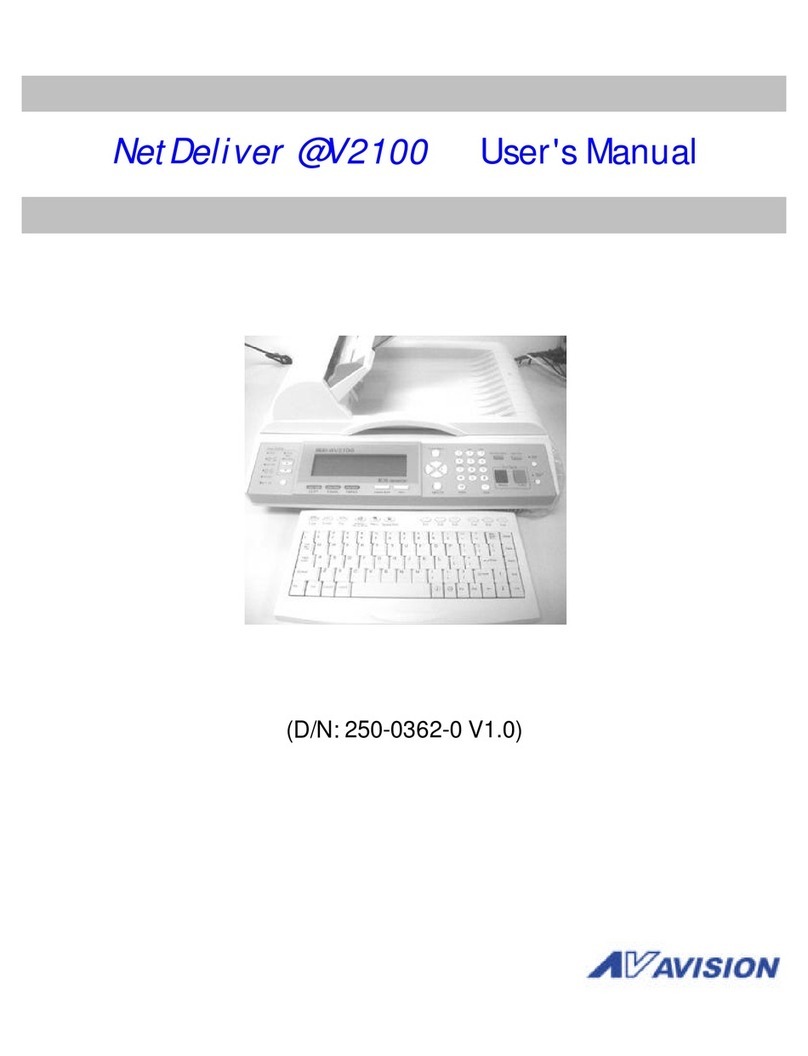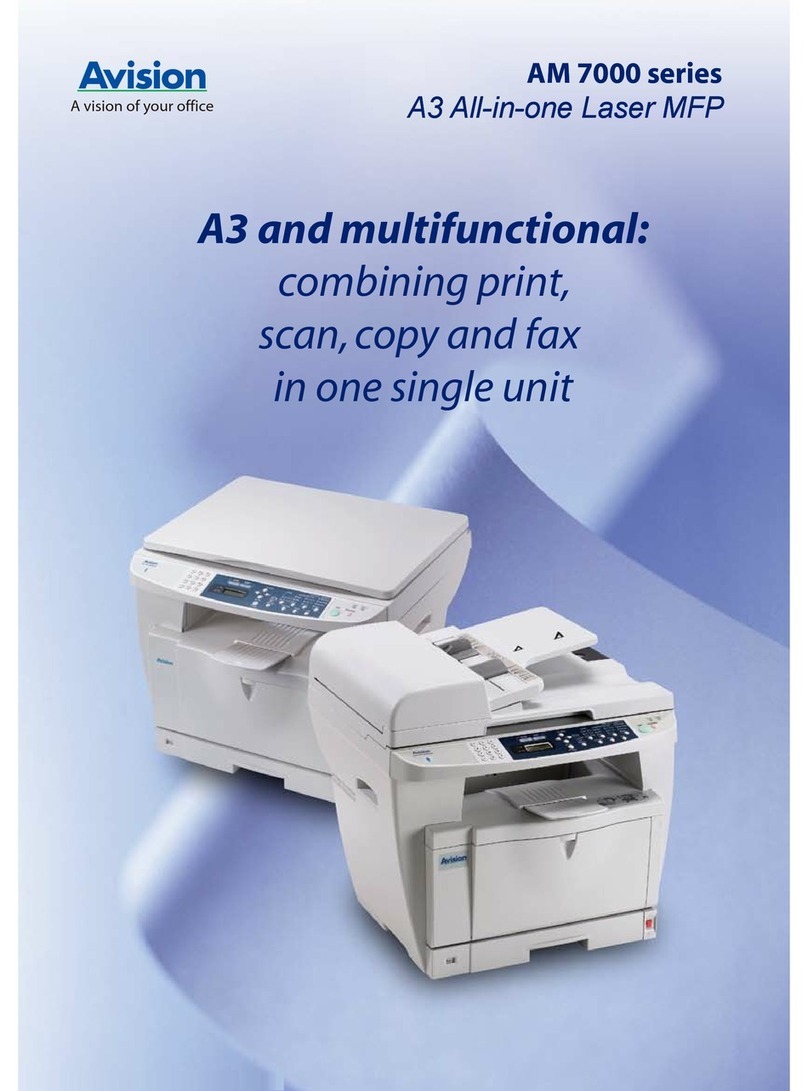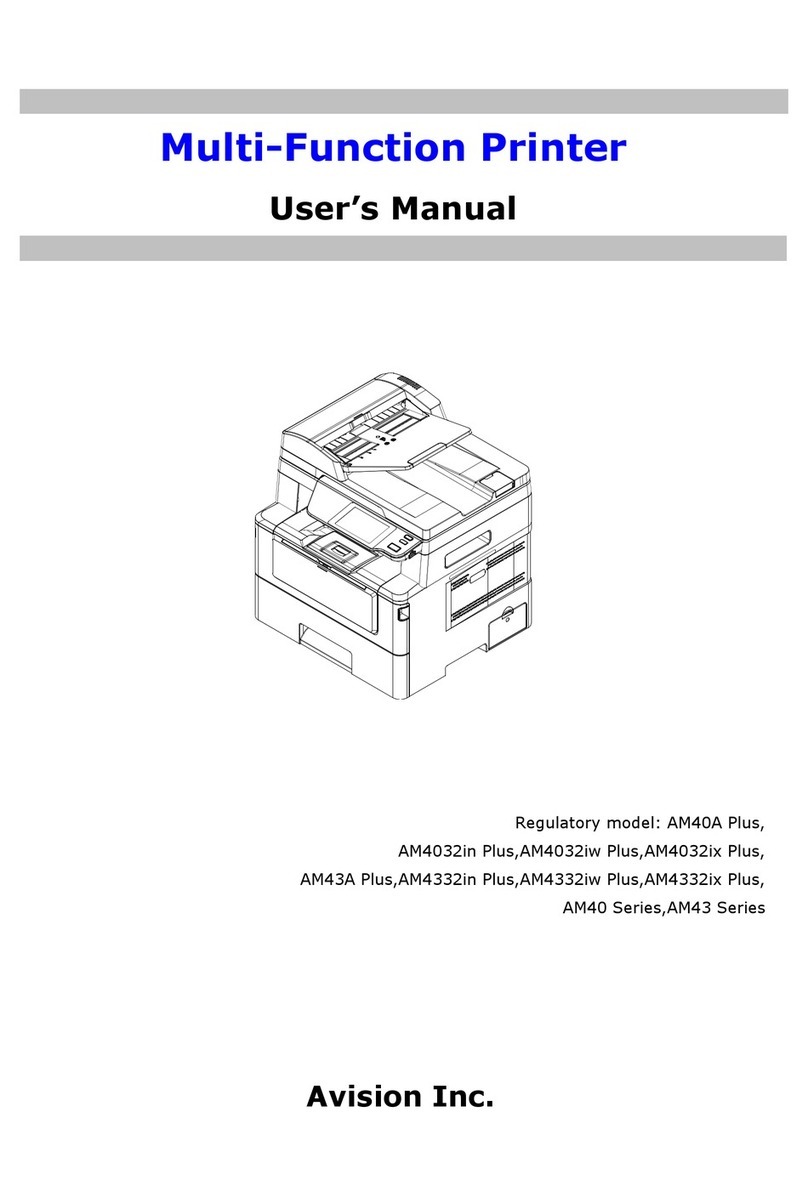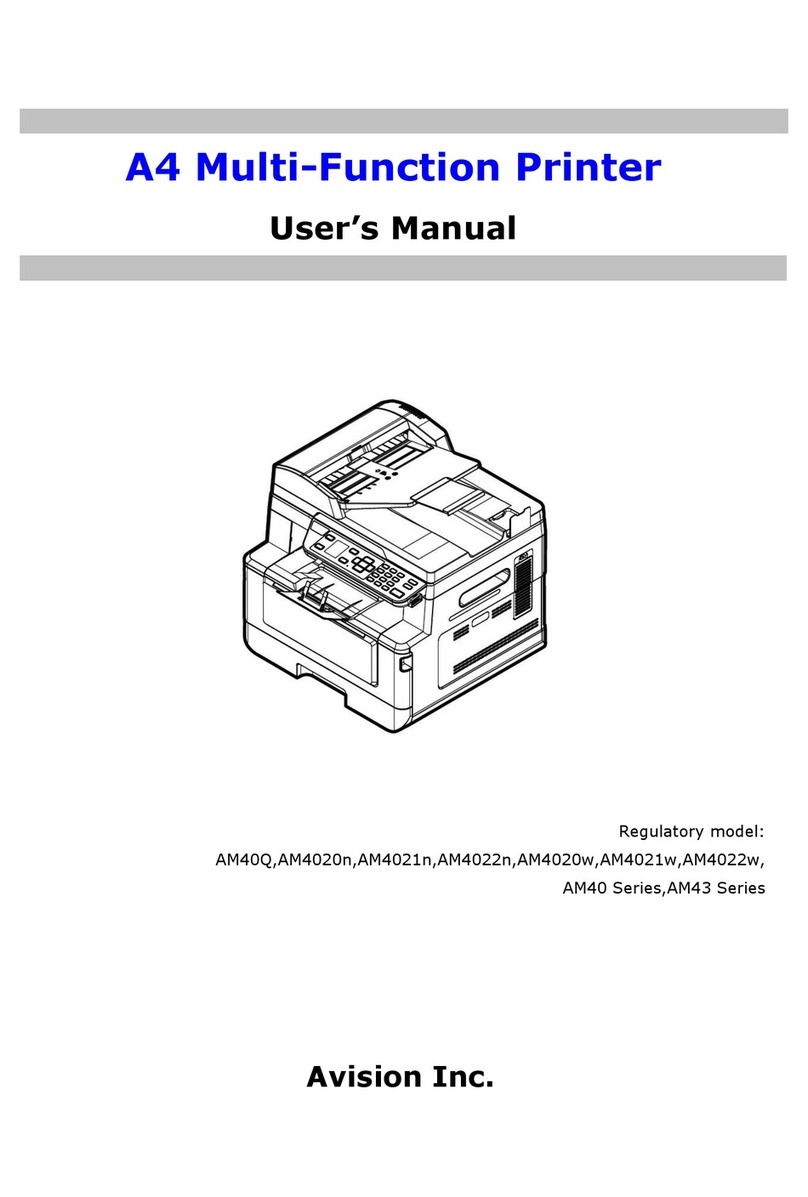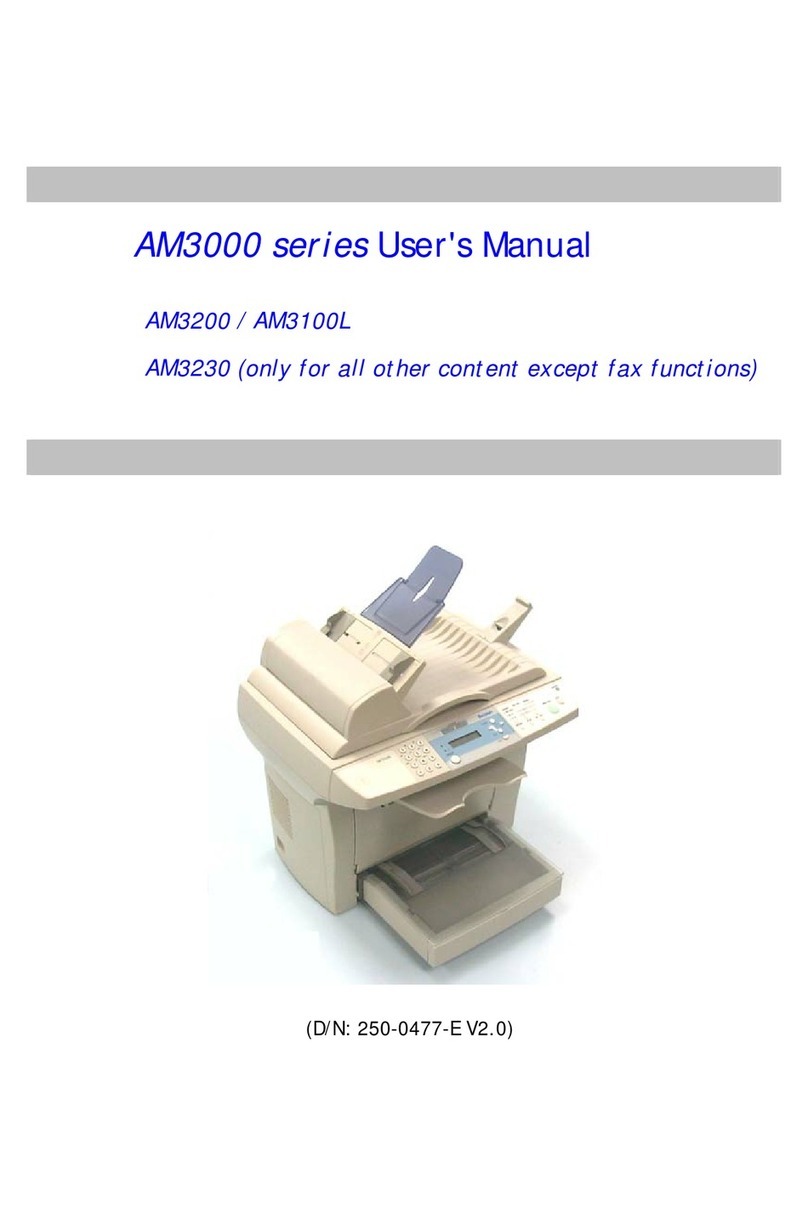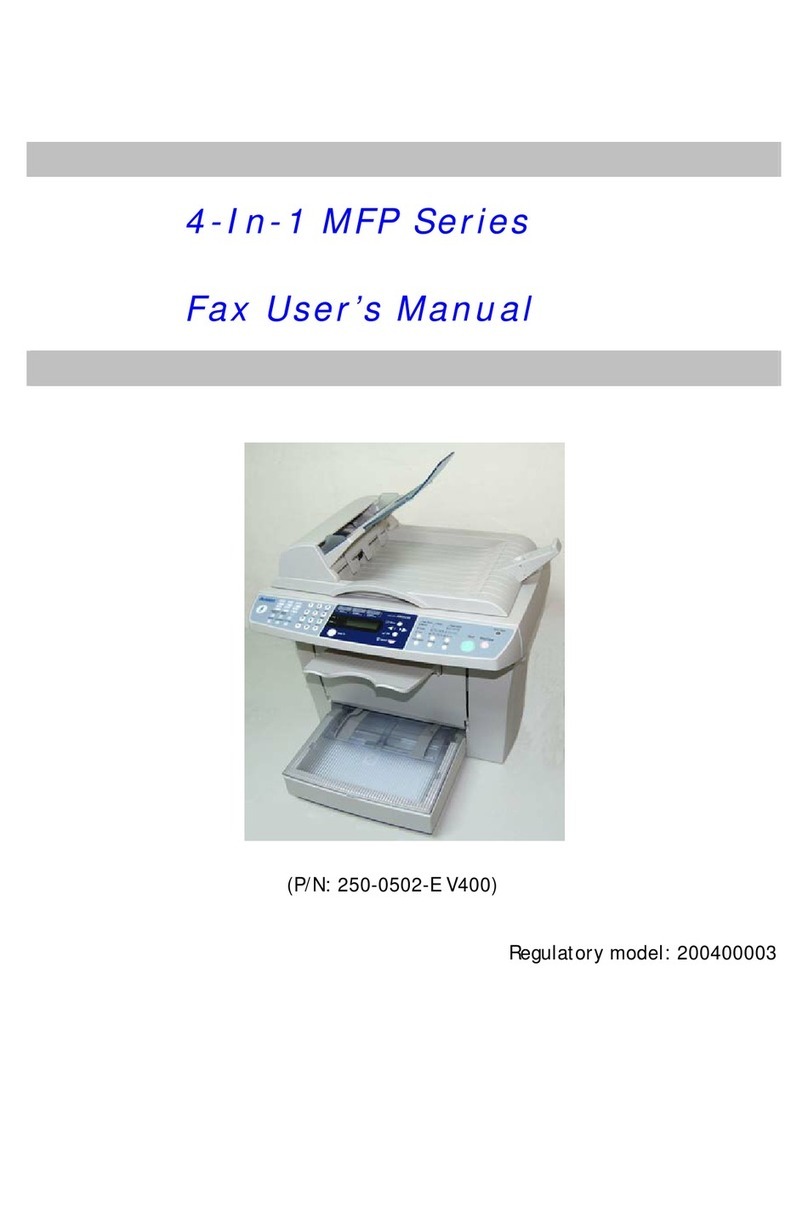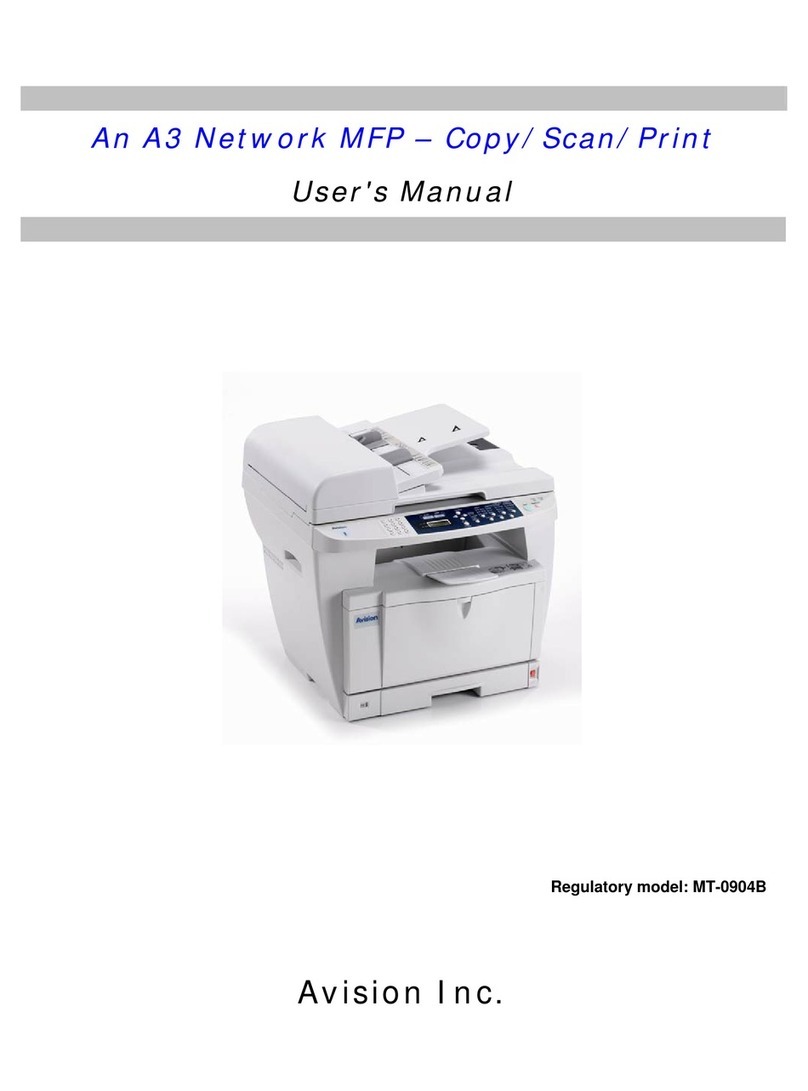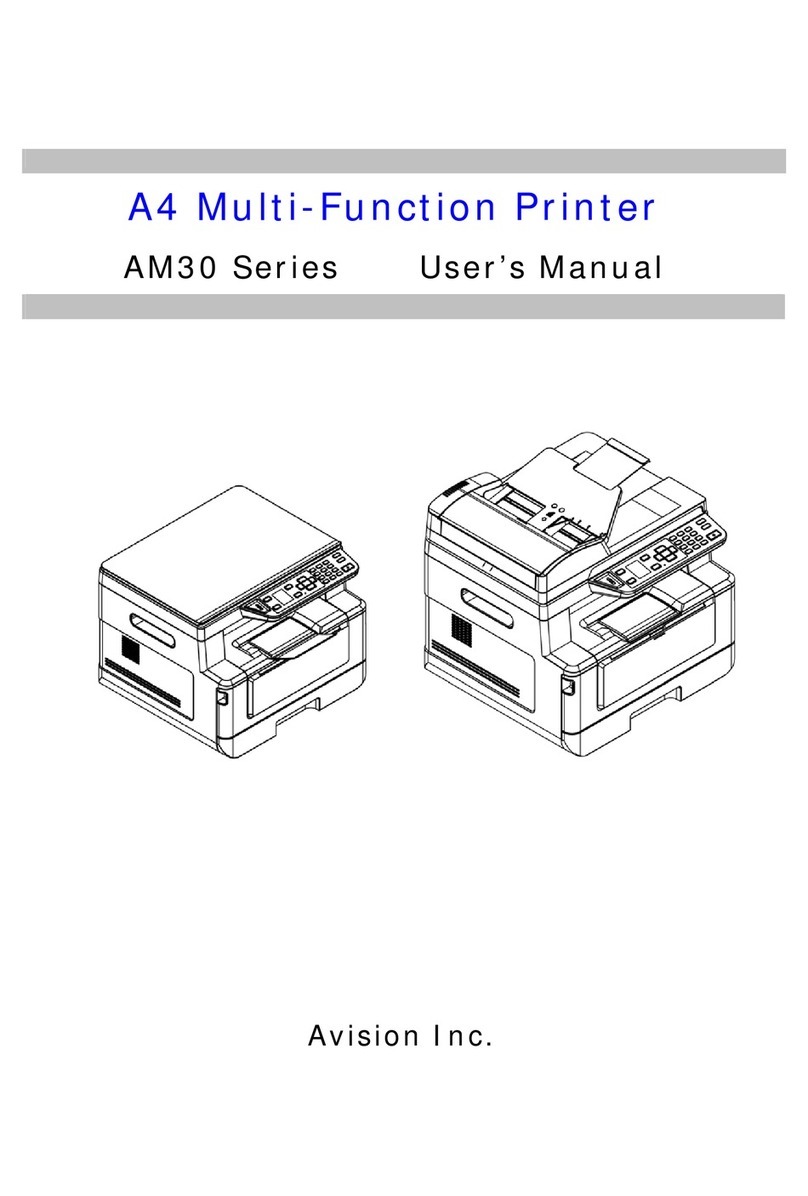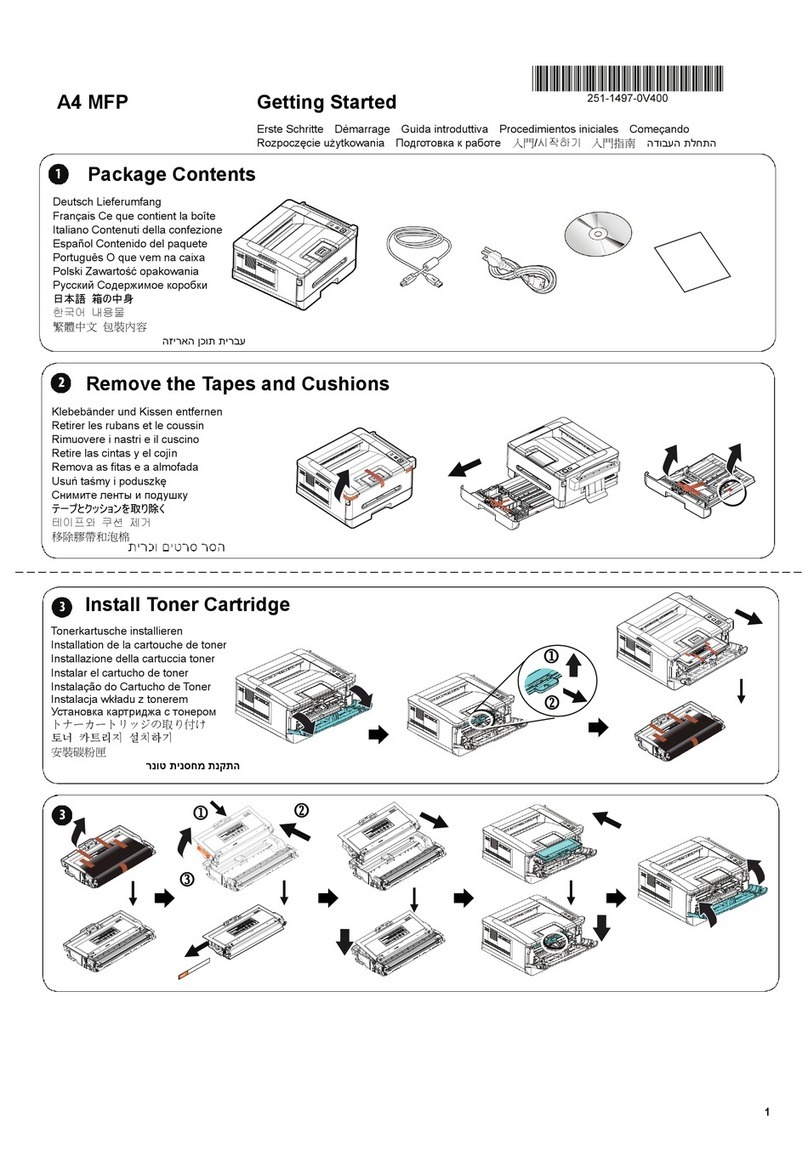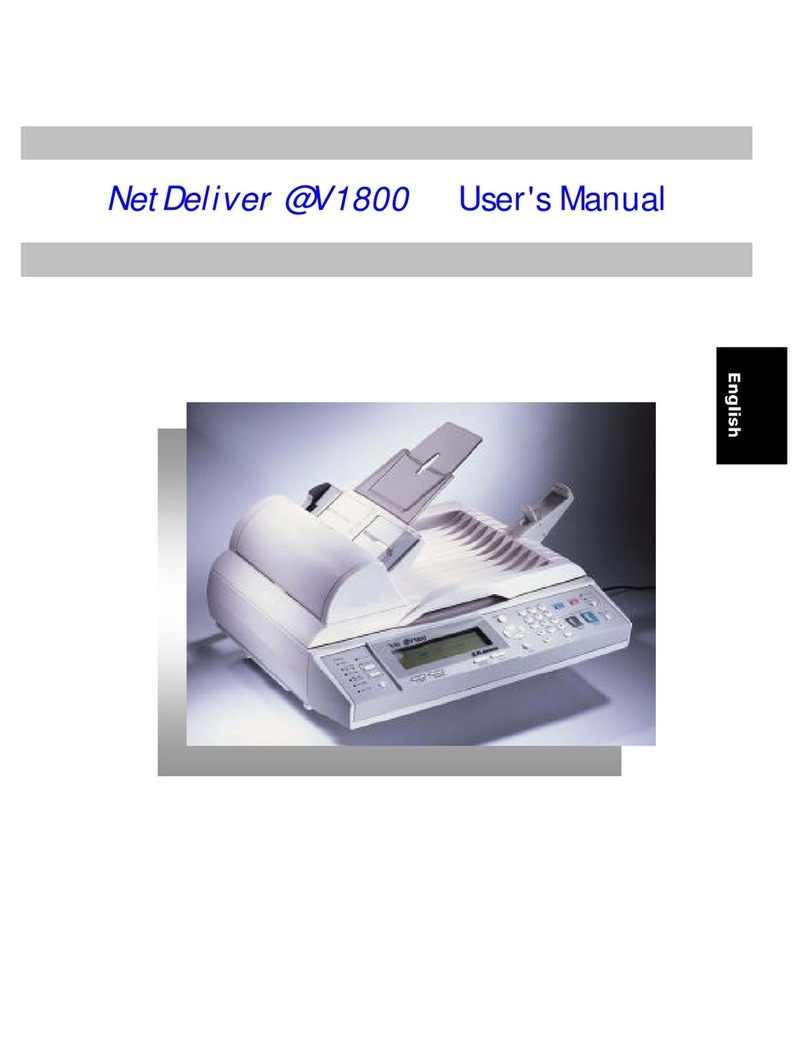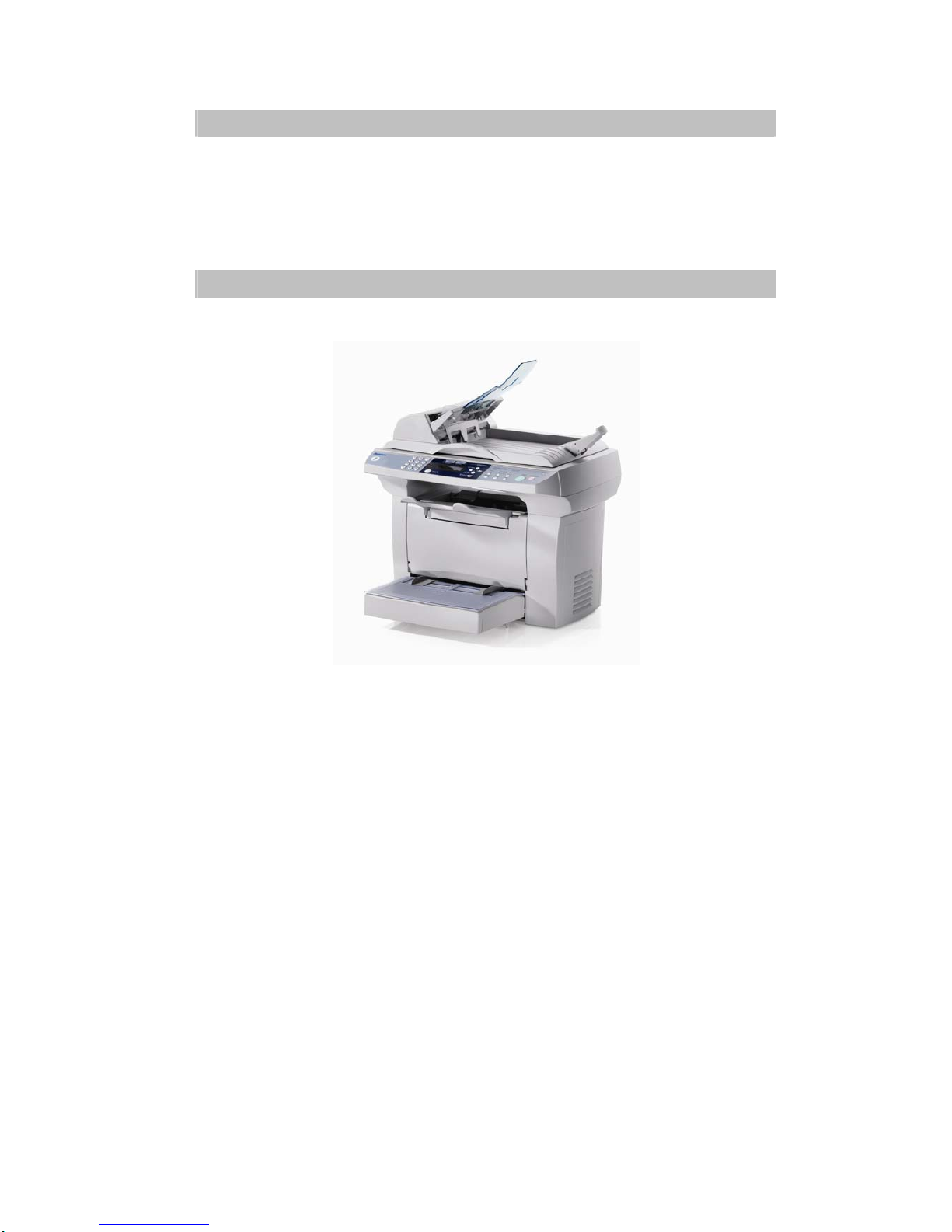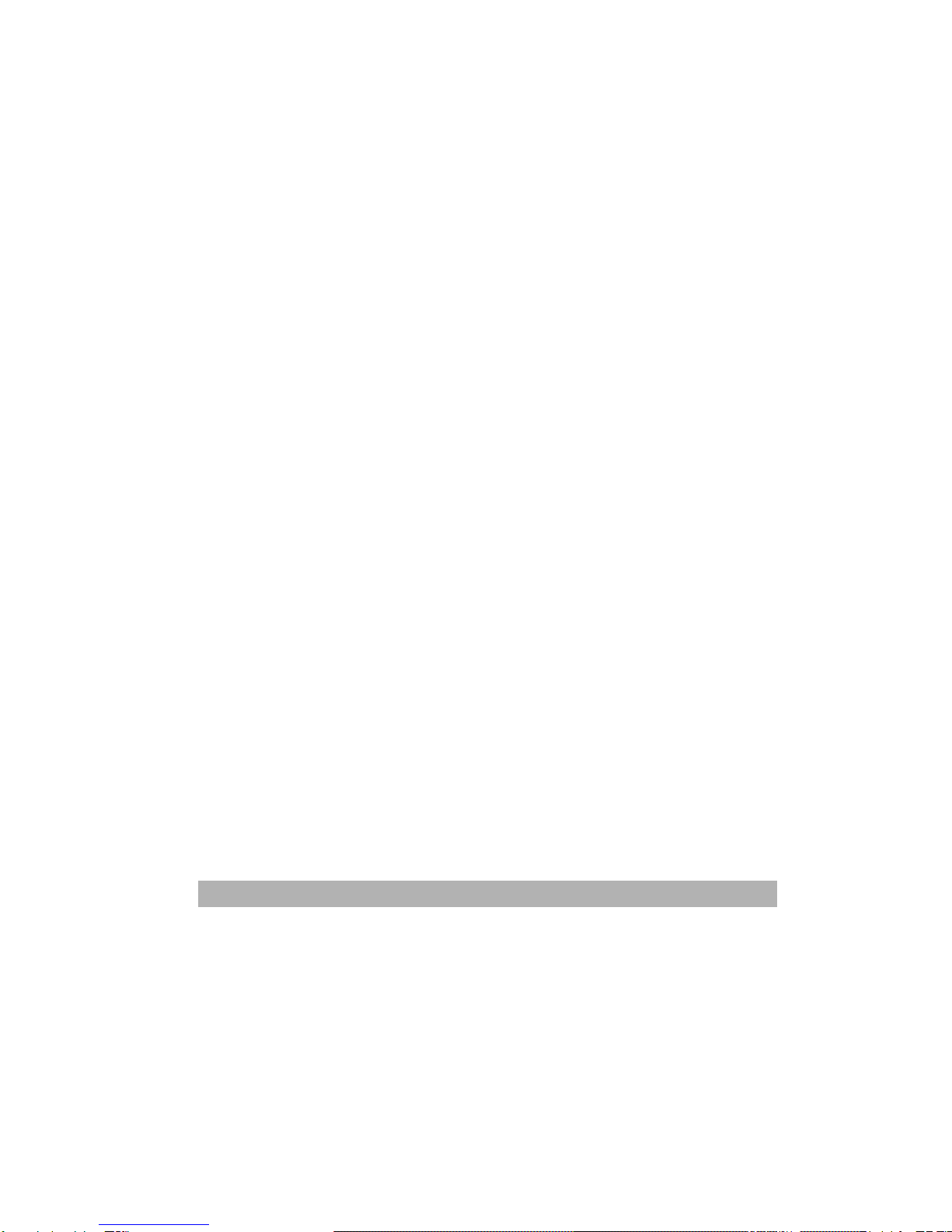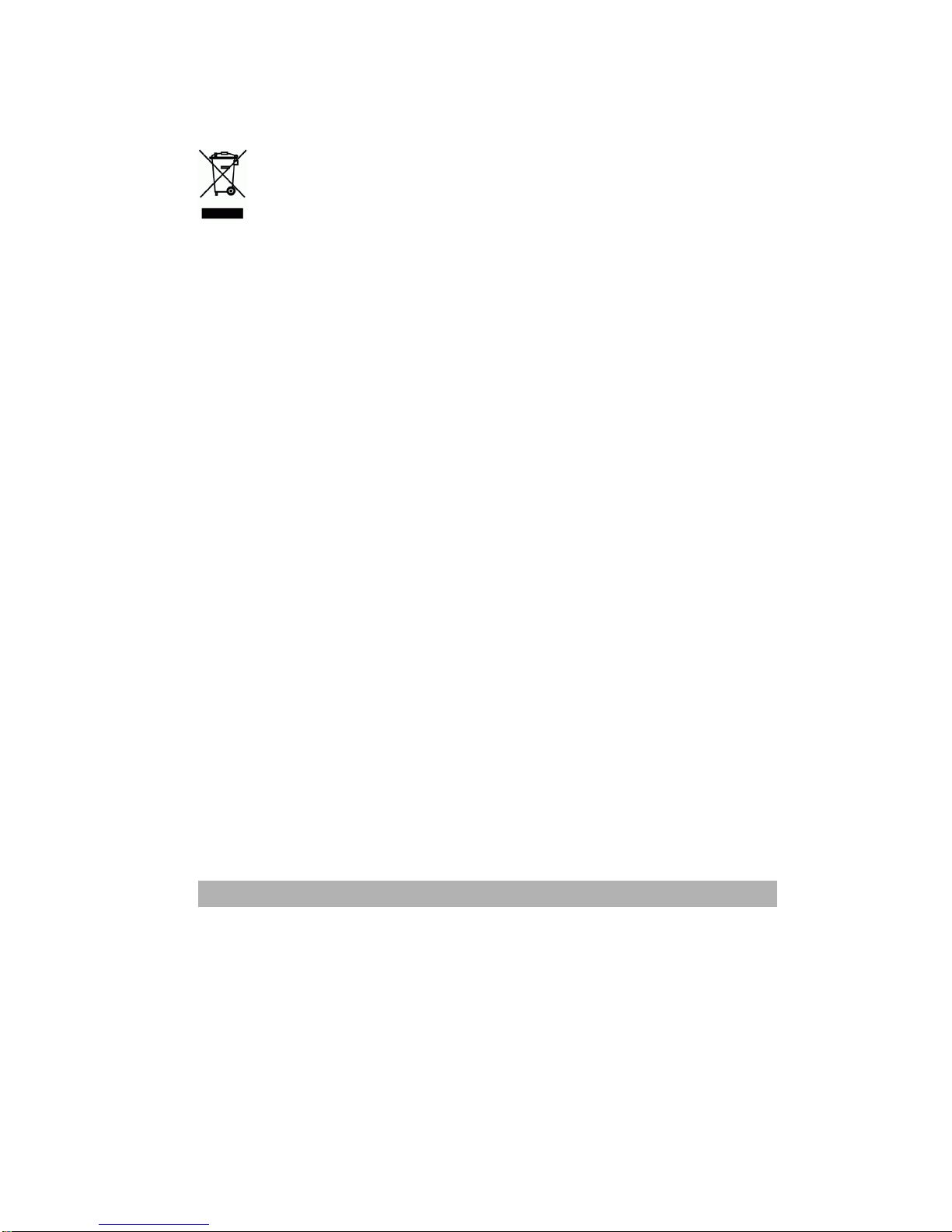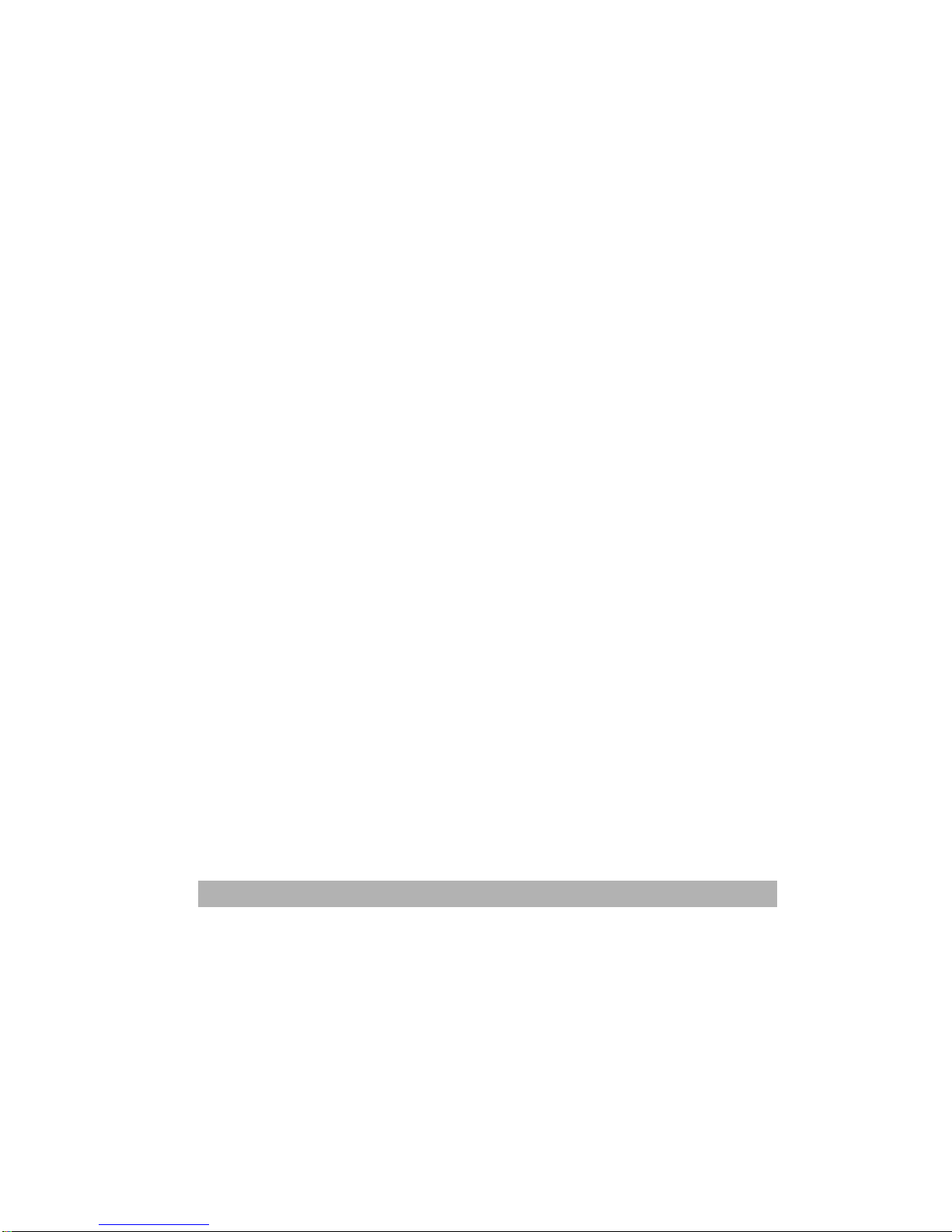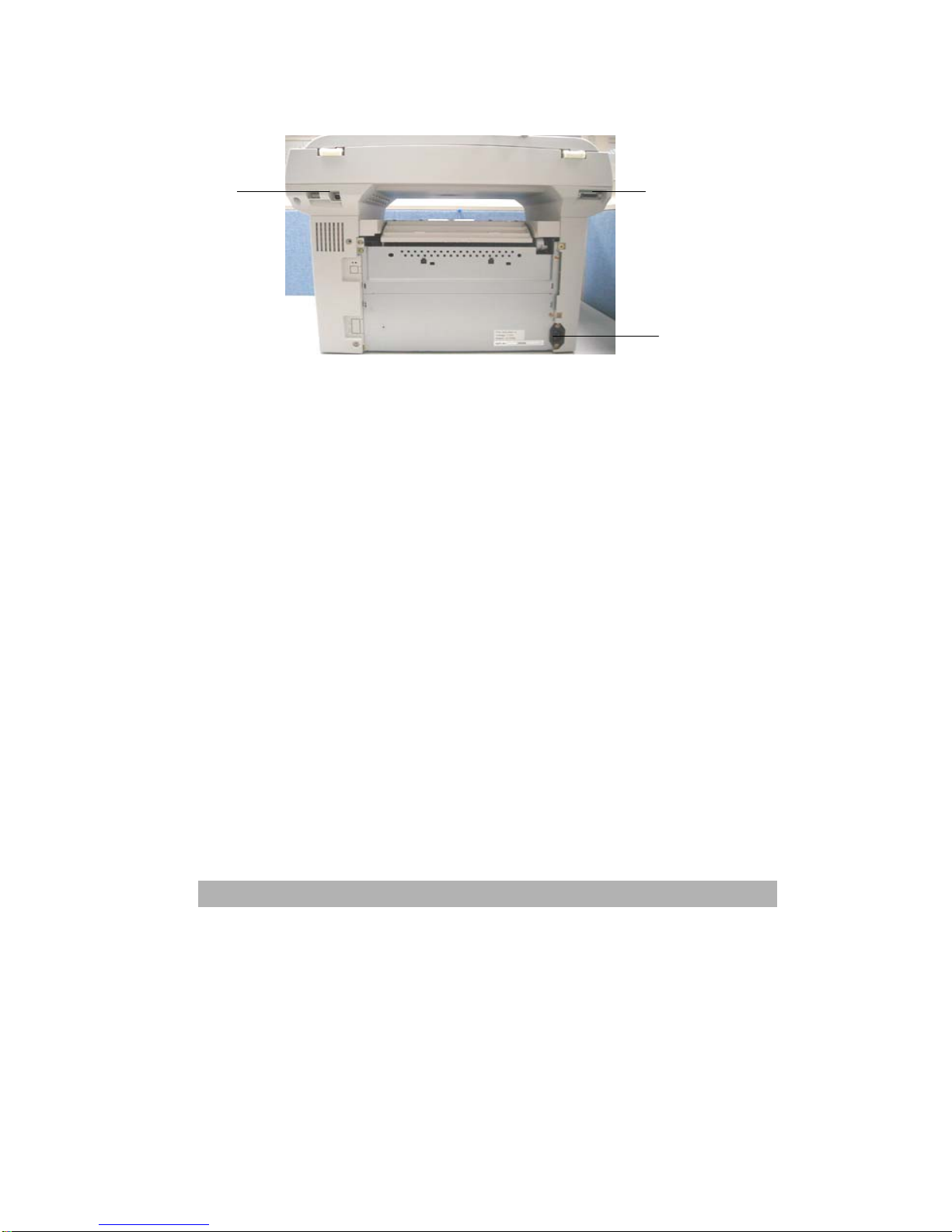vii
Table of Contents
1GETTING TO KNOW YOUR PRODUCT...................................................................1-1
IDENTIFYING THE 3-IN-1 PRODUCT’S HARDWARE COMPONENTS ........................................1-1
IDENTIFYING THE 3-IN-1 PRODUCT PACKAGE CONTENTS....................................................1-4
IDENTIFYING THE 4-IN-1 PRODUCT’S HARDWARE COMPONENTS ........................................1-5
3-IN-1CONTROL PANEL FUNCTIONS...................................................................................1-8
2HARDWARE INSTALLATION....................................................................................2-1
REMOVING THE SHIPPING LOCK..........................................................................................2-1
INSTALLING A TONER CARTRIDGE.......................................................................................2-2
INSTALLING AND LOADING THE MEDIA INPUT TRAYS..........................................................2-3
INSTALLING THE ADF INPUT TRAY.....................................................................................2-5
INSTALL PAPER STOPPER ....................................................................................................2-6
INSTALL PRINTER OUTPUT TRAY.........................................................................................2-6
CONNECTING THE ADF CABLE TO YOUR PRODUCT.............................................................2-7
CONNECTING THE POWER CABLE .......................................................................................2-7
CONNECTING THE TELEPHONE LINE CORD ..........................................................................2-8
TURNING THE MACHINE ON...............................................................................................2-8
3ON-SCREEN PROGRAMMING...................................................................................3-1
MENU TABLE......................................................................................................................3-1
MEMORY STORAGE ............................................................................................................3-4
NAVIGATION KEYS .............................................................................................................3-4
SETTING THE PAPER SIZE ...................................................................................................3-1
SLEEP MODE ......................................................................................................................3-2
PRINTING REPORTS.............................................................................................................3-3
RESETTING THE PHOTOCONDUCTOR COUNTER ..................................................................3-4
REMOVING ORIGINAL BACKGROUND .................................................................................3-5
4COPYING ........................................................................................................................4-1
ENTER COPY MODE ............................................................................................................4-1
LOADING ORIGINALS TO COPY ............................................................................................4-1
SETTING COPYING OPTIONS ...............................................................................................4-3
TONER SAVE.....................................................................................................................4-16
CHANGING THE DEFAULT SETTINGS.................................................................................4-17
5SOFTWARE INSTALLATION.....................................................................................5-1
INSTALLING SOFTWARE......................................................................................................5-1
UNINSTALLING SOFTWARE...............................................................................................5-14
6PRINTER DRIVER SETTINGS....................................................................................6-1
HOW TO ACCESS THE PRINTER DRIVER SETTINGS................................................................6-1