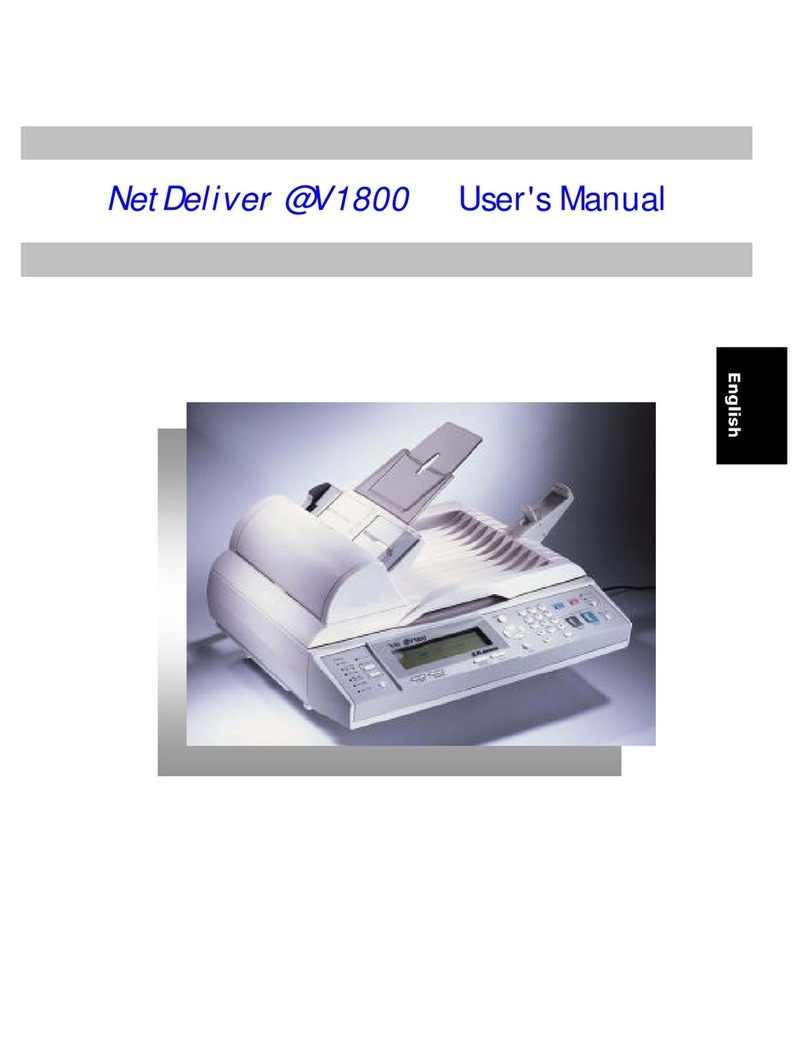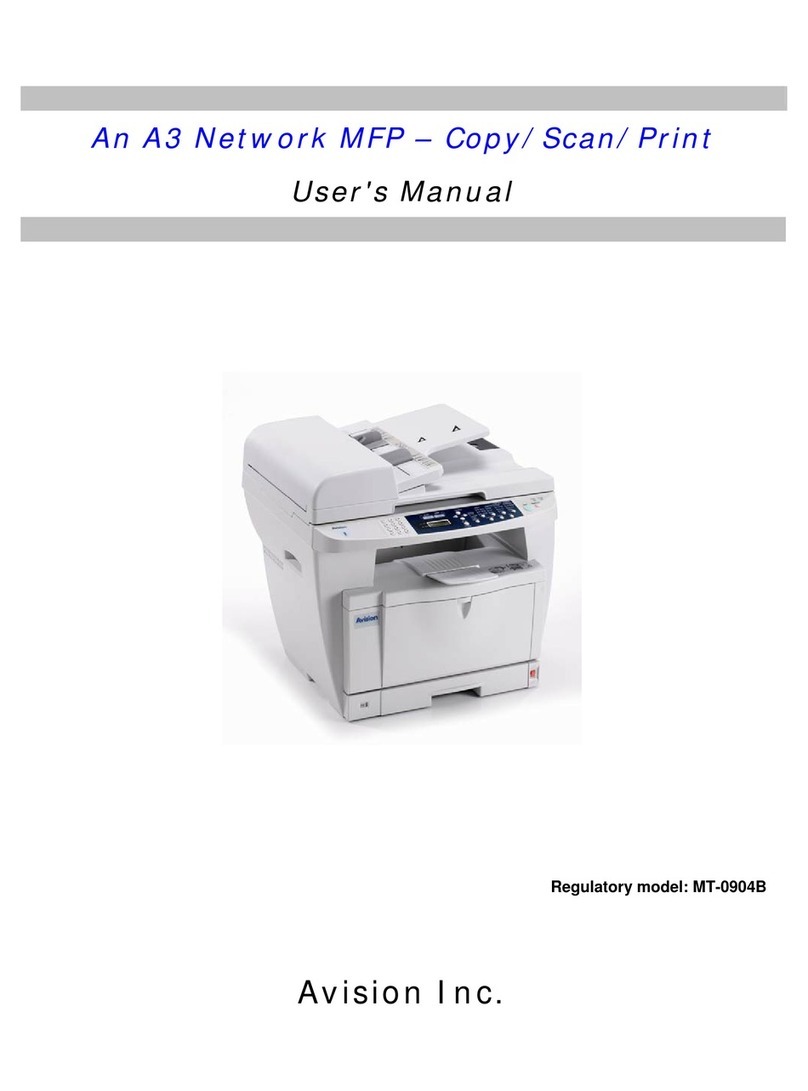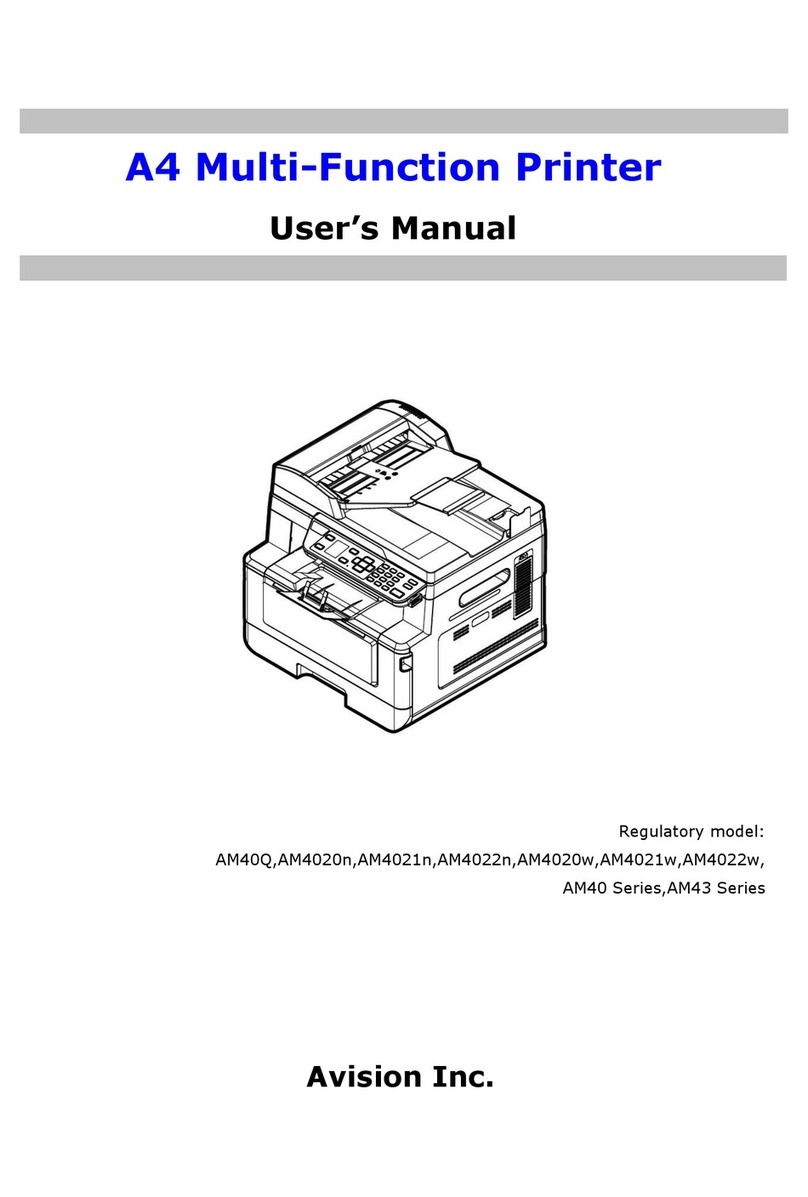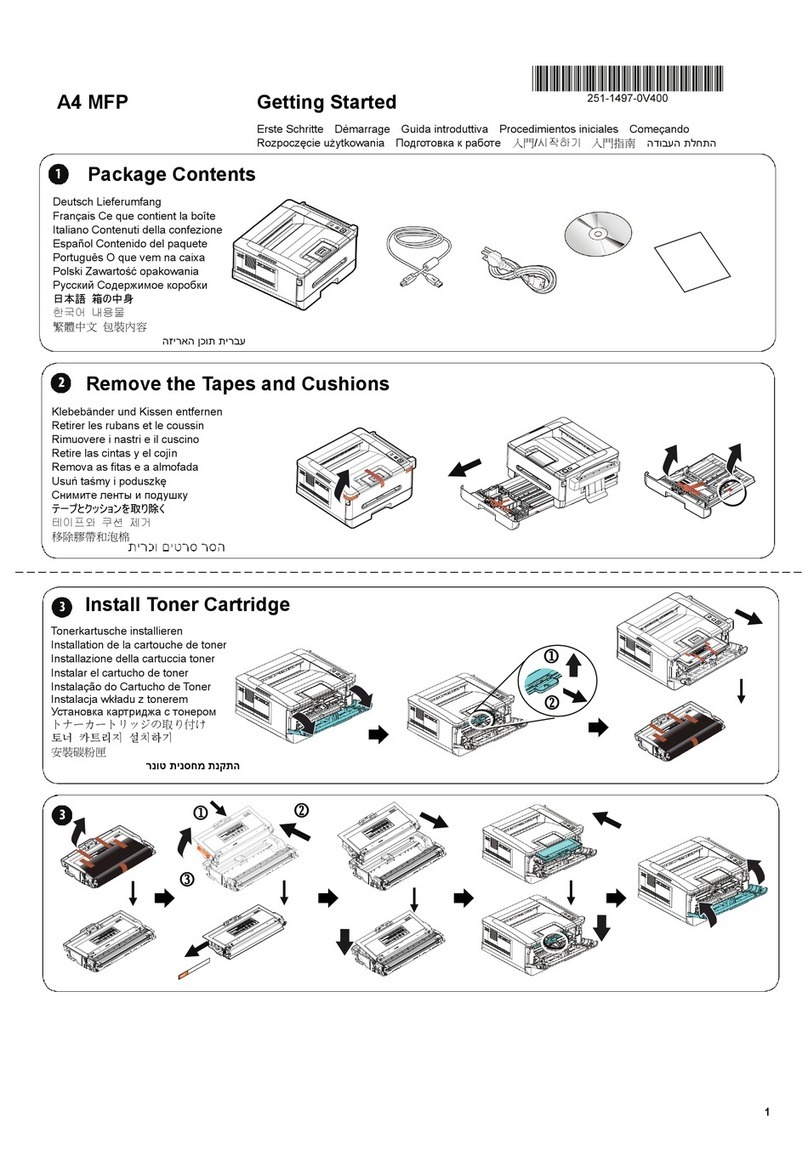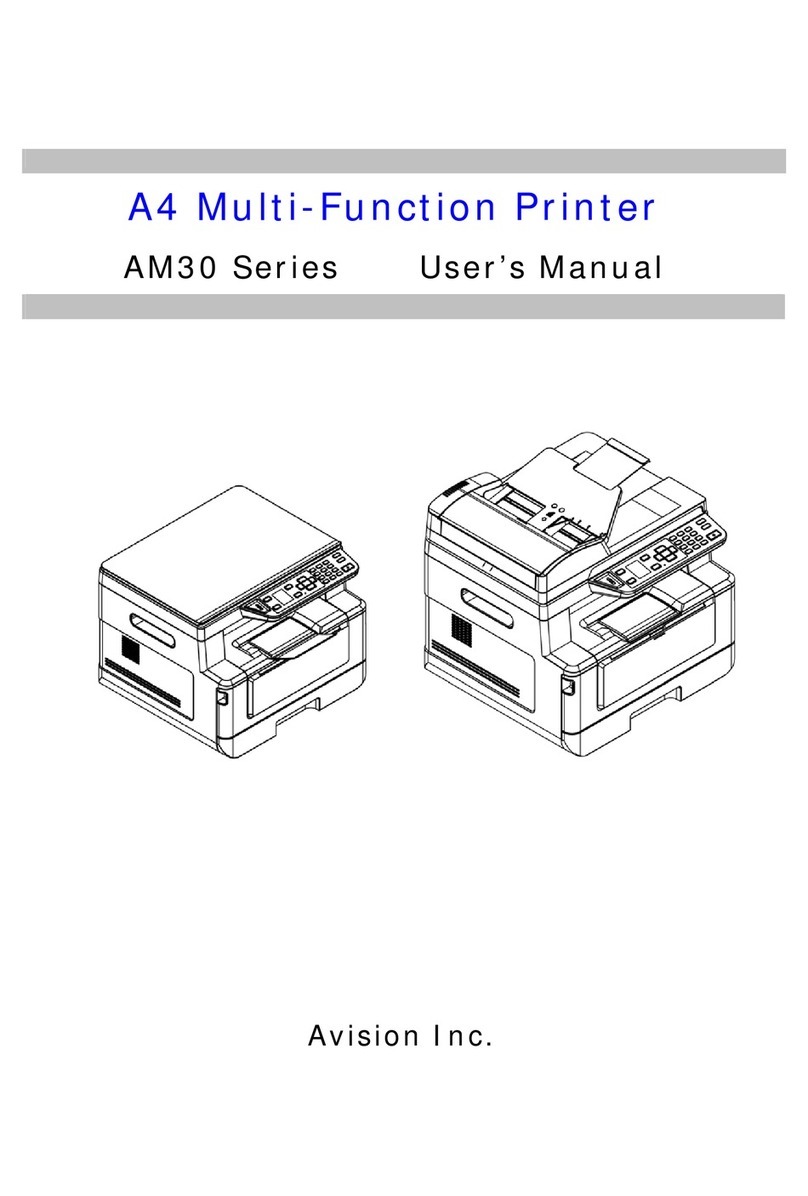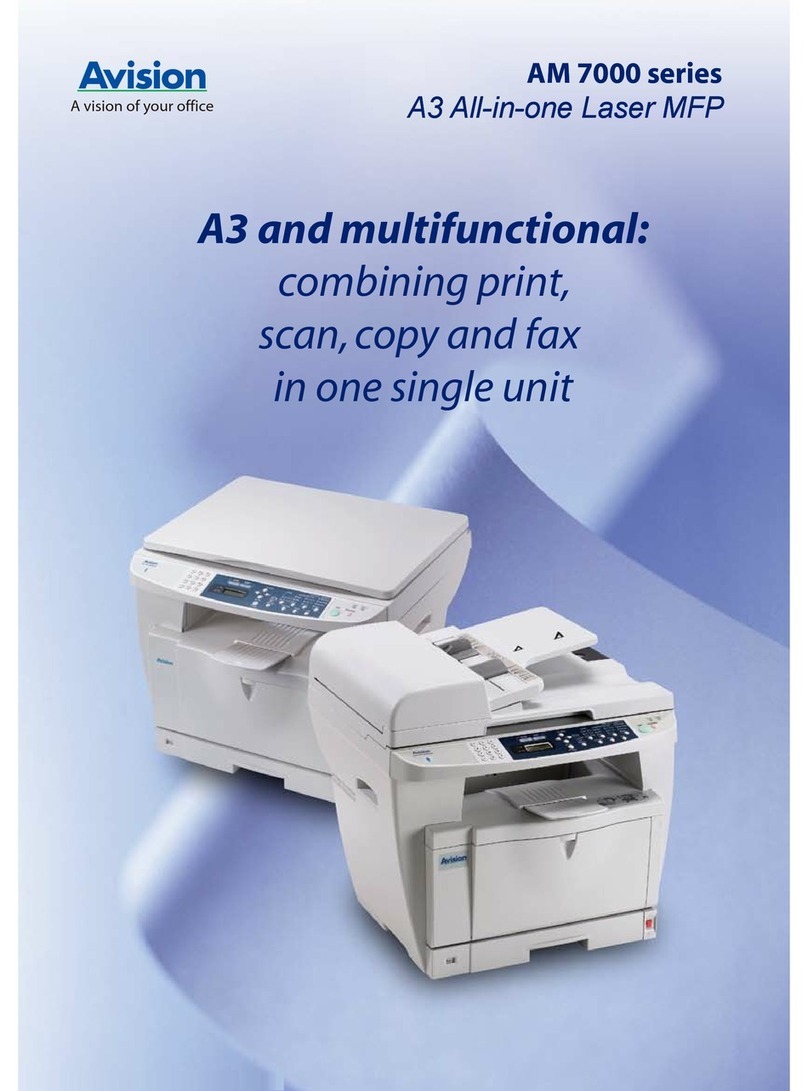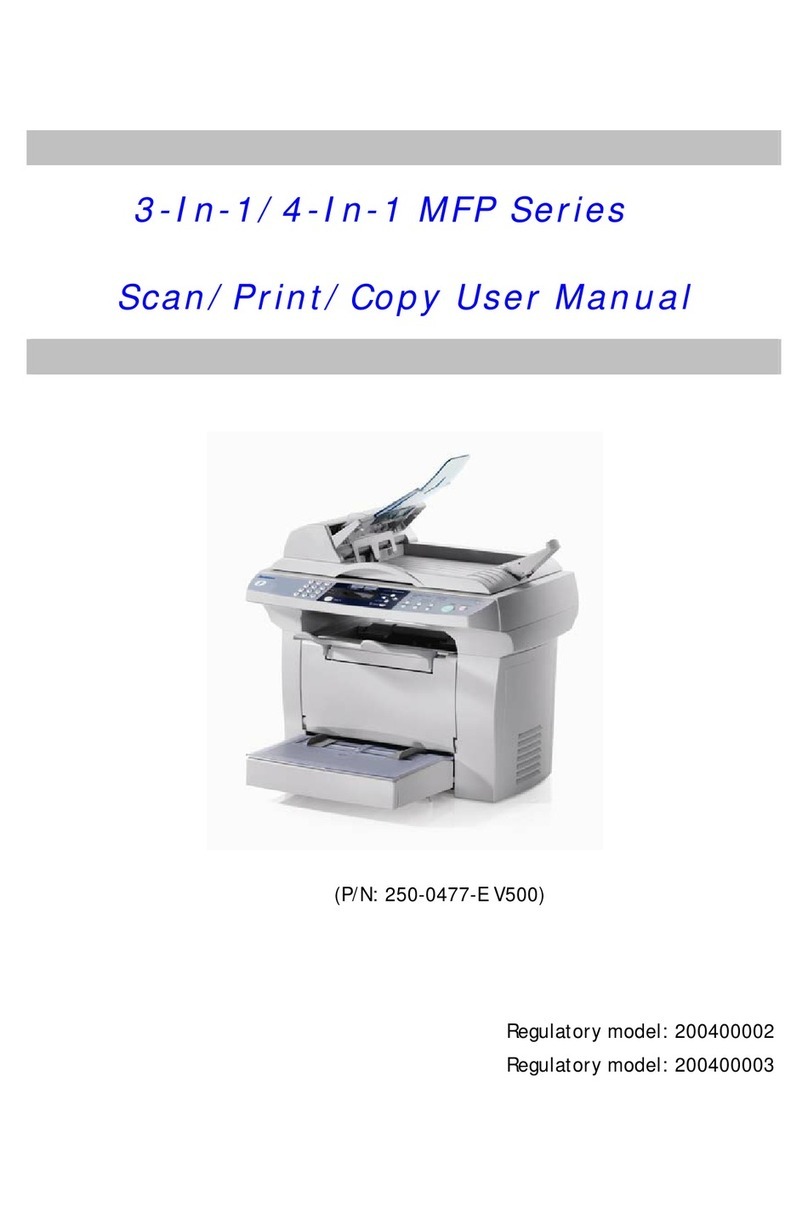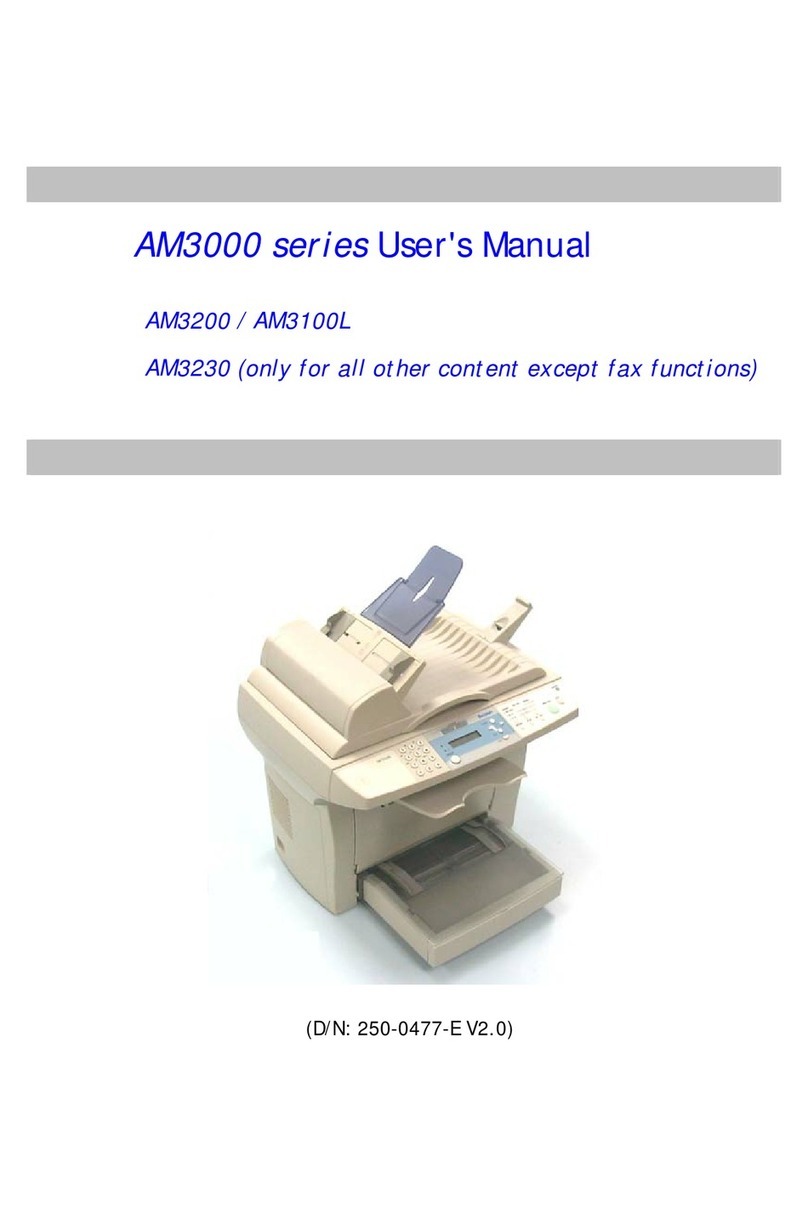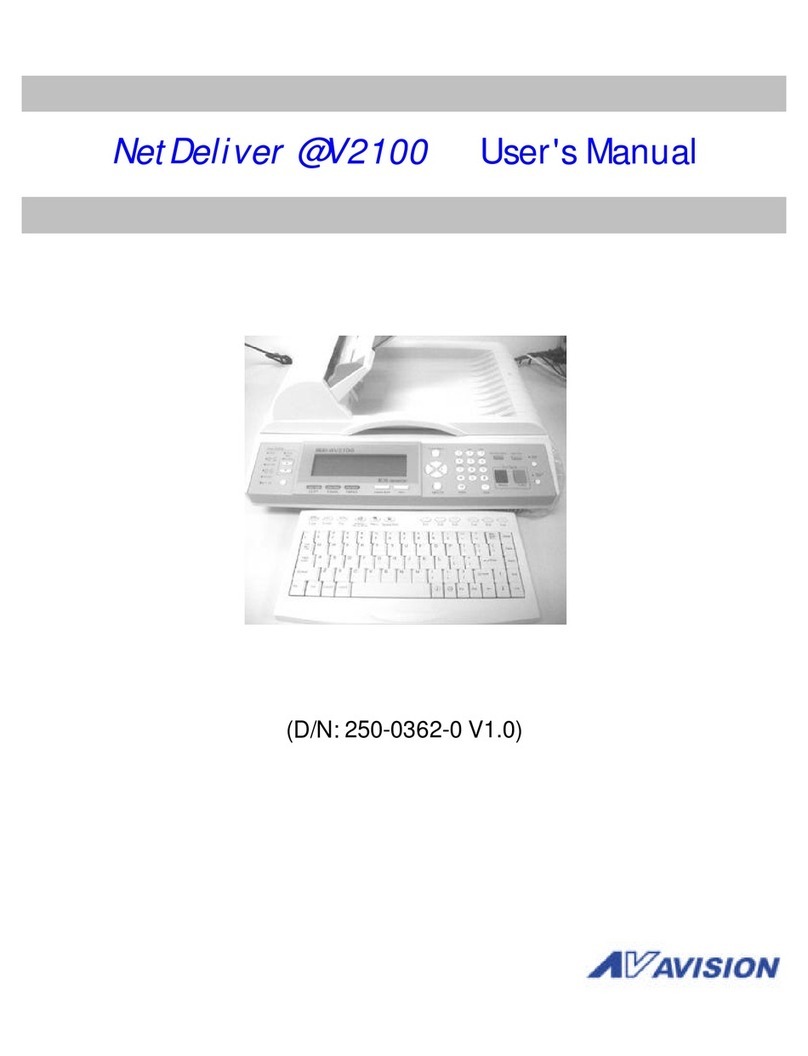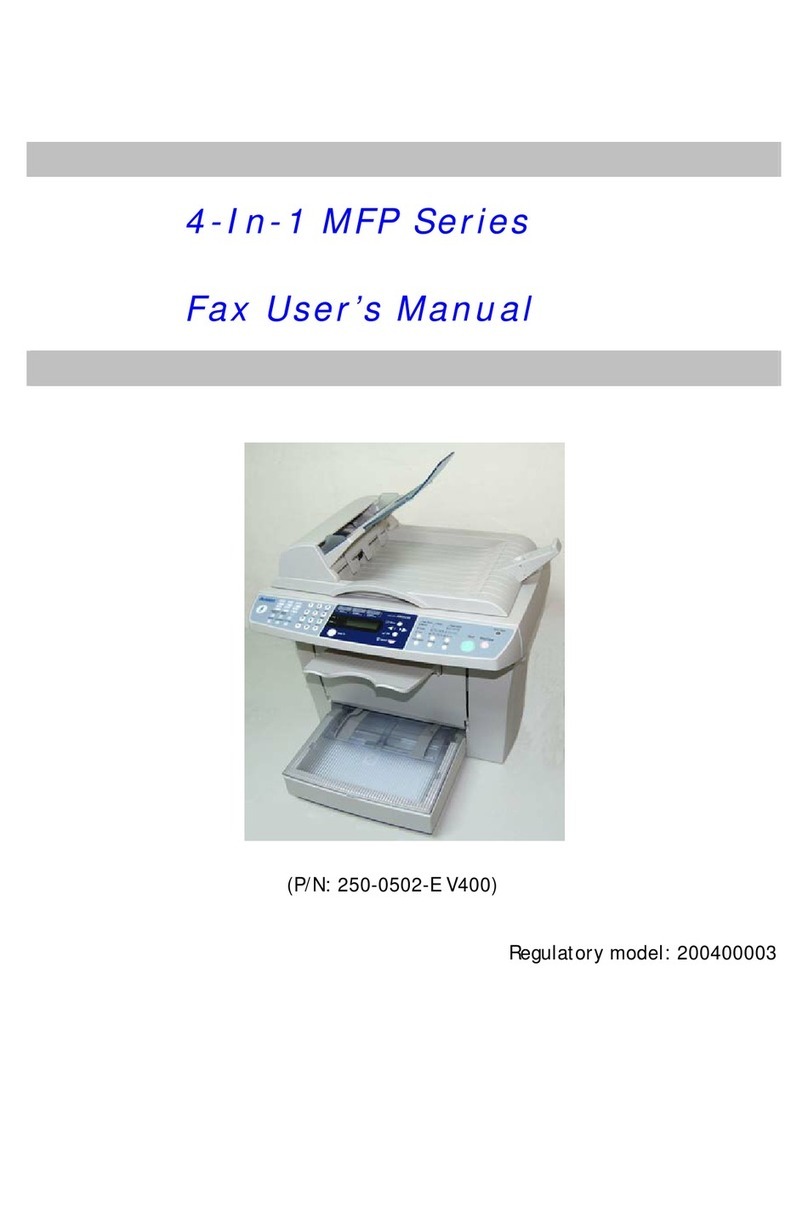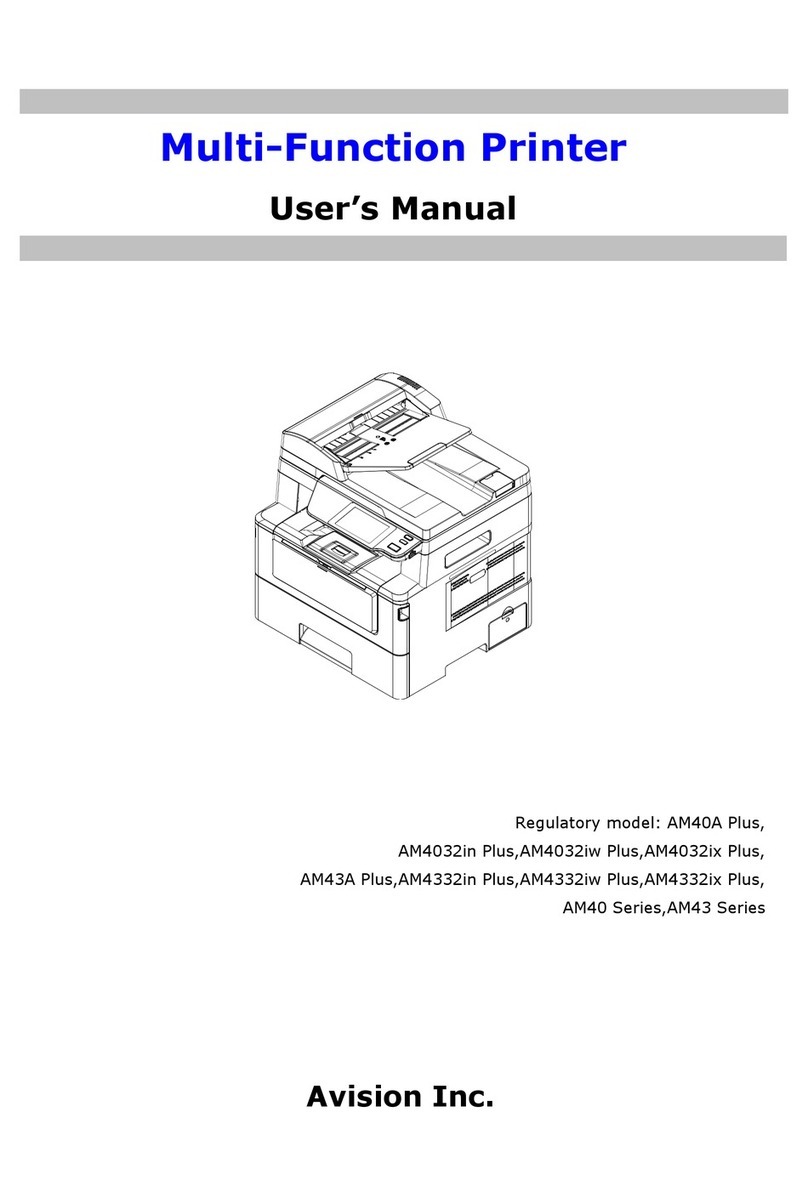v
4. Operation ..................................................... 63
Making Copies......................................................................................63
Placing Originals.......................................................................... 63
Paper Orientation......................................................................... 65
Basic Copy Features..................................................................... 66
Special Copy Features.................................................................. 74
Faxing Your Scanned Document...........................................................82
Basic Operation............................................................................ 82
Advanced Operation..................................................................... 83
Using NetScan.................................................................................... 111
Configuring the Scan Parameters............................................... 111
Scanning and Saving Your Images............................................. 113
Setting the timeout period for a netscan image ......................... 115
Accessing the NetScan Images From the Network..................... 116
Using Storage Copy and Storage Print ...............................................118
Saving Your Copy Job Temporarily............................................. 118
Saving Your Print Job Temporarily............................................. 119
Adding Password to Your File .................................................... 120
Copying or Printing the Storage Job........................................... 121
Deleting or Saving the Storage Job............................................ 122
Printing the Secured Storage Job............................................... 123
5. Using PC-Fax .............................................. 124
Sending Faxes through Your Computer..............................................124
Accessing the PC-Fax Properties........................................................125
The General Setting Tab............................................................. 125
The Address Setting Tab ............................................................ 127
The Sending Options Tab ........................................................... 128
The Sender Information Tab ...................................................... 129
6. Accessing the Printer Driver Properties ..... 130
How To Access the Printer Driver Properties .....................................130
Using the Printer Preferences Dialog Box ..........................................132
The Basic Tab............................................................................. 132
The Paper Tab............................................................................ 134
The Layout Tab .......................................................................... 135
The Watermark Tab ................................................................... 137
The Duplex Tab .......................................................................... 138
7. Scanning .................................................... 144
System Requirements ........................................................................ 144
Operating Steps ................................................................................. 144
A Glance Of The User Interface.................................................. 146
Using Basic Features.................................................................. 147
Using Advanced Features........................................................... 150
Using Other Tools ...................................................................... 158