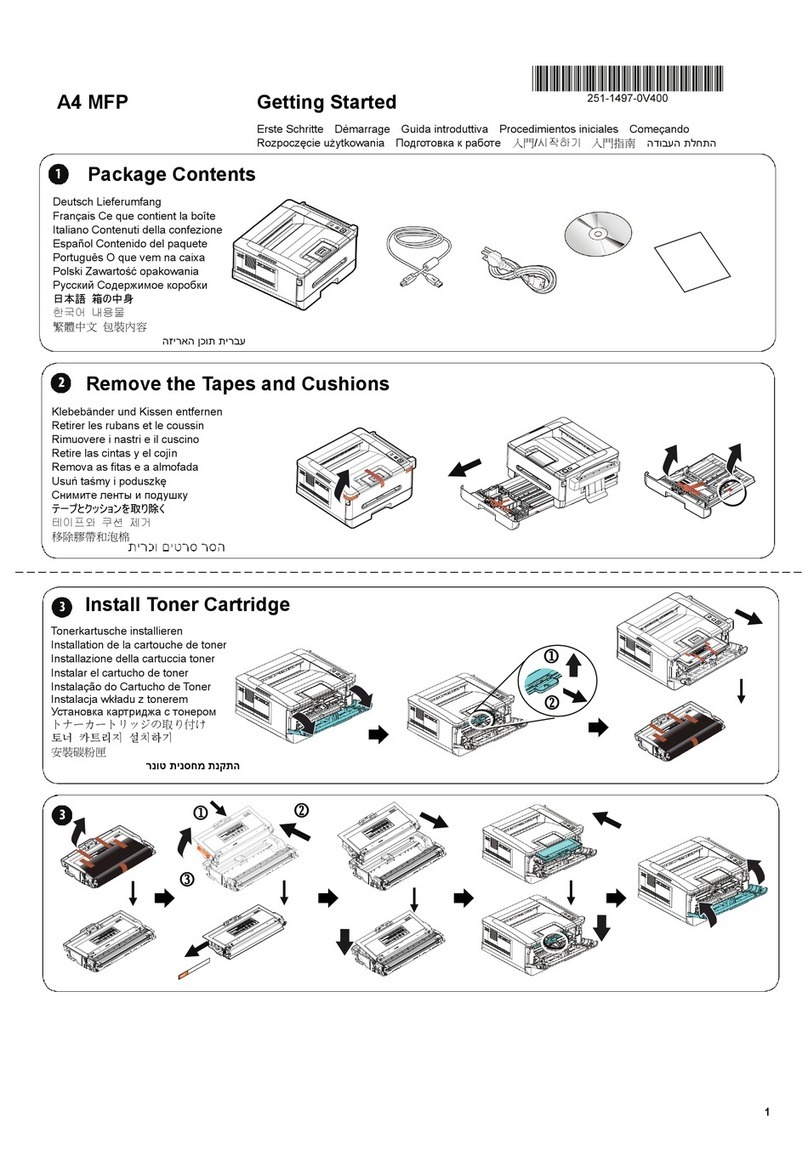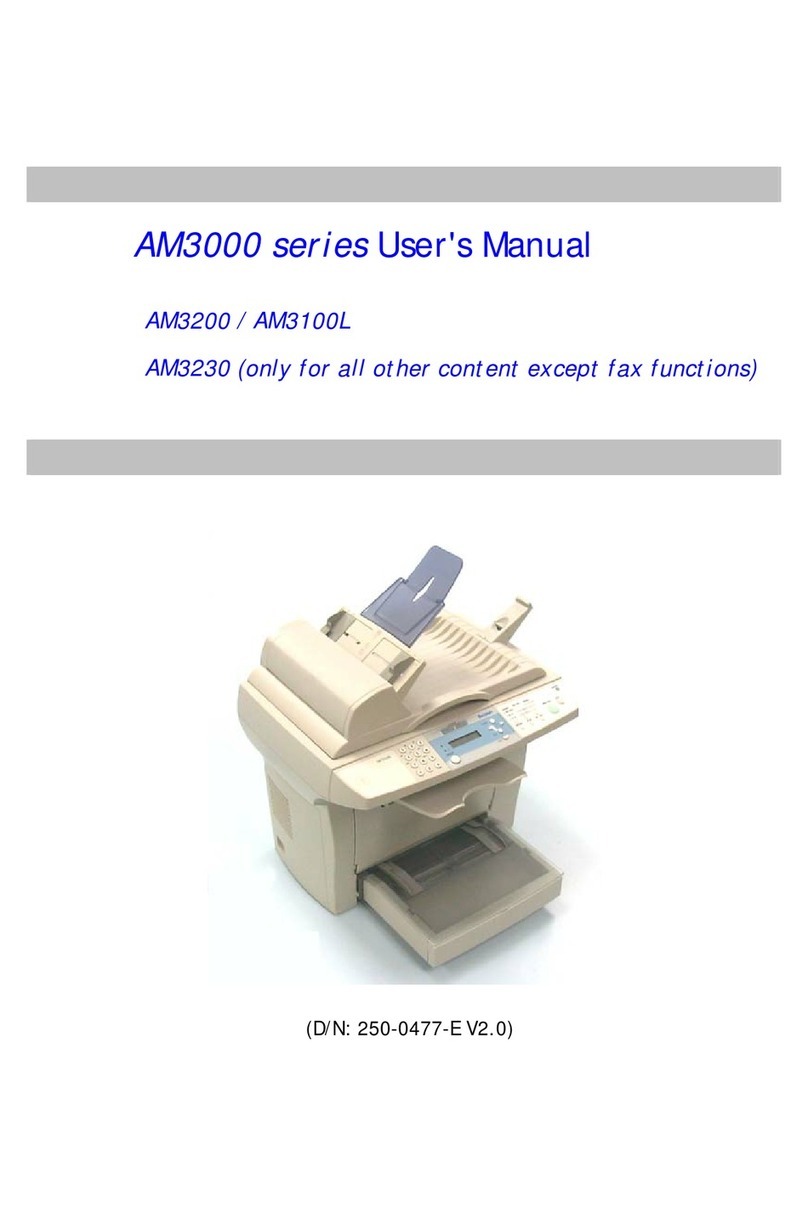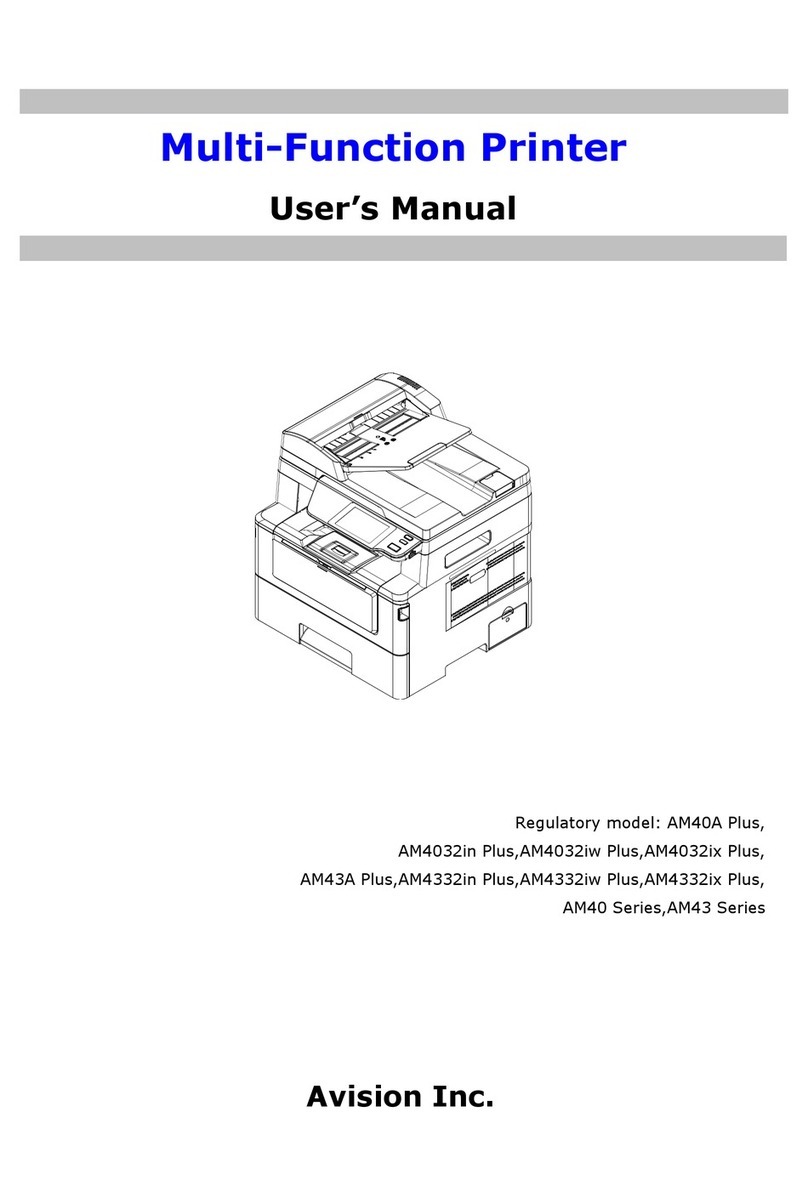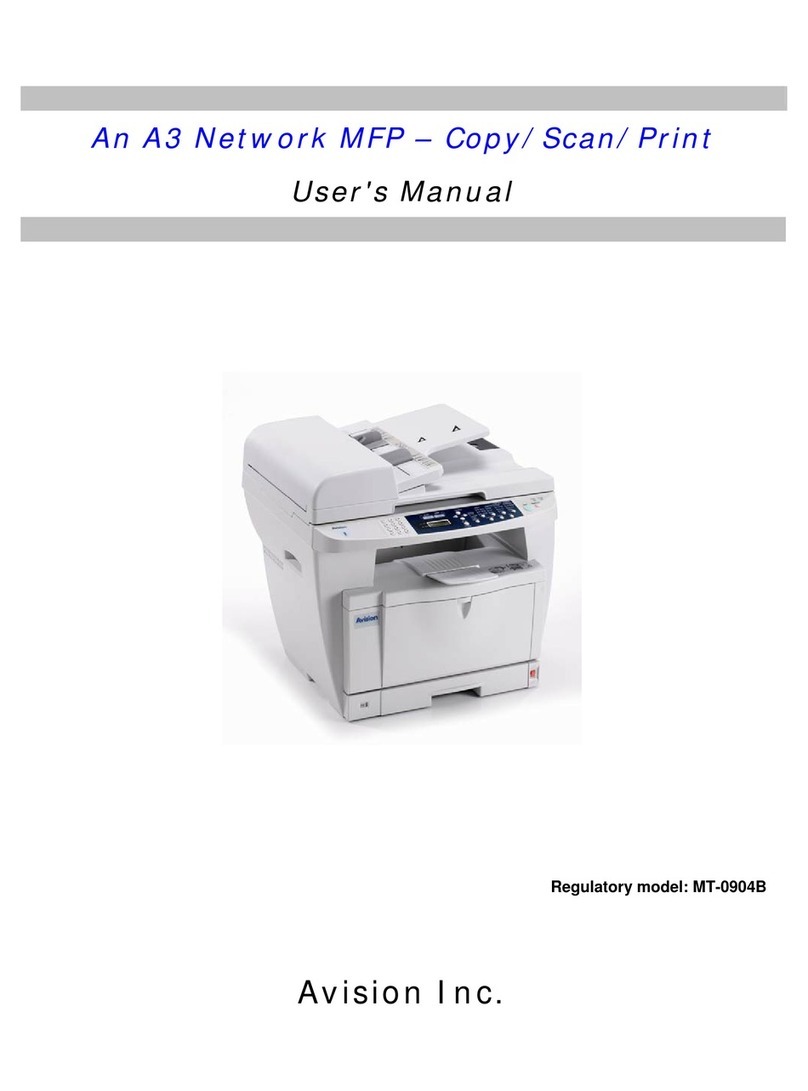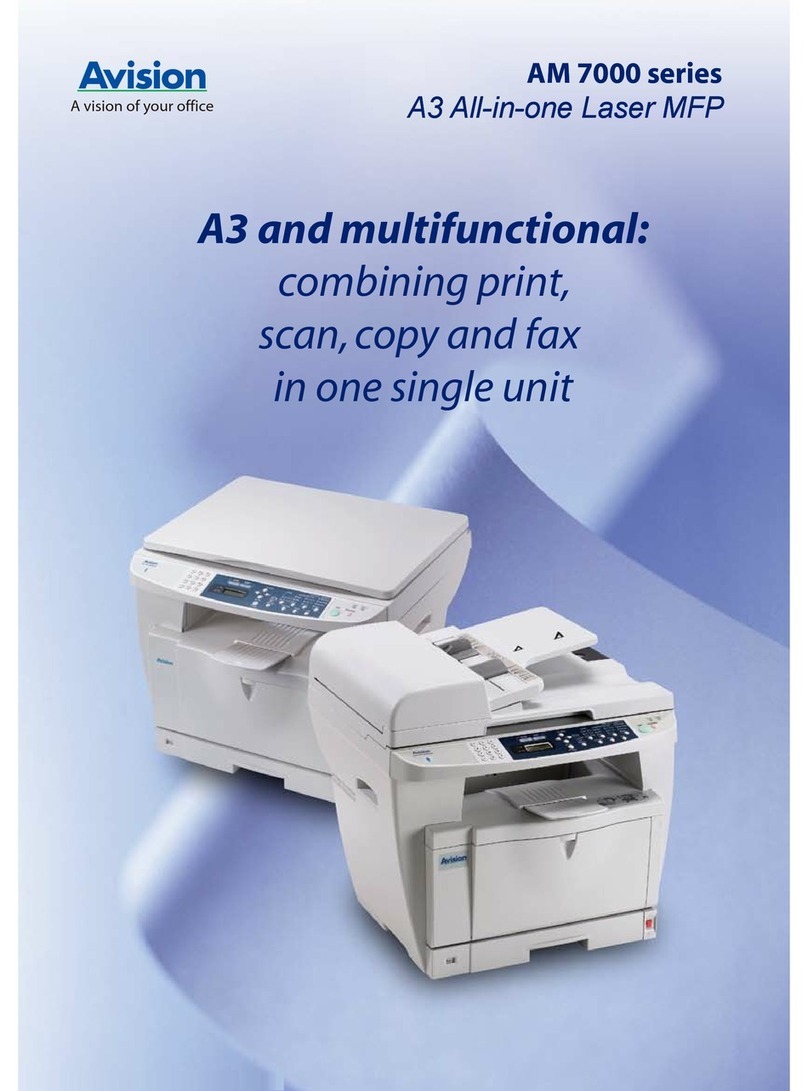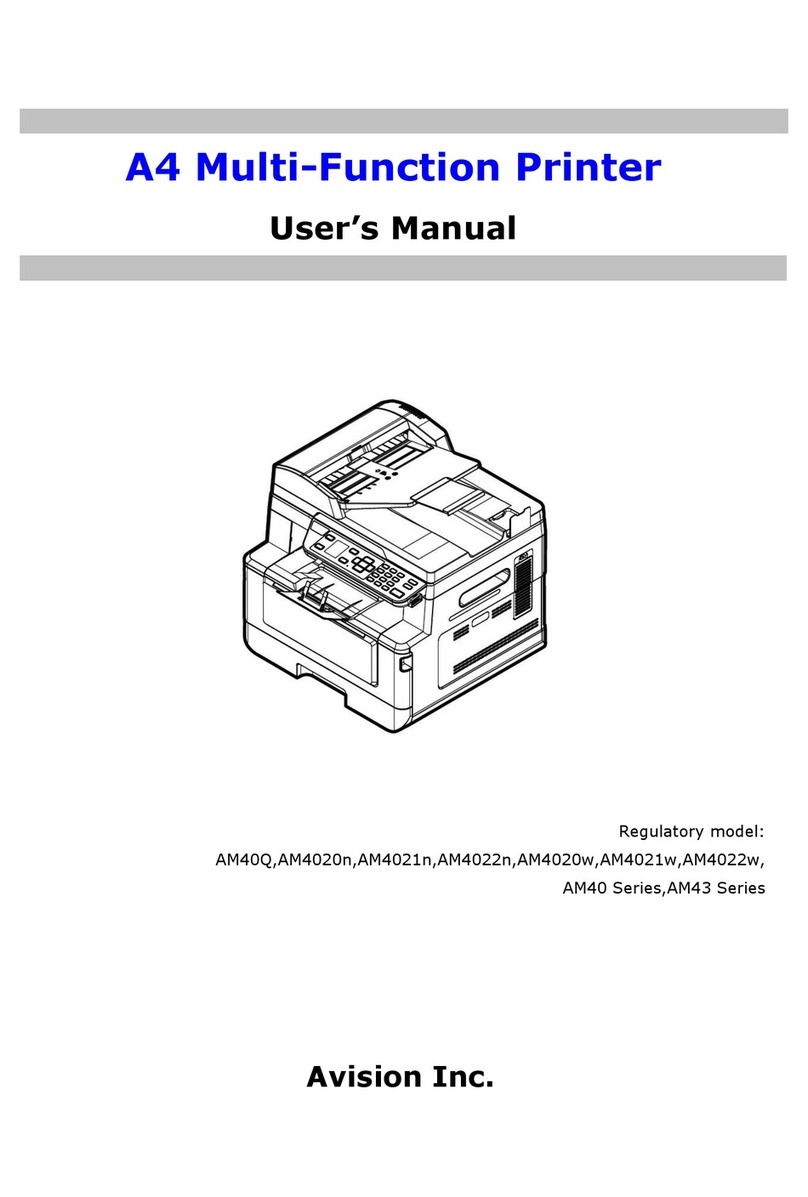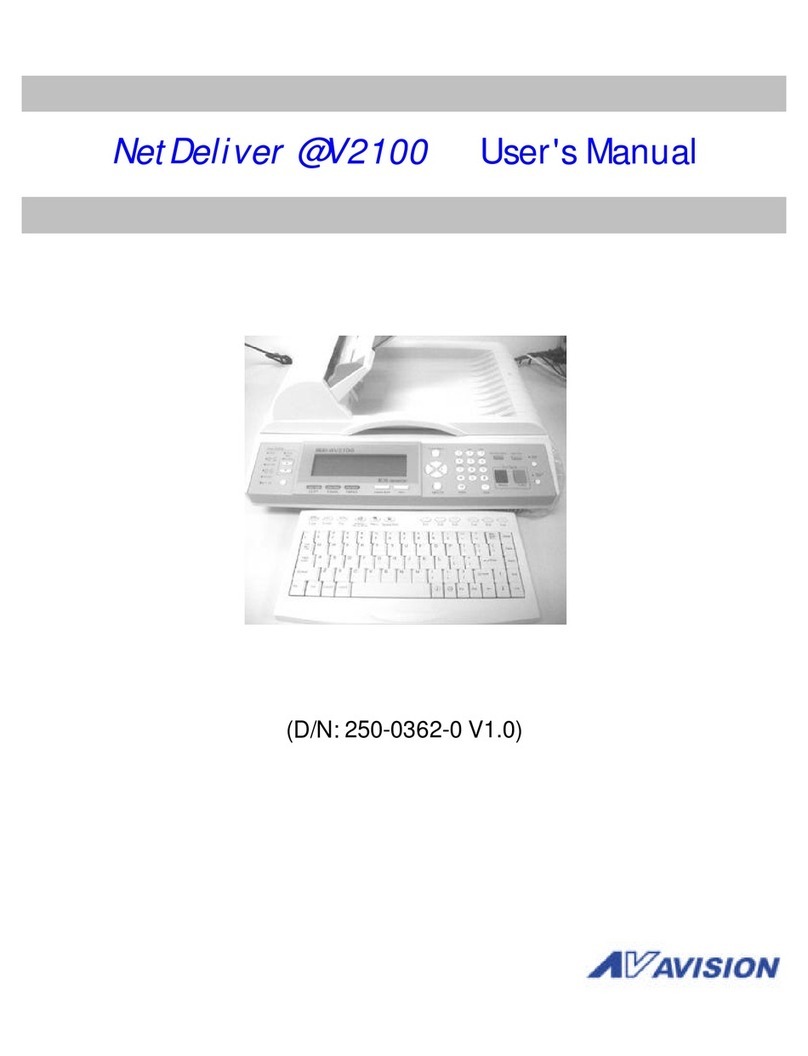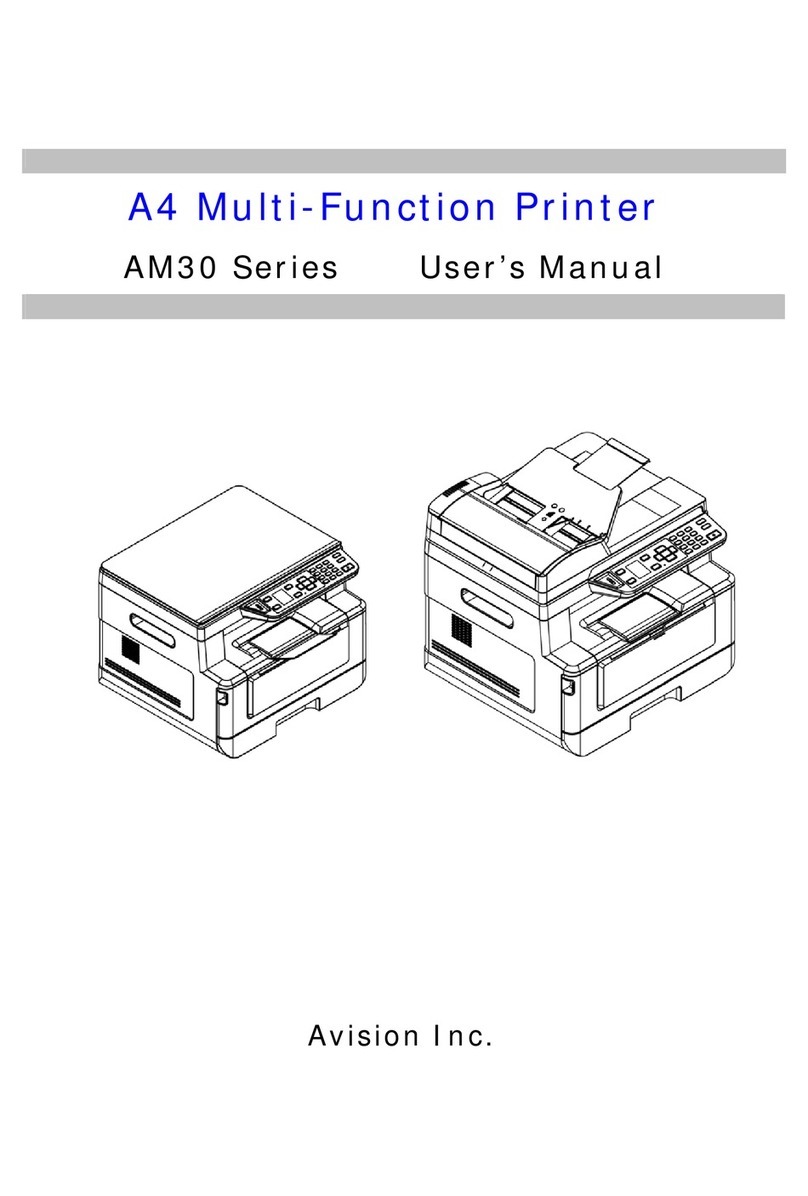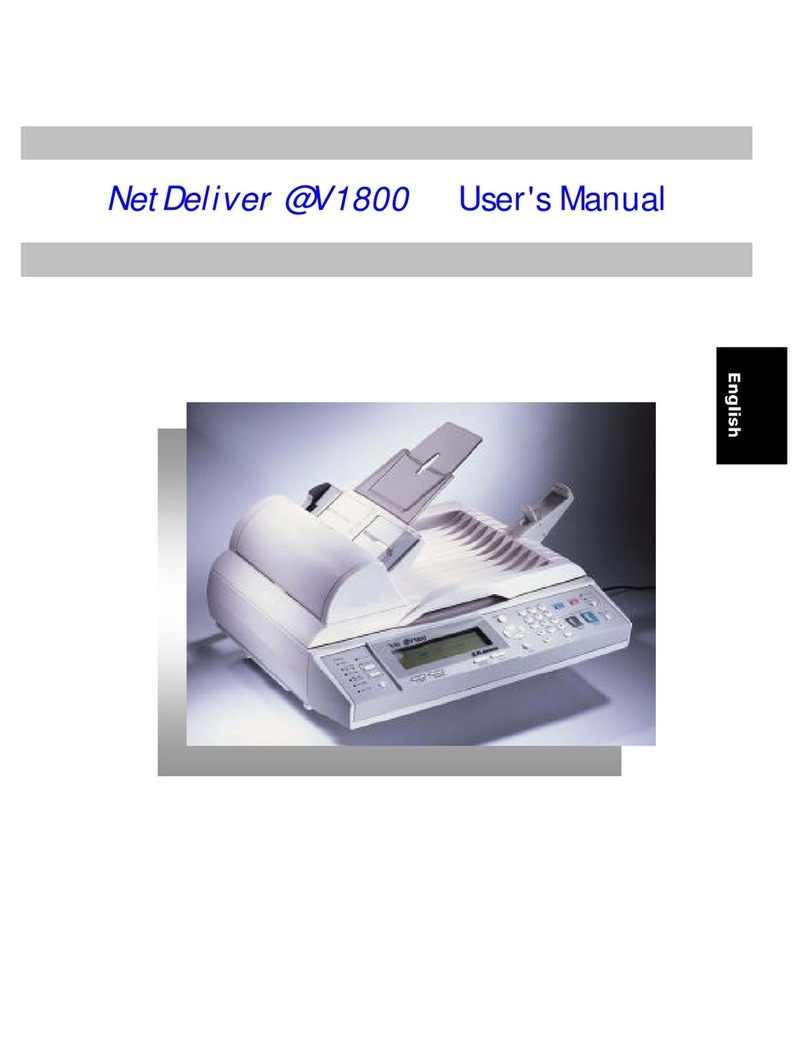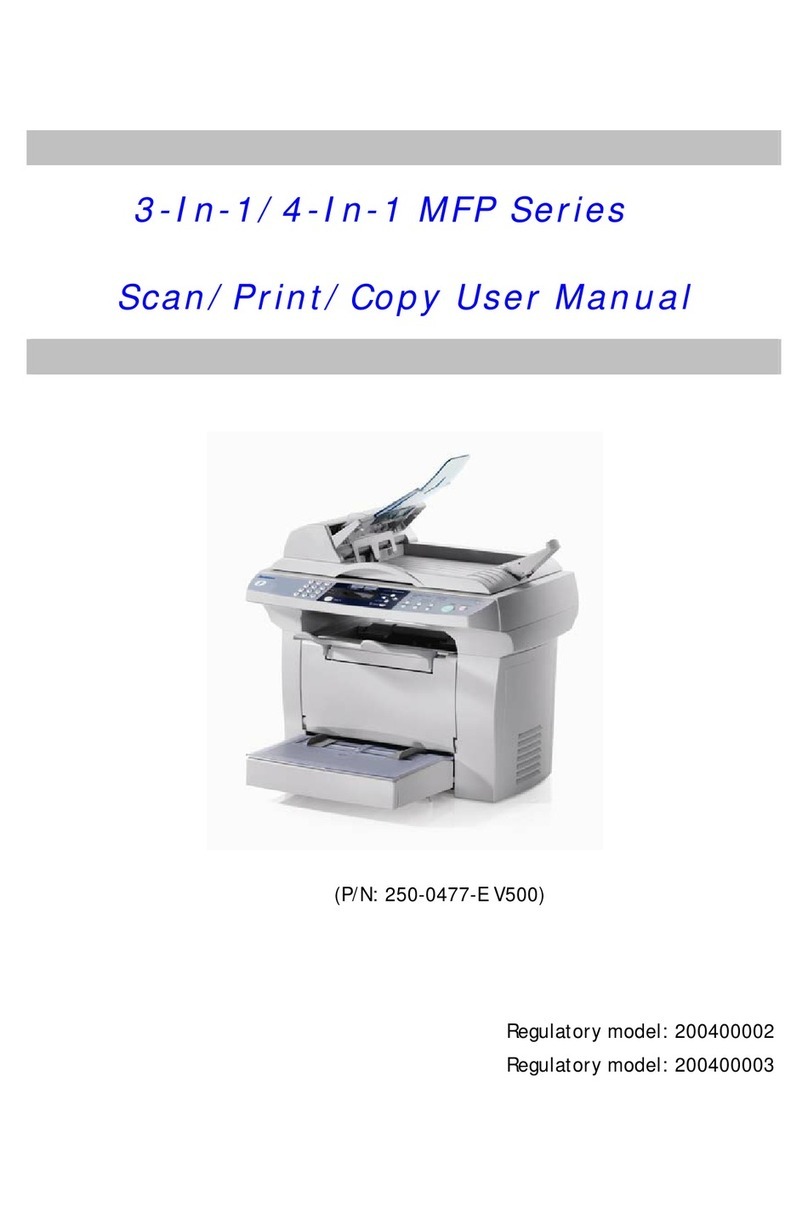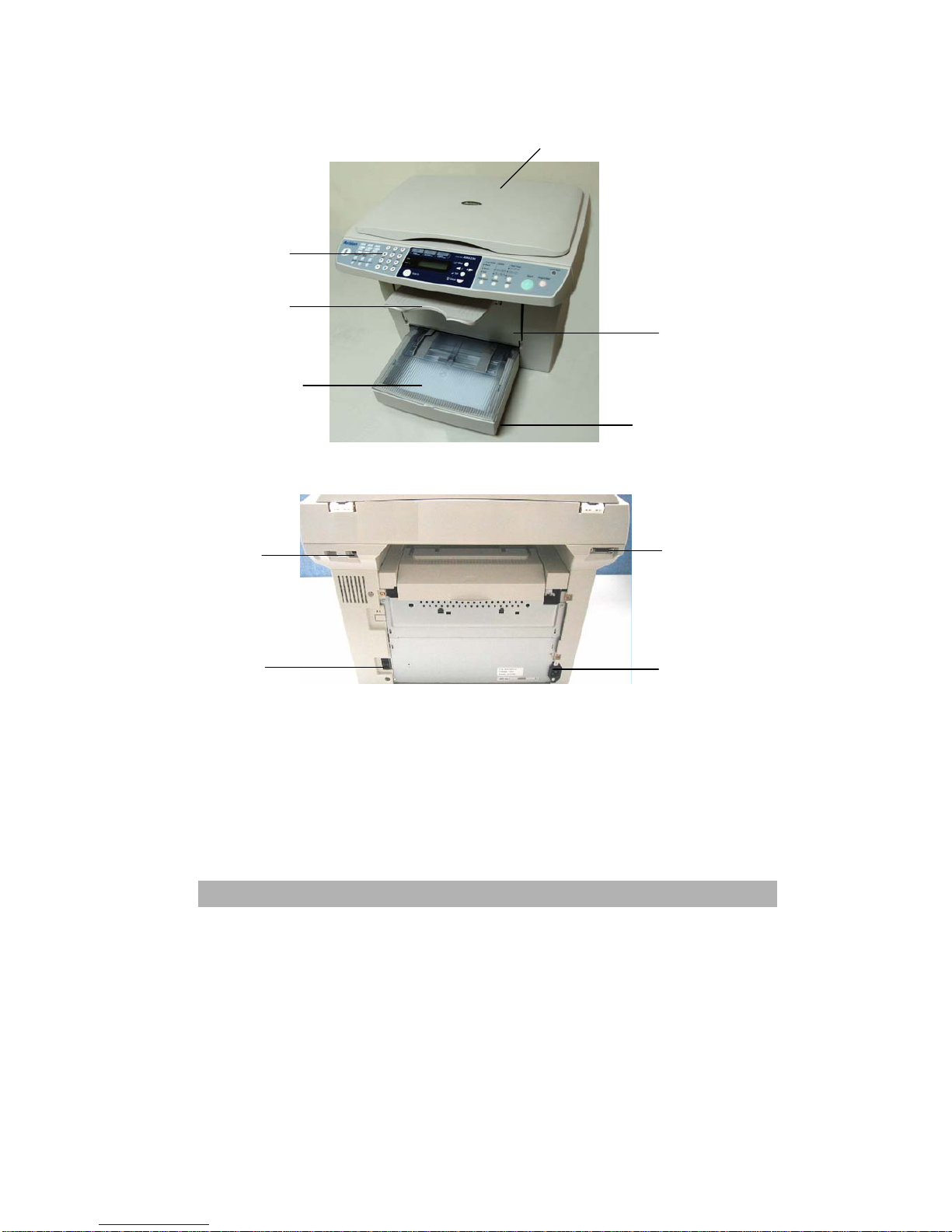vii
Table of Contents
1GETTING TO KNOW YOUR PRODUCT.......................................................................1-1
1.1 IDENTIFYING YOUR HARDWARE COMPONENTS.....................................................1-1
1.2 CONTROL PANEL FUNCTIONS...............................................................................1-4
2FAX & REPORT MENU SETTINGS...............................................................................2-1
2.1 ADJUSTING FAX OPTIONS.....................................................................................2-1
2.2 ACCESSING THE FAX SETTINGS ...........................................................................2-2
2.3 MENU TABLE FOR FAX...........................................................................................2-1
2.4 MENU TABLE FOR REPORT ...................................................................................2-5
3SENDING & RECEIVING FAXES..................................................................................3-1
3.1 SENDING A FAX.....................................................................................................3-1
3.2 IMPROVING FAXED IMAGES...................................................................................3-5
3.3 RECEIVING FAXES.................................................................................................3-7
3.4 OPERATION FROM EXTENSION TELEPHONES......................................................3-10
4PRINTING REPORTS......................................................................................................4-1
5INITIAL FAX SETUP.......................................................................................................5-1
5.1 USING THE DIAL PAD TO ENTER CHARACTERS.....................................................5-1
5.2 CHANGING NUMBERS OR NAMES .........................................................................5-1
5.3 INSERTING A PAUSE..............................................................................................5-1
5.4 SETTING THE DATE AND TIME...............................................................................5-2
5.5 SETTING THE FAX HEADER...................................................................................5-3
5.6 SELECTING TONE OR PULSE DIALING MODE .........................................................5-4
5.7 SETTING THE RING TO ANSWER...........................................................................5-5
5.8 ENABLING THE FAX HEADER.................................................................................5-6
5.9 UPDATING THE DEFAULT FAX RESOLUTION ..........................................................5-7
5.10 SETTING THE FAX BRIGHTNESS ...........................................................................5-8
5.11 CHANGING THE RING VOLUME OF THE FAX...........................................................5-9
5.12 TRANSMISSION VERIFICATION REPORT..............................................................5-10
5.13 CHANGING REDIAL COUNT ..................................................................................5-11
5.14 SETTING REDIAL INTERVAL..................................................................................5-12
5.15 ENABLING THE FAX FOOTER...............................................................................5-13
5.16 CHANGING THE DETECT DIAL TONE SETTING......................................................5-14
5.17 REDUCING RECEIVED FAXES...............................................................................5-15
5.18 SECURING RECEIVED FAXES...............................................................................5-16
6SPEED DIALING & PHONE BOOK...............................................................................6-1
6.1 STORING ONE-TOUCH DIAL NUMBERS.................................................................6-1
6.2 STORING &USING SPEED-DIAL NUMBERS...........................................................6-3