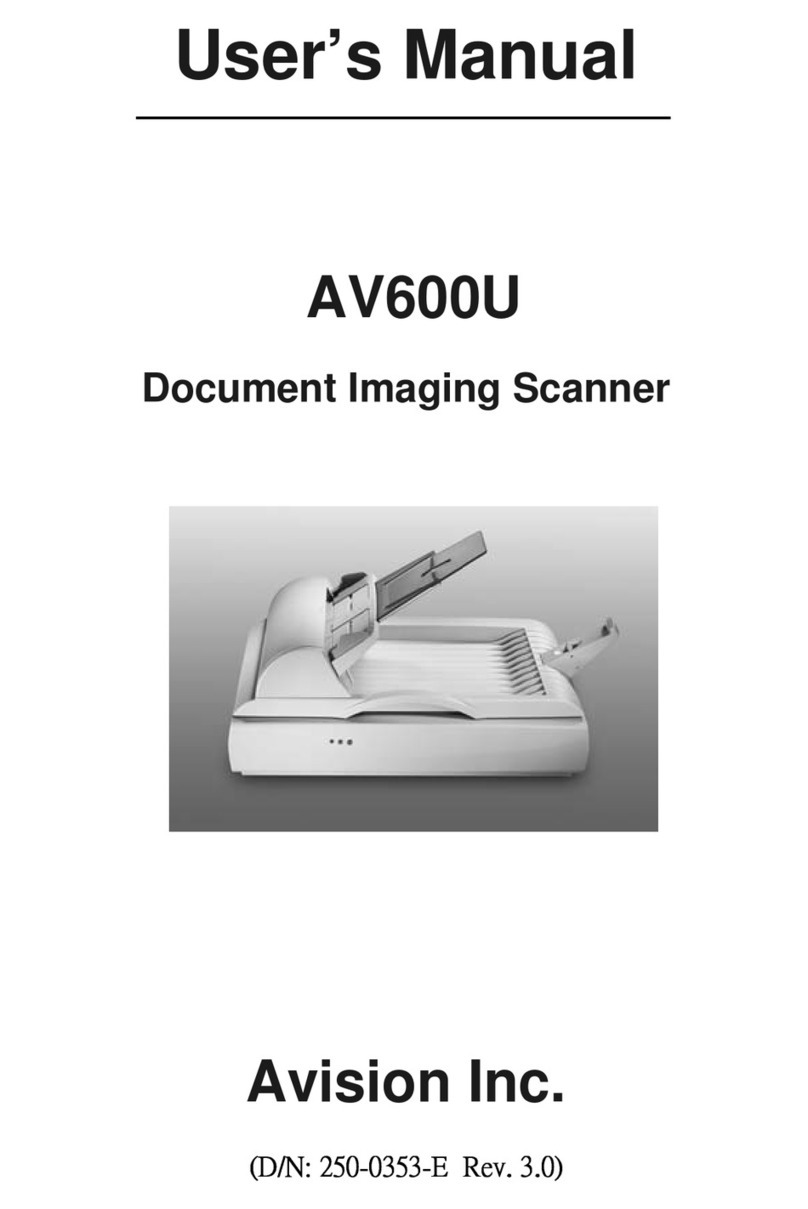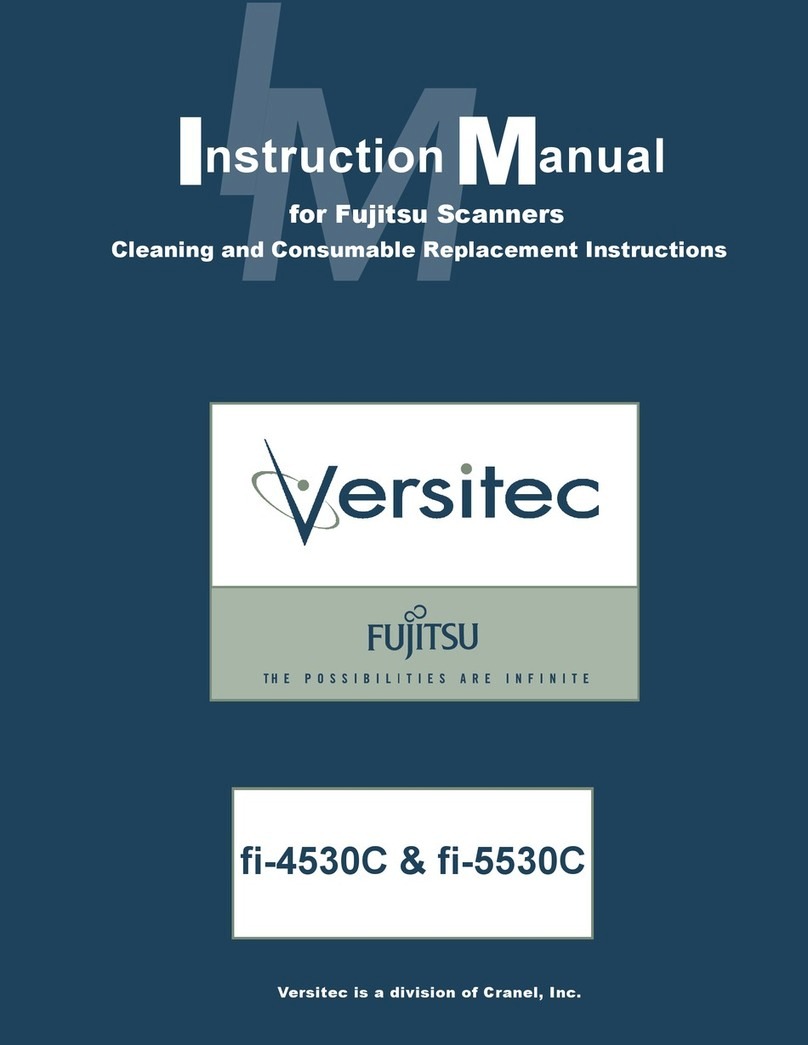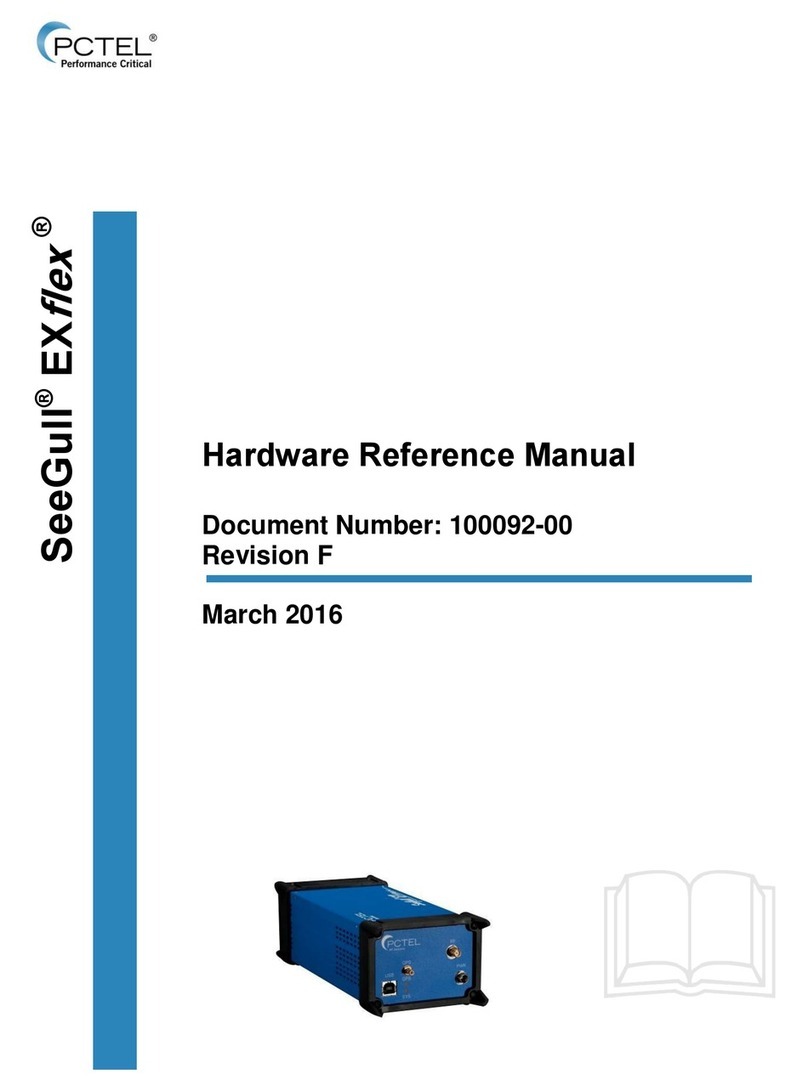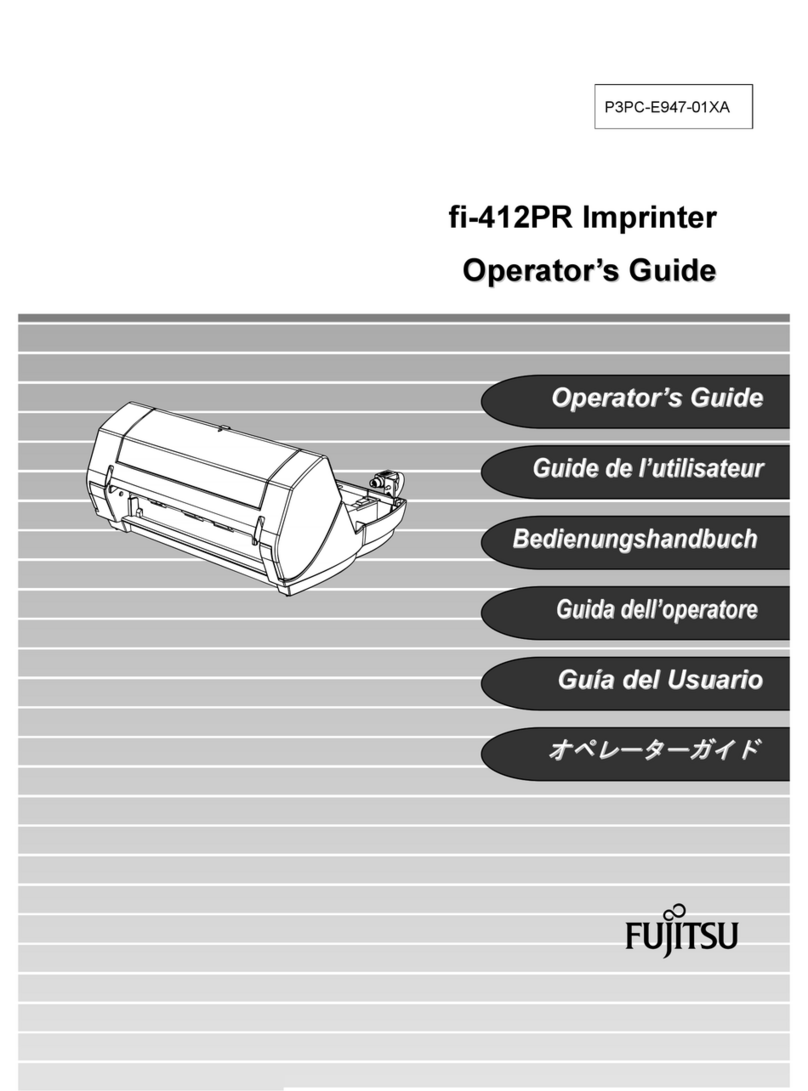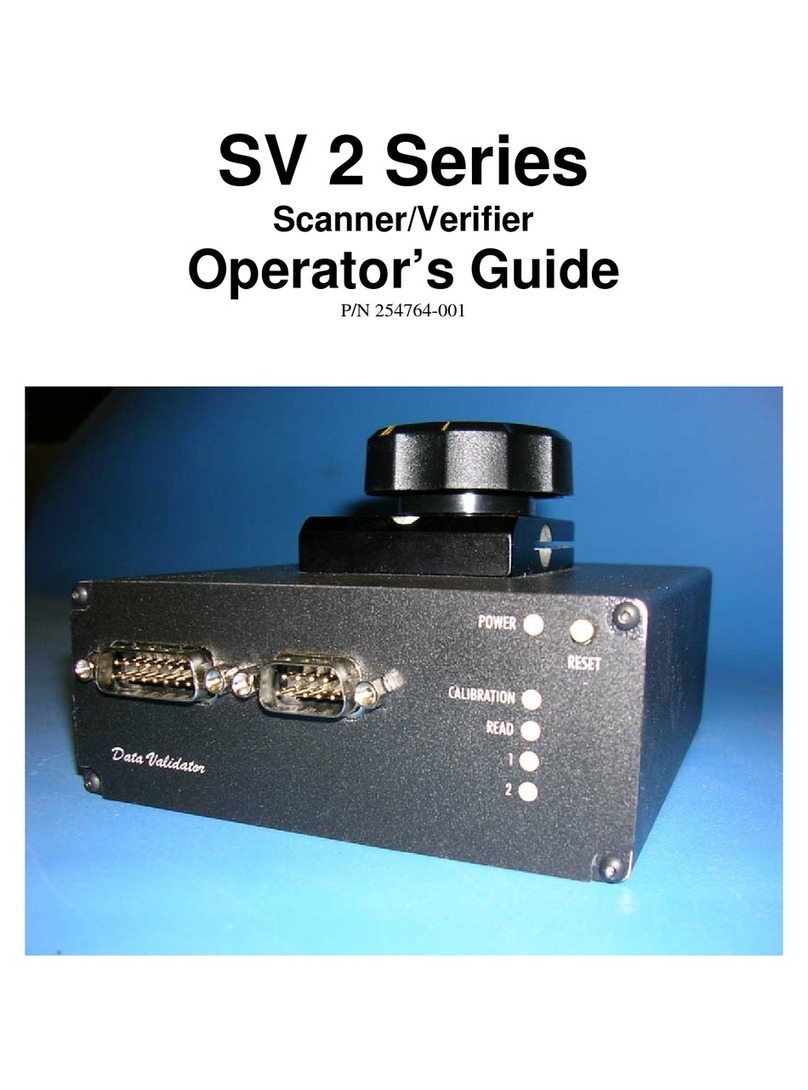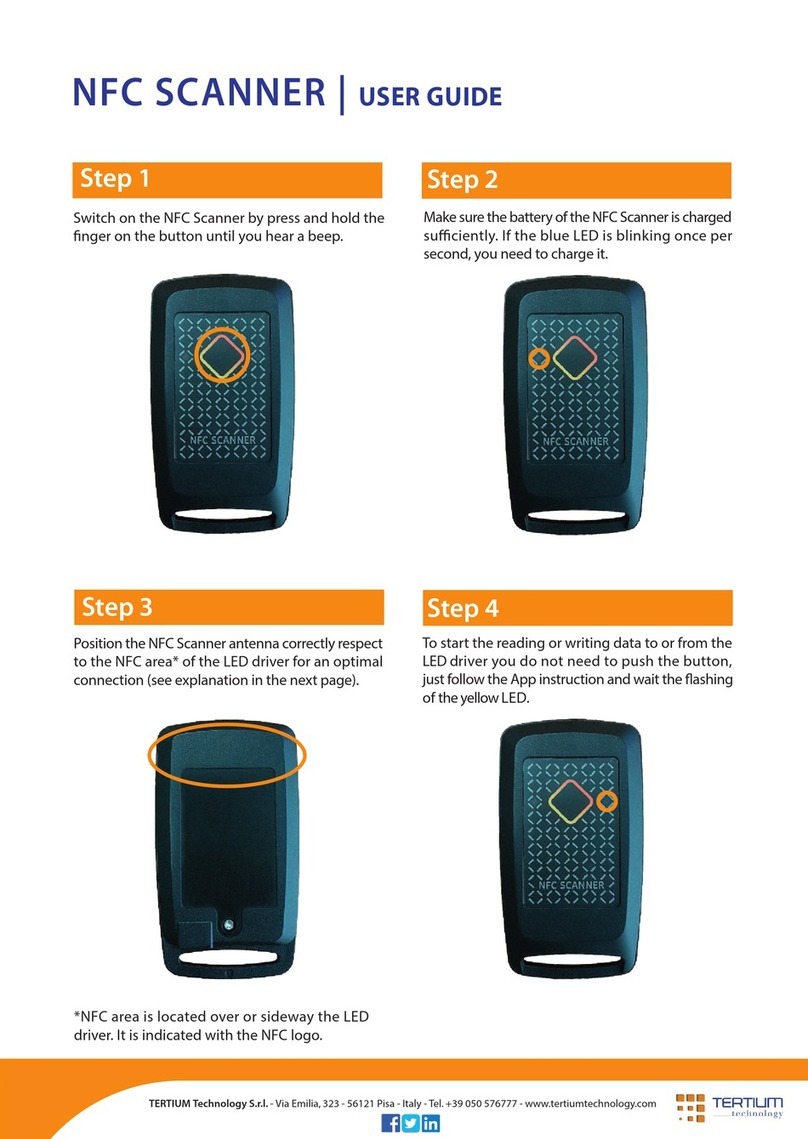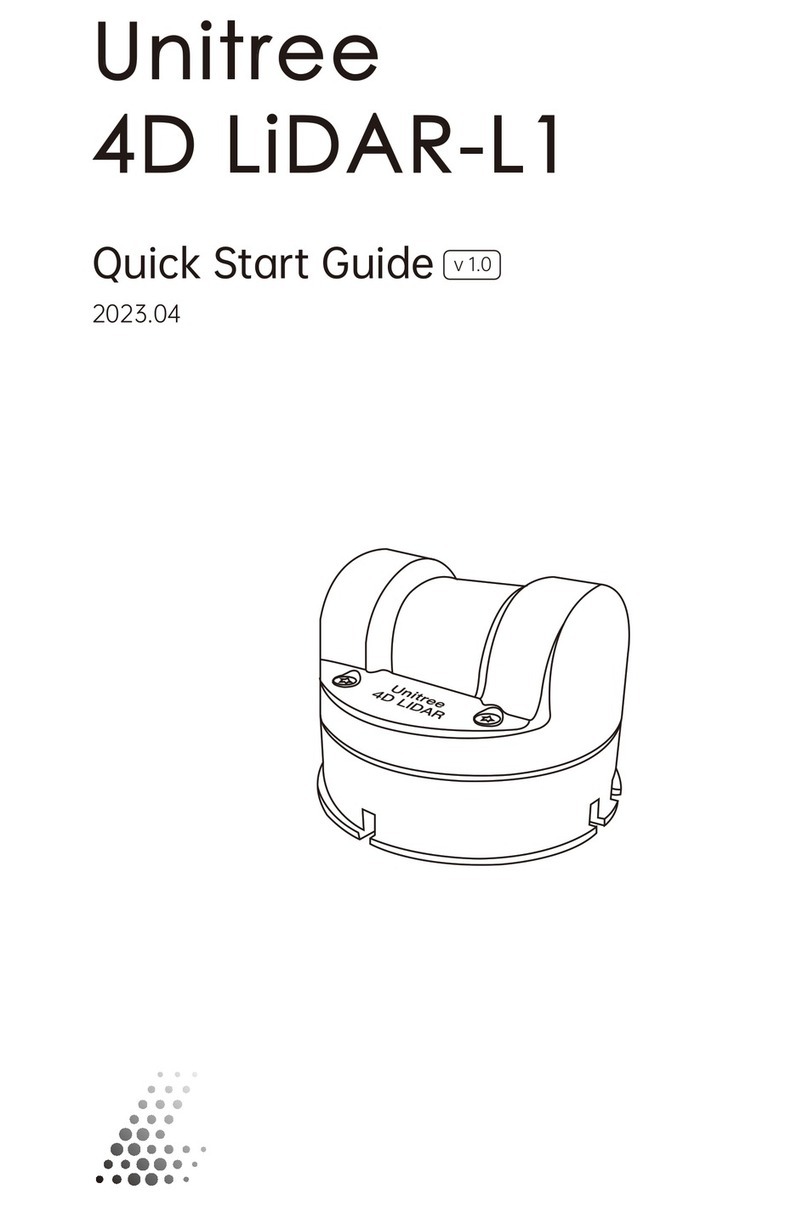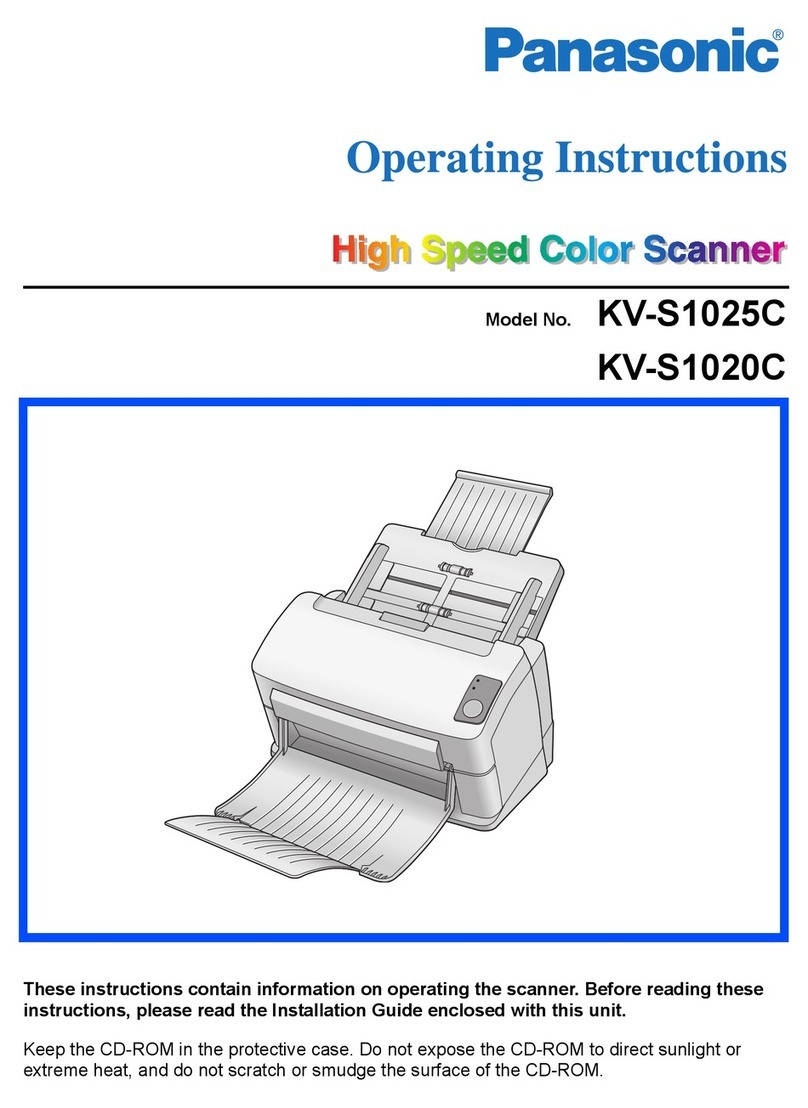Avision DF-1910B User manual

Sheet-fed Scanner
User’s Manual
Regulatory model: DF-1910B
Avision Inc.

User’s Manual
ii
Trademarks
Microsoft is a U.S. registered trademark of Microsoft Corporation.
Windows 7, Windows 8, and Windows 10, Windows 11 are either
registered trademarks or trademarks of Microsoft Corporation in the
United States and/or other countries.
Energy Star®is a registered trademark of the U.S. government.
Other brands and product names herein are trademarks or
registered trademarks of their respective holders.
Copyright
All rights reserved. No part of this publication may be
reproduced, transmitted, transcribed, stored in a retrieval
system, or translated into any language or computer language, in
any form or by any means, electronic, mechanical, magnetic,
optical, chemical, manual, or otherwise, without the prior written
permission of Avision Inc.
Material scanned by this product may be protected by
governmental laws and other regulations, such as copyright
laws, the customer is solely responsible for complying with all
such laws and regulations.
Warranty
The information contained in this document is subject to
change without notice.
Avision makes no warranty of any kind with regard to this
material, including, but not limited to, the implied warranties
of fitness for a particular purpose.
Avision shall not be liable for errors contained herein or for
incidental or consequential damages in connection with the
furnishing, performance, or use of this material.

User’s Manual
iii
Federal Communications Commission (FCC) compliance
information statement
Part 15
This equipment has been tested and found to comply with the
limits for a Class B digital device, pursuant to Part 15 of the FCC
Rules. These limits are designed to provide reasonable protection
against harmful interference in a residential installation. This
equipment generates, uses and can radiate radio frequency
energy and, if not installed and used in accordance with the
instructions, may cause harmful interference to radio
communications.
However, there is no guarantee that interference will not occur in
a particular installation. If this equipment does cause harmful
interference to radio or television reception, which can be
determined by turning the equipment off and on, the user is
encouraged to try to correct the interference by one of the
following measures:
Reorient or relocate the receiving antenna.
Increase the separation between the equipment and
receiver.
Connect the equipment into an outlet on a circuit
different from that to which the receiver is connected.
Consult the dealer or an experienced radio/TV technician
for help.
This device complies with Part 15 of the FCC Rules. Operation is
subject to the following two conditions: (1) This device may not
cause harmful interference, and (2) this device must accept any
interference received, including interference that may cause
undesired operation.

User’s Manual
iv
European Union Regulatory Notice
Products bearing the CE marking comply with the following EU
Directives:
Low Voltage Directive 2014/35/EC
EMC Directive 2014/30/EC
Restriction of the use of certain hazardous substances (RoHS)
Directive 2011/65/EU
CE compliance of this product is valid if powered with the correct
CE-marked AC adapter provide by Avision.
This product satisfies the Class B limits of EN55032, EN55035,
and safety requirements of EN62368-1.
*This machine is certified as Class 1 LED product.

User’s Manual
v
Disposal of Waste Equipment by Users in Private Union
This symbol on the product or on its packaging indicates that the
product can not be disposed of with your other household waste.
Instead it should be sent to appropriate facilities for recovery
and recycling in an effort to protect human health and the
environment. Fore more information about where you can drop
off your waste equipment for recycling, please contact your local
city office, your household waste disposal service or the shop
where you purchased the product.
As an ENERGY STAR®Partner, Avision Inc. has
determined that this product meets the ENERGY
STAR guidelines for energy efficiency.
System Requirements
CPU:
Intel®Core™ 2 Duo or higher
Memory:
32 bit: 2 GB
64 bit: 4 GB
Optical Drive:
DVD-ROM Drive
USB Port:
USB port 2.0 (compatible with USB 1.1)
Compatible
Operating
System:
Microsoft Windows 7, Windows 8 (32 bits/64
bits), Windows 10 (32 bits/64 bits), Windows 11

User’s Manual
vi
Product Safety Guide
Please clearly read all these instructions, and follow all instructions
and warnings before installing and using the device.
The following indications are used in this document to obviate any
chance of accident or damage to you and/or the device.
WARNING
Indicates potentially hazardous situations, which
if instructions are not followed, could result in
death or serious injury.
CAUTION
Indicates a potentially hazardous situation
which, if instructions are not followed, may
result in minor or moderate injury or damage to
property.
WARNING
Use only the AC power adapter that came with your device.
Using any other AC power adapter could cause fire, electrical
shock, or injury.
Use only the AC power cord and USB cable that came with your
device and avoid abrasions, cuts, fraying, crimping, and kinking.
Using any other AC power cord and USB cable could cause fire,
electrical shock, or injury.
Do not place objects on top of the AC power cord, and do not
allow the AC power adapter or the AC power cord to be stepped
on or run over.
Place the device and its AC power adapter near an electrical
outlet where the AC power adapter can easily be unplugged.
If you use an extension cord with the device, make sure that
the total ampere rating of the devices plugged into the
extension cord does not exceed the cord's ampere rating.
Place the device close enough to the computer so that the
interface cable can easily reach between the device and the
computer.

User’s Manual
vii
Do not place or store the device or its AC power adapter:
Outdoors
Near excessive dirt or dust, water, or heat sources
In locations subject to shocks, vibrations, high
temperature or humidity, direct sunlight, strong light
sources, or rapid changes in temperature or humidity
Do not use the device with wet hands.
Never disassemble, modify, or attempt to repair the AC power
adapter, device, or device option by yourself, except as
specifically explained in the device's documentation. This could
cause fire, electrical shock, or injury.
Do not insert objects into any opening, as they may touch
dangerous voltage points or short-out components. Beware of
electrical shock hazards.
Unplug the device and the AC power adapter, and refer
servicing to qualified service personnel under the following
conditions:
The AC power adapter or plug is damaged.
Liquid has entered the device or the AC power adapter.
Object has entered the device or the AC power adapter.
The device or the AC power adapter has been dropped,
or the case has been damaged.
The device or the AC power adapter does not operate
normally (i.e. appearance of smoke, strange smell, odd
noise, etc.), or exhibits a distinct change in performance
Unplug the device and the AC power adapter before cleaning.

User’s Manual
viii
CAUTION:
Do not locate the device on rackety or aslope tables. Do not
locate the device on unstable surface. The device may fall down
and this may result in injury.
Do not place heavy objects on the unit. It may cause unbalance
and the device may fall down. This may result in injury.
Store the AC Power cord/USB cable bundled out of the reach of
children to avoid the risk of injury.
Keep plastic bags bundled out of the reach of children to avoid
the danger of suffocation.
If you are not going to use the device for a long period, unplug
the AC power adapter from the electrical outlet.

User’s Manual
1-1
1. Introduction
Congratulations on your purchase of the high speed document
image scanner. With this scanner, you can you scan your
multi-page documents from the auto document feeder at a
rated speed or scan irregular single-page document from the
flatbed.
Before you install and operate the new scanner, please take a
few minutes to read through this manual. It provides proper
instructions for you to unpack, install, operate and maintain
the scanner.
1.1 Package Items
The following figure indicates the package contents. Please
check all the items against your checklist. If you do not
receive all the items, please contact your authorized local
dealer immediately.

User’s Manual
1-2
1. Scanner Main Unit
2. Quick Guide/CD
3. USB Cable
4. Power Adapter
NOTE:
1. Only use the AC adapter WA-36A24R (APD) or ADS-
65LSI-24-3 24048E (HONOR) included in the machine.
Using other AC adapters may damage the machine
and void the warranty.
2. Please unpack the packing carefully, and check the
contents against the checklist. If any items are
missing or damaged, please contact your dealer
immediately.
3. To access more service supports, visit
www.avision.com to register your Avision’s product.
3
1
4
2

User’s Manual
1-3
1.2 Front View
Part Name
Description
Extension
Can be pulled out and adjusted to the
size of the document being scanned.
Paper Width
Switch
Slide it up or down to fit your paper
size.
ADF Paper
Tray
Load the document onto this part
when scanning document.
Paper Guides
Adjusts to the width of the documents
to prevent skewing of the scanned
pages.
Operation
Panel
LCD screen:
Shows a number indicating a scan-to
destination via the Up/Down buttons.
The Power Button:
Press to turn on the power.
The Scan Button:
Press to start a scan.
The Cancel Button:
Press to cancel a scanning job during
operation.
Extension
Paper Guide
Paper Stopper
Power Button
Paper Guide
Document Cover
ADF
Paper Tray
LCD Screen with
Up/Down Buttons
Scan Button
Cancel Button

User’s Manual
1-4
Document
Cover
Open it to place the document on the
glass platen.
Paper Stopper
Adjust to the length of the documents
to prevent them from falling apart.
1.3 Rear View
Part Name
Function
USB Port
Connect to your computer.
Power Jack
Connect the AC adapter to the
scanner.
Power Jack
USB Port

User’s Manual
1-5
1.4 Removable Parts
ADF Roller
Friction Roller

User’s Manual
2-1
2. Scanner Installation
2.1 Precautions
Keep the scanner out of direct sunlight. Direct exposure
to the sun or excessive heat may cause damage to the
unit.
Do not install the scanner in a humid or dusty place.
Be sure to use the proper AC power source.
Place the scanner securely on an even, flat surface.
Tilted or uneven surfaces may cause mechanical or
paper-feeding problems.
Retain the scanner box and packing materials for
shipping purposes.

User’s Manual
2-2
2.2 Installing the Scanner Driver and Connecting the
Cables
NOTE:
1. To ensure your computer can identify the USB
scanner, please install scanner driver first before
connecting the scanner to your computer.
2. The scanner driver contains TWAIN, ISIS and WIA
driver. After the installation of scanner driver is
completed, this scanner allows you to scan via a
TWAIN, ISIS, or a WIA interface. Start your TWAIN-
compliant image editing software application to
select a TWAIN or WIA user interface or your ISIS
software to select an ISIS user interface. You may
also launch Microsoft’s Scanner and Camera Wizard
to scan via a WIA user interface.
2.2.1 Connecting to Power
Before connecting, make sure the power switch is off.
Plug the small end of the power adaptor into the power jack of
your scanner. Insert the other end to an appropriate power
outlet.

User’s Manual
2-3
2.2.2 Turning on the Power
Press the Power Switch button on the front panel, the Power
LED will flash. When it is finished and ready to scan, the LED
indicator will stop flashing and become steadily on. To turn
off the scanner, press the Power Switch button for about 3
seconds, the Power LED will be off.
2.2.3 Installing the Scanner Driver
1. Place the supplied CD-ROM onto your CD-ROM drive.
2. The software installation graphic appears. If not, run
“setup.exe”.

User’s Manual
2-4
Contents on the installation graphic:
Install Scanner Driver: To communicate with your
scanner, you need to install the scanner driver.
Install Button Manager V2: To use the buttons on
the scanner, you need to install Button Manager V2.
To ensure Button Manager V2 works properly, please
FIRST install scanner driver before installing Button
Manager V2.
Install AVScan X: To scan and organize your multi-
page document(s), you can install the software
application to manage them easily and effectively.
View Manual: Click “View Manual” to view or
print the detailed user manual for the scanner and
Button Manager V2 respectively.
3. Click Install Scanner Driver to install the scanner driver
and then click Install Button Manager V2 to install the
Button Manager V2 unto your computer.

User’s Manual
2-5
2.2.4 Connecting to Computer
1. Connect the square end of the USB cable to the USB port of
your scanner. Connect the rectangle end to the USB port at
the rear side of your computer.
2. The computer should detect a new USB device and prompt a
“New Hardware Found” message.
3. By following the on-screen instructions, click the Next
button to continue. When the certification screen appears,
click Continue Anyway to complete the installation.
4. When the Finish dialog is prompted, click the Finish button.

User’s Manual
3-1
3. Completing Your First
Scan
3.1 Placing Your Document on the Flatbed
Open document cover. Place your document FACE DOWN on the
document glass and align the document to the reference mark as
indicated. Close document cover.

User’s Manual
3-2
3.2 Loading Your Paper
3.2.1 Notice on Using the ADF
Before using the ADF, please make sure that your paper meets
the following specifications:
Document (s) can range in size from 74 x 52 mm (2.9 x 2
in.) to 216 x 356 mm (8.5 x 14 in.)
Document (s) can range in weight from 50 ~ 413 g/m2 (12
~ 110 lb.)
ID cards up to 1.25 mm (0.05 in.) thick
plastic cards compliant with the ISO7810 ID-1 type
Document(s) should be square or rectangular and in good
condition (not fragile or worn).
Document(s) should be free of curl, wrinkle, tears, wet ink,
or punch holes.
Document(s) should be free of staples, paper clips, paper
sticky notes.
Table of contents
Other Avision Scanner manuals
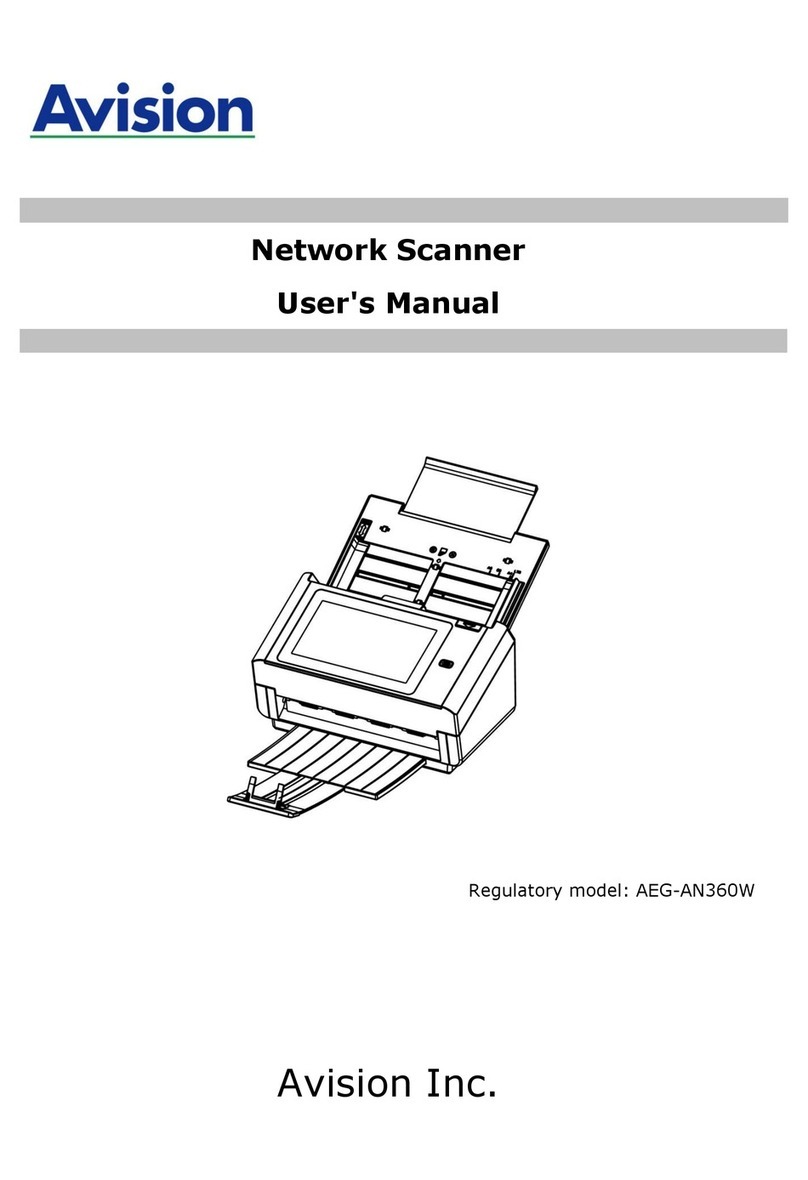
Avision
Avision AEG-AN360W User manual

Avision
Avision AD 250F User manual
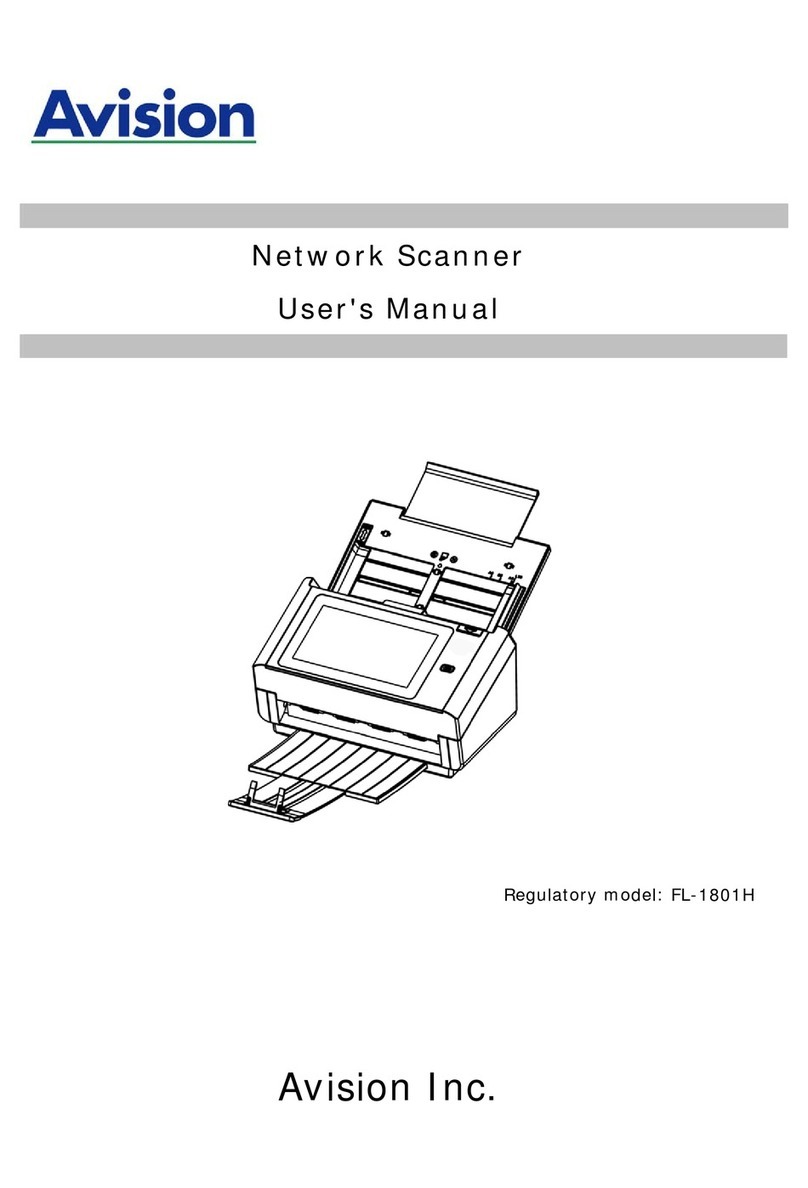
Avision
Avision AN360W User manual
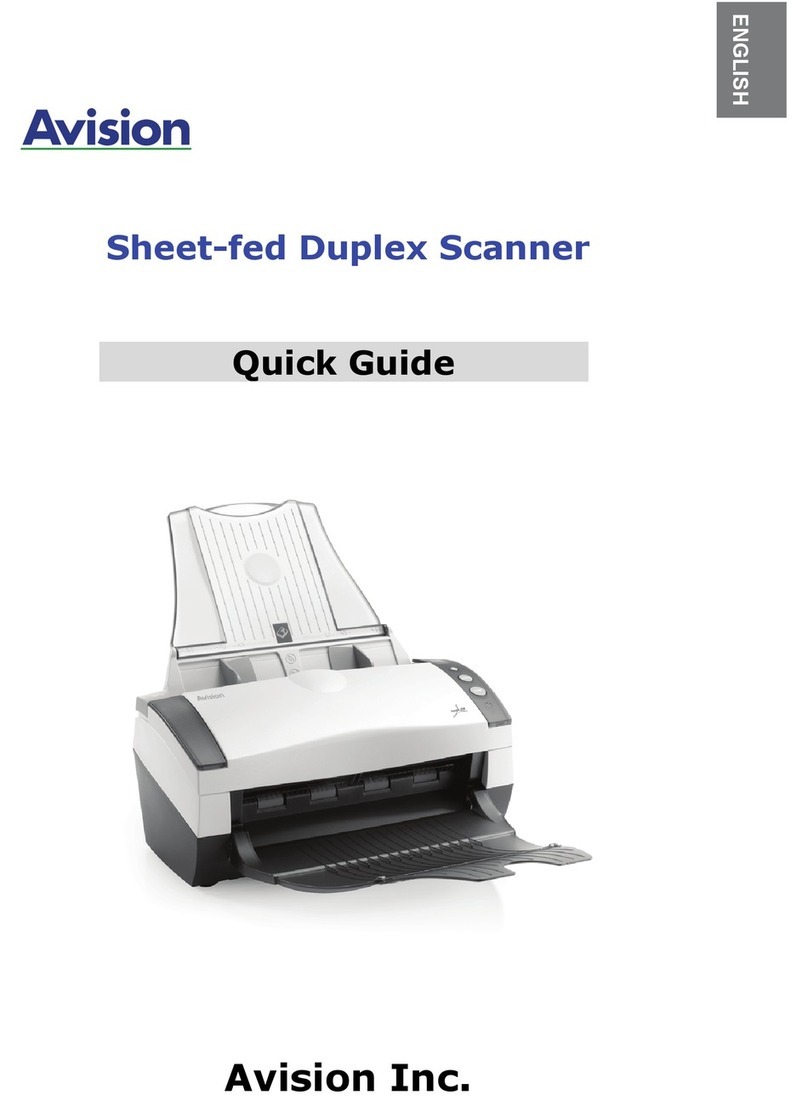
Avision
Avision AV220D2 Plus User manual

Avision
Avision DL-0710H User manual

Avision
Avision AD8120UN User manual
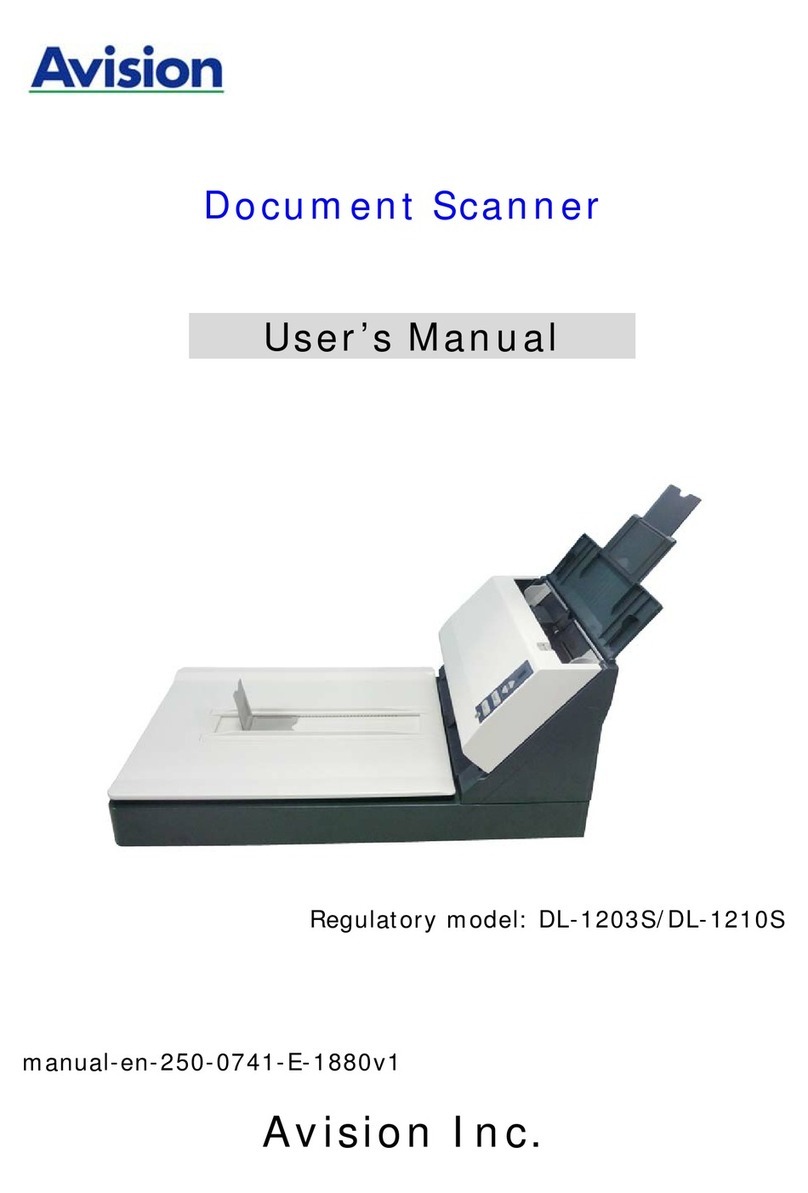
Avision
Avision DL-1203S User manual
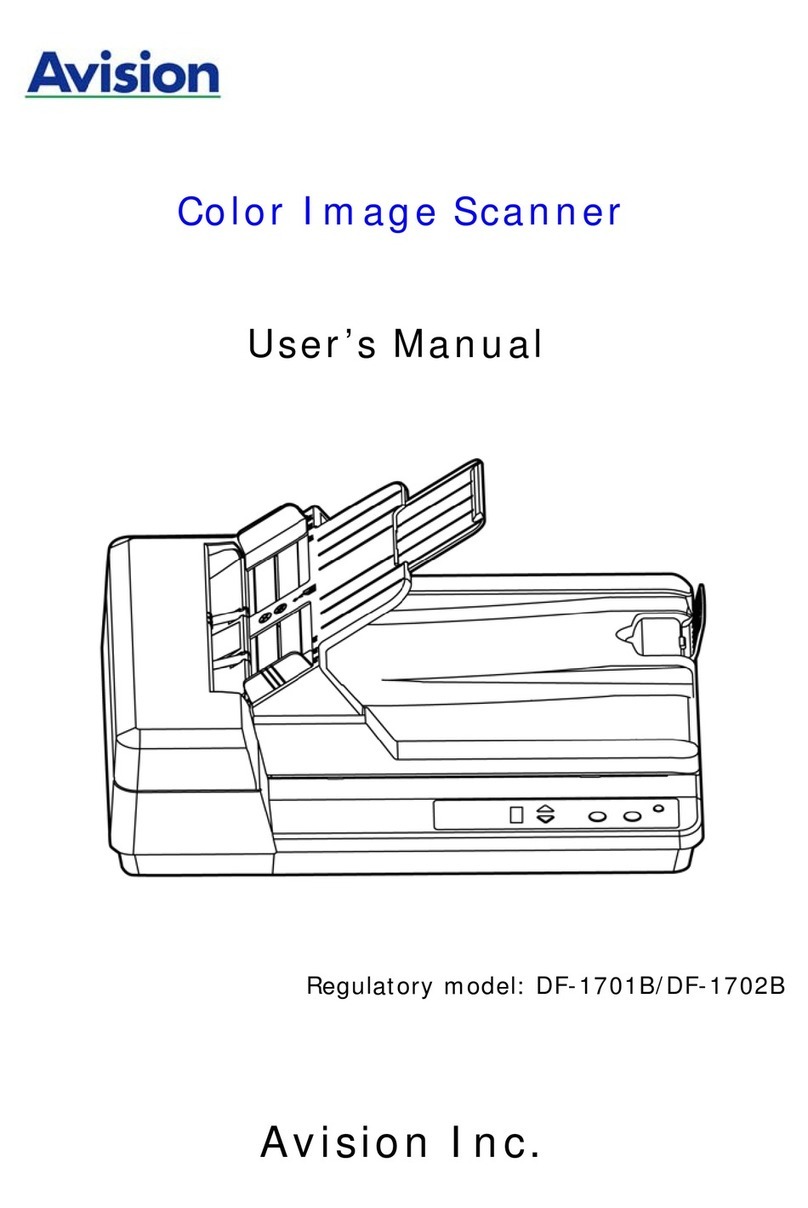
Avision
Avision DF-1701B User manual

Avision
Avision FT-1109H User manual
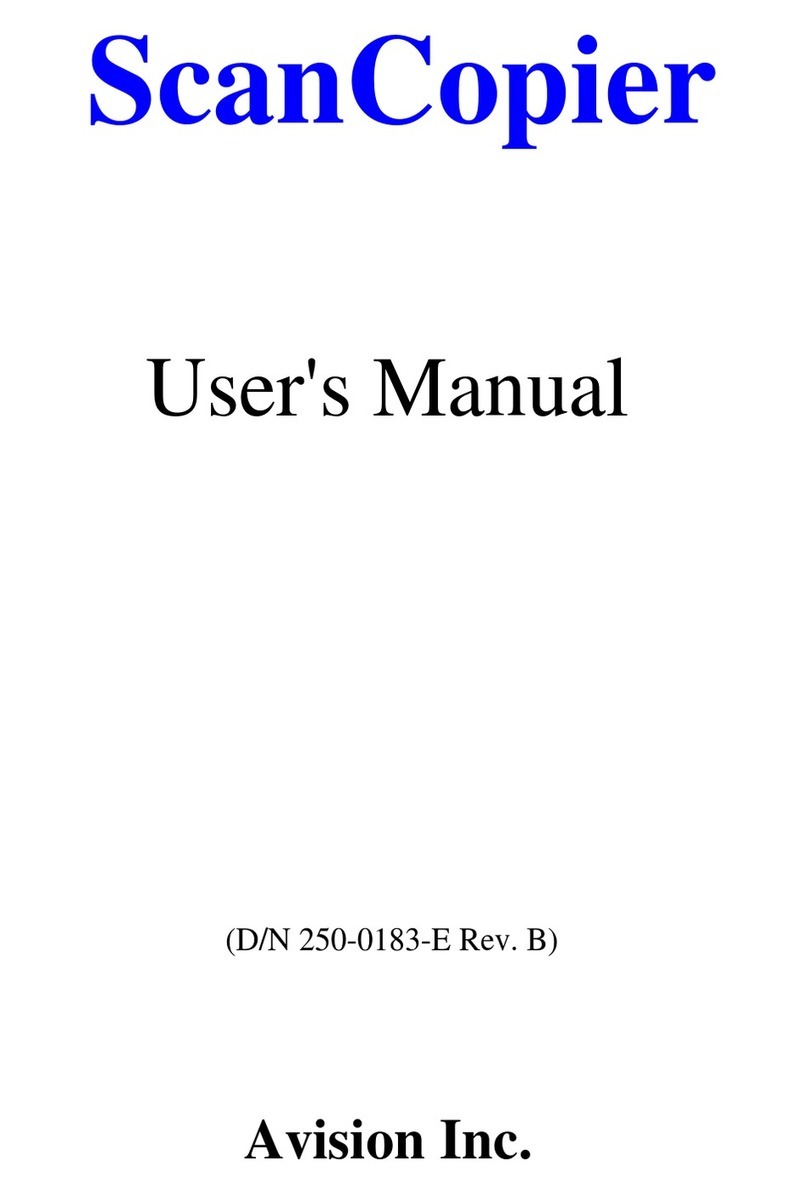
Avision
Avision ScanCopier DS300 User manual
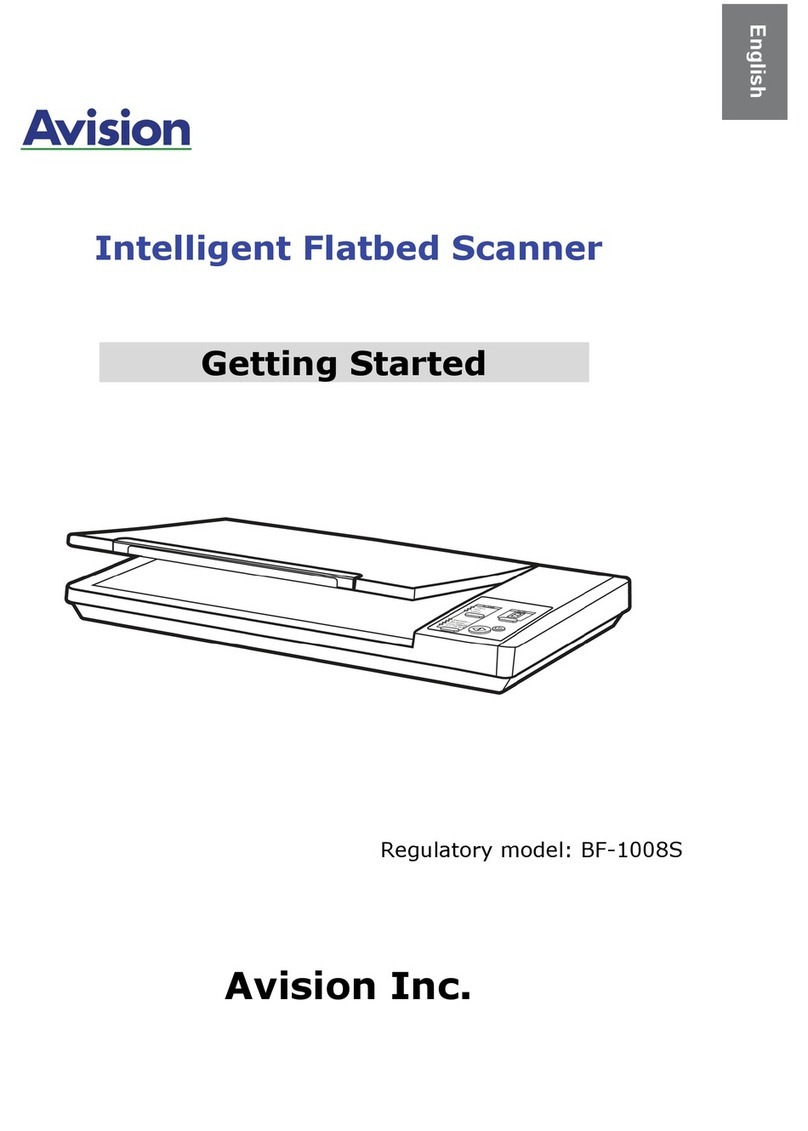
Avision
Avision BF-1008S User manual

Avision
Avision HF-1115B User manual
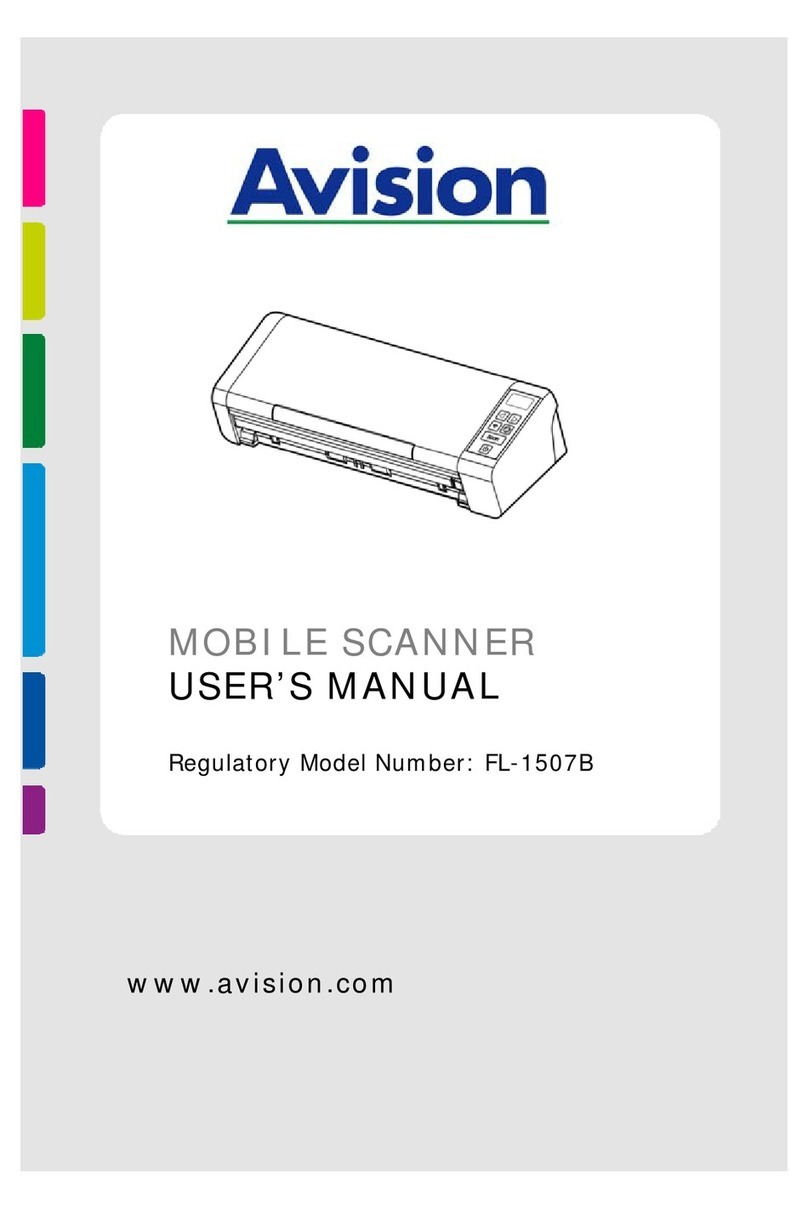
Avision
Avision AD215 User manual
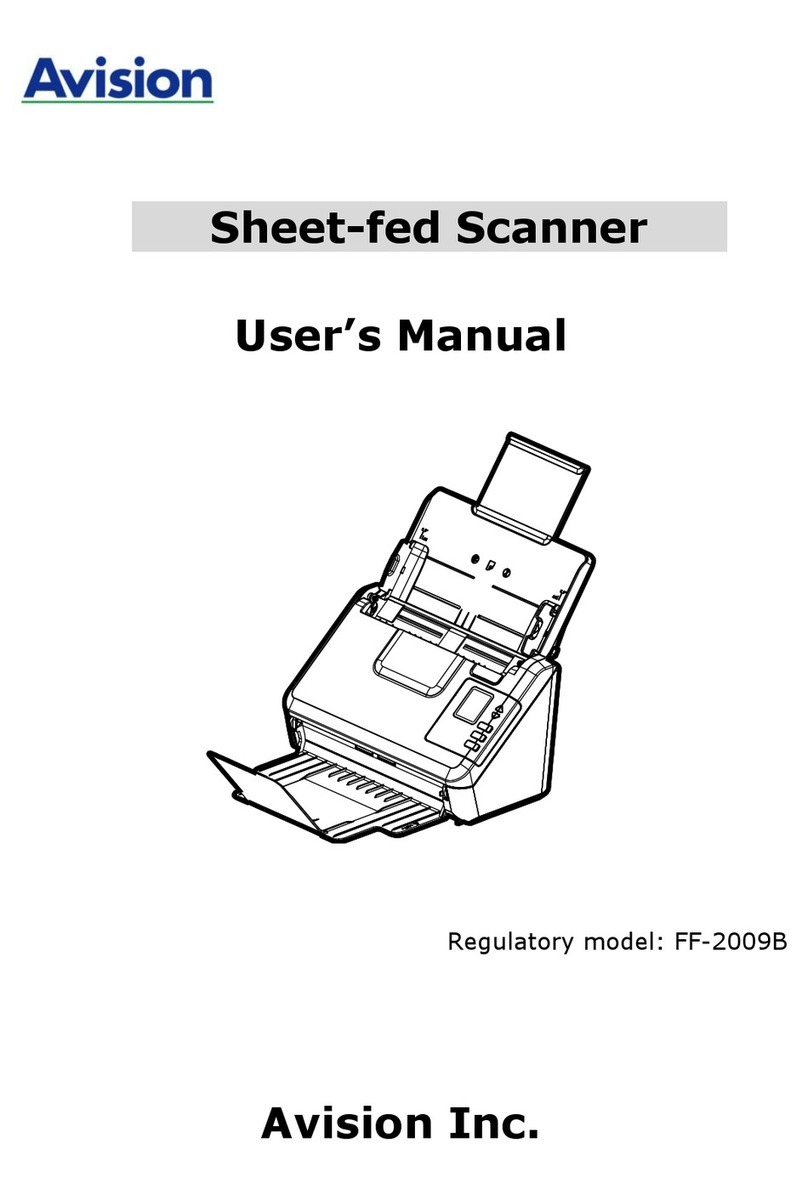
Avision
Avision AD125 User manual

Avision
Avision FF-0506 User manual

Avision
Avision AD215L User manual

Avision
Avision BT-0911S User manual

Avision
Avision FL-1602B User manual

Avision
Avision FF-1105B User manual
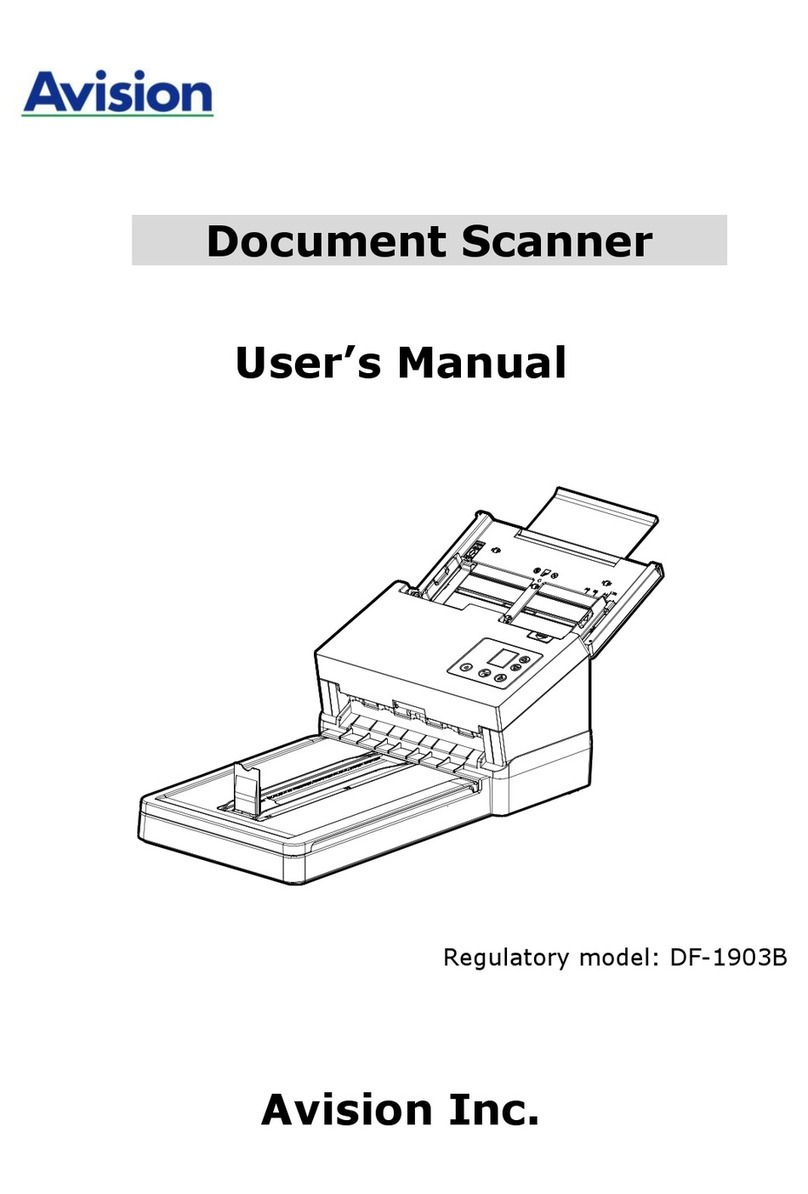
Avision
Avision DF-1903B User manual