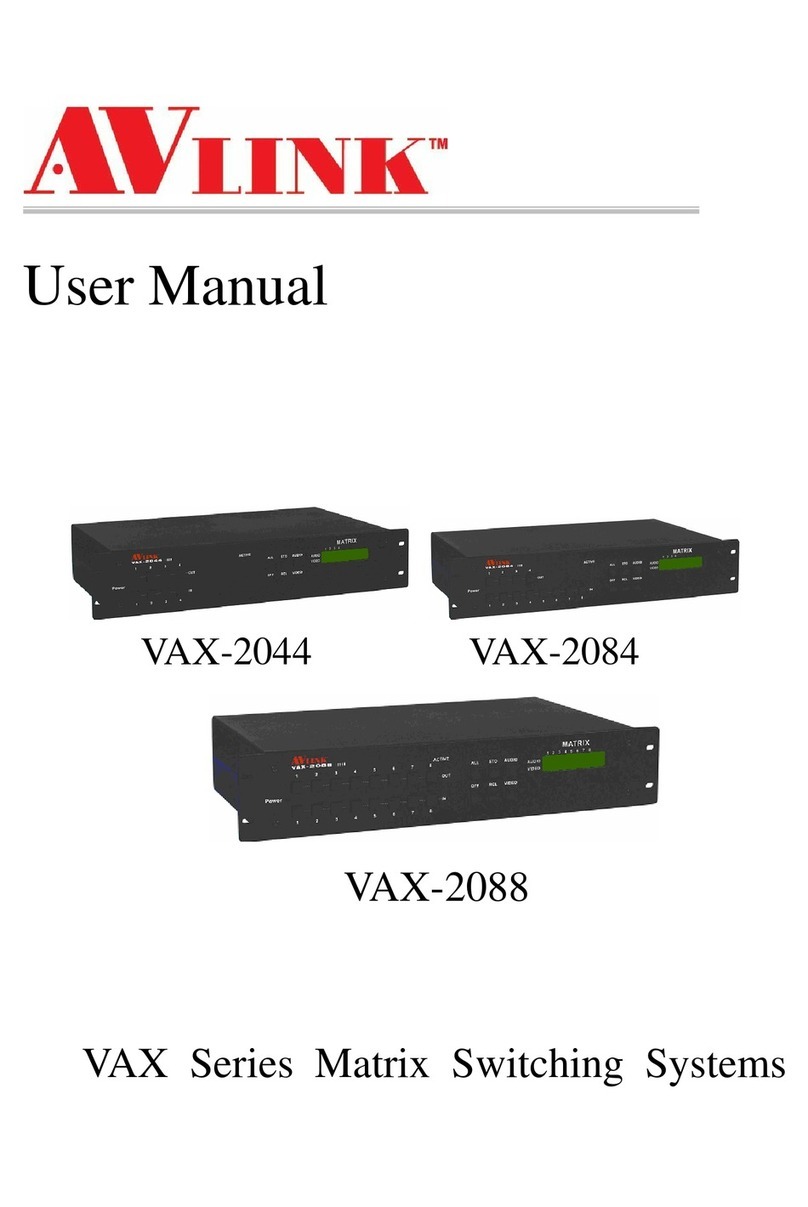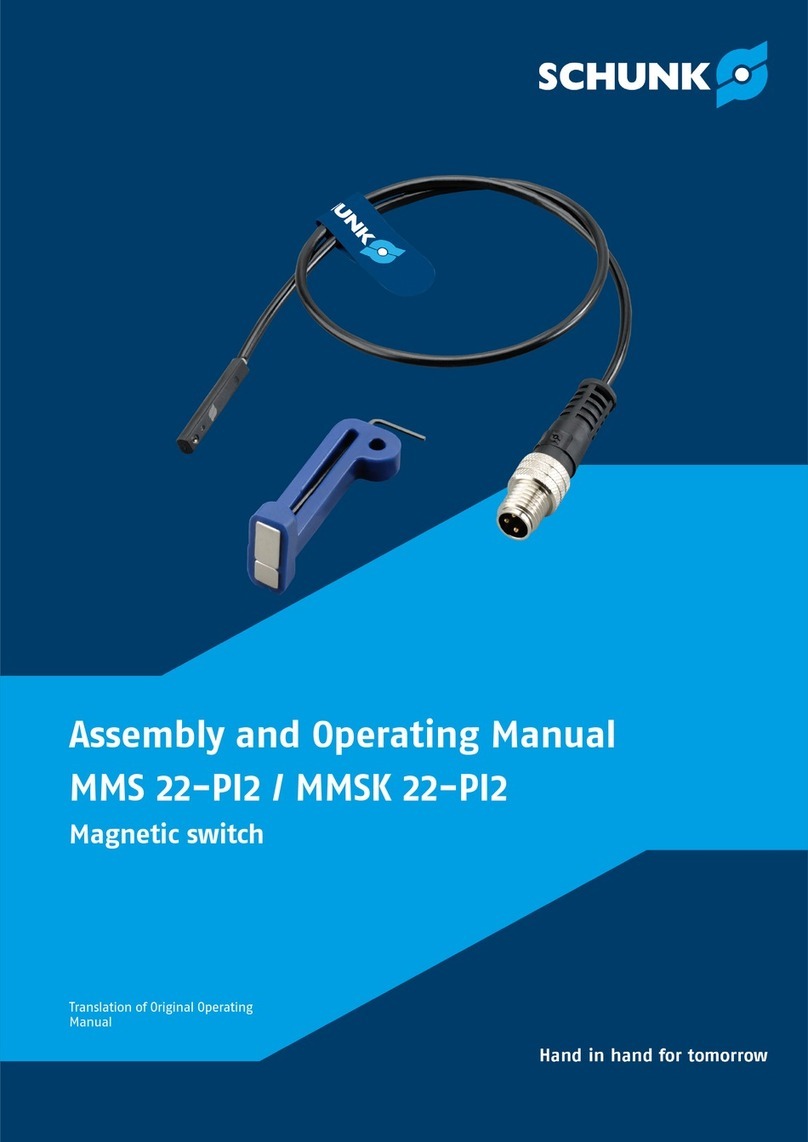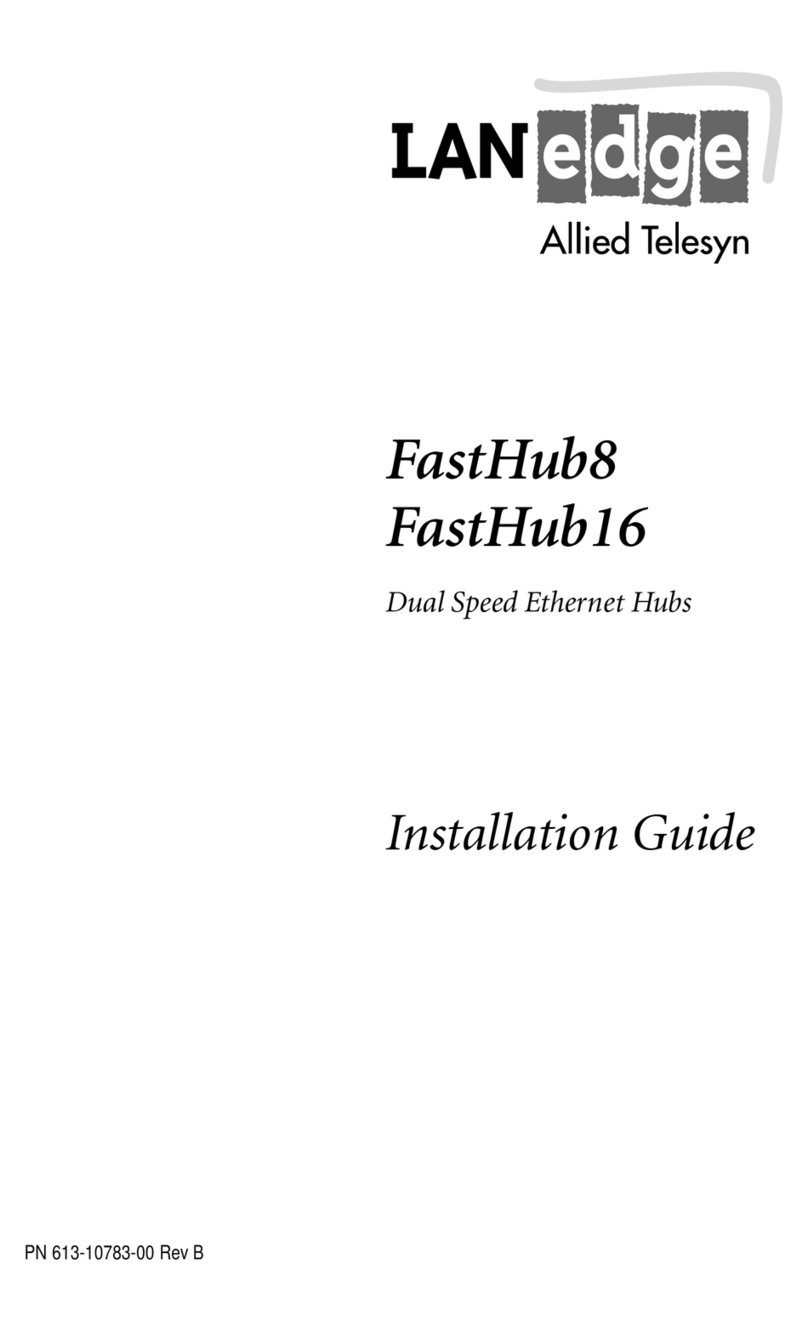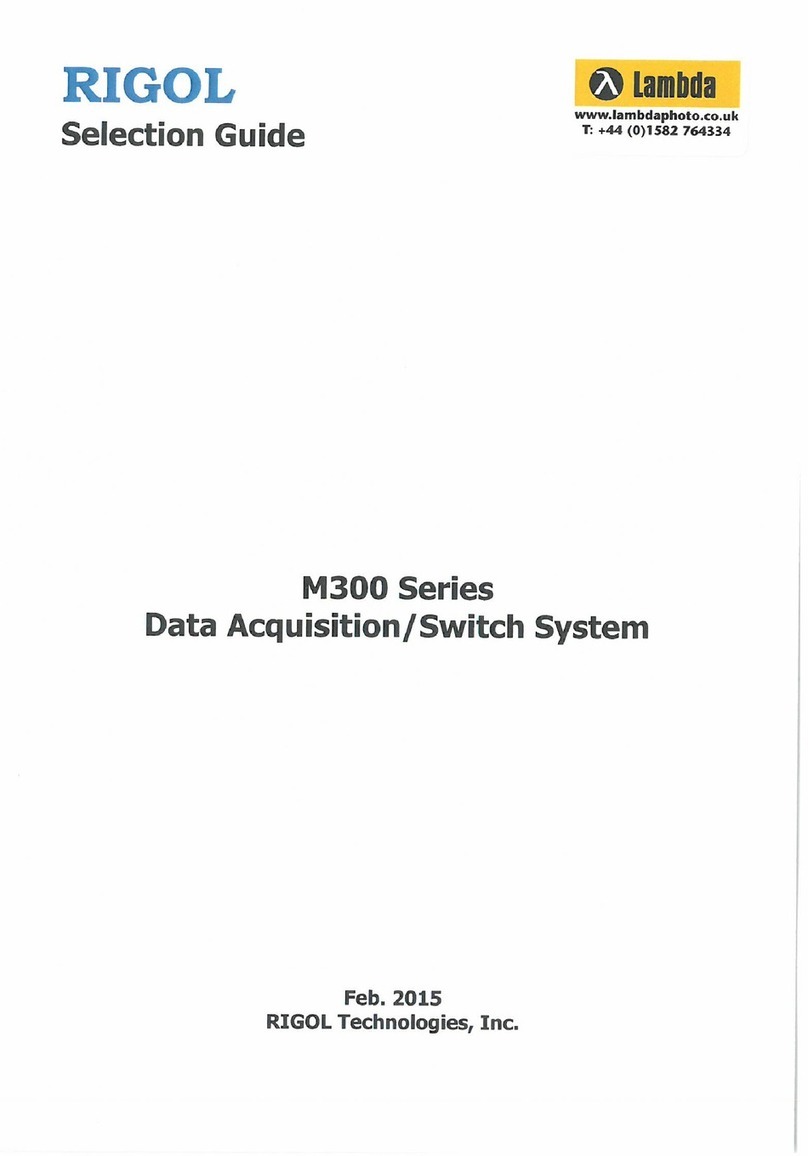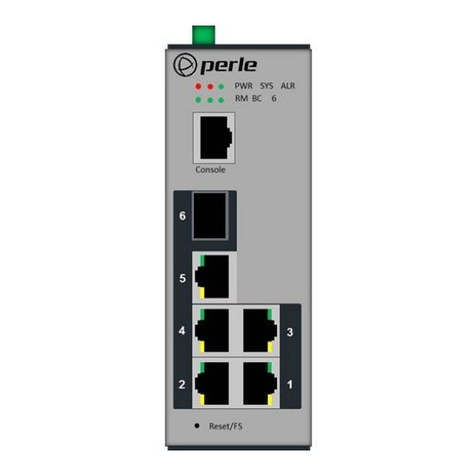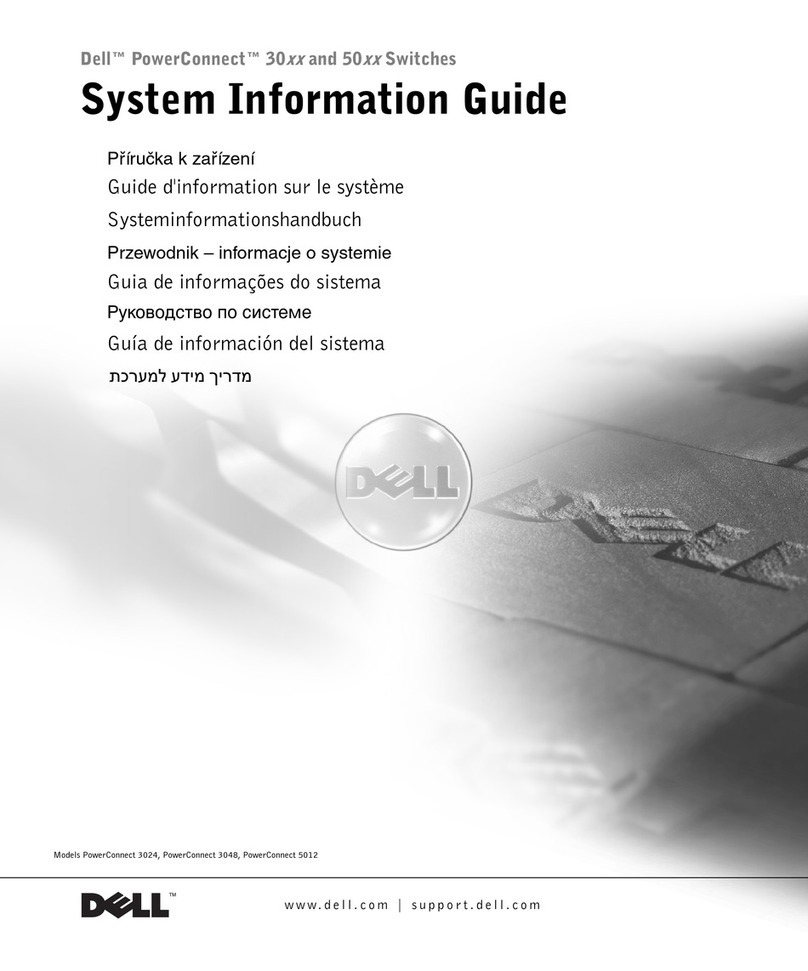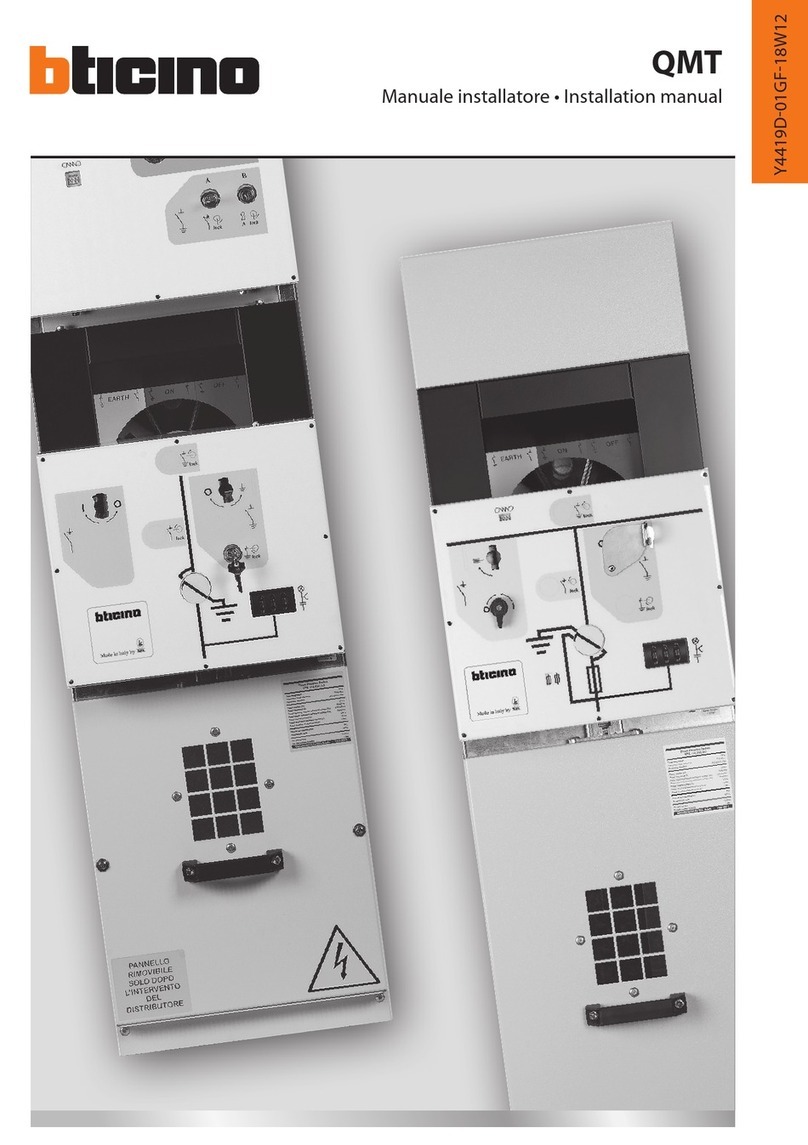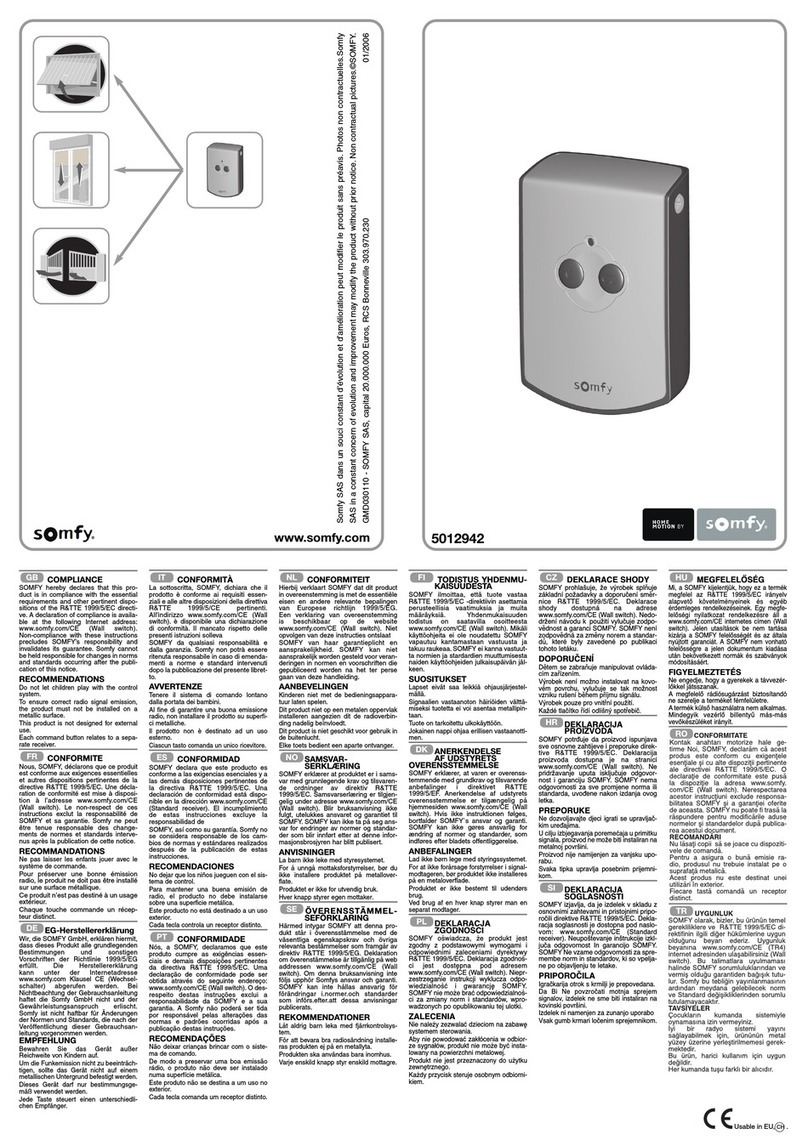AVLink MaitreView 4KLite User manual

MaitreView™ 4KLite
User Manual
UM-MaitreView™ 4KLite-v3.1

MaitreView™ 4KLite User Manual 1
Before You Begin
•Follow all instructions during use.
•Provide proper ventilation and air circulation and do not use near water.
•It is better to keep it in a dry environment.
•Place the device on a stable surface (for example cart, stand, table, etc.).
•The device should be installed indoors only. Install either on a sturdy rack or desk in a well-ventilated place.
•Make sure the rack is level and stable before extending a device from the rack if necessary.
•Make sure all equipment installed on the rack including power strips and other electrical connectors are properly
grounded.
•Only use the power cord supported with the device.
•Do not use liquid or aerosol cleaners to clean the device.
•Always unplug the power to the device before cleaning.
•Unplug the power cord during lightning or after a prolonged period of non-use to avoid damage to the equipment.
•Do not stand on any device while installing the device to the rack.
•Do not attempt to maintain the device yourself, for any faults, please contact your vendor.
•Save this manual properly for future reference.
Copyright and Trademark
All rights reserved by AV LINK GROUP LTD. No part of this document may be reproduced in any form or by any
means without written permission from the product manufacturer. Changes are periodically made to the information
in this document, they will be incorporated in subsequent editions. The product manufacturer may make
improvements and /or changes in the product described in this document at any time. All the registered trademarks
referred to in this manual are belonging to their respective companies.
(Note: If there is any discrepancy with the latest version, please refer official website as the primary source of information)
Contact Information
AV LINK GROUP LTD.
Headquarters: 13F.-1, No. 2, Jian 8th Rd., Zhonghe Dist., New Taipei City 235, Taiwan (R.O.C.)
TEL: 886-2-8226-2268
FAX: 886-2-8226-2269
E-mail: [email protected]
Website: https://avlinksystem.com
For Warranty:
Please follow the warranty policy according to AV LINK’s local offical distributor; during the warranty period,
it is recommended to keep your proof of purchase, accessories, and packaging in place.

MaitreView™ 4KLite User Manual 2
TABLE OF CONTENTS
1. OVERVIEW .....................................................................................................3
1.1 PACKING..........................................................................................................................................4
1.2 APPLICATIONS................................................................................................................................5
1.3 FEATURES.......................................................................................................................................5
2. INTRODUCING MAITREVIEW™ 4KLITE.....................................................6
2.1 FRONT PANEL.................................................................................................................................6
2.2 BACK PANEL ...................................................................................................................................7
2.3 LED INDICATOR ..............................................................................................................................8
2.4 RACK MOUNT/EARSET INSTALLATION .......................................................................................9
2.5 REMOTE CONTROL......................................................................................................................10
2.6 SPECIFICATIONS..........................................................................................................................11
2.7 CONNECTIONS.............................................................................................................................13
3. FRONT PANEL.............................................................................................14
3.1 SELECT SINGLE VIEW .................................................................................................................14
3.2 SELECT LAYOUT...........................................................................................................................15
3.3 SWITCH REGION SOURCE (CLOCKWISE) ................................................................................16
3.4 RESET IP ON FRONT PANEL .......................................................................................................17
4. REMOTE CONTROL....................................................................................18
4.1 SINGLE VIEW ................................................................................................................................18
4.2 LAYOUT..........................................................................................................................................18
4.3 SWITCH REGION SOURCE..........................................................................................................19
5. WEB ..............................................................................................................20
5.1 CONTROL PAGE ...........................................................................................................................20
5.2 OUTPUT.........................................................................................................................................21
5.3 SWITCH AUDIO .............................................................................................................................22
5.4 SYSTEM PAGE ..............................................................................................................................24
6. REMOTE CONTROL APP ...........................................................................32
6.1 DEVICE LIST..................................................................................................................................32
6.2 CONTROL PAGE ...........................................................................................................................33
6.3 SYSTEM SETTINGS......................................................................................................................36
7. TROUBLESHOOTING .................................................................................38

MaitreView™ 4KLite User Manual 3
Thank you for the purchase of our product, MaitreView™ 4KLite is a true 4K HDMI Video Processor. The core
engine is powered by the advanced 4K video processing algorithms driving on FPGA, it allows up to 4-HDMI
inputs and output on 2 HDMI output, where all inputs and outputs of MaitreView™ 4KLite support uncompressed
4K/60Hz 4:4:4 (18 Gbps bandwidth) that never loses any details on your important data.
MaitreView™ 4KLite is designed to meet the needs of hospitality, industry, transportation, corporate, design house,
education, entertainment, esport, or house of worship, retail, or any application you feel fit, you will feel the power
of flexibility to suit your purposes.
MaitreView™ 4KLite offers real-time 4 split layers deploying on one screen, and independent layouts processing
on 2 outputs, by using seamless switching technology between multiple sources, independent layouts can be
processed on each output, enhancing productivity and creativity. Users can decide to switch between default
layouts and single view modes on each output, which gives you complete flexibility to show video easily and
efficiently. Independent layouts can display on each output and offer magnificently flexibility to most scenarios
for conferencing and collaborative work.
MaitreView™ 4KLite offers flexible control of Web, Android tablet APP & iPad APP, IR (remote control), and front
buttons.This manual will help you create and configure your layouts and other features effectively and efficiently.
Now it is your turn to explore creativity and enhance productivity with MaitreView™ 4KLite.

MaitreView™ 4KLite User Manual 4
The device packing includes the following:
MaitreView™ 4KLite x 1
12V/5A Power adaptor x 1
Rack-Mounting Ear Set (part No.:3ME-FI-02249)
Earset screw pack (part No.:3ME-SC-00490)
Remote control x 1
Quick Start Guide x 1

MaitreView™ 4KLite User Manual 5
MaitreView™ 4KLite is a powerful device that can be used in:
⚫Hospitality
⚫Industry
⚫Transportation
⚫Corporate
⚫Design House
⚫Education
⚫Entertainment
⚫Esport
⚫Fashion
⚫Government
⚫Health Care
⚫House of worship
⚫Retail
And any application which requires seamless switching and powerful video processing.
⚫Unparalleled video processing engine
⚫4K/60Hz multi-window video processor
⚫4x HDMI 2.0 inputs and 2x HDMI 2.0 outputs
⚫Independent layouts on 2 outputs
⚫All inputs and outputs support up to UNCOMPRESSED 4K/60Hz 4:4:4 (18 Gbps bandwidth)
⚫Seamless switching between multiple sources
⚫Front panel display (LCM)
⚫Independent layouts processing on each output
⚫4 split layers (4K) on each output
⚫Powerful video processing algorithms driving on FPGA
⚫6 Preset Modes on device and more on Web & Android tablet APP & iPad APP
⚫Flexible control from Web, Android tablet APP & iPad APP, IR (remote control), front panel buttons, and
API
⚫Control by push button on the front panel, remote control, or Web and Android tablet APP & iPad APP

MaitreView™ 4KLite User Manual 6
You can operate MaitreView™ 4KLite through the front panel, remote control, Web GUI and Android tablet APP &
iPad APP. Before starting to use the MaitreView™ 4KLite, it is recommended to read through this manual to get
familiar with the features and functions of this powerful multi-video processor.
The front panel is the easiest way to operate the device, you will learn the function of each of the buttons, and the
LCD display in this section.
A LED INDICATOR
The LED indicator shows the system status
B POWER
Press to power on/off the device
C AV MUTE
Press to enable/mute audio and video
D OUTPUT
Press to choose output to display
E SINGLE VIEW
Switch to single view /full screen with specific input
F LAYOUT
Switch to chosen layout
G LCD DISPLAY
Shows device information (the device IP address will show here)

MaitreView™ 4KLite User Manual 7
The back panel is used for connecting the device to each input source and output display, you can also find
Audio Out, S/PDIF out, USB 2.0, the LAN port, and the power socket here.
H IN 1~4
HDMI Input port. Associate to input channels 1 to 4, respectively
I OUT 1~2
HDMI output port, Associate to Output 1 and 2 respectively
J AUDIO OUT
3.5mm audio output
K S/PDIF OUT
S/PDIF audio output
L USB 2.0
For debugging purposes only
M LAN
For Ethernet connection (For Web or Remote control APP)
N RS-232 (terminal block format)
The order of RS-232 pin is RX, GND, TX
(From the left side to the right)
O DC 12V
Power port for DC 12V Power adaptor (included)

MaitreView™ 4KLite User Manual 8
LED indicator situated on top of the power button, the following describes LED indicator and its status:
Dim
➢NO POWER –No power or power failure
Blue
➢Steady: IDLE – Connected, power-on but the device is in standby mode
➢Blink: POWER OFF IN PROGRESS – Under power off progress
Green
➢Blink: POWER ON IN PROGRESS –Under the power-on process
➢Steady: NORMAL – After power-on, under normal operation mode
➢Blink once: GET IR SIGNAL –Receive IR signal
Red
➢Steady: ERROR/FAILED –Faulty connection or error occurred, need to check for error
Orange
➢Steady: POWER OFF CONFIRM –Remote control switch off mode confirmation status
The LED status shown below indicates the LED progress.
Power On:
When there is no power ► once plug-in power cord with electricity supply, the LED will turn Blue, to show
it is in idle status ► when power button pressed, the LED will blink in green, to show power on progress
► after the power-on process completed, it will show steady green for Normal status.
Normal Status
When normal status, if IR signal received ► the LED, will blink ► after operation executed, the signal will
go back to normal in Green LED, if there is error LED will turn Red.
Error Status
When Normal status, if there is any error, the LED will turn Red immediately, please check for error.
Power Off
To turn the power off, if Power is pressed LED will turn Orange ► during this time, you will have 8 seconds
to press Power again ► this will start the power off progress the LED will blink in Blue after the blue LED
turn steady, the LED will get back to idle and turn Blue.
No
Idle
Blink
Plug in power cord
Press power button
Power on progress
Normal
Normal
Error
Error occur
Normal
Waiting
Press power
Press power
Dim
Normal
Press any action
Blink
Normal

MaitreView™ 4KLite User Manual 9
MaitreView™ 4KLite device can be installed with a rack-mount (earset) or without a rack mount (earset), all
the mounting kit is included in the pack when you need to mount on the mounting rack, please check for
the right and left earset first. There will be 6 screws included in the pack, user can fasten the screws on the
earset onto the holes designed on both sides of the MaitreView™ 4KLite device, the suggested installation
illustration to connect MaitreView™ 4KLite onto the rack is below.

MaitreView™ 4KLite User Manual 10
The remote control comes as an accessory that can be used to control the device, to operate, you can
follow the corresponding letters for the buttons down in the diagram below to find the functions on both the
top and lower sections of the remote control to control the Output 1 and Output 2 respectively.
O POWER
On: press once to switch on the device
Off: press twice to switch off the device
P SINGLE VIEW.REGION INPUT
Region input to choose from input port 1~4. Associate to input channels 1 to 4, respectively
You can choose from any of the input sources 1~4 to display on Output 1 or Output 2
Q LAYOUT
Choose any of the 6 layouts to view on Output 1 or Output 2
R REGION
Press to choose a region on Output 1 or Output 2
S MUTE
Press to enable or mute video/audio

MaitreView™ 4KLite User Manual 11
Video Processing
Technology
MaitreView™
Performance
Inputs & Outputs up to 4K/60Hz
Max. number of the split layer
4 split layers on each output port
Seamless Switch
Available when changing sources or Presets
Region
1 per layer, Max 4 layers per output
Configuration & Control
Interface
Front panel, Remote Control, Web, Remote control APP
(Android tablet and iPad)
Front Panel
LCM
Display IP & device information (status)
LED
System Status
Control Ports
Ethernet
RJ45 Connector
Speed
10/100/1000M bps
RS-232
3-pin Terminal Block Header
Video Inputs
Input connectors
4 x HDMI –HDMI 1.4~2.0 & HDCP 1.4 & 2.2 compatibility
Resolution support
4096x2160p, 30/50/60Hz
3840x2160p, 30/50/60Hz
1920x1080p, 60Hz
1280x720p, 60Hz
XGA 1024x768, 60Hz
SXGA+ 1400x1050, 60Hz
UVGA 1600x1200, 60Hz
WXGA 1280x800, 60Hz
WSXGA 1680x1050, 60Hz
WUXGA 1920x1200, 60Hz
Color format support
RGB, YcbCr 4:4:4, 4:2:2, 4:2:0
Color depth
8 Bits
Color space support
BT.2020 /709 /601
Video Output
Output connectors
2 x HDMI –HDMI 1.4~2.0 & HDCP 1.4 & 2.2 compatibility
Resolution support
4096x2160p, 30/50/60Hz
3840x2160p, 30/50/60Hz
2560x1080p, 50/60Hz
1920x1080p, 50/60Hz
Color format support
RGB, YcbCr 4:4:4, 4:2:0
Color depth
8 Bits
Color space support
BT.2020 /709 /601

MaitreView™ 4KLite User Manual 12
Analog Audio Output
Connector
3.5mm phone Jack
Format
Analog Output
Supported sampling rate
48kHz
Sample size
24 bits
Supported channels
1 Stereo pair
Digital Audio Output
Connector
Toslink
Format
Digital Output
Supported sampling rate
48kHz
Sample size
24 bits
Supported channels
S/PDIF
Mechanical
Dimensions (L x W x H)
383mm x170mm x 43mm
Weight
2.05Kg
Housing
SGCC(Galvanized steel plate)
Environmental
Operating Temperature
0º to +40ºC (+32º to +104ºF)
Storage Temperature
-10º to +70º C (+14º to +158º F)
Power Supply
External
IN:100V-240VAC OUT: DC 12V/5A
Connector
Locking
Power cable
x 1
Power consumption
40W (Max consumption during machine operation)
Accessories included
Quick Start Guide
x 1
MaitreView™4KLite unit
x 1
Power Adapter
IN:100V-240VAC OUT: DC 12V/5A LOCK DC JACK
Remote Control
x 1
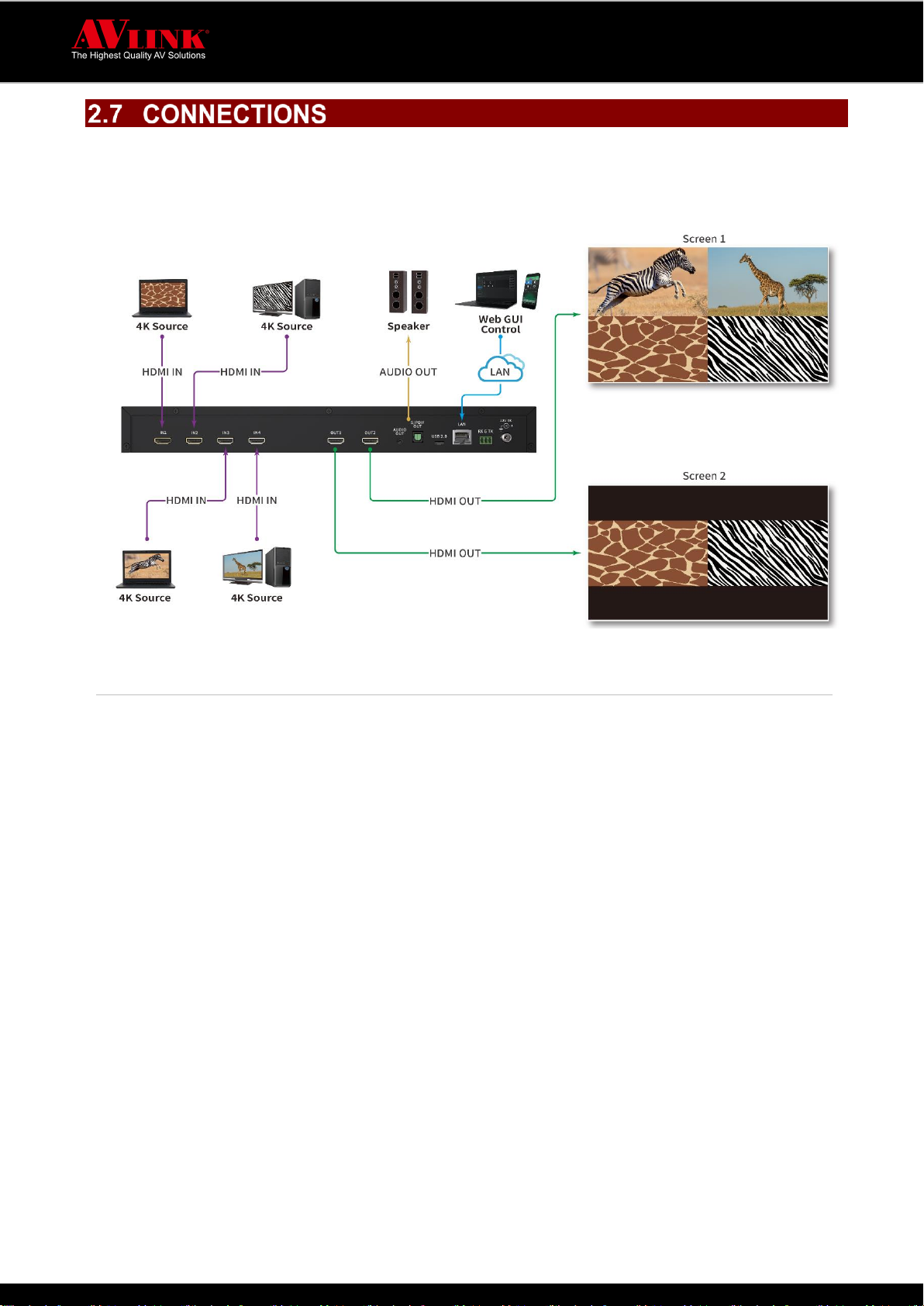
MaitreView™ 4KLite User Manual 13
MaitreView™ 4KLite can connect up to FOUR 4K/UHD multi-video sources which may simultaneously
output on two 4K/UHD displays.
2.7.1 RS-232 Connection protocol
⚫Baud Rate = 115200 bits per secpmd as default
⚫Data Bits = 8
⚫Stop Bits = 1
⚫Parity = None
⚫Flow Control = None
⚫Carriage Return = Required at end of each string

MaitreView™ 4KLite User Manual 14
MaitreView™ 4KLite allows independent layout processing on 2 outputs. Users can switch between preset
layouts and single view modes on each output, which gives you complete flexibility to show video easily
and efficiently. To load single view use MaitreView™ 4KLite from the front panel, you can do the following:
Select Output 1 or Output 2 ► press Input 1~4 on Single View
1. Choose Output 1 or Output 2, for example, if Output 1 is pressed, then Output 1 will be flashing on the
LCD
2. Select Input 1~4 from Single View, for example, if input 1 is pressed
3. Then selected output will be flashing and the result is shown below:
4. On the output screen, the selected input will be displayed
1
1 Choose Output 1 or Output 2
2 Choose any of Input 1~4
Please note, if no action after 8 sec, then the uncompleted action will be cancelled.

MaitreView™ 4KLite User Manual 15
MaitreView™ 4KLite offers real-time 4 split layers deploying on one screen, and independent layouts
processing on 2 outputs. To select the default layout from the list, you can do the following:
Select Output 1 or Output 2 ► Choose a layout
1. Select Output1 or Output2, for example, if Output 1 is pressed, then the selected output will be flashing
on the LCD
2. Choose any of the default layouts, for example, is selected
3. The layout selected will be displayed on the LCD screen and the result is shown below:
4. The selected layout will be displayed on Output 1
1 Choose Output 1 or Output 2
2 Choose any layout

MaitreView™ 4KLite User Manual 16
MaitreView™ 4KLite allows switch region sources for inputs when you repeatedly press the same layout,
the input source will switch in clockwise order. When the user keeps pressing it will rotate clockwise.
1 choose Output
2 Press layout repeatedly
Clockwise order start from 1234 ► 2341 ► 3412 ► 4123 and then back to 1234 and start cycle again.

MaitreView™ 4KLite User Manual 17
When the device can not connect to output, you can reset the IP on the front panel. To do this you need
to:
Long press A & B ►Check the new IP address on the LCD panel
1. On MaitreView™ 4KLite front panel, long press A and B simultaneously for around 3 seconds
then release, this will reset to DHCP mode (IP will be assigned by DHCP server in Ethernet)
2. While reset IP is in progress, the LCD on the device will show reset IP:
3. New IP will be assigned and shown on the LCD
new IP assigned
►
Press A + B
►
original IP
reset IP combo key
For change IP on the WEB, please refer to section 5.4.3.3 on page 20.

MaitreView™ 4KLite User Manual 18
Single view is a function that users can select a single region from any of the HDMI
IN 1~4, you can press from 1~4 on Output 1 or Output 2. To do this you need to:
Press any input 1~4 on SingleView Region Input
1. Press 1~4 to choose one region layout from input source 1~4 to display on
Output 1 or Output 2, for example, press on Output 2, then single view
displays selected input on full screen in Output 2
On remote control there are 6 preset layout patterns, user can choose to show
multiple input combinations on output. To do this you need to:
Select the layout from default patterns on the remote control
1. Select a layout by pressing the button next to the layout icon you wish to use, for
example, press once on the layout section, the layout will show on Output
2
If you press the same layout more than once, it will rotate clockwise.

MaitreView™ 4KLite User Manual 19
For MaitreView™ 4KLite, switching region sources can be done in two ways: clockwise or customized, using
Region button on the remote control to switch region sources is the easiest way to change the input source.
4.3.1 CUSTOMISATION
You may customize the desired layout, if the selected region is already on the layout,
when you switch to the input already assigned to the other region, it will swap the
sources of these 2 regions, for customization you can follow the steps below:
Press Region button ► select input on SingleView Region Input
1. Press Region button several times to select region.
2. Press one of SingleView Region Input to be the source of the selected region.
For example, the selected region’s sources is input 3 and you
try to switch to input 2 the source of the other region, then the source of selected
region is input 2 and the other is input 3.
v
If no action after 8 sec, then the incompleted action will be cancelled.
11
Other manuals for MaitreView 4KLite
2
Other AVLink Switch manuals

AVLink
AVLink 128.823UK User manual

AVLink
AVLink 128.822UK User manual
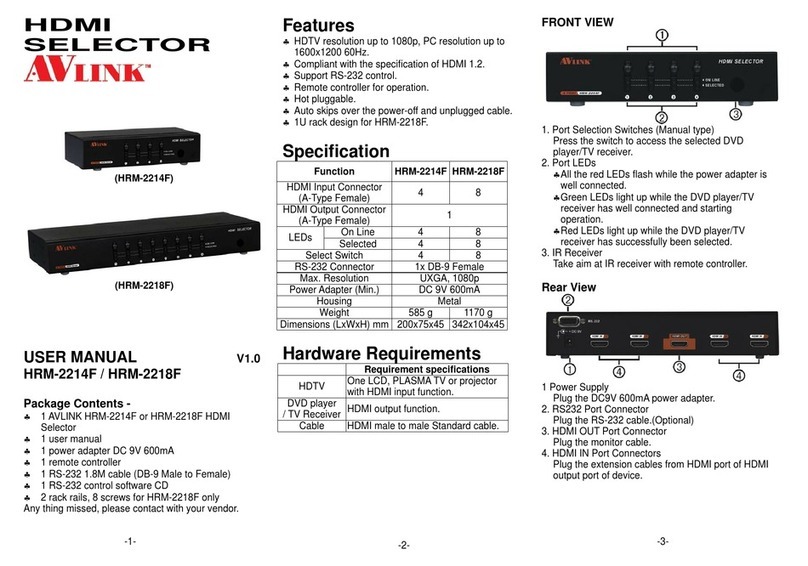
AVLink
AVLink HRM-2214F User manual
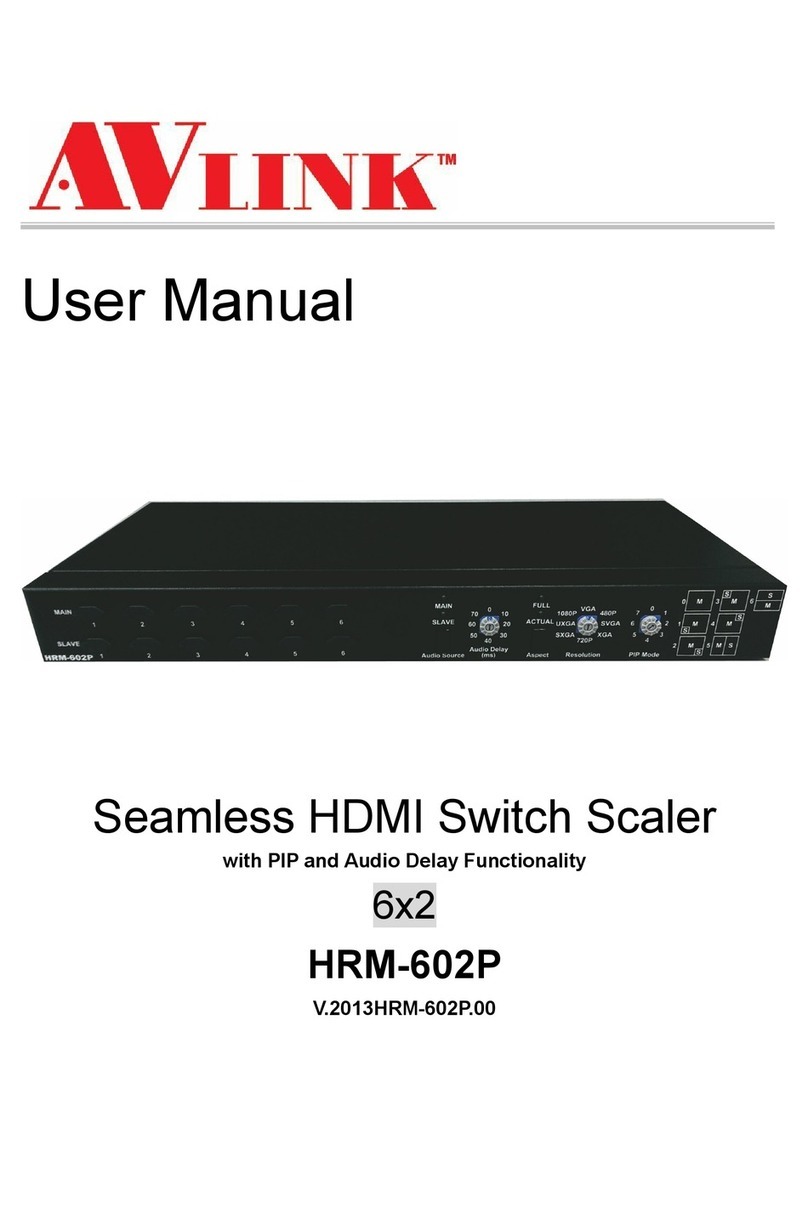
AVLink
AVLink HRM-602P User manual
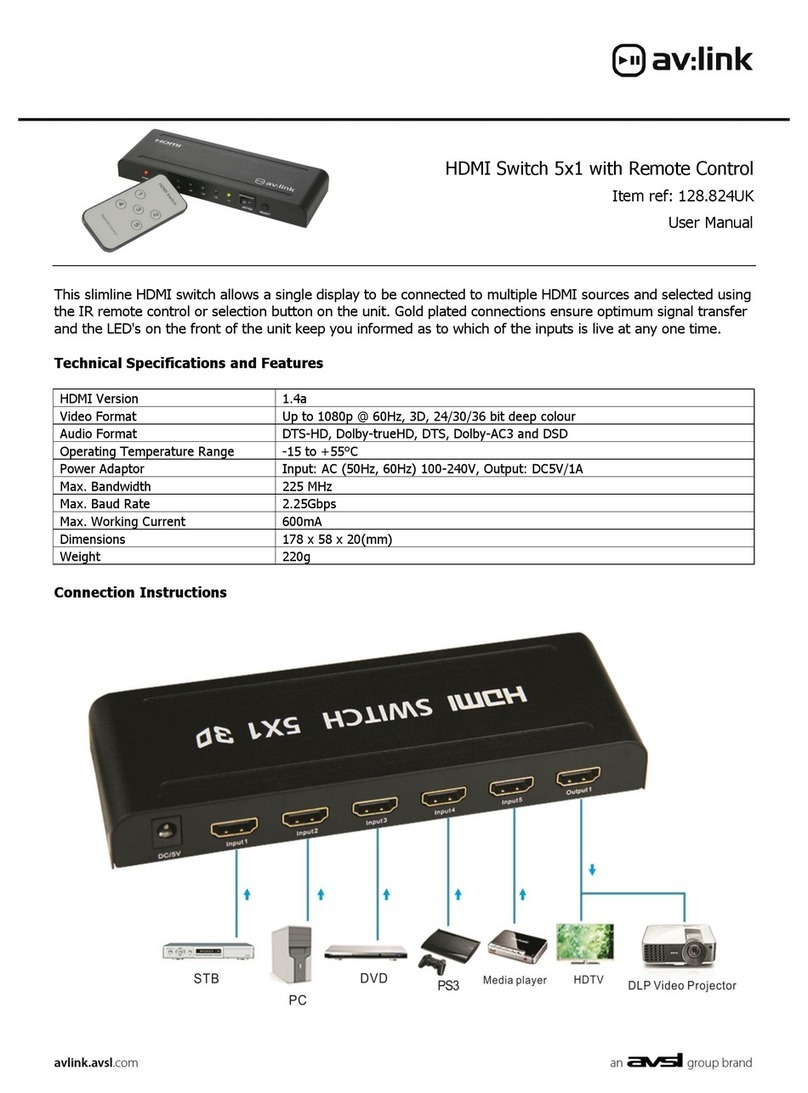
AVLink
AVLink 128.824UK User manual

AVLink
AVLink 128.822UK User manual

AVLink
AVLink HRM-2514 User manual
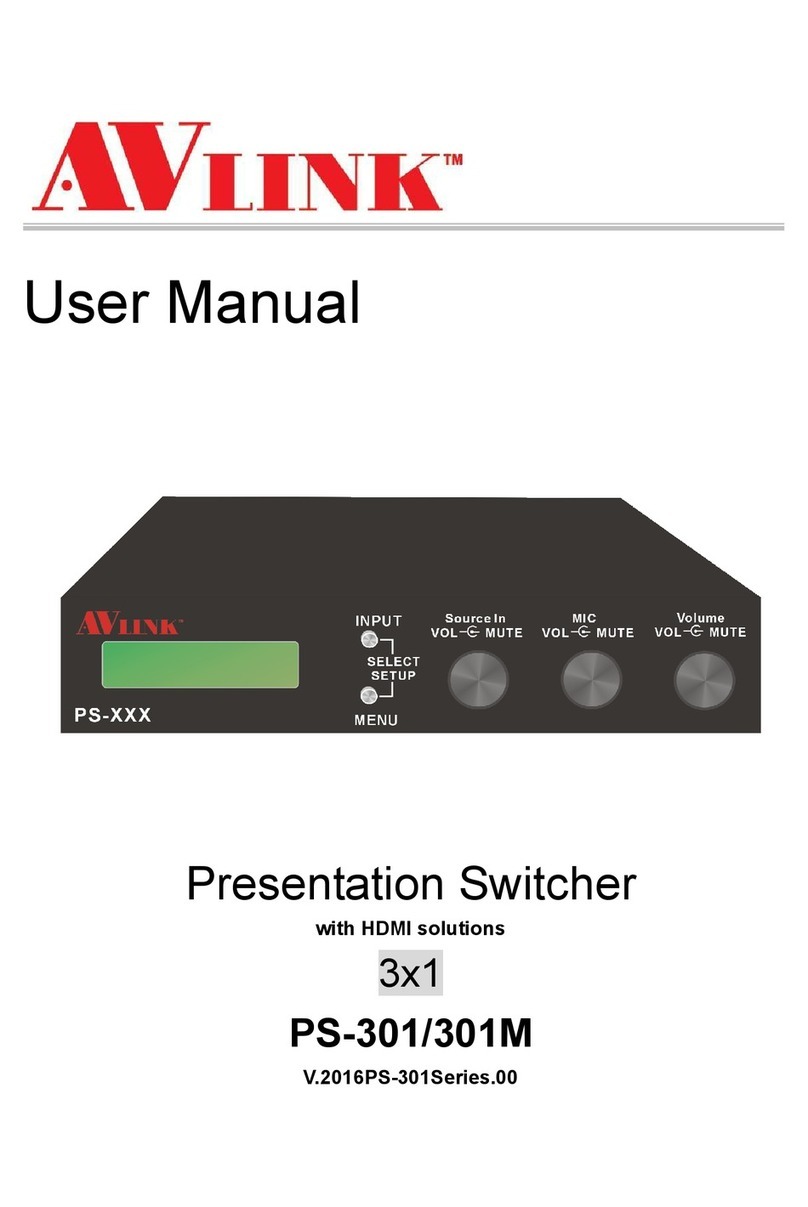
AVLink
AVLink PS-301 User manual
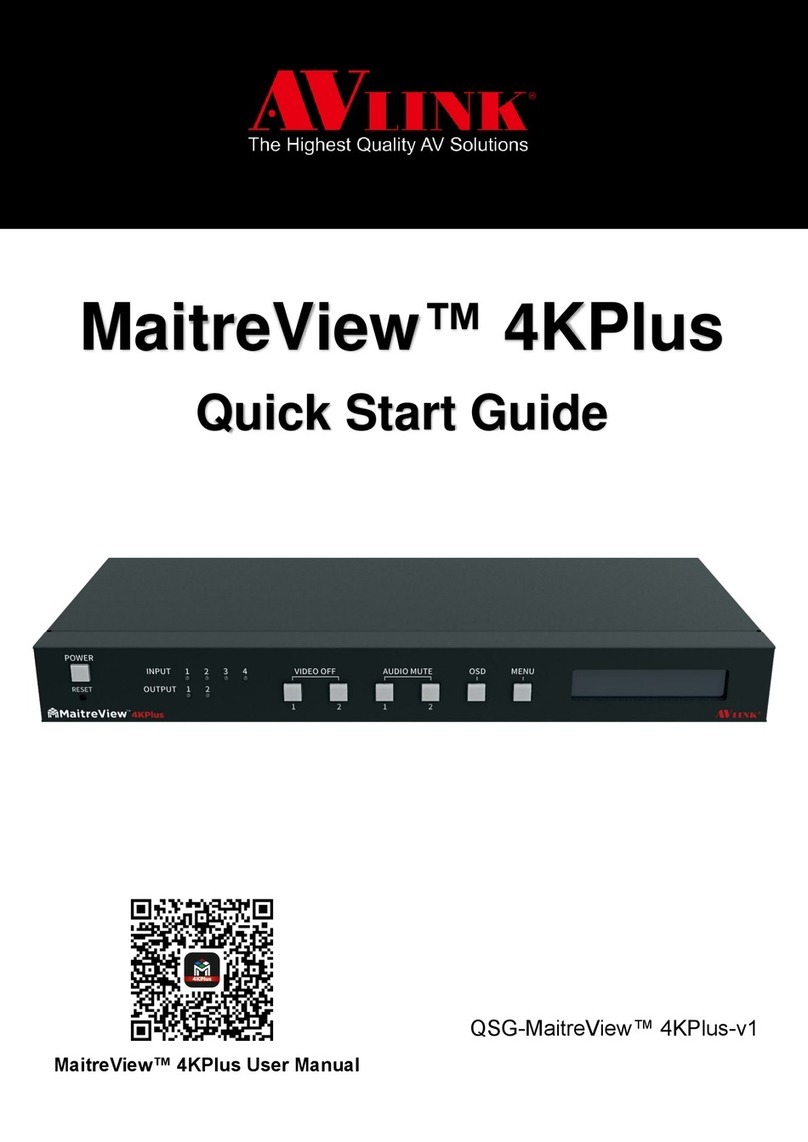
AVLink
AVLink MaitreView 4KPlus User manual

AVLink
AVLink 128.841UK User manual