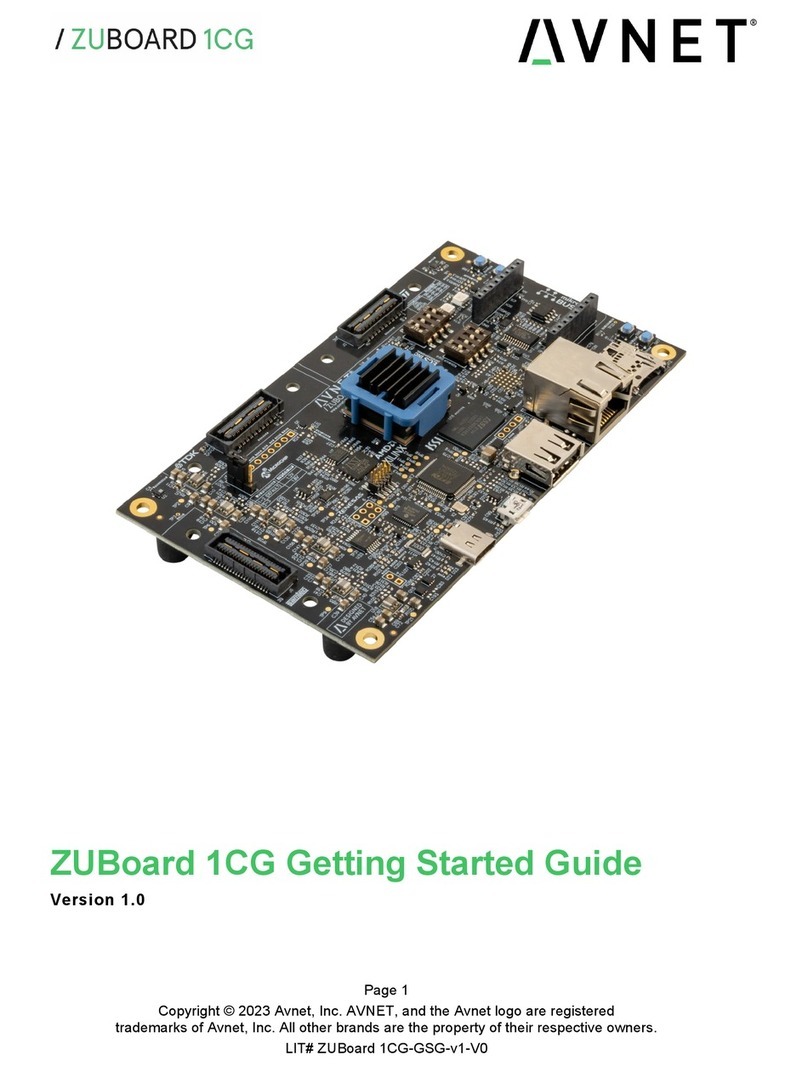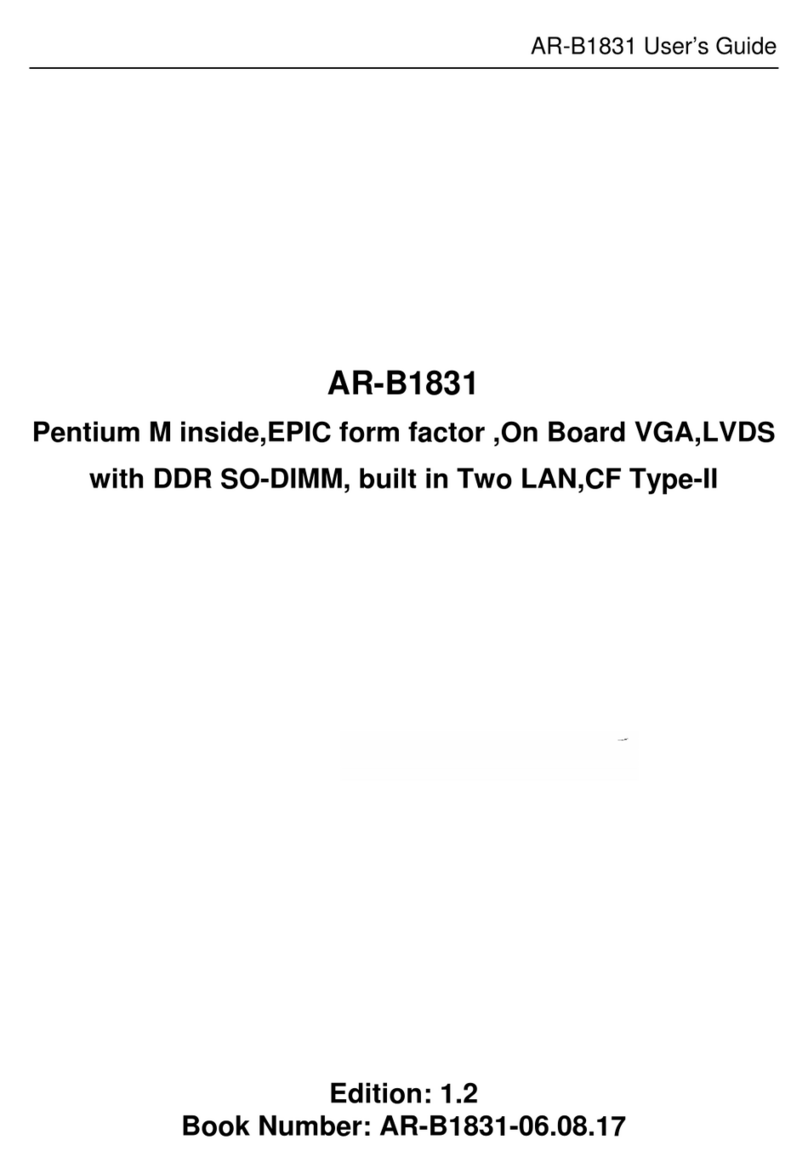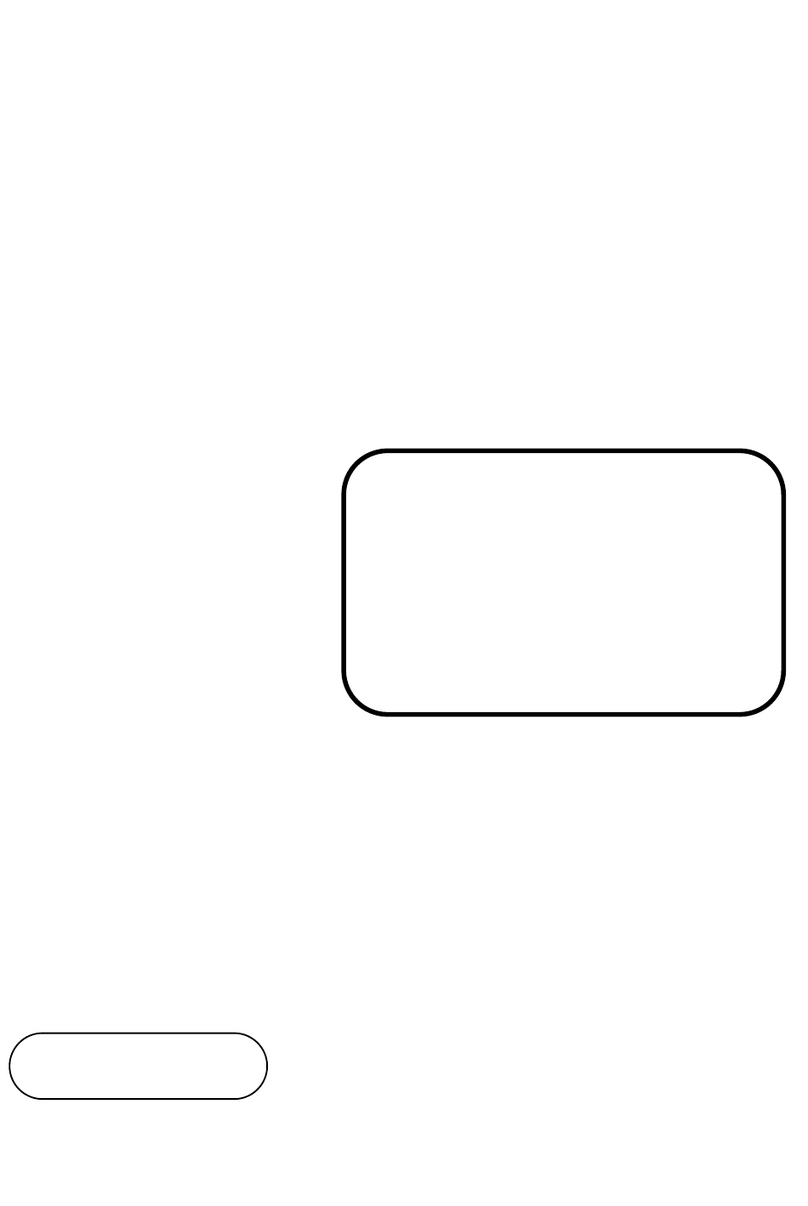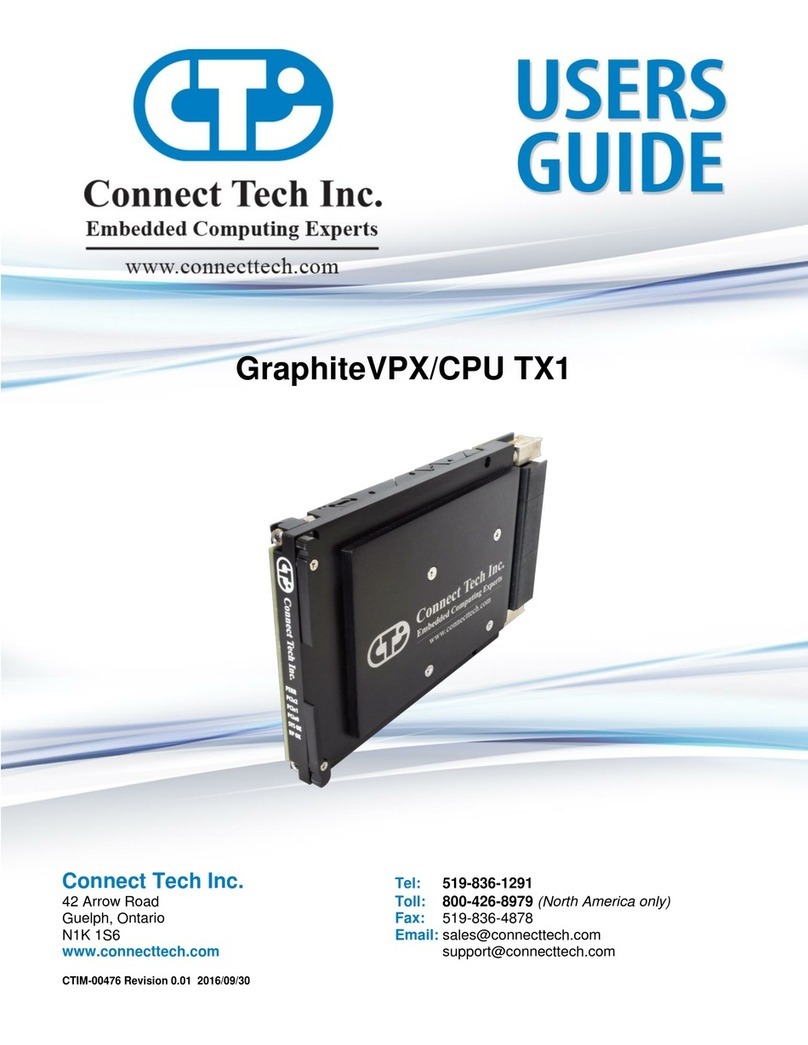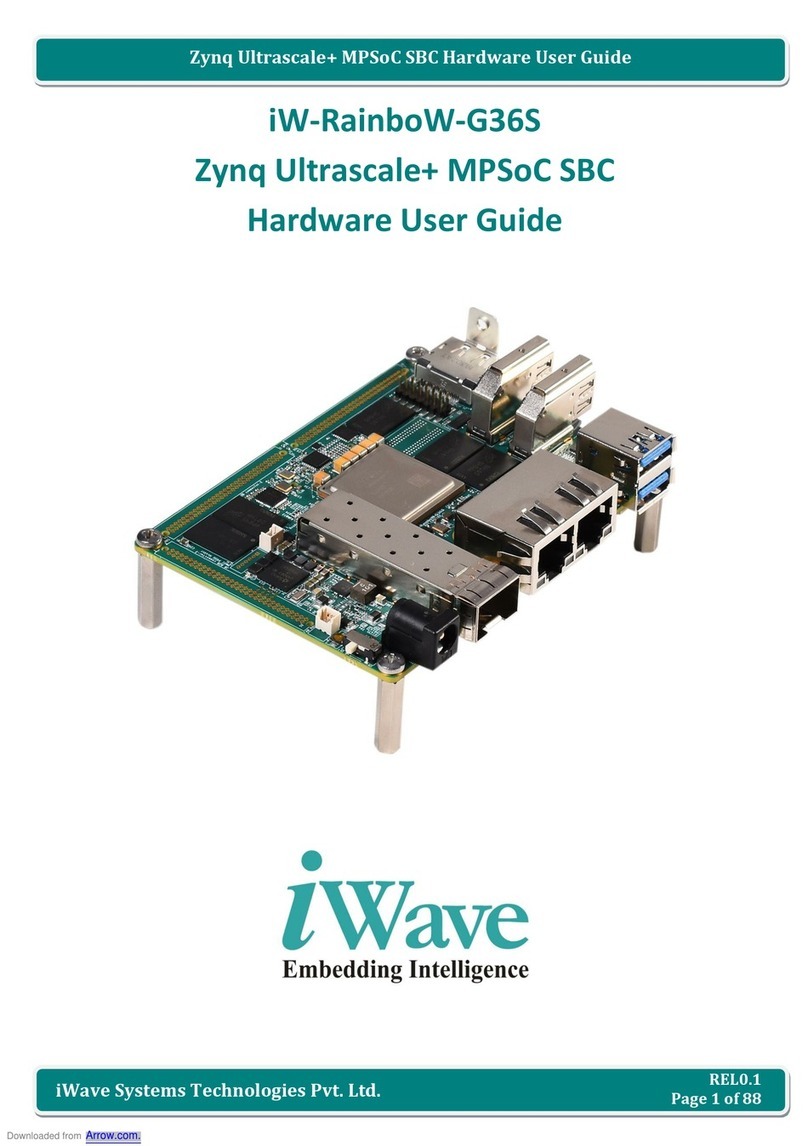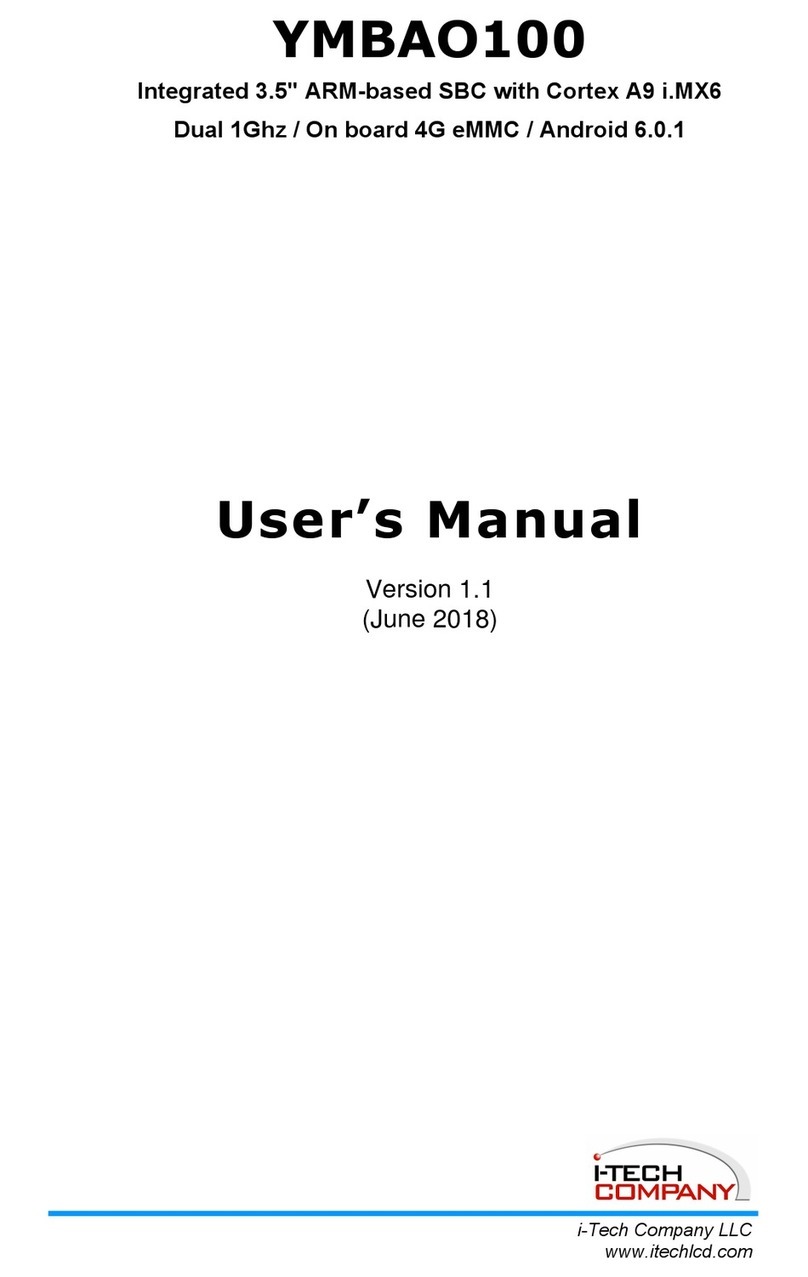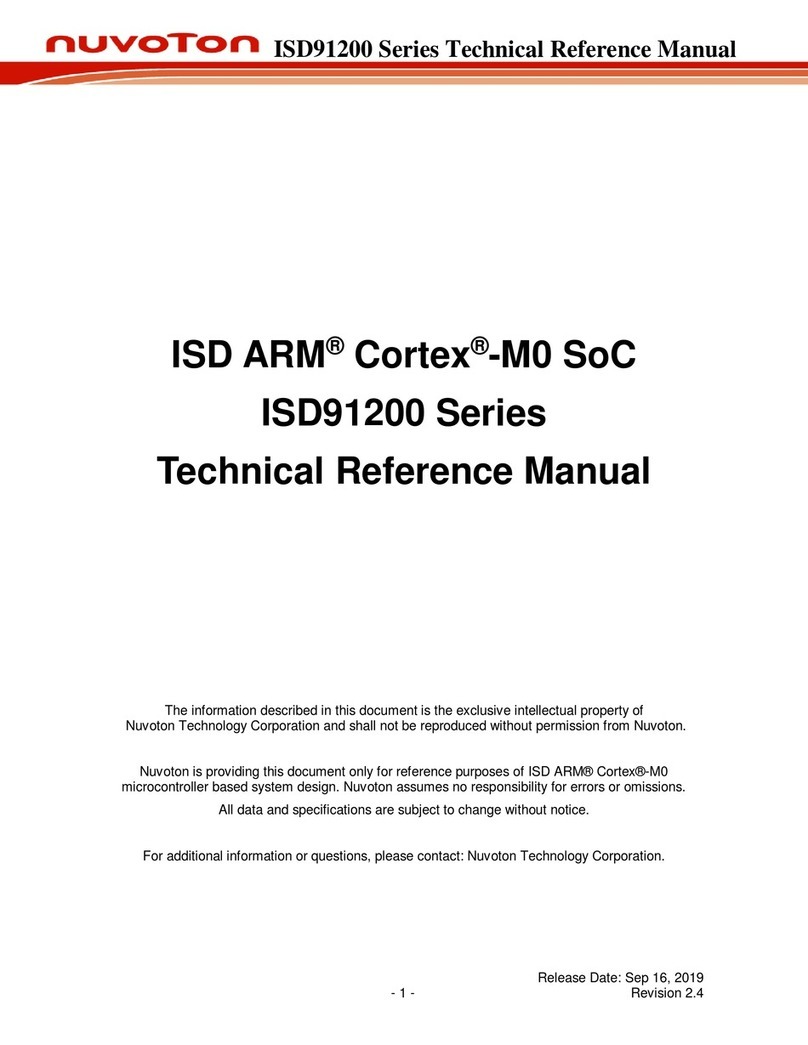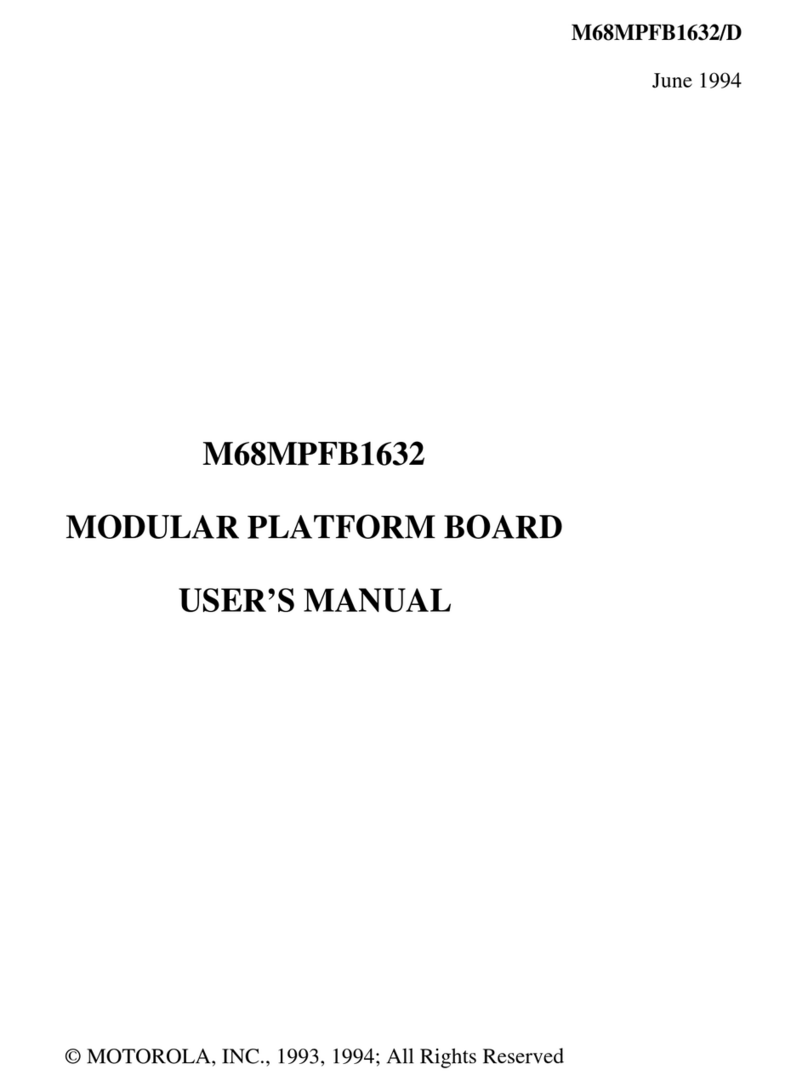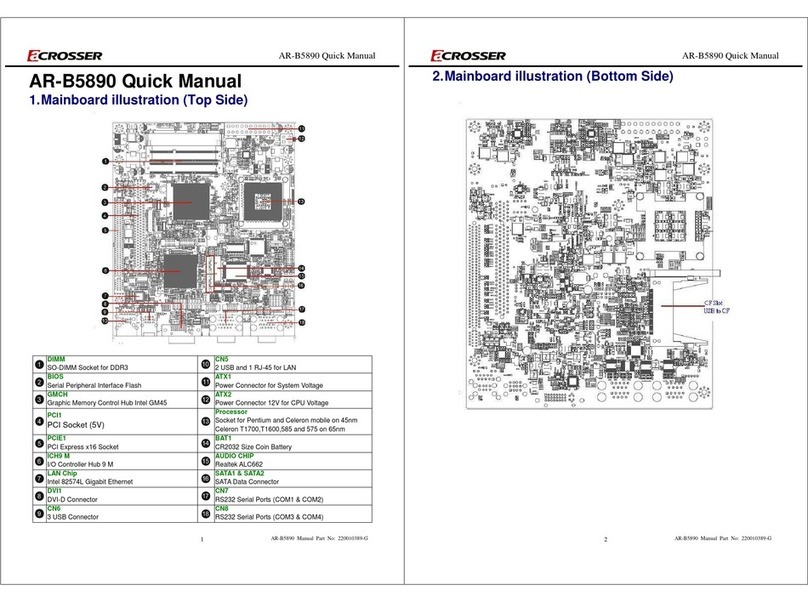Avnet MAAXBOARD User manual

MaaXBoard
(AES-MC-SBC-IMX8M-G)
Android User Manual
V1.0

MaaXBoard-Android-UM-V1.0
http://www.avnet.me/maaxboard 2
Copyright Statement:
The MaaXBoard single board computer (partnumber: AES-MC-SBC-IMX8M-G) and its related
intellectual property are owned by Avnet Manufacturing Services.
Avnet Manufacturing Services has the copyright of this document and reserves all rights. Any part
of the document should not be modified, distributed or duplicated in any approach and form without
the written permission issued by Avnet Manufacturing Services.
Disclaimer:
Avnet Manufacturing Services does not take warranty of any kind, either expressed or implied, as
to the program source code, software and documents provided along with the products, and
including, but not limited to, warranties of fitness for a particular purpose; The entire risk as to the
quality or performance of the program is with the user of products.
Regulatory Compliance:
MaaXBoard single board computer has passed the CE & FCC certification.

MaaXBoard-Android-UM-V1.0
http://www.avnet.me/maaxboard 4
Catalog
Revision History ........................................................................................................................................... 3
Chapter 1 Introduction............................................................................................................................. 7
1.1 Package Content....................................................................................................................7
1.2 Feature List............................................................................................................................. 8
Chapter 2 Quick Start.............................................................................................................................. 9
2.1 Select Image...........................................................................................................................9
2.2 Boot from SDCard..................................................................................................................9
Chapter 3 Feature Configuration & Introduction....................................................................................11
3.1 Software version....................................................................................................................11
3.2 Developer options.................................................................................................................12
3.2.1 Enable Developer options............................................................................................. 12
3.2.2 Common Important Options..........................................................................................13
3.3 USB Debug........................................................................................................................... 14
3.3.1 Enable USB Debugging................................................................................................14
3.3.2 Connect to device .........................................................................................................15
3.3.3 Start and Connect ADB.................................................................................................16
3.3.4 Issuing ADB Commands...............................................................................................16
3.3.5 Issue shell commands...................................................................................................16
3.3.6 Install an app.................................................................................................................17
3.3.7 Uninstall an app ............................................................................................................ 17
3.3.8 Copy files to/from a device............................................................................................18
3.4 Button ...................................................................................................................................19
3.4.1 PWR..............................................................................................................................19
3.4.2 BACK & HOME............................................................................................................. 20
3.4.3 Virtual Button.................................................................................................................20
3.5 Display.................................................................................................................................. 21
3.5.1 Displayer .......................................................................................................................21
3.5.2 Display Settings ............................................................................................................22
3.6 Touch Screen........................................................................................................................ 23
3.7 Audio.....................................................................................................................................24

MaaXBoard-Android-UM-V1.0
http://www.avnet.me/maaxboard 5
3.7.1 Audio Devices ...............................................................................................................24
3.7.2 Play Audio .....................................................................................................................25
3.7.3 Volume Adjustment .......................................................................................................27
3.8 Camera................................................................................................................................. 28
3.8.1 MIPI-Camera.................................................................................................................28
3.8.2 USB Camera................................................................................................................. 29
3.9 ETH....................................................................................................................................... 30
3.10 Wi-Fi .....................................................................................................................................32
3.10.1 Enable and Disable Wi-Fi ............................................................................................. 32
3.10.2 Connect the Wi-Fi Network........................................................................................... 34
3.10.3 Delete the network........................................................................................................ 35
3.10.4 Wi-Fi Hotspot.................................................................................................................36
3.11 Bluetooth 4.2 ........................................................................................................................ 37
3.11.1 Start Bluetooth ..............................................................................................................37
3.11.2 Scan and Connect the Bluetooth Devices....................................................................39
3.12 LED....................................................................................................................................... 40
3.13 UART....................................................................................................................................40
3.13.1 UART1...........................................................................................................................40
3.13.2 UART2...........................................................................................................................41
3.14 Storage.................................................................................................................................42
3.15 USB 3.0 Interface.................................................................................................................42
3.15.1 USB Host....................................................................................................................... 42
3.15.2 USB Device...................................................................................................................44
Chapter 4 Burn or update the system Image........................................................................................ 47
4.1 Burn the System Image to SD Card under Windows OS.................................................... 47
4.2 Burn the System Image to SD Card underAndroid OS.......................................................48
4.3 Update System Image in eMMC..........................................................................................48
Chapter 5 Appendix...............................................................................................................................49
5.1 Hardware..............................................................................................................................49
5.2 Software................................................................................................................................49
5.3 Android Develop................................................................................................................... 49
Chapter 6 Technical Support and Warranty.......................................................................................... 50

MaaXBoard-Android-UM-V1.0
http://www.avnet.me/maaxboard 6
6.1 Technical Support.................................................................................................................50
6.2 Warranty Conditions...............................................................Error! Bookmark not defined.
Chapter 7 Contact Information................................................................Error! Bookmark not defined.

MaaXBoard-Android-UM-V1.0
http://www.avnet.me/maaxboard 7
Chapter 1 Introduction
1.1 Package Content
The content of software release package is subject to the actual release sources. For the file structure
and instructions, refer to the following table:
Release Folder tree
01Doc
Description
MaaXBoard-Android-ReleaseNote-Vxx.pdf
Release Note
MaaXBoard-Android-UserManual-Vxx.pdf
User Manual
MaaXBoard-Android-DevelopmentGuide-Vxx.pdf
Development Guide
01AndroidSourceCode
Description
Readme.txt/xx.tar.gz
Git Library path or Source Code package
02AndroidShipmentImage
Description
MaaXBoard-AndroidShipmentImage-Vxxx.img
Android system image file
03AndroidTools
Description
xxx.sh
Shell script to generate Android Image, etc.

MaaXBoard-Android-UM-V1.0
http://www.avnet.me/maaxboard 8
1.2 Feature List
U-Boot version: 2018.03
Kernel version: 4.14.78
Evaluation image Android P(9)
Development based on NXP i.MX 8M
Micro SD boot
1 Gigabit Ethernet (RJ45)
2 USB 3.0 can work in Host & Device mode
2 UART (TTL) include debug port
External interfaces (I2C, UART, SPI, SAI and GPIO)
WIFI & BLE 4.2
MIPI-DSI Display
HDMI Display and Audio
MIPI camera and USB Camera
Bluetooth audio
USB audio

MaaXBoard-Android-UM-V1.0
http://www.avnet.me/maaxboard 9
Chapter 2 Quick Start
The default version of MaaXBoard supports boot up from SD Card only. To burn the OOB image to SD
Card, refer to Chapter 4. For the hardware connection and accessories details, please check the QSG.
2.1 Select Image
The Android system image support HDMI and MIPI screen, before booting up the board, select different
image file according to the screen used. For example:
MIPI-DSI screen: MaaXBoard-AndroidShipmentImage-SDcard-MIPI-V1.0.2r03.img
HDMI screen: MaaXBoard-AndroidShipmentImage-SDcard-HDMI-V1.0.2r03.img
2.2 Boot from SDCard
Install the Serial Communication software (e.g. PUTTY), select the corresponding port number,
baudrate as 115200, data bits as 8, stop bits as 1, parity as none.
Connect the debug interface to PC with USB to TTL converter. Pin 6, 8 and 10 of J10 to the GND,
RXD and TXD pin of the USB to TTL converter. (optional)
Connect displayer:(Choose one from following)

MaaXBoard-Android-UM-V1.0
http://www.avnet.me/maaxboard 10
◼Connect HDMI displayer to J9, users may need to connect USB mouse and keyboard as well.
◼Connect MIPI-DSI screen to J16
Insert the SD card (with pre-burned image) into the card slot J2.
Powered the board with a 5V, 2A, Type-C interface power (to J4).
When the system start up, the screen will show the Android boot up GUI.
After the boot, the screen will display theAndroid lock screen wallpaper.
Slide up to unlock the screen and enter HOME page.

MaaXBoard-Android-UM-V1.0
http://www.avnet.me/maaxboard 11
Chapter 3 Feature Configuration & Introduction
This section will use MIPI-DSI screen version as example, it introduces how to configure or use each
function of MaaXBoard in Android OS. If you are using an HDMI displayer, the basic operation is
consistent, while the screen direction might be different. Most HDMI display screens don't have the touch
screen function; we can connect the USB mouse and keyboard to instead of using touch screen operation.
First of all, please refer to the previous chapter and boot up the system. Then configure or use the
functions according to the following guidance.
3.1 Software version
Go to HOME page, slide up to show theAPP list. Go to “Setting” -> “System” -> “About tablet”. Then you
will find software version as follows:

MaaXBoard-Android-UM-V1.0
http://www.avnet.me/maaxboard 12
3.2 Developer options
3.2.1 Enable Developer options
The develop options screen is hidden by default, to make it visible, go to “Setting” -> “System” -> “About
tablet” and tap “Build number”for 7 times. When you tap the option, it will prompt: You are now x steps
away from being a developer. Continue tap, until the system prompt: You are now a developer! Then go
back to the “System” page, you will find “Developer options”. Tap on this option, then you can enable or
disable the developer mode.
Note: After disabling the Developer options, system settings screen will hide it again.

MaaXBoard-Android-UM-V1.0
http://www.avnet.me/maaxboard 14
3.3 USB Debug
In Android development, we often use the USB debug mode to connect development board. There are
many kinds of USB Debug applications on PC. Here we will with Android ADB and WIN10 as an example,
to introduce how to use the USB debugging capabilities.
Download address: https://developer.android.com/studio/releases/platform-tools
Or download directly from: https://dl.google.com/android/repository/platform-tools-latest-windows.zip
Reference Usage: https://developer.android.com/studio/command-line/adb
3.3.1 Enable USB Debugging
Enable USB Debugging in Developer options screen:

MaaXBoard-Android-UM-V1.0
http://www.avnet.me/maaxboard 15
3.3.2 Connect to device
1. After system set up, connect USB0 (the lower one in USB interface J5) to PC, Windows will detect
Universal serial bus device: EM_SBC_IMX8M.
2. Then set the default USB connection to File Transfer in Developer options:
Note: You may need to execute this step each time connect the device.
3. Windows will install the USB driver automatically. After that, you will find the following 2 devices in
device manager.

MaaXBoard-Android-UM-V1.0
http://www.avnet.me/maaxboard 16
3.3.3 Start and Connect ADB
Run command line tool in Windows, go to the path of adb tool, execute adb devices to know what device
instances are connected to the adb server.
D:\work\platform-tools>adb devices
* daemon not running; starting now at tcp:5037
* daemon started successfully
List of devices attached
161211d6f060954c device
3.3.4 Issuing ADB Commands
You can issue adb commands to the board. The usage is:
adb [-d | -e | -s serial_number] command
If there's only one device connected, the adb command is sent to that device by default. Otherwise, you
need to use the -d, -e, or -s option to specify the target device to which the command should be directed.
For example:
D:\work\platform-tools>adb -s 161211d6f060954c pull sdcard ./sdcard2
sdcard/: 5 files pulled, 0 skipped. 0.8 MB/s (464703 bytes in 0.565s)
This operation copies the sdcard folder from the device (serial number: 161211d6f060954c) to the
developers machine, path of adb tool, sdcard2 folder.
3.3.5 Issue shell commands
You can use the shell command to issue device commands through adb, or to start an interactive shell. To
issue a single command use the shell command like this:
adb shell shell_command
for example:
D:\work\platform-tools>adb shell df -h
Filesystem Size Used Avail Use% Mounted on
/dev/root 1.6G 1.0G 612M 65% /
tmpfs 995M 448K 994M 1% /dev
tmpfs 995M 0 995M 0% /mnt
/dev/block/dm-1 244M 49M 189M 21% /vendor
/dev/block/mmcblk0p12 8.6G 91M 8.4G 2% /data
/data/media 8.6G 91M 8.4G 2% /storage/emulated
To start an interactive shell on a device:
adb shell
For example:

MaaXBoard-Android-UM-V1.0
http://www.avnet.me/maaxboard 17
D:\work\platform-tools>adb shell
em_sbc_imx8m:/ $ su
em_sbc_imx8m:/ # ls
acct d init.environ.rc init.usb.rc oem
sdcard
bin data init.rc init.zygote32.rc postinstall storage
bugreports default.prop init.recovery.freescale.emmc.rc init.zygote64_32.rc proc sys
cache dev init.recovery.freescale.rc lost+found product
system
charger etc init.recovery.freescale.sd.rc mnt res
ueventd.rc
config init init.usb.configfs.rc odm sbin
vendor
em_sbc_imx8m:/ # exit
em_sbc_imx8m:/ $
To exit an interactive shell, press Control + D or type exit.
D:\work\platform-tools>adb shell
em_sbc_imx8m:/ $ ^D
D:\work\platform-tools>adb shell
em_sbc_imx8m:/ $ exit
3.3.6 Install an app
Execute commands:
adb install path_to_apk
For example:
D:\work\platform-tools>adb install D:\work\apk\com.shenyaocn.android.usbcamera.apk
Performing Streamed Install
Success
3.3.7 Uninstall an app
1. Check the installed apps
adb shell pm list packages
For example:
D:\work\platform-tools>adb shell pm list packages
package:com.android.cts.priv.ctsshim
package:com.android.internal.display.cutout.emulation.corner

MaaXBoard-Android-UM-V1.0
http://www.avnet.me/maaxboard 18
package:com.example.android.livecubes
package:com.android.internal.display.cutout.emulation.double
package:com.android.providers.telephony
package:com.android.providers.calendar
……
package:com.shenyaocn.android.usbcamera
2. Uninstall the app
Execute commands:
adb uninstall package name
For example:
Search the package name for the app in above result, such as com.shenyaocn.android.usbcamera:
D:\work\platform-tools>adb uninstall com.shenyaocn.android.usbcamera
Success
3.3.8 Copy files to/from a device
Use the pull and push commands to copy files to and from a device.
To copy a file or directory and its sub-directories from the device, execute the command: adb pull remote
local, for example:
D:\work\platform-tools>adb -s pull sdcard ./sdcard2
sdcard/: 5 files pulled, 0 skipped. 0.8 MB/s (464703 bytes in 0.565s)
To copy a file or directory and its sub-directories to the device, execute the command: adb push local
remote, for example:
D:\work\platform-tools>adb push D:\work\apk\com.shenyaocn.android.usbcamera.apk /sdcard
D:\work\apk\com.shenyaocn.android.usbcamera.apk: 1 file pushed, 0 skipped. 0.3 MB/s (21895207
bytes in 61.445s)

MaaXBoard-Android-UM-V1.0
http://www.avnet.me/maaxboard 19
3.4 Button
MaaXBoard support 3 physical buttons: BACK, HOME and PWR.
3.4.1 PWR
1. Short press PWR button, system will enter sleep mode, press PWR again, the system will resume
from sleep mode.
2. Long press PWR, it will prompt 3 option on the right side of screen, “Power off”, “Restart”, and
“Screenshot”.

MaaXBoard-Android-UM-V1.0
http://www.avnet.me/maaxboard 20
3. In screen “Settings” -> “System” -> “Gestures”, enable option “Jump to camera”, then you can open
the system application: “Camera” quickly by press PWR twice.
3.4.2 BACK & HOME
HOME: Back to HOME page
BACK: Back to last screen
3.4.3 Virtual Button
In the bottom of the screen, there are three virtual buttons, in turn, “BACK” “HOME” “TASK”.
The function of BACK and HOME is the same with psychical button.
Tap TASK button to open recent task list, the you can switch to or clear all running applications.
Other manuals for MAAXBOARD
2
This manual suits for next models
1
Table of contents
Other Avnet Single Board Computer manuals

Avnet
Avnet MAAXBOARD User manual

Avnet
Avnet Reach Further Ultra96-V2 User manual

Avnet
Avnet MAAXBOARD User manual

Avnet
Avnet SMARC MSC SM2S-IMX8M User manual

Avnet
Avnet MaaXBoard Mini Instructions for use

Avnet
Avnet MaaXBoard AES-MC-SBC-IMX8M-G Instructions for use

Avnet
Avnet MaaXBoard Mini User manual

Avnet
Avnet MaaXBoard AES-MC-SBC-IMX8M-G User manual

Avnet
Avnet MaaXBoard Mini User manual
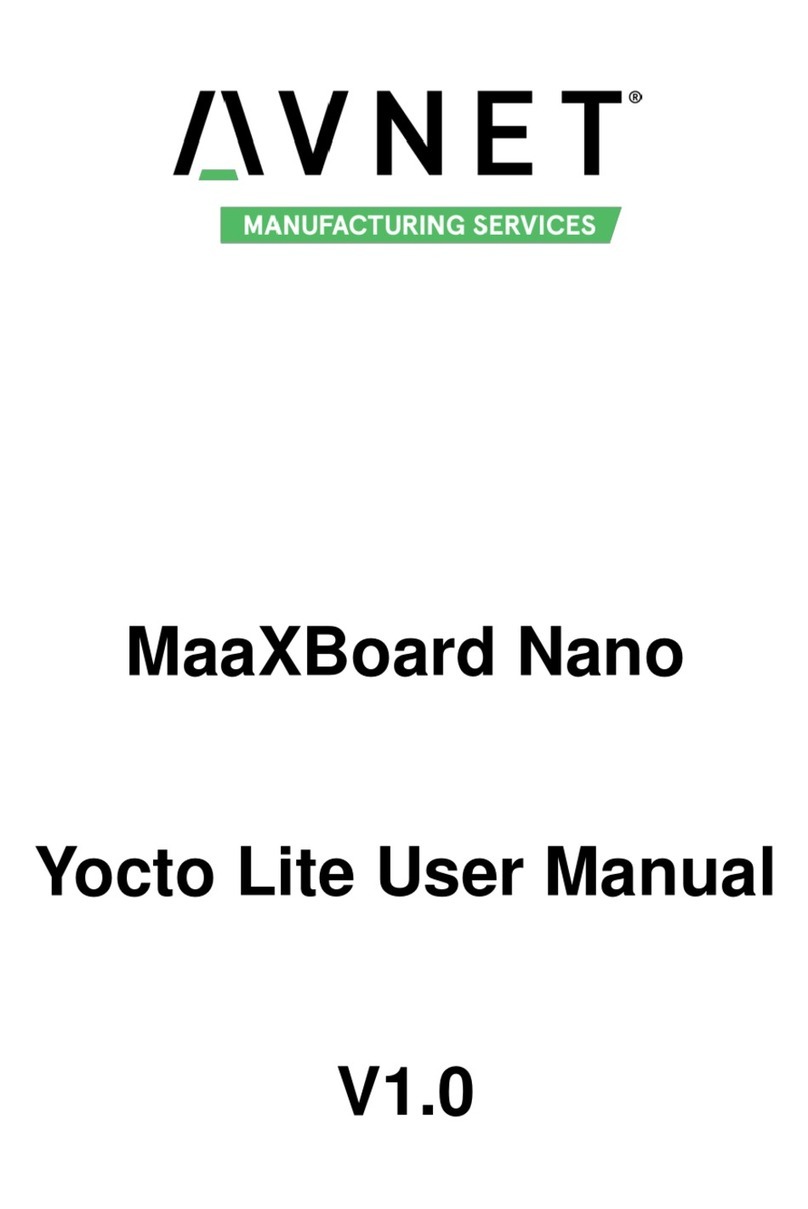
Avnet
Avnet MaaXBoard Nano User manual