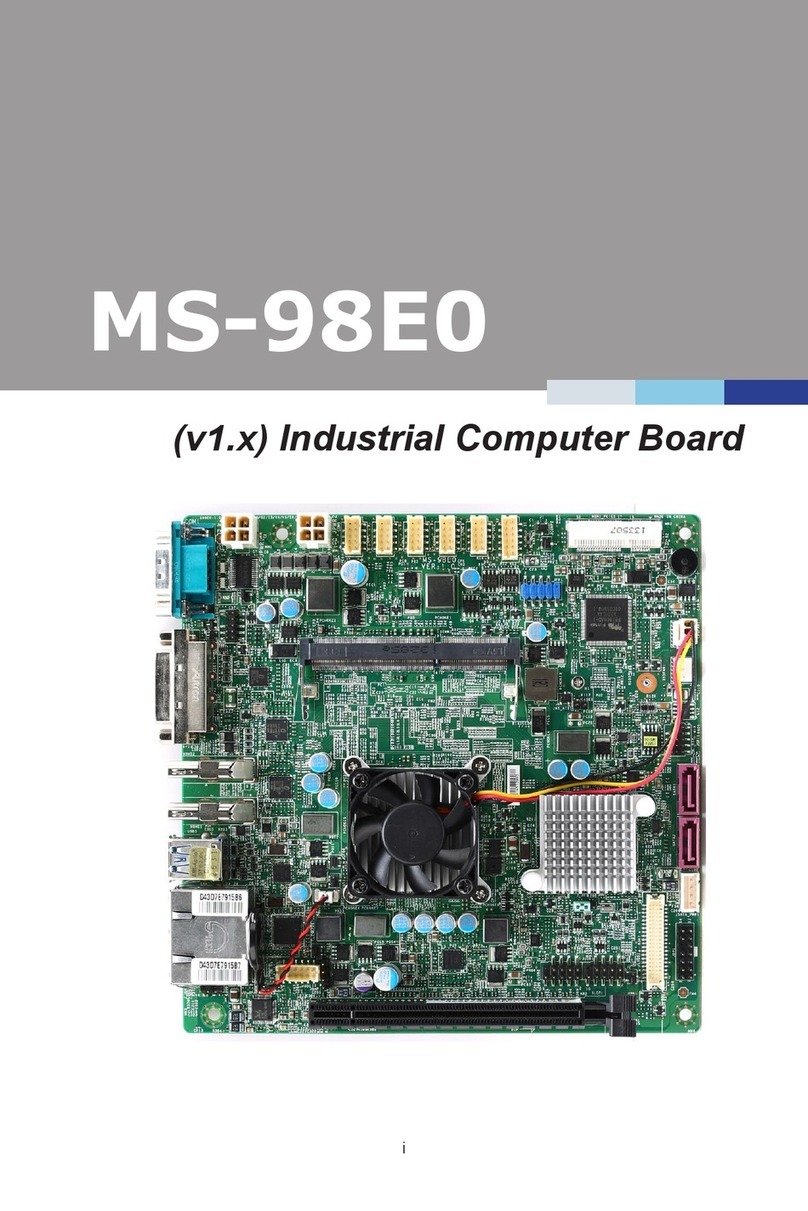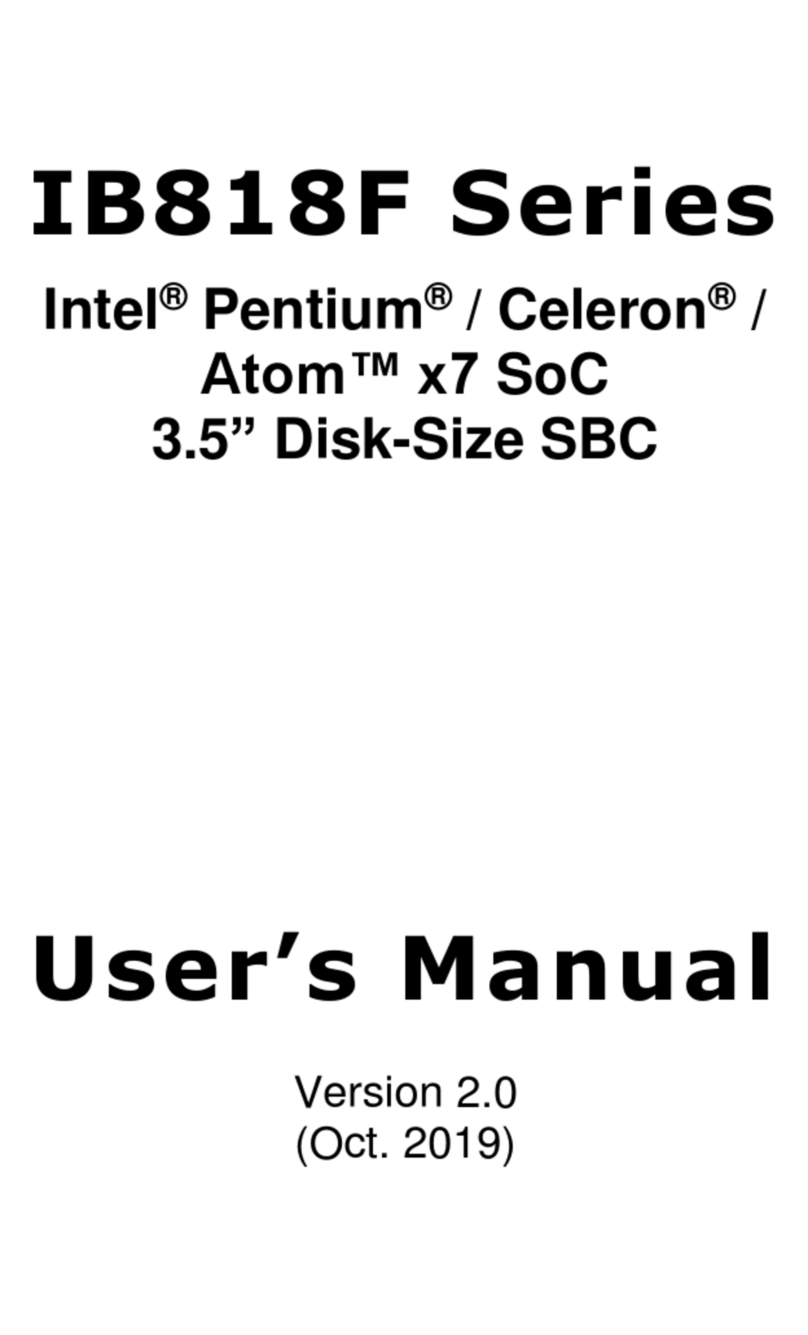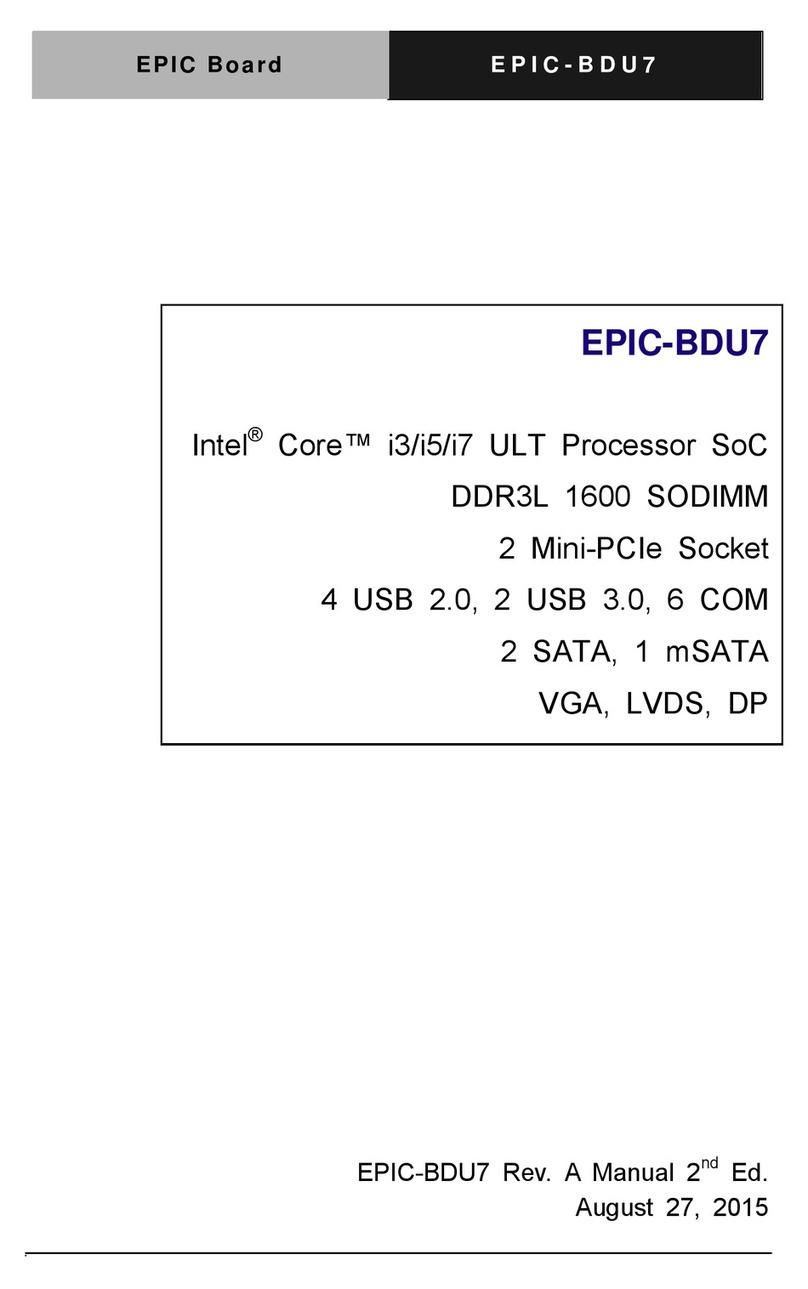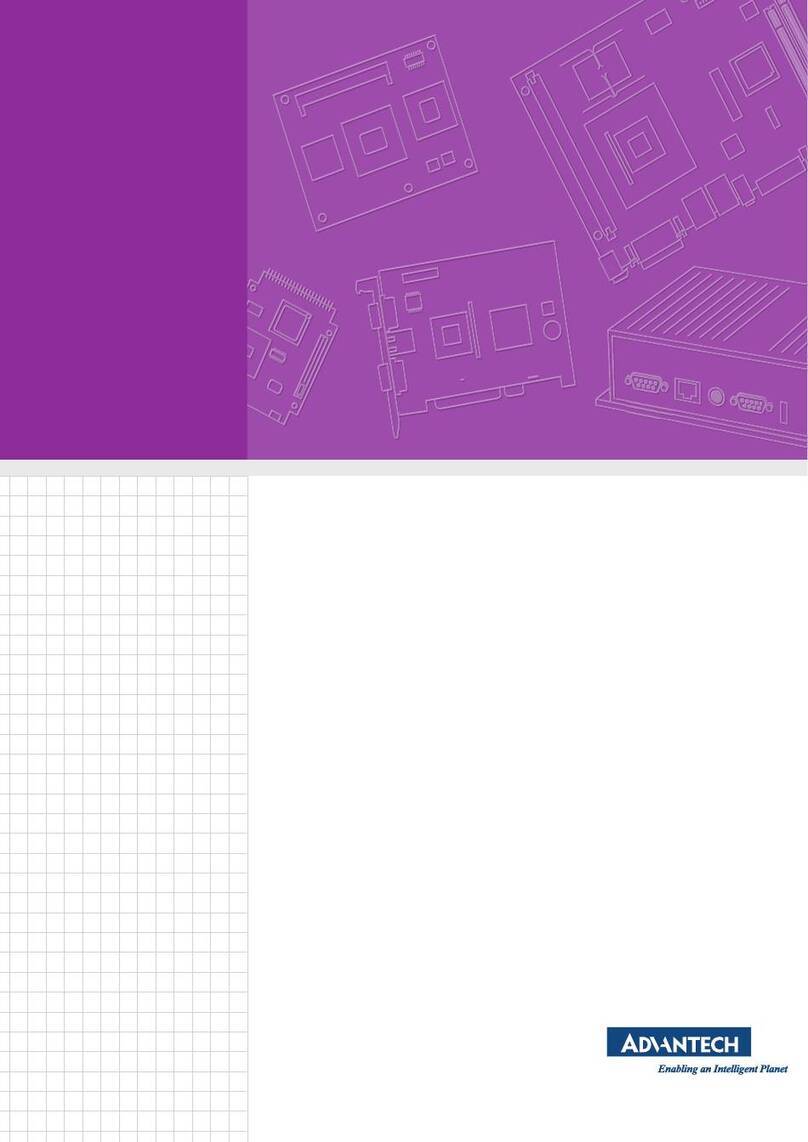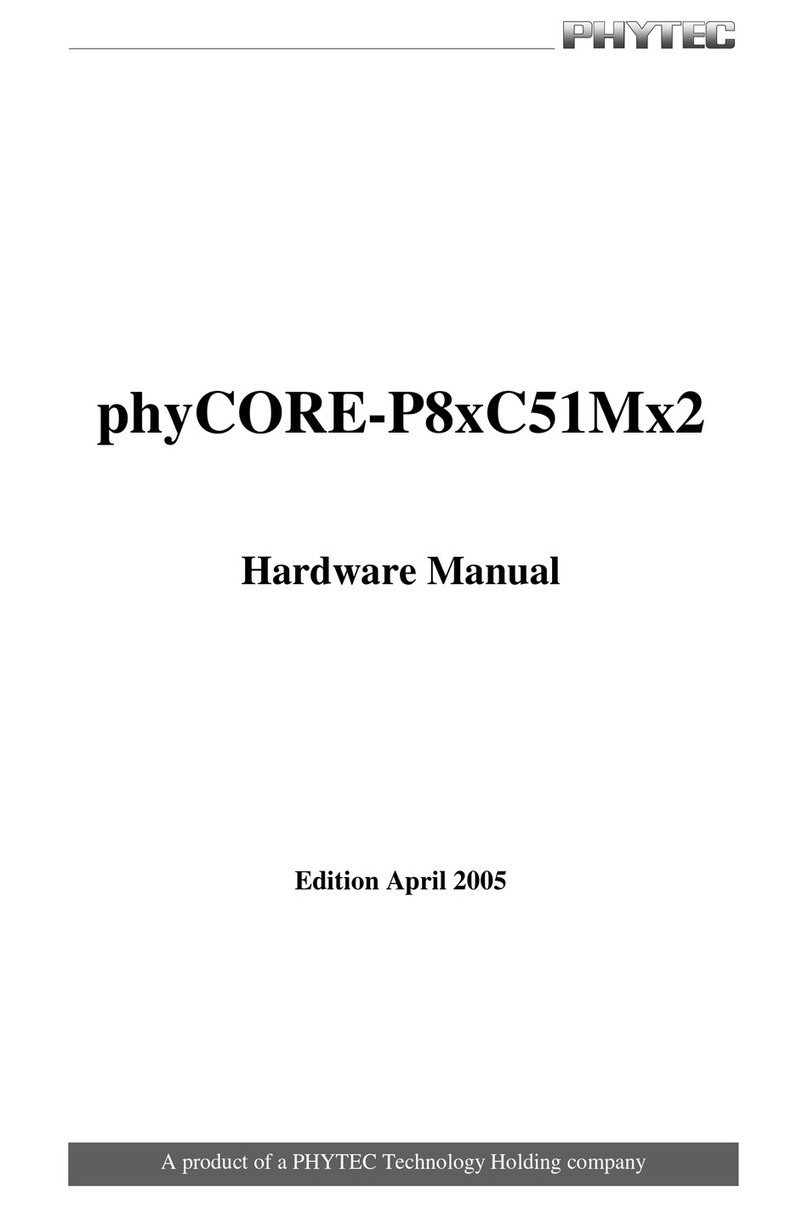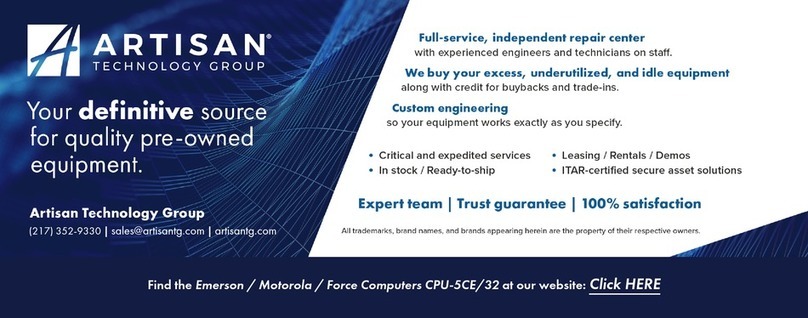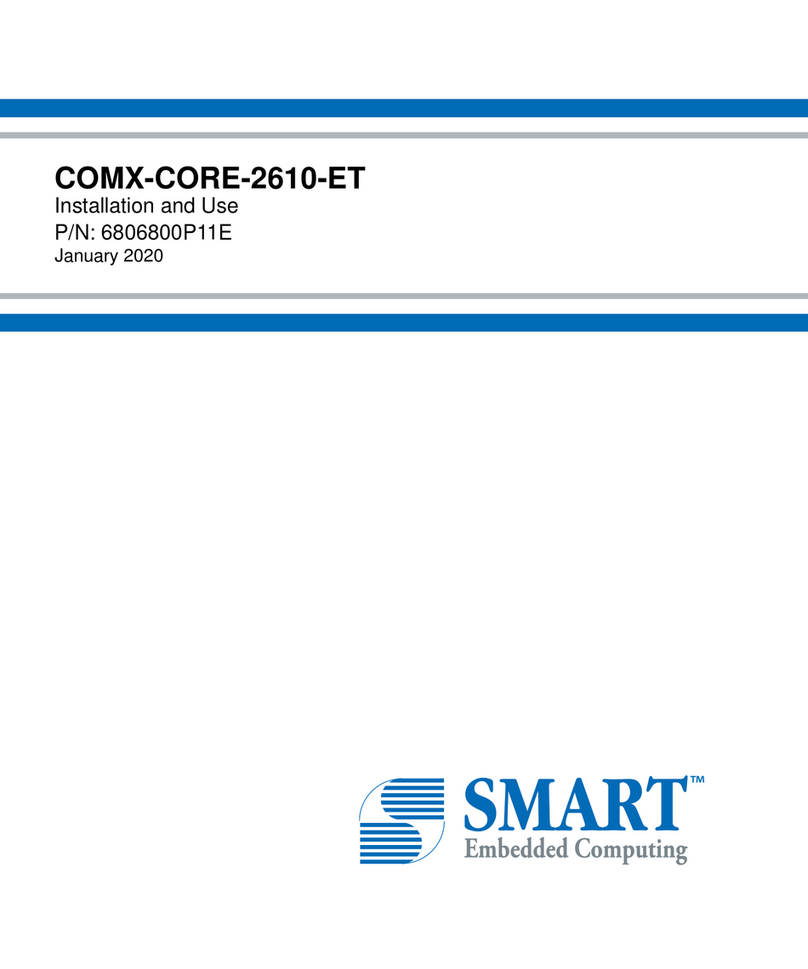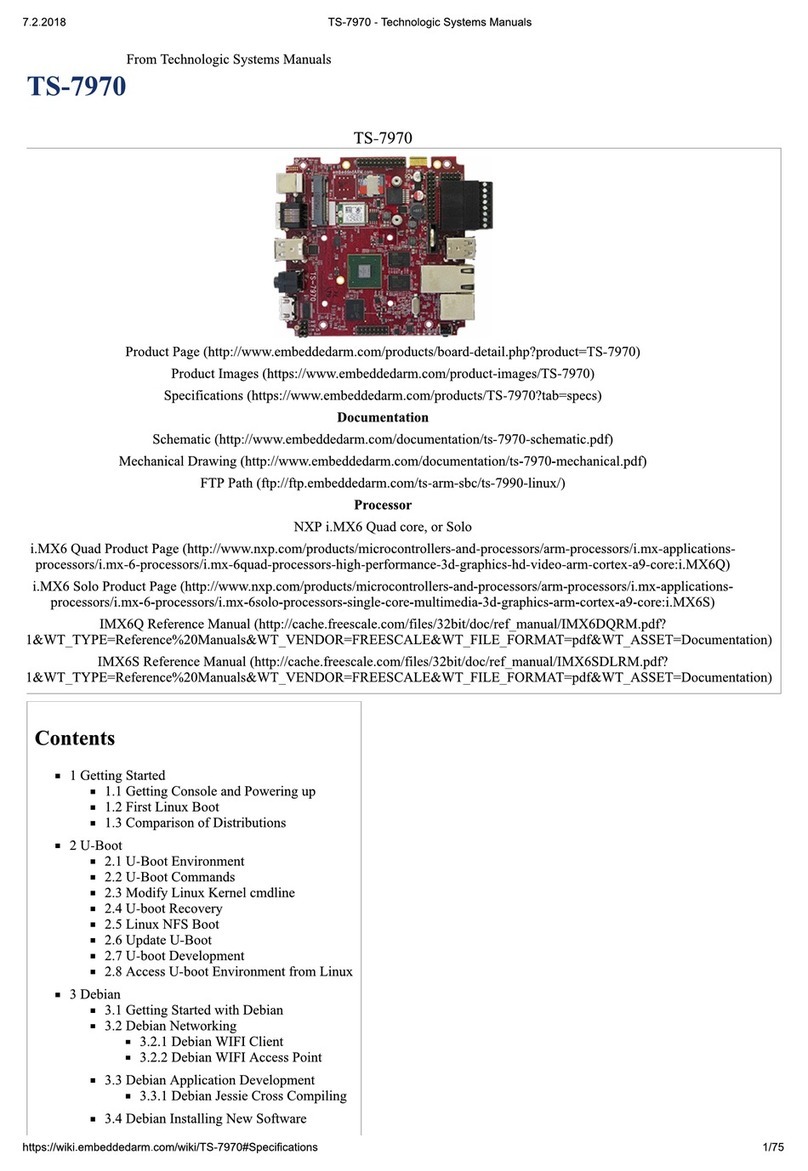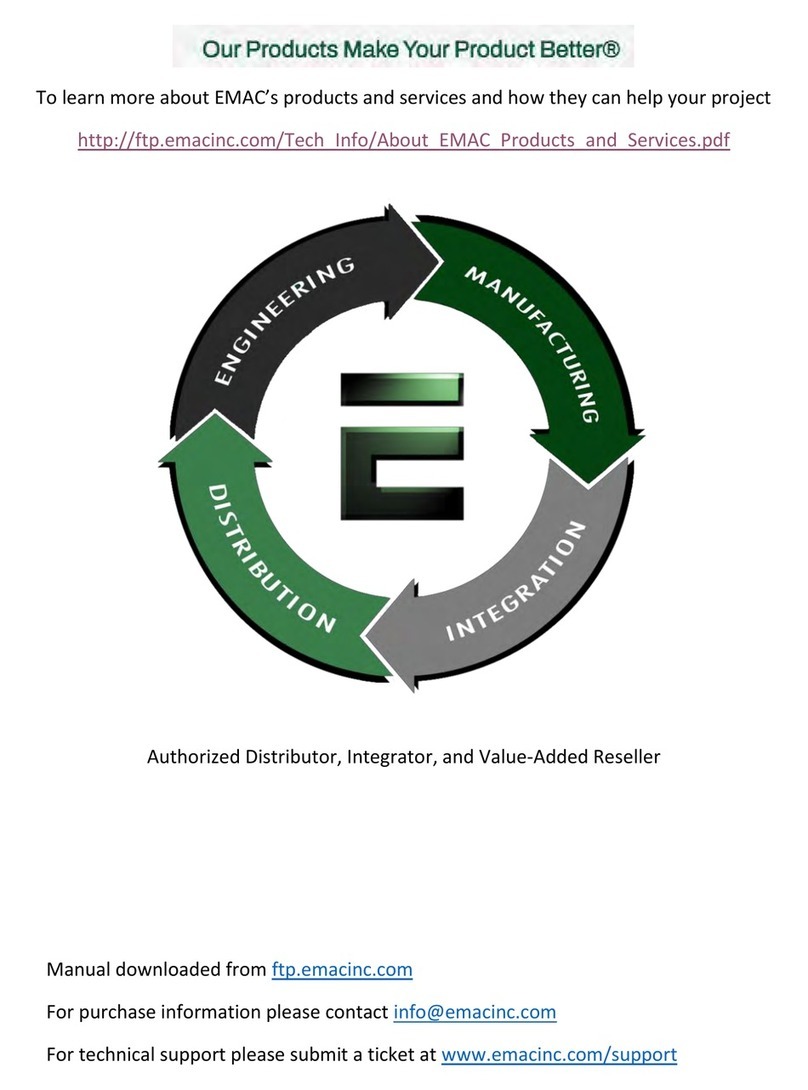Avnet MaaXBoard Nano User manual

MaaXBoard Nano
Yocto Lite User Manual
V1.0

MaaXBoard-Nano-Linux-Yocto-Lite-UM-V1.0
http://www.embest-tech.com 2
Copyright Statement:
The MaaXBoard Nano single board computer and its related intellectual property are owned byAvnet
Manufacturing Services.
Avnet Manufacturing Services has the copyright of this document and reserves all rights. Any part of
the document should not be modified, distributed or duplicated in any approach and form without the
written permission issued byAvnet Manufacturing Services.
Disclaimer:
Avnet Manufacturing Services does not take warranty of any kind, either expressed or implied, as to
the program source code, software and documents provided along with the products, and including,
but not limited to, warranties of fitness for a particular purpose; The entire risk as to the quality or
performance of the program is with the user of products.

MaaXBoard-Nano-Linux-Yocto-Lite-UM-V1.0
http://www.embest-tech.com 3
Revision History
Rev.
Description
Author
Date
V1.0
Initial version
Sandy
20201028

MaaXBoard-Nano-Linux-Yocto-Lite-UM-V1.0
http://www.embest-tech.com 4
Catalog
Chapter 1 Introduction.............................................................................................................................7
1.1 Package Content........................................................................................................................ 7
1.2 Feature List................................................................................................................................8
Chapter 2 Quick Start.............................................................................................................................. 9
2.1 Boot from eMMC........................................................................................................................ 9
2.2 Boot from SD Card................................................................................................................... 10
2.3 Login system.............................................................................................................................11
2.3.1 Login Directly..................................................................................................................11
2.3.2 Login from Debug Serial................................................................................................11
2.3.3 Login from SSH............................................................................................................. 12
Chapter 3 Feature Configuration & Introduction...................................................................................16
3.1 USER LED............................................................................................................................... 16
3.2 Button....................................................................................................................................... 16
3.3 Displayer .................................................................................................................................. 18
3.3.1 MIPI-DSI Screen...........................................................................................................18
3.4 Touchscreen............................................................................................................................. 18
3.5Audio........................................................................................................................................ 20
3.5.1 Check Device ID ...........................................................................................................20
3.5.2 Record Audio.................................................................................................................21
3.5.3 PlayAudio File .............................................................................................................. 22
3.6 Video........................................................................................................................................ 23
3.7 Camera.....................................................................................................................................23
3.7.1 Check Device ID ...........................................................................................................23
3.7.2 Preview.......................................................................................................................... 23
3.7.3 Take Photo ....................................................................................................................23

MaaXBoard-Nano-Linux-Yocto-Lite-UM-V1.0
http://www.embest-tech.com 5
3.7.4 Record Video.................................................................................................................24
3.8 Gigabit Ethernet Interface........................................................................................................24
3.8.1 Network Test..................................................................................................................24
3.8.2 Set Static IP...................................................................................................................24
3.9 Storage..................................................................................................................................... 25
3.9.1 SD Card......................................................................................................................... 25
3.9.2 eMMC............................................................................................................................ 25
3.9.3 Flash..............................................................................................................................25
3.10 USB 2.0 Interface.....................................................................................................................26
3.10.1 USB Host....................................................................................................................... 26
3.11 Wi-Fi.........................................................................................................................................26
3.11.1 Enable Wi-Fi.................................................................................................................. 26
3.11.2 Connect Wi-Fi................................................................................................................26
3.11.3 Auto Connect Wi-Fi....................................................................................................... 28
3.12 Bluetooth 4.2............................................................................................................................ 28
3.12.1 Connect Bluetooth Device ............................................................................................28
3.12.2 Send Files ..................................................................................................................... 29
3.13 UART........................................................................................................................................ 30
3.13.1 UART 4.......................................................................................................................... 30
3.14 Control 40 Pin Interface........................................................................................................... 30
3.14.1 GPIO .............................................................................................................................30
Chapter 4 Burn or update the system Image........................................................................................ 32
4.1 Burn the System Image to SD Card under Windows OS........................................................32
4.2 Burn the System Image to SD Card under Linux OS.............................................................. 33
4.3 Update System Image in eMMC..............................................................................................33
Chapter 5 Appendix...............................................................................................................................34
5.1 Hardware..................................................................................................................................34

MaaXBoard-Nano-Linux-Yocto-Lite-UM-V1.0
http://www.embest-tech.com 6
5.2 Software................................................................................................................................... 34
5.3 Verified Device List...................................................................................................................34
Chapter 6 Technical Support and Warranty.......................................................................................... 35
6.1 Technical Support.................................................................................................................... 35
6.2 Warranty Conditions ................................................................................................................35
Chapter 7 Contact Information..............................................................................................................37

MaaXBoard-Nano-Linux-Yocto-Lite-UM-V1.0
http://www.embest-tech.com 7
Chapter 1Introduction
1.1 Package Content
The content of software release package is subject to the actual release sources. For the file structure
and instructions, refer to the following table:
Release Folder tree
├─01Doc
││MaaXBoard-Nano-Linux-Yocto-Lite-ReleaseNote-Vxx.pdf
│└─EN
│MaaXBoard-Nano-Hardware_UserManual-Vxx.pdf
│MaaXBoard-Nano-Linux-Yocto-Lite-Development_Guide-Vxx.pdf
│MaaXBoard-Nano-Linux-Yocto-Lite-UserManual-Vxx.pdf
└─04Linux Yocto Lite
│├─01LinuxSourceCode
││MaaXBoard-Nano-LinuxSourceCode-Yocto-Lite-Vxx.rar
│├─02LinuxShipmentImage
││MaaXBoard-Nano-LinuxShipmentImage-Yocto-Lite-Vxx.rar
│└─03LinuxTools
│MaaXBoard-Nano-LinuxTools-Vxx.rar
01Doc
Description
MaaXBoard-Nano-Linux-Yocto-Lite-ReleaseNote-Vxx.pdf
Release Note
MaaXBoard-Nano-Linux-Yocto-Lite-UserManual-Vxx.pdf
User Manual
MaaXBoard-Nano-Linux-Yocto-Lite-DevelopmentGuide-Vxx.pdf
Development Guide
01LinuxSourceCode
Description
MaaXBoard-Nano-LinuxSourceCode-Yocto-Lite-Vxx.rar
MaaXBoard Nano Linux Yocto source code
package
02LinuxShipmentImage
Description
lite-image-maaxboard-nano-ddr4-1g-sdcard-*.rootfs.wic
Yocto image with firmware, system image
file
03LinuxTools
Description
xxx
Other tools

MaaXBoard-Nano-Linux-Yocto-Lite-UM-V1.0
http://www.embest-tech.com 8
1.2 Feature List
Yocto version: zeus (3.0.4), based on NXP SDK version: imx-5.4.24-2.1.0
U-Boot version: 2020.04
Kernel version: 5.4.24
Evaluation image: Yocto Lite Image
Development based on NXP i.MX 8M Nano
Micro SD boot
eMMC boot
1 Gigabit Ethernet (RJ45)
4 x USB 2.0 Host
2 UART (TTL) include debug port
External interfaces(I2C, UART,SPI and GPIO)
WIFI & BLE 4.2
MIPI-DSI display
MIPI camera/USB Camera

MaaXBoard-Nano-Linux-Yocto-Lite-UM-V1.0
http://www.embest-tech.com 9
Chapter 2Quick Start
MaaXBoard Nano has burned the system image to eMMC by default, so we can boot from eMMC directly.
If you need to use the latest system image, refer to Chapter 4 Burn or update the system Image. For the
hardware connection and accessories details, please check the QSG.
2.1 Boot from eMMC
Install the Serial Communication software (e.g. PuTTY), select the corresponding port number,
baudrate as 115200, data bits as 8, stop bits as 1, parity as none.
Connect the debug interface to PC with USB to TTL converter. Pin 6, 8 and 10 of J1 to the GND, RXD
and TXD pin of the USB to TTL converter.
Disconnect Boot Select Pin J3
Powered the board with a 5V, 2A, Type-C interface power (to J10).
When the system boot up, the serial terminal will print the following information:
NXP i.MX Release Distro 5.4-zeus maaxboard-nano ttymxc1
maaxboard-nano-ddr4-1g-sdcard login:
Enter username as “root”, password as “avnet”to login.

MaaXBoard-Nano-Linux-Yocto-Lite-UM-V1.0
http://www.embest-tech.com 10
Users could also connect keyboard and mouse to MaaXBoard Nano to login Yocto system.
2.2 Boot from SD Card
The boot process is almost the same with boot from SD card, but you need to execute the following 2
operations before power on the board:
Insert the SD card into the card slot J10.
Short Connect Boot Select Pin J3

MaaXBoard-Nano-Linux-Yocto-Lite-UM-V1.0
http://www.embest-tech.com 11
2.3 Login system
Yocto Lite system support the following login methods: login directly, login from debug serial, login from
SSH.
2.3.1 Login Directly
Connect screen and keyboard to MaaXBoard Nano. When the system boot up, it will run the Weston
Wayland Desktop Environment directly, click Wayland Terminal to operate the board.
2.3.2 Login from Debug Serial
Install the Serial Communication software (e.g. PUTTY), select the corresponding port number,
baudrate as 115200, data bits as 8, stop bits as 1, parity as none.
Connect the debug interface to PC with USB to TTLconverter. Pin 6, 8 and 10 of J1 to the GND, RXD
and TXD pin of the USB to TTL converter.
Enter username as “root”, password as “avnet”to login.

MaaXBoard-Nano-Linux-Yocto-Lite-UM-V1.0
http://www.embest-tech.com 12
2.3.3 Login from SSH
Yocto OS install and startup SSH service automatically by default. Connect to internet, then login the
system using SSH. Use scp to transfer files.
Linux system support ssh in default, in windows OS, you can install ssh by yourself, or use other software
which support ssh or scp, such as PuTTY, WinSCP, etc.
2.3.3.1 Preparation
In default situation, users are not allowed to login from SSH as root user, so you need to modify the
configuration file or create a common user and login.
Modify methods:
Add following info to the configuration file /etc/ssh/sshd_config:
PermitRootLogin yes
Then, check the IP of MaaXBoard: The IP will be used in ssh login.
root@maaxboard-nano:~# ifconfig eth0
eth0 Link encap:Ethernet HWaddr 06:87:b9:d0:fc:f5
inet addr:192.168.2.108 Bcast:192.168.2.255 Mask:255.255.255.0
inet6 addr: fe80::b2f3:a13d:a557:4c18/64 Scope:Link
inet6 addr: fe80::487:b9ff:fed0:fcf5/64 Scope:Link
UP BROADCAST RUNNING MULTICAST MTU:1500 Metric:1
RX packets:46 errors:0 dropped:0 overruns:0 frame:0
TX packets:54 errors:0 dropped:0 overruns:0 carrier:0
collisions:0 txqueuelen:1000
RX bytes:5944 (5.8 KiB) TX bytes:9217 (9.0 KiB)
2.3.3.2 Login Command line
In this example, the IP of MaaXBoard is 192.168.2.108, enter following command in command line
window to connect: ssh root@192.168.2.108. Enter yes in the first connection, then enter password
“avnet”to login, enter exit to logout.
The authenticity of host '192.168.2.108 (192.168.2.108)' can't be established.
ECDSA key fingerprint is SHA256:fhQwJmGBD/Jmp15IfvB/gw6wZpnzDYKRt2LGQs1HEpE.
Are you sure you want to continue connecting (yes/no)? yes
Warning: Permanently added '192.168.2.108' (ECDSA) to the list of known hosts.
root@192.168.2.108's password:
Last login: Mon Oct 26 04:48:49 2020

MaaXBoard-Nano-Linux-Yocto-Lite-UM-V1.0
http://www.embest-tech.com 13
root@maaxboard-nano:~#
To copy files using scp command, enter the following command and password:
Copy file from computer to MaaXBoard:
Copy file from MaaXBoard to computer:
2.3.3.3 PuTTY
PuTTY support SSH, setting method as follows:
1. Run PUTTY, in Connection->SSH->Kex, change the sequence of algorithm.

MaaXBoard-Nano-Linux-Yocto-Lite-UM-V1.0
http://www.embest-tech.com 14
2. In Session, enter IP address, e.g. 192.168.2.108, port 22, and Connection type SSH, then click Open.
3. In the first connection, click Y in the popout window.

MaaXBoard-Nano-Linux-Yocto-Lite-UM-V1.0
http://www.embest-tech.com 15
4. Enter username as “root”, password as “avnet”to login, enter exit to logout.

MaaXBoard-Nano-Linux-Yocto-Lite-UM-V1.0
http://www.embest-tech.com 16
Chapter 3Feature Configuration & Introduction
First of all, please refer to the previous chapter and boot up the system. Then configure or use the
functions according to the following guidance.
3.1 USER LED
User can control the 2 single color LED indicators, LED0 and LED1 (corresponding to usr_led and
sys_led) on MaaXBoard Nano. Execute the following instructions in serial terminal to control them.
Light out LED:
root@maaxboard-nano:~# echo 0 | tee /sys/class/leds/usr_led/brightness
root@maaxboard-nano:~# echo 0 | tee /sys/class/leds/sys_led/brightness
Light up LED:
root@maaxboard-nano:~# echo 1 | tee /sys/class/leds/usr_led/brightness
root@maaxboard-nano:~# echo 1 | tee /sys/class/leds/sys_led/brightness
3.2 Button
MaaXBoard Nano support 3 button: USR_KEY and PWR.
1. Test USR_KEY button with following instructions:
Enter evtest command, then choose the event id for gpio_keys
root@maaxboard-nano:~# evtest
No device specified, trying to scan all of /dev/input/event*
Available devices:
/dev/input/event0: 30370000.snvs:snvs-powerkey
/dev/input/event1: fts_ts
/dev/input/event2: gpio_keys
Select the device event number [0-2]: 2
Input driver version is 1.0.1
Input device ID: bus 0x19 vendor 0x1 product 0x1 version 0x100
Input device name: "gpio_keys"
Supported events:
Event type 0 (EV_SYN)
Event type 1 (EV_KEY)
Event code 256 (BTN_0)

MaaXBoard-Nano-Linux-Yocto-Lite-UM-V1.0
http://www.embest-tech.com 17
Properties:
Testing ... (interrupt to exit)
Event: time 1603702232.929224, type 1 (EV_KEY), code 256 (BTN_0), value 1
Event: time 1603702232.929224, -------------- SYN_REPORT ------------
Event: time 1603702233.205239, type 1 (EV_KEY), code 256 (BTN_0), value 0
Event: time 1603702233.205239, -------------- SYN_REPORT ------------
2. Press PWR button for 8s, system will enter suspend mode, press PWR again for 1s, the system will
reboot.
Users could also test short press PWR button using evtest command:
root@maaxboard-nano:~# evtest
No device specified, trying to scan all of /dev/input/event*
Available devices:
/dev/input/event0: 30370000.snvs:snvs-powerkey
/dev/input/event1: gpio_keys
/dev/input/event2: bd718xx-pwrkey
Select the device event number [0-2]: 0
Input driver version is 1.0.1
Input device ID: bus 0x19 vendor 0x0 product 0x0 version 0x0
Input device name: "30370000.snvs:snvs-powerkey"
Supported events:
Event type 0 (EV_SYN)
Event type 1 (EV_KEY)
Event code 116 (KEY_POWER)
Properties:
Testing ... (interrupt to exit)
Event: time 1596184675.913800, type 1 (EV_KEY), code 116 (KEY_POWER), value 1
Event: time 1596184675.913800, -------------- SYN_REPORT ------------
Event: time 1596184676.169726, type 1 (EV_KEY), code 116 (KEY_POWER), value 0
Event: time 1596184676.169726, -------------- SYN_REPORT ------------

MaaXBoard-Nano-Linux-Yocto-Lite-UM-V1.0
http://www.embest-tech.com 18
3.3 Displayer
MaaXBoard Nano supports MIPI-DSI screen.
Users can connect the screen to the board before boot up the system according to the following table.
When the system boot up, the screen will print the related startup message and login UI. Users can
connect keyboard to login the MaaXBoard Nano file system.
Screen Type
Screen Resolution
Interface
MIPI-DSI
1280*720
J5
Display device could be chosen by modify the fdt_file value in uEnv.txt.
Modify methods:
Mount the first partition of SD card or eMMC to the system, then use nano or vi command to modify the
uEnv.txt. After the modification, execute sync and reboot command to make it effect.
root@maaxboard-nano:~# mkdir mount
root@maaxboard-nano:~# mount /dev/mmcblk1p1 mount/
root@maaxboard-nano:~# nano mount/uEnv.txt
3.3.1 MIPI-DSI Screen
Choose MIPI-DSI screen, the fdt_file value should be:
fdt_file=maaxboard-nano-mipi.dtb
MIPI-DSI supports backlight brightness adjustment. The backlight brightness has a range from 0 to 9, in
which 9 means highest brightness, 0 means lowest.
Execute the following instructions on the serial terminal to implement the backlight test:
root@maaxboard-nano:~# echo 7 > /sys/class/backlight/backlight/brightness
3.4 Touchscreen
The MIPI-DSI support touch screen. If the desktop environment run automatically, user could open the
Wayland Terminal, click or drag the window, etc. You could also use evtest command to test it.
root@maaxboard-nano:~# evtest /dev/input/touchscreen0
Input driver version is 1.0.1
Input device ID: bus 0x18 vendor 0x0 product 0x0 version 0x0
Input device name: "fts_ts"

MaaXBoard-Nano-Linux-Yocto-Lite-UM-V1.0
http://www.embest-tech.com 19
Supported events:
Event type 0 (EV_SYN)
Event type 1 (EV_KEY)
Event code 102 (KEY_HOME)
Event code 139 (KEY_MENU)
Event code 158 (KEY_BACK)
Event code 330 (BTN_TOUCH)
Event type 3 (EV_ABS)
Event code 47 (ABS_MT_SLOT)
Value 0
Min 0
Max 9
Event code 48 (ABS_MT_TOUCH_MAJOR)
Value 0
Min 0
Max 255
Event code 53 (ABS_MT_POSITION_X)
Value 0
Min 0
Max 720
Event code 54 (ABS_MT_POSITION_Y)
Value 0
Min 0
Max 1280
Event code 57 (ABS_MT_TRACKING_ID)
Value 0
Min 0
Max 65535
Event code 58 (ABS_MT_PRESSURE)
Value 0
Min 0
Max 255
Properties:
Property type 1 (INPUT_PROP_DIRECT)
Testing ... (interrupt to exit)
Event: time 1597392253.449259, type 3 (EV_ABS), code 57 (ABS_MT_TRACKING_ID), value 19
Event: time 1597392253.449259, type 3 (EV_ABS), code 58 (ABS_MT_PRESSURE), value 63
Event: time 1597392253.449259, type 3 (EV_ABS), code 53 (ABS_MT_POSITION_X), value 31

MaaXBoard-Nano-Linux-Yocto-Lite-UM-V1.0
http://www.embest-tech.com 20
Event: time 1597392253.449259, type 3 (EV_ABS), code 54 (ABS_MT_POSITION_Y), value 1024
Event: time 1597392253.449259, type 1 (EV_KEY), code 330 (BTN_TOUCH), value 1
Event: time 1597392253.449259, -------------- SYN_REPORT ------------
Event: time 1597392253.515228, type 3 (EV_ABS), code 57 (ABS_MT_TRACKING_ID), value -1
Event: time 1597392253.515228, type 3 (EV_ABS), code 58 (ABS_MT_PRESSURE), value 0
Event: time 1597392253.515228, type 1 (EV_KEY), code 330 (BTN_TOUCH), value 0
Event: time 1597392253.515228, -------------- SYN_REPORT ------------
3.5 Audio
MaaXBoard Nano support on-board audio output interface, 4 on-board MIC, USB audio device and
Bluetooth audio device.
3.5.1 Check Device ID
Before use audio device to play or record, you need to check the device id.
The on-board audio output interface, on-board MIC and USB audio device could use arecord -l and
aplay -l to check the device ID.
In default, you will see the following device:
root@maaxboard-nano:~# arecord -l
**** List of CAPTURE Hardware Devices ****
card 1: imxaudiomicfil [imx-audio-micfil], device 0: micfil hifi snd-soc-dummy-dai-0 []
Subdevices: 1/1
Subdevice #0: subdevice #0
root@maaxboard-nano:~# aplay -l
**** List of PLAYBACK Hardware Devices ****
card 0: cs4344audio [cs4344-audio], device 0: HiFi cs4344-hifi-0 []
Subdevices: 1/1
Subdevice #0: subdevice #0
card 0: cs4344audio [cs4344-audio], device 1: HiFi-ASRC-FE (*) []
Subdevices: 1/1
Subdevice #0: subdevice #0
3.5.1.1 On-board Audio Output Interface
The audio output interface J9 is the default audio output device of MaaXBoard Nano. Connect the audio
device such as 3.5mm headset to J9 to use it. Use command aplay -l to check that the device id is 0,
device name is cs4344audio.
This manual suits for next models
1
Table of contents
Other Avnet Single Board Computer manuals

Avnet
Avnet MAAXBOARD User manual

Avnet
Avnet MAAXBOARD User manual

Avnet
Avnet Reach Further Ultra96-V2 User manual

Avnet
Avnet MaaXBoard Mini Instructions for use

Avnet
Avnet MaaXBoard Mini User manual

Avnet
Avnet MaaXBoard Mini User manual

Avnet
Avnet SMARC MSC SM2S-IMX8M User manual
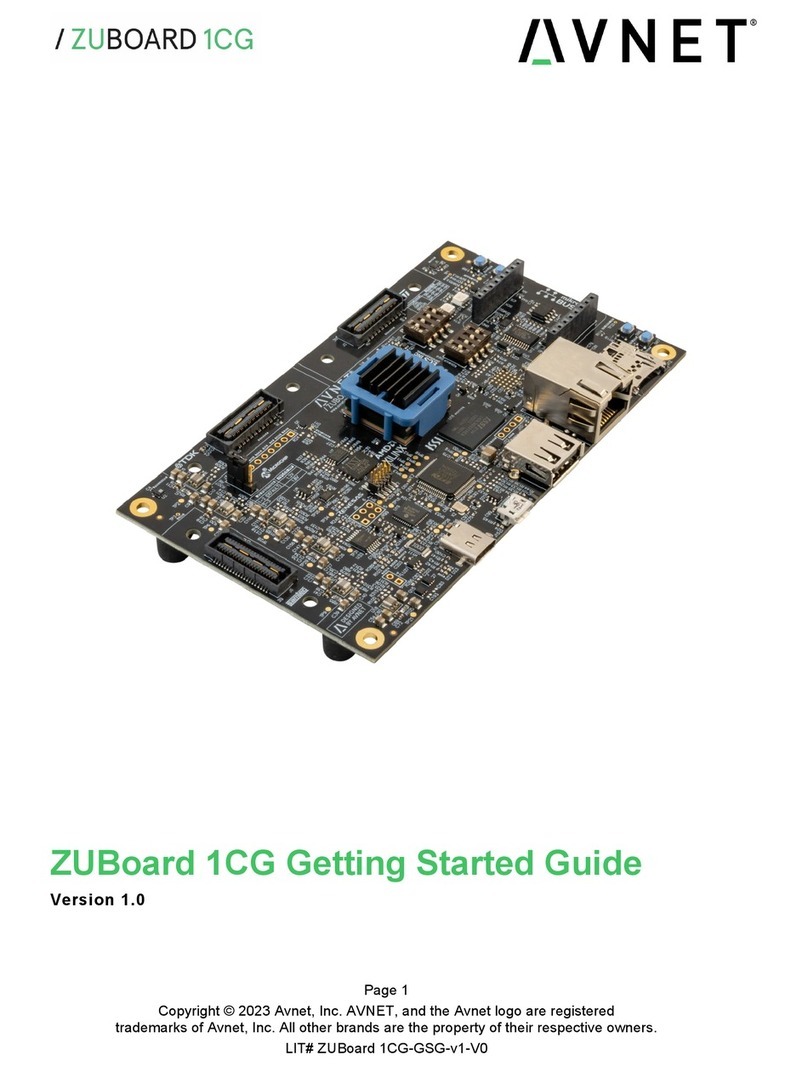
Avnet
Avnet ZUBOARD 1CG User manual

Avnet
Avnet MaaXBoard AES-MC-SBC-IMX8M-G Instructions for use

Avnet
Avnet MAAXBOARD User manual