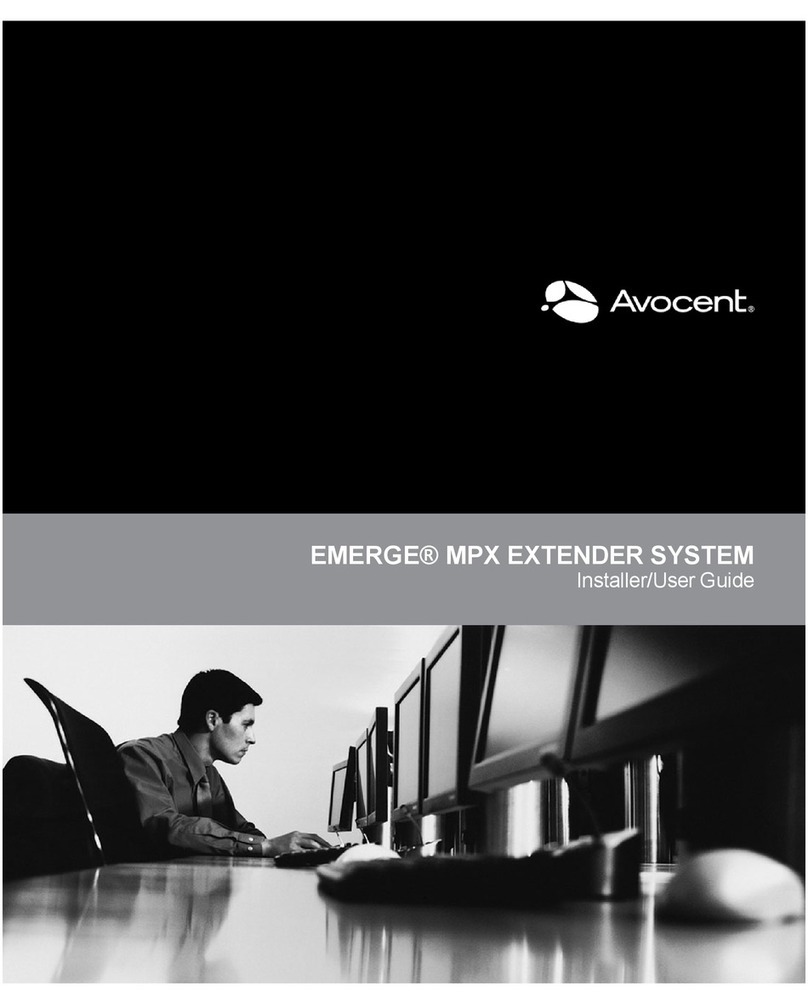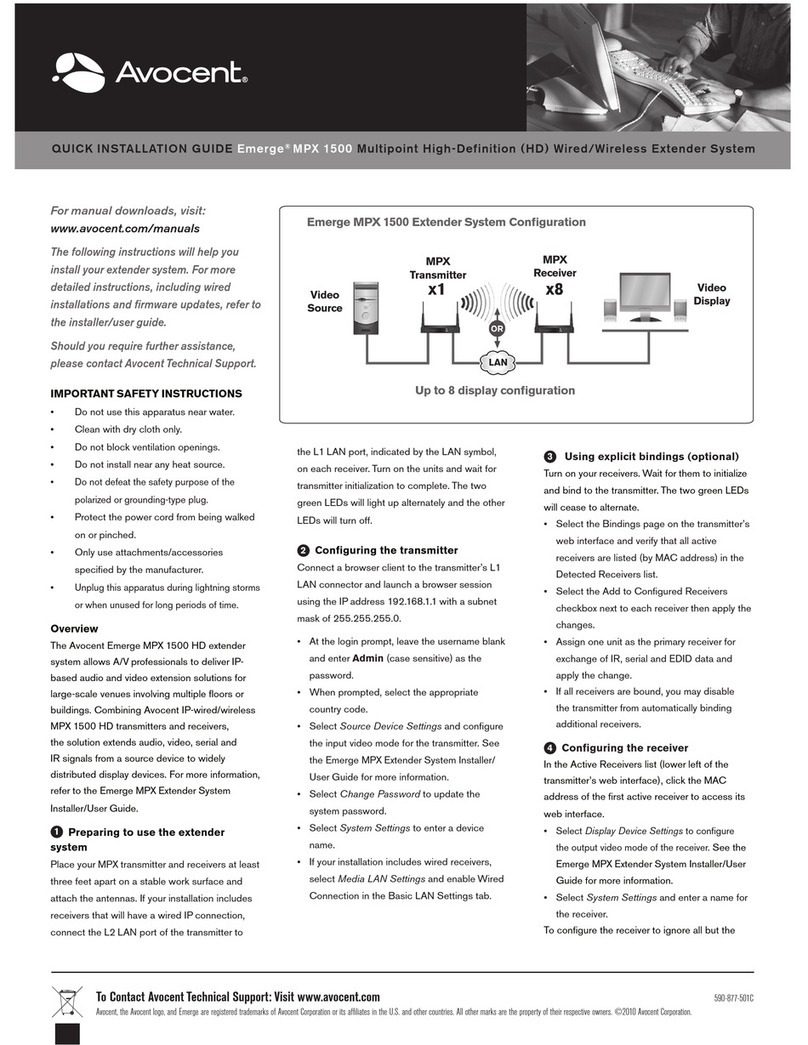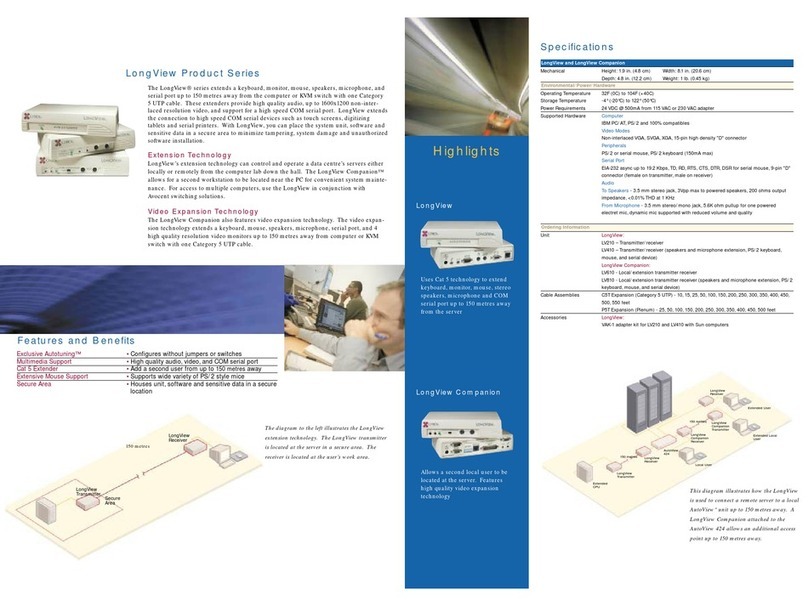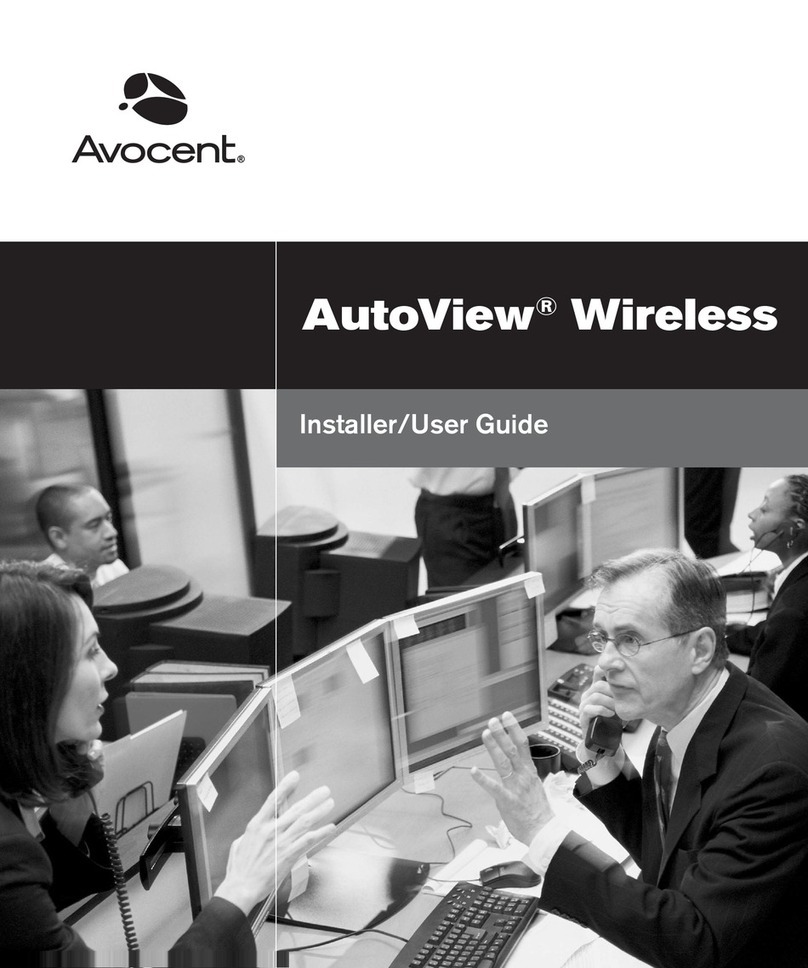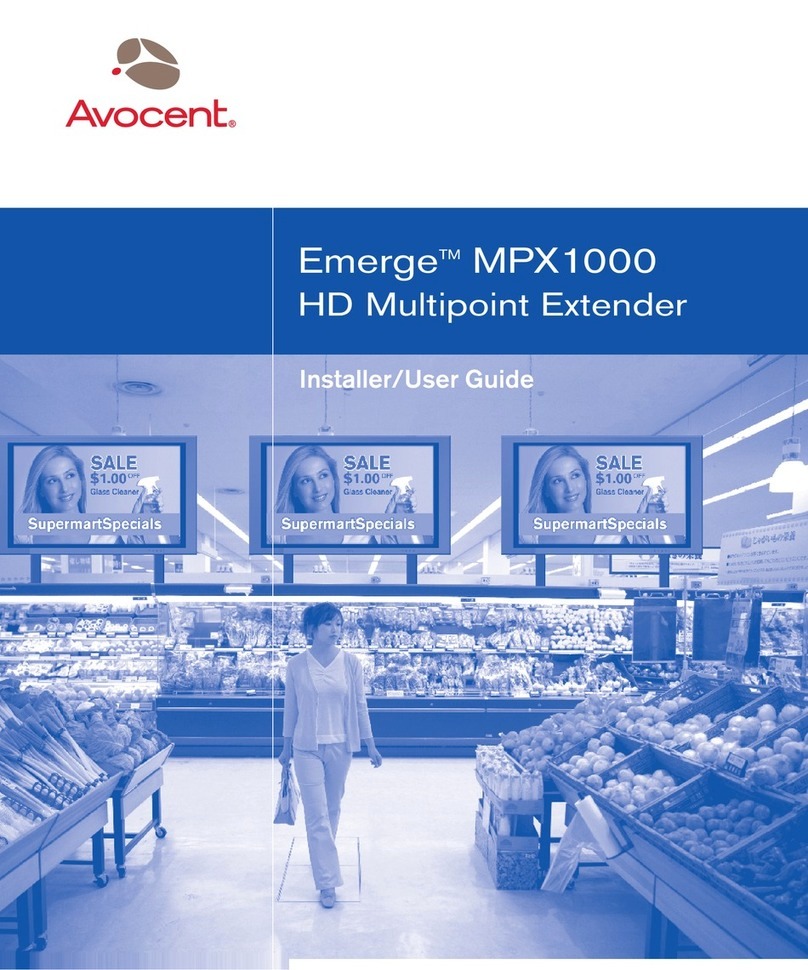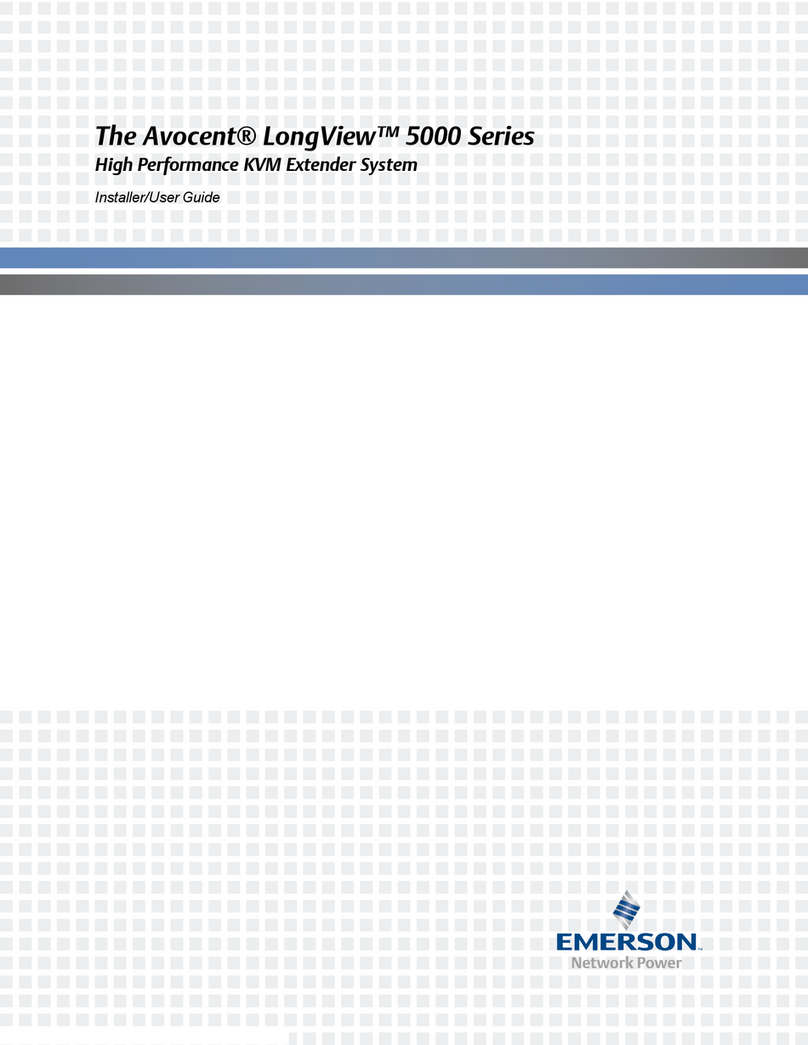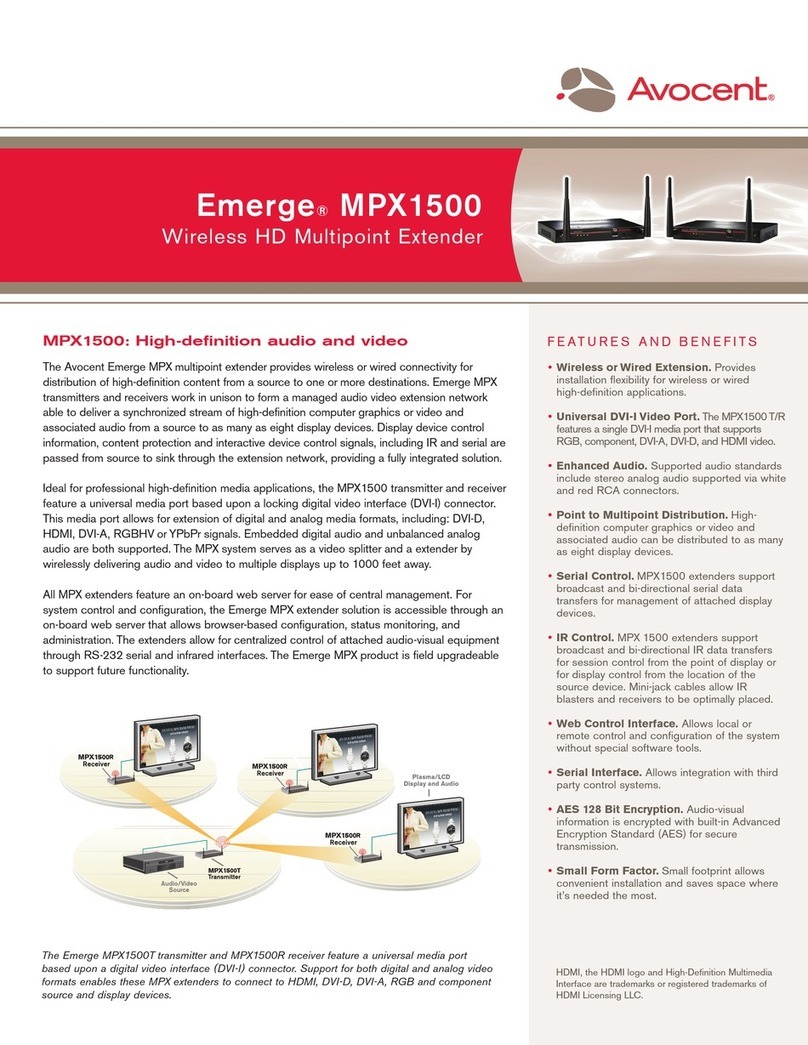Quick Installation Guide
LongView®IP
KVM Extender
The following instructions will help you
install your LongView IP KVM extender.
For more information, consult the LongView
IP KVM Extender Installer/User Guide.
To Contact Avocent Technical Support CALL (888) 793-8763 VISIT www.avocent.com/support DOWNLOAD www.avocent.com
Avocent, the Avocent logo, The Power of Being There and LongView are registered trademarks of Avocent Corporation or its affiliates. All other marks are the property of their respective owners. ©2007 Avocent Corporation. All rights reserved. 590-720-501A
The Power of Being There®
Additional Information
USA Notification
Warning: Changes or modifications to this unit not expressly approved by the party responsible for compliance could
void the user’s authority to operate the equipment.
Note: This equipment has been tested and found to comply with the limits for a Class A digital device, pursuant to
Part 15 of the FCC Rules. These limits are designed to provide reasonable protection against harmful interference
when the equipment is operated in a commercial environment. This equipment generates, uses and can radiate
radio frequency energy and, if not installed and used in accordance with the instruction manual, may cause harmful
interference to radio communications. Operation of this equipment in a residential area is likely to cause harmful
interference in which case the user will be required to correct the interference at his own expense.
Canadian Notification
This digital apparatus does not exceed the Class A limits for radio noise emissions from digital apparatus set out in
the Radio Interference Regulations of the Canadian Department of Communications.
Le présent appareil numérique n’émet pas de bruits radioélectriques dépassant les limites applicables aux appareils
numériques de la classe A prescrites dans le Règlement sur le brouillage radioélectrique édicté par le Ministère des
Communications du Canada.
European Union Declaration of Conformity
This equipment has been tested and found to comply with the limits for a Class A computing device in accordance
with the specifications in the European standard EN55022. These limits are designed to provide reasonable
protection against harmful interference. This equipment generates uses and can radiate radio-frequency energy, and
if not installed and used in accordance with the instructions, might cause harmful interference to radio or television
reception. However, there is no guarantee that harmful interference will not occur in a particular installation. If
this equipment does cause interference to radio or television reception, which can be determined by turning the
equipment on and off, you can correct the interference with one or more of the following measures:
a) Reorient or relocate the receiving antenna.
b) Increase the separation between the equipment and the receiver.
c) Connect the equipment to an outlet on a circuit different from that to which the receiver is connected.
d) Consult the supplier or an experienced radio/TV technician for help.
Using the serial interface
The receiver incorporates a serial menu-driven interface
that allows you to:
• Alter network settings for the receiver and transmitter
• Set or change passwords
• Upgrade firmware
• Reset units to factory defaults
• Reboot a unit
• View connection status
The menu system may be accessed via HyperTerminal
and a null modem cable. Configure your session as
follows: 57600 bits per second, 8 data bits, no parity, 1
stop bit and no flow control. The password is password
for both the transmitter and receiver units.
Supported refresh rates
Adjust the screen resolution and refresh rates of your
remote workstation according to the following table.
Remote workstations with unsupported settings will
produce blank video at the receiver.
Resolution Refresh Rates
Above 1280x1024 Not supported
1280x1024 60 Hertz
1024x768 60, 70, 75, 85 Hertz
800x600 60, 72, 75, 85 Hertz
640x480 60, 72, 75, 85 Hertz