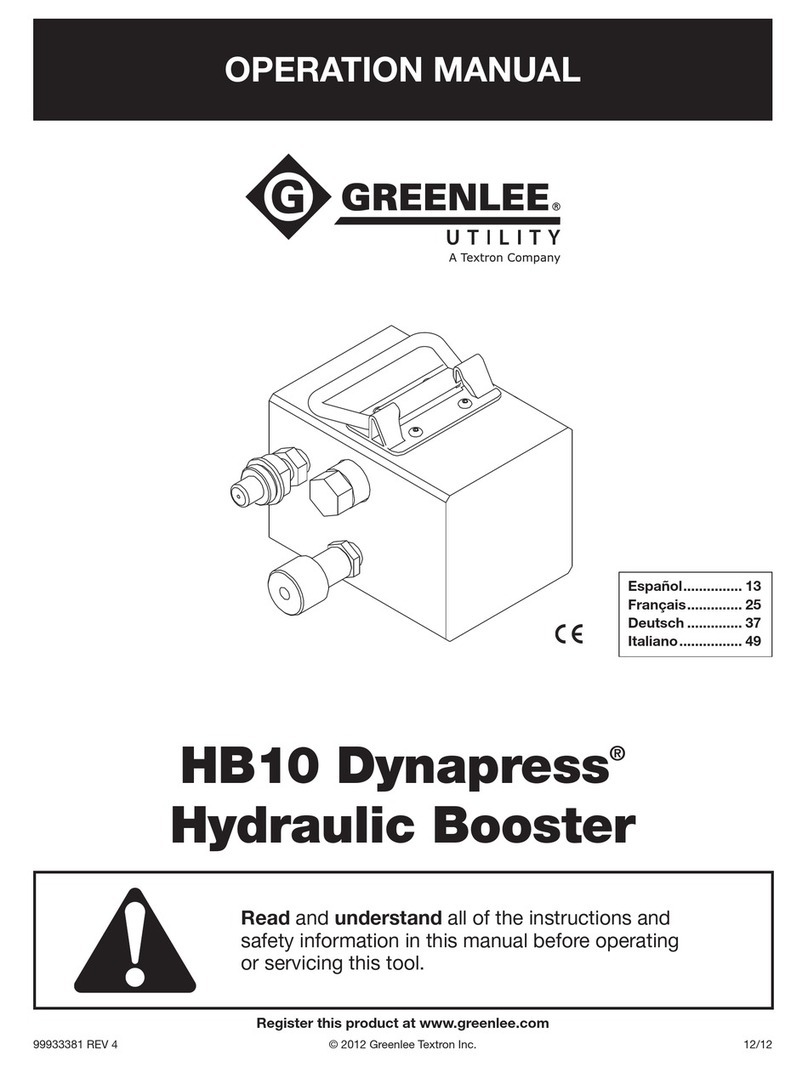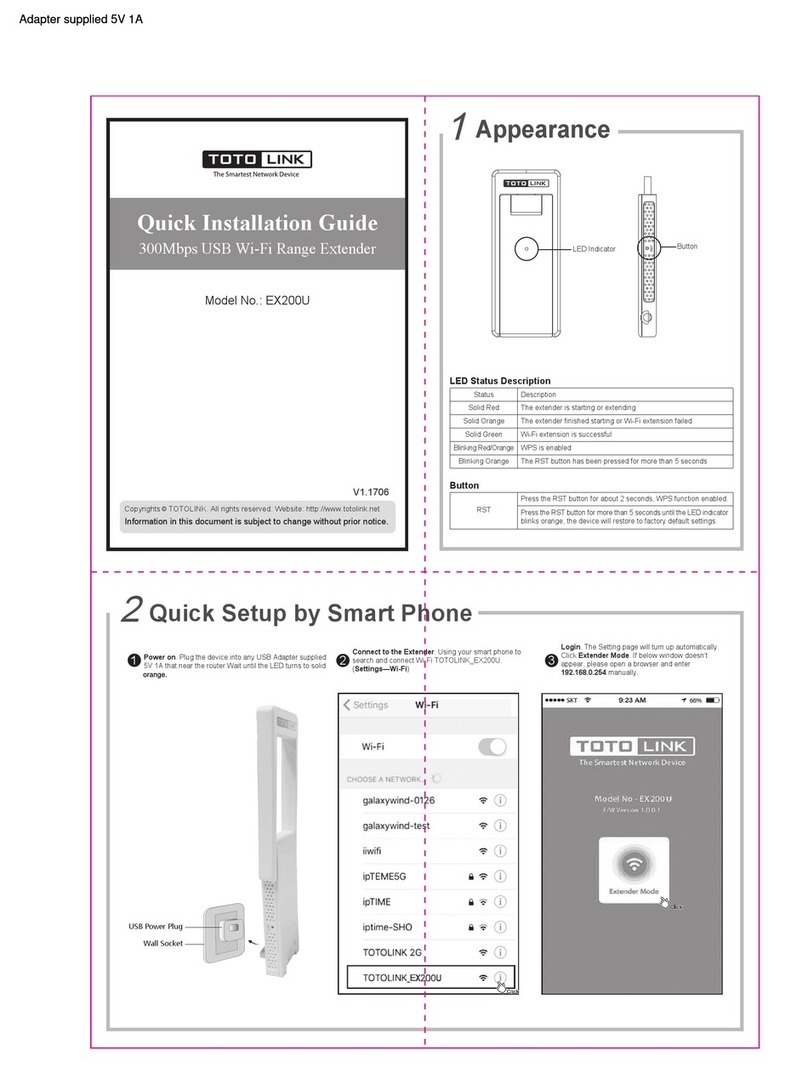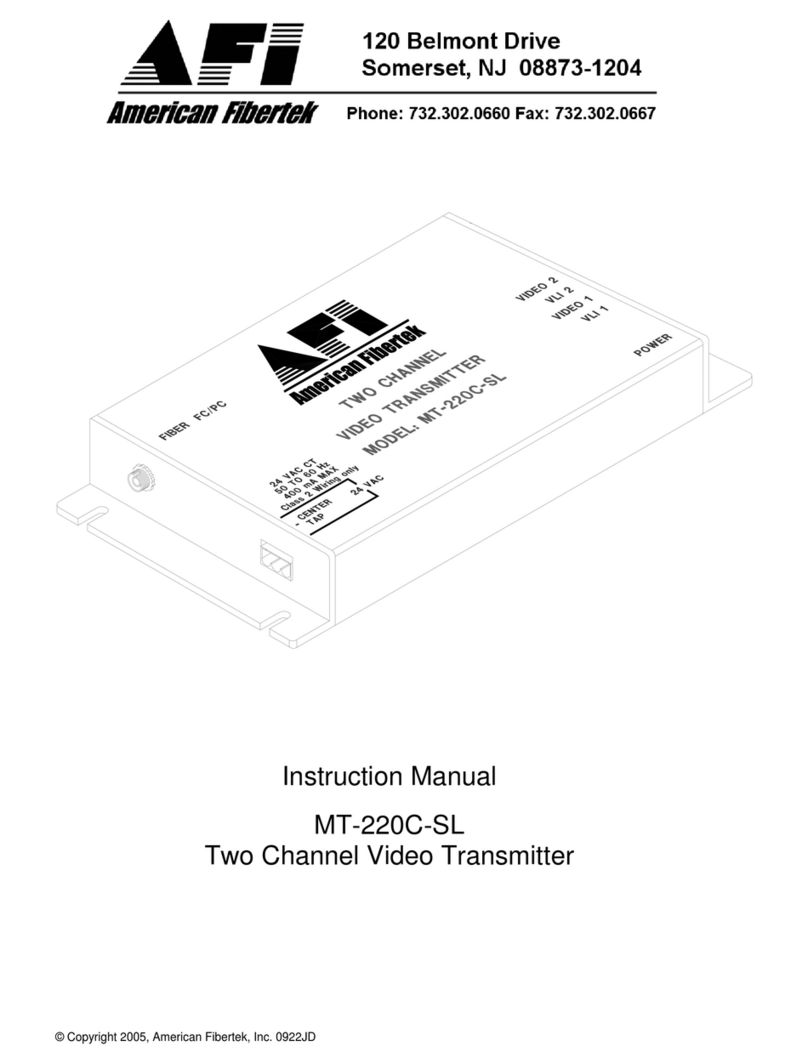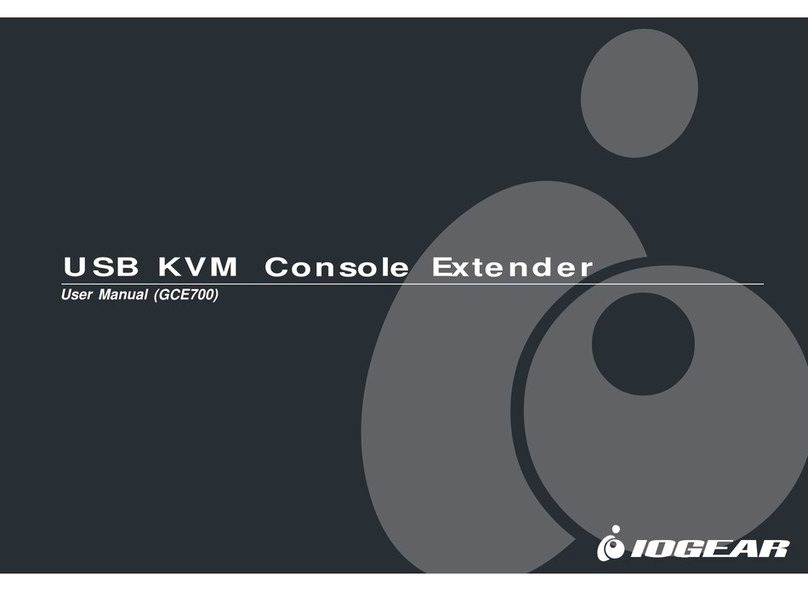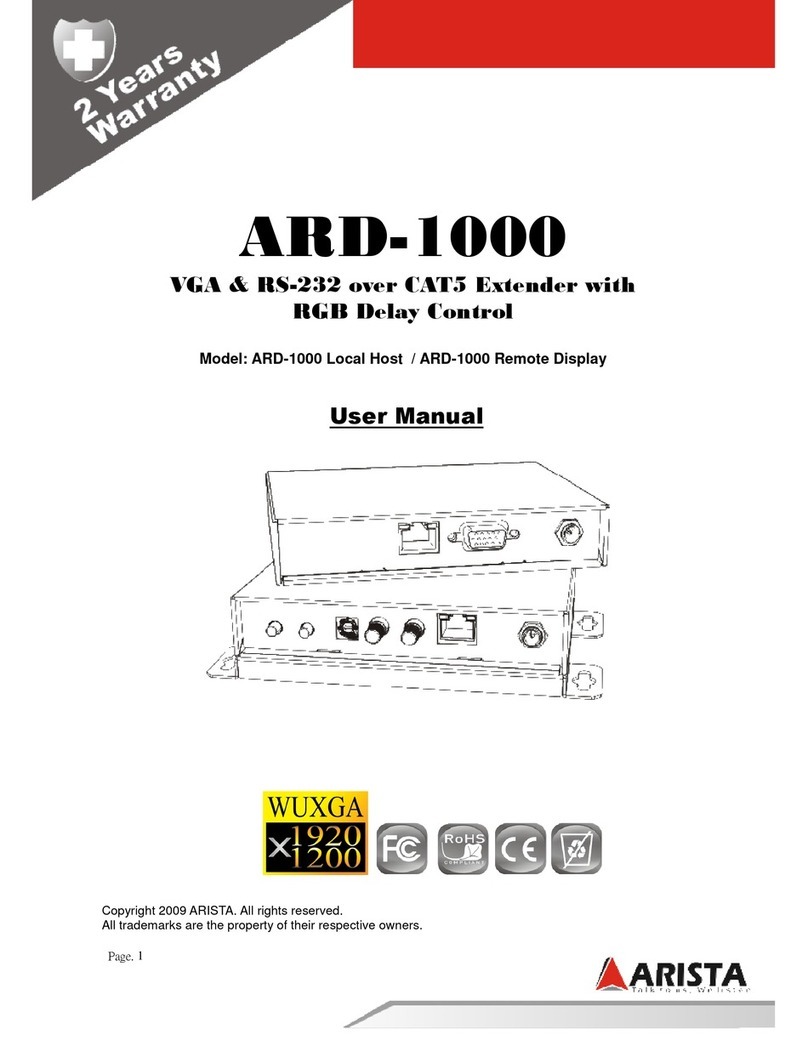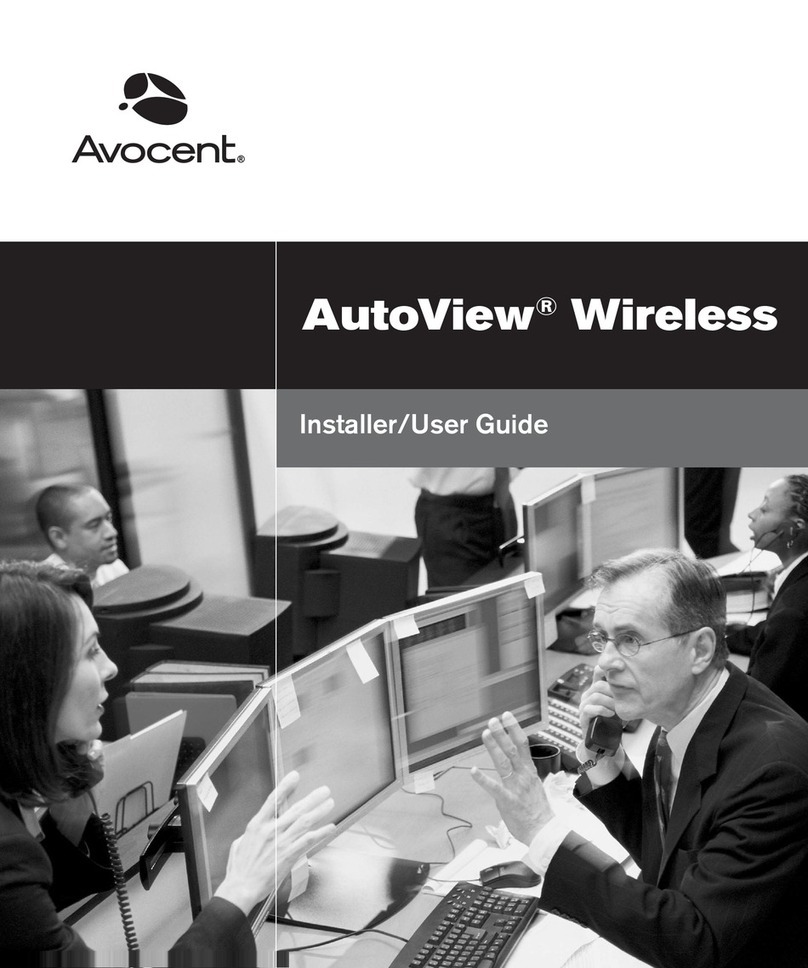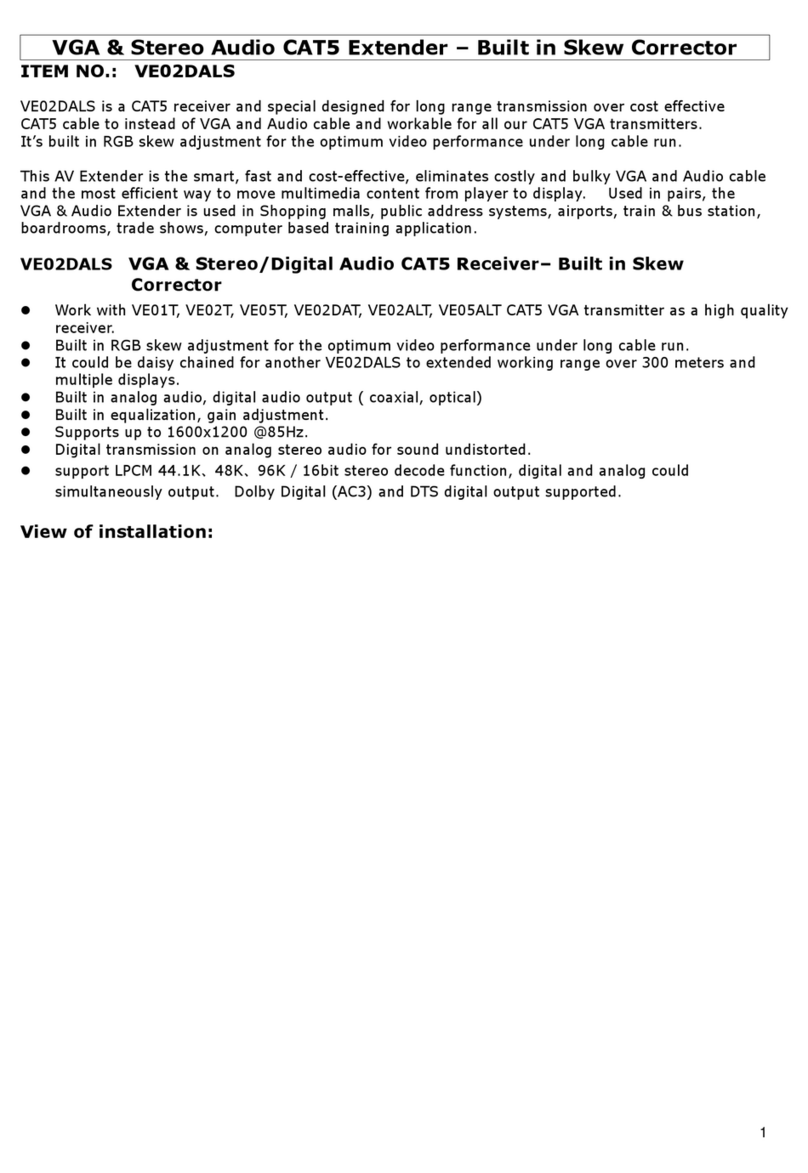Winegard ConnecT 2.0 Plus WF2-695 User manual

Place label here
Register your product at winegard.com/myantenna
WINEGARD®ConnecT
™
2.0+
WF2-95B, WF2-695
4G LTE + WIFI EXTENDER with TV/FM ANTENNA
WF2-85B, WF2-685
WIFI EXTENDER with TV/FM ANTENNA
OEM Installation / Operation Manual
www.winegard.com/connect
For help, email help@winegard.com
or call 1-800-320-9992
2452403
Rev1 4 /18

2
Congratulations on your Winegard®ConnecT 2.0+purchase! Thank you for trusting Winegard to bring connectivity
solutions to you while on the go. This product will provide you more freedom when choosing where to adventure,
all while bringing the comforts of television and the internet securely to you and your devices.
PARTS LIST
1) Do not mount closer than 12 inches from the edge of the roof or any
adjacent devices. The ConnecT 2.0+will perform better with a clear line
of sight.
2) Select a level spot on your roof for installation. Level the base front-to-
back and side-to-side.
3) After selecting a location for the antenna, make sure that the centerline
of the antenna is on or parallel to the centerline of the vehicle; the
centerline of the antenna runs through the point between the two feet
where cable connections are located.
4) Position the antenna with cables exiting toward the rear of the vehicle.
To ensure proper installation, verify that the distance from the edge of
the roof to any foot is at least twelve inches.
5) Place the unit on the roof in its permanent location, and mark around
each base foot.
EXTERIOR INSTALLATION
WARNINGS:
• Read this manual carefully and completely before attempting to
assemble, install or operate this product. Winegard recommends the
installation of this equipment be done by a professional technician
familiar with the vehicle in which it is installed.
• Winegard recommends wiring directly to a fused panel or fused box.
However, if you are wiring to the battery, understand that batteries may
expel explosive gases when not properly ventilated, therefore, special
care and consideration is required. Consult your vehicle manufacturer
for additional information on safely installing accessories.
• Save these instructions.
• Do not mount closer than 12 inches from the edge of the roof or any
adjacent devices.
• Do not paint any portion of the Winegard ConnecT. Painting the system
could damage the system and will void the warranty.
• When first setting up the Winegard ConnecT 2.0+, it is recommended to
check for software updates the first time the system is connected to an
Internet signal. It is also recommended to check for updates every couple
months for fixes and added features.
• The Winegard 4G LTE Nationwide Service will not work in Mexico.
• At the time this manual is written, the ConnecT 2.0+will work with the
Winegard Data Plan, AT&T®and Verizon®Wireless*. Please consult with
your carrier to receive the correct SIM card (Mini/Standard SIM).
• Please register your product at http://www.winegard.com/myantenna.
We will be able to pass along relevant information, as well as inform you
when software updates are available.
*Visit www.winegard.com/connect to see the updated approved cellular
providers.
Mounting
Screw (20)
Wall Plate
• Drill with 3/4”bit
• 1-1/4”hole saw (if mounting switch in wall)
• Phillips screw driver #2 3/8”
• Sealant (consult RV manufacturer for proper type
for your roof material)
• Crimping tool
• Power wire 18 gauge, 50’maximum recommended
• Wire Stripper
Wall Plate
Screw (2)
Cable Entry Plate
TOOLS NEEDED FOR UNPACKING & INSTALLATION:
Antenna
SPECS
• Dimensions: 16”diameter, 8”tall, 3.75 lbs.
Terminal
Insulator (4)
20’ Power Cable
Extension
INCLUDED IN WF2-95B & WF2-85B MODELS ONLY:
Front of Vehicle
Cable
connections
must face back
of vehicle
At least
12”
Mount on
or parallel to
centerline of
coach
Back of Vehicle

3
6) Clean the roof area where the base feet will attach to the roof; do not
erase your marks.
7) Check with your vehicle manufacturer for approved sealant, and put
approved sealant in the areas marked for the base feet. Place the base
feet on top of the sealant.
8) Before using the supplied mounting screws, check with your vehicle
manufacturer for any special screw requirements. Screw down each foot
and put sealant around the edge of each foot and over each screw.
9) Decide the best location for the power cable and coax cable to enter the
vehicle, as well as, the location of the wall plate inside your vehicle.
Next, you will need to either add the 20 foot power cable (only offered in
some models) to the power cable exiting the antenna, or you can cut off
the connector on the power cable, strip the power and ground wires, and
splice to another power cable (recommended 18 gauge wire). Connect a
coax cable to the F-Jack located on the outside base of the antenna.
10) Drill a ¾” hole in the roof, and push the power and coax cables inside,
making sure that each cable is accessible from the area where the wall
plate will be located.
11) Place the provided cable entry plate over the hole and cables. Screw
the plate in place. Seal the plate and screw holes with approved sealant
(not included).
1) Choose a location for the wall plate power supply. Drill a 2” hole,
centered, to allow for installation of wall plate power supply with the
power and coaxial connections.
2) Refer to figure at the right for wiring designations.
3) Connect the antenna’s ground wire to a red spade terminal. Crimp the
connector and slide the opposite end to tab (1) on the back of the
power supply.
4) Follow the same process for the antenna’s +12V wire connecting to tab (2).
5) Run a dedicated power cable (recommend 18 gauge wire no longer than
50 feet long) to the vehicles fuse panel wired with an in-line 3 amp
fuse. Connect the ground and power cables to the other two red spade
terminals and crimp. Slide the +12V connector to tab (4) and the ground
connector to tab (3).
6) With the power to the unit off, connect your coax from the antenna to the
Antenna In cable (6).
7) There are multiple TV outputs. Connect coax cables on any of the
available 4 outputs. One is on the front of the wall plate and 3 are on the
backside (7, 8, and 9).
8) If you have an outdoor F-Jack dedicated for cable, connect to Cable In (5).
9) Press each of the “ON” buttons and verify both LEDs power on.
EXTERIOR INSTALLATION (cont)
INSTALLING THE WALL PLATE POWER SUPPLY
WARNING: Make sure no bare wire or wire strands are visible after making
connections. Failure to properly install may make the unit inoperable and
could even cause fire, explosion, personal injury or death.
The power supply should be turned off when connecting all cables. DO NOT
install couplers, splitters, etc. between the power supply and the antenna.
Installation of any item on the downlead may cause a short in the system.
The downlead supplies +12VDC to the preamp in the antenna.
31
2
4
5 6 8 97
1. Antenna ON/OFF Button
2. Antenna Indicator light
3. WiFi Indicator light
4. WiFi ON/OFF Button
5. F-Jack Coaxial Port
(for main TV)
LED INDICATOR LIGHTS
TIP: Clean the surface where the unit will
be mounted to ensure a good seal.
12V Wiring Requirements
• Supply voltage – 9-16V
• Max. operating current – 1A
• Max. operating temperature – 60C
• Max. power cable length – 18 gauge
(recommended) – 50 ft.
• 3A Fuse
1
2 3
4
5
1. Ground from ConnecT 2.0+
2. Power+ from ConnecT 2.0+
3. Vehicle Ground
4. Vehicle Power +
5. Cable In
6. Antenna In
7. TV 3 Output
8. TV4 Output
9. TV 2 Output

WiFi / 4G OPERATION
4
NOTE: Winegard recommends web browsers Microsoft Edge, Firefox®, and Google
Chrome™Browser.
WARNING: FOR FIRST TIME USERS - On the initial setup, your ConnecT system
may have to reconfigure the modem. If this occurs, expect an additional 1-2
minutes of delay before the ConnecT can be used.
DO NOT CLICK THE BACK BUTTON on your web browser when navigating through
this software.
1) Turn the rocker switch to the ON position. Turn on the WiFi enabled
device(s) that you want to connect and scan for wireless networks. It may
take a few minutes for the network to appear.
2) The label located on the front of this manual lists the unique default
SSID and password. Select this WiFi signal from the list of wireless
networks and connect. Once the correct SSID has been selected, enter
the password. It is recommended to set your device(s) to automatically
connect with the Winegard ConnecT 2.0+.
3) Once connected, open an Internet
browser and type 10.11.12.1 into the
address bar and press Enter. See figure 1.
This will take you to the Admin Login
Screen. Login using:
Username: admin Password: admin
The Winegard ConnecT 2.0+can access
the internet two different ways: from a
local WiFi network or a 4G/LTE network.
4) To connect to a 4G LTE network, select 4G/LTE Only from the internet
access menu. Then click SELECT. See figure 2. If you have available
data to use, the INTERNET STATUS should display Connected to 4G/LTE
“Winegard ConnecT Data Plan”. If you do not have any available data the
field will not display Connected. You will have to add data in order to use
the 4G connection.
5) To add data you must be connected to an internet source. From the Status
screen, select the DATA PLAN icon. Once on the data plan screen, you can
see how much data you have remaining or click the link in the subscription
field to view your current plan or purchase more data. See figure 3.
Figure 1
Figure 2
IMPORTANT: DO NOT LOSE THIS MANUAL. It contains your unique factory default
SSID and password.
NOTE: Any changes made to your network settings may result in a temporary
loss of all network connections for up to 1 minute while being applied. This
includes switching from WiFi to 4G and from 4G to WiFi. During this temporary
loss your device may switch to a local remembered WiFi network. This will not
allow you to return to the ConnecT setup screens. If this happens manually
reconnect to the ConnecT’s SSID again from your device.
WARNING: CONNECTING TO THE INTERNET THROUGH 4G/LTE WILL USE DATA
FROM YOUR WINEGARD CONNECT DATA PLAN.
Figure 3
4G LTE Units Only

5
WiFi / 4G OPERATION (cont)
6) To connect to a WiFi network, select WiFi ONLY and then
click on SCAN FOR WiFi. This will bring up a list of all
WiFi signals in range (this could take a few minutes). The
Winegard ConnecT 2.0+will display available networks
by signal strength. Select the desired network and click
CONTINUE. See figure 4.
7) Enter the network password, if prompted. Once the
Winegard ConnecT connects to the internet the INTERNET
STATUS will show connected (this could take as long as two
minutes). You are now ready to use the WiFi.
Most functions on the Winegard ConnecT 2.0+are controlled from the
Local Network Settings screen. From the Status Screen, select LOCAL
NETWORK SETTINGS from the drop down menu and click SELECT.
From here (see figure 5), it is possible to do any of the following:
Change (SSID) Network Name
It is recommended that you change the network name of your ConnecT.
This will improve the security of your network and make it easier to find
with your WiFi enabled devices.
Change Network Password
To secure your network, it is suggested that you change the network
password to something you can remember. The new password must be
at least eight characters long. You will need to log in using the new user
name and password.
Security Type
The Winegard ConnecT Security Type has been defaulted to WPA2-PSK
(AES). Other options are available on this screen.
Guest Network
The Winegard ConnecT 2.0+provides a simple way to set up an extra
network that doesn’t have access to the Status Screen. This allows you
to provide guests with an easy login process to use when accessing your
network while you still maintain a secure system.
To set up a Guest Network:
8) Click on ENABLE. See figure 6.
9) Give the guest network an easily recognizable name. See figure 6.
10) Enter a password. If you use a simple password, it is recommended
that the guest network be disabled when not in use. See figure 6.
NOTE: Some networks will display a “splash page” when
connecting instead of using a network password. When
connecting to a network requiring a splash screen for multiple
days, it may be necessary to clear your browser cache.
Figure 4
OPERATING FEATURES
NOTE: Any changes made to your network settings will result in a loss of all
network connections. You will need to reconnect all devices to the Winegard
ConnecT 2.0+with the changed network name and/or password.
Figure 6
Figure 5

RESET / RETURN TO FACTORY DEFAULTS
6
ADVANCED SETTINGS
Connected Devices
This displays the name of each device currently connected wirelessly
to the Winegard ConnecT 2.0+.
Change Network Address
Change Administration Password
It is not necessary to change the administration password, however,
to change the password click on CHANGE PASSWORD to bring up
the new password screen. See figure 7. Enter the new password
into the area for both PASSWORD and RE-ENTER PASSWORD. The
password in each of these boxes must match.
Figure 7
To return to factory default, press the reset button located inside the SIM
card/LED cover plate on the left-hand side for 30 seconds.
If you are unable to gain access to the outside antenna, you may perform a
power cycle from the power switch. In order to do this, start with the power
switch in the off position. You will need to turn the switch on, wait 90
seconds and then turn off. Repeat 3 consecutive times. On the next power
on, the system will begin a reset.
Reset Button
SIM Card
4G LTE UNITS ONLY
LED
WARNING: DO NOT CHANGE THE NETWORK ADDRESS UNLESS
INSTRUCTED BY WINEGARD TECH SUPPORT. DOING SO MAY CAUSE
YOUR SYSTEM TO NOT FUNCTION PROPERLY.
NOTE: Do not use the existing WiFi password for the ADMINISTRATION PASSWORD.
WARNING: ALL CHANGES WILL BE LOST AND THE UNIT WILL RETURN
TO FACTORY DEFAULT SSID AND PASSWORD.

7
UPDATING THE SOFTWARE
Figure 9
Figure 8
When first setting up the Winegard ConnecT 2.0+it is recommended to
check for software updates the first time the system is connected to an
Internet signal. It is also recommended to check for updates every couple
months for fixes and added features.
1) From the Status Screen, choose UPDATE SOFTWARE from the drop down
menu and click SELECT.
2) Once on the update software screen, click CHECK FOR LATEST
VERSION. See Figure 8.
3) There will be a slight delay while the Winegard ConnecT compares the
current software version to the latest available version. If you have the
latest version there is no need to update the software, click CANCEL. If
the check finds that you have older software, click PROCEED to update to
the latest version. See Figure 9.
4) If you clicked PROCEED, the system will unavailable for several minutes
while the outdoor antenna resets. After it reboots, the system will
function normally.
NOTE: To retain all passwords and name changes during updates, click Keep
Settings. See figure 8.
NOTE: Updating the system software from the network will require the Winegard
ConnecT to be connected to an internet source.
NOTE: During this reset, your device may switch to a local remembered WiFi
network. This will not allow you to return to the ConnecT setup screens. If this
happens, simply reconnect manually to the ConnecT’s SSID again from your device.

8
SWAPPING THE SIM CARD (4G LTE Systems Only)
The Winegard Connect 2.0+comes ready for use out of the box, preinstalled
with a unique Winegard SIM card that supports the fastest speeds available
without the threat of throttling. Unlike some other hotspot data plans, the
Winegard plan allows you to decide what data plan is right for you in a given
30 days and will not charge overages or throttle your speeds at any point.
If you happen to need more data in a given month you are able to purchase
additional plans.
At the time this manual was written, the Connect 2.0+ supports the
Winegard Plan, AT&T, and Verizon Wireless. Visit www.winegard.com/connect
to view currently approved carriers. Winegard has no control over hotspot
data plans through your provider.
If you choose to use your own 4G/LTE plan, you will need your cellular
provider to supply you with an approved SIM card (Mini-SIM/Standard SIM
25mm x 15mm x 0.76mm). You may also need them to provide the correct
APN (Access Point Name) for this SIM card. We have listed the correct APN
in the Operation portion of this manual, but they are subject to change at
the provider’s discretion. When you contact your cellular provider you may be
required to provide them with some information
• Type of connection – Data only
• Type of device – Mobile Hotspot
• IMEI Number – This number will be located on the front of this
manual along with on the outside of the outdoor antenna.
Once you have the SIM card from your cellular provider, you are ready to swap
out the Winegard SIM. In order to do this, please follow these instructions:
1) Start with the ConnecT 2.0+powered off.
2) Remove the 2 Phillips head screws that attach to the SIM card cover plate.
3) Remove the SIM card cover plate.
4) Next, push the currently installed SIM card inward (located in the middle
of the housing, see below). You will hear a soft clicking sound. Release the
SIM and it will eject outward enough for you to remove it.
5) Take your newly acquired SIM card and insert it into the empty SIM card
holder, with the metal electronic chip facing downward. You should hear
another clicking sound once the card inserts into the correct position. If
you do not hear a clicking sound, make sure that the SIM card is inserted
correctly. If it is inserted backwards it will not insert completely and you
will not hear a clicking sound.
6) Replace the SIM card cover plate and 2 screws.
Reset Button
SIM Card
4G LTE UNITS ONLY
LED
NOTE: When using your own private data plan
some features will be unavailable, such as the
Data Plan page. For information about data
usage, contact your cellular provider.
NOTE: In order to update the ConnecT 2.0+’s
firmware with the correct Carriers Network
Settings you will need an internet connection.
Make sure that you have a usable WiFi
connection.
NOTE: Do NOT force the SIM card in to the SIM
holder. The card must be properly positioned
to function.
NOTE: After you have successfully swapped
your SIM card, you will need to update the
software of the ConnecT to recognize the SIM
that is now installed.

9
SWAPPING THE SIM CARD (4G LTE Systems Only) cont.
OPERATION
1) Turn the ConnecT 2.0+on.
2) Turn on the WiFi enabled device(s) that you want to connect and scan for
wireless networks. (It may take a few minutes for the network to appear).
It is recommended to set your device(s) to automatically connect with the
Winegard ConnecT 2.0+.
3) The label located on the front of this manual lists the unique default
SSID and password. Select this WiFi signal from the list of wireless
networks and connect. Once the correct SSID has been selected, enter
the password.
4) Once connected, open an Internet
browser and type 10.11.12.1 into the
address bar and press Enter. This will
take you to the Admin Login Screen.
Login using:
Username: admin Password: admin
See figure at right.
5) Next, you will need to connect to
the internet in order to download the
correct cellular provider’s firmware.
Select WiFi Only and click the
SELECT button.
6) Click the SCAN FOR WIFI button and
select one of the usable WiFi networks.
7) Once connected to the internet, under the NAVIGATE TO PAGE field,
click on the drop down menu and select Advanced Settings followed by
clicking the SELECT button.
8) In the Advance Settings screen, click on the CHANGE PROVIDER button.
See figure 10.
9) Verify that the correct cellular provider is listed in the CELLULAR
PROVIDER field and then enter either the correct APN from the table
below, or the one that your cellular provider provided you when you
requested your SIM card in the CELLULAR APN field. Also, be sure that
the Winegard APN check box is NOT checked. See Figure 11.
10) Click on the CHANGE PROVIDER button.
11) Once the download is completed, click on the PROCEED button (if
available) to start the flash procedure. Next, click on the 4G / LTE ONLY
Internet Access option on the main Status screen. Your internet status
should change to Connected to “Your Provider”. See Figure 12.
12) You are ready to use the internet with your own data plan!
Figure 11
Disclaimer: Although every effort has been made to ensure that the information in
this manual is correct and complete, no company shall be held liable for any errors or
omissions in this manual. Changes and technological advances are continuously be-
ing made in the wireless market. Information provided in this manual was accurate at
time of printing. If the ConnecT 2.0+antenna does not function as expected, please
our website at www.winegard.com/connect.
Figure 10
Figure 12
CELLULAR PROVIDER APN (ACCESS POINT NAME)
AT&T BROADBAND
VERIZON vzwinternet

10
STATUS SCREEN MESSAGES:
Connected to WiFi XXXX The Winegard ConnecT 2.0+unit is communicating with the source WiFi signal and working. If
you are unable to connect to the internet, the source signal may have a problem.
Scanning The Winegard ConnecT 2.0+unit is looking for WiFi signals in range. This can take a few minutes.
Once the unit is able to identify all of the signals, they will be listed and you will be able to
choose one.
Trying to Connect to WiFi XXXX You have selected a source signal and the Winegard ConnecT 2.0+unit is attempting to connect
to this source. Once connected, the message should change to “Connect to…”
Logging into WiFi XXXX The source signal is password protected. This message will be displayed after you have entered
the correct password and the two systems work out the security protocols.
Bad Password The source signal is password protected. This message will be displayed after you have entered an
incorrect password and the source system has rejected the connection. Generally this screen will
only be seen if the source signal is distant or weak. Normally, the password will be rejected on the
network password screen.
Not Connected The Winegard ConnecT 2.0+system is not connected to a network.
Connecting to WiFi XXXX The Winegard ConnecT 2.0+system is communicating to the selected source signal and a
connection is being made. This will generally only take a minute or two.
Troubleshooting
LED DEFINITION (LOCATED UNDER THE SIM CARD/ LED COVER) :
LED OFF System is powered down.
SOLID RED System is booting up.
FAST BLINKING GREEN System is initializing.
FAST BLINKING ORANGE System is up and waiting for an Internet connection.
SOLID GREEN System is connected to the Internet.
ALTERNATING GREEN/ORANGE System is being updated with new software.
OVER THE AIR ANTENNA OPERATION
WINEGARD®CONNECT™2.0+SUPPORT
Running a Channel Scan
Confirm the antenna power button on the wall plate is powered on.
First time users must run a channel scan after installing the antenna to
receive maximum programming.
A new scan will find any new channels that have been added in your area
as well as finding any channels that have changed or moved.
While the steps to perform a channel scan may vary between televisions or
compatible devices, below are some general guidelines to follow. For more
specific instructions, refer to your device user manual for assistance.
General Instructions
1. Using the remote that came with the TV or compatible device, Select
“Menu.”
2. Select “Channel Setup.”
3. Select “Antenna” or “Off-Air Mode” or “Auto-Scan.”
4. Select “Channel Search” or “Channel Scan.”
Run a channel scan anytime the antenna is moved or anytime a channel
is lost. Once you have run a channel scan, you are ready to watch TV.
NOTE: If you are not receiving all desired
channels, check out dtv.gov/maps. On this
site, you can enter the address of your current
location and get a listing of likely channels
available in your area.

11
WINEGARD®CONNECT™2.0+SUPPORT cont.
QUESTION ANSWER
Am I able to paint the Winegard ConnecT
2.0+?
Do not paint any portion of the ConnecT system. Painting the system could impact the performance
and possibly cause damage, which would void the warranty.
I am not seeing the SSID for my ConnecT
system.
Check that the LED, located under the SIM Card/LED cover entry plate, is powered on. If not, with
a voltage meter, verify that 12V is getting from the vehicle power to the dome. If it is powered on
and you do not see the SSID, reset the unit by pressing and holding the reset button under the
SIM Card/LED cover plate for 30 seconds.
The system software shows I’m connected
to a WiFi source but why aren’t web pages
are not loading.
Some WiFi sources do not require a password to connect but do require something before they will
let you use their network. In these cases, they will often have a “SPLASH” page that requires you
to either agree to their rules or enter a password before they will allow you to use their network.
These pages will not always load on the web browser that you select but instead open on your
devices default browser. Sometimes browsing to a web page will also bring up this splash page.
What if I lost my manual and/or cannot
find my SSID or password?
If you haven’t changed your factory preset SSID or password you have some options to recover these:
1. Located on the side of the dome is a SIM card /LED cover plate. Inside this plate there will
be a white label with your factory preset SSID and password.
2. Contact Winegard at 1-800-320-9992.
If you have changed your password you have 2 options:
1. Inside the SIM Card/LED cover plate there is a reset button on the left hand side. Press and
hold the reset button for 30 seconds. This will restore the unit to the original factory settings.
Then you may log in using the factory SSID and password located on the front of this manual or
inside the cover plate.
2. If you are unable to gain access to the outside antenna you can also do a power cycle to get
the unit back to the factory defaults. (See the Reset/Return to Factory Defaults section of this
manual on page 5).
3. Contact Winegard at 1-800-320-9992.
What do I do if 10.11.12.1 does not bring
up the login screen?
One of several things has happened. The first thing to check is the WiFi signal that your device is
connected to. If this is not the Winegard ConnecT SSID, this address isn’t valid. If you are indeed
connected to the correct network, the address may have been changed. To resolve this, perform a
factory reset. See the Reset/Return to Factory Defaults section of this manual on page 5.
My device shows the SSID but when I
enter the correct password it will not
connect.
Try resetting the ConnecT 2.0+to see if your device will then connect. See the Reset/Return to
Factory Defaults section of this manual on page 5.
After switching from WiFi to 4G or vice
versa my Internet Status field will not
connect.
Verify that your device is still connected to the ConnecT. When switching between 4G and WiFi
your device may have stopped the connection. In order to avoid this, it is recommended to have
your device set to auto connect to the ConnecT when in proximity.
What happens if my firmware update
failed?
First connect to a WiFi source. Navigate to the Update Software drop-down and click select.
Finally click on the Recover Modem button. This will reconfigure your modem.
What is the No Internet button on the
main screen used for?
The No Internet button allows the user to turn off auto connect if there is no WiFi around. When
auto connect searches for nearby saved WiFi networks, it causes the local AP to turn off making
the user's device(s) disconnect and reconnect.
What range and coverage can I expect to
get?
To see the Winegard Nationwide coverage map, go to www.winegard.com/connect. If you are
bringing your own SIM card, check your provider’s coverage map.
What channels will the ConnecT 2.0+
receive?
The ConnecT 2.0+antenna can receive programming from the major local broadcast networks
(e.g. ABC, CBS, FOX, NBC, PBS) plus additional networks (Qubo, ION, The CW, This TV,
MyNetworkTV, Azteca, Telefutura, Univision, and Telemundo). The Rayzar z1 antenna can
also receive local news, weather and educational programs that satellite and cable don’t offer.
Availability may vary based on location and distance from the broadcast tower
What capabilities does the ConnecT 2.0+
have?
The ConnecT 2.0+is a high-band VHF/UHF antenna. It may also receive low-band VHF signals in
optimal conditions.
What happens if the ConnecT 2.0+stops
working or if I can’t set up the antenna
properly?
1-800-320-9992.

12
FCC STATEMENT
This device complies with Part 15 of the FCC Rules. Operation is subject
to the following two conditions: (1) This device may not cause harmful
interference, and (2) this device must accept any interference received,
including interference that may cause undesired operation.
This equipment has been tested and found to comply with the limits for a
Class B digital device, pursuant to Part 15 of the FCC Rules. These limits
are designed to provide reasonable protection against harmful interference
in a residential installation. This equipment uses and can radiate radio
frequency energy and, if not installed and used in accordance with the
instructions, may cause harmful interference to radio communications.
However, there is no guarantee that interference will not occur in a
particular installation. If this equipment does cause harmful interference
to radio or television reception, which can be determined by turning
the equipment off and on, the user is encouraged to try to correct the
interference by one or more of the following methods:
• Reorient or relocate the receiving antenna.
• Increase the separation between the equipment and devices.
• Connect the equipment into an electrical outlet on a circuit different
from that which the radio receiver is connected.
• Consult the dealer or an experienced radio/TV technician for help.
FCC Caution
Any changes or modifications not expressly approved by the party
responsible for compliance could void the user’s authority to operate this
equipment.
Only channels 1–11 can be operated. Selection of other channels is not
possible.
This device and its antenna(s) must not be co-located or operating in
conjunction with any other antenna or transmitter.
FCC Radiation Exposure Statement
This equipment complies with FCC radiation exposure limits set forth
for an uncontrolled environment. This equipment should be installed and
operated with a minimum distance of 25 cm between the radiator and
your body.
This device and its antenna(s) must not be co-located or operating in
conjunction with any other antenna or transmitter except in accordance
with FCC multi-transmitter product procedures.
This device complies with FCC and Industry Canada license-exempt
RSS standard(s). Operation is subject to the following two conditions:
(1) this device may not cause interference, and (2) this device must
accept any interference, including interference that may cause unde-
sired operation of the device.
Le présent appareil est conforme à FCC et CNR d’Industrie Canada
applicables aux appareils radio exempts de licence. L’exploitation est
autorisée aux deux conditions suivantes : (1) l’appareil ne doit pas
produire de brouillage, et (2) l’utilisateur de l’appareil doit accepter tout
brouillage radioélectrique subi, même si le brouillage est susceptible
d’en compromettre le fonctionnement.
Winegard 4G/LTE ONLY Data Plan
In the Data Plan page, my rate plans and
other fields are showing “unknown”.
1. Confirm that you have the most up-to-date software.
2. Log in to your account, click on “View Winegard ConnecT Subscriptions” to verify you have
data. (You will have to be connected to the internet to view this).
I have data but I am not able to connect
to the internet. The Internet Status
continuously says “Connecting 4G LTE
Winegard ConnecT Data Plan”.
1. Ensure that you have coverage in your location. To view the 4G/LTE nationwide coverage map
visit www.winegard.com/connect.
2. The Winegard ConnecT 4G will not work in Mexico.
3. Disconnect the ConnecT from power and wait 10 seconds before reconnecting.
I am being billed every month and am not
using the Winegard Connect 2.0+.
Log in to your account, click on “View Winegard ConnecT Subscriptions”. Verify that auto renew is
“Off”.
The system will not process my credit card. Verify that the billing address is the correct address associated with the credit card being used.
WINEGARD®CONNECT™2.0+SUPPORT cont.
Winegard is a registered trademark of Winegard Company. Disclaimer: Although every effort has been made to ensure that the information in this manual is correct and complete, no company shall
be held liable for any errors or omissions in this manual. Information provided in this manual was accurate at time of printing. If the antenna does not function as expected, please contact Winegard Co.
Winegard Company • 2736 Mt. Pleasant Street • Burlington, IA 52601 • 1-800-288-8094 • Fax 319-754-0787 • www.winegard.com
Printed in U.S.A. ©2017 Winegard Company Rev1 4/18 2452403
WINEGARD MOBILE PRODUCTS LIMITED WARRANTY
(2 YEARS PARTS; 1 YEAR LABOR)
Winegard Company warrants this product against defects in materials or workmanship for a period of two (2) years
from the date of original purchase. During year one (1) of such warranty, Winegard Company will also pay authorized
labor costs to an authorized Winegard dealer to repair or replace defective products. No warranty claim will be
honored unless at the time the claim is made, Customer presents proof of purchase to an authorized Winegard dealer
(to locate the nearest authorized Winegard dealer, contact Winegard Company, 3000 Kirkwood Street, Burlington,
Iowa 52601, Telephone 800-288-8094 or visit www.winegard.com). Customer must provide proof of purchase with a
dated sales receipt for the Winegard product to verify the product is under warranty. If the date of purchase cannot be
verified, the warranty period shall be considered to begin thirty (30) days after the date of manufacture.
If a defect in material or workmanship is discovered, Customer may take the product to an authorized Winegard
dealer for service. Customer must provide proof of purchase to verify the product is under warranty. If the product
is brought to an authorized Winegard dealer for service prior to expiration of year one (1) of the warranty period
and a defect in material or workmanship is verified by Winegard Technical Services, Winegard Company will cover
the Winegard dealer’s labor charges for warranty service. The Winegard dealer must contact Winegard Technical
Services in advance for pre-approval of the service. Approval of the service is at the sole discretion of Winegard
Company.
Alternatively, Customer may ship the product prepaid to Winegard Technical Services (located at 2736 Mt.
Pleasant Street, Burlington, Iowa 52601, Telephone 800-788-4417). Customer must return the product along with
a brief description of the problem and provide Winegard Technical Services with Customer’s name, address, and
phone number. Customer must also provide proof of purchase to verify the product is under warranty. If the product
is returned before the expiration of the warranty period, Winegard Company will (at its option) either repair or replace
the product.
This Limited Warranty does not apply if the product has been damaged, deteriorates, malfunctions or fails
from: improper installation, misuse, abuse, neglect, accident, tampering, modification of the product as originally
manufactured by Winegard in any manner whatsoever, removing or defacing any serial number, usage not in
accordance with product instructions or acts of nature such as damage caused by wind, lightning, ice or corrosive
environments such as salt spray and acid rain. This Limited Warranty also does not apply if the product becomes
unable to perform its' intended function in any way as a result of the television signal provider making any changes in
technology or service.
RETURN AUTHORIZATION POLICY
A Return Material Authorization (RMA) is required prior to returning any product to Winegard Company or Winegard
Warranty Services under this warranty policy. Please call our Technical Services Department at 800-788-4417 or
send an email to [email protected] to obtain the RMA number. Please furnish the date of purchase when
requesting an RMA number. Enclose the product in a prepaid package and write the RMA number in large, clear
letters on the outside of the package. To avoid confusion or misunderstanding, a shipment(s) without an RMA
number(s) or an unauthorized return(s) will be refused and returned to Customer freight collect.
WINEGARD COMPANY DOES NOT ASSUME ANY LIABILITIES FOR ANY OTHER WARRANTIES, EXPRESS OR
IMPLIED, MADE BY ANY OTHER PERSON.
ALL OTHER WARRANTIES WHETHER EXPRESS, IMPLIED OR STATUTORY INCLUDING WARRANTIES OF FITNESS
FOR A PARTICULAR PURPOSE AND MERCHANTABILITY ARE LIMITED TO THE TWO YEAR PERIOD OF THIS
WARRANTY.
In states that do not allow limitations on implied warranties, or the exclusion of limitation of incidental or
consequential damages, the above limitations or exclusions do not apply.
Some states do not allow limitations on how long an implied warranty lasts, or the exclusion of limitation of
incidental or consequential damages, so the above limitations or exclusions may not apply to you.
This warranty gives Customer specific legal rights. Customer may also have other rights that may vary from state
to state.
WS-MOBWARREV3
Rev. 10/14
This manual suits for next models
3
Table of contents
Other Winegard Extender manuals
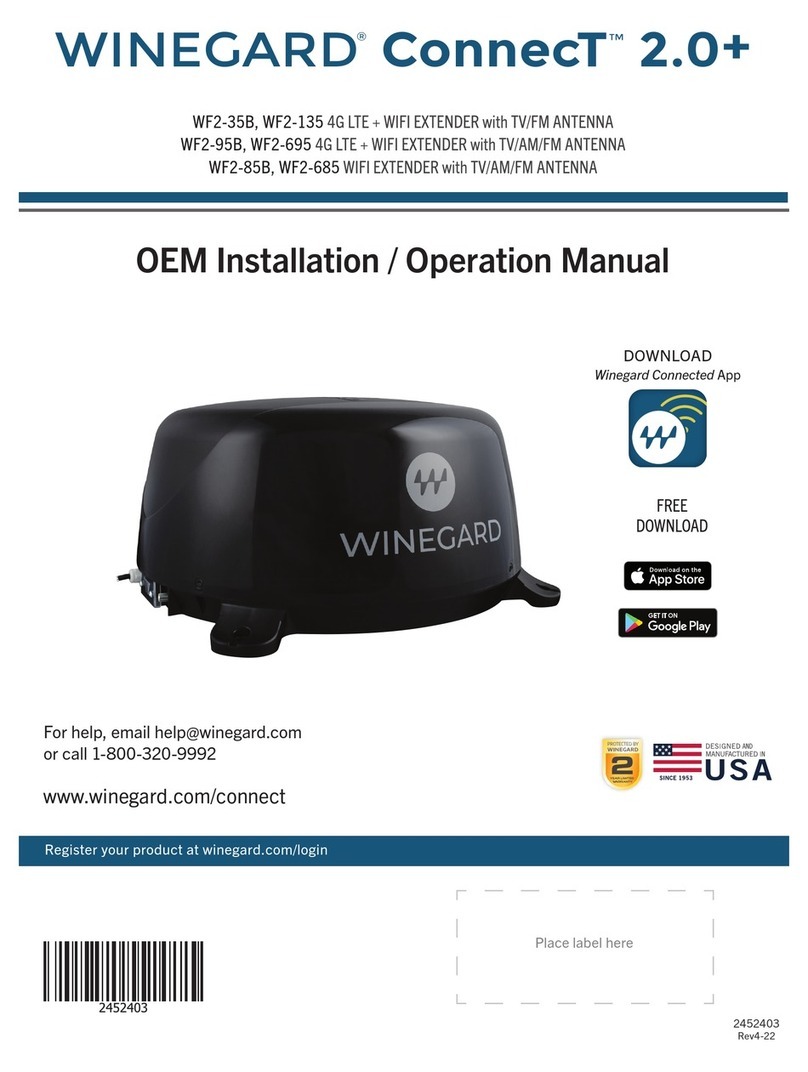
Winegard
Winegard ConnecT 2.0+ User manual

Winegard
Winegard Extreme RW2035W User manual

Winegard
Winegard ConnecT WF1 User manual

Winegard
Winegard WF-4000 User manual

Winegard
Winegard ConnecT 4G1 User manual

Winegard
Winegard ConnecT 2.0 User manual

Winegard
Winegard ConnecT WF1 User manual

Winegard
Winegard ConnecT WF1xT Series User manual

Winegard
Winegard RangePro WB-1035 User manual

Winegard
Winegard ConnecT 2.0 WF2-435 User manual