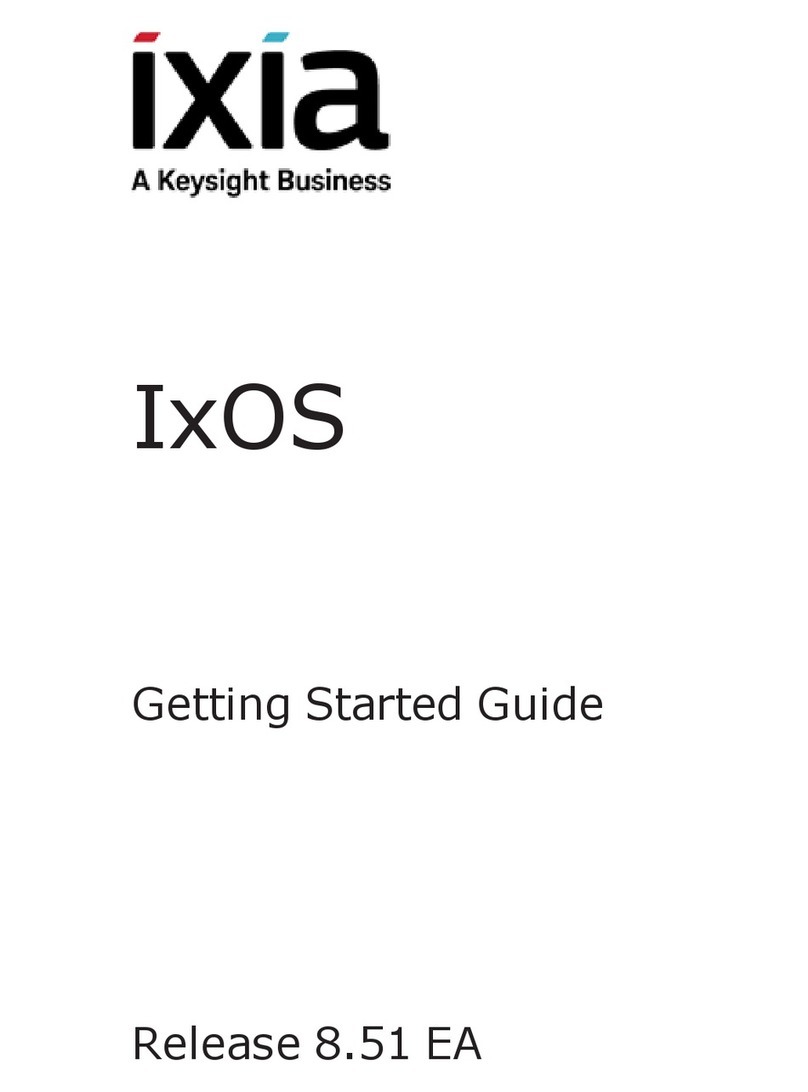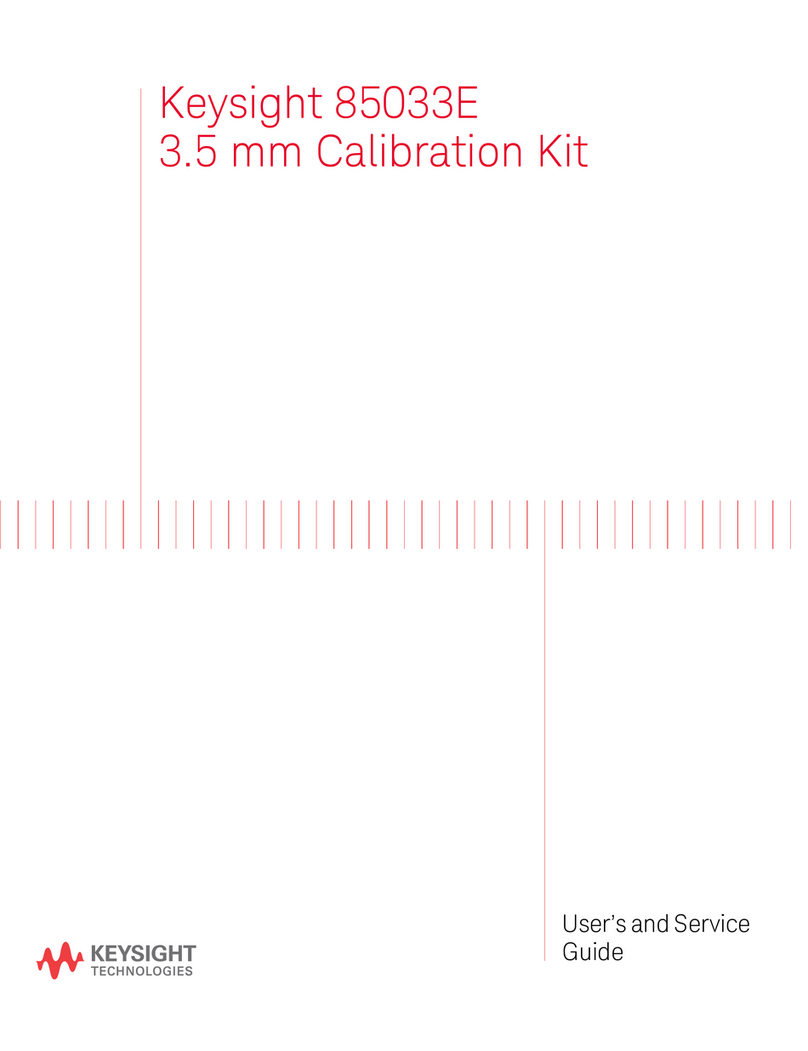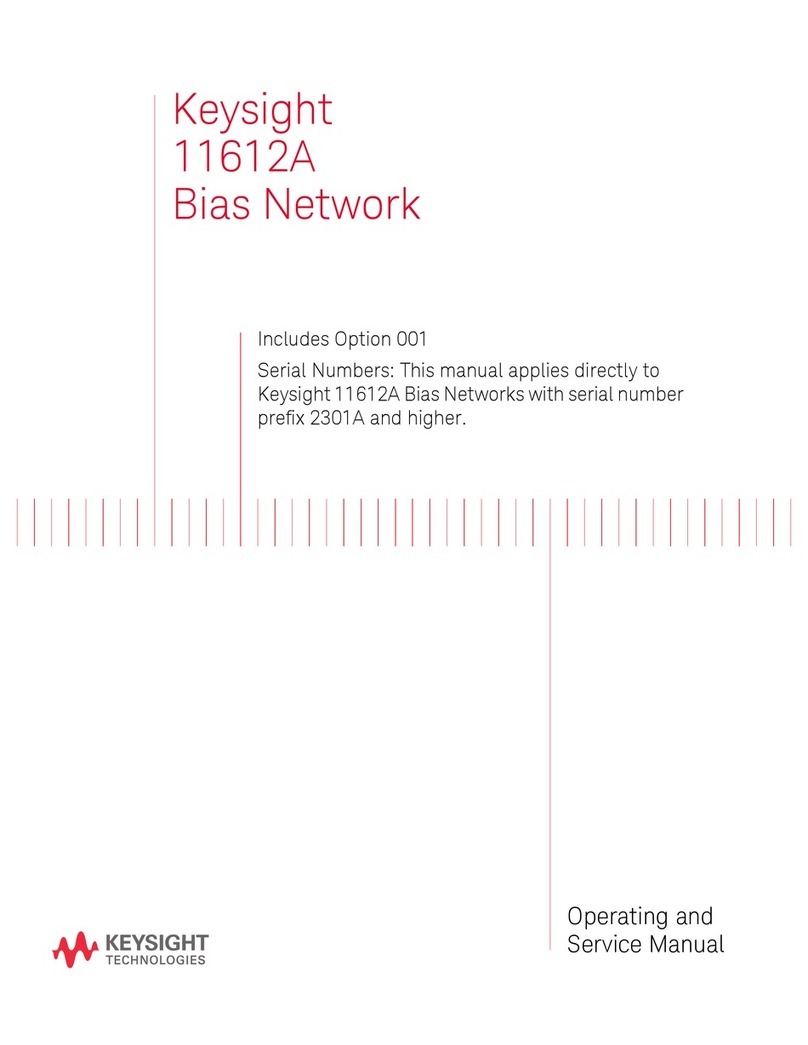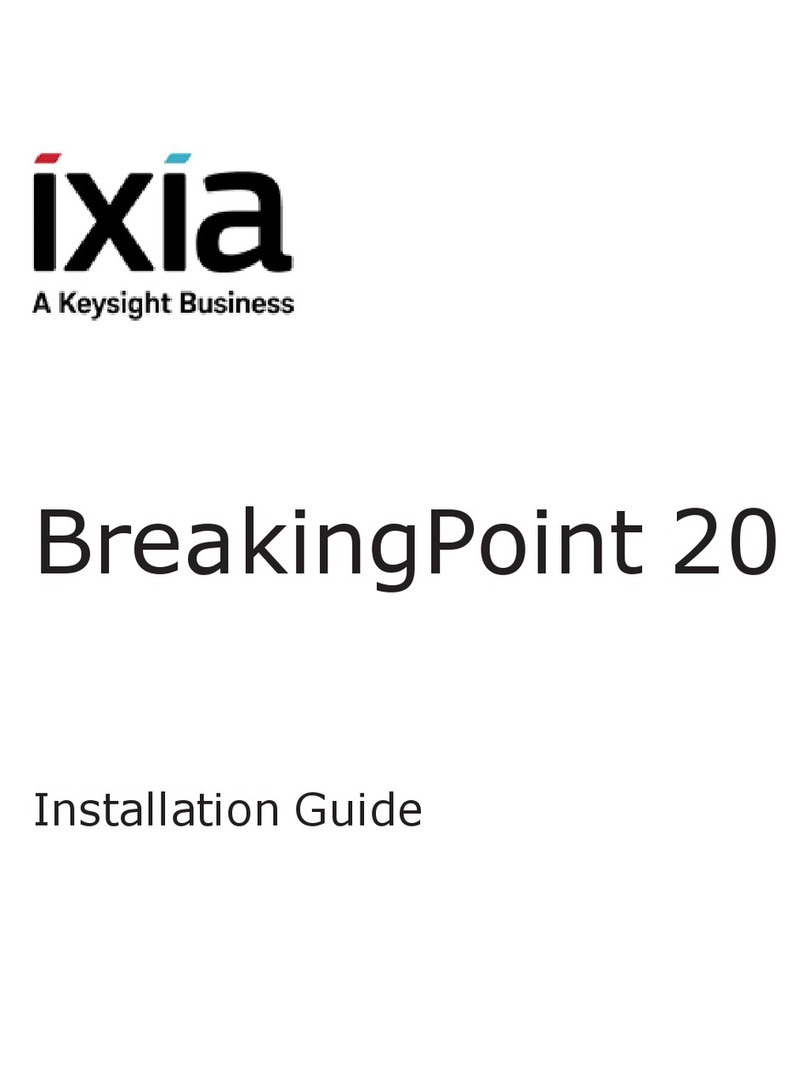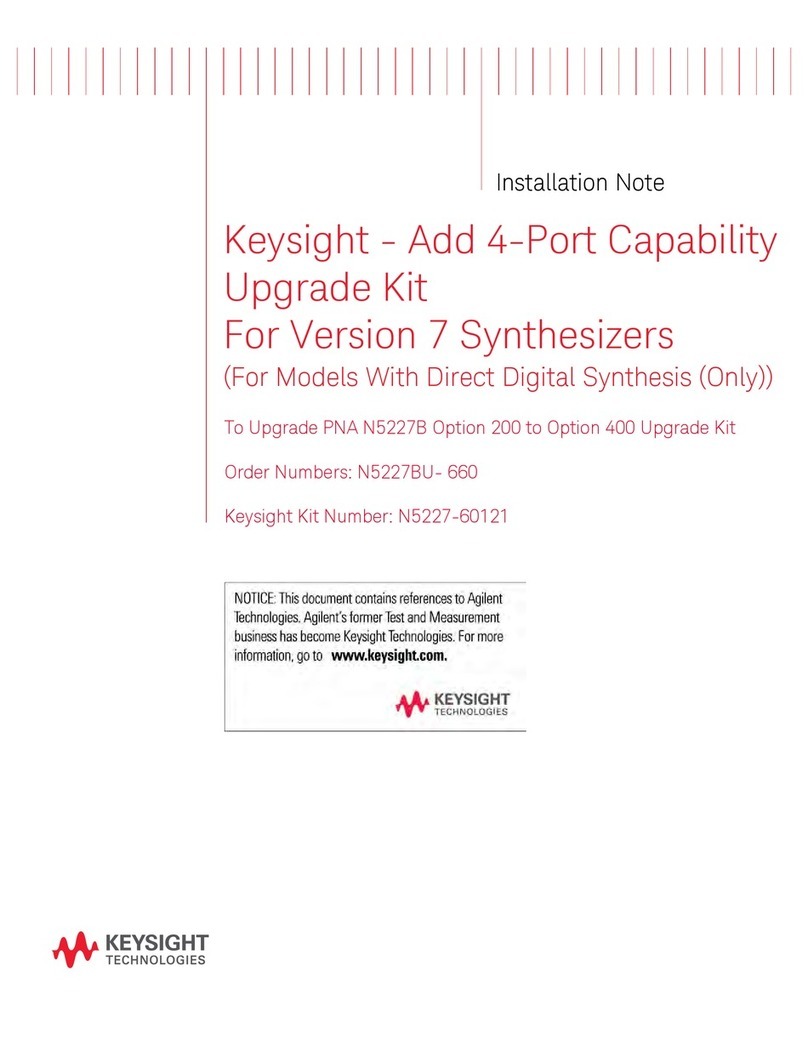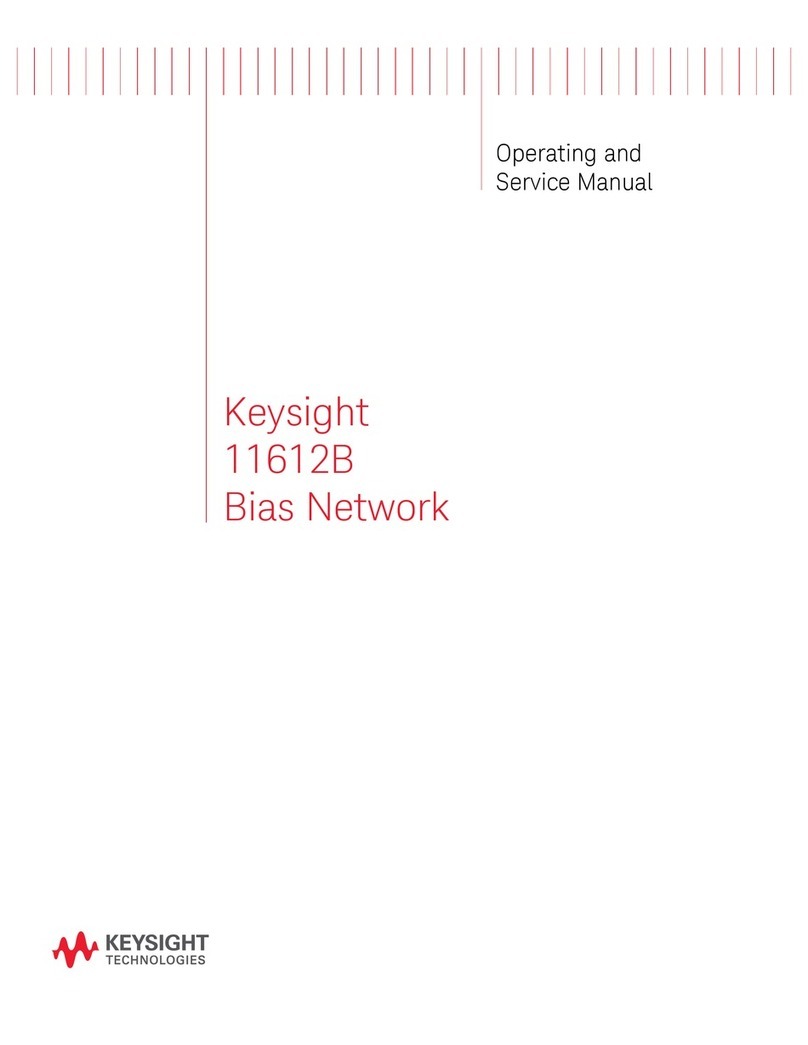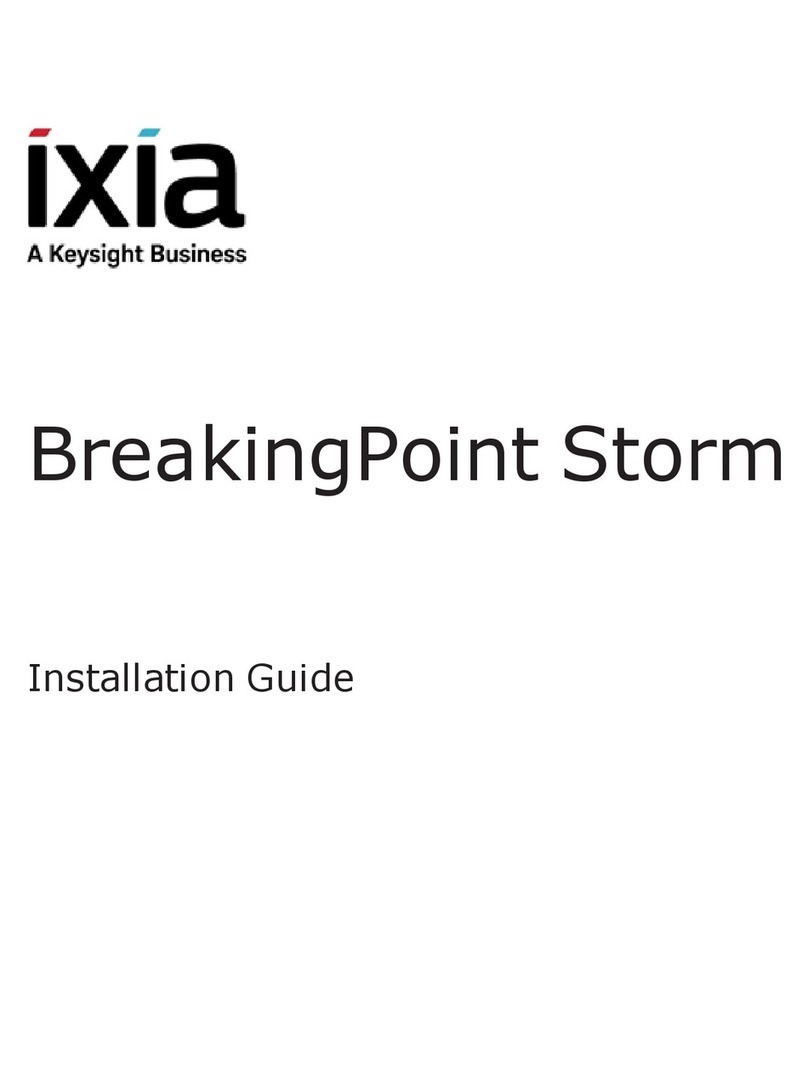E5818A LXI Class-B Trigger Box Quick Start Guide 3
• Ground the equipment. For Safety Class 1 equipment (equipment
having a protective earth terminal), an uninterruptible safety earth
ground must be provided from the mains power source to the product
input wiring terminals or supplied power cable.
• DO NOT operate the product in an explosive atmosphere or in the
presence of flammable gases or fumes. For continued protection
against fire, replace the line fuse(s) only with fuse(s) of the same
voltage and current rating and type. DO NOT use repaired fuses or
short-circuited fuse holders.
• Keep away from live circuits. Operating personnel must not remove
equipment covers or shields. Procedures involving the removal of
covers or shields are for use by service-trained personnel only. Under
certain conditions, dangerous voltages may exist even with the
equipment switched off. To avoid dangerous electrical shock, DO NOT
perform procedures involving cover or shield removal unless you are
qualified to do so.
• DO NOT operate damaged equipment. Whenever it is possible that the
safety protection features built into this product have been impaired,
either through physical damage, excessive moisture, or any other
reason, REMOVE POWER and do not use the product until safe
operation can be verified by service-trained personnel. If necessary,
return the product to Keysight for service and repair to ensure that
safety features are maintained.
• DO NOT service or adjust alone. Do not attempt internal service or
adjustment unless another person, capable of rendering first aid and
resuscitation, is present.
•DO NOT substitute parts or modify equipment. Because of the danger
of introducing additional hazards, do not install substitute parts or
perform any unauthorized modification to the product. Return the
product to Keysight for service and repair to ensure that safety features
are maintained.
•Use the device with the cables provided.
•Repair or service that is not covered in this manual should only be
performed by qualified personnels.