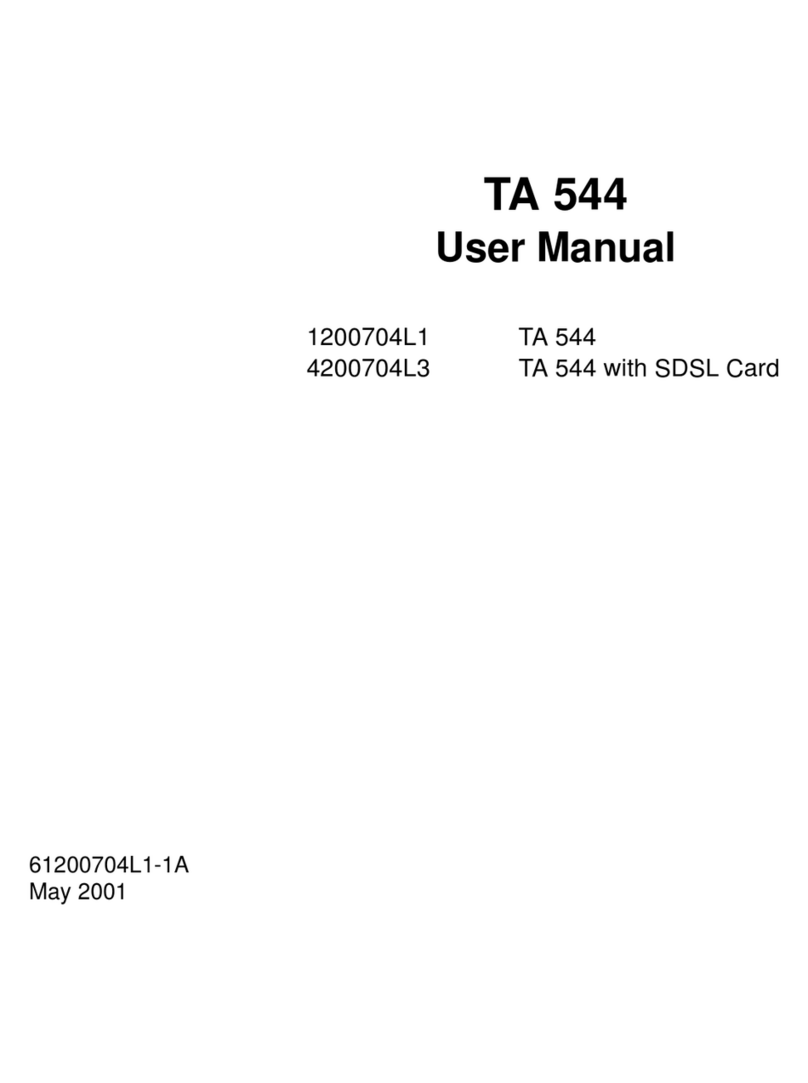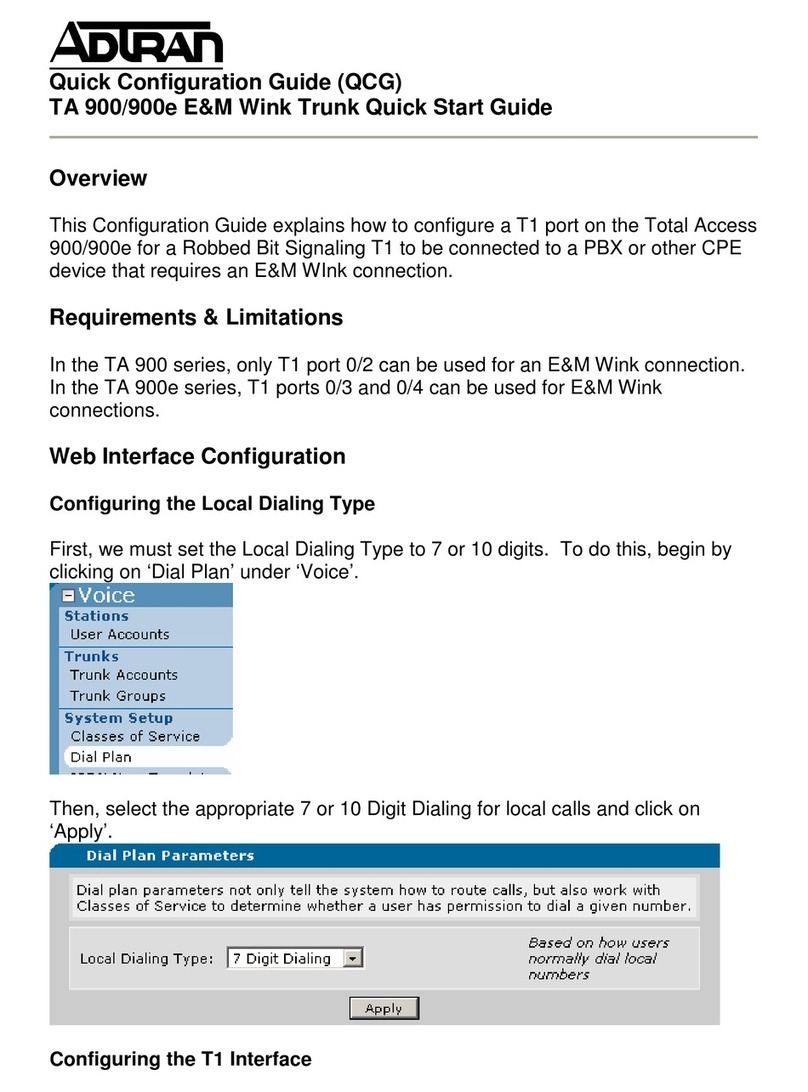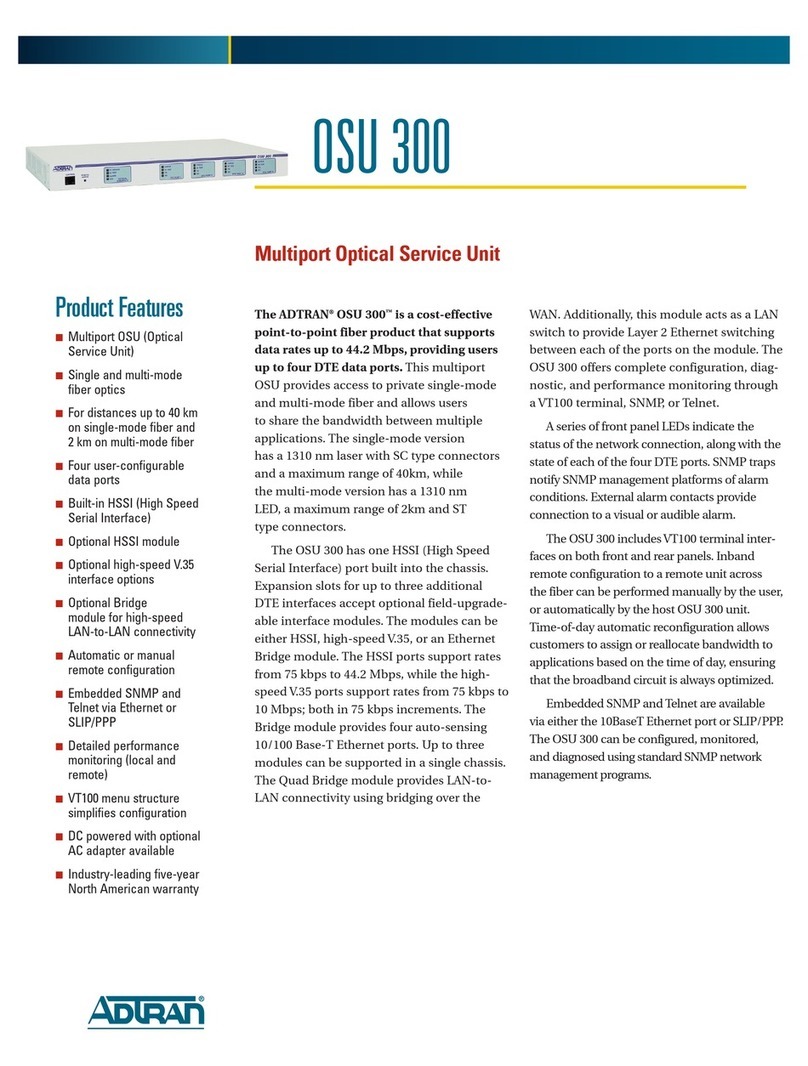ADTRAN NetVanta Series User manual
Other ADTRAN Network Hardware manuals
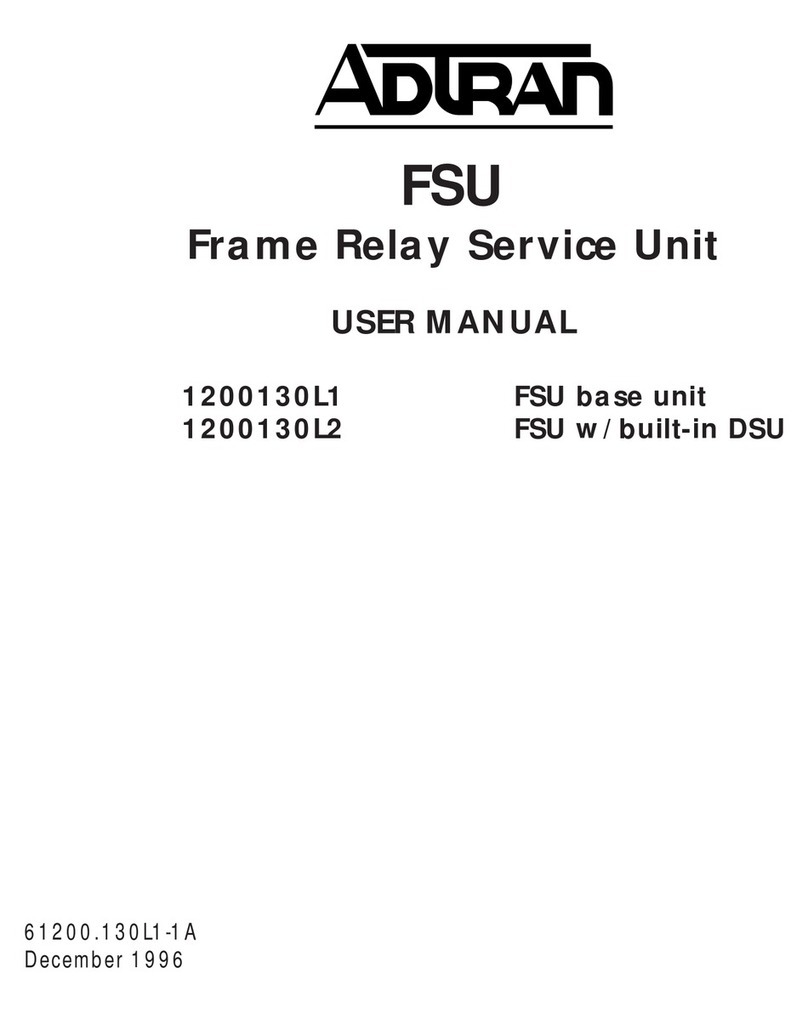
ADTRAN
ADTRAN 1200130L1 User manual
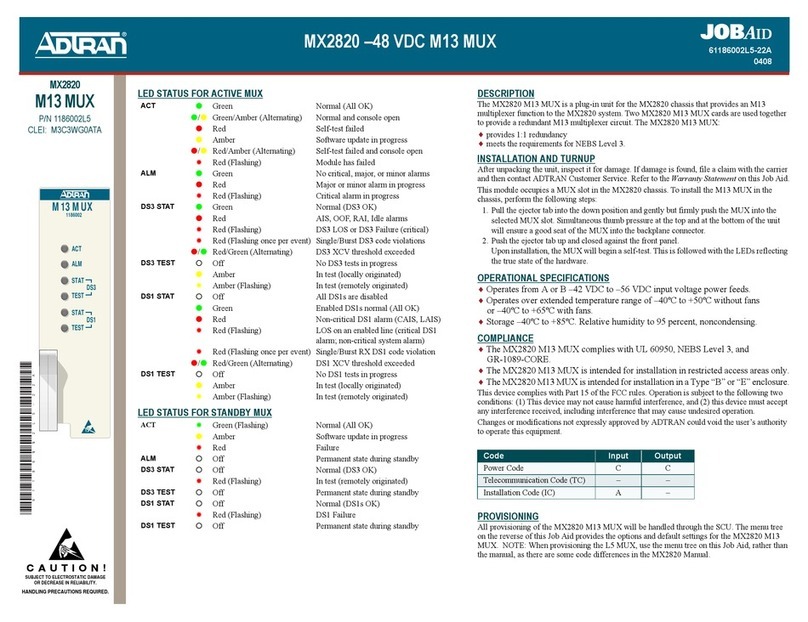
ADTRAN
ADTRAN MX2820-48 VDC M13 MUX User manual

ADTRAN
ADTRAN Total Access 544R User manual

ADTRAN
ADTRAN eSBC User manual
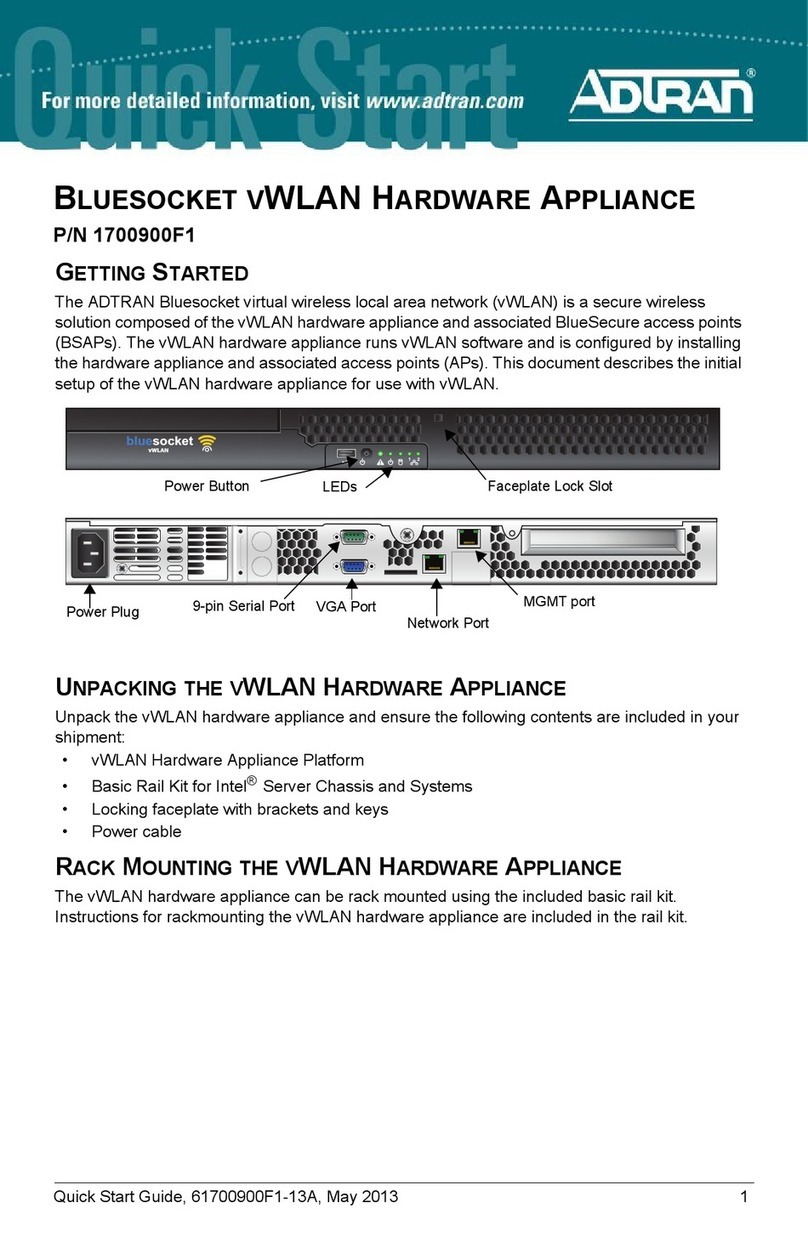
ADTRAN
ADTRAN Bluesocket 1700900F1 User manual
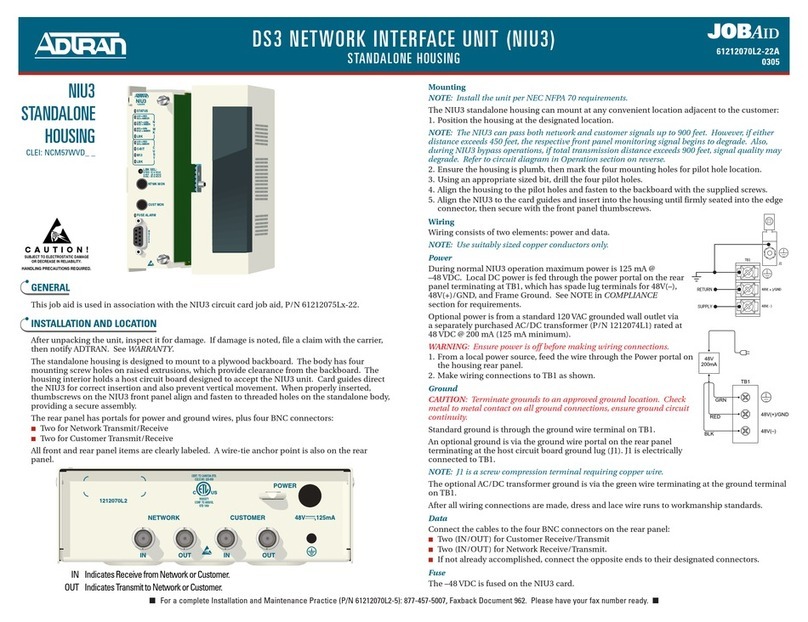
ADTRAN
ADTRAN DS3 NIU3 User manual
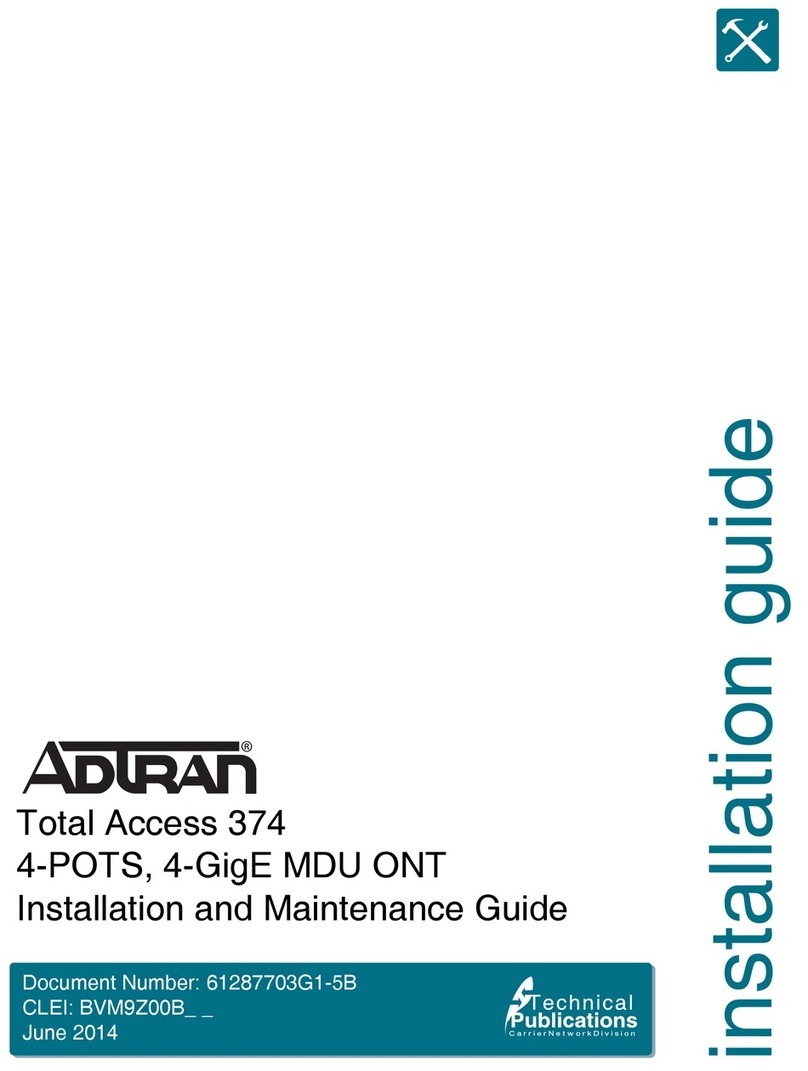
ADTRAN
ADTRAN Total Access 374 Product manual
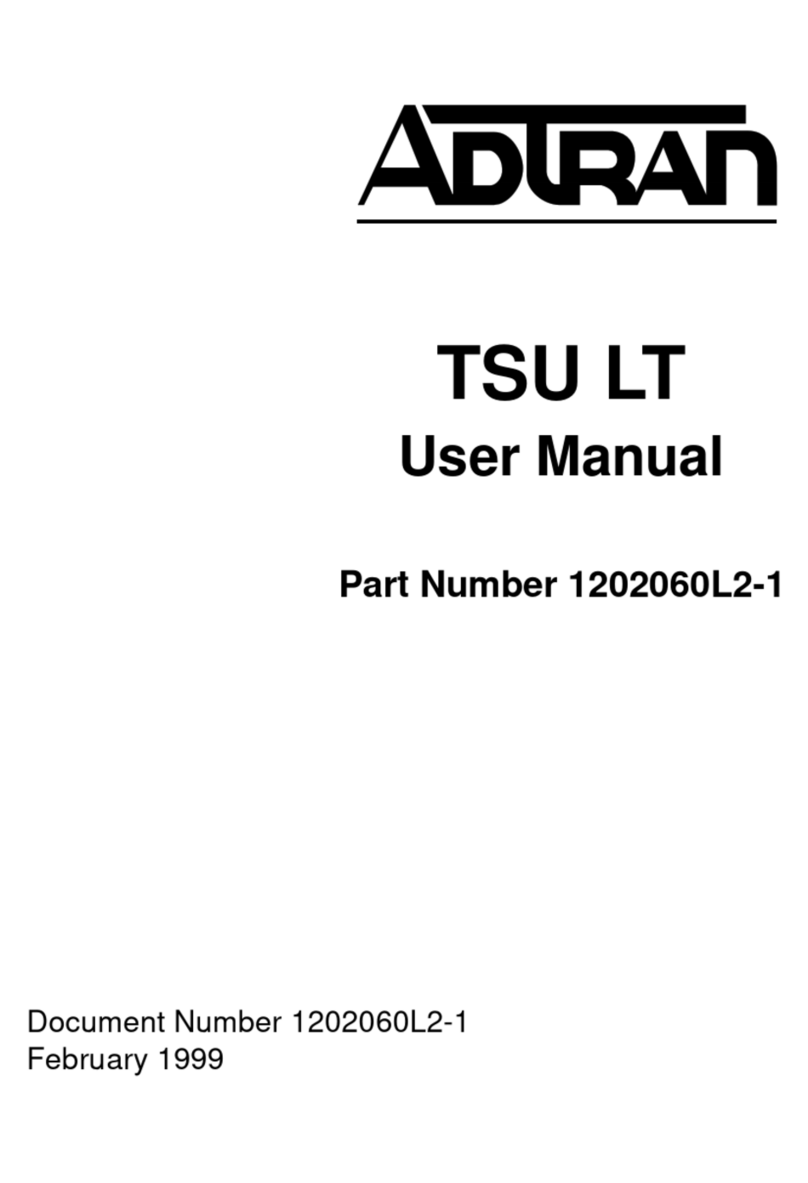
ADTRAN
ADTRAN TSU LT User manual
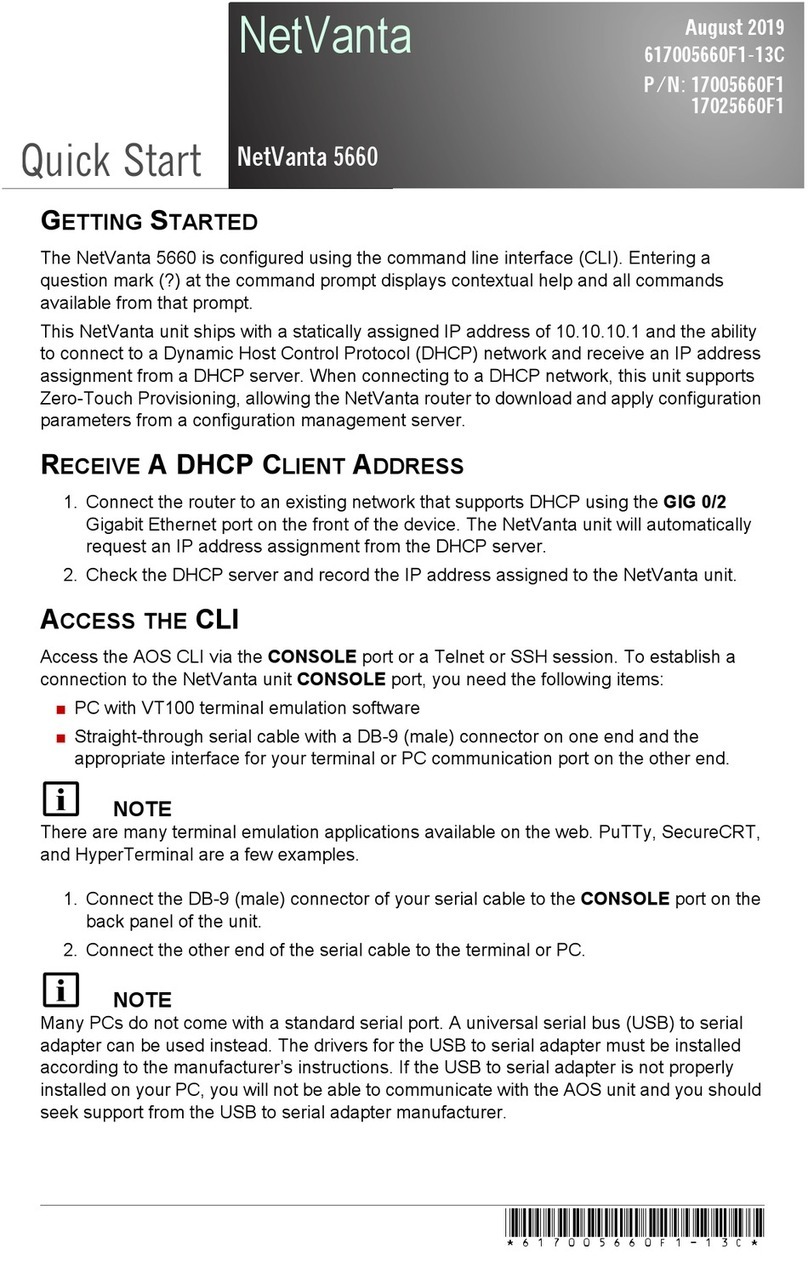
ADTRAN
ADTRAN NetVanta 5660 User manual
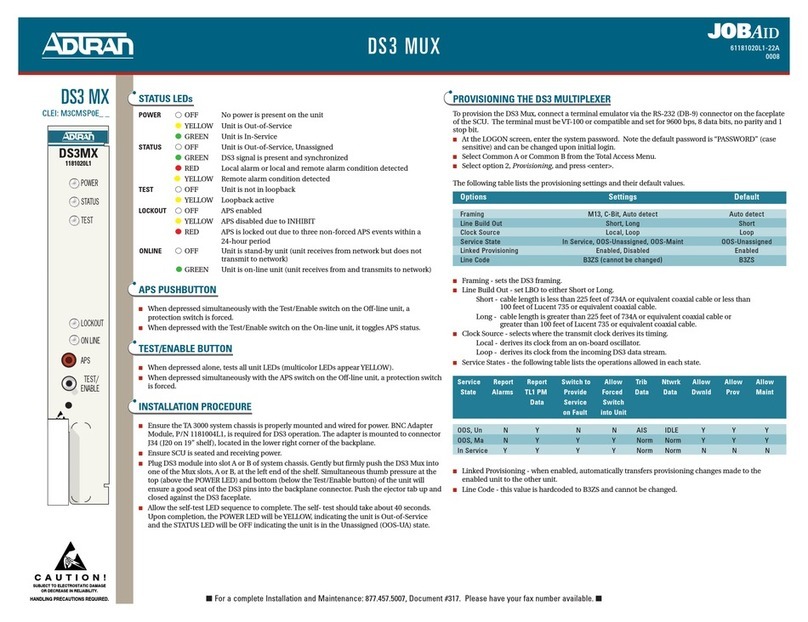
ADTRAN
ADTRAN DS3 MX User manual

ADTRAN
ADTRAN 602 User manual
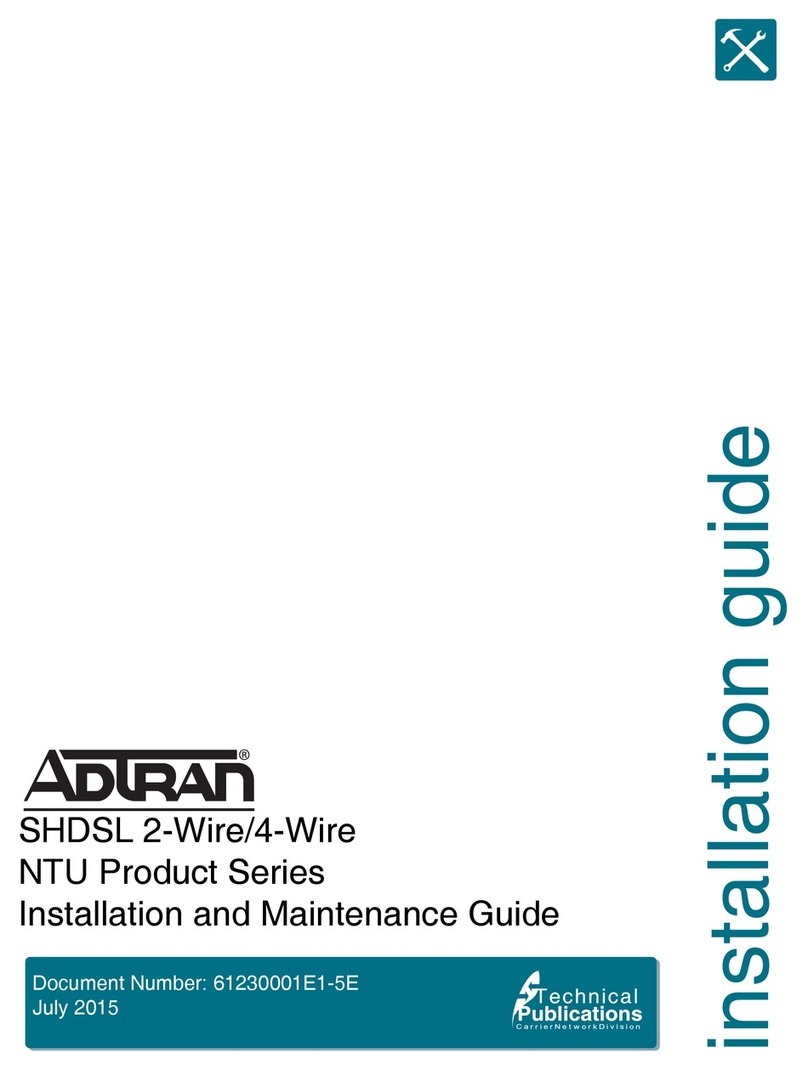
ADTRAN
ADTRAN 6540 Product manual
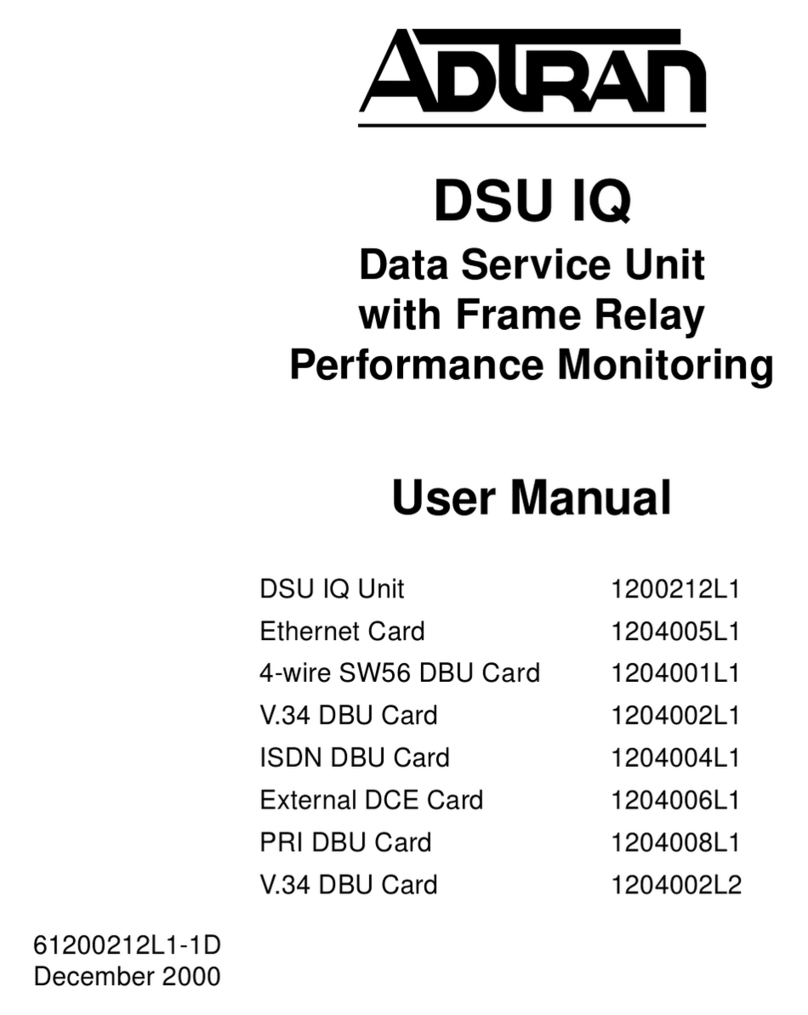
ADTRAN
ADTRAN DSU IQ User manual

ADTRAN
ADTRAN 850-VoDSL User manual
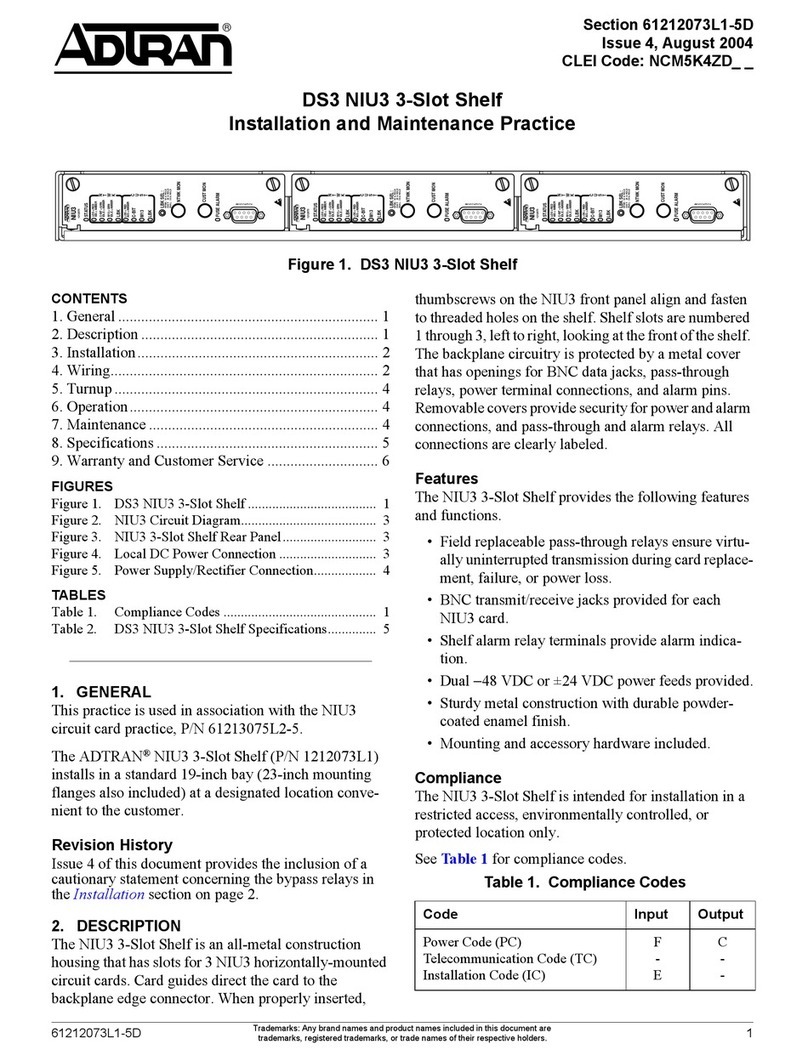
ADTRAN
ADTRAN DS3 NIU3 Instruction Manual
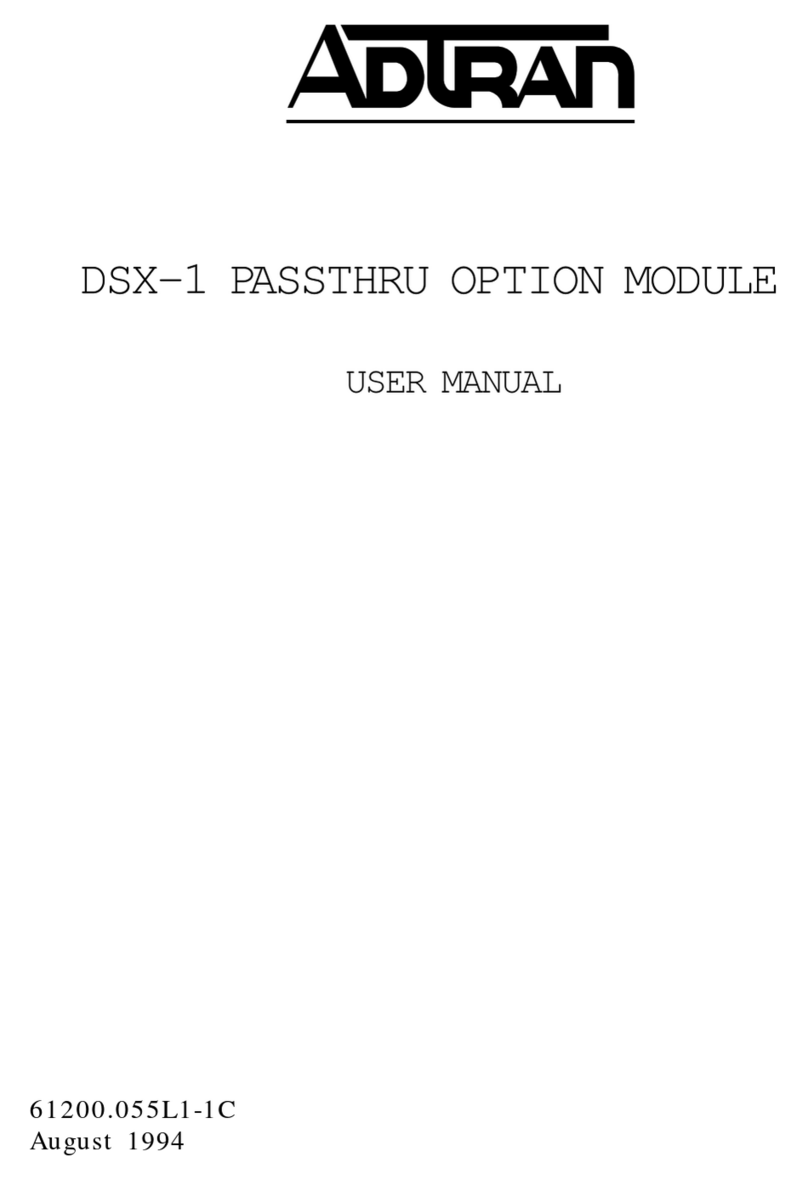
ADTRAN
ADTRAN DSX 1 User manual

ADTRAN
ADTRAN Total Access 300 Series User manual
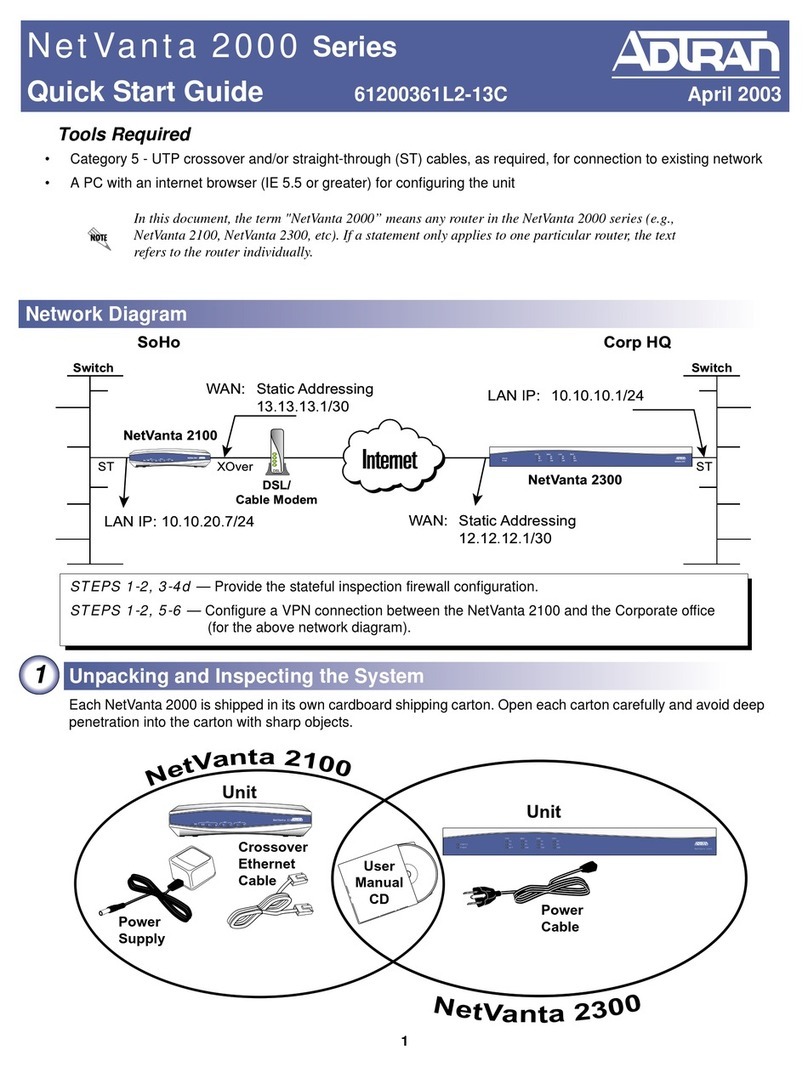
ADTRAN
ADTRAN NetVanta 2000 Series User manual
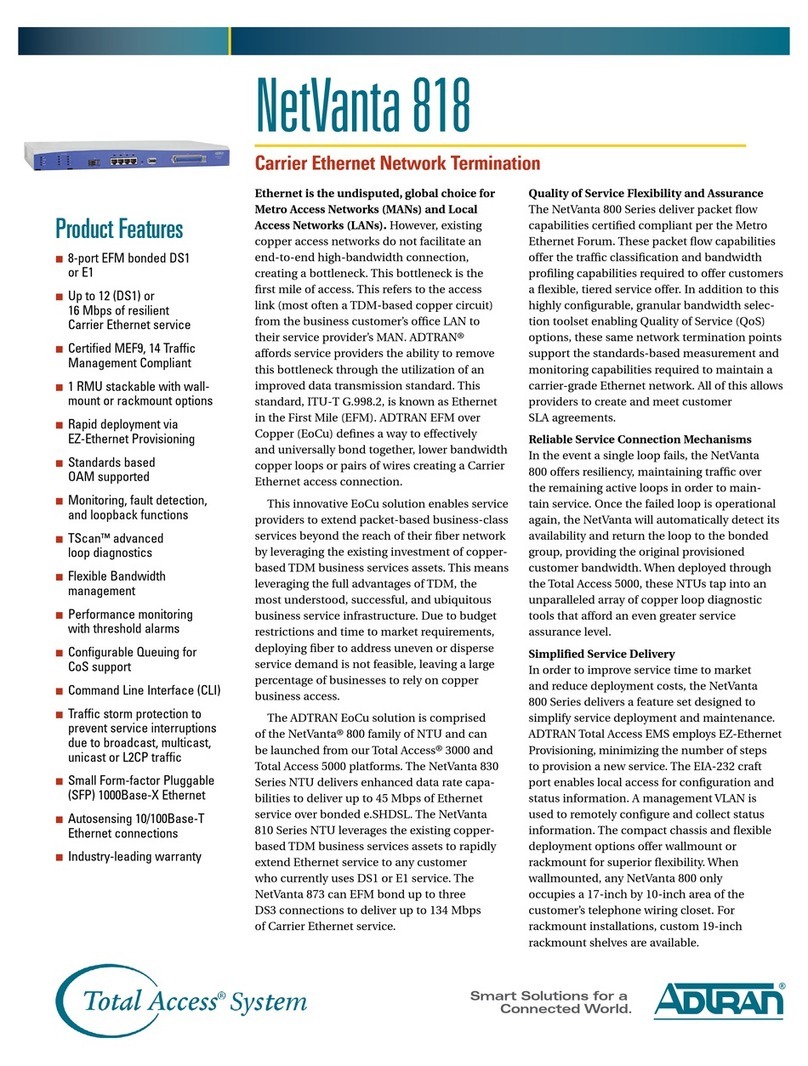
ADTRAN
ADTRAN NetVanta 818 User manual
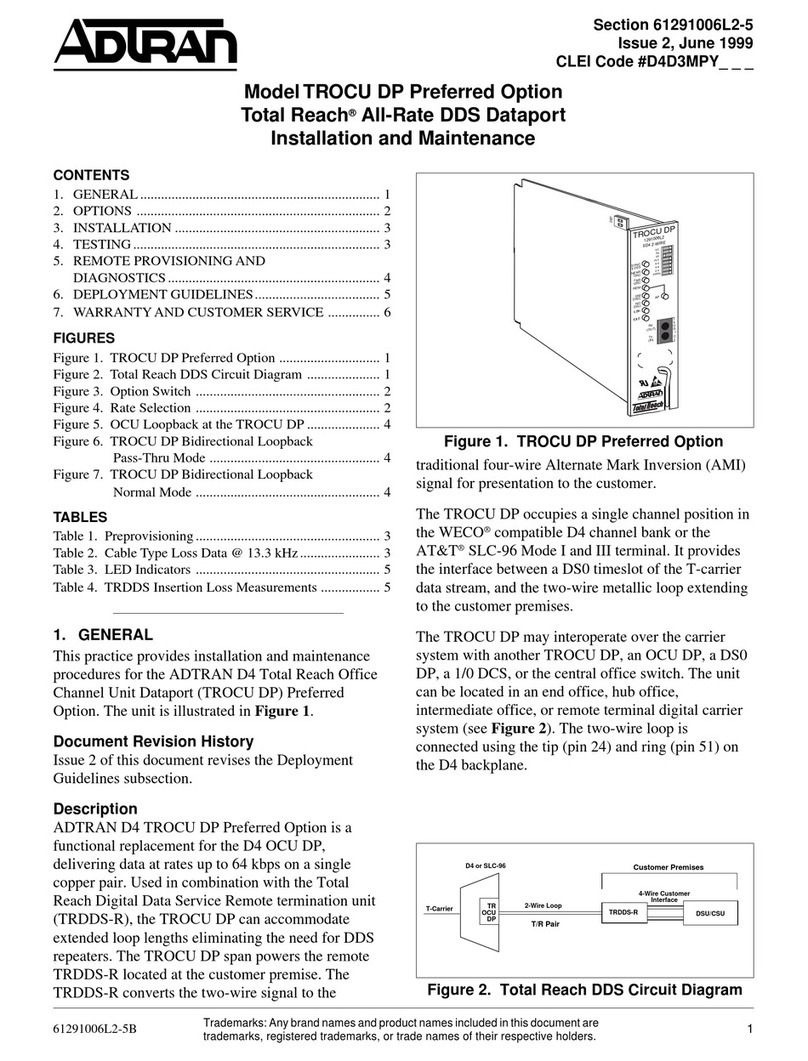
ADTRAN
ADTRAN DSU/CSU Product manual
Popular Network Hardware manuals by other brands

Cisco
Cisco CGR 1000 Series Getting connected guide

Matrix Switch Corporation
Matrix Switch Corporation MSC-HD161DEL product manual

National Instruments
National Instruments NI 653x user manual

B&B Electronics
B&B Electronics ZXT9-IO-222R2 product manual

Yudor
Yudor YDS-16 user manual

D-Link
D-Link ShareCenter DNS-320L datasheet