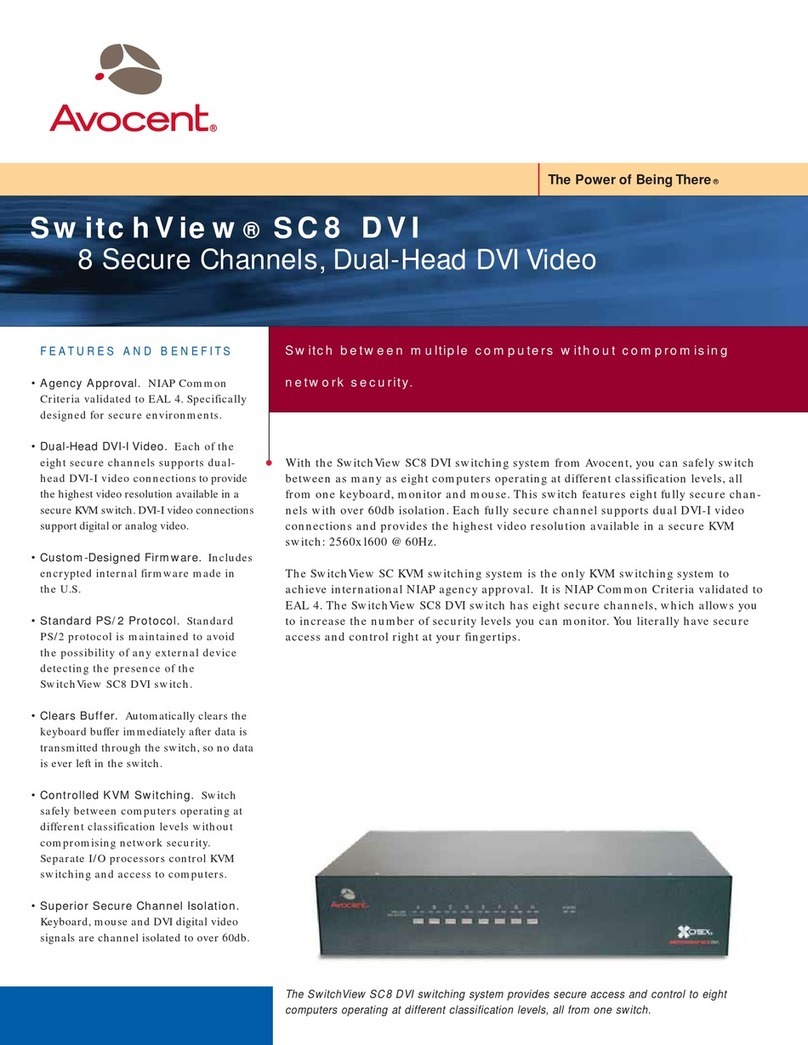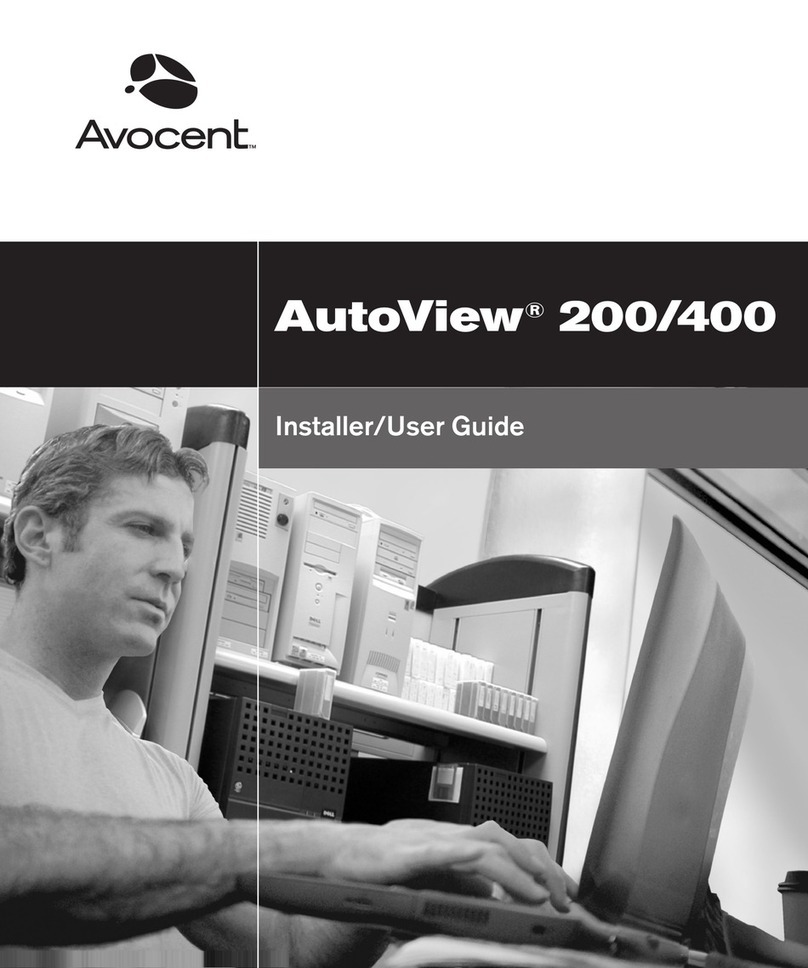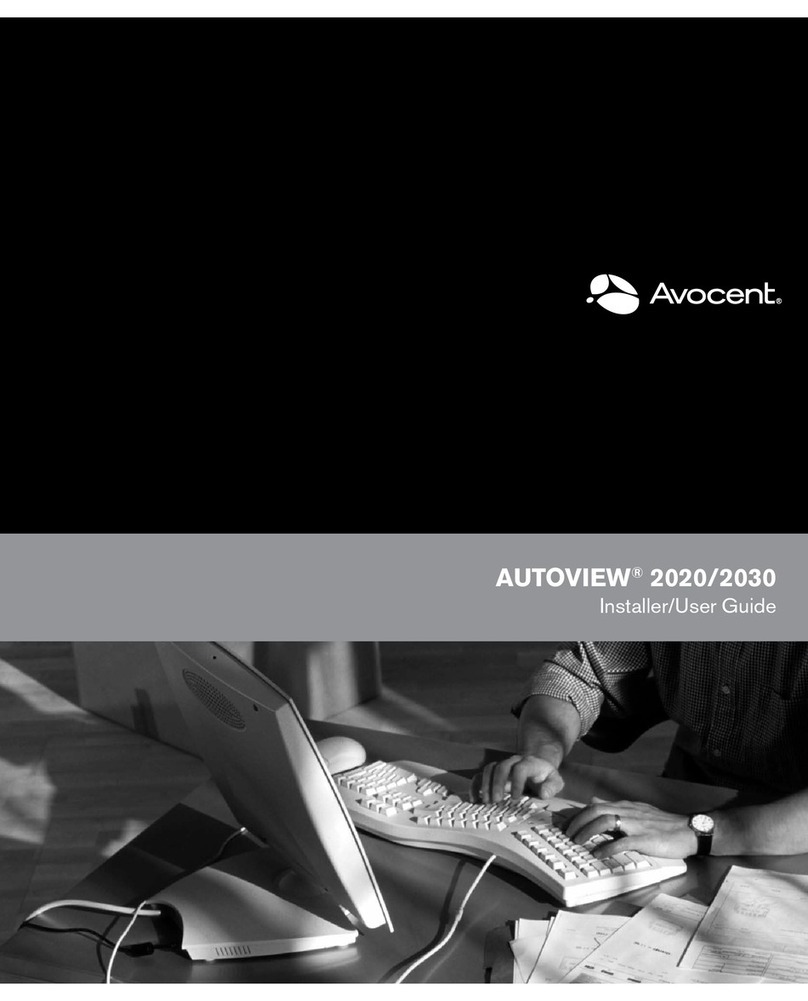Avocent AutoView 1400 User manual
Other Avocent Switch manuals
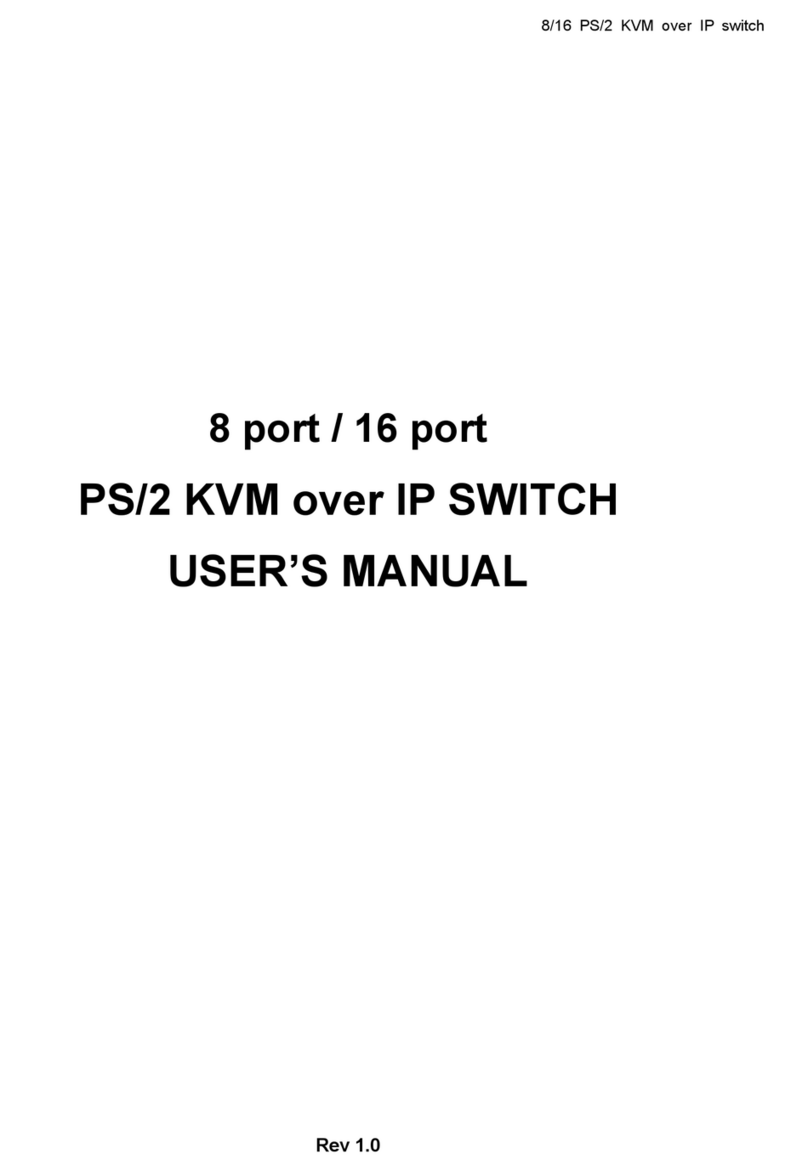
Avocent
Avocent KVM over IP switch User manual

Avocent
Avocent DSR Series DSR1031 Instruction Manual

Avocent
Avocent SwitchView SwitchView PC User manual

Avocent
Avocent AutoView 1415 Installation and maintenance instructions
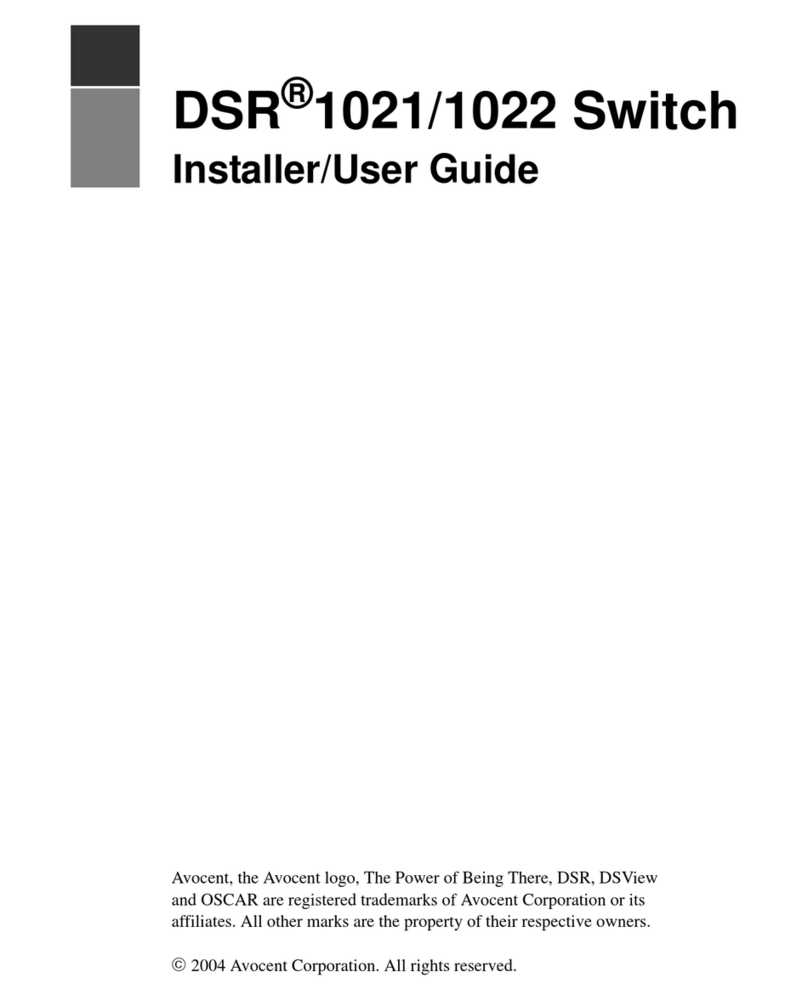
Avocent
Avocent DSR Series DSR1021 Installation and maintenance instructions

Avocent
Avocent DSR Series DSR1030 User manual
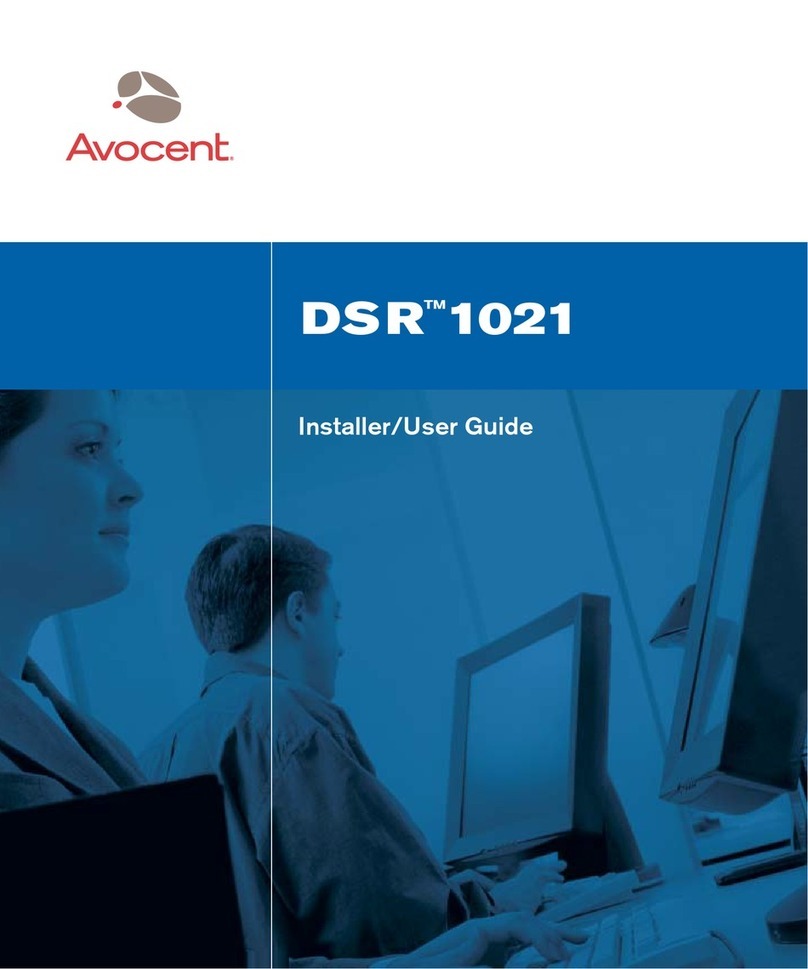
Avocent
Avocent DSRTM 1021 Installation and maintenance instructions

Avocent
Avocent switchview 100 User manual
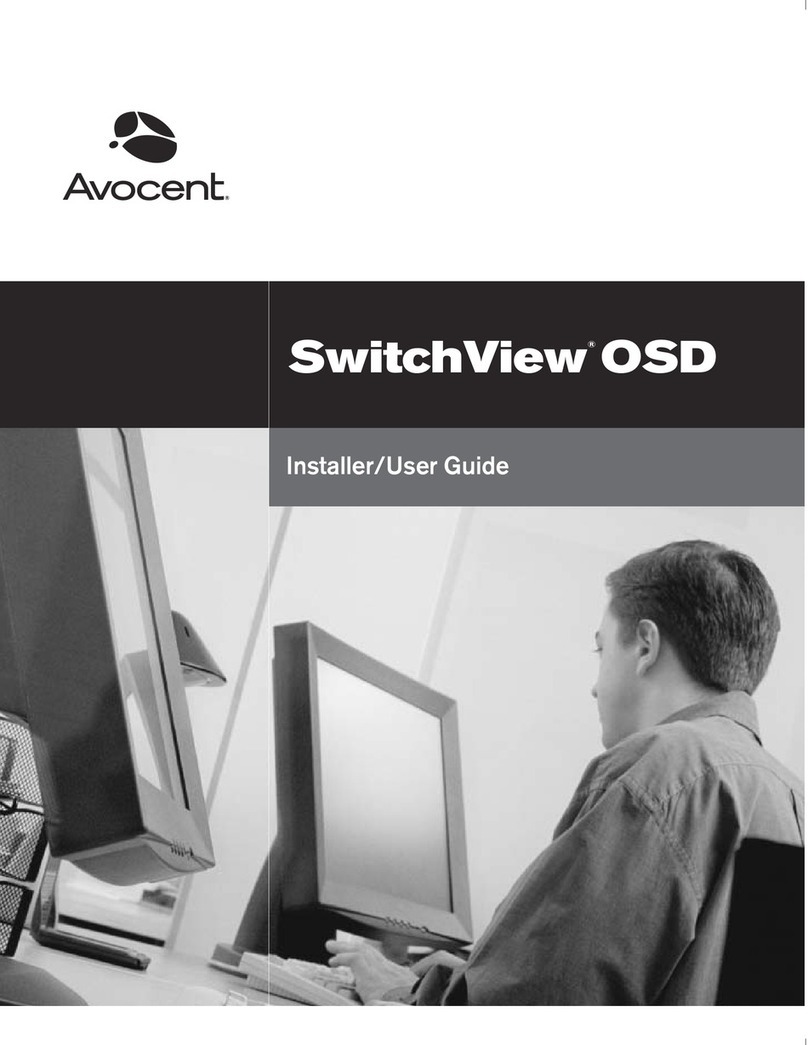
Avocent
Avocent SWITCHVIEW OSD - Operation manual

Avocent
Avocent SwitchView SC4 DVI User manual
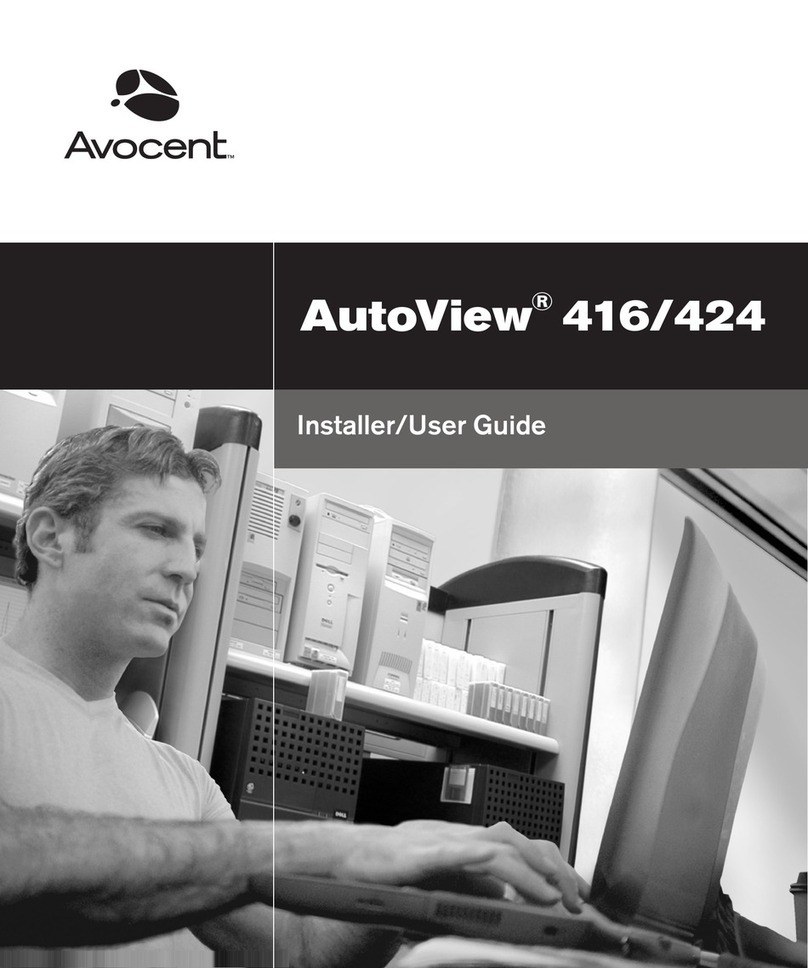
Avocent
Avocent AutoView 416 Installation and maintenance instructions
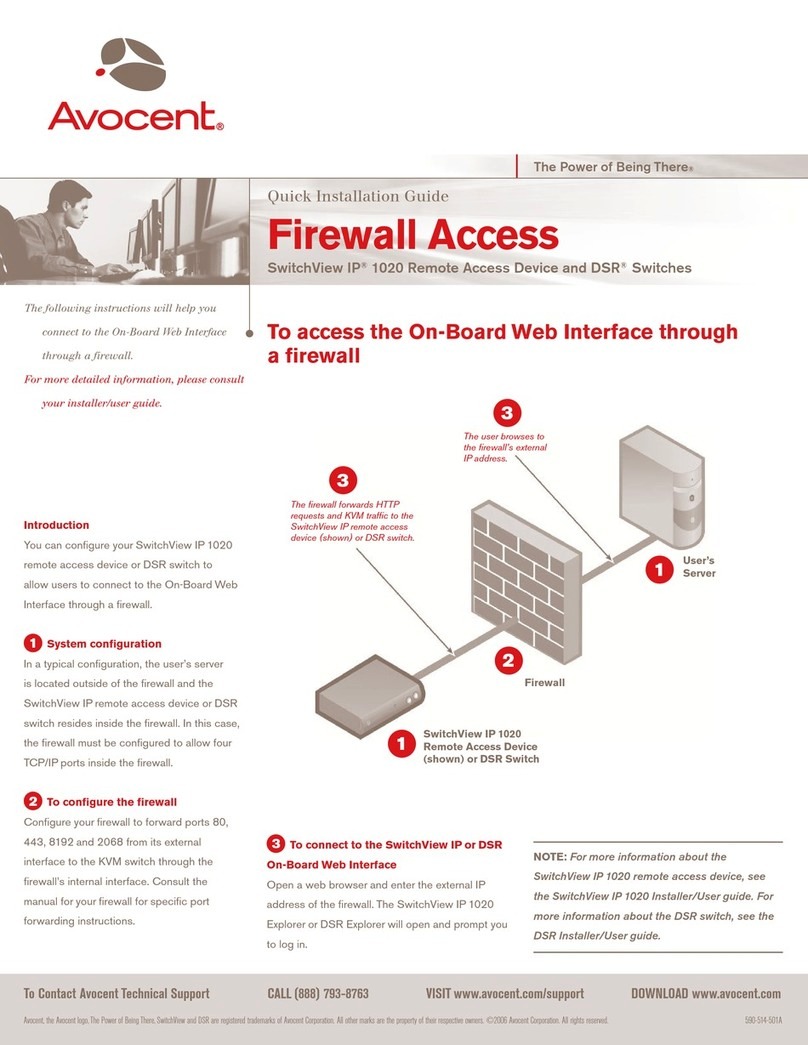
Avocent
Avocent SwitchView IP 1020 User manual
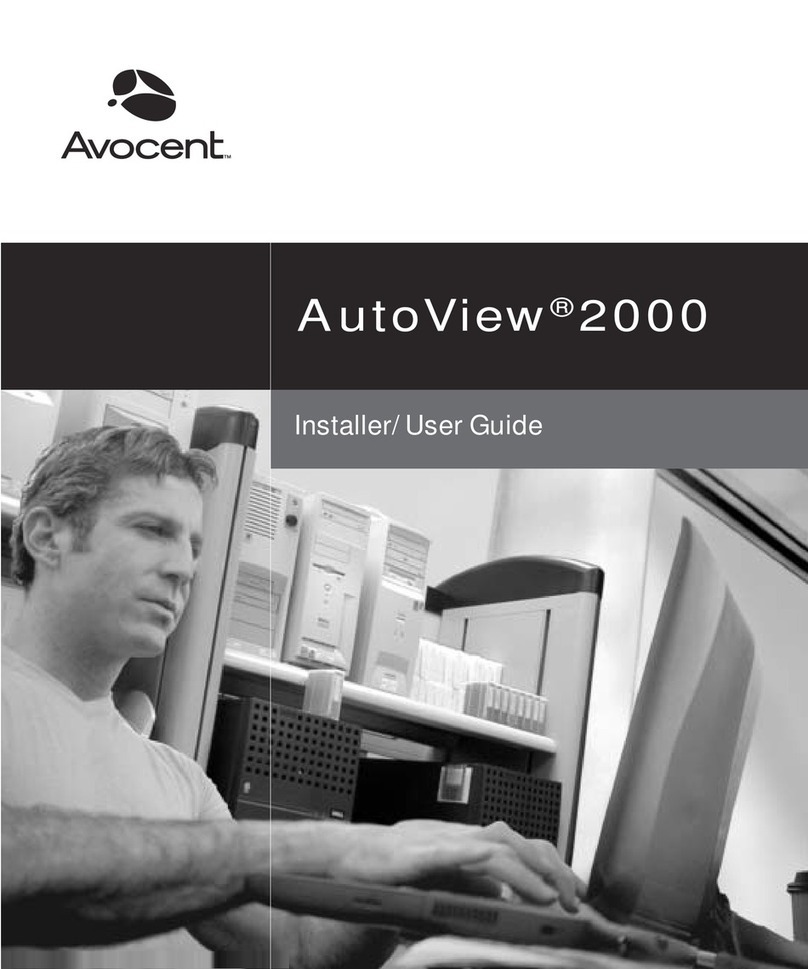
Avocent
Avocent AutoView 2000 Installation and maintenance instructions

Avocent
Avocent AutoView 1415 User manual
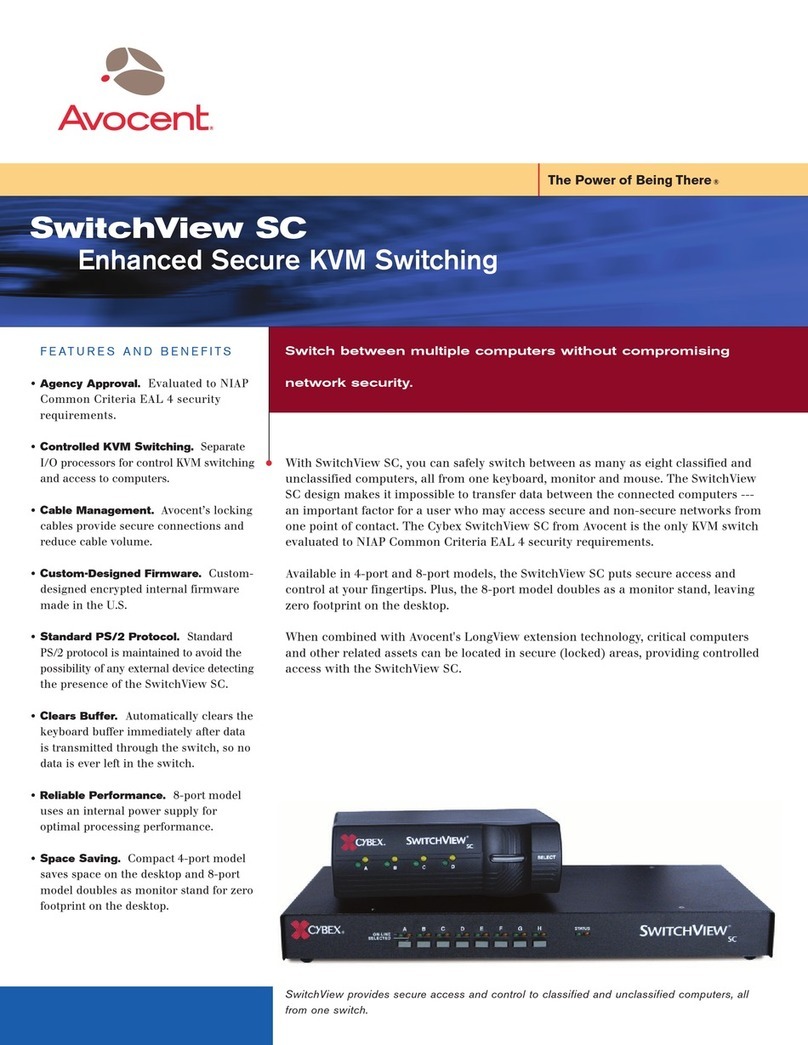
Avocent
Avocent KVM Switching User manual

Avocent
Avocent DSR Series DSR1022 User manual
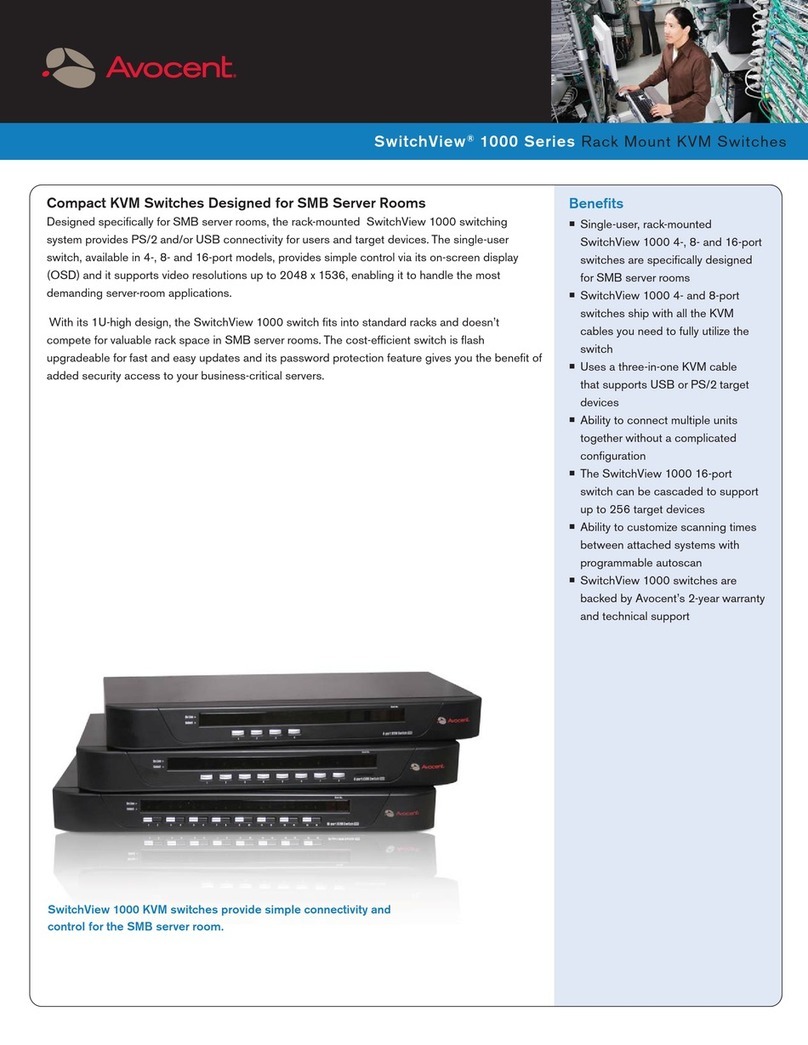
Avocent
Avocent SwitchView SwitchView 1000 User manual
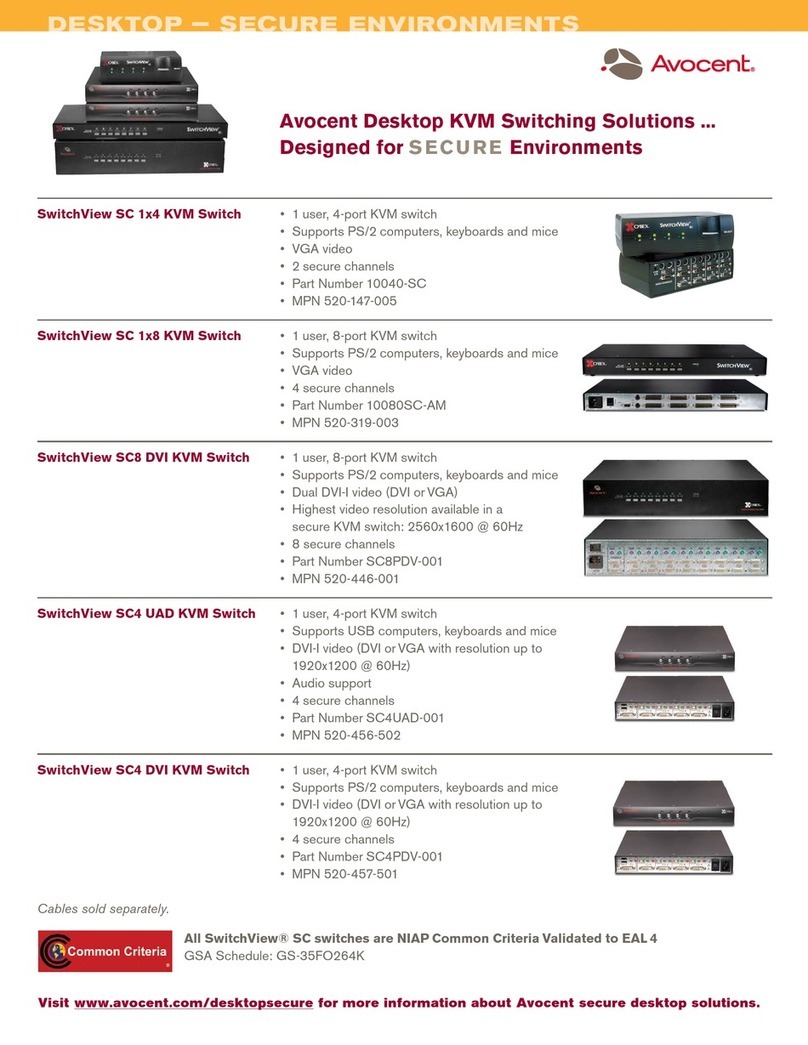
Avocent
Avocent SC 1x4 User manual

Avocent
Avocent AutoView AutoView 3200 Installation and maintenance instructions
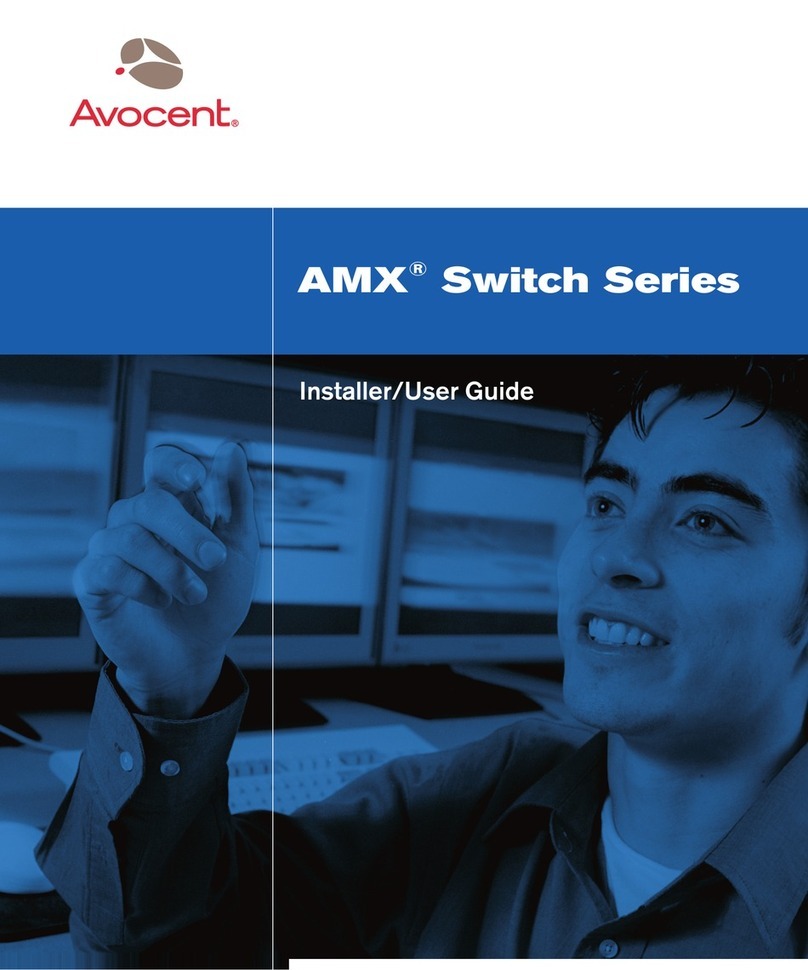
Avocent
Avocent AMX Switch Series Installation and maintenance instructions
Popular Switch manuals by other brands

SMC Networks
SMC Networks SMC6224M Technical specifications

Aeotec
Aeotec ZWA003-S operating manual

TRENDnet
TRENDnet TK-209i Quick installation guide

Planet
Planet FGSW-2022VHP user manual

Moxa Technologies
Moxa Technologies PT-7728 Series user manual

Intos Electronic
Intos Electronic inLine 35392I operating instructions