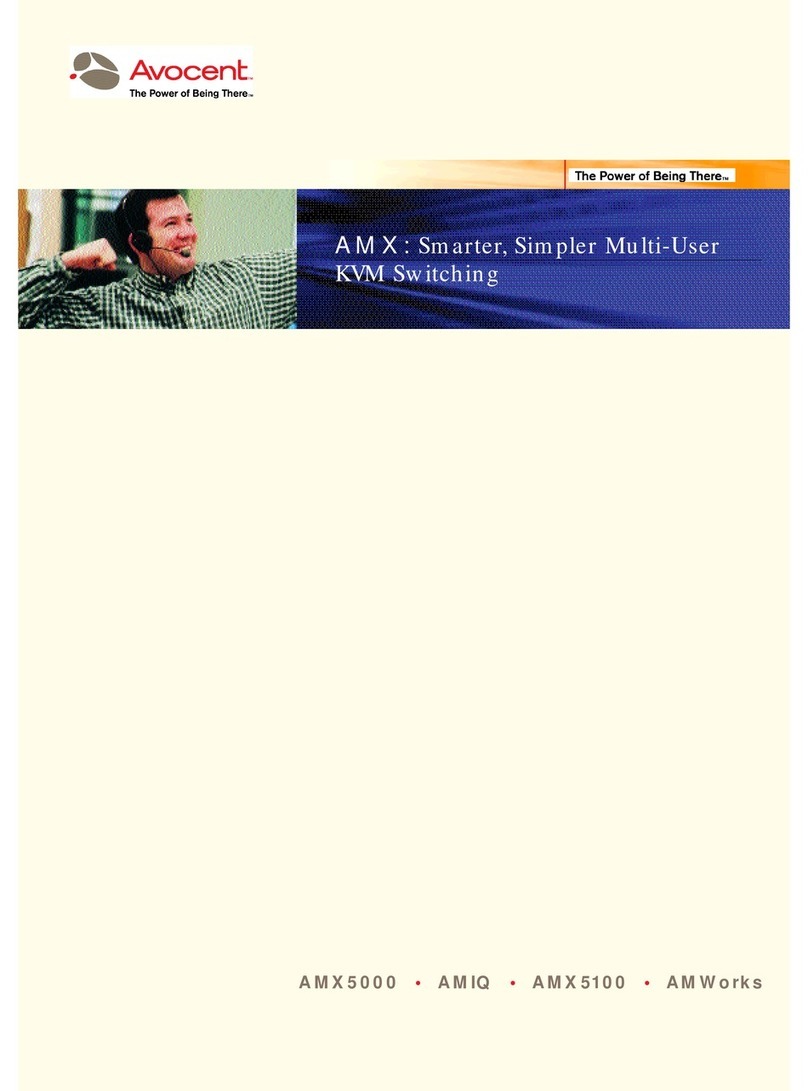Avocent SwitchView SC540 User manual
Other Avocent Switch manuals

Avocent
Avocent SwitchView User manual
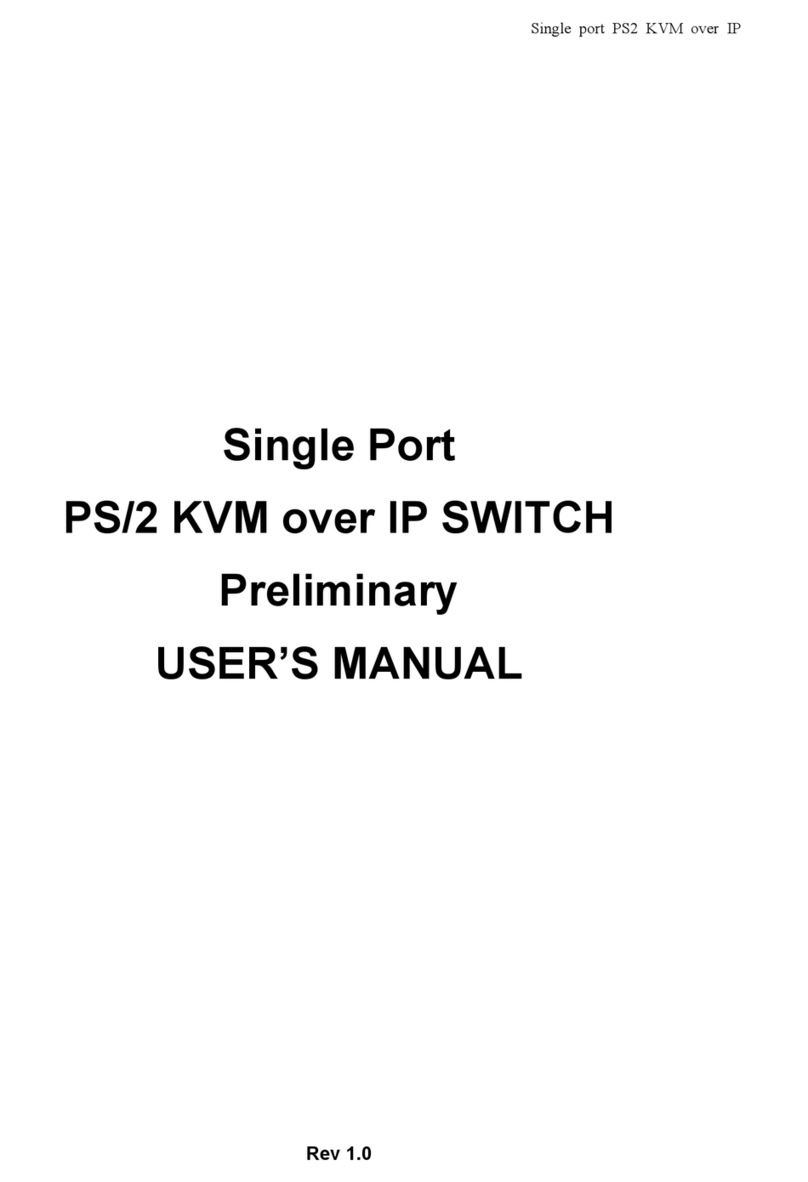
Avocent
Avocent PS/2 KVM User manual
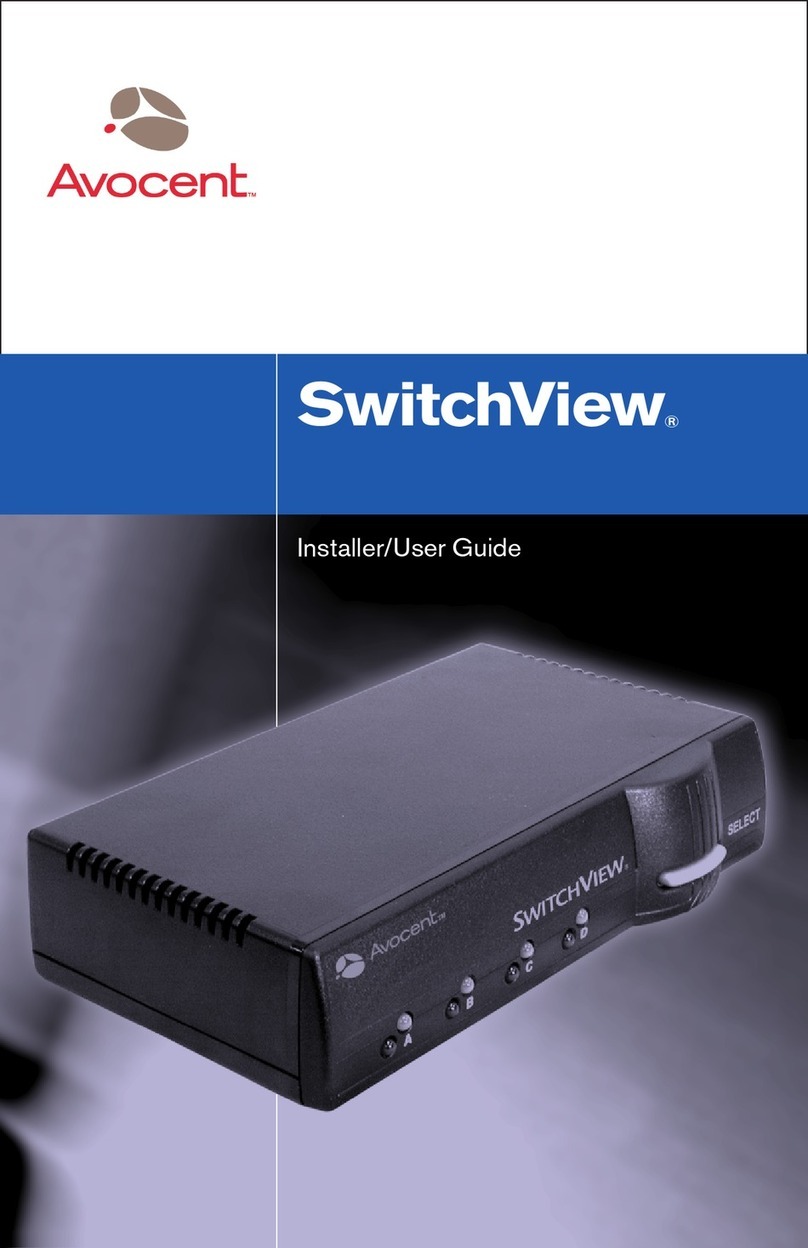
Avocent
Avocent 115B Installation and maintenance instructions

Avocent
Avocent SwitchView SC540 User manual
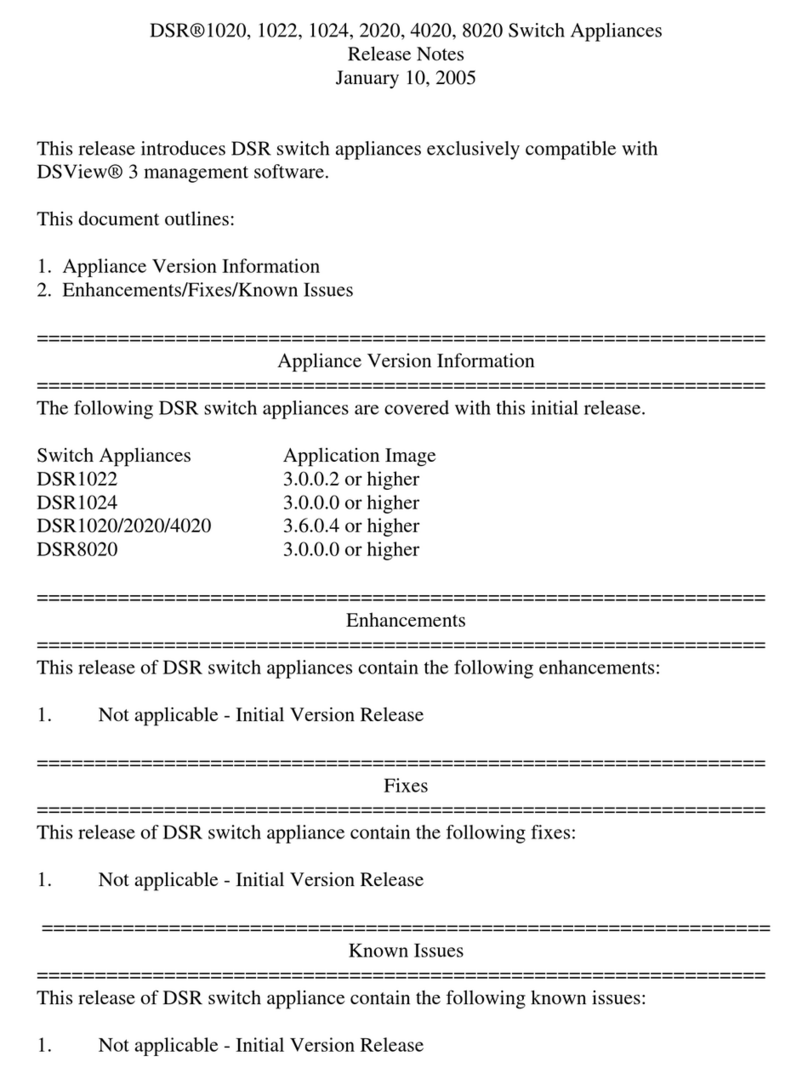
Avocent
Avocent DSR Series DSR1020 Instruction Manual
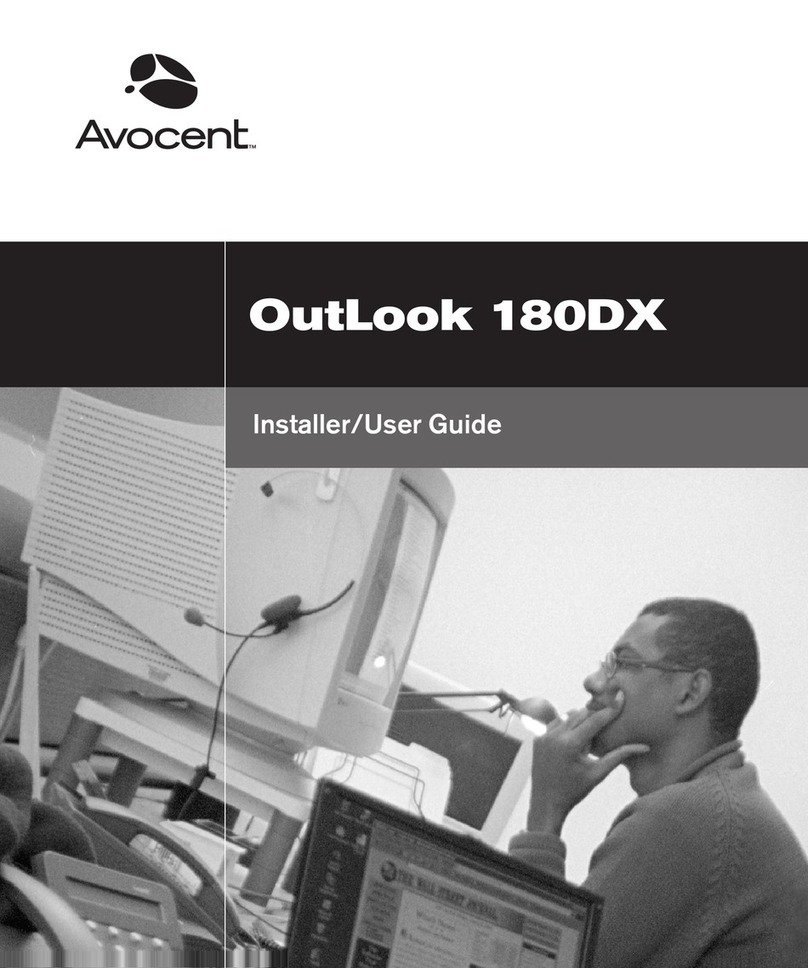
Avocent
Avocent Outlook 180DX Installation and maintenance instructions

Avocent
Avocent SwitchView SC120 User manual

Avocent
Avocent SwitchView MM1 User manual

Avocent
Avocent DSR Series DSR1010 Instruction Manual
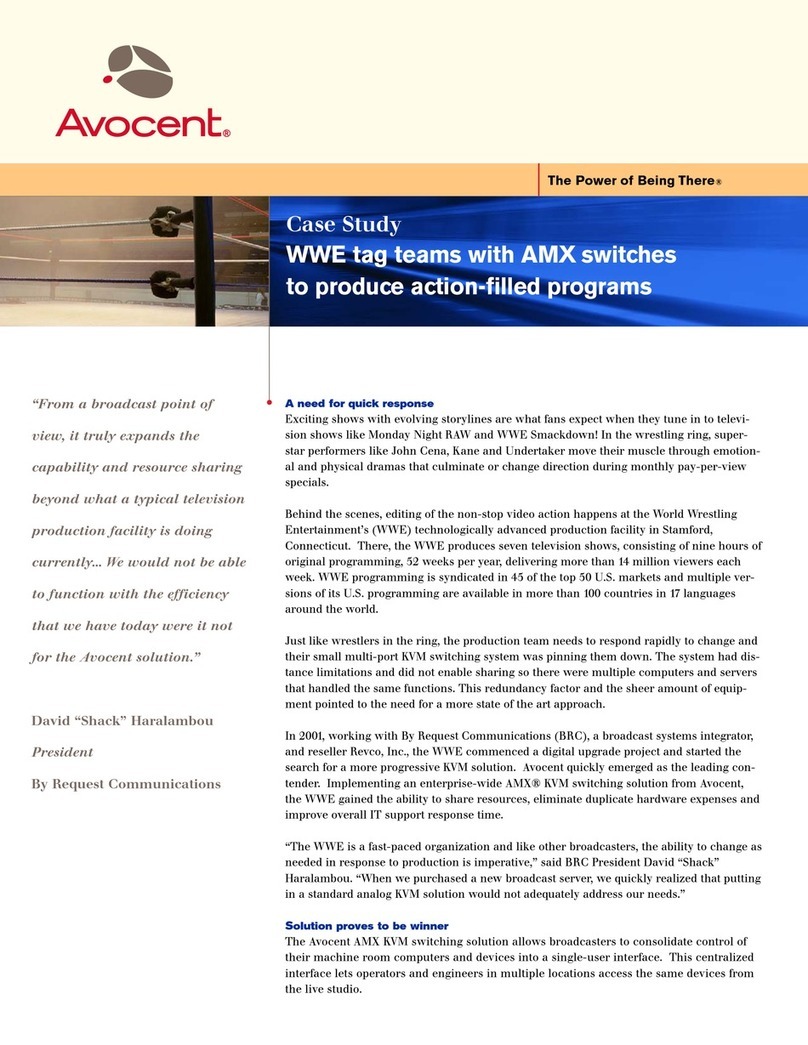
Avocent
Avocent AMX5000 User manual

Avocent
Avocent DSR SWITCH - Installation and maintenance instructions

Avocent
Avocent DSR Series DSR1020 Installation and maintenance instructions

Avocent
Avocent SwitchView SC4 DVI User manual
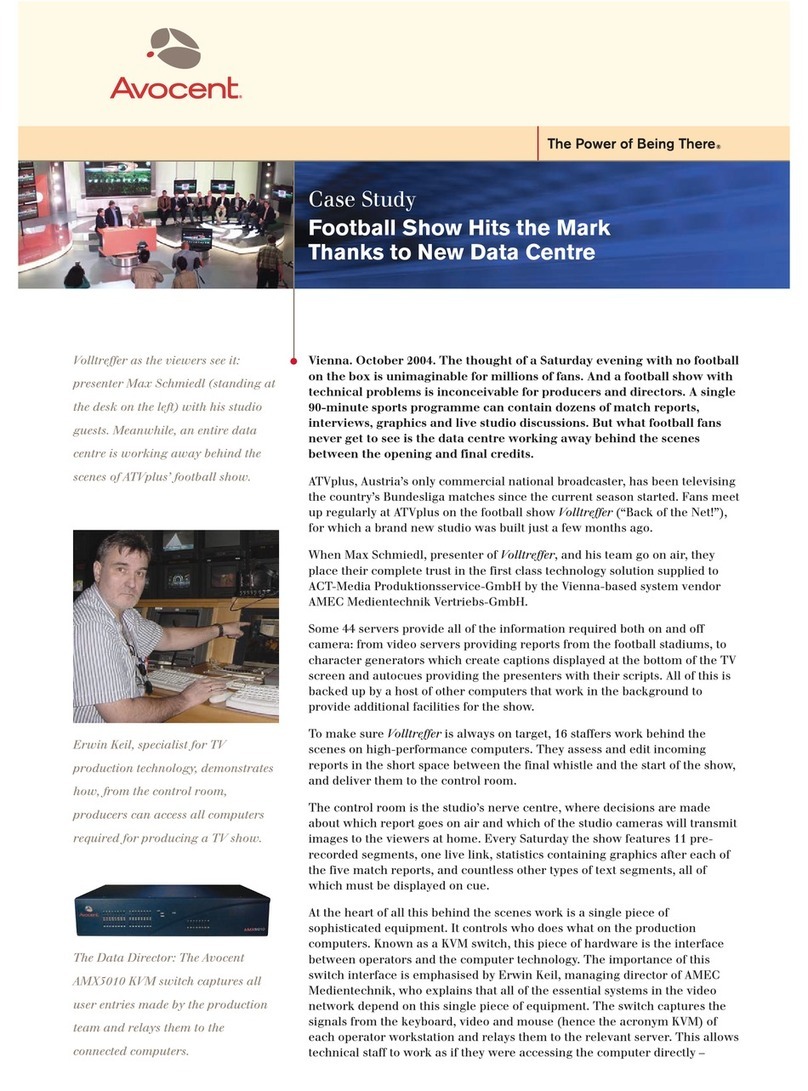
Avocent
Avocent AMX5010 User manual

Avocent
Avocent MPU1016-001 Installation and maintenance instructions

Avocent
Avocent SwitchView®SC440 Installation guide
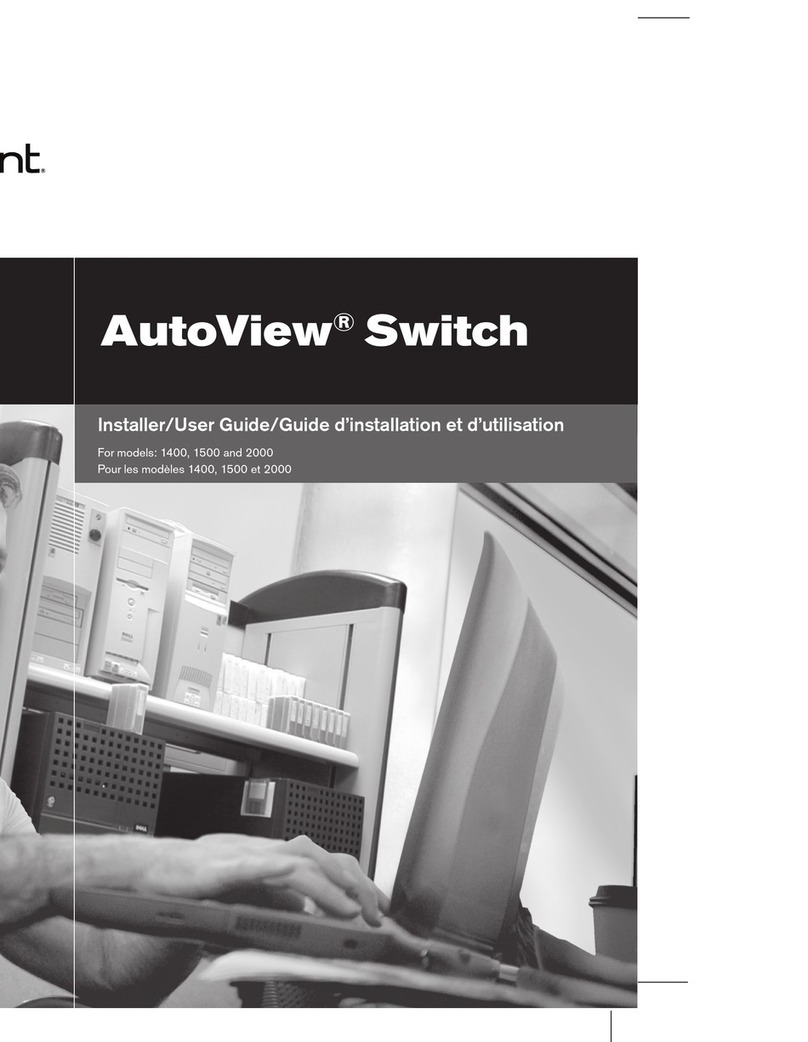
Avocent
Avocent AutoView 1400 Installation and maintenance instructions

Avocent
Avocent DSR Series DSR1031 Instruction Manual

Avocent
Avocent DSR SWITCH - Installation and maintenance instructions
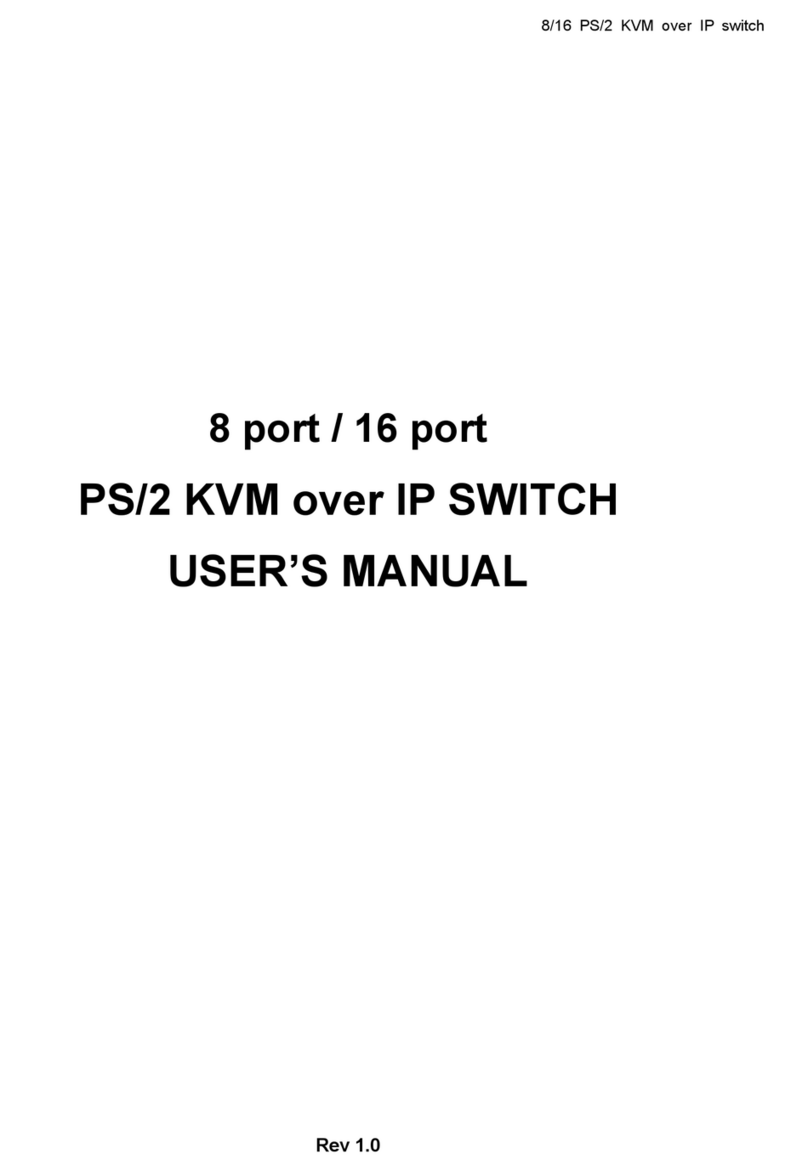
Avocent
Avocent KVM over IP switch User manual
Popular Switch manuals by other brands

SMC Networks
SMC Networks SMC6224M Technical specifications

Aeotec
Aeotec ZWA003-S operating manual

TRENDnet
TRENDnet TK-209i Quick installation guide

Planet
Planet FGSW-2022VHP user manual

Moxa Technologies
Moxa Technologies PT-7728 Series user manual

Intos Electronic
Intos Electronic inLine 35392I operating instructions