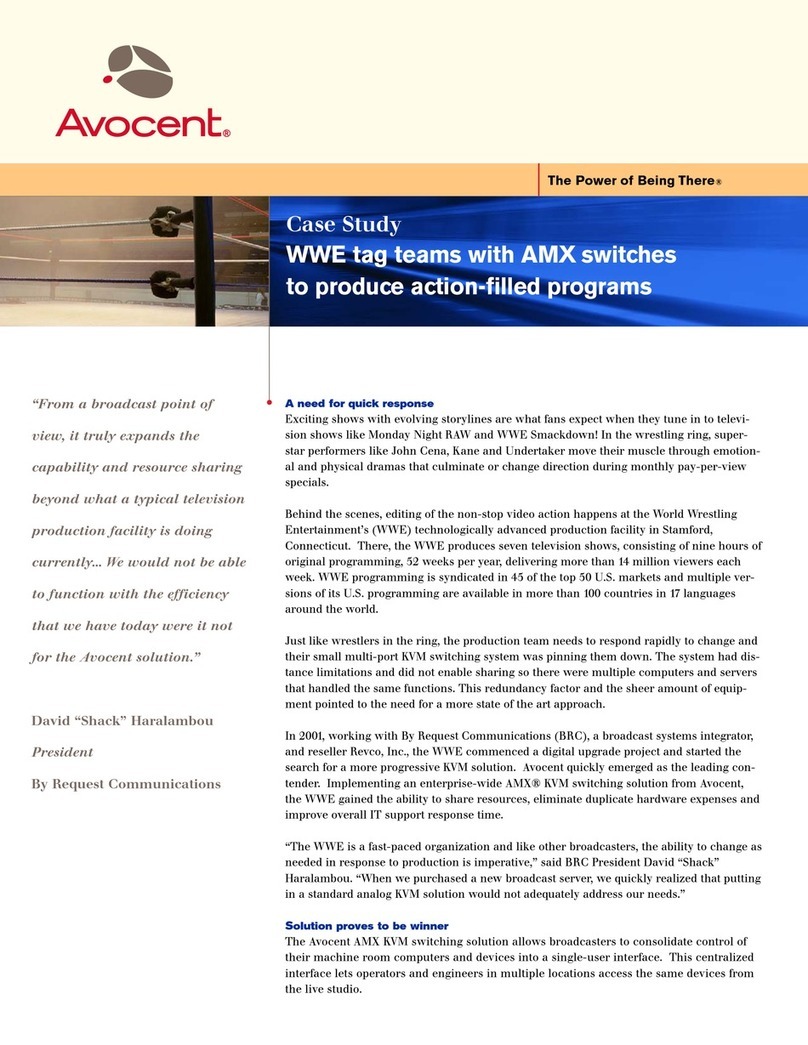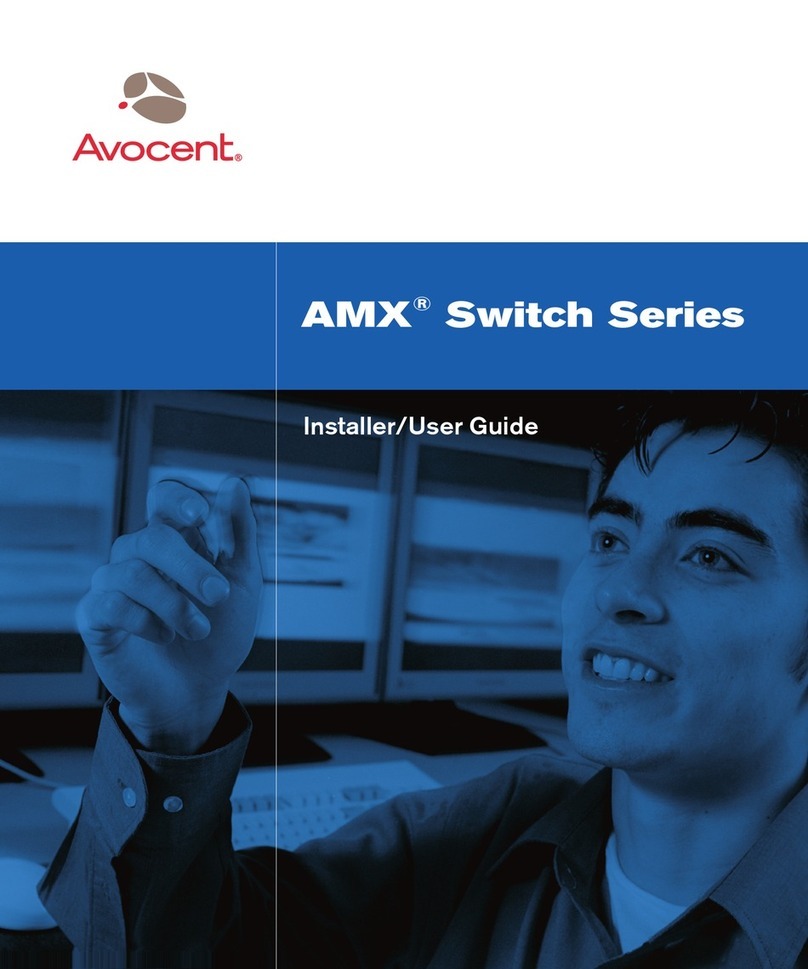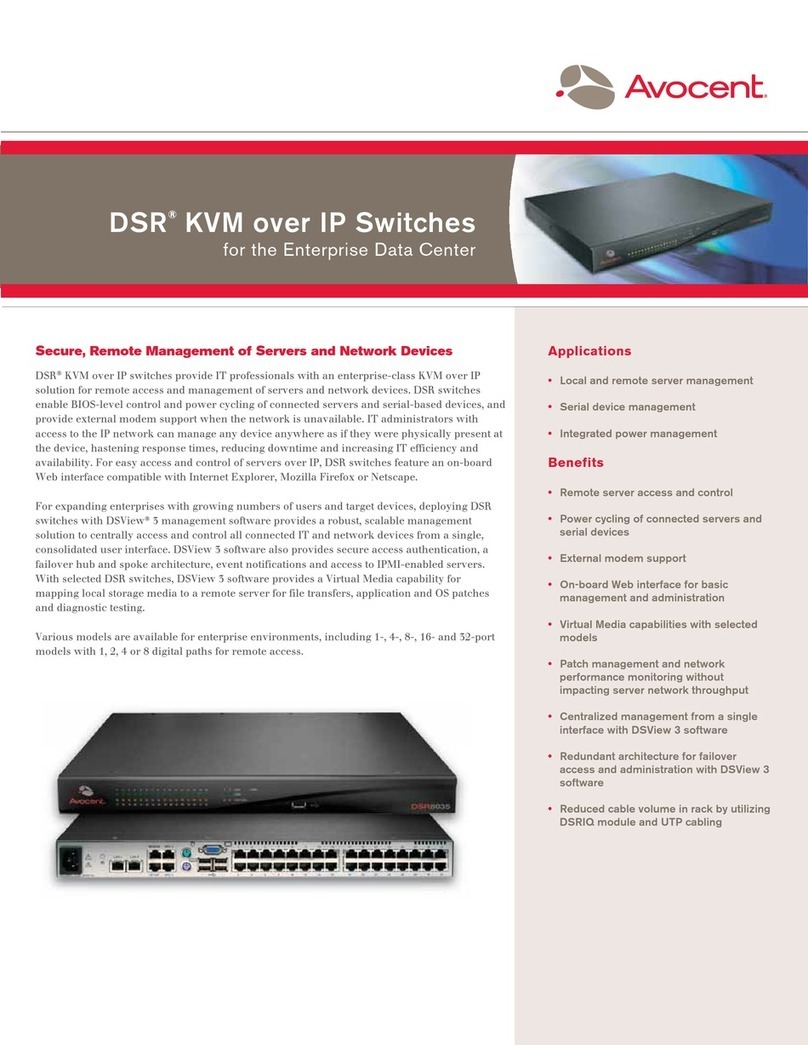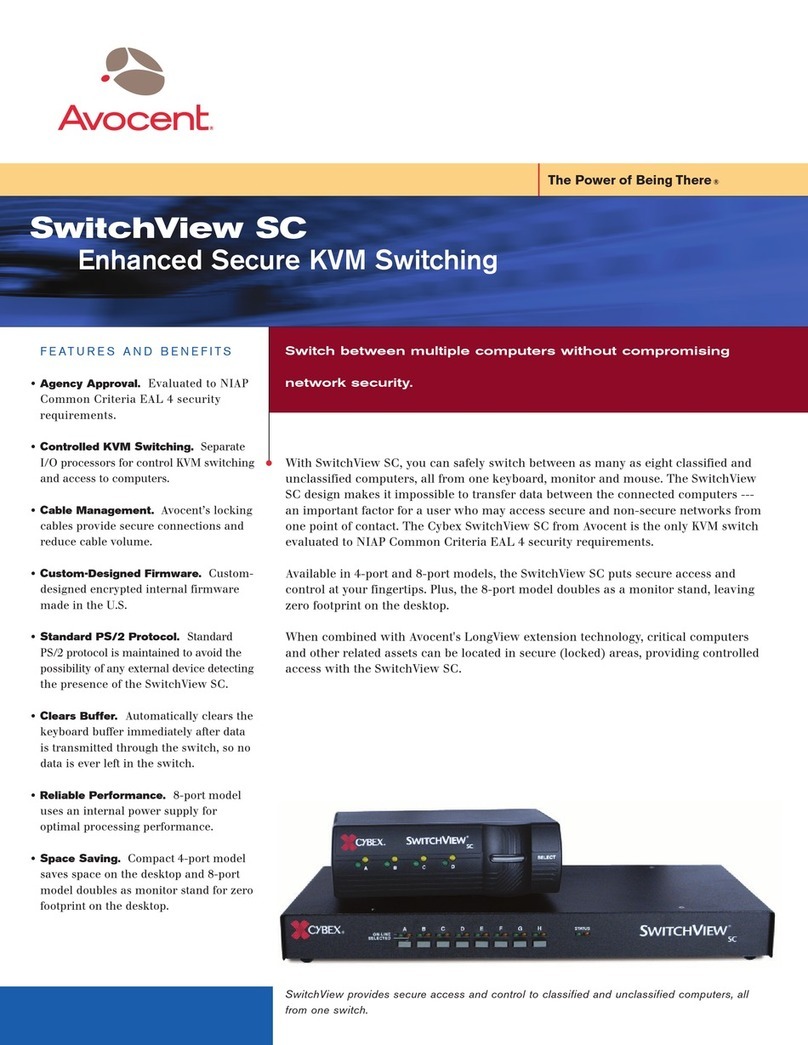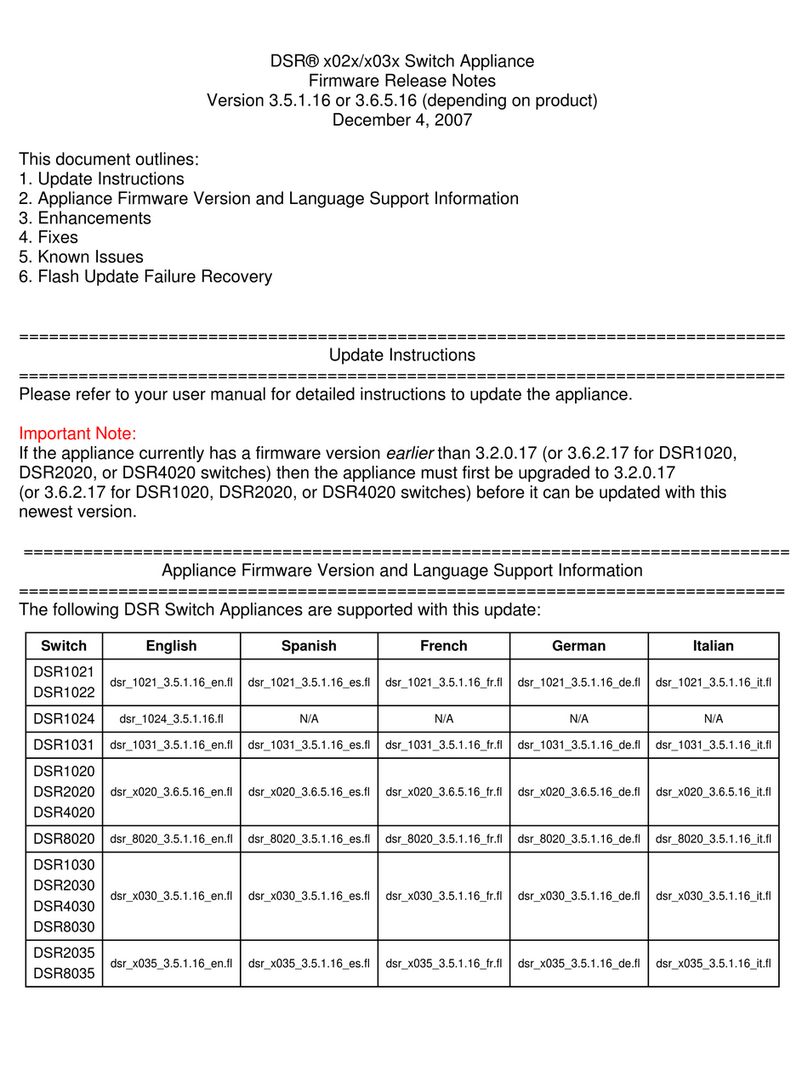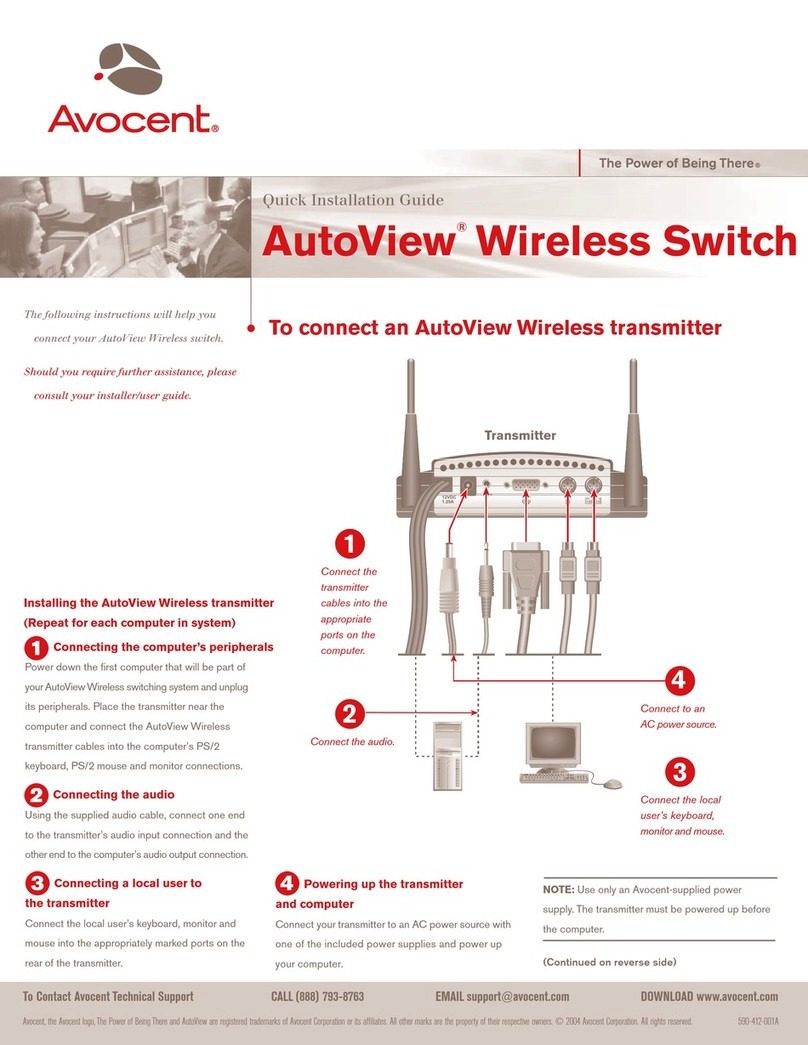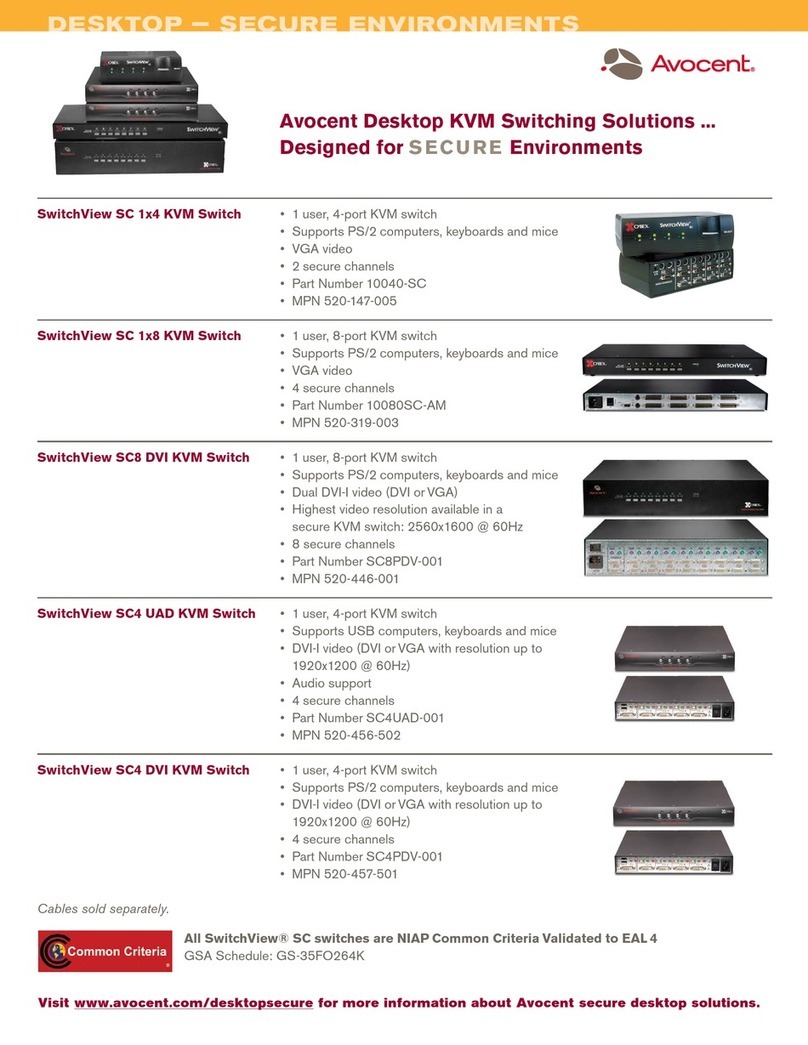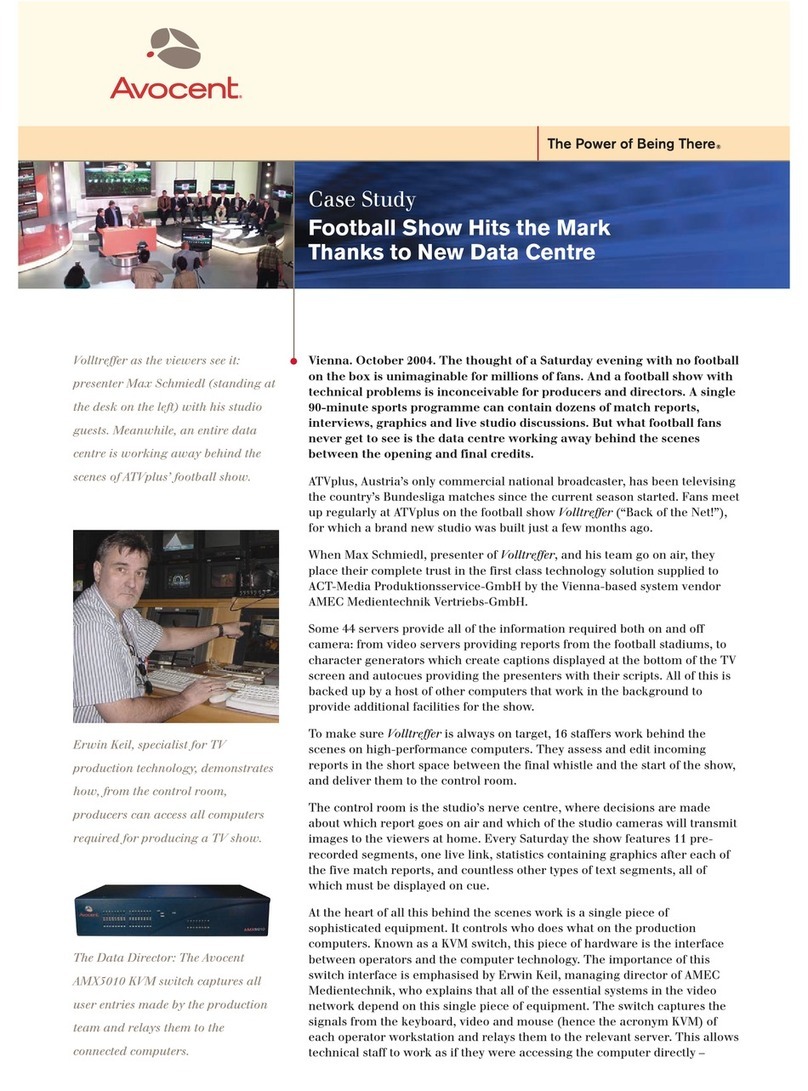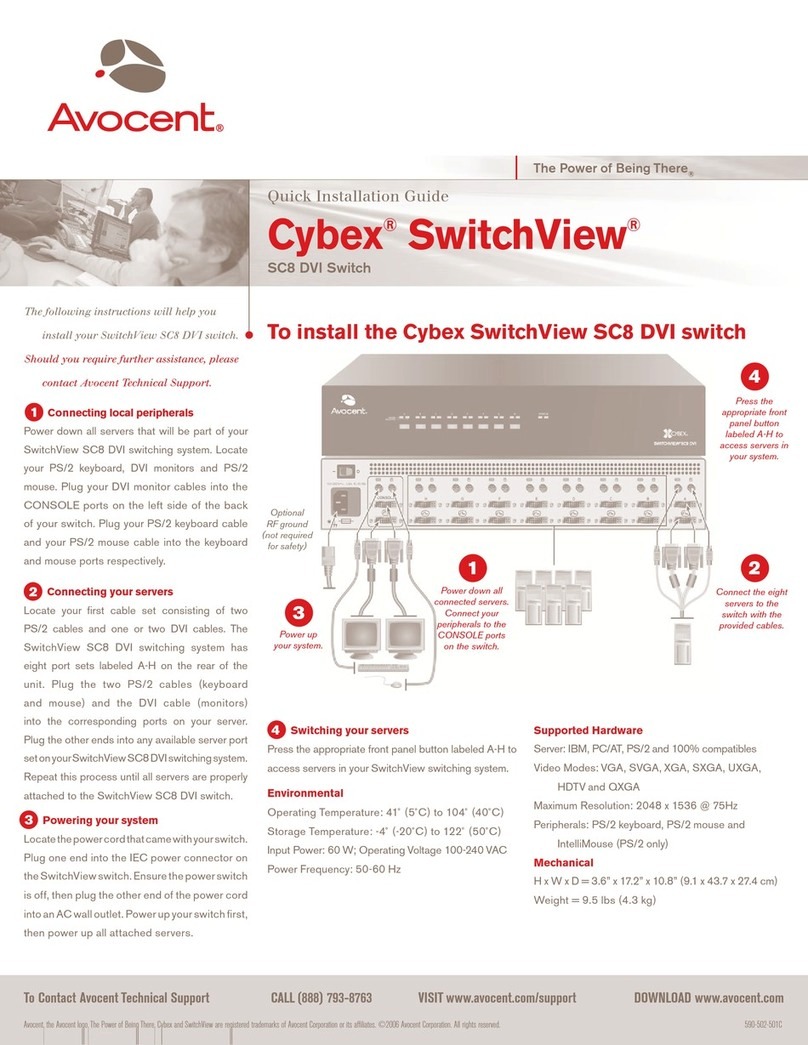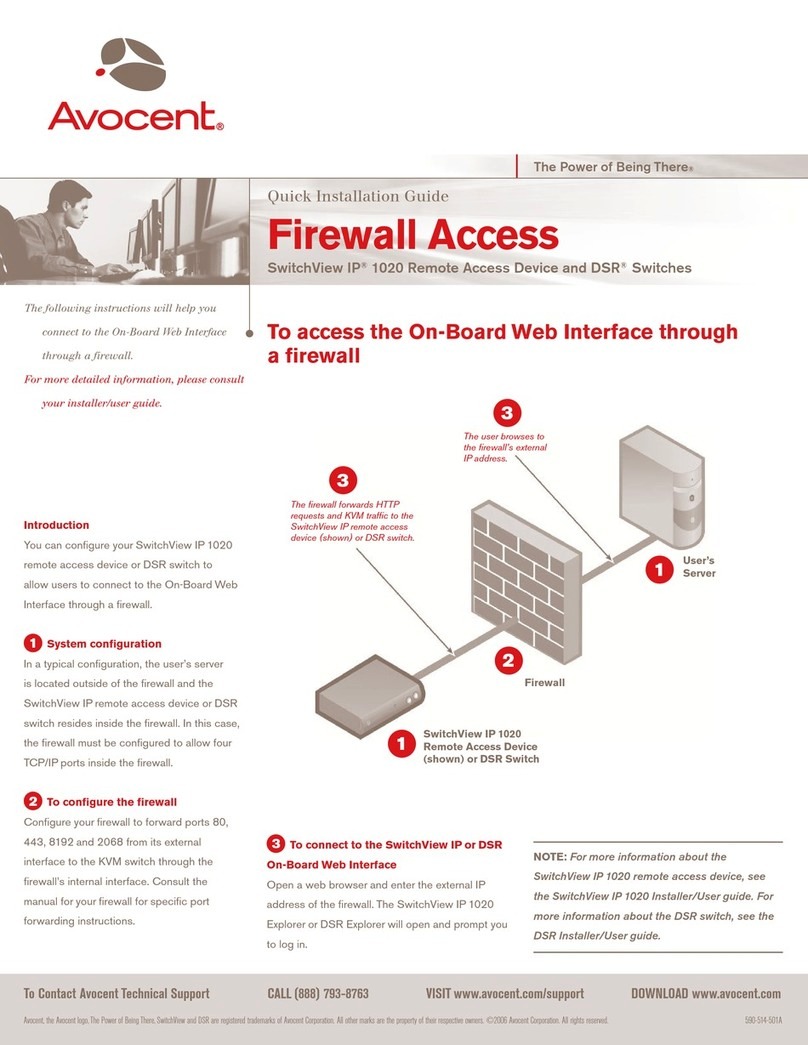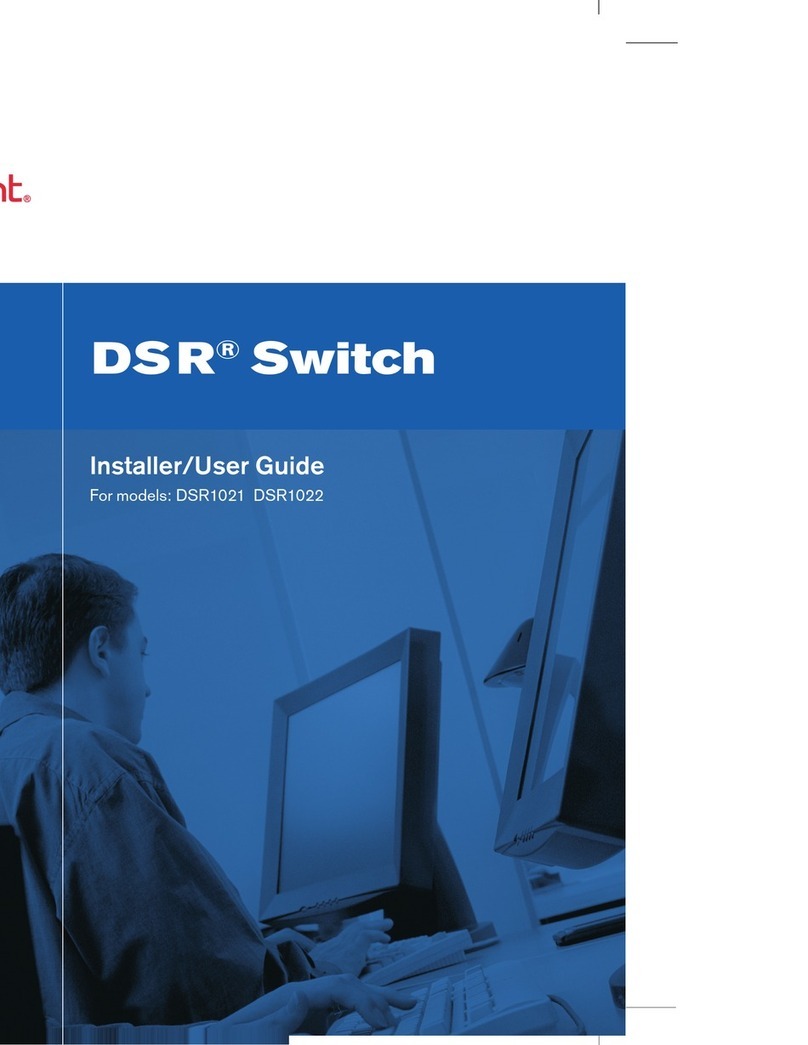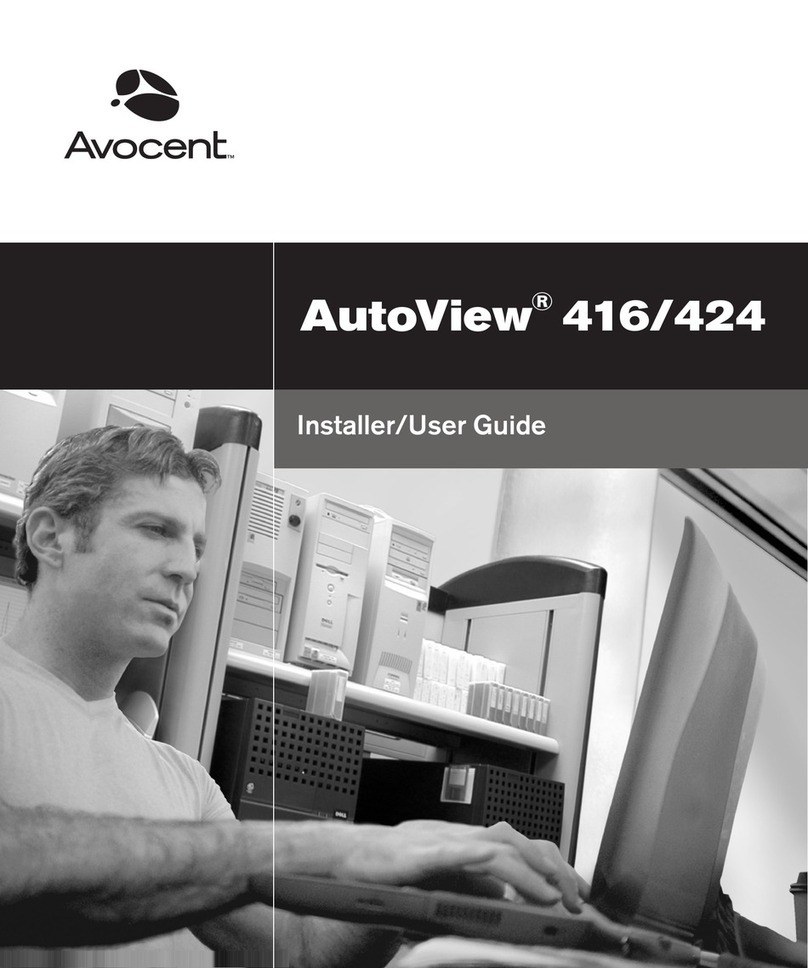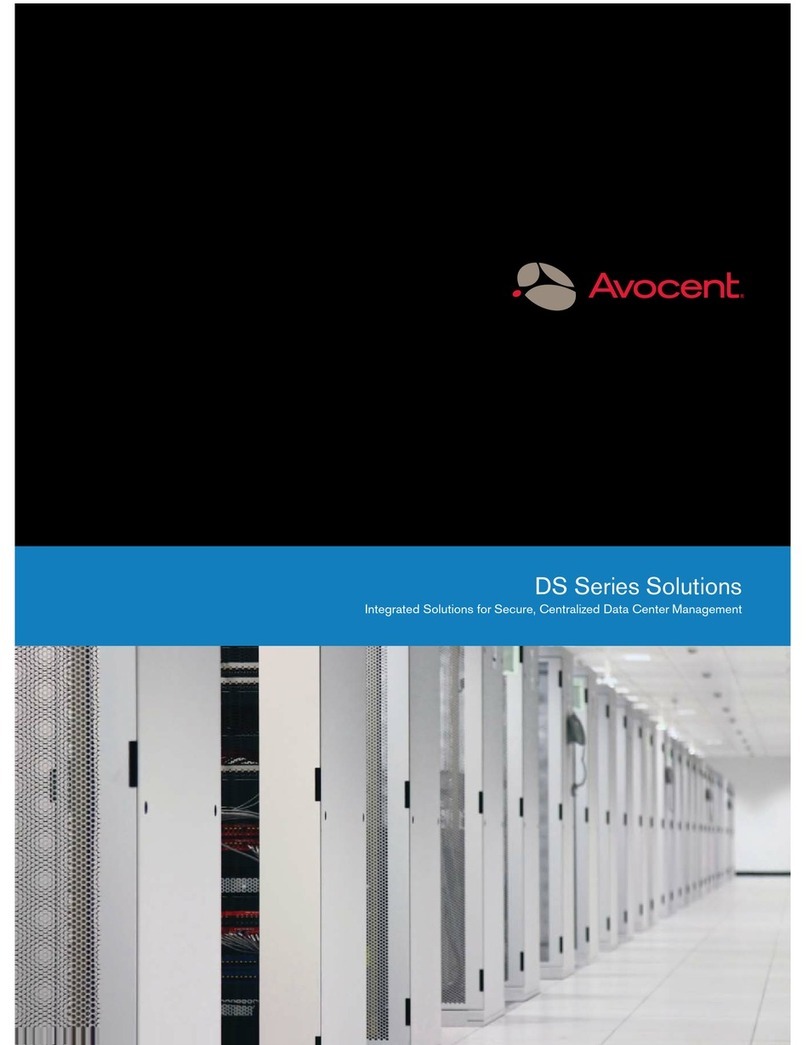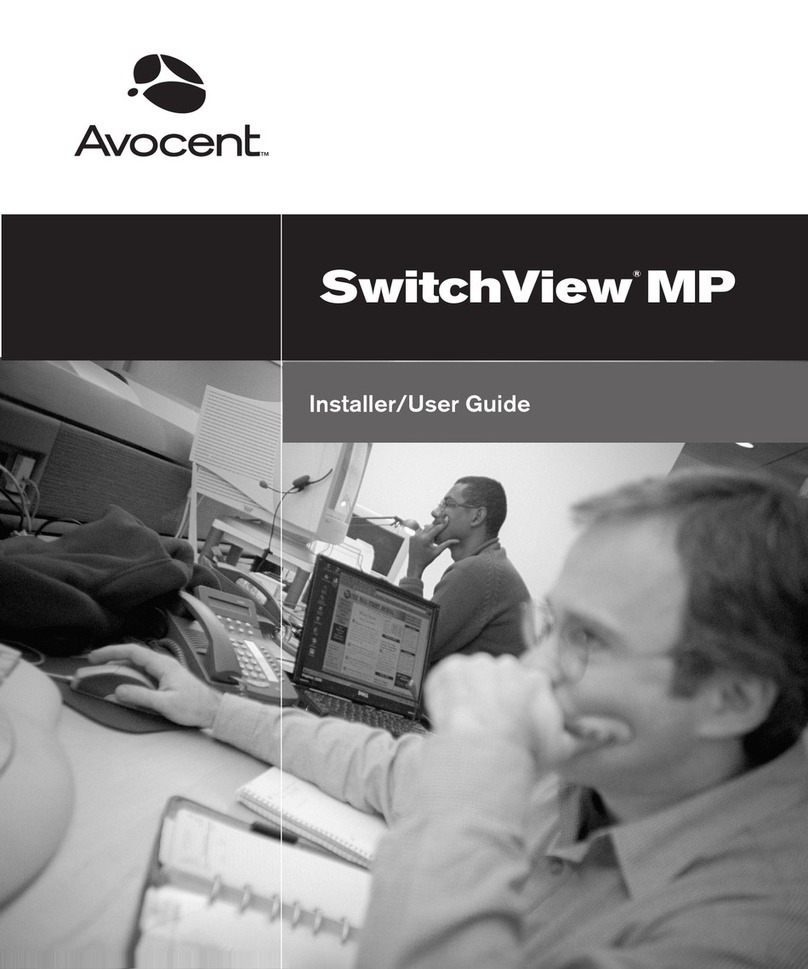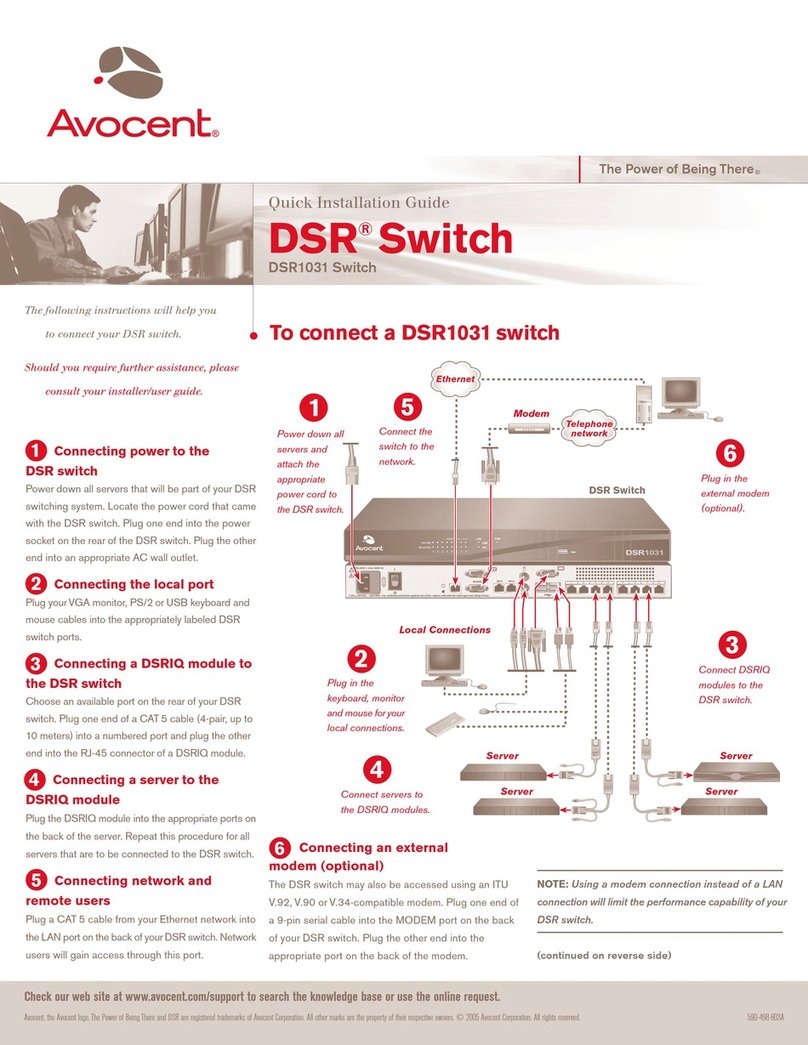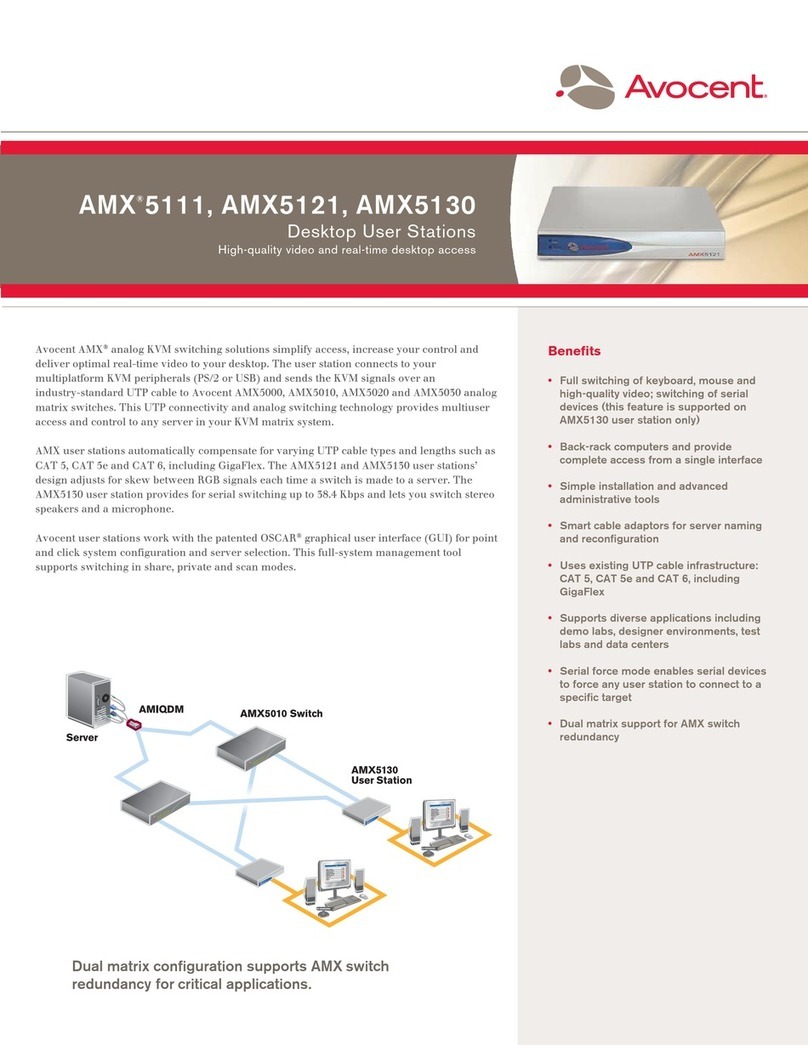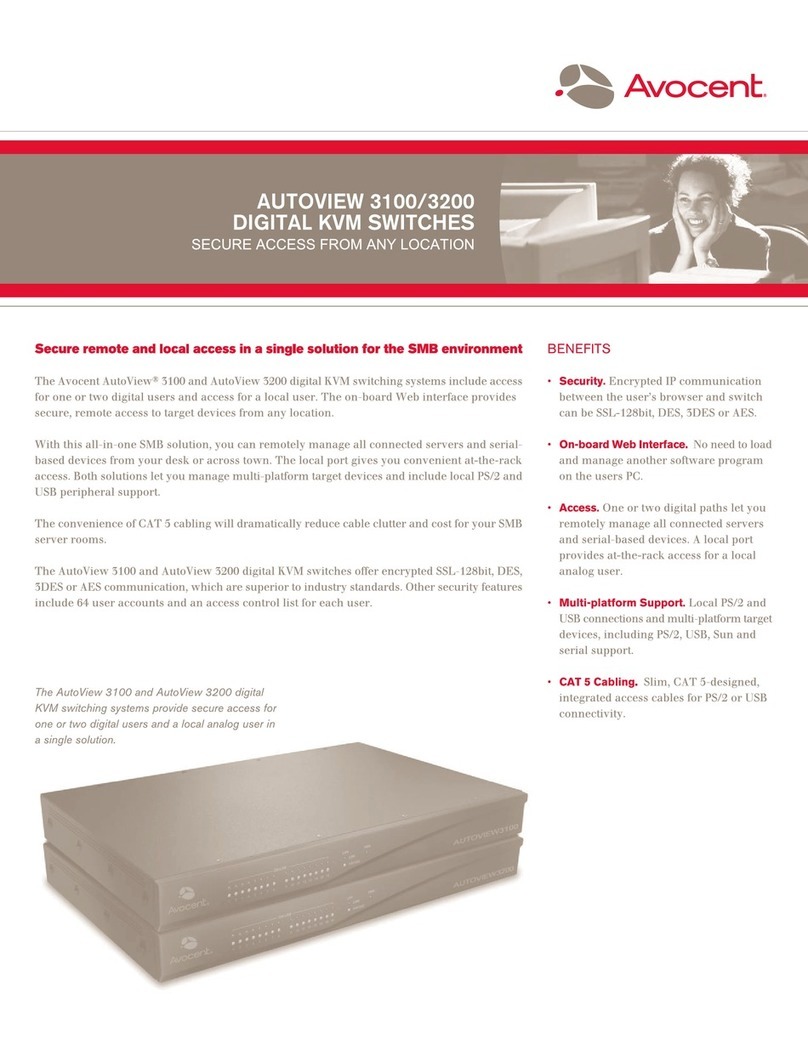QUICK INSTALLATION GUIDE SwitchView DVI DH and DVI SH Switch Series
To Contact Avocent Technical Support: Visit www.avocent.com 590-918-501B
Avocent, the Avocent logo, and SwitchView are registered trademarks of Avocent Corporation or its affiliates in the U.S. and other countries. All other marks are the property of their respective owners. ©2009 Avocent Corporation.
Hotkey and front panel button reference sheet
NOTE: ACT keys are your defined activation keys. As a result, ACT1 + ACT2 means you should press your activation key twice in sequence. The default
activation key is Ctrl, meaning Ctrl + Ctrl is the default preceeding sequence for all hotkey commands.
COMMAND HOTKEYS FRONT PANEL BUTTONS & NOTES DESCRIPTION
Define Hotkey Preceding Sequence ACT1 + ACT2 + H + (y) + Enter
y=Ctrl(1),Alt(2),Shift(3),PrntScrn(4)
N/A Select the hotkey preceding sequence from
the following: Ctrl, Alt, Shift or PrntScrn.
Select PC Channel
(JointselectPCport,hubport,audio/mic
control if binding enabled)
ACT1 + ACT2 + (x)
+ Enter
x=1-4forPCchannelnumber
Press the corresponding button to select the
active PC channel.
SelecttheactivePCchannel(jointselectPC
port/hubportcontrol/audioandmicifbinding
is enabled).
Select Hub Port Control
ACT1 + ACT2 + Fx + Enter
x=1-4
Press the corresponding button to select the
specicPC/USBhubportcontrolifPCport/
hub port control binding is enabled.
Select the PC channel that controls all USB
hub ports. This command automatically
disablesPC/USBhubportbinding.
Move USB Hub Port ACT1 + ACT2 + F9 + Enter N/A Moves USB hub ports to currently selected
KVM session channel.
Disable USB Hub Port
(To enable the USB port hub, use the USB
hub port control to select the desired port.)
ACT1 + ACT2 + F10 + Enter N/A Disables USB hub ports.
Enable or Disable PC/USB Port Binding ACT1 + ACT2 + B + (x) + Enter x=+(Pluskey)
x=-(Minuskey)
Enables (Plus key) or disables (Minus key)
PC/USBportbinding.
Select PC for Local Port Audio ACT1 + ACT2 + T + (x) + Enter
x=1-4
x=+(Pluskey)Enablesaudiobinding
x=-(Minuskey)Disablesaudiobinding
Selects active target PC for local port
signals. This command automatically disables
audio signal binding.
Next Lower PC Channel
(PCportcontroljointlycontrolsPCandhub
port controls if binding is enabled. Using the
USB hub port control separately automatically
unbinds the USB hub session.)
ACT1 + ACT2 + L + Down or
Left Arrow + Enter
N/A SelectthenextlowerPC(jointselectPCport
and hub port control if binding is enabled).
Next Higher PC Channel
(PCportcontroljointlycontrolsPCandhub
port controls if binding is enabled. Using the
USB hub port control separately automatically
unbinds the USB hub session.)
ACT1 + ACT2 + L + Up or
Right Arrow + Enter
Press the PC button to toggle the PC
channel.
SelectthenexthigherPC(jointselect
PC port and hub port control if binding is
enabled).
Previous PC Channel ACT1 + ACT2 + L + Backspace + Enter N/A Toggle between previous channel and
current channel.
Scan Interval Time ACT1 + ACT2 + S + (n) + Enter n=2-60(Seconds) Setsintervalscantime.Defaultis30secs.
Interval Scan Begin ACT1+ACT2+S+G+Enter N/A Starts interval scan function. This command
automaticallydisablesPC/USBhubport
binding.
Stop Scan ACT1 + ACT2 + S + H + Enter N/A Terminate scan activity.
Enable/Disable Mouse Movement to
Halt Scanning
ACT1 + ACT2 + S + M + (x) + Enter x=+(Pluskey)
x=-(Minuskey)
Enables (Plus key) mouse movement to halt
scanning or disables (Minus key) mouse
movement to halt scanning.
Enable/Disable Double-Click Scan
Function
ACT1 + ACT2 + S + S + (x) + Enter x=+(Pluskey)
x=-(Minuskey)
Enables (Plus key) double-clicking the mouse
wheel button to scan up to the next powered
target or disables (Minus key) this operation.