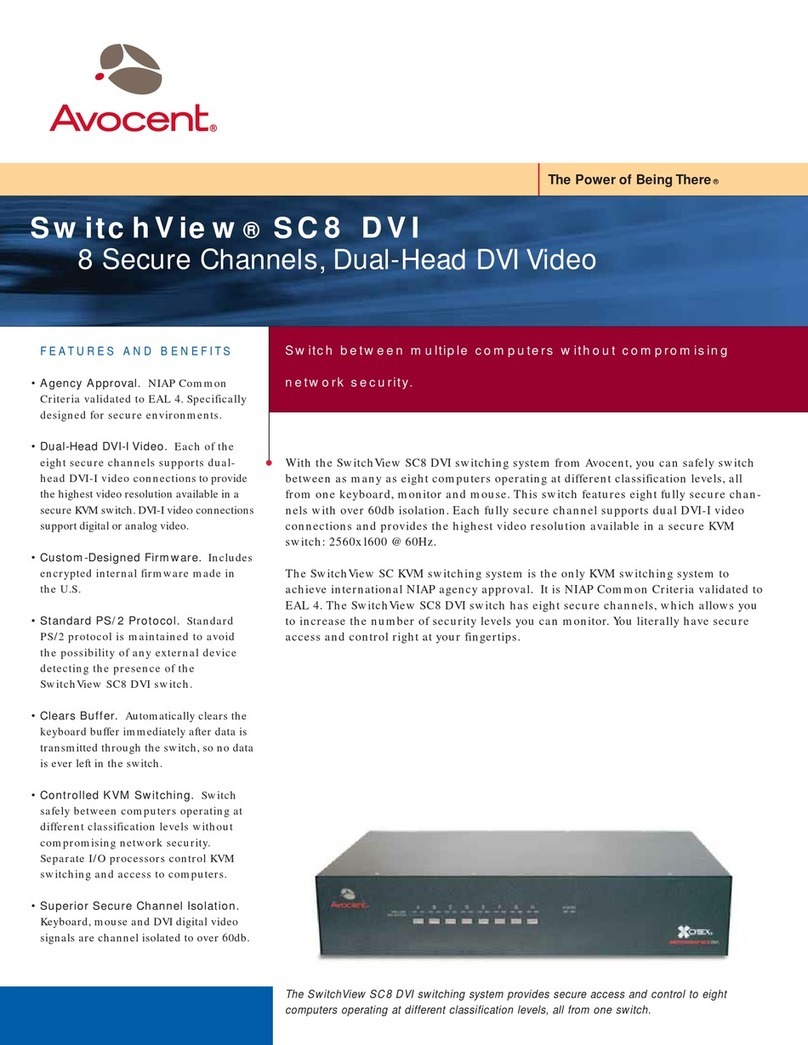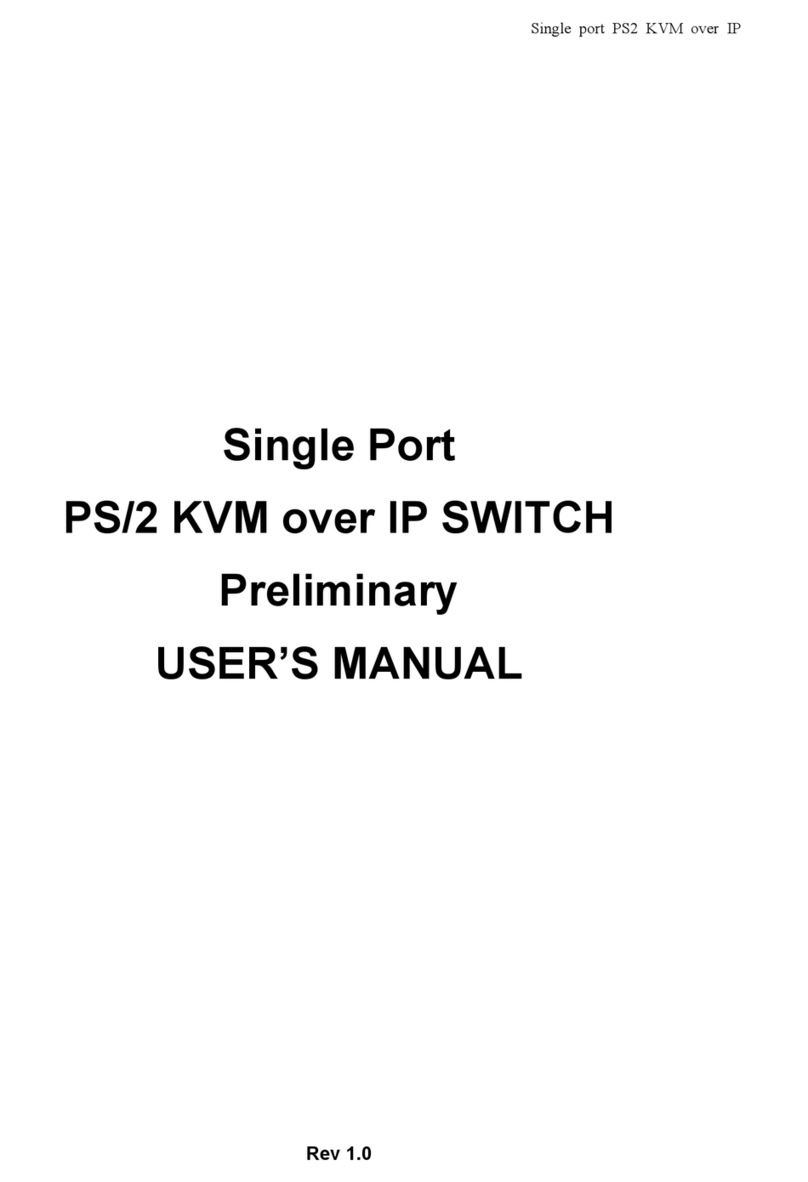Avocent DSR Series DSR1021 User manual
Other Avocent Switch manuals
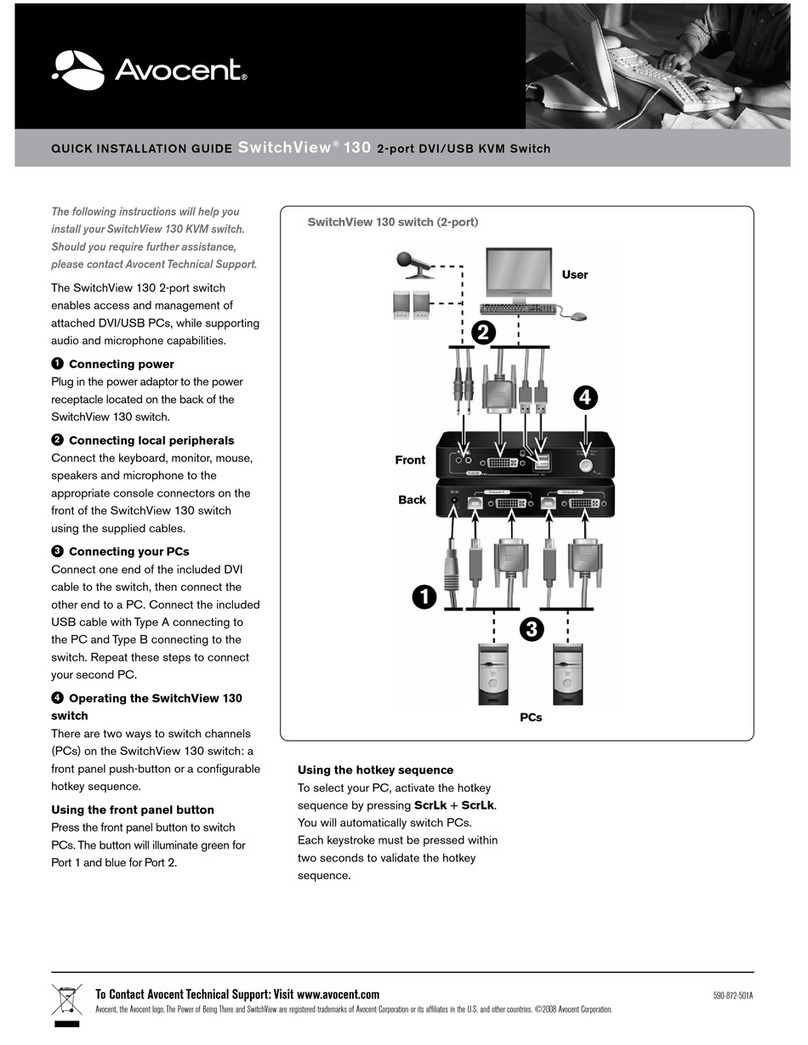
Avocent
Avocent SwitchView 130 User manual
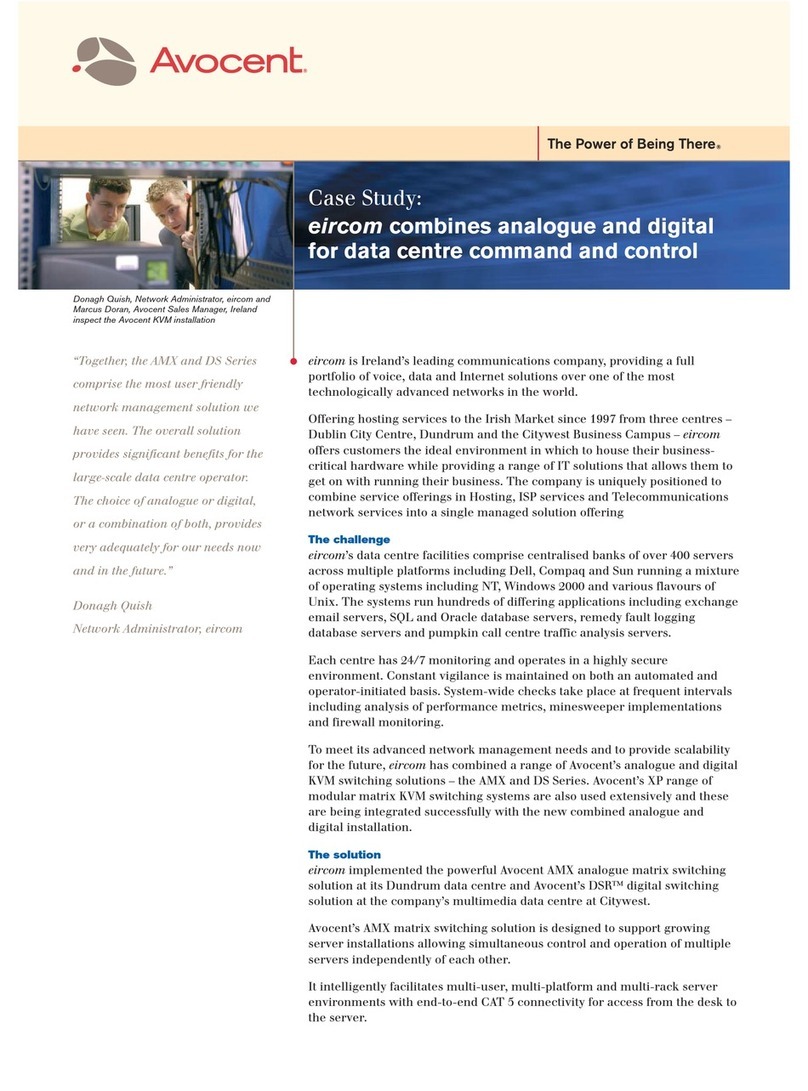
Avocent
Avocent AMX5100 User manual

Avocent
Avocent SwitchView User manual

Avocent
Avocent KVM Switches User manual
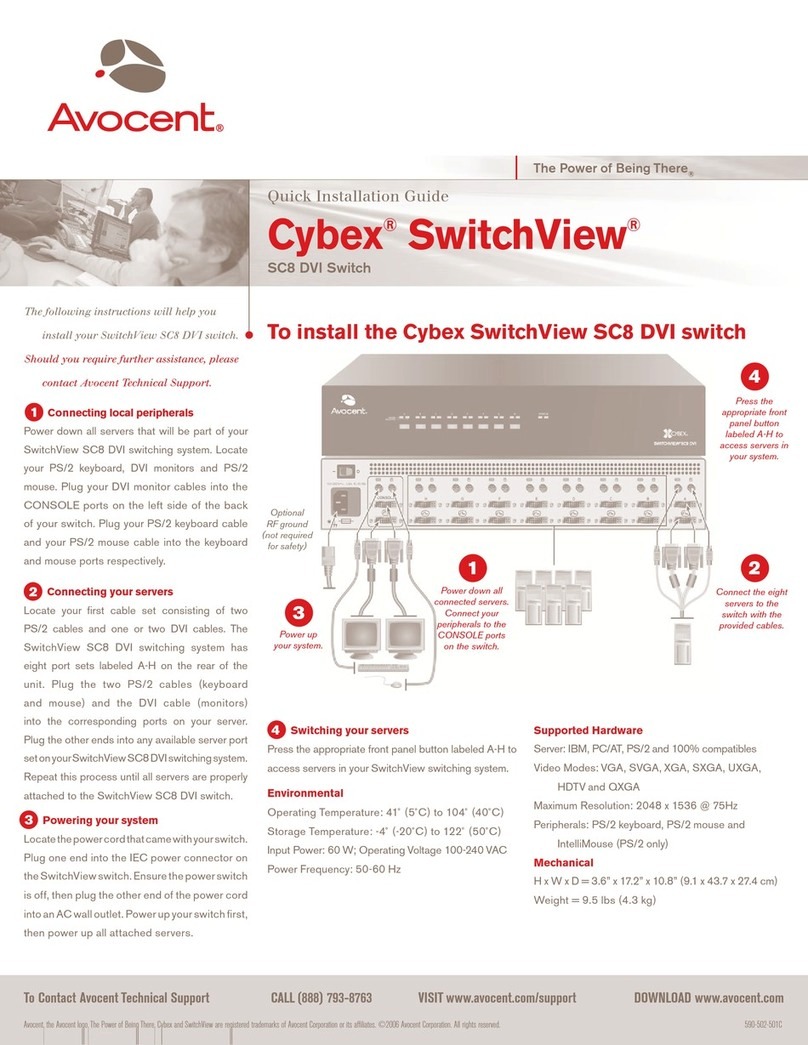
Avocent
Avocent Cybex SwitchView SC8 DVI User manual

Avocent
Avocent AutoView 2000 AV2000BC AV2000BC Installation and maintenance instructions
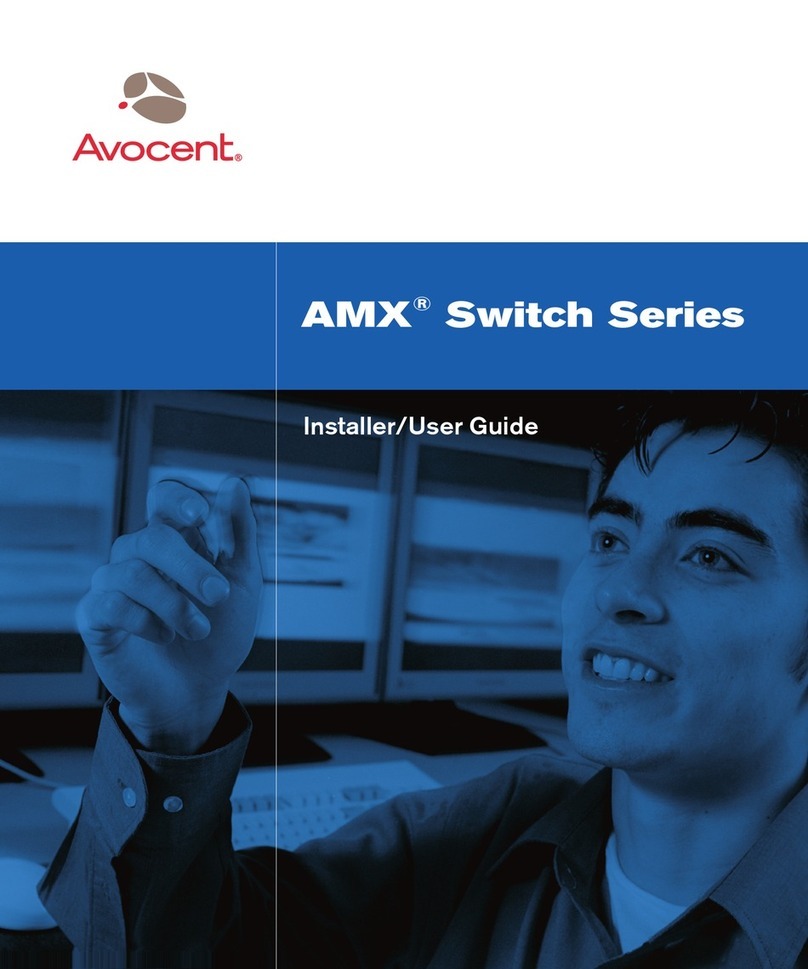
Avocent
Avocent AMX Switch Series Installation and maintenance instructions

Avocent
Avocent AMX5020 Installation and maintenance instructions
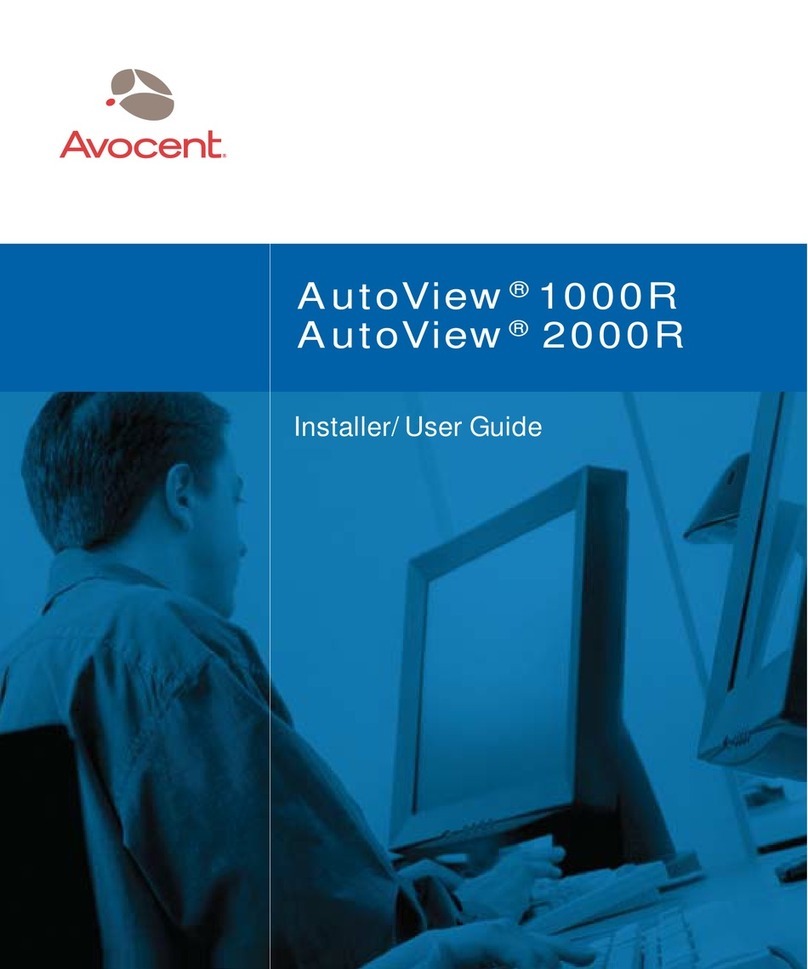
Avocent
Avocent AutoView 1000R Installation and maintenance instructions
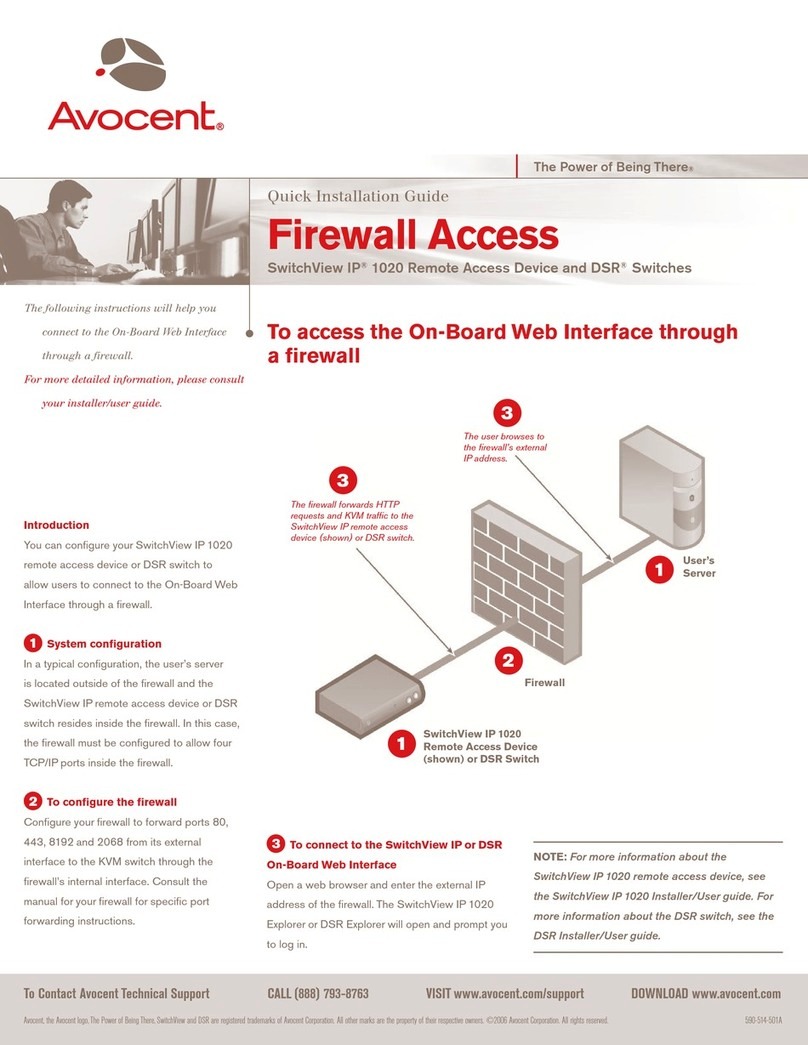
Avocent
Avocent SwitchView IP 1020 User manual
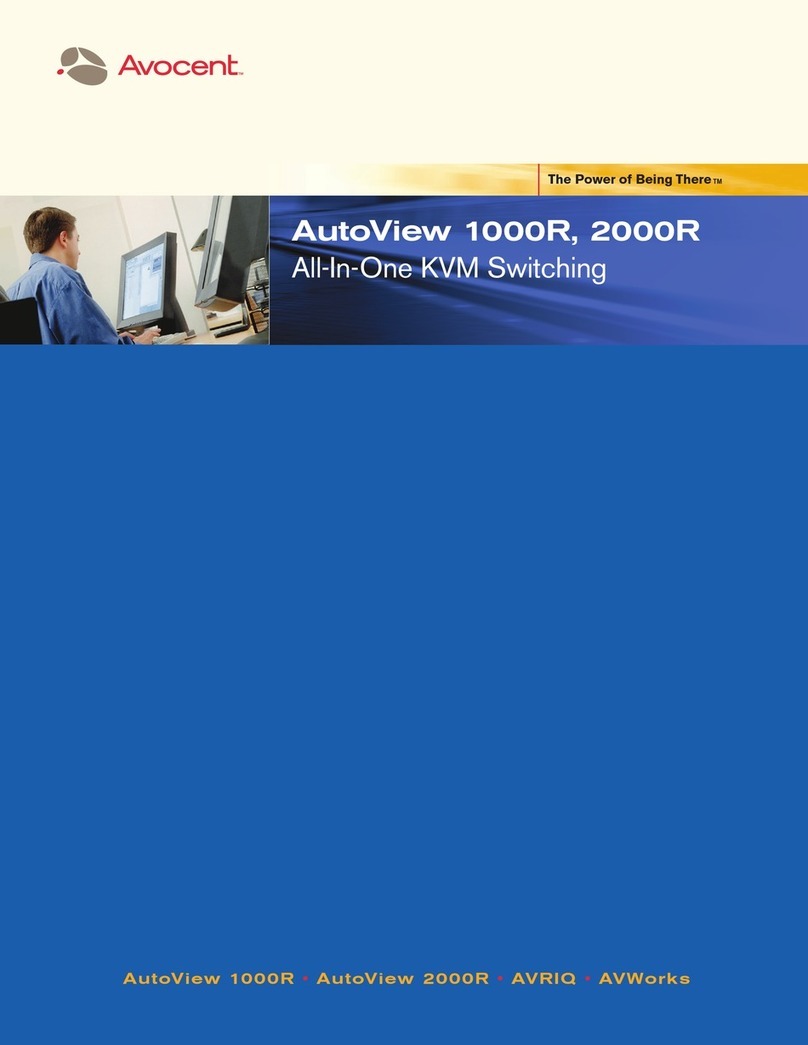
Avocent
Avocent AutoView 1000R User manual

Avocent
Avocent SwitchView SC540 User manual

Avocent
Avocent SwitchView DVI User manual
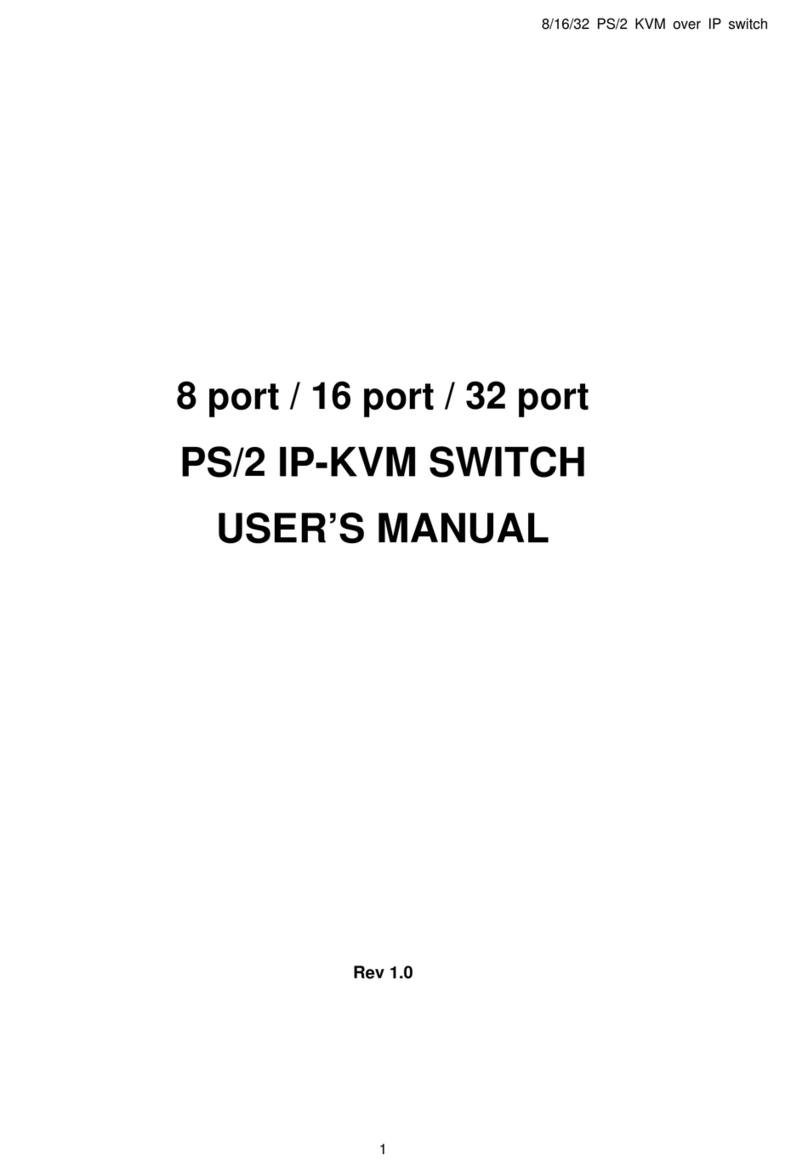
Avocent
Avocent PS/2 IP User manual
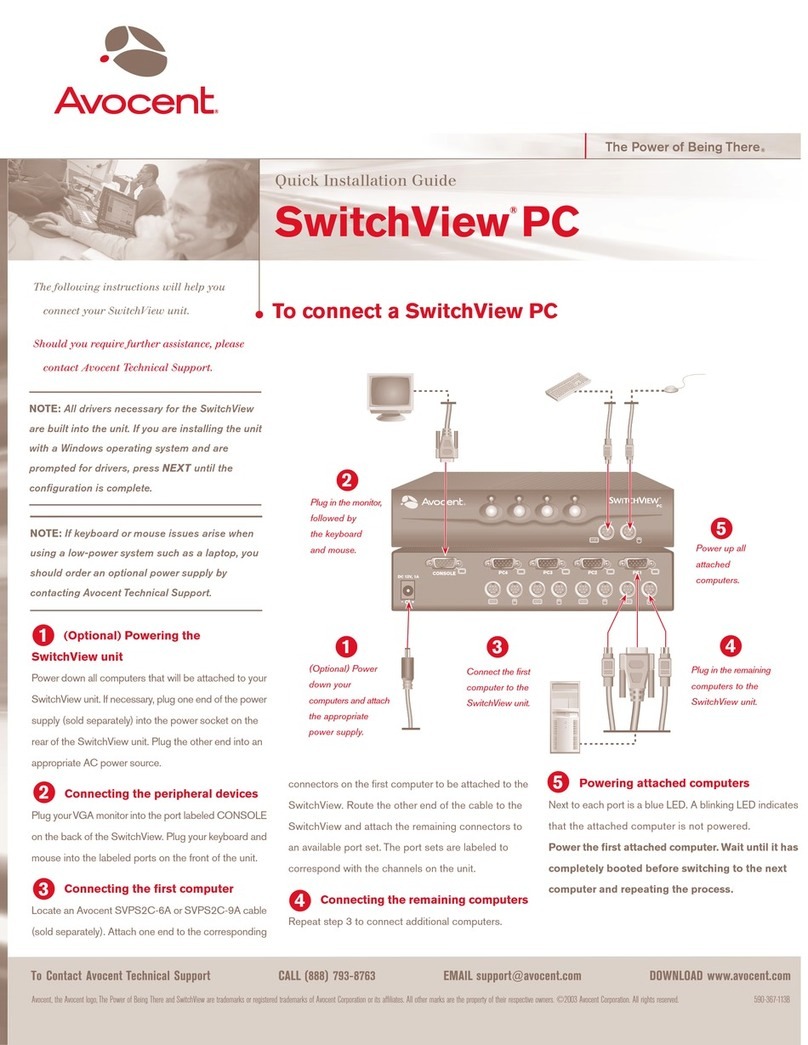
Avocent
Avocent SWITCHVIEW PC User manual
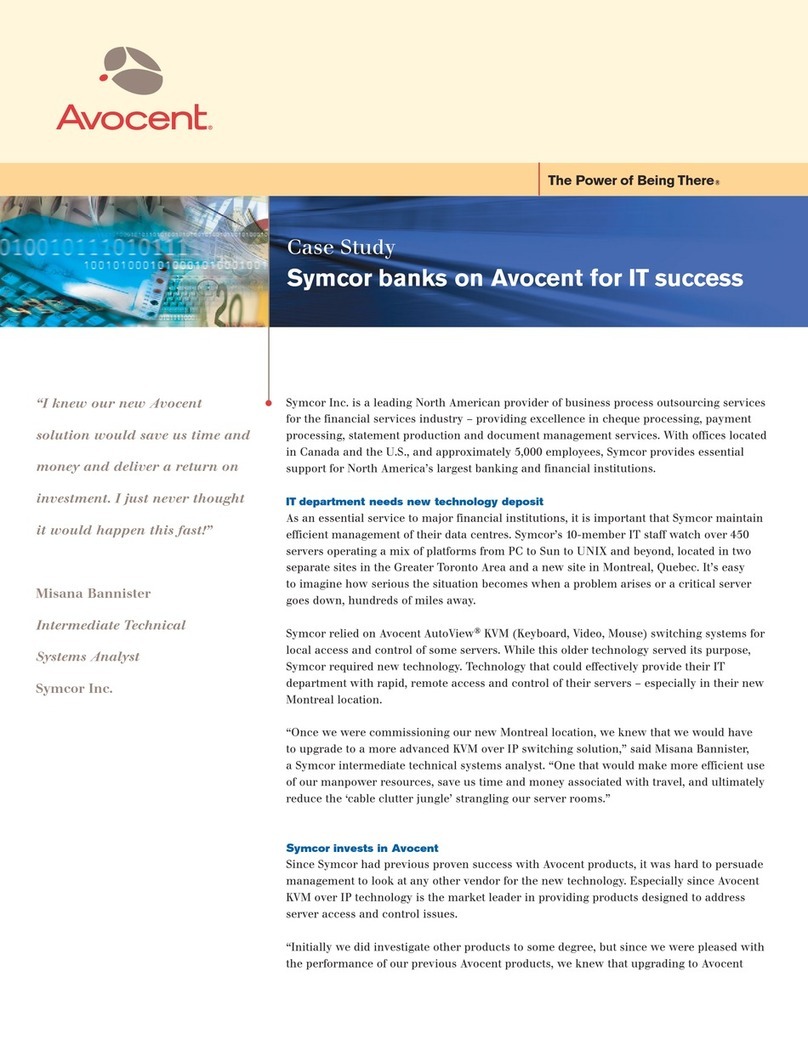
Avocent
Avocent DSR Series DSR2010 User manual
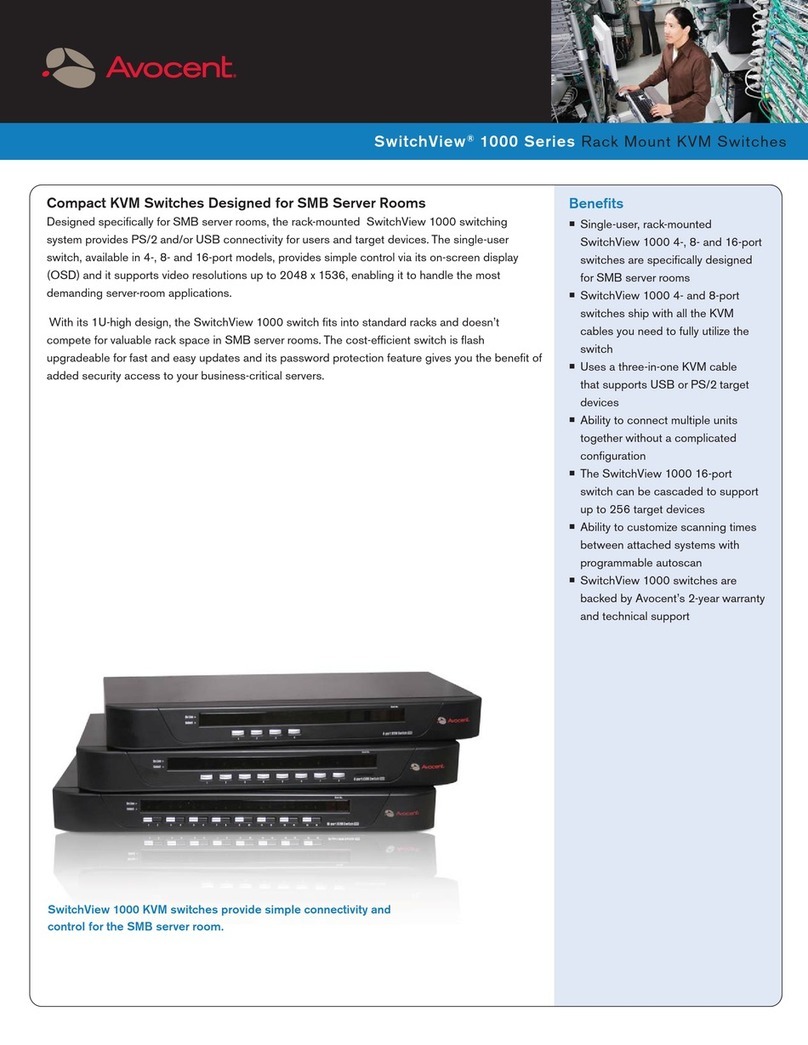
Avocent
Avocent SwitchView SwitchView 1000 User manual

Avocent
Avocent DSR Series DSR1010 Installation and maintenance instructions
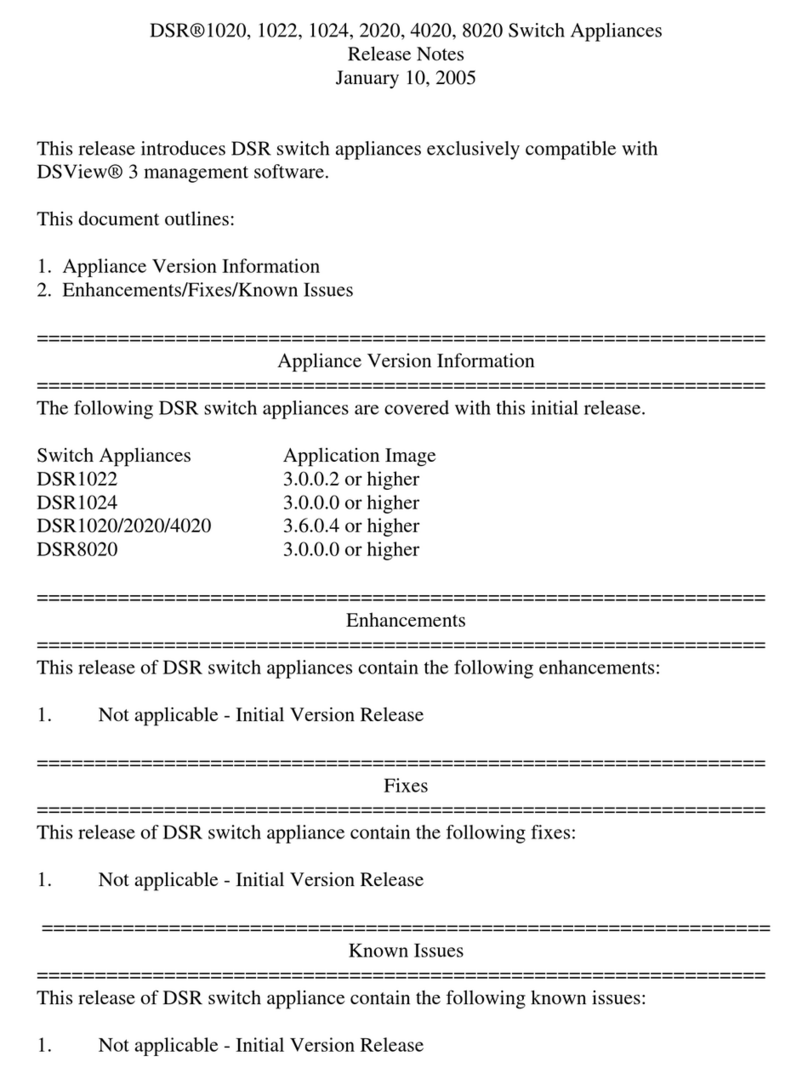
Avocent
Avocent DSR Series DSR1020 Instruction Manual

Avocent
Avocent SwitchView SC4 UAD User manual
Popular Switch manuals by other brands

SMC Networks
SMC Networks SMC6224M Technical specifications

Aeotec
Aeotec ZWA003-S operating manual

TRENDnet
TRENDnet TK-209i Quick installation guide

Planet
Planet FGSW-2022VHP user manual

Moxa Technologies
Moxa Technologies PT-7728 Series user manual

Intos Electronic
Intos Electronic inLine 35392I operating instructions