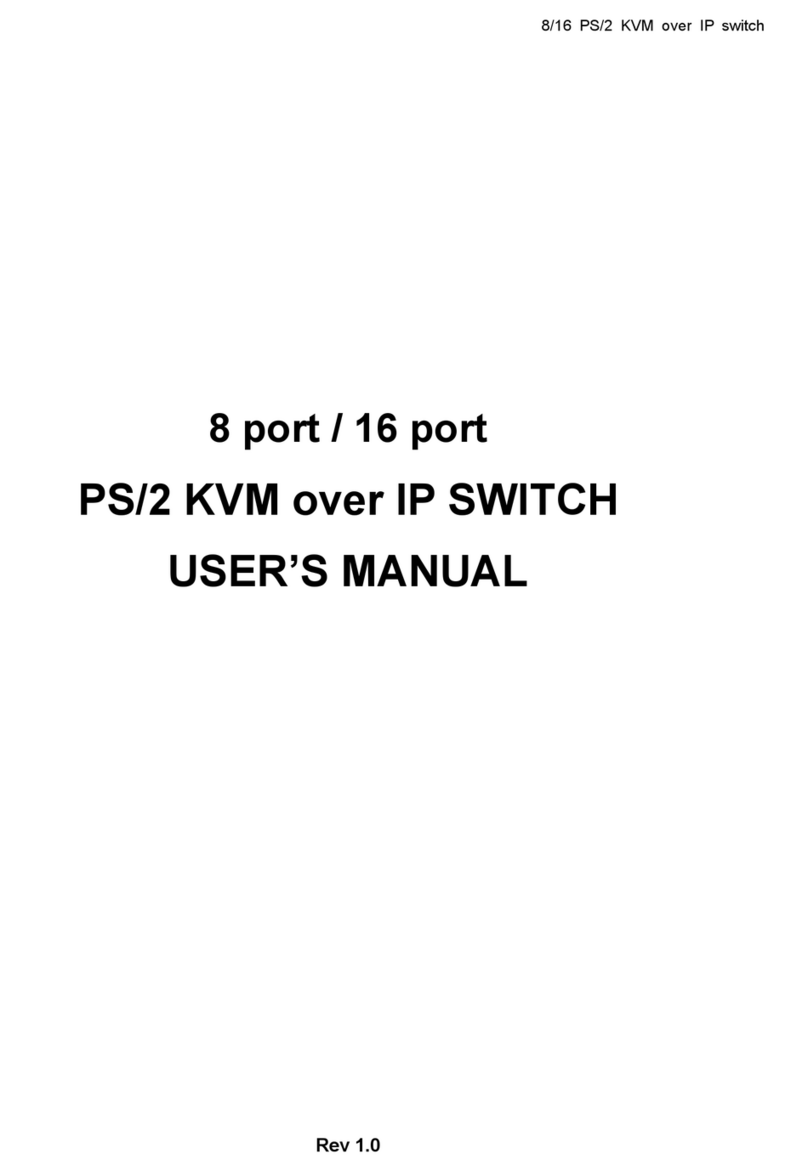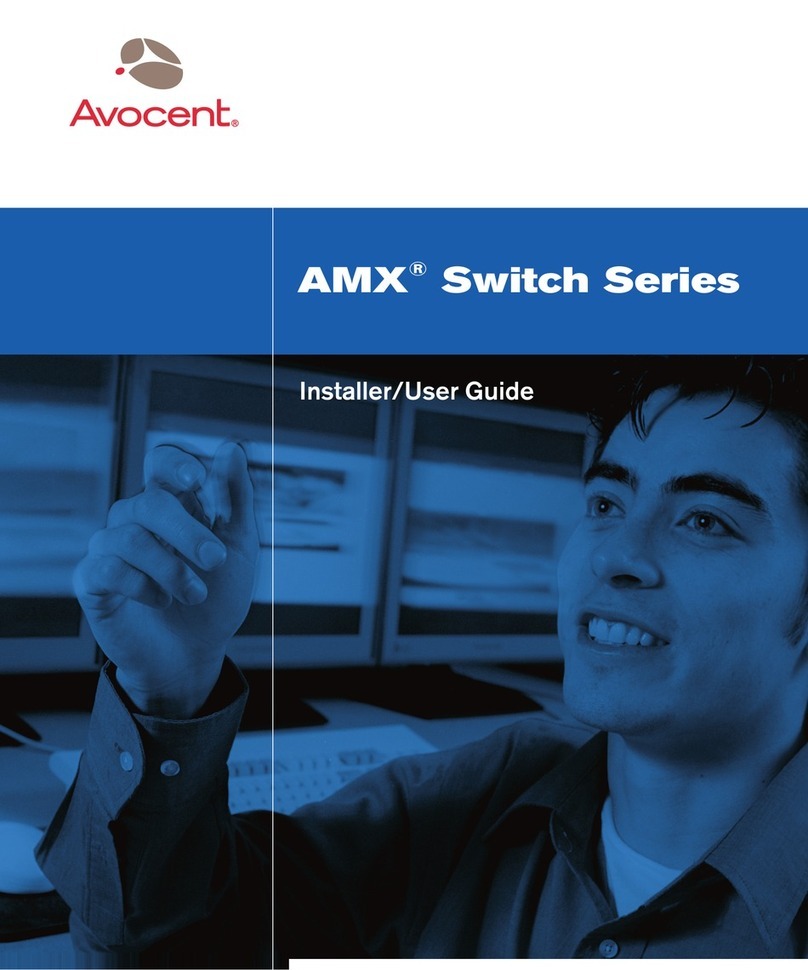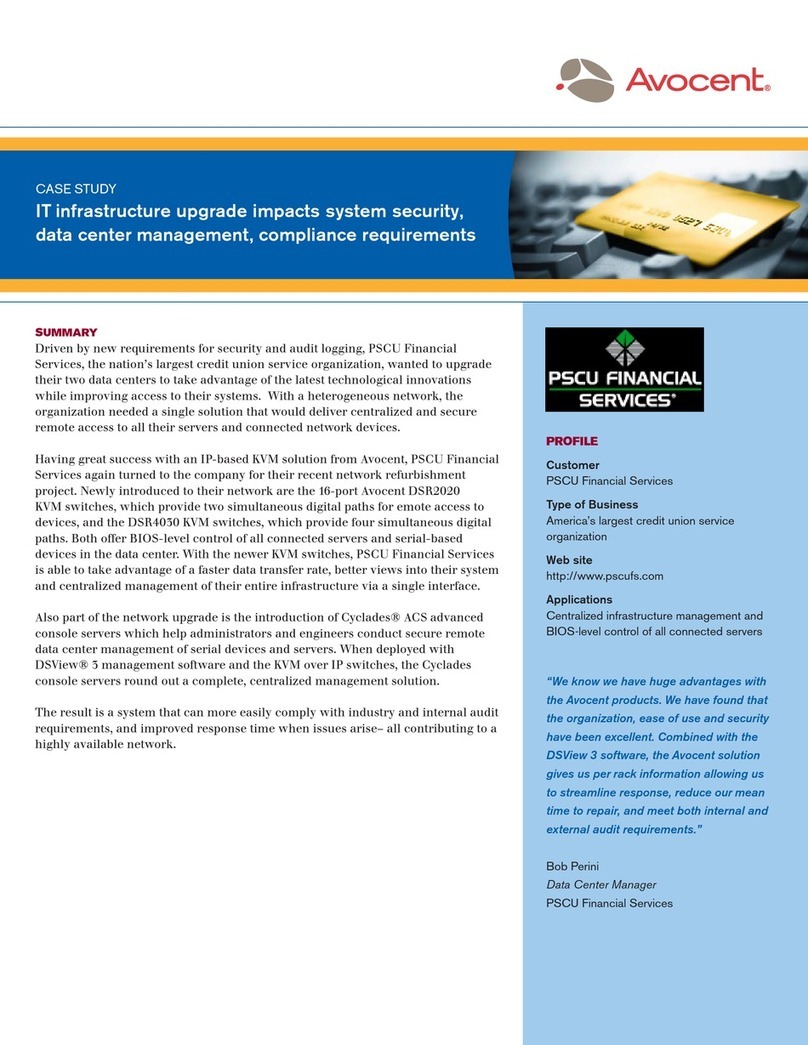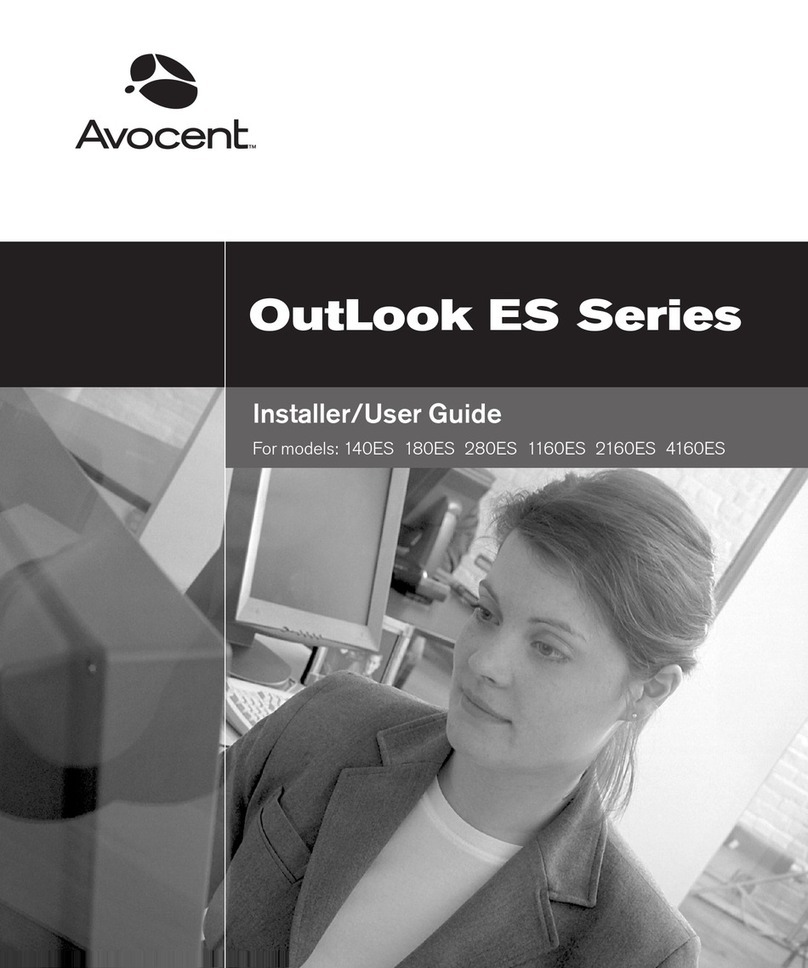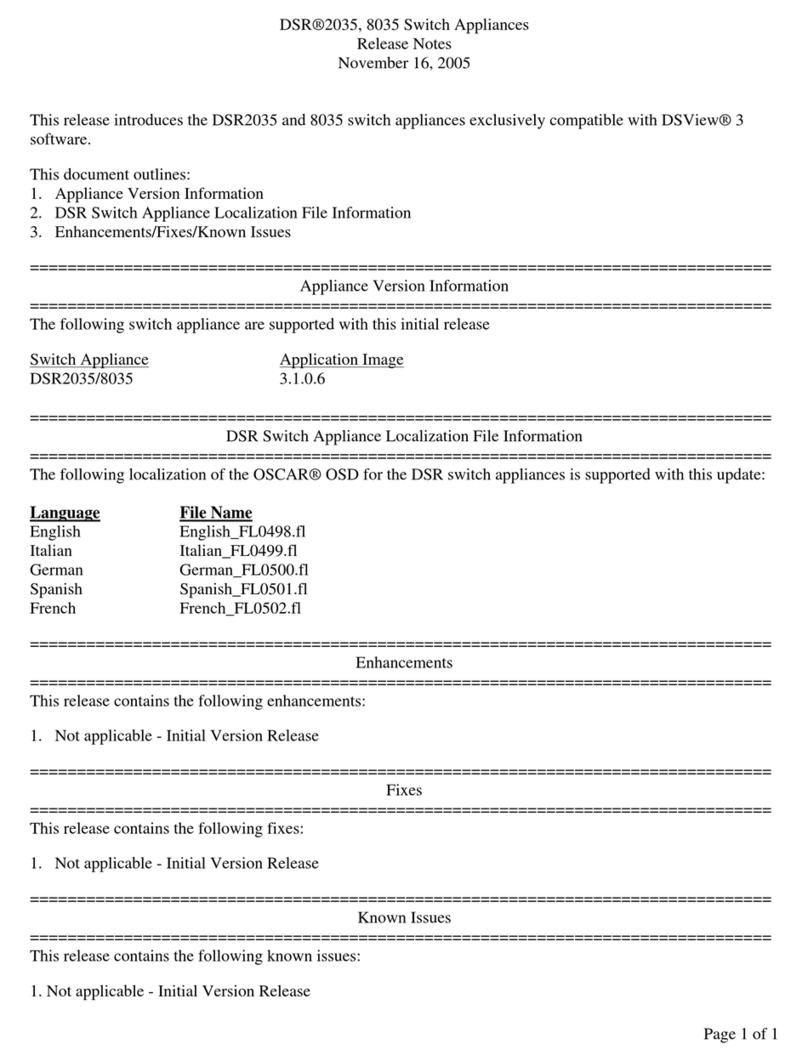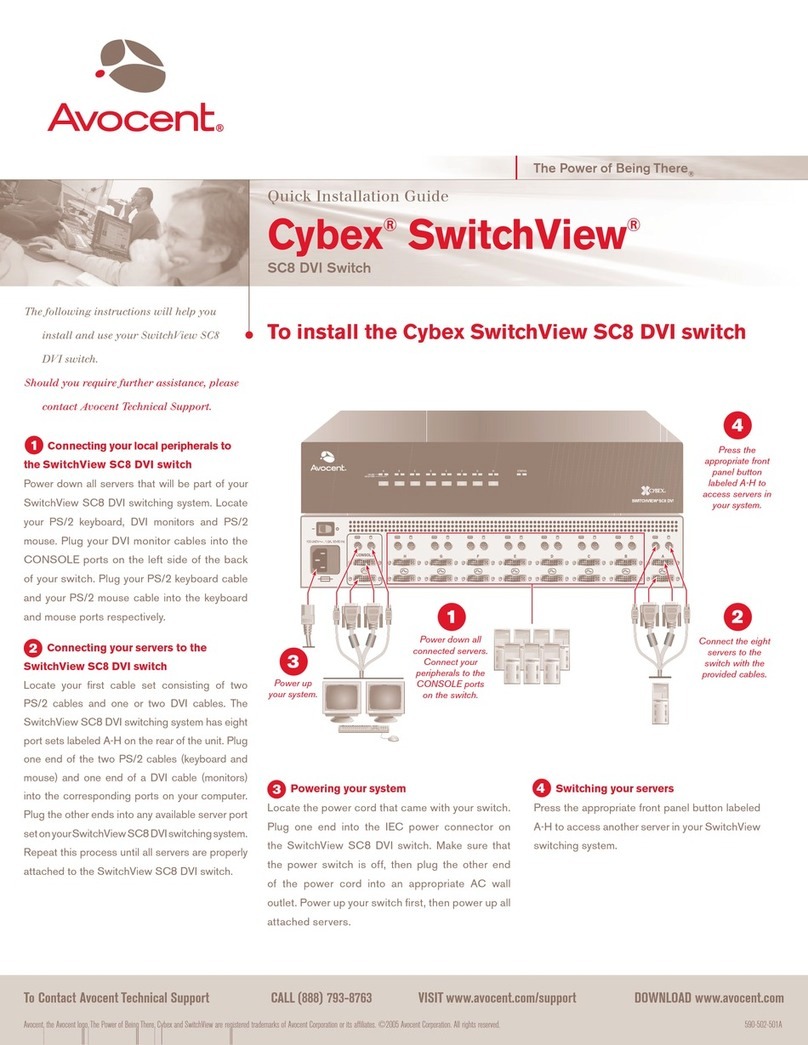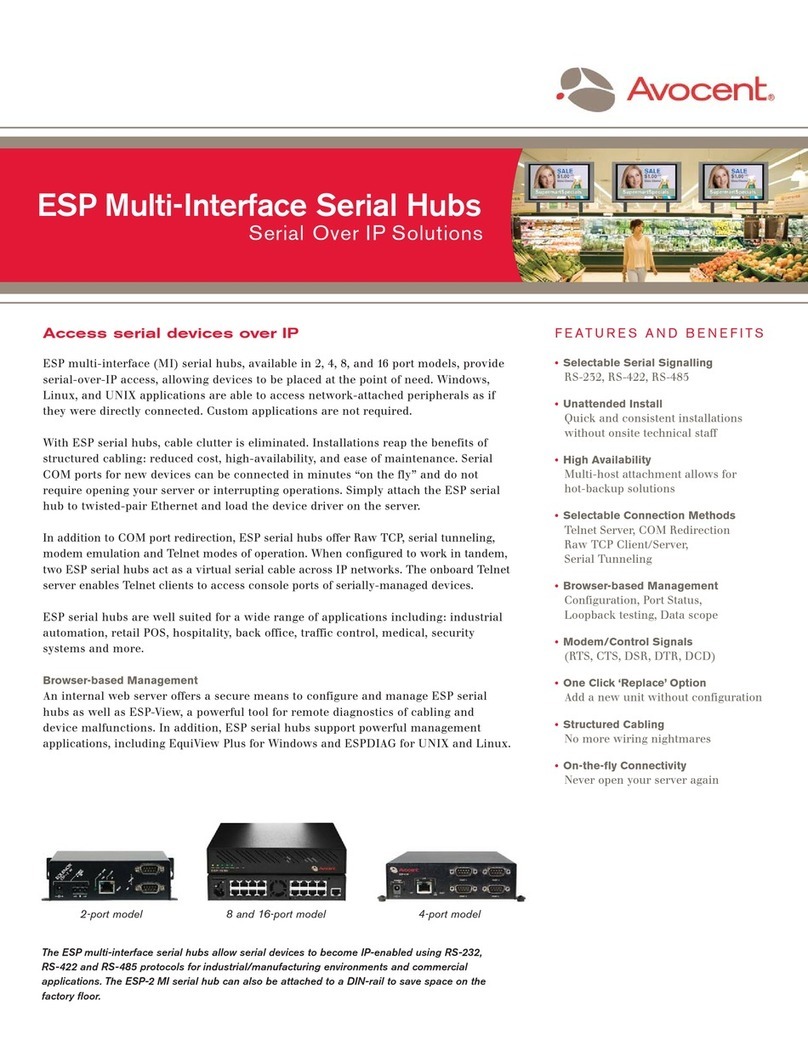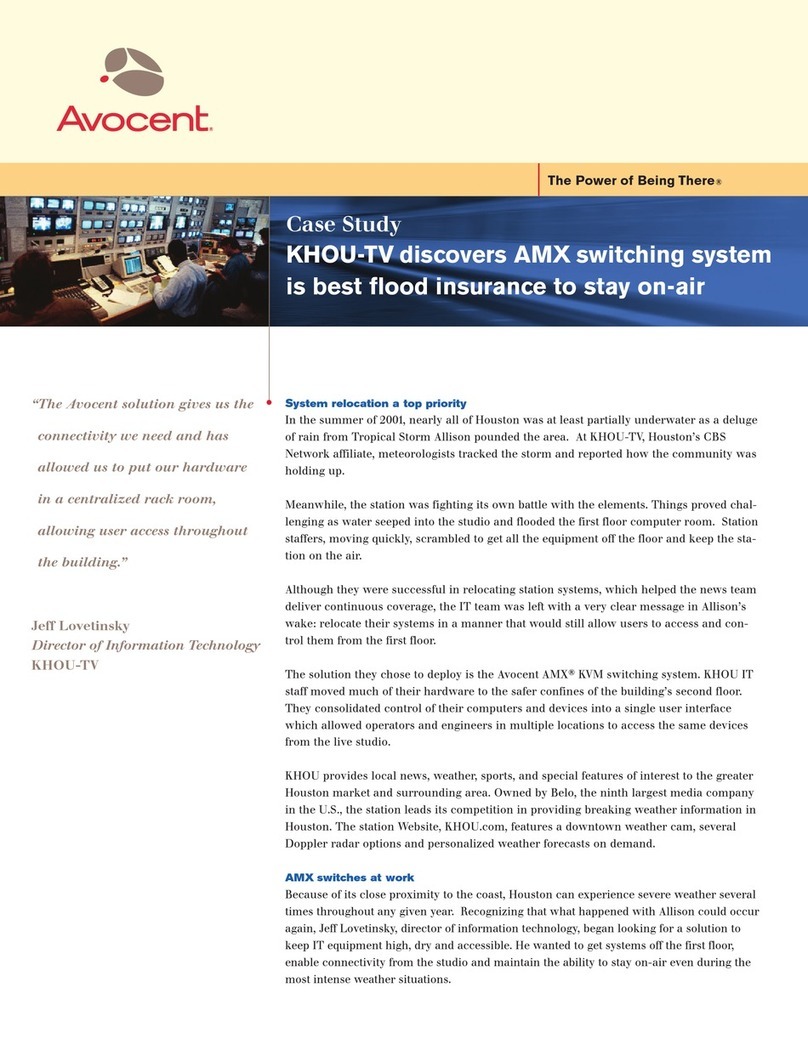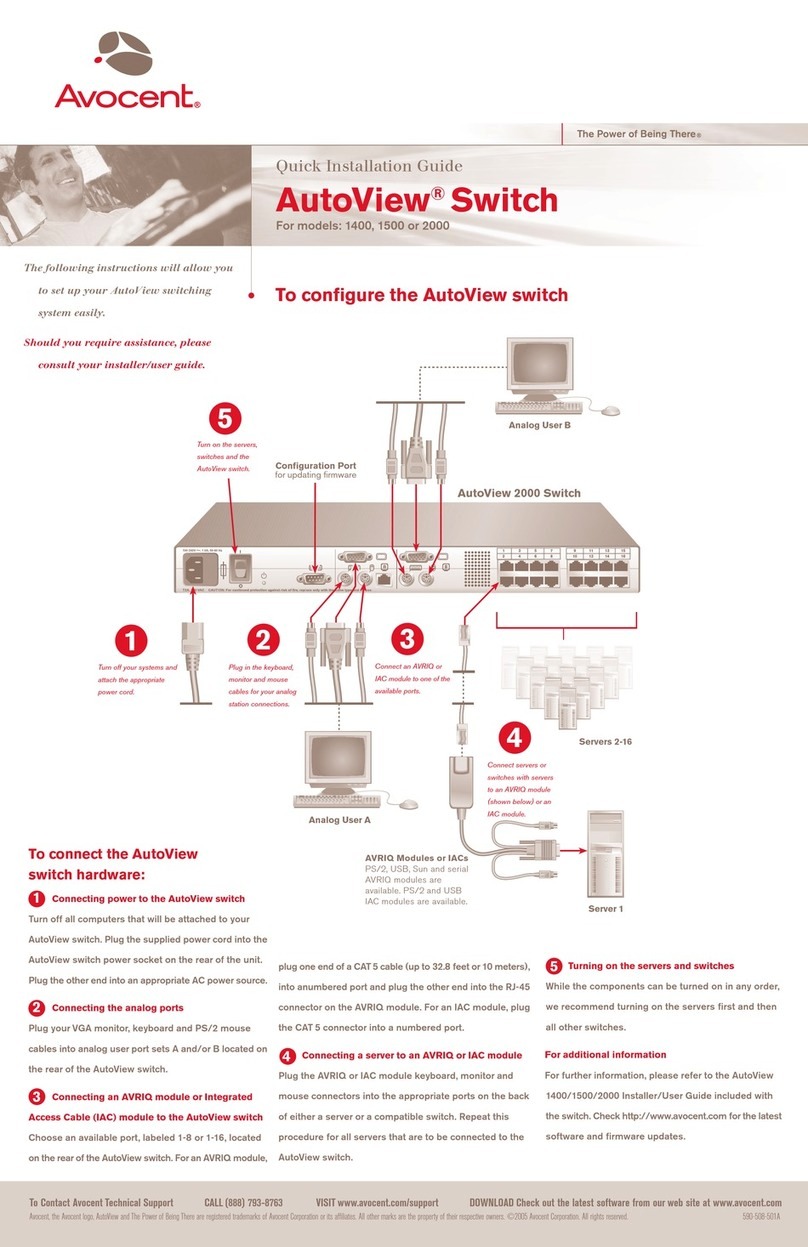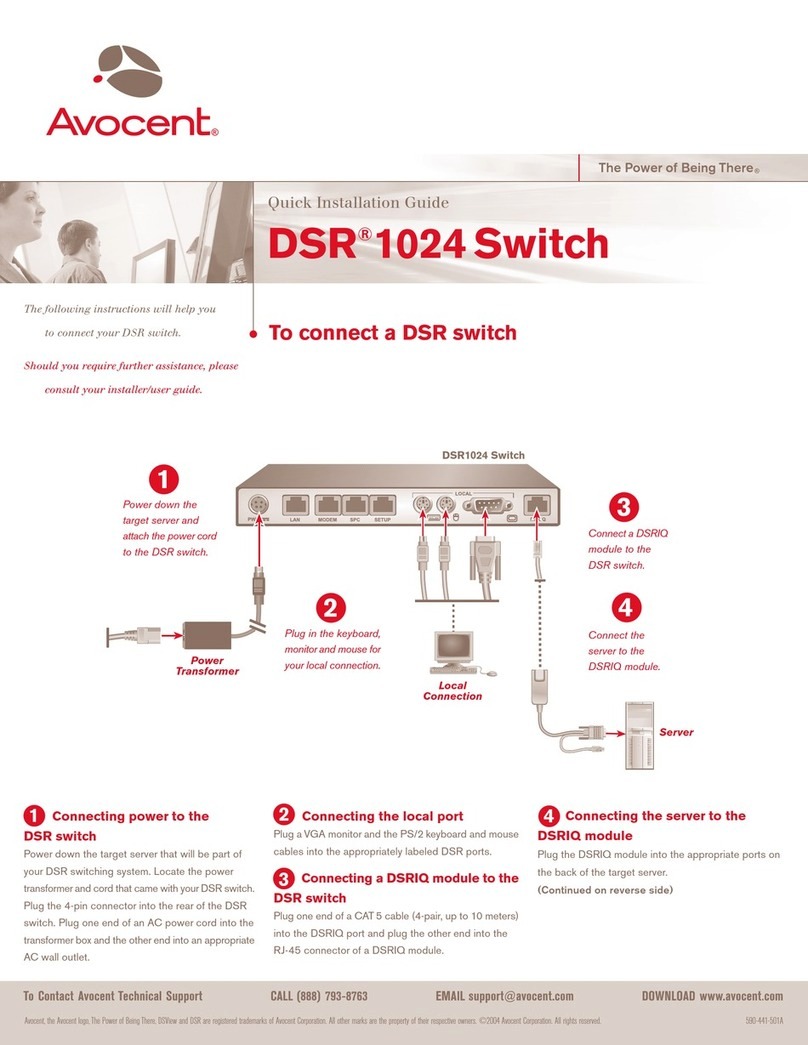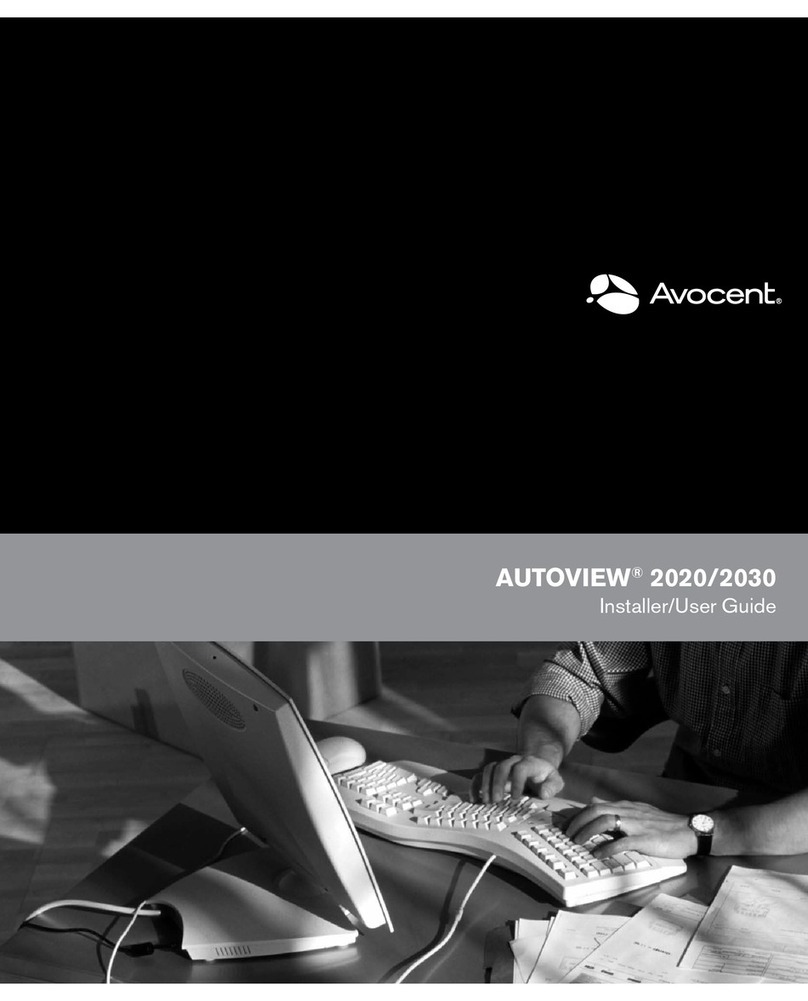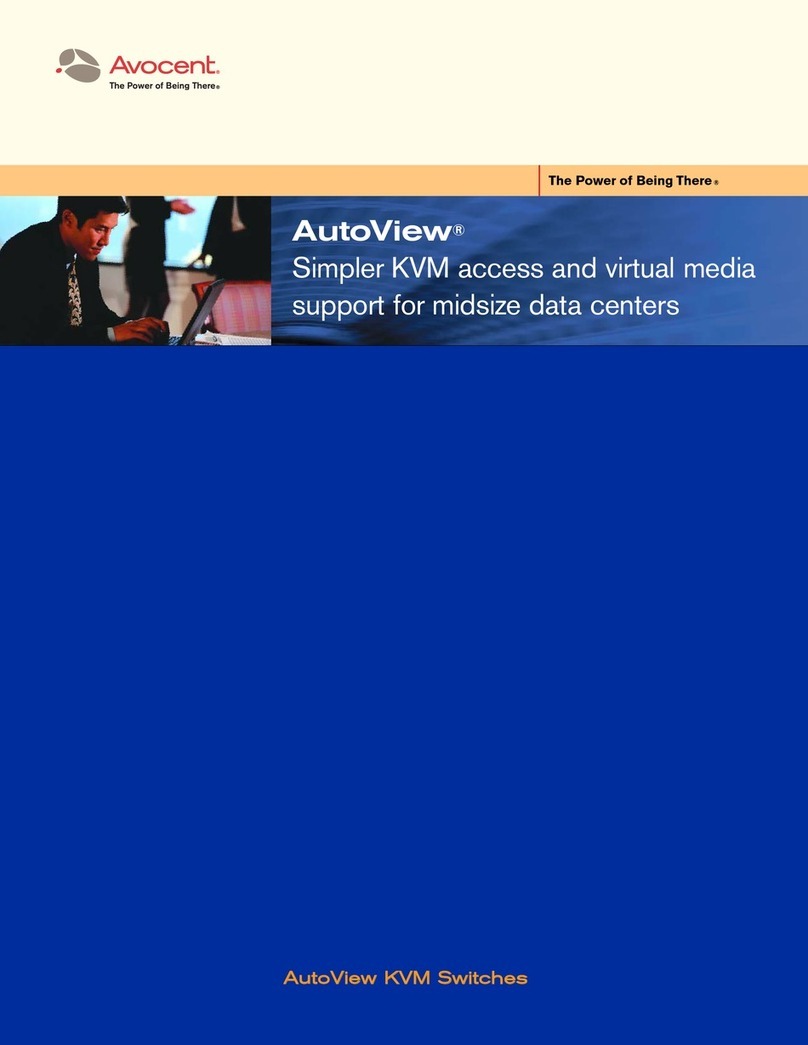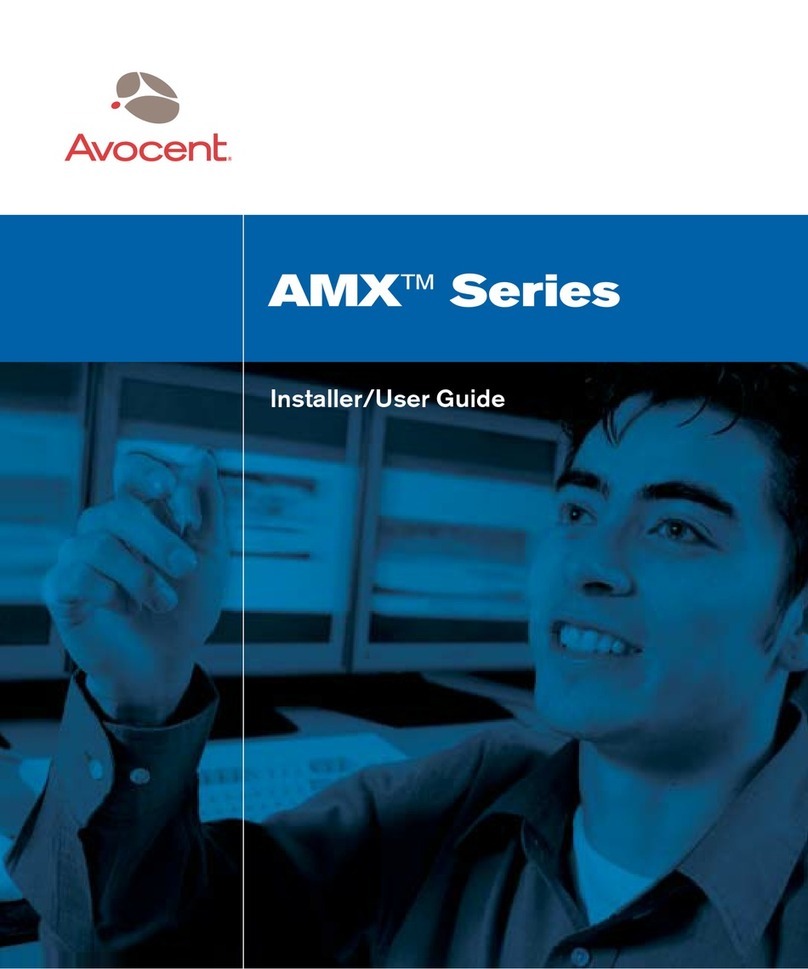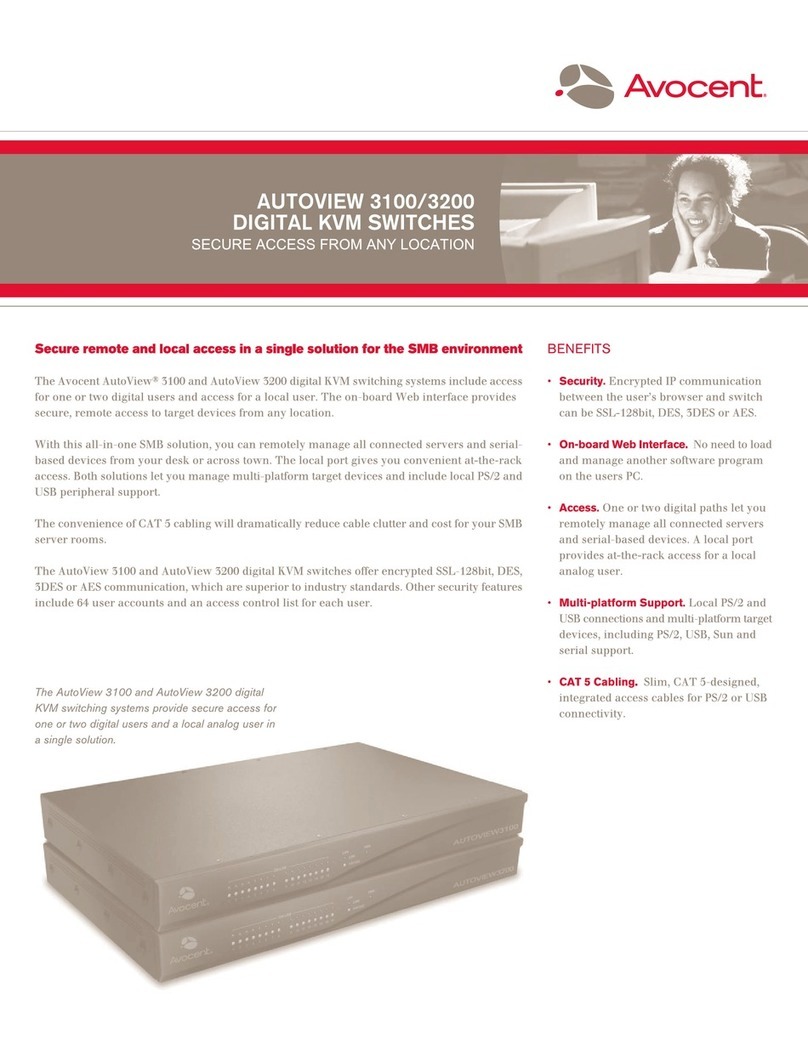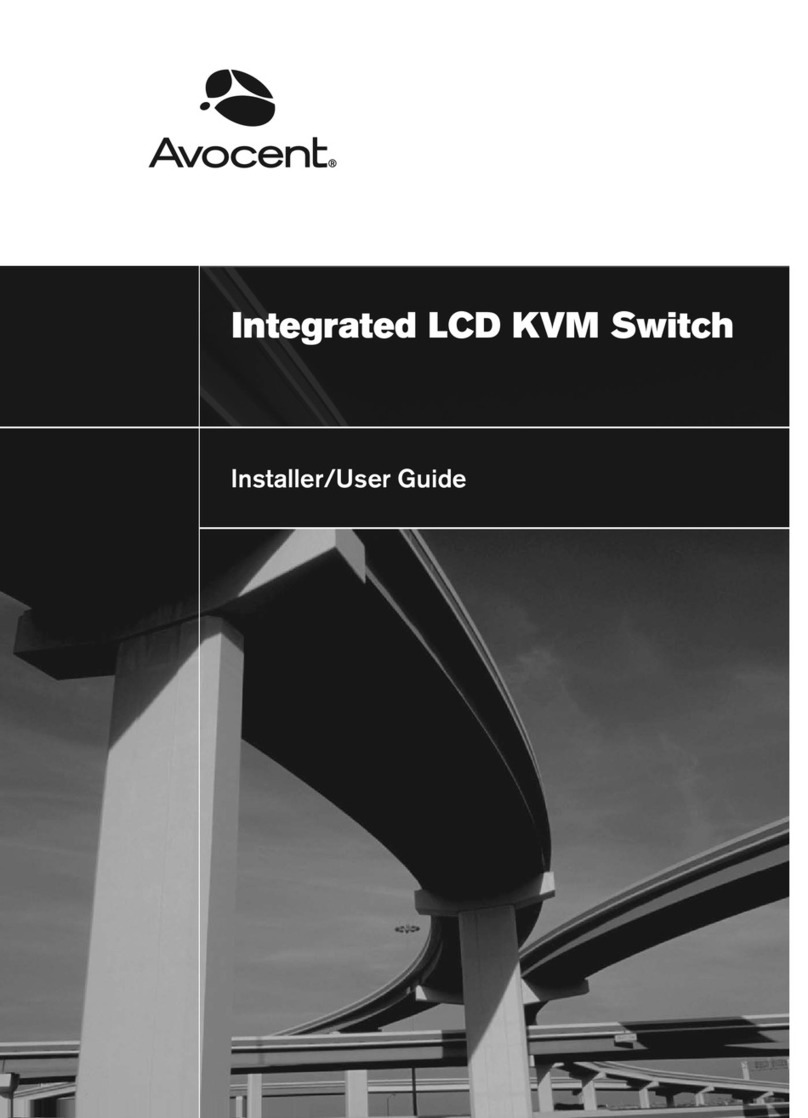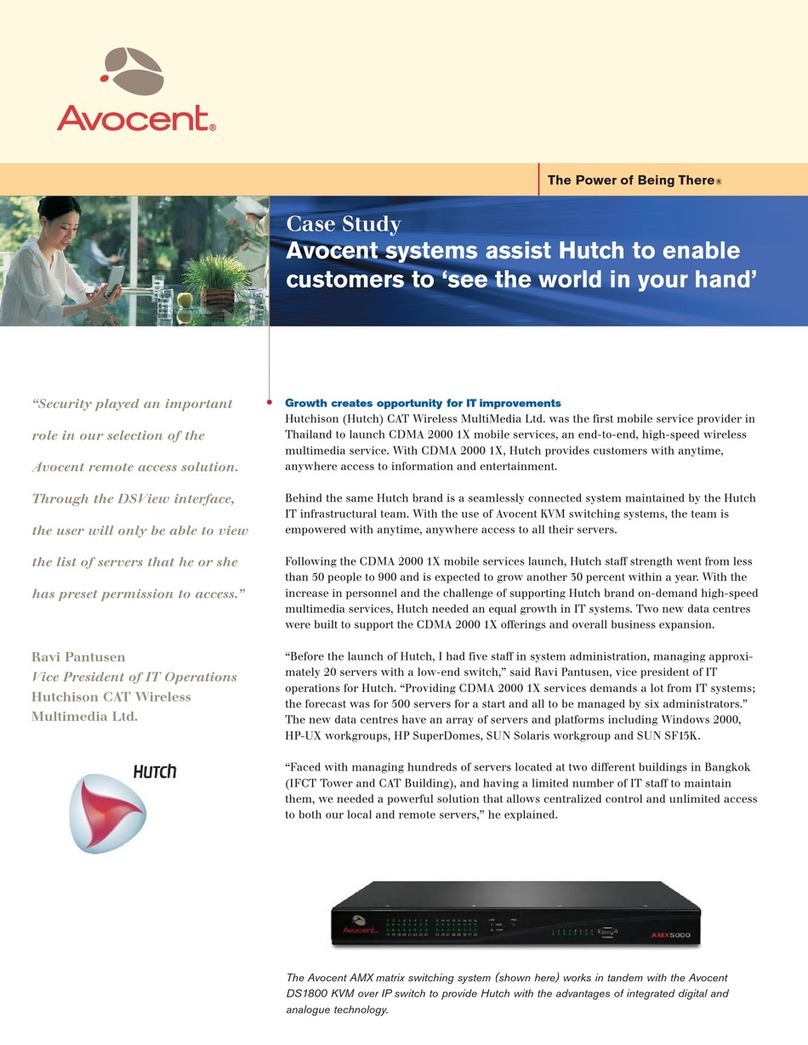QUICK INSTALLATION GUIDE SwitchView®13 0 2-port DVI/USB KVM Switch
NOTE: Optional software for the
SwitchView 130 switch is available for
download. Visit www.avocent.com to
download this application at no cost. This
software is not required for your switch to
operate. It adds auto scanning and fixed
audio control to switching capabilities. This
application will need to be loaded on each
PC attached to your switch in order for you
to utilize these additional controls.
For additional information
Visit www.avocent.com for more
information on your SwitchView 130
switching system.
USA Notification
Warning: Changes or modifications to
this unit not expressly approved by the
party responsible for compliance could
void the user’s authority to operate the
equipment.
Note: This equipment has been tested
and found to comply with the limits for
a Class B digital device, pursuant to
Part 15 of the FCC Rules. These limits
are designed to provide reasonable
protection against harmful interference
when the equipment is operated in a
commercial environment. This equipment
generates, uses and can radiate radio
frequency energy and, if not installed
and used in accordance with the
instruction manual, may cause harmful
interference to radio communications.
Operation of this equipment in a
residential area is likely to cause harmful
interference in which case the user will
be required to correct the interference at
his own expense.
Canadian Notification
This digital apparatus does not exceed
the Class B limits for radio noise
emissions from digital apparatus set out
in the Radio Interference Regulations
of the Canadian Department of
Communications.
Le présent appareil numérique n’émet
pas de bruits radioélectriques dépassant
les limites applicables aux appareils
numériques de la classe B prescrites
dans le Règlement sur le brouillage
radioélectrique édicté par le Ministère
des Communications du Canada.
European Union Declaration of
Conformity
This equipment has been tested
and found to comply with the limits
for a Class B computing device in
accordance with the specifications
in the European standard EN55022.
These limits are designed to provide
reasonable protection against harmful
interference. This equipment generates
uses and can radiate radio-frequency
energy, and if not installed and used in
accordance with the instructions, might
cause harmful interference to radio or
television reception. However, there is
no guarantee that harmful interference
will not occur in a particular installation. If
this equipment does cause interference
to radio or television reception, which
can be determined by turning the
equipment on and off, you can correct
the interference with one or more of the
following measures:
a) Reorient or relocate the receiving
antenna.
b) Increase the separation between
the equipment and the receiver.
c) Connect the equipment to an
outlet on a circuit different from that to
which the receiver is connected.
To Contact Avocent Technical Support: Visit www.avocent.com 590-872-501A
Avocent, the Avocent logo, The Power of Being There and SwitchView are registered trademarks of Avocent Corporation or its affiliates in the U.S. and other countries. ©2008 Avocent Corporation.